VOLKSWAGEN GOLF 2010 Workshop Manual
Manufacturer: VOLKSWAGEN, Model Year: 2010, Model line: GOLF, Model: VOLKSWAGEN GOLF 2010Pages: 516, PDF Size: 105.12 MB
Page 51 of 516
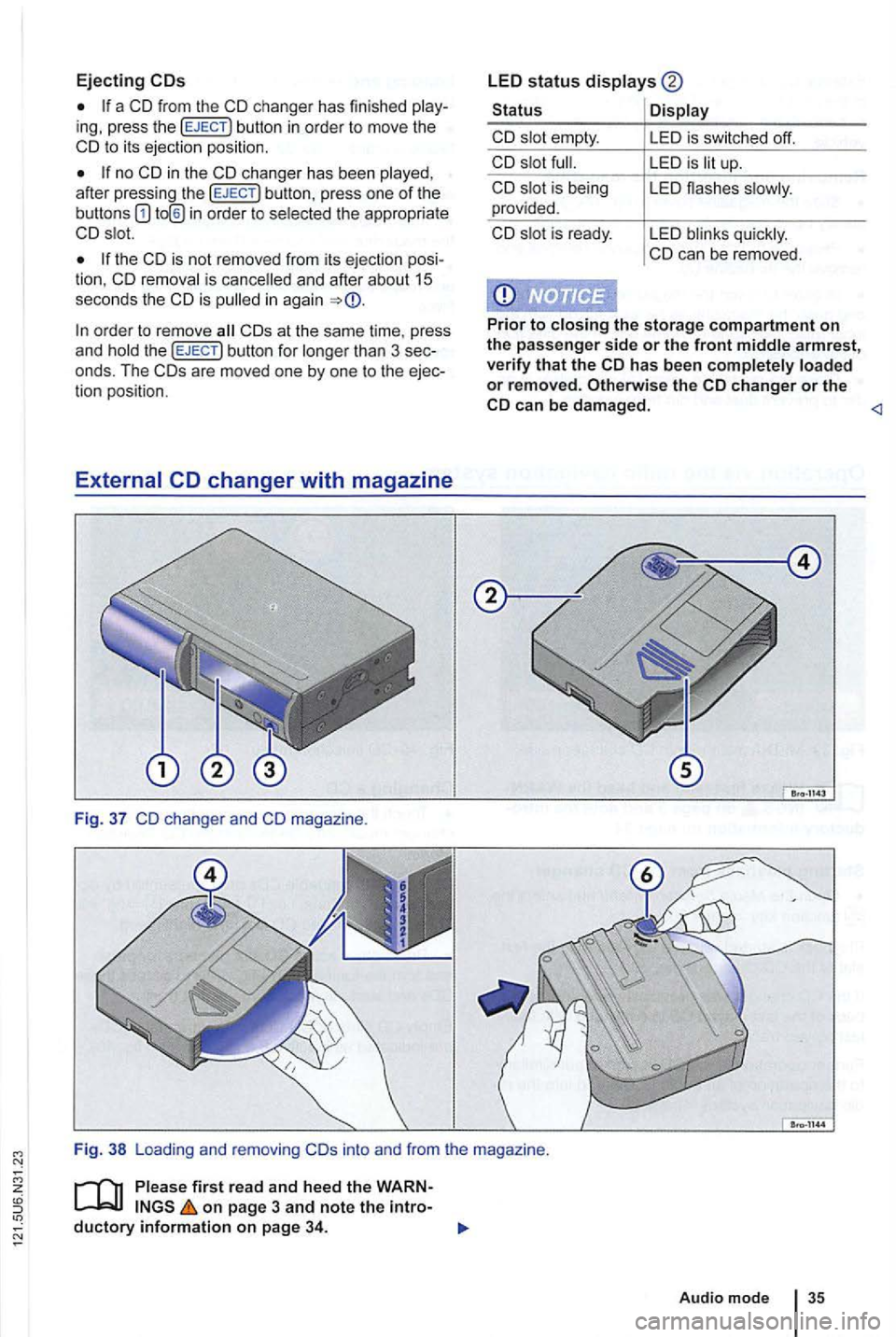
Ejecting
a CD from the ing, press the button in orde r to move the to i ts ejection position.
no after press ing the
the CD is not removed from its eje ction posi
tion. CD and after about 15 seconds the CD is
than 3 sec
onds . The ar e mo ved one by one to the ejec
t io n pos ition.
S tatus
CD
CD is being provided .
CD
i s ready .
LE D i s sw itched off.
LED is up.
L ED flashes
LED
the stora g e compartment o n
the passenger side o r the front arm rest,
ve rify that the change r or the c an be dam aged.
on p age 3 and note the
Audio mode
Page 52 of 516
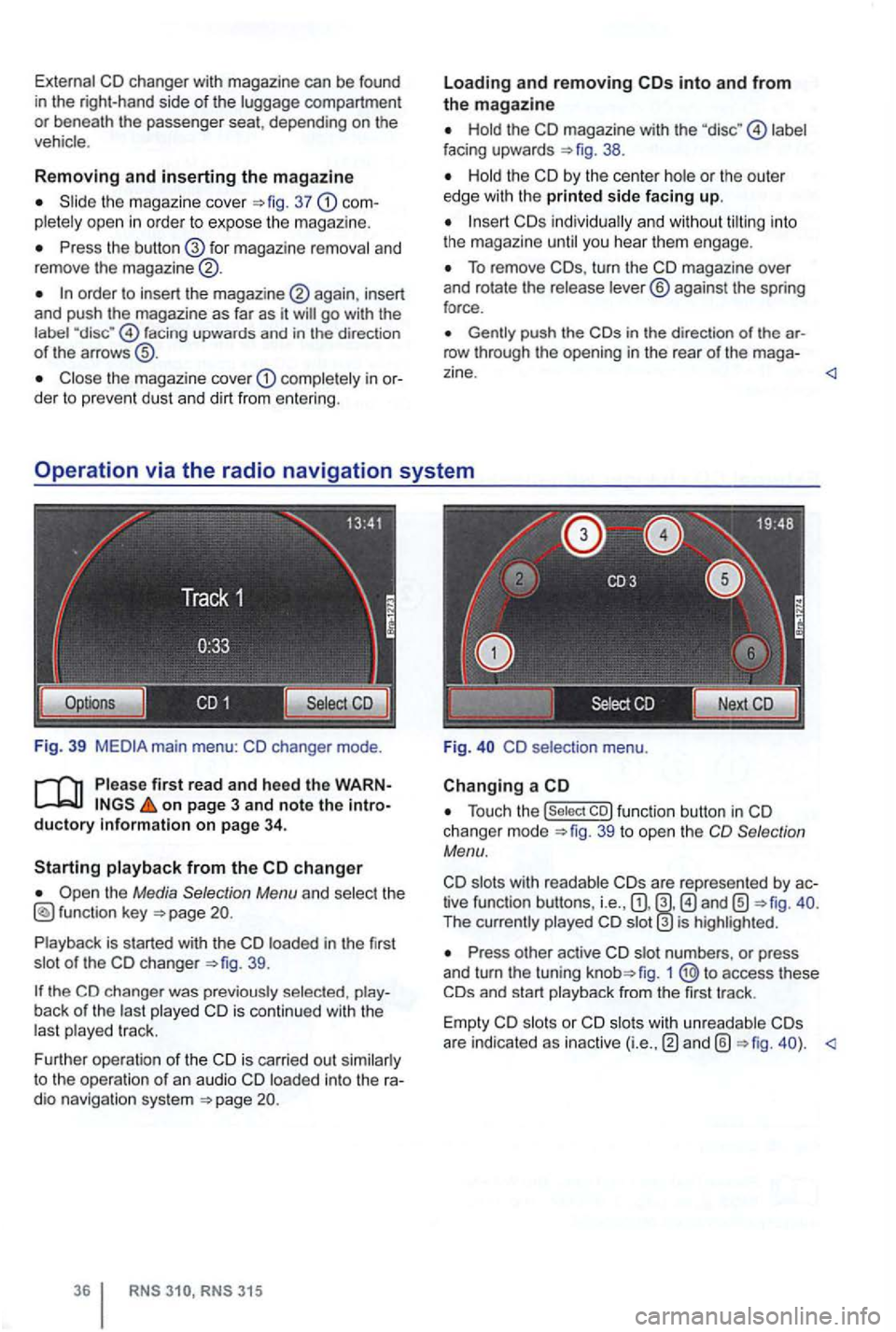
External CD changer with magazine can be found
i n the right-hand side of the luggage compartment or beneath the passenger seat, depending on the
vehicle .
Removing and inserting the magazine
Slide the magazi ne cover =>fig. 37 pletely open in order to expose th e m agazine.
Press the for magazine removal and
remove the magazine ®.
order to insert the again , insert
and push the magazine as far as it
facing upwards and in the direction of the arrows
Close the magazine cover comple tely in
on page 3 and note the ductory
the Media Selection Menu and select the
39.
back of the last played CD is contin ued with the
las t played track.
F urther operation of the CD i s ca rried out similarly
to the operation
of an audio CD loaded into the
RNS RNS 315
Loading and removing
Hold the CD magazine with the label
facing upwards 38.
Hold the CD by the center hole or the outer
edge with the printed side facing up.
To remove turn the CD magazine over
and rotate the release lever® against the spring
force .
in the direc tion of the row through the opening in the rear of the mag a-
Fig. CD selectio n menu .
Changing a CD
Touch the 39 to open the Selection
Menu.
slots with readab le tive function buttons, i.e. , The currently played is highlighted.
Press other active CD slot numbe rs , or press
and turn the tuning fig. 1 access these
are indicated as inactive
Page 53 of 516
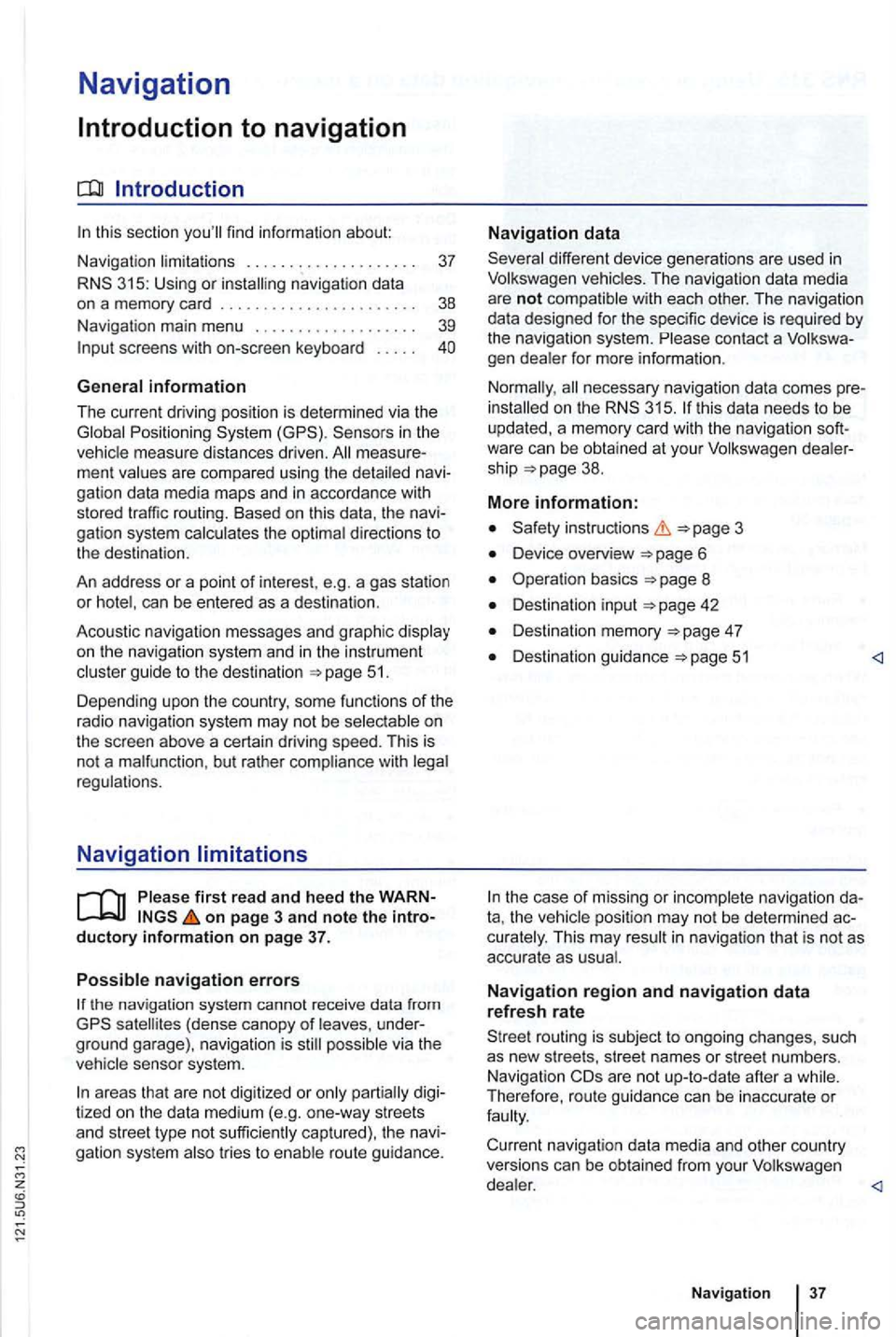
Navigation
Introduction to navigation
Introduction
find infor ma tion about:
Navigation limitations . . . . . . . . . . . . . . . . . . . .
37
315: Using or
screens with on-screen keyboard
Gener a l information
The current driving posit ion is determined via the Positioning measu re d istances driven. men t gation data media maps and in accordance with
stored traffic routing. Based on this data , the
gation system
can be entered as a destinat ion.
Acoustic navigation messages and graphic
on the navigation system and in the instrument gu ide to t h e des tination 5 1.
Depending upon the country, some functions
of the
radio naviga tion system may not be
regulations.
Navigation limitations
first r ea d and heed the o n pa ge 3 and note th e ductory informatio n on page 37.
P
ossi b le navigation erro rs
the navigation system cannot receive data from
tized on lhe data medium (e.g. one-way streets
and street type not sufficiently cap tured) , the gation syst em route guidance.
Navigation da ta
different device generations are used in
contact a
necessary navigation data comes this data needs to be
updated , a memory card with the navigat ion
Device overview
Operation basics
Destination input
Destination memory 4 7
Destination guidance 51
the case of missing or incompl ete navigation ta, the posi tion may not be determined curalely. This may in naviga tion that is not as
accurate as
Navigatio n r egion and navigatio n d ata
r efresh r ate
The refore, route guidance can be inaccurate or
Page 54 of 516
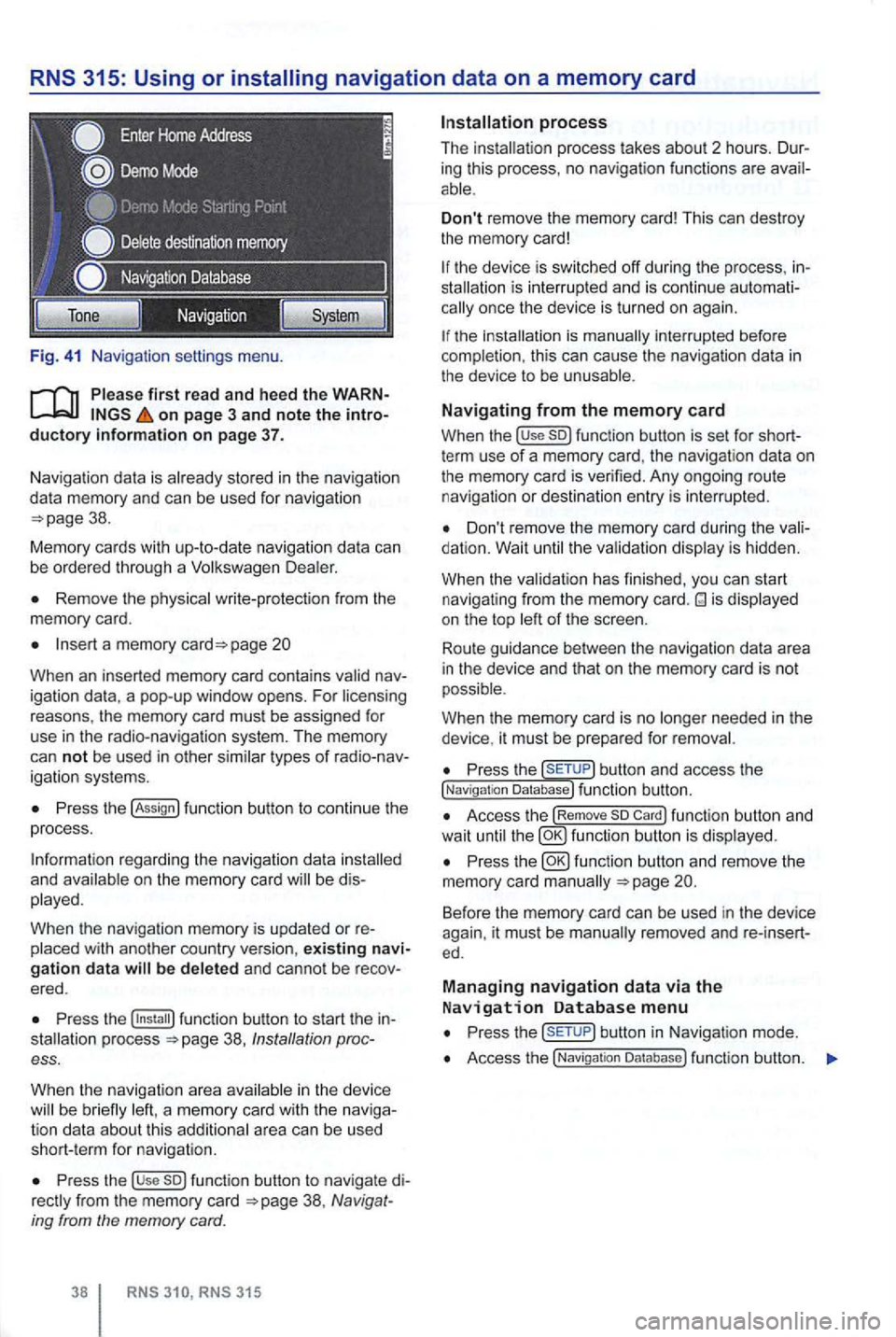
Fig. 41 Na vigatio n setti ngs menu.
on page 3 and note the introductory information on page 37.
Naviga tion data is already stored in the naviga tion
da ta memory and can be used for nav igation
Remove the physica l write-p rotection from the
memory card.
Insert a memory page 20
Whe n an inserted memory card conta ins
P ress the !Assign
a nd b e di s
played.
When
the navigation memory is updated or re
Press the 38, Ins tallation process.
When the navigat ion a
rea in the device be brie fly
Press the use so) func tion button to navigate di38 , Navig at
ing from the memory card.
RNS RNS 315
Don't remove the memory card! This can dest roy
the memory card!
the device is sw itched off during the process , inis inte rrupt ed and is conti nue automationce the device is turned on again.
the is manually interrupted before
completion , this can cau se the naviga tion data in the device to be unusable .
Navigating from the memory card
When the !use so) function button is set for shortterm use of a memory card, the navigat ion data on
the memory card is verified. Any ongoing route navigatio n or destination en try is interrupted .
Don't remove the memory card during the dation. Wait the va lidat ion disp lay is hidden.
When the validat ion has finished , you
can start
navigat ing from the memory card. is displayed
on the top of the screen .
Route guidance
betwee n the navigation data area
i n the device and that on the memory card is not
possible.
W hen
the memory card is no needed in the
device , it must be prepa red for removal.
Press the button and access the !Naviga tion Database) function button.
Access the !Remove so Card) function button and
wait until fu nc tio n butto n is displ ayed.
Press the
Press but ton in Navigat ion mode .
Access the !Navigatio n Da tabase ) function butt on.
Page 55 of 516
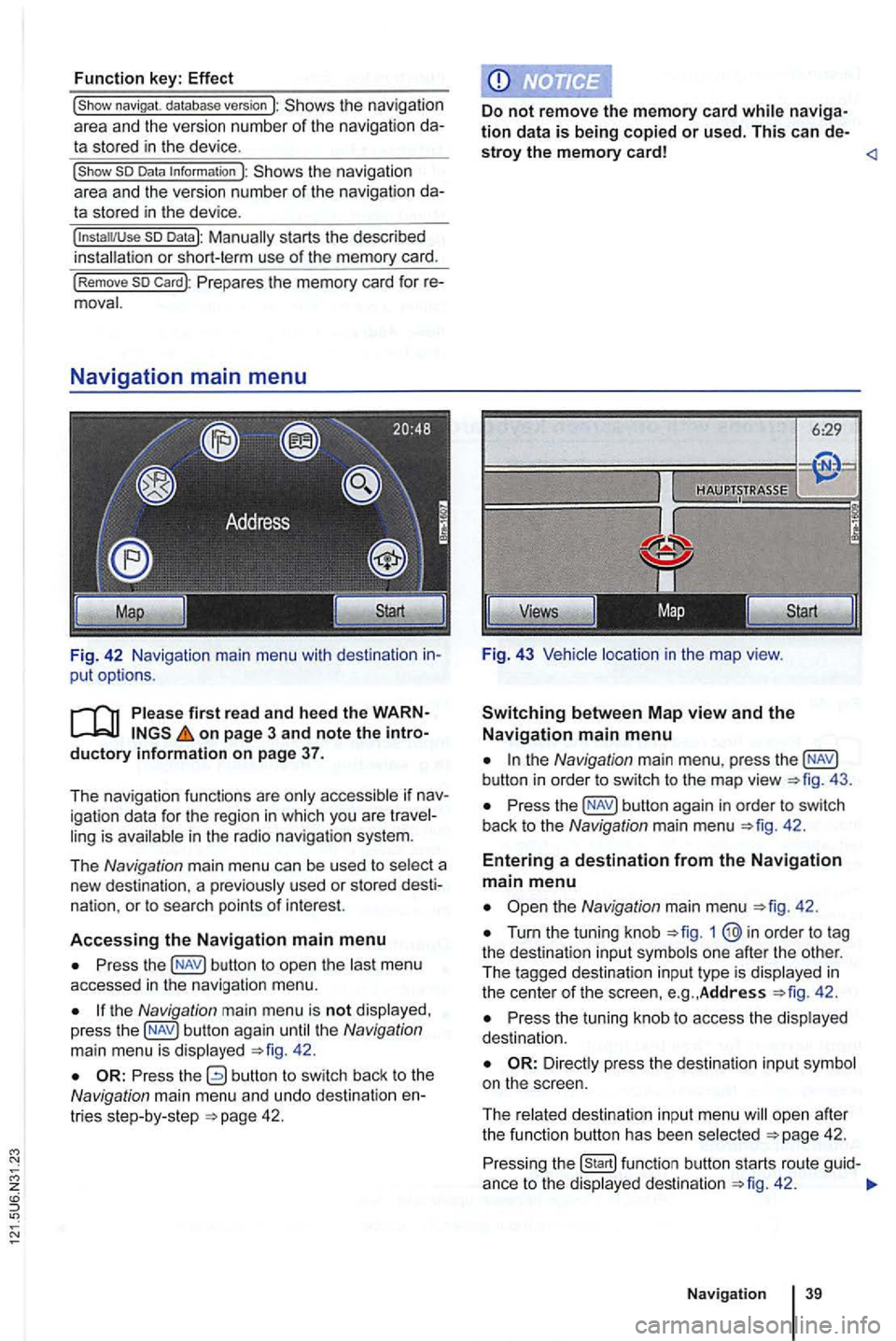
Function key: Effect
the navigation
area and the version number of the navigation data stored in the device .
the navigation
a rea and the version number of the navigation data stored in the device.
so Datal:
Prepares the memory card for re
F ig. 42 Navigation main menu with destination in
put options.
on page 3 and note the introductory i nformation on page 37.
T he nav igation functions are only accessible if nav
igation data for the region in which you are travel
ling is available in the radio navigation system.
The
N avig ation main menu can be used to select a
new destina tion . a pr eviously used or stored desti
nat ion.
or to sea rch points of interest.
A
ccessing the Navigation main menu
Press the button to op en the las t menu
accessed in the navigation menu.
the Navigation main menu is not disp layed ,
press the 42.
the Navigation main menu , press the
Press the 42.
Entering a destination from the Navigation main menu
Turn the tuning knob 1
42 .
Press the tuning knob to access the disp layed
dest inatio n.
ope n afte r
t h e function butt on has been select ed 42.
Press ing the 42 .
Naviga tion
Page 56 of 516
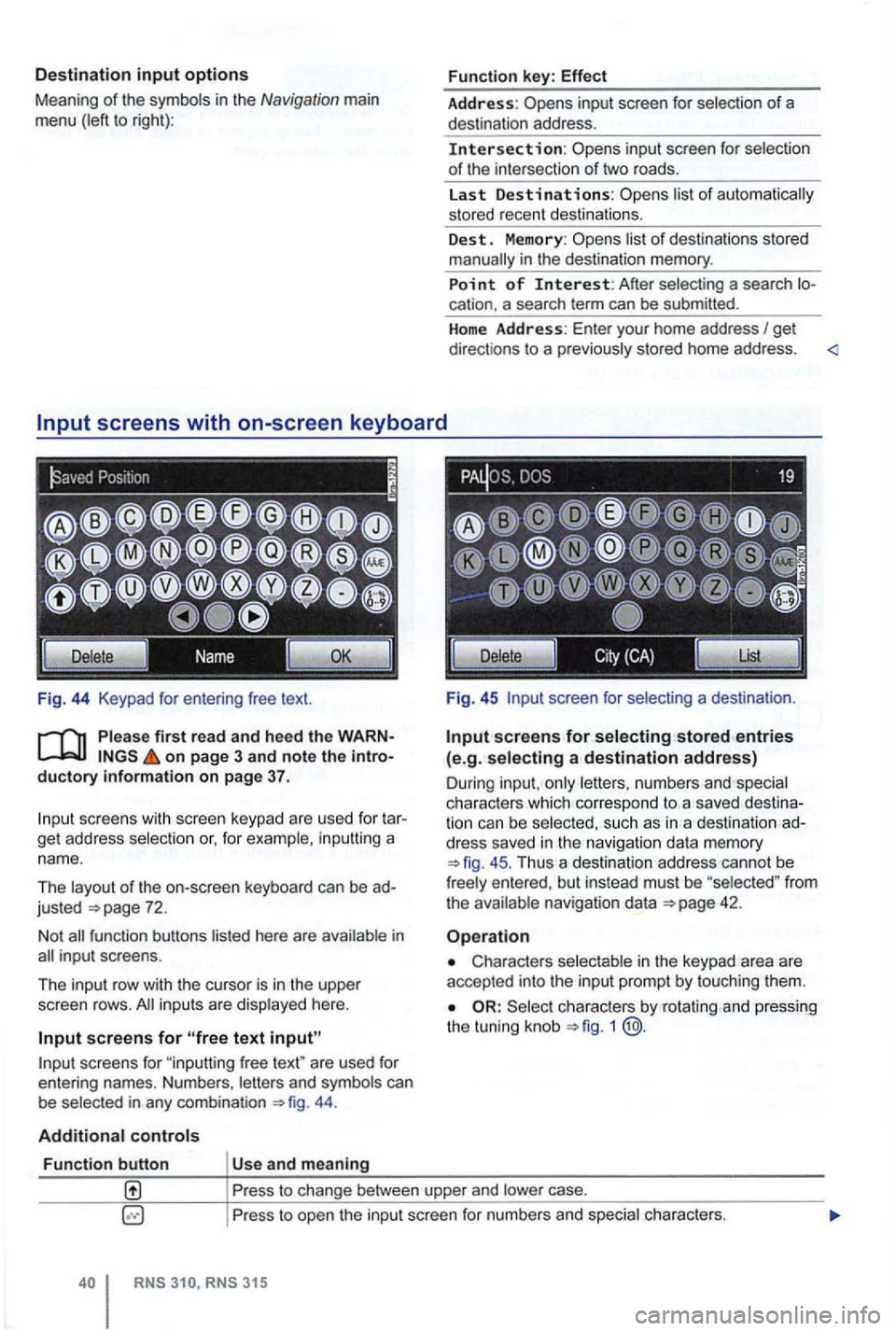
Destination input options
Meaning of the symbo ls in the Navigation main
menu (left to right):
Fig . 44 Keypad
on page 3 and note the introductory information on page 37.
scree ns with scree n keypad are use d fo r t ar
get address selection or, for example , in puttin g a
nam e.
Th e layout of the on-screen keyboard
can be ad
justed
44 .
Additional controls
Function button Us e and meaning Function
key:
Effect
Address: inp ut screen for selection of a
des tination address .
Intersection: selectio n
o f the inte rsection of tw o road s.
La st
Destinations:
list o f destinations sto red
manually in the destination memory.
Point of Interest: A fter sele cting a sea rch location. a search term can be submitted .
H
ome Address: Enter your home address I get
direct ions to a p rev ious ly stored home address . <
Fig . 45 screen for selecting a dest inatio n.
Input screens for selecting stored entries (e.g. selecting a destination address)
Dur ing inpu t, on ly lett ers , n umbers and spec ia l
c h arac ters which co rre spond to a sav ed dest ination can b e selec ted, s uch as in a des tinati on ad
dress saved in the navigation data mem ory
45 . Thu s a de stination address cannot be
fr ee ly e ntered , bu t in stead must be "selected " fro m the ava ilable navigat ion data
Characters selectable in the keypad area are
accepted into the inpu t pro mpt by to uching them .
Select ch arac ters by rota ting and pressing
the tunin g knob 1 @.
Pr ess to change between upper and lower case.
P ress to ope n the input screen for numbers a
nd special ch arac ters.
RNS
Page 57 of 516
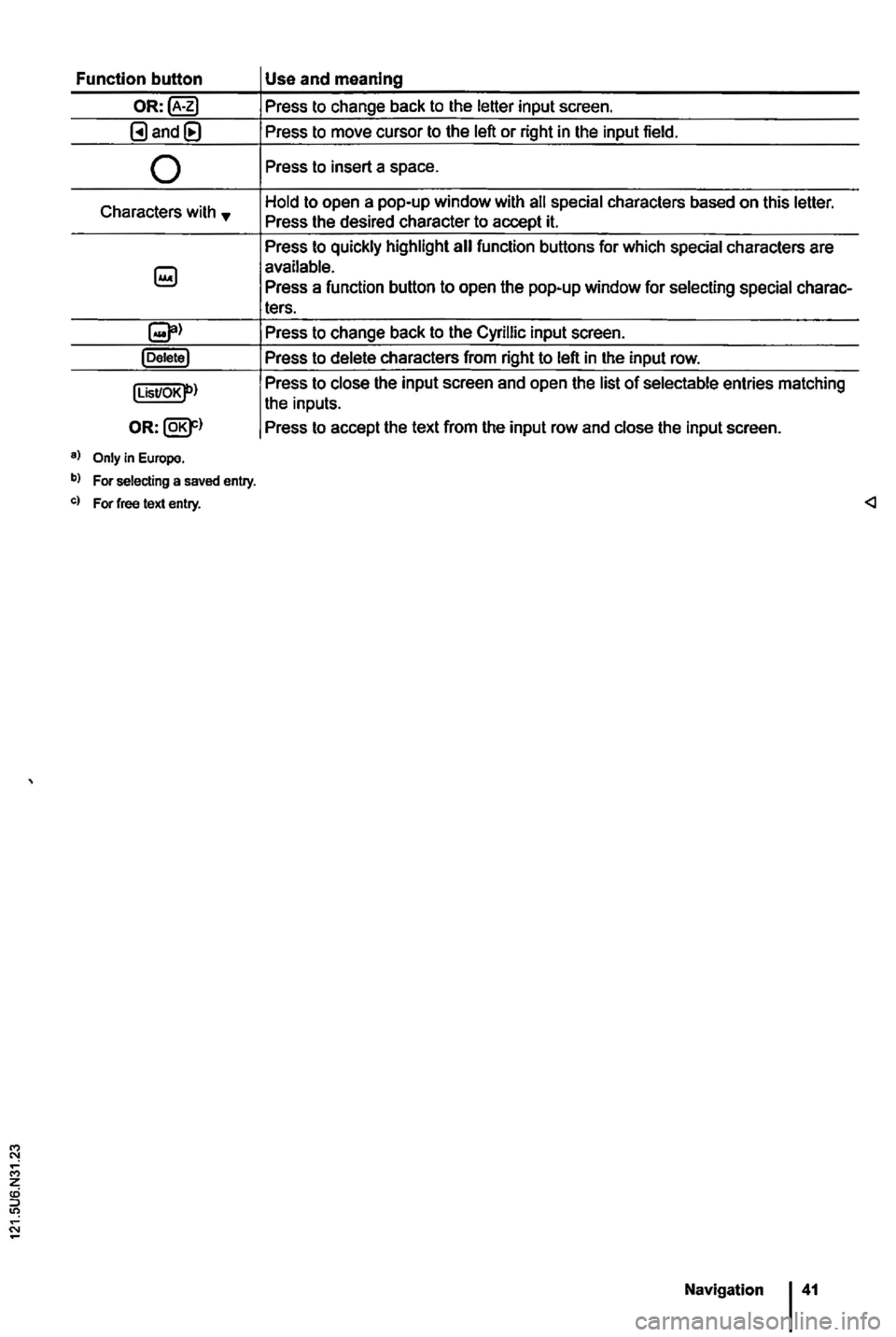
Function button
Page 58 of 516
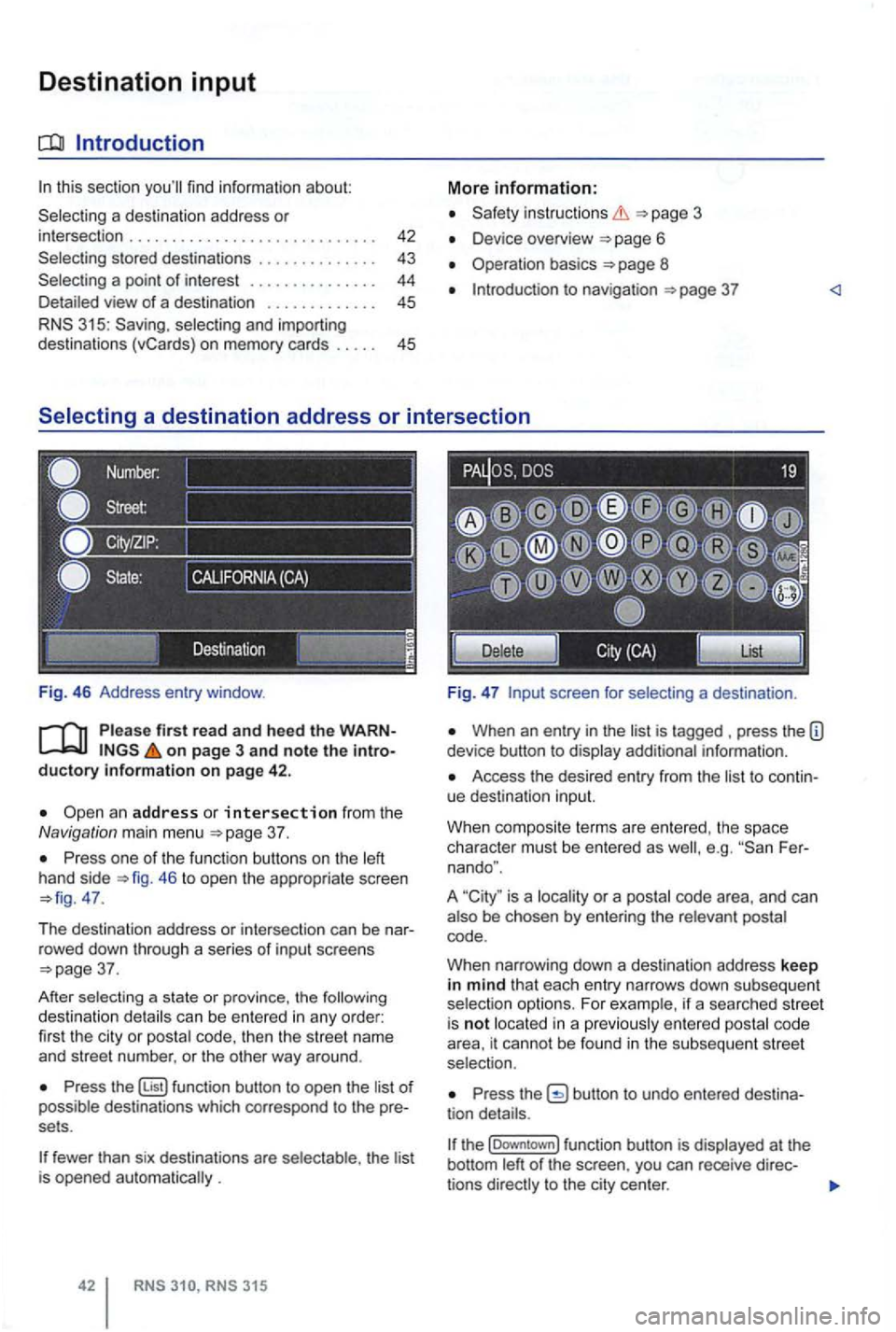
Destination input
this section
a destination address or intersection . . . . . . . . . . . . . . . . . . . . . . . . . . . 43
a point of interest . . . . . . . . . . . . . . . 44 view of a dest ination . . . . . . . . . . . . . 45
315: Saving .
on page 3 an d note t he
37 .
one of the functi on buttons on the 46 to open the appropriate screen 47.
T he destina tion address or intersec tion can be nar
r owed down throug h a se
ries of i nput screens 37.
After sel
ecting a state or province, the can be entered in any order:
fir st the cit y or code, then the str ee t name
and street number. or the oth er way around .
function button to open the of destinations which corres pond to the pre
sets .
fewer than six destinations are th e lis t is opened .
in structio ns
Device overview 6
Operation basics 8
to nav igation
screen for
When an entry in the is tagged press the information .
Access the desired entry from the to continue destinatio n input.
W hen composi te terms are entered . t
he space
character must be ente red as Fer
nando ".
A
is a or a
code .
W hen narrow ing down a
destination address keep in mind that each entry narrows down sub seq uent
ente red cod e
area, it cannot be found in the subsequent stree t
selection.
the
t he (Downtown] function button is
Page 59 of 516
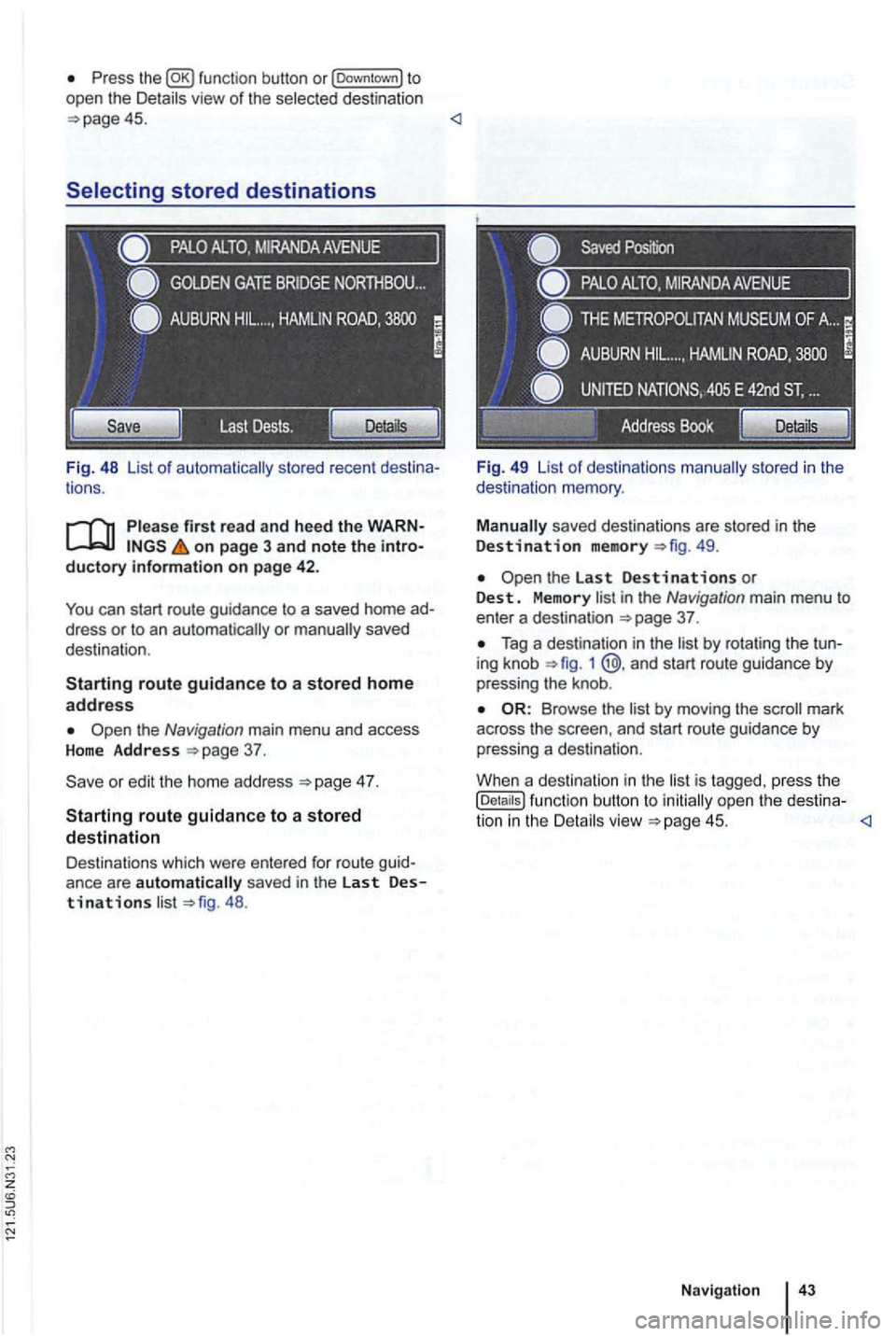
Press view of the destination 45.
tions .
on page 3 and note the introductory information on page 42.
You can start route guidance to a saved home ad
dress or to an
the Navigation main menu and access Home Address
4 7.
Starting route guidance to a stored destination
Destinations which were ente red for route guid
ance are automatically saved in the last Destinations 48 . Fi
g. 49 List
of destinations
49.
in the Navigation main menu to enter a destination 37 .
Tag a destination in the 1 @ .and start route guidance by
pressing the knob .
by moving the mark
across the and start route guidance by
pressing a destination .
Whe n a destination in the
is tagged. press the (Details ) function button to open the destina-
tion in the
Page 60 of 516
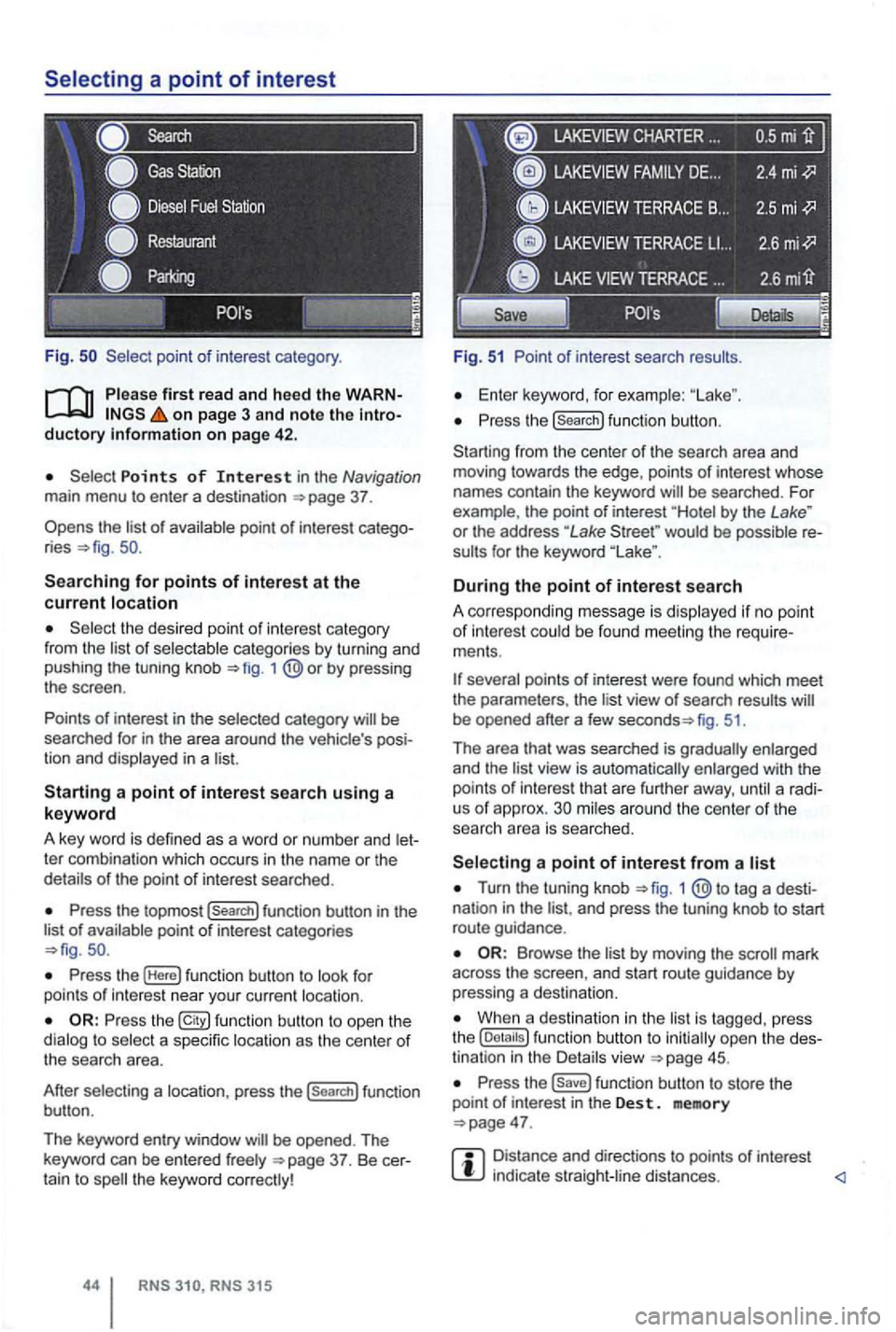
Fig .
on page 3 and note the introductory on pag e 42 .
Points of Interest in the Navigation main menu to enter a destination
Searching for points of interest at the current location
the desired point of interest category
from the list of selectable categories by turning and
pushing the tuning knob 1
Press the topmost (Search] function button in the
list of availab le point of interest categories
Press the (Here] function button to look for
points of int erest near your current location.
Press the function button to ope n the
dialog to select a specific location as the center of the searc h area.
After selecting a location, press the
(search] function
button .
The keyword entry window
CHARTER ...
Fig. 51 Point of interest search results.
Enter keyword, for examp le:
Press the (search] function button.
Starting from the center
of the search area and
moving towards the edge , points of interest whose
names contain the keyword
by the Lake " or the address "Lake would be possible re
sults for the keyword
During the point of interest search
A correspo nding message is disp layed if no point of interest could be found meeting the require
ments .
fig. 51.
Th e area that was searched is gradually enlarged
and the
view is automatically enlarged with the
points of int erest that are further away, until a radi
us of approx. mi les around the center of the
searc h area is searched.
Turn the tuning knob 1 tag a desti
nation in the and press the tuning knob to start
route guidance .
by moving the mark
across the screen , and start route guidance by pressing a destina tion.
When a destination in the is tagg ed , press
the
Press the function button to store the
point of in terest in the Des t. memory
Distance and directions to points of interest indica te straight -line distances.