VOLKSWAGEN GOLF 2010 Owner's Guide
Manufacturer: VOLKSWAGEN, Model Year: 2010, Model line: GOLF, Model: VOLKSWAGEN GOLF 2010Pages: 516, PDF Size: 105.12 MB
Page 31 of 516
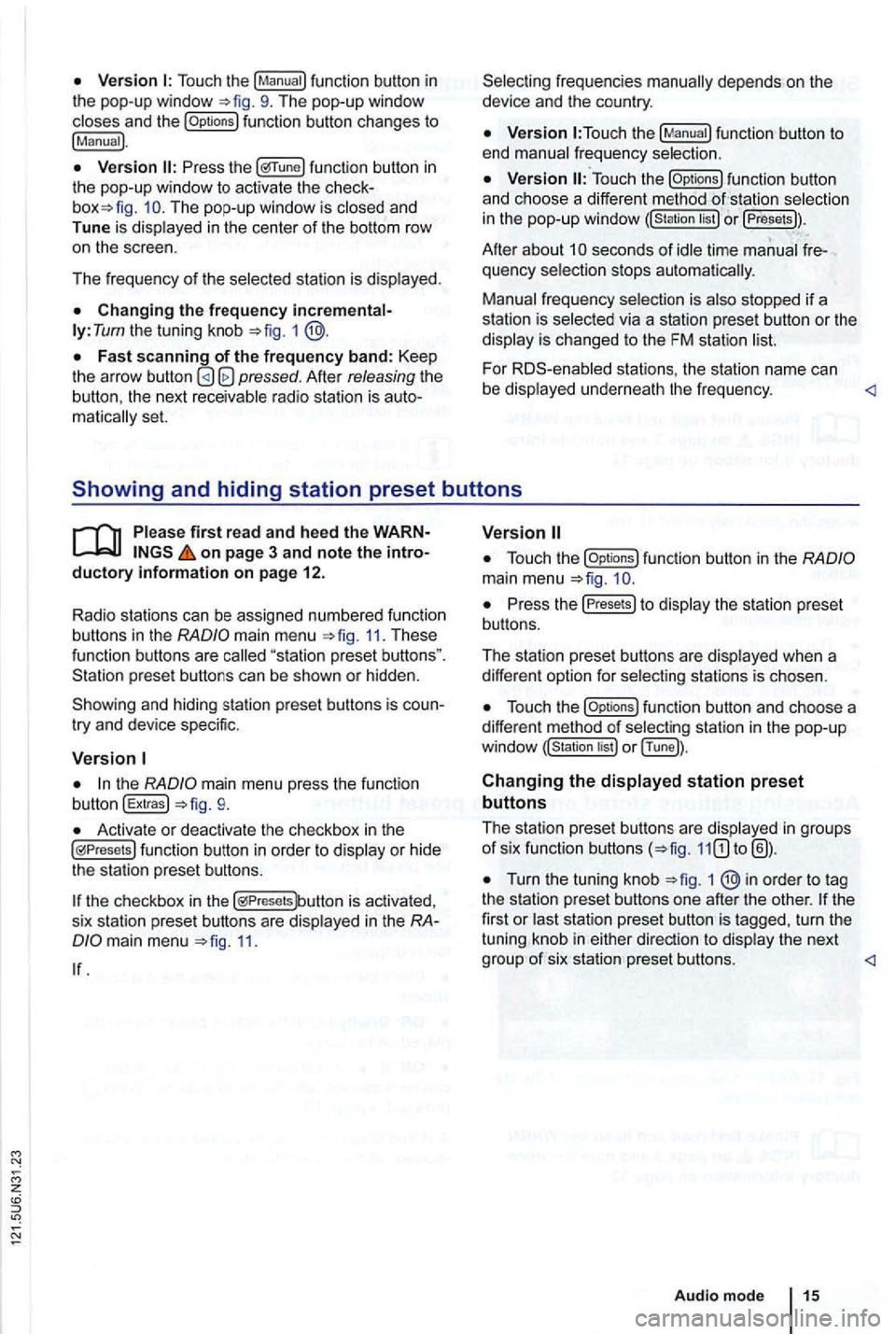
Touch the
function button changes to
!Manual).
func tion button in the pop-up window to activ ate the The pop-up window is closed and
Tune is dis played in the center of the bottom row
o n the scree n.
Th e frequency of th e selected stati
on is displayed.
ly: Tum the tuning knob =>fig. 1
Afte r releasing the the next receivable radio station is matica lly set.
function button to
end manual frequency selection.
function button
and ch oose a differe nt method selectio n
in the pop-up windo w or !Presets)).
Afte r about seconds of idle time manual quency selection stops automa tica lly.
Manual frequency selection is also stopped if a
s tation is selec ted via a station preset button or the
display is changed to the FM station
For stations , the statio n name can
be displaye d un derne ath the fr e qu ency.
main menu 11. These function buttons are
try and device specific.
the mai n menu press the function
button !Extras!
Activate or deactivate the checkbox in th e functio n button in order to display or hid e
the station preset butto ns.
the checkbox in the is activa ted ,
s ix sta tion prese t buttons are disp layed in the
11.
function button in the
Press the Presets to display th e s tation pre se t
bu ttons.
The station preset buttons are disp layed when a
diffe ren t option for select
ing stations is chosen.
funct ion button and choose a
different method of selec ting station in the pop -u p
or !Tune]).
Changing the displayed station preset
buttons
The station pres et button s are disp layed in groups of six function buttons
Turn the tuning knob 1 ®in order to tag
the statio n preset butto ns one afte r the othe r. turn the
tuning knob in either
Page 32 of 516
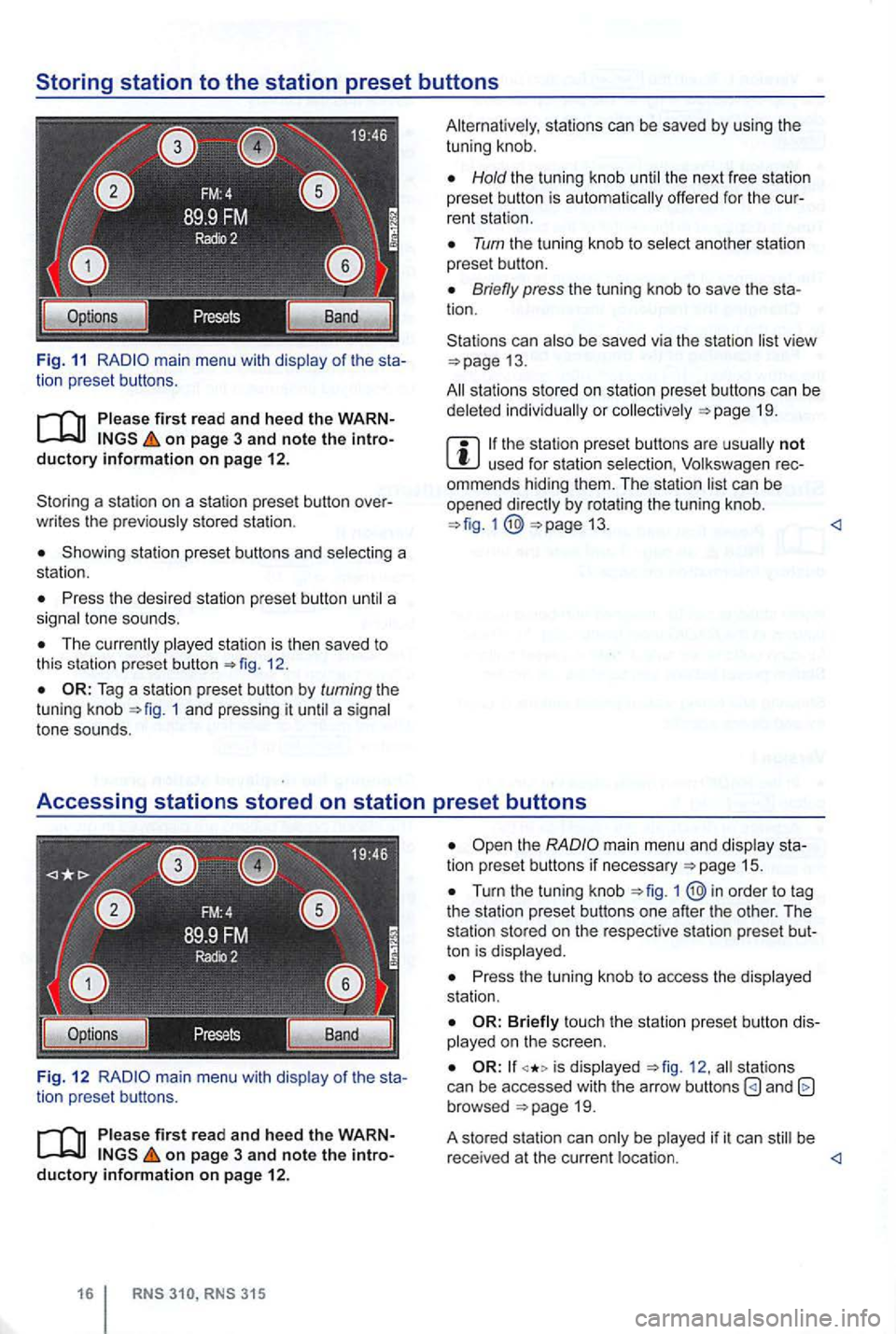
Fig. 11 main menu with of the sta
tion preset button s.
on page 3 and note the introductory information on pag e 12.
Storin g a sta ti o n on a station preset button over
w rit es the
stored statio n .
Showing station preset buttons and
Press the desi red stat ion pres et button
Th e 12.
1 and pressing it a tone sounds.
Fig. 12
of the sta
tion prese t buttons.
firs t r ead a nd heed the WARN on page 3 and note the introductory information on page 12 .
Hold the tun ing knob the next free statio n
preset button is offe red for the cur
rent stati on .
Turn the tu ning kn ob to
Briefly press the tuning knob to save the sta
tion.
Stations can
view 13.
sta tions stored on station preset butto ns can be or 19.
not used for station rec
ommends hiding them. T he station by rotating the tun ing knob. 13.
Turn the tuning knob 1
Press the tuning knob to access the station .
touch the station preset b utton diso n the scree n.
is 12 . stat ion s
can be accessed with the arrow buttons and browsed
be be
r ece ived at the cu rrent
Page 33 of 516
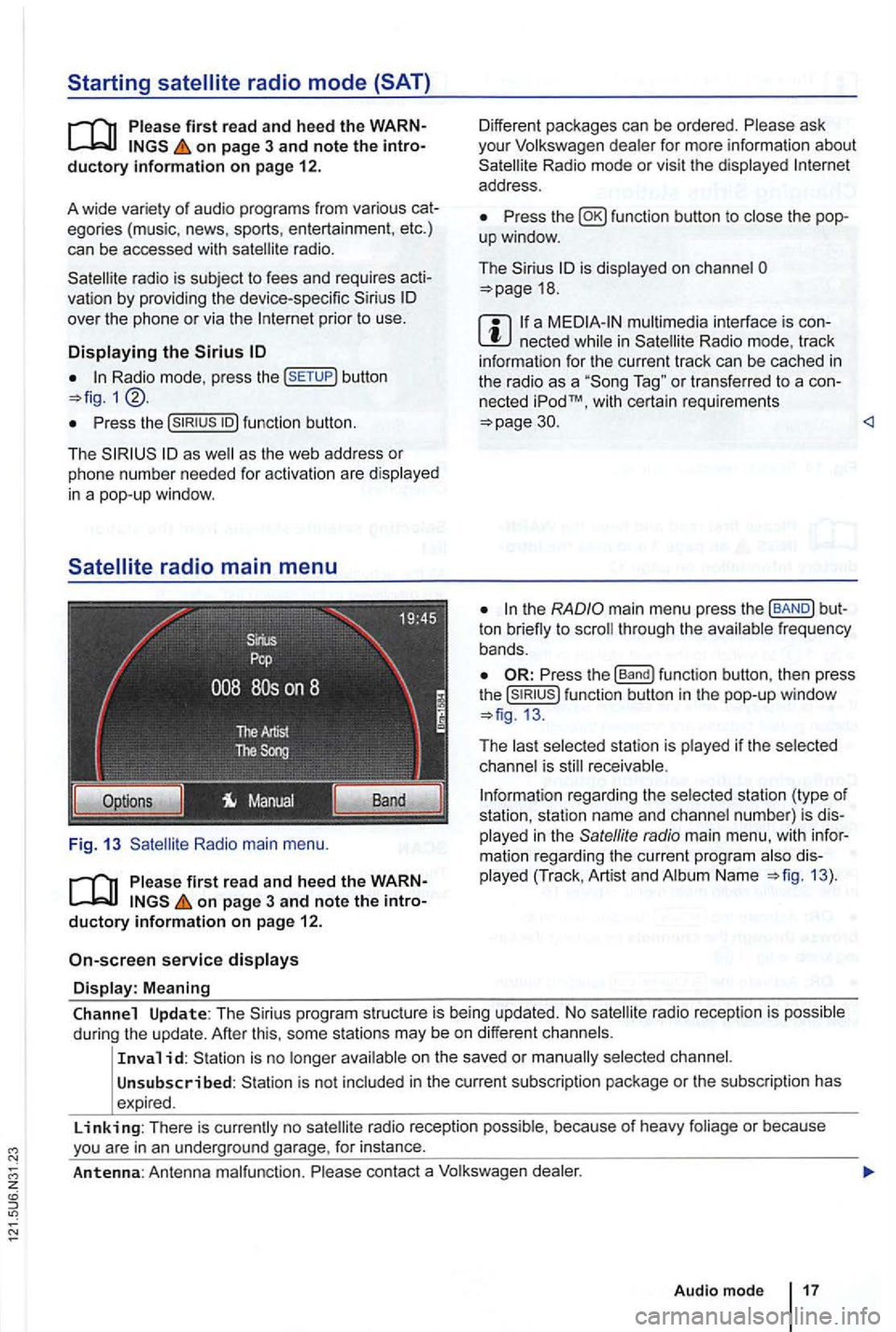
on page 3 and note the introductory information on page 12.
A wide variety of aud
io prog ra m s from various cat
egories (music, news, sports, entertainmen t, etc .)
can be accessed with
radio is subject to fees and requires acti
va tion by providing the device -specific over the phone or via the prior to use .
Displaying the Sirius
Radio mode, p ress the button
Pr ess the
as as the web address or
p h one numbe r needed for activatio n are disp layed
in a pop-up windo w.
Radio main menu .
on page 3 and note the introductory information on page 12.
service displays
Display: Meaning
Different packages can be ordered. Please ask
you r Volkswagen dealer for more information about Radio mode or vis it the displayed address .
Press fun ction button to
is displayed on cha nnel 18 .
a n ecte d Radio mode, track
i nform ation for the cu rren t track can be cached in the radio as a T ag " or transferred to a con
nected iPodTM, w it h certa in requ irements 30.
ton through the frequency
bands .
Press the function button, then press the function button in the pop-up window
The receivable .
rega rding the selected station (type of
station, station name and channel number) is dis
played in the
radio main menu , with information rega rding the curren t program Name 13).
Channel Update: The program structure is being updated. No
on the saved or
Unsubscribed : is not include d in the current sub scrip tion package or the sub scription has
expired .
Linking: There is no radio reception possib le , because of heavy foliage or because
Page 34 of 516
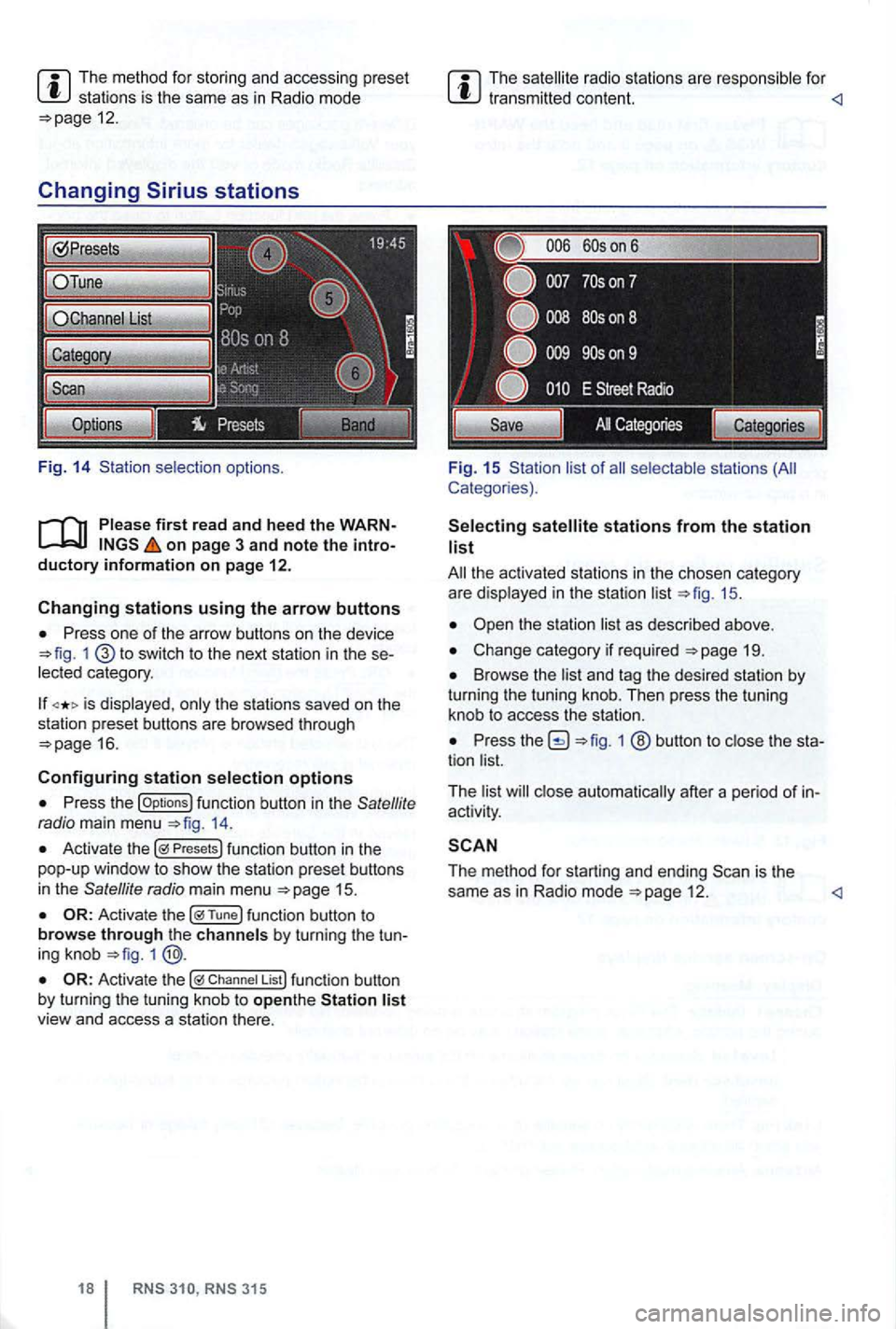
The method for stor ing and accessing preset stations is the same as in Radi o mode 12.
Changing
on page 3 and note the introductory information on page 12.
Changing stations using the arrow buttons
Press one of the arrow buttons on the device 1 switch to the next station in the se
lected category .
is displayed , only the stations saved on the
station preset buttons are browsed through
16.
Configuring station selection options
Press the options 14.
Activate the Presets
1
Chan nel List
315
The radio stations are respo nsible for
Fig. 15 Sta tion list of
stations from the station list
19.
Browse the list and tag the desired station by turning the tuning knob. Then press the tuning
knob to access the station.
Press 1 ® button to close the sta
tion list.
T he list
close automat ically after a pe riod of in
activity .
The method for starting and ending 12 .
Page 35 of 516
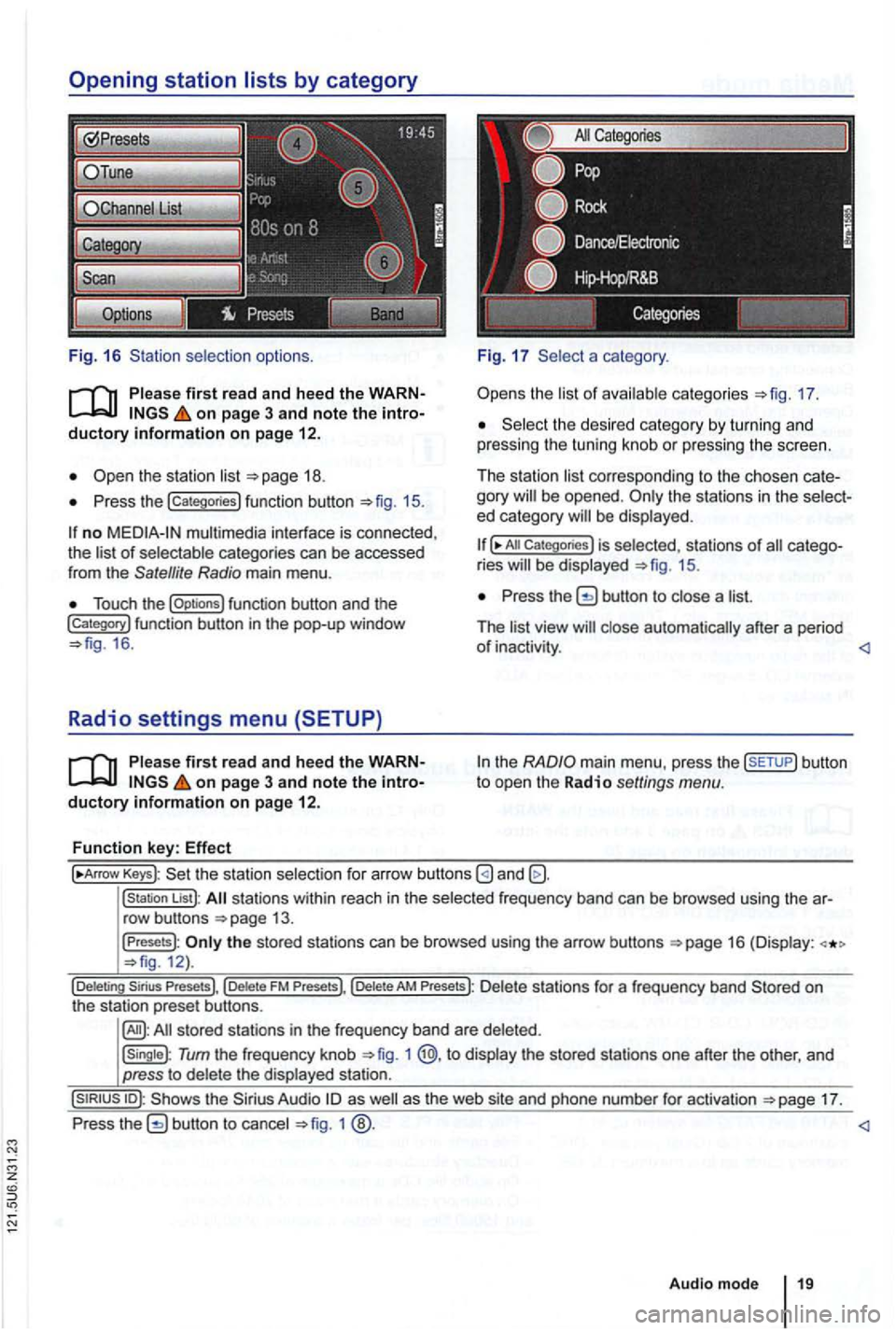
Fig. 16 selection options.
on page 3 and note the
Press the !categories) function button 15.
no multimedia interface is connected,
the of categories can be accessed
from the Satellite Radio main menu .
Touch the !Options) function button and the !Category) function button in th e pop-up window 16 .
Radio settings menu (SETUP)
on page 3 and note the
a category .
the 17.
the desi red category by turn in g and
pressing the tuning knob or pressing the screen.
The station
corre sponding to the chosen be opened . ed category
All Categories) is selected, stat ions of ries 15.
Press the button to a
The
the
Keys): the statio n selectio n for arrow buttons
!station List): stations within reach in the frequ ency band can be browsed using the
the stored stations can be browsed using the arrow buttons 12).
Tum the frequency knob 1 @,to the stored stations one after the other, and
press to
17.
Press
1
Audio mode
Page 36 of 516
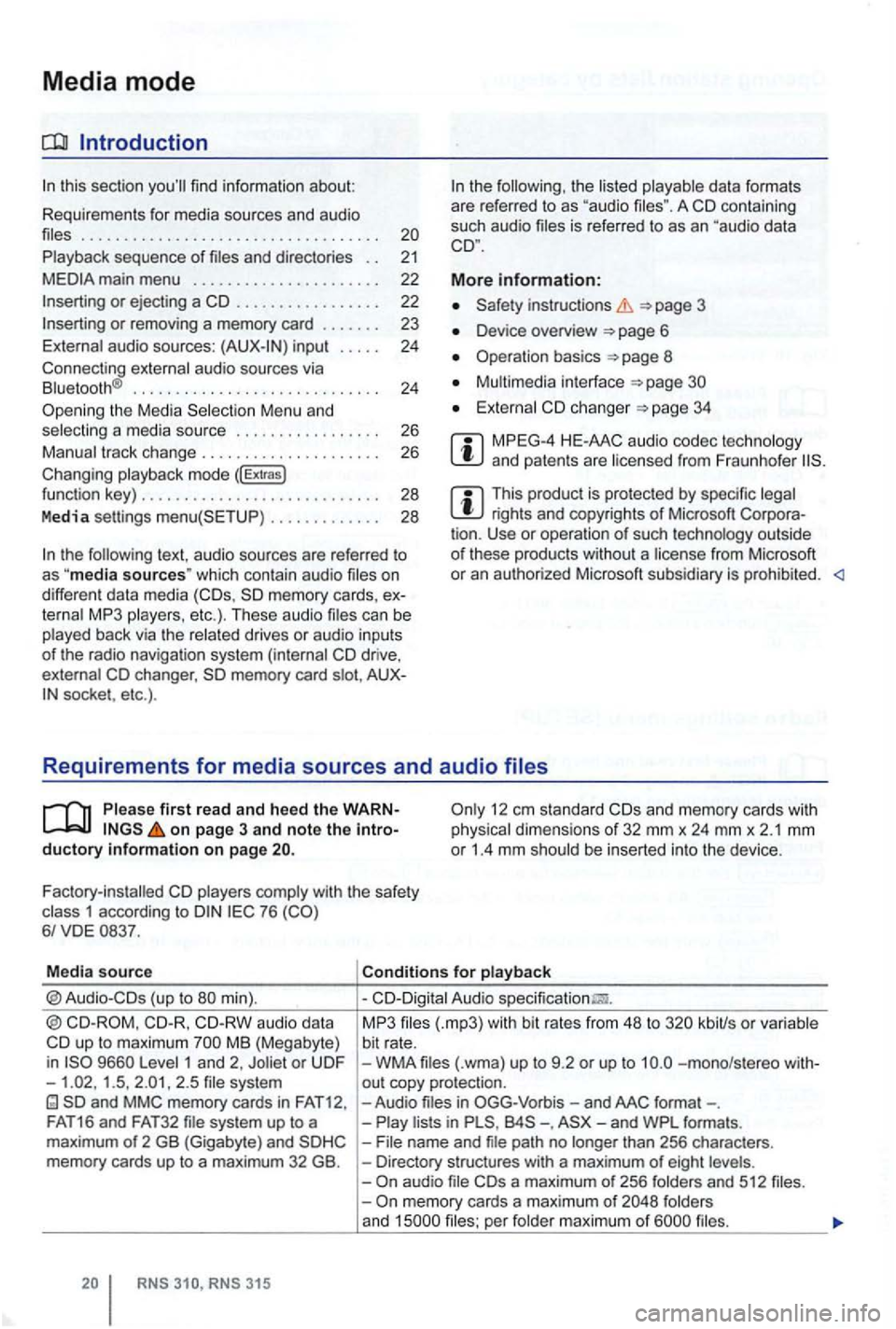
Media mode
. . . . . . . . . . . . . . . . . . . . . . . . . . . . . . . . . . .
sequence of and directo ries . . 21
. . . . . . . . . . . . . . . . . 22
input . . . . 24
Connecting
. . . . . . . . . . . . . . . . . . . . . . . . . . . . . 24 th e Media Menu and a media source . . . . . . . . . . . . . . . . . 26
mode ([Extras) funct ion key) . . . . . . . . . . . . . . . . . . . . . . . . . . . . 28
Media settings . . . . . . . . . . . . . 28
the text, au dio sources are referred to as "media sources" which contain audio on
d ifferent data media memory cards, MP 3 etc.). These audio
memory card socket, etc .) .
the the A co ntaining
such audio is referred to as an "aud io data
More information:
instruc tions
D evice overview
Operation basics 8
changer 34
MPEG-4 and patents are
This product is protected by specific rights and copy rights of Microsoft outside
o f these products without a from Microsoft or an autho rized Microsoft subsidiary is prohibited.
first r ead and heed the on page 3 and note the 12 em stan dard and memory cards with dimensions of 32 mm x 24 mm x 2.1 mm or 1.4 mm be inserted into the device .
Factory-installed
with the safety 1 according to 76
Media source
aud io data up to maximum MB (Megabyte)
i n 1 and 2, 1.5 , 2 .5
MP3 kbiUs or bit rate. WMA -mono/s tereo out copy protecti on. -Audio -. than 256 charac ters. Directory stru ctures with a maximum of eight and 512 memory cards a maximum of and per
Page 37 of 516
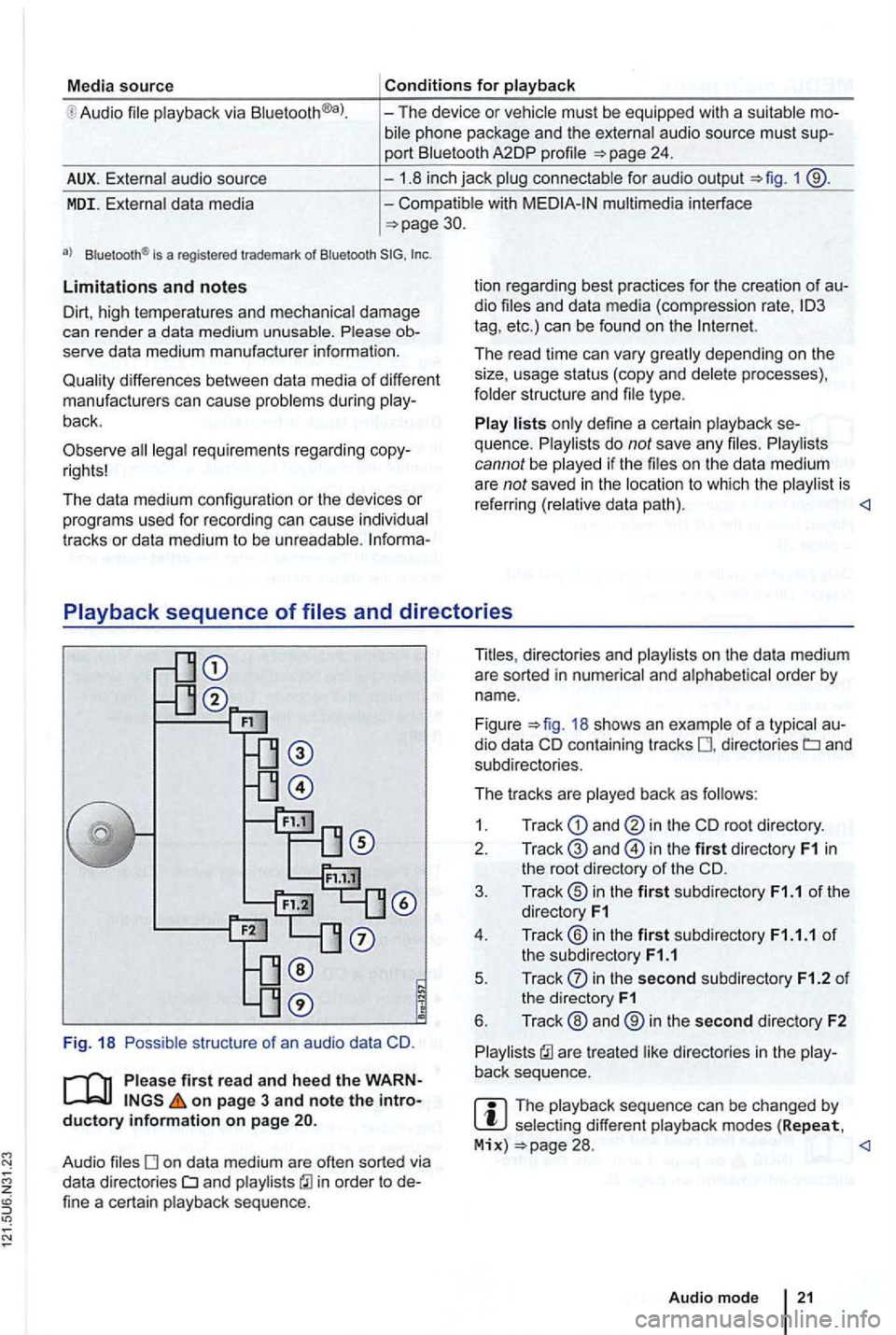
Media source Conditions for playback
Audio file playback via Bluetooth®a)_ - The device or vehicle must be equipped with a suitable mo
profile
connectable for audio output 1
MDI. External data media -
Compa tible with mul timedia interface
a) is a registered trademark of Bluetooth
Limitations and notes
Dirt , h igh temperatures and mechani cal damage
ca n render a data medium unusable. ob
serve dat a medium manufac turer information .
Quality differences between data media
of different
manufa cturers can cause prob lems during play
back.
Observe
requirements regarding copyrights!
Th e data med
ium configuration or the devices or
prog rams used for recording can cause individual
tr acks or data medium
to be unreadabl e. lnforma- lion
regarding best practices for
the creation of au
dio files and data media (compression rate,
tag, etc .) can be fo und on the
The r ead time can vary depending on the
size, usage status (copy and delete processes) ,
folder st
ructure and file type .
define a ce rtain playback se
quence. do not save any
on page 3 and note the introductory information on page
Audio files on data med ium are often sorted via
data directories CJ and in order to de
fine a certain playback sequence.
directories and on the data medium
are sorted in nume rical and alphabetical order by name .
Figure
18 shows an example of a typical au
dio data containing tracks directories and
subdi rectories .
The tr acks are played back
as
1. Track and in the root directory.
2.
in the first dir ectory F1 in the root directory of the CD.
3. Track® in the first subdirectory F1.1 of the
directory F1
4 . Track ® in the first subdirecto ry F1.1.1 of the subd irectory F1.1
5 . Track
in the second subdirectory F1.2 of the directory F1
6. Track ® and ® in the second directory F2
are treated
select ing different playback modes (Repeat, Mix) 28.
Page 38 of 516
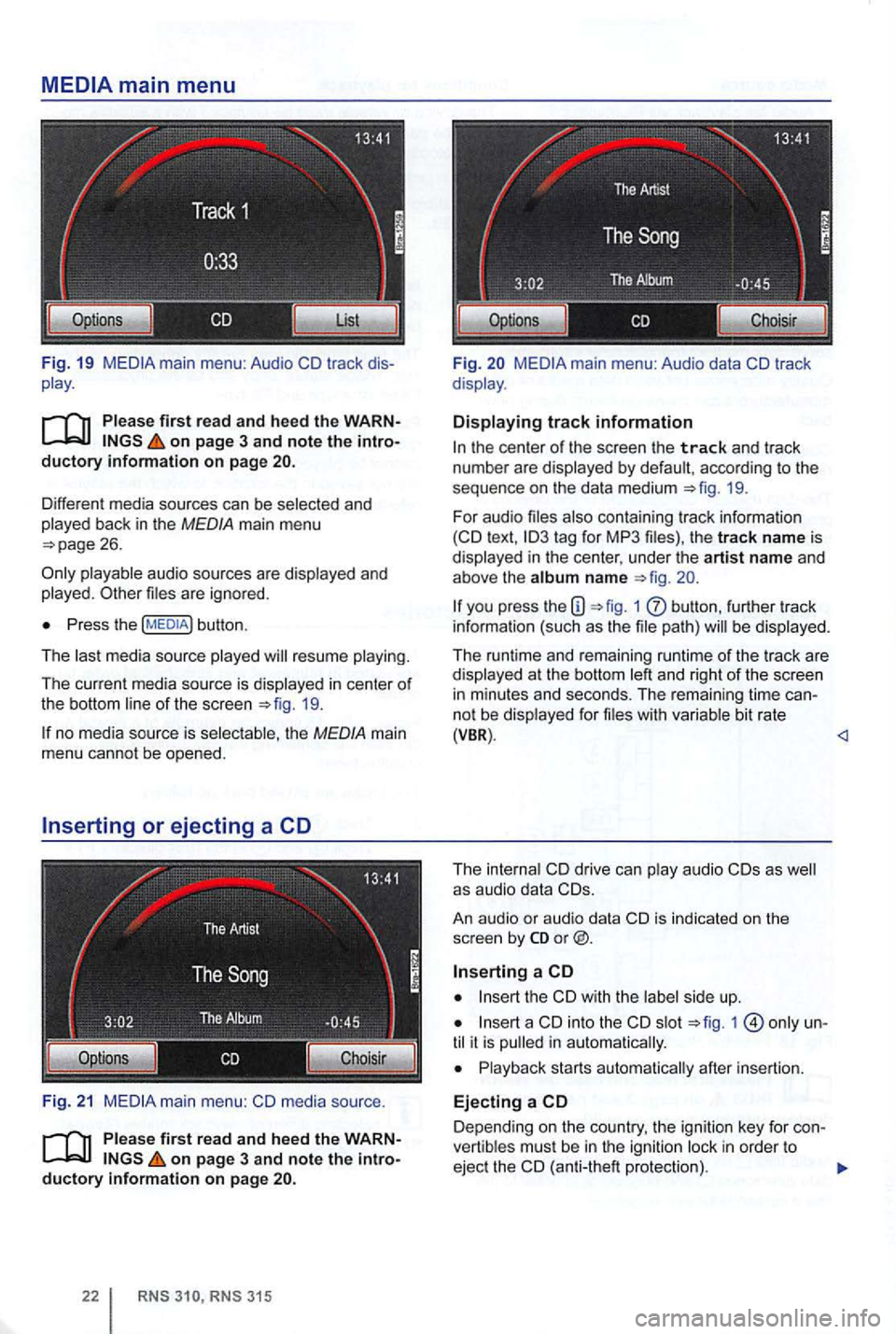
on page 3 and note the introductory information on page
Different media sources can be selected and
played back in the MEDIA main menu
playable audio sources are d isplayed and
played . files are igno red.
Press the button .
The last med ia source played will resume playing .
The current med ia source is displayed
in center of
the bottom line of the screen 19.
no med ia sou rce is selec table, the MEDIA main
menu cannot be opened.
F
ig. 21 media source .
on page 3 and note the introductory information on page
315
Fi g. main menu: Audio data
the center of the screen the track and trac k
numbe r are d isplayed by defau lt , acc ording to the
sequence on
the da ta medium 19.
For audio files also conta in ing tr ack information text ,
you press the 1 butt on , furth er track
info rma tion (such as the file path) will be dis played .
The runtime and rema ining runtime of the track a
re displayed at t he bottom left and right of the screen in m inutes and seco nds. The rema ining tim e ca nnot be disp layed fo r file s w it h va riabl e bit rate (VBR) .
An au dio
or audio data
the
int o the slot 1 until it is pull ed in a utomatica lly.
Playback starts automatica lly after insertion.
Ejecting a
Depend ing on the country , the ign ition key for con
vert ib les mus t be in the igniti on l ock in order to
ejec t the (anti-the ft protectio n).
Page 39 of 516
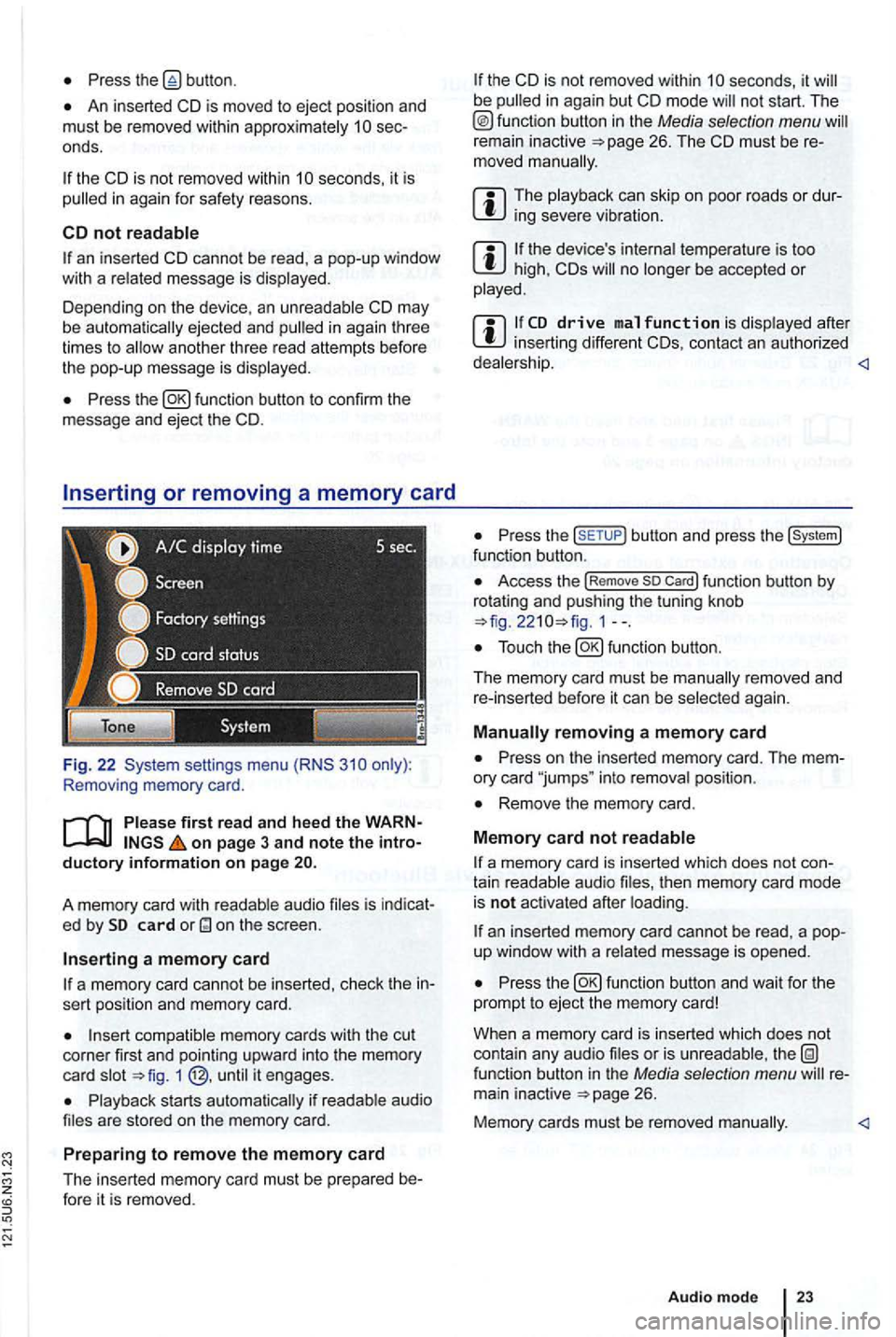
Press
An inserted CD is moved to ejec t posi tion and
must be removed within sec
onds.
an inserted CD canno t be read , a pop-up window
with a message is
Depending on the device , an ejected and in agai n th ree
times to
Press
Removing memory card .
first read and hee d the WARN on page 3 and note the intro ductory informa tion o n page
audio is indicat
e d by card
a m em ory card
a memory card cannot be inserted , check the in
sert position and memory card.
memory cards with the cut
corner first and pointing upwa rd into the memory
c ard 1
s tarts if are stored on the mem ory ca rd.
Prep aring to remo ve the memory card
The inserted memory card must be prepared be-fore it is removed .
the CD is not removed within be
remain inactive
can skip o n poor roads or dursevere
the device 's temperature is too high, CDs no be accepted or
after inserting different CDs, contac t an authorized
Press the butto n and press the func tion button .
Access the !Rem ove so Car d! function button by
rotat ing and push ing the tuning knob 1--.
again .
Press on the inserted memory card. The mem
ory card "jumps " into position .
Remove the memory card.
M em o
ry card not
a memory card is inserted which does not con
tain aud io then memory card mode
is not acti vated after
an inserted memory card cannot be rea d, a pop
up window with a message is opened .
Press
or is function button in the Media selection menu 26.
Memory cards must be removed
Audio mode
Page 40 of 516
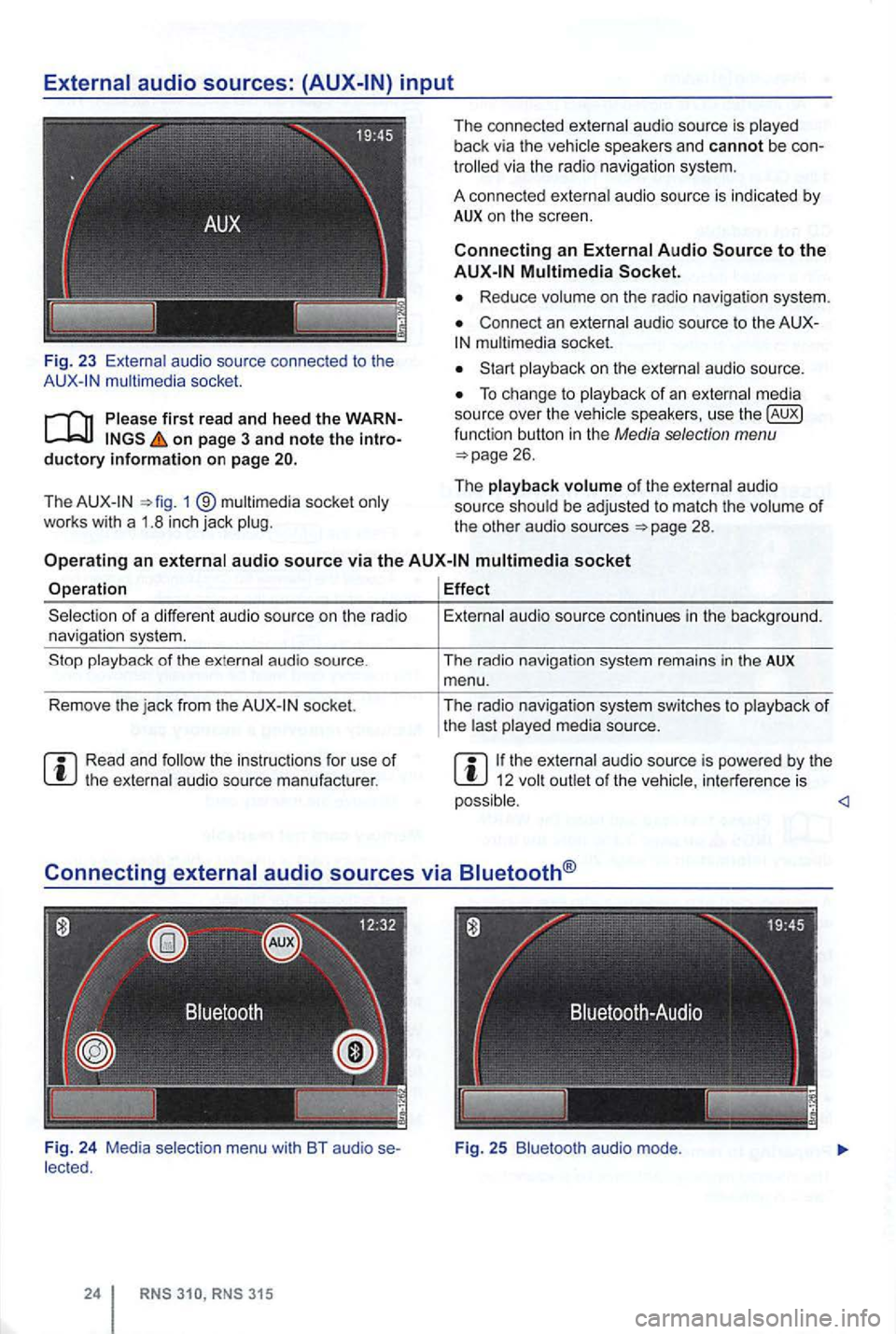
Fig. 23 audio source connec ted to the mult imedia socket.
on page 3 and note the introductory information on page
The 1 ®
The connected
via the radio navigation system.
A connec ted
a u dio source is indicated by AUX on the screen.
Connecting an
Reduce
Connec t an
audio source.
To change to
of the audio
source
socket
Operation Effect
socket.
the instruc tions for use of
menu with BT audio se
audio source continues in the backg round.
The radio navigat ion system remains
in the AUX menu .
The radio navigat ion system switches
to
the audio source is powered by the 12 interference is