display VOLVO S90 2020 Quick Guide
[x] Cancel search | Manufacturer: VOLVO, Model Year: 2020, Model line: S90, Model: VOLVO S90 2020Pages: 643, PDF Size: 13.68 MB
Page 4 of 643
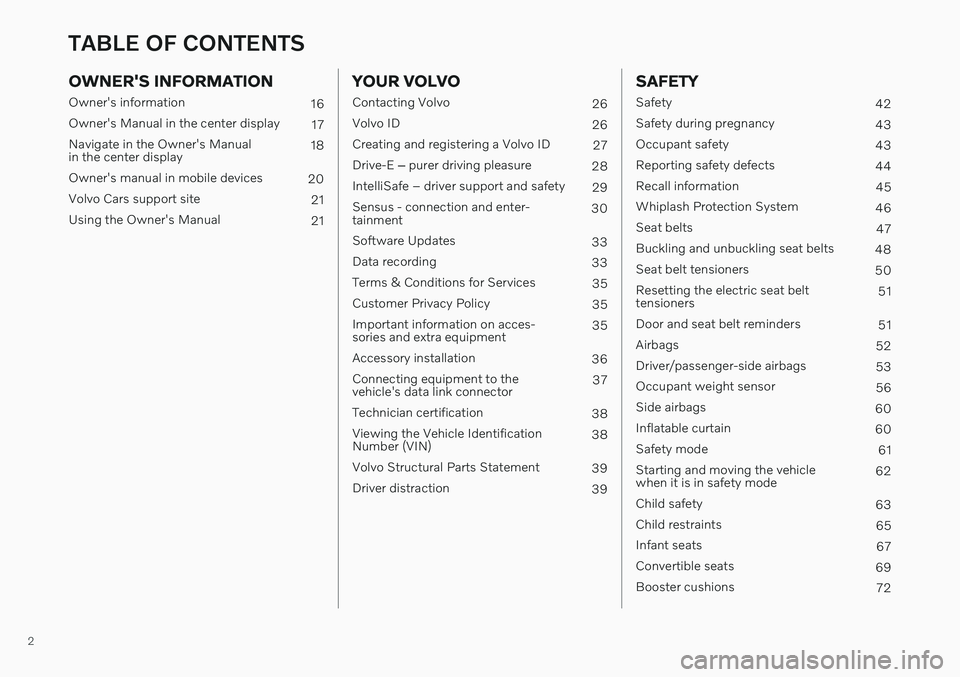
2
OWNER'S INFORMATION
Owner's information16
Owner's Manual in the center display 17
Navigate in the Owner's Manual in the center display 18
Owner's manual in mobile devices 20
Volvo Cars support site 21
Using the Owner's Manual 21
YOUR VOLVO
Contacting Volvo26
Volvo ID 26
Creating and registering a Volvo ID 27
Drive-E ‒ purer driving pleasure
28
IntelliSafe – driver support and safety 29
Sensus - connection and enter- tainment 30
Software Updates 33
Data recording 33
Terms & Conditions for Services 35
Customer Privacy Policy 35
Important information on acces-sories and extra equipment 35
Accessory installation 36
Connecting equipment to thevehicle's data link connector 37
Technician certification 38
Viewing the Vehicle IdentificationNumber (VIN) 38
Volvo Structural Parts Statement 39
Driver distraction 39
SAFETY
Safety 42
Safety during pregnancy 43
Occupant safety 43
Reporting safety defects 44
Recall information 45
Whiplash Protection System 46
Seat belts 47
Buckling and unbuckling seat belts 48
Seat belt tensioners 50
Resetting the electric seat belt tensioners 51
Door and seat belt reminders 51
Airbags 52
Driver/passenger-side airbags 53
Occupant weight sensor 56
Side airbags 60
Inflatable curtain 60
Safety mode 61
Starting and moving the vehiclewhen it is in safety mode 62
Child safety 63
Child restraints 65
Infant seats 67
Convertible seats 69
Booster cushions 72
TABLE OF CONTENTS
Page 5 of 643
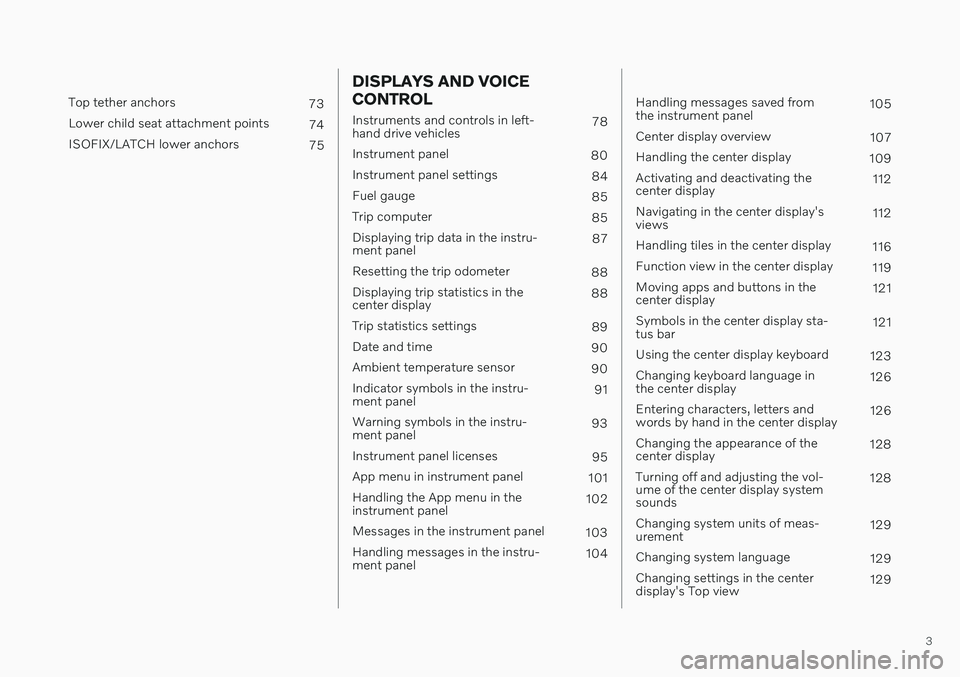
3
Top tether anchors73
Lower child seat attachment points 74
ISOFIX/LATCH lower anchors 75
DISPLAYS AND VOICE CONTROL
Instruments and controls in left- hand drive vehicles78
Instrument panel 80
Instrument panel settings 84
Fuel gauge 85
Trip computer 85
Displaying trip data in the instru-ment panel 87
Resetting the trip odometer 88
Displaying trip statistics in thecenter display 88
Trip statistics settings 89
Date and time 90
Ambient temperature sensor 90
Indicator symbols in the instru-ment panel 91
Warning symbols in the instru-ment panel 93
Instrument panel licenses 95
App menu in instrument panel 101
Handling the App menu in theinstrument panel 102
Messages in the instrument panel 103
Handling messages in the instru-ment panel 104
Handling messages saved from the instrument panel 105
Center display overview 107
Handling the center display 109
Activating and deactivating thecenter display 112
Navigating in the center display'sviews 112
Handling tiles in the center display 116
Function view in the center display 119
Moving apps and buttons in thecenter display 121
Symbols in the center display sta-tus bar 121
Using the center display keyboard 123
Changing keyboard language inthe center display 126
Entering characters, letters andwords by hand in the center display 126
Changing the appearance of thecenter display 128
Turning off and adjusting the vol-ume of the center display systemsounds 128
Changing system units of meas-urement 129
Changing system language 129
Changing settings in the centerdisplay's Top view 129
Page 6 of 643
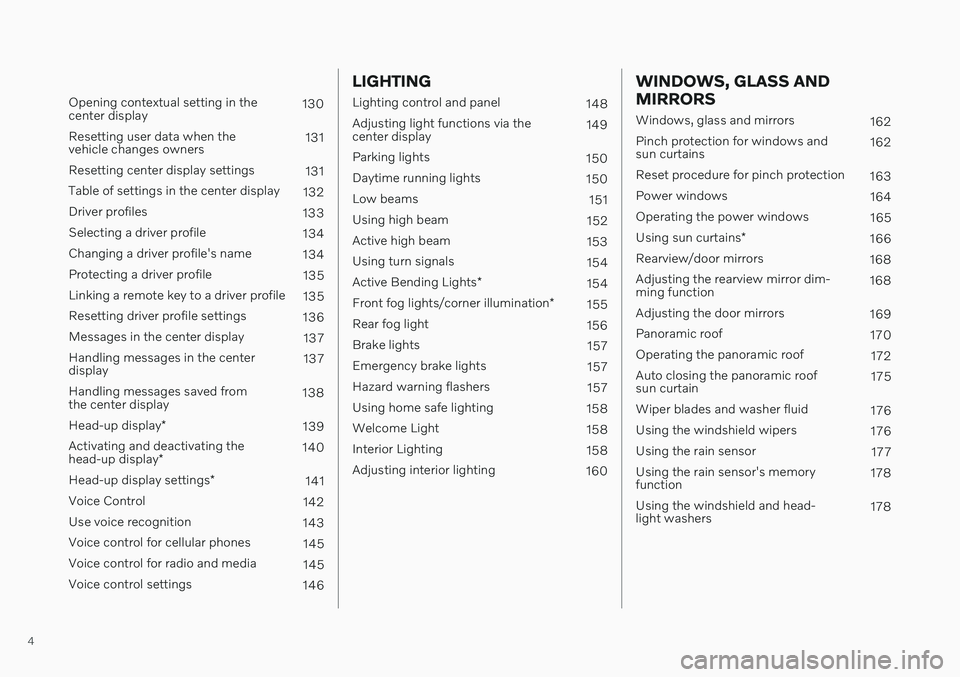
4
Opening contextual setting in the center display130
Resetting user data when thevehicle changes owners 131
Resetting center display settings 131
Table of settings in the center display 132
Driver profiles 133
Selecting a driver profile 134
Changing a driver profile's name 134
Protecting a driver profile 135
Linking a remote key to a driver profile 135
Resetting driver profile settings 136
Messages in the center display 137
Handling messages in the centerdisplay 137
Handling messages saved fromthe center display 138
Head-up display *
139
Activating and deactivating the head-up display * 140
Head-up display settings *
141
Voice Control 142
Use voice recognition 143
Voice control for cellular phones 145
Voice control for radio and media 145
Voice control settings 146
LIGHTING
Lighting control and panel148
Adjusting light functions via the center display 149
Parking lights 150
Daytime running lights 150
Low beams 151
Using high beam 152
Active high beam 153
Using turn signals 154
Active Bending Lights *
154
Front fog lights/corner illumination *
155
Rear fog light 156
Brake lights 157
Emergency brake lights 157
Hazard warning flashers 157
Using home safe lighting 158
Welcome Light 158
Interior Lighting 158
Adjusting interior lighting 160
WINDOWS, GLASS AND MIRRORS
Windows, glass and mirrors 162
Pinch protection for windows and sun curtains 162
Reset procedure for pinch protection 163
Power windows 164
Operating the power windows 165
Using sun curtains *
166
Rearview/door mirrors 168
Adjusting the rearview mirror dim-ming function 168
Adjusting the door mirrors 169
Panoramic roof 170
Operating the panoramic roof 172
Auto closing the panoramic roofsun curtain 175
Wiper blades and washer fluid 176
Using the windshield wipers 176
Using the rain sensor 177
Using the rain sensor's memoryfunction 178
Using the windshield and head-light washers 178
Page 7 of 643
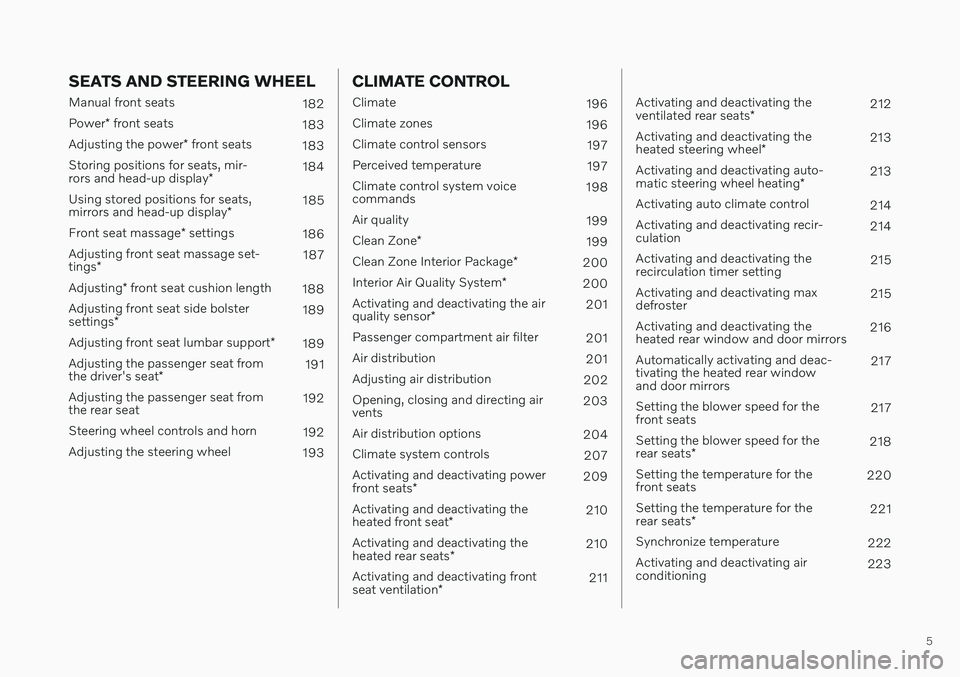
5
SEATS AND STEERING WHEEL
Manual front seats182
Power * front seats
183
Adjusting the power * front seats
183
Storing positions for seats, mir- rors and head-up display *184
Using stored positions for seats,mirrors and head-up display *185
Front seat massage * settings
186
Adjusting front seat massage set-tings * 187
Adjusting * front seat cushion length
188
Adjusting front seat side bolstersettings * 189
Adjusting front seat lumbar support *
189
Adjusting the passenger seat fromthe driver's seat * 191
Adjusting the passenger seat from the rear seat 192
Steering wheel controls and horn 192
Adjusting the steering wheel 193
CLIMATE CONTROL
Climate 196
Climate zones 196
Climate control sensors 197
Perceived temperature 197
Climate control system voice commands 198
Air quality 199
Clean Zone *
199
Clean Zone Interior Package *
200
Interior Air Quality System *
200
Activating and deactivating the air quality sensor * 201
Passenger compartment air filter 201
Air distribution 201
Adjusting air distribution 202
Opening, closing and directing air vents 203
Air distribution options 204
Climate system controls 207
Activating and deactivating power front seats * 209
Activating and deactivating theheated front seat * 210
Activating and deactivating theheated rear seats * 210
Activating and deactivating frontseat ventilation * 211
Activating and deactivating the ventilated rear seats
* 212
Activating and deactivating theheated steering wheel *213
Activating and deactivating auto-matic steering wheel heating *213
Activating auto climate control 214
Activating and deactivating recir- culation 214
Activating and deactivating therecirculation timer setting 215
Activating and deactivating maxdefroster 215
Activating and deactivating theheated rear window and door mirrors 216
Automatically activating and deac-tivating the heated rear windowand door mirrors 217
Setting the blower speed for thefront seats 217
Setting the blower speed for the rear seats * 218
Setting the temperature for the front seats 220
Setting the temperature for the rear seats * 221
Synchronize temperature 222
Activating and deactivating air conditioning 223
Page 9 of 643
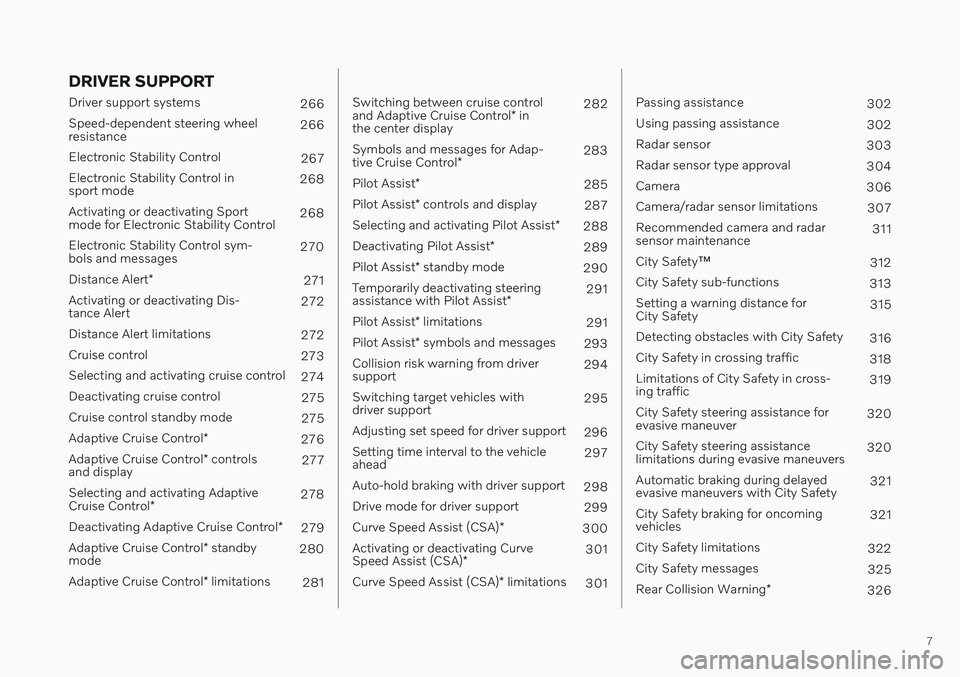
7
DRIVER SUPPORT
Driver support systems266
Speed-dependent steering wheel resistance 266
Electronic Stability Control 267
Electronic Stability Control insport mode 268
Activating or deactivating Sportmode for Electronic Stability Control 268
Electronic Stability Control sym-bols and messages 270
Distance Alert *
271
Activating or deactivating Dis-tance Alert 272
Distance Alert limitations 272
Cruise control 273
Selecting and activating cruise control 274
Deactivating cruise control 275
Cruise control standby mode 275
Adaptive Cruise Control *
276
Adaptive Cruise Control * controls
and display 277
Selecting and activating Adaptive Cruise Control * 278
Deactivating Adaptive Cruise Control *
279
Adaptive Cruise Control * standby
mode 280
Adaptive Cruise Control * limitations
281
Switching between cruise control and Adaptive Cruise Control * in
the center display 282
Symbols and messages for Adap-tive Cruise Control * 283
Pilot Assist *
285
Pilot Assist * controls and display
287
Selecting and activating Pilot Assist *
288
Deactivating Pilot Assist *
289
Pilot Assist * standby mode
290
Temporarily deactivating steeringassistance with Pilot Assist *291
Pilot Assist * limitations
291
Pilot Assist * symbols and messages
293
Collision risk warning from driver support 294
Switching target vehicles withdriver support 295
Adjusting set speed for driver support 296
Setting time interval to the vehicleahead 297
Auto-hold braking with driver support 298
Drive mode for driver support 299
Curve Speed Assist (CSA) *
300
Activating or deactivating Curve Speed Assist (CSA) * 301
Curve Speed Assist (CSA) * limitations
301
Passing assistance
302
Using passing assistance 302
Radar sensor 303
Radar sensor type approval 304
Camera 306
Camera/radar sensor limitations 307
Recommended camera and radar sensor maintenance 311
City Safety ™
312
City Safety sub-functions 313
Setting a warning distance forCity Safety 315
Detecting obstacles with City Safety 316
City Safety in crossing traffic 318
Limitations of City Safety in cross-ing traffic 319
City Safety steering assistance forevasive maneuver 320
City Safety steering assistancelimitations during evasive maneuvers 320
Automatic braking during delayedevasive maneuvers with City Safety 321
City Safety braking for oncomingvehicles 321
City Safety limitations 322
City Safety messages 325
Rear Collision Warning *
326
Page 10 of 643
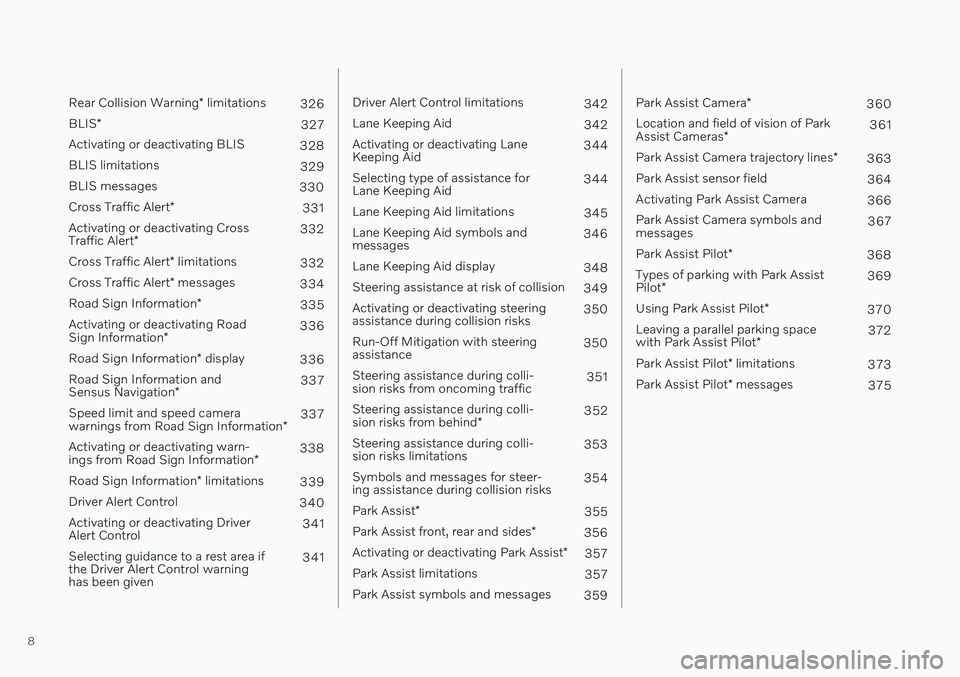
8
Rear Collision Warning* limitations
326
BLIS *
327
Activating or deactivating BLIS 328
BLIS limitations 329
BLIS messages 330
Cross Traffic Alert *
331
Activating or deactivating Cross Traffic Alert * 332
Cross Traffic Alert * limitations
332
Cross Traffic Alert * messages
334
Road Sign Information *
335
Activating or deactivating RoadSign Information * 336
Road Sign Information * display
336
Road Sign Information andSensus Navigation * 337
Speed limit and speed camerawarnings from Road Sign Information *337
Activating or deactivating warn-ings from Road Sign Information *338
Road Sign Information * limitations
339
Driver Alert Control 340
Activating or deactivating Driver Alert Control 341
Selecting guidance to a rest area ifthe Driver Alert Control warninghas been given 341
Driver Alert Control limitations
342
Lane Keeping Aid 342
Activating or deactivating Lane Keeping Aid 344
Selecting type of assistance forLane Keeping Aid 344
Lane Keeping Aid limitations 345
Lane Keeping Aid symbols andmessages 346
Lane Keeping Aid display 348
Steering assistance at risk of collision 349
Activating or deactivating steeringassistance during collision risks 350
Run-Off Mitigation with steeringassistance 350
Steering assistance during colli-sion risks from oncoming traffic 351
Steering assistance during colli- sion risks from behind *352
Steering assistance during colli- sion risks limitations 353
Symbols and messages for steer-ing assistance during collision risks 354
Park Assist *
355
Park Assist front, rear and sides *
356
Activating or deactivating Park Assist *
357
Park Assist limitations 357
Park Assist symbols and messages 359
Park Assist Camera*
360
Location and field of vision of Park Assist Cameras * 361
Park Assist Camera trajectory lines *
363
Park Assist sensor field 364
Activating Park Assist Camera 366
Park Assist Camera symbols and messages 367
Park Assist Pilot *
368
Types of parking with Park Assist Pilot * 369
Using Park Assist Pilot *
370
Leaving a parallel parking spacewith Park Assist Pilot *372
Park Assist Pilot * limitations
373
Park Assist Pilot * messages
375
Page 13 of 643
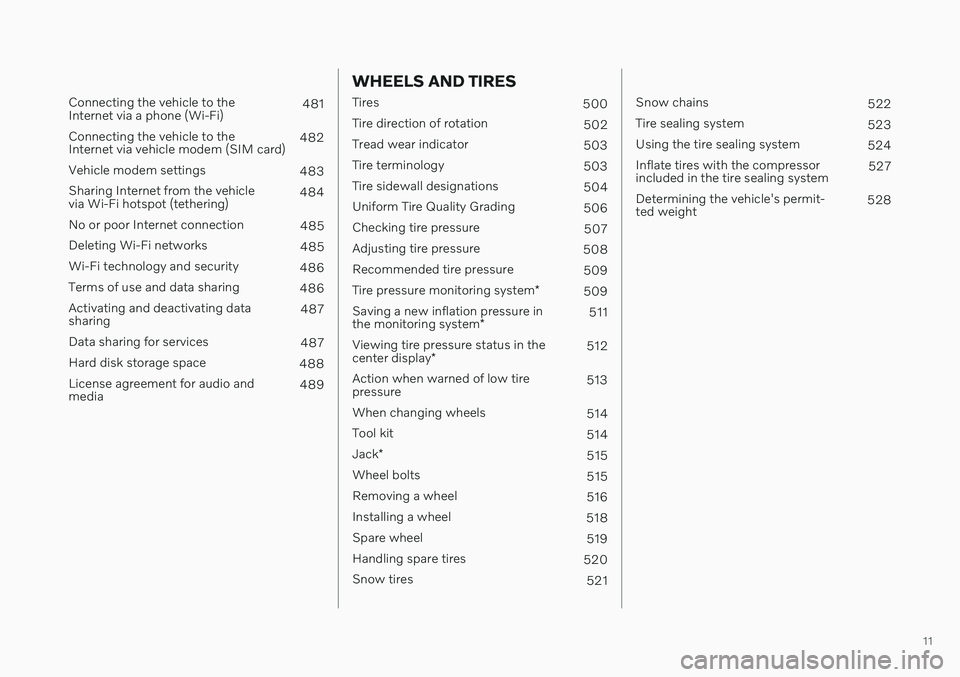
11
Connecting the vehicle to the Internet via a phone (Wi-Fi)481
Connecting the vehicle to theInternet via vehicle modem (SIM card) 482
Vehicle modem settings 483
Sharing Internet from the vehiclevia Wi-Fi hotspot (tethering) 484
No or poor Internet connection 485
Deleting Wi-Fi networks 485
Wi-Fi technology and security 486
Terms of use and data sharing 486
Activating and deactivating datasharing 487
Data sharing for services 487
Hard disk storage space 488
License agreement for audio andmedia 489
WHEELS AND TIRES
Tires
500
Tire direction of rotation 502
Tread wear indicator 503
Tire terminology 503
Tire sidewall designations 504
Uniform Tire Quality Grading 506
Checking tire pressure 507
Adjusting tire pressure 508
Recommended tire pressure 509
Tire pressure monitoring system *
509
Saving a new inflation pressure in the monitoring system *511
Viewing tire pressure status in thecenter display * 512
Action when warned of low tire pressure 513
When changing wheels 514
Tool kit 514
Jack *
515
Wheel bolts 515
Removing a wheel 516
Installing a wheel 518
Spare wheel 519
Handling spare tires 520
Snow tires 521
Snow chains522
Tire sealing system 523
Using the tire sealing system 524
Inflate tires with the compressor included in the tire sealing system 527
Determining the vehicle's permit-ted weight 528
Page 14 of 643
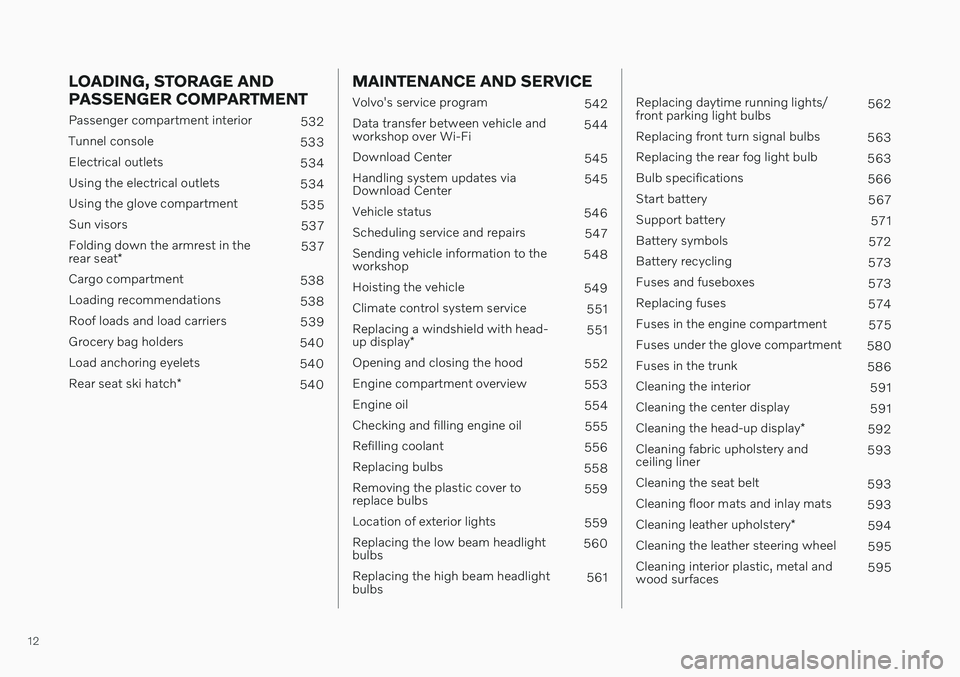
12
LOADING, STORAGE AND PASSENGER COMPARTMENT
Passenger compartment interior532
Tunnel console 533
Electrical outlets 534
Using the electrical outlets 534
Using the glove compartment 535
Sun visors 537
Folding down the armrest in the rear seat * 537
Cargo compartment 538
Loading recommendations 538
Roof loads and load carriers 539
Grocery bag holders 540
Load anchoring eyelets 540
Rear seat ski hatch *
540
MAINTENANCE AND SERVICE
Volvo's service program
542
Data transfer between vehicle and workshop over Wi-Fi 544
Download Center 545
Handling system updates viaDownload Center 545
Vehicle status 546
Scheduling service and repairs 547
Sending vehicle information to theworkshop 548
Hoisting the vehicle 549
Climate control system service 551
Replacing a windshield with head- up display * 551
Opening and closing the hood 552
Engine compartment overview 553
Engine oil 554
Checking and filling engine oil 555
Refilling coolant 556
Replacing bulbs 558
Removing the plastic cover to replace bulbs 559
Location of exterior lights 559
Replacing the low beam headlightbulbs 560
Replacing the high beam headlightbulbs 561
Replacing daytime running lights/ front parking light bulbs562
Replacing front turn signal bulbs 563
Replacing the rear fog light bulb 563
Bulb specifications 566
Start battery 567
Support battery 571
Battery symbols 572
Battery recycling 573
Fuses and fuseboxes 573
Replacing fuses 574
Fuses in the engine compartment 575
Fuses under the glove compartment 580
Fuses in the trunk 586
Cleaning the interior 591
Cleaning the center display 591
Cleaning the head-up display *
592
Cleaning fabric upholstery andceiling liner 593
Cleaning the seat belt 593
Cleaning floor mats and inlay mats 593
Cleaning leather upholstery *
594
Cleaning the leather steering wheel 595
Cleaning interior plastic, metal andwood surfaces 595
Page 18 of 643
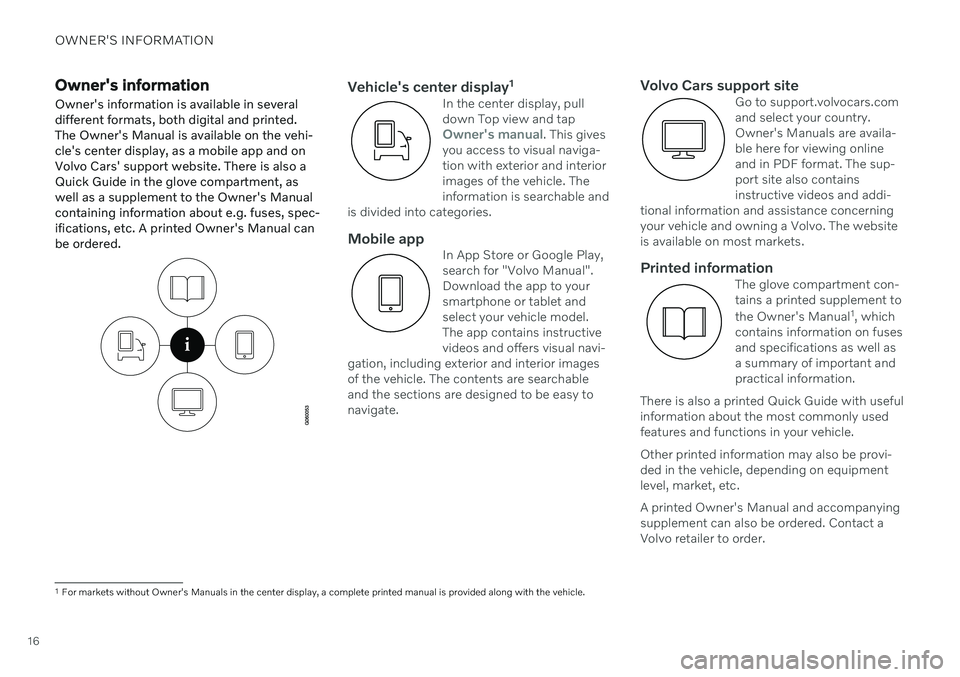
OWNER'S INFORMATION
16
Owner's informationOwner's information is available in several different formats, both digital and printed.The Owner's Manual is available on the vehi-cle's center display, as a mobile app and onVolvo Cars' support website. There is also aQuick Guide in the glove compartment, aswell as a supplement to the Owner's Manualcontaining information about e.g. fuses, spec-ifications, etc. A printed Owner's Manual canbe ordered.Vehicle's center display 1In the center display, pull down Top view and tap
Owner's manual. This gives
you access to visual naviga- tion with exterior and interiorimages of the vehicle. Theinformation is searchable and
is divided into categories.
Mobile appIn App Store or Google Play, search for "Volvo Manual".Download the app to yoursmartphone or tablet andselect your vehicle model.The app contains instructivevideos and offers visual navi-
gation, including exterior and interior imagesof the vehicle. The contents are searchableand the sections are designed to be easy tonavigate.
Volvo Cars support siteGo to support.volvocars.com and select your country.Owner's Manuals are availa-ble here for viewing onlineand in PDF format. The sup-port site also containsinstructive videos and addi-
tional information and assistance concerningyour vehicle and owning a Volvo. The websiteis available on most markets.
Printed informationThe glove compartment con- tains a printed supplement to the Owner's Manual 1
, which
contains information on fuses
and specifications as well as a summary of important andpractical information.
There is also a printed Quick Guide with usefulinformation about the most commonly usedfeatures and functions in your vehicle. Other printed information may also be provi- ded in the vehicle, depending on equipmentlevel, market, etc. A printed Owner's Manual and accompanying supplement can also be ordered. Contact aVolvo retailer to order.
1 For markets without Owner's Manuals in the center display, a complete printed manual is provided along with the vehicle.
Page 19 of 643
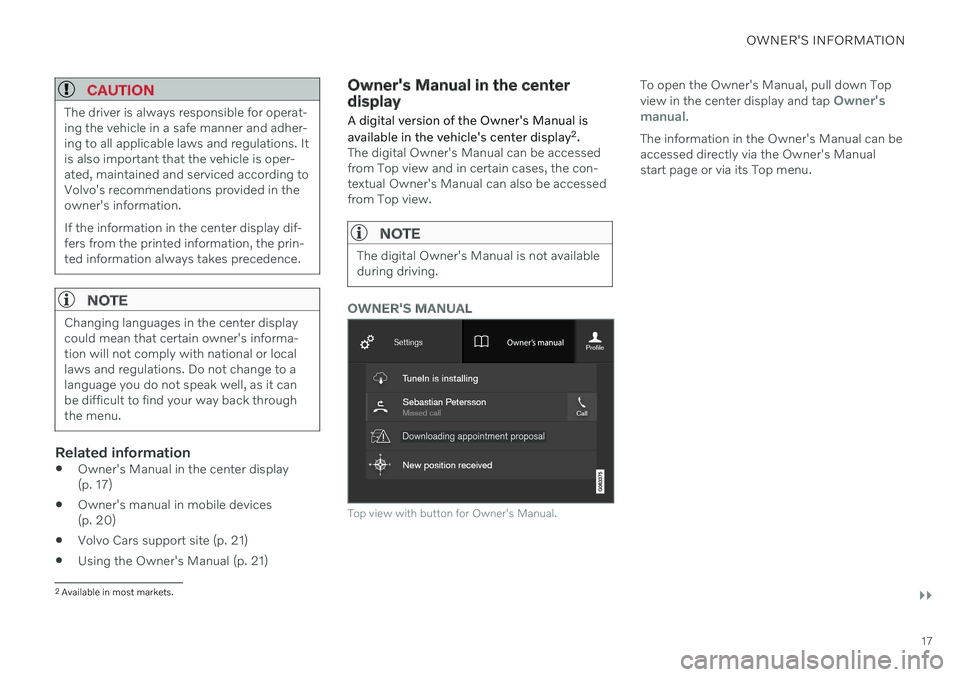
OWNER'S INFORMATION
}}
17
CAUTION
The driver is always responsible for operat- ing the vehicle in a safe manner and adher-ing to all applicable laws and regulations. Itis also important that the vehicle is oper-ated, maintained and serviced according toVolvo's recommendations provided in theowner's information. If the information in the center display dif- fers from the printed information, the prin-ted information always takes precedence.
NOTE
Changing languages in the center display could mean that certain owner's informa-tion will not comply with national or locallaws and regulations. Do not change to alanguage you do not speak well, as it canbe difficult to find your way back throughthe menu.
Related information
Owner's Manual in the center display (p. 17)
Owner's manual in mobile devices(p. 20)
Volvo Cars support site (p. 21)
Using the Owner's Manual (p. 21)
Owner's Manual in the center display
A digital version of the Owner's Manual is available in the vehicle's center display 2
.
The digital Owner's Manual can be accessed from Top view and in certain cases, the con-textual Owner's Manual can also be accessedfrom Top view.
NOTE
The digital Owner's Manual is not available during driving.
OWNER'S MANUAL
Top view with button for Owner's Manual.
To open the Owner's Manual, pull down Top view in the center display and tap Owner's
manual.
The information in the Owner's Manual can be accessed directly via the Owner's Manualstart page or via its Top menu.
2 Available in most markets.