VOLVO XC90 TWIN ENGINE 2018 Owners Manual
Manufacturer: VOLVO, Model Year: 2018, Model line: XC90 TWIN ENGINE, Model: VOLVO XC90 TWIN ENGINE 2018Pages: 686, PDF Size: 17 MB
Page 361 of 686
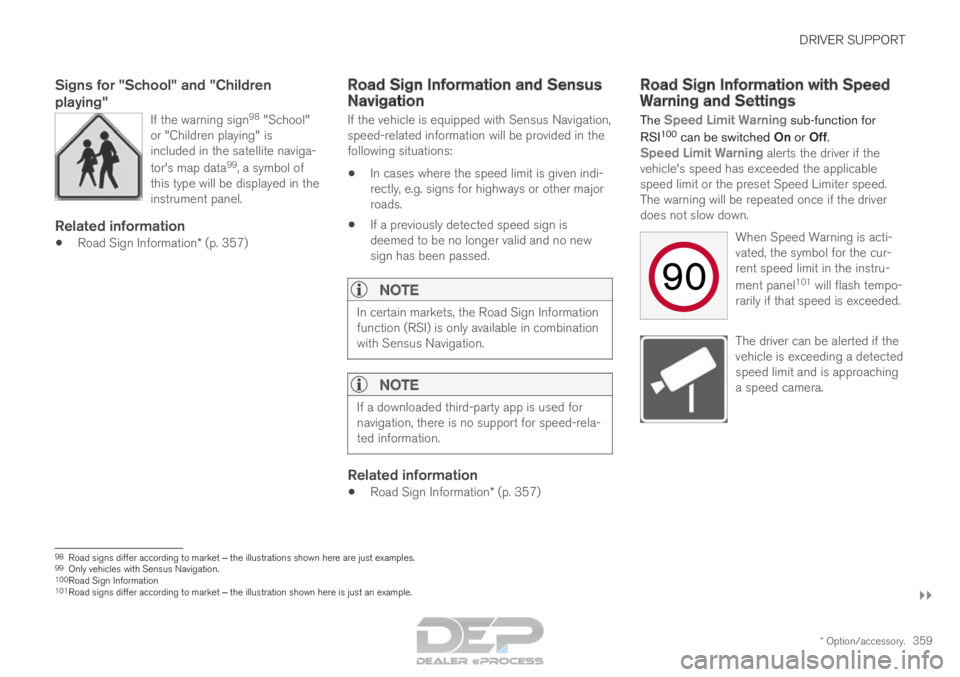
DRIVER SUPPORT
}}
* Option/accessory. 359
Signs for "School" and "Children
playing"
If the warning sign 98
"School"
or "Children playing" is
included in the satellite naviga-
tor's map data 99
, a symbol of
this type will be displayed in the
instrument panel.
Related information
• Road Sign Information* (p. 357) Road Sign Information and Sensus
Navigation
If the vehicle is equipped with Sensus Navigation,
speed-related information will be provided in the
following situations:
• In cases where the speed limit is given indi-
rectly, e.g. signs for highways or other major
roads.
• If a previously detected speed sign is
deemed to be no longer valid and no new
sign has been passed.
NOTE In certain markets, the Road Sign Information
function (RSI) is only available in combination
with Sensus Navigation.
NOTE
If a downloaded third-party app is used for
navigation, there is no support for speed-rela-
ted information.
Related information
•
Road Sign Information* (p. 357) Road Sign Information with Speed
Warning and Settings
The Speed Limit Warning sub-function for
RSI 100
can be switched On or Off.
Speed Limit Warning alerts the driver if the
vehicle's speed has exceeded the applicable
speed limit or the preset Speed Limiter speed.
The warning will be repeated once if the driver
does not slow down.
When Speed Warning is acti-
vated, the symbol for the cur-
rent speed limit in the instru-
ment panel101
will flash tempo-
rarily if that speed is exceeded. The driver can be alerted if the
vehicle is exceeding a detected
speed limit and is approaching
a speed camera.
98
Road signs differ according to market ‒ the illustrations shown here are just examples.
99 Only vehicles with Sensus Navigation.
100 Road Sign Information
101 Road signs differ according to market ‒ the illustration shown here is just an example.
Page 362 of 686
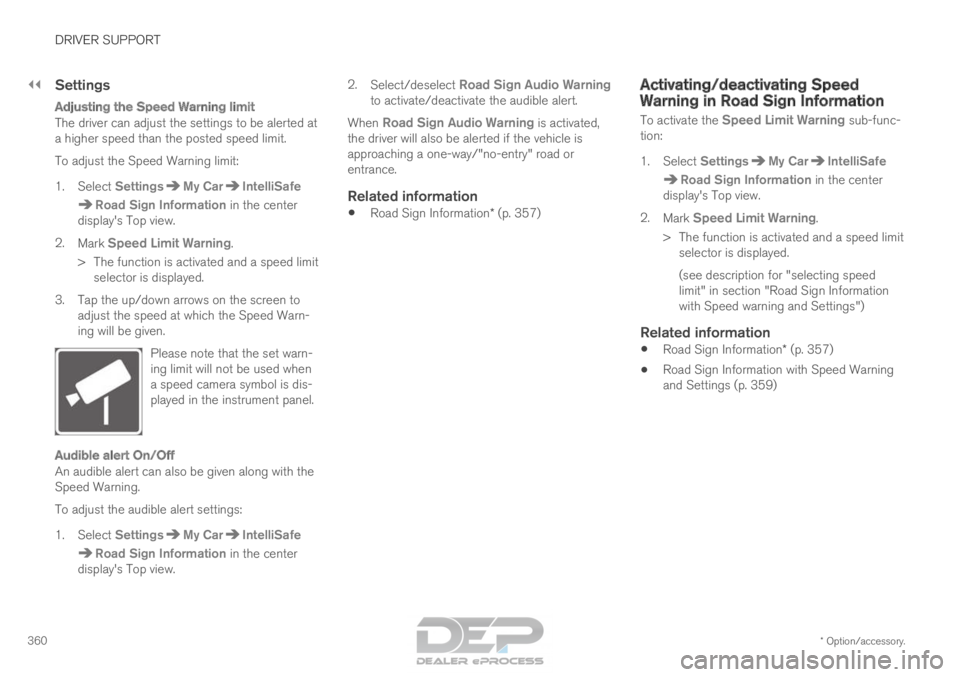
||DRIVER SUPPORT
* Option/accessory.
360
Settings
Adjusting the Speed Warning limit
The driver can adjust the settings to be alerted at
a higher speed than the posted speed limit.
To adjust the Speed Warning limit:
1. Select Settings My Car IntelliSafe
Road Sign Information
in the center
display's Top view.
2. Mark Speed Limit Warning.
>
The function is activated and a speed limit
selector is displayed.
3. Tap the up/down arrows on the screen to adjust the speed at which the Speed Warn-
ing will be given.
Please note that the set warn-
ing limit will not be used when
a speed camera symbol is dis-
played in the instrument panel.
Audible alert On/Off
An audible alert can also be given along with the
Speed Warning.
To adjust the audible alert settings:
1. Select Settings My Car IntelliSafe
Road Sign Information
in the center
display's Top view. 2.
Select/deselect Road Sign Audio Warning
to activate/deactivate the audible alert.
When
Road Sign Audio Warning is activated,
the driver will also be alerted if the vehicle is
approaching a one-way/"no-entry" road or
entrance.
Related information
• Road Sign Information* (p. 357) Activating/deactivating Speed
Warning in Road Sign Information
To activate the
Speed Limit Warning sub-func-
tion:
1.
Select Settings My Car IntelliSafe
Road Sign Information
in the center
display's Top view.
2. Mark Speed Limit Warning.
>
The function is activated and a speed limit
selector is displayed.
(see description for "selecting speed
limit" in section "Road Sign Information
with Speed warning and Settings")
Related information
• Road Sign Information* (p. 357)
• Road Sign Information with Speed Warning
and Settings (p. 359)
Page 363 of 686
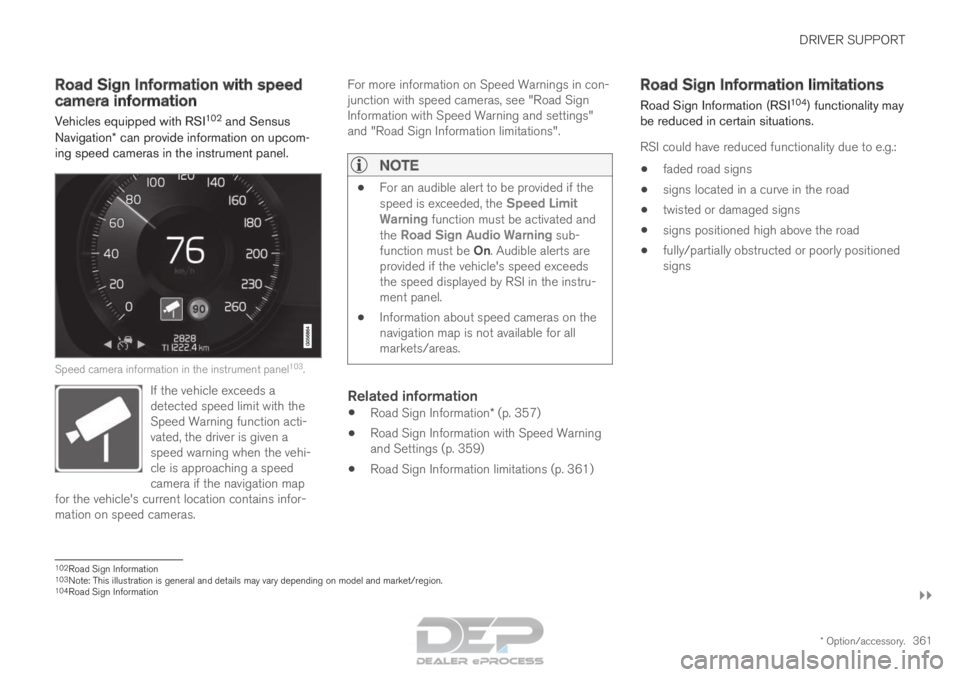
DRIVER SUPPORT
}}
* Option/accessory. 361
Road Sign Information with speed
camera information
Vehicles equipped with RSI 102
and Sensus
Navigation* can provide information on upcom-
ing speed cameras in the instrument panel. Speed camera information in the instrument panel
103
.
If the vehicle exceeds a
detected speed limit with the
Speed Warning function acti-
vated, the driver is given a
speed warning when the vehi-
cle is approaching a speed
camera if the navigation map
for the vehicle's current location contains infor-
mation on speed cameras. For more information on Speed Warnings in con-
junction with speed cameras, see "Road Sign
Information with Speed Warning and settings"
and "Road Sign Information limitations".
NOTE
•
For an audible alert to be provided if the
speed is exceeded, the
Speed Limit
Warning function must be activated and
the Road Sign Audio Warning sub- function must be On. Audible alerts are
provided if the vehicle's speed exceeds
the speed displayed by RSI in the instru-
ment panel.
• Information about speed cameras on the
navigation map is not available for all
markets/areas.
Related information
•
Road Sign Information* (p. 357)
• Road Sign Information with Speed Warning
and Settings (p. 359)
• Road Sign Information limitations (p. 361) Road Sign Information limitations
Road Sign Information (RSI 104
) functionality may
be reduced in certain situations.
RSI could have reduced functionality due to e.g.:
• faded road signs
• signs located in a curve in the road
• twisted or damaged signs
• signs positioned high above the road
• fully/partially obstructed or poorly positioned
signs 102
Road Sign Information
103 Note: This illustration is general and details may vary depending on mod\
el and market/region.
104 Road Sign Information
Page 364 of 686

||DRIVER SUPPORT
* Option/accessory.
362 •
signs partially or fully covered by frost, snow
and/or dirt
• digital road maps 105
that are outdated, incor-
rect or do not contain speed information 106
.
NOTE Certain types of bike carriers that are con-
nected to the trailer socket may be interpre-
ted as a connected trailer by the RSI function.
In such cases, the instrument panel may indi-
cate incorrect speed information.
NOTE
The function uses the vehicle's camera unit,
which has some general limitations – see the
section "Camera unit limitations".
Related information
•
Road Sign Information* (p. 357) Driver Alert Control
The Driver Alert Control (DAC) function is
designed to help capture the driver become
aware of erratic behavior, e.g. if the driver is dis-
tracted or showing signs of fatigue.
The objective of DAC is to detect slowly deterio-
rating driving behavior and is primarily intended to
be used on major roads. The function is not
intended for use in city traffic.
DAC is activated when the vehicle's speed
exceeds 65 km/h (40 mph) and remains active
as long as speeds are above 60 km/h (37 mph). A camera monitors the traffic lane's marker lines
and compares the direction of the road with the
driver's movements of the steering wheel. If the driving behavior becomes
noticeably erratic, the driver will
be alerted by this symbol in the
instrument panel and the mes-
sage
Time for a break
soon?.
If driving behavior does not improve but instead
becomes even more erratic, the driver will be
alerted by the same symbol in the instrument
panel, an audible signal and the message Time
for a break. If the Rest Stop Guidance function is activated
in Sensus Navigation* when the Time for a
break warning is given, suggestions will also be provided for suitable places to take a break. 105
Vehicles equipped with Sensus Navigation.
106 Map data and speed information is not available for all areas.
Page 365 of 686
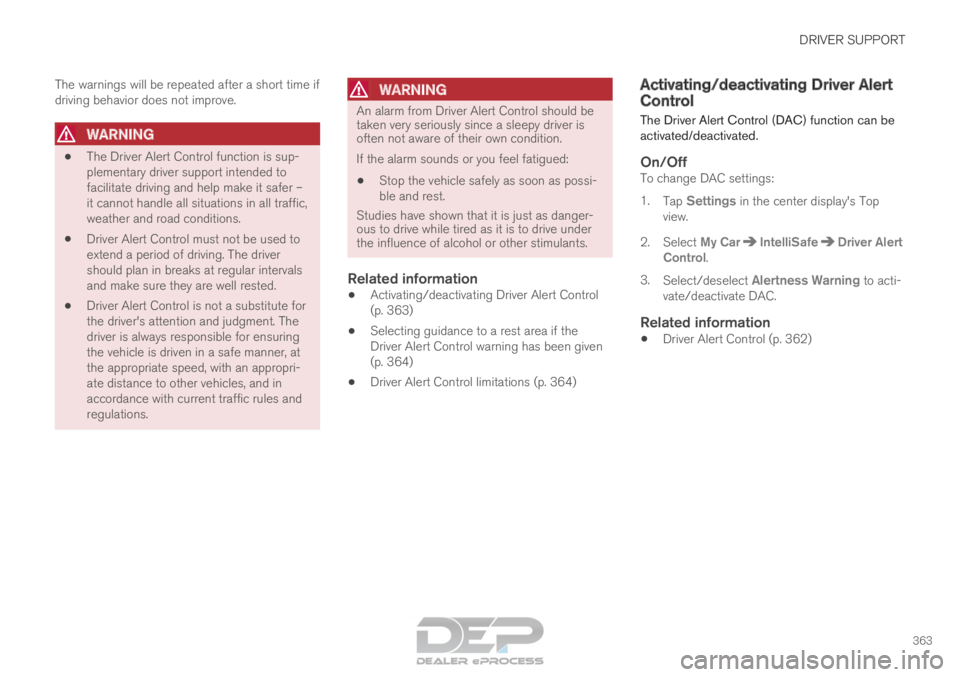
DRIVER SUPPORT
363
The warnings will be repeated after a short time if
driving behavior does not improve.
WARNING
•
The Driver Alert Control function is sup-
plementary driver support intended to
facilitate driving and help make it safer –
it cannot handle all situations in all traffic,
weather and road conditions.
• Driver Alert Control must not be used to
extend a period of driving. The driver
should plan in breaks at regular intervals
and make sure they are well rested.
• Driver Alert Control is not a substitute for
the driver's attention and judgment. The
driver is always responsible for ensuring
the vehicle is driven in a safe manner, at
the appropriate speed, with an appropri-
ate distance to other vehicles, and in
accordance with current traffic rules and
regulations.
WARNING An alarm from Driver Alert Control should be
taken very seriously since a sleepy driver is
often not aware of their own condition.
If the alarm sounds or you feel fatigued:
• Stop the vehicle safely as soon as possi-
ble and rest.
Studies have shown that it is just as danger-
ous to drive while tired as it is to drive under
the influence of alcohol or other stimulants.
Related information
• Activating/deactivating Driver Alert Control
(p. 363)
• Selecting guidance to a rest area if the
Driver Alert Control warning has been given
(p. 364)
• Driver Alert Control limitations (p. 364) Activating/deactivating Driver Alert
Control
The Driver Alert Control (DAC) function can be
activated/deactivated.
On/OffTo change DAC settings:
1. Tap Settings in the center display's Top
view.
2.
Select My Car IntelliSafe Driver Alert
Control .
3. Select/deselect Alertness Warning to acti-
vate/deactivate DAC.
Related information
• Driver Alert Control (p. 362)
Page 366 of 686
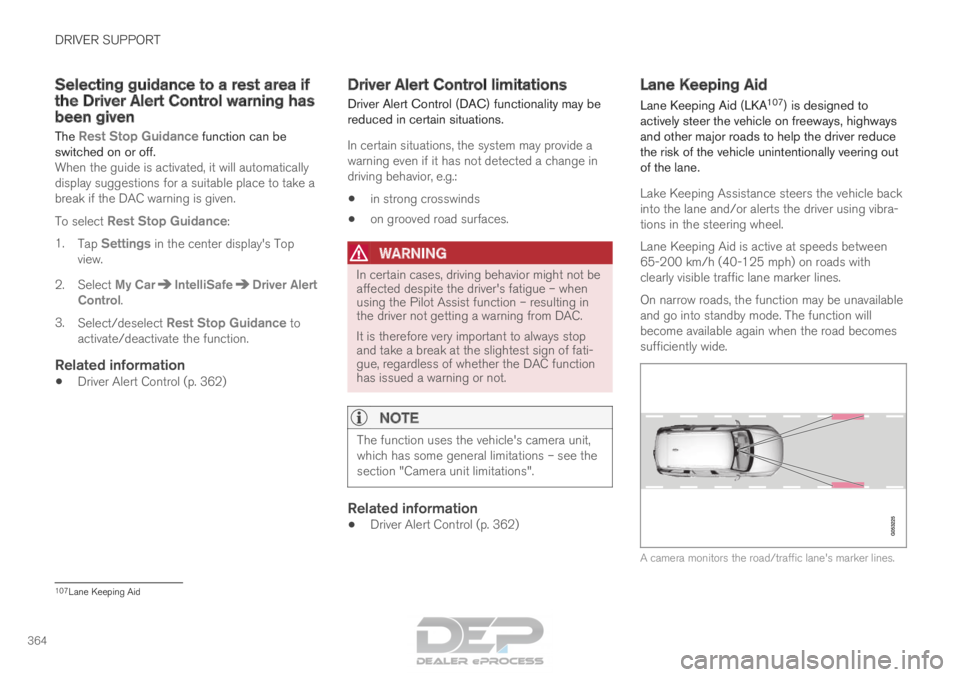
DRIVER SUPPORT
364Selecting guidance to a rest area if
the Driver Alert Control warning has
been given
The Rest Stop Guidance function can be
switched on or off. When the guide is activated, it will automatically
display suggestions for a suitable place to take a
break if the DAC warning is given.
To select Rest Stop Guidance:
1. Tap Settings in the center display's Top
view.
2.
Select My Car IntelliSafe Driver Alert
Control .
3. Select/deselect Rest Stop Guidance to
activate/deactivate the function.
Related information
• Driver Alert Control (p. 362) Driver Alert Control limitations
Driver Alert Control (DAC) functionality may be
reduced in certain situations.
In certain situations, the system may provide a
warning even if it has not detected a change in
driving behavior, e.g.:
• in strong crosswinds
• on grooved road surfaces.
WARNING In certain cases, driving behavior might not be
affected despite the driver's fatigue – when
using the Pilot Assist function – resulting in
the driver not getting a warning from DAC.
It is therefore very important to always stop
and take a break at the slightest sign of fati-
gue, regardless of whether the DAC function
has issued a warning or not.
NOTE
The function uses the vehicle's camera unit,
which has some general limitations – see the
section "Camera unit limitations".
Related information
•
Driver Alert Control (p. 362) Lane Keeping Aid
Lane Keeping Aid (LKA 107
) is designed to
actively steer the vehicle on freeways, highways
and other major roads to help the driver reduce
the risk of the vehicle unintentionally veering out
of the lane.
Lake Keeping Assistance steers the vehicle back
into the lane and/or alerts the driver using vibra-
tions in the steering wheel.
Lane Keeping Aid is active at speeds between
65-200 km/h (40-125 mph) on roads with
clearly visible traffic lane marker lines.
On narrow roads, the function may be unavailable
and go into standby mode. The function will
become available again when the road becomes
sufficiently wide. A camera monitors the road/traffic lane's marker lines.
107
Lane Keeping Aid
Page 367 of 686
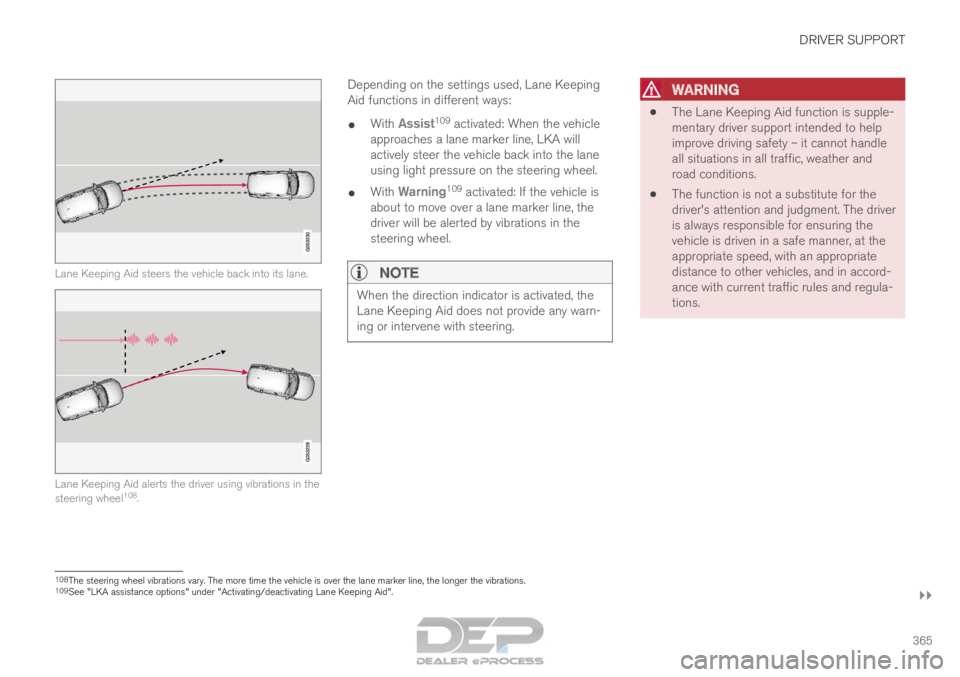
DRIVER SUPPORT
}}
365 Lane Keeping Aid steers the vehicle back into its lane.
Lane Keeping Aid alerts the driver using vibrations in the
steering wheel
108
. Depending on the settings used, Lane Keeping
Aid functions in different ways:
• With
Assist 109
activated: When the vehicle
approaches a lane marker line, LKA will
actively steer the vehicle back into the lane
using light pressure on the steering wheel.
• With
Warning 109
activated: If the vehicle is
about to move over a lane marker line, the
driver will be alerted by vibrations in the
steering wheel.
NOTE When the direction indicator is activated, the
Lane Keeping Aid does not provide any warn-
ing or intervene with steering.
WARNING •
The Lane Keeping Aid function is supple-
mentary driver support intended to help
improve driving safety – it cannot handle
all situations in all traffic, weather and
road conditions.
• The function is not a substitute for the
driver's attention and judgment. The driver
is always responsible for ensuring the
vehicle is driven in a safe manner, at the
appropriate speed, with an appropriate
distance to other vehicles, and in accord-
ance with current traffic rules and regula-
tions. 108
The steering wheel vibrations vary. The more time the vehicle is over th\
e lane marker line, the longer the vibrations.
109 See "LKA assistance options" under "Activating/deactivating Lane Keeping\
Aid".
Page 368 of 686
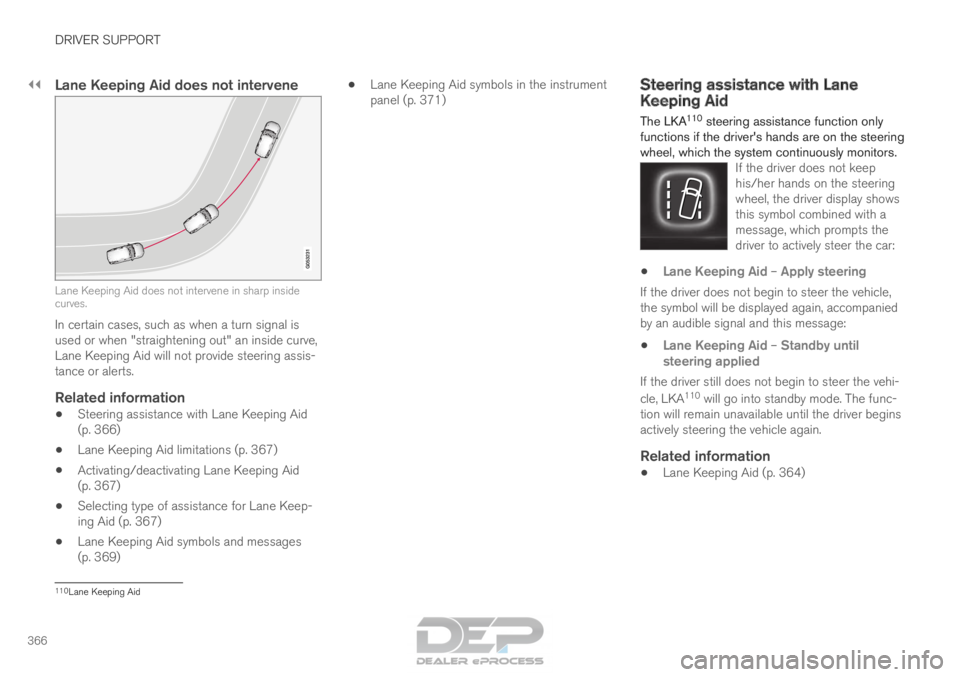
||DRIVER SUPPORT
366
Lane Keeping Aid does not intervene
Lane Keeping Aid does not intervene in sharp inside
curves.
In certain cases, such as when a turn signal is
used or when "straightening out" an inside curve,
Lane Keeping Aid will not provide steering assis-
tance or alerts.
Related information
• Steering assistance with Lane Keeping Aid
(p. 366)
• Lane Keeping Aid limitations (p. 367)
• Activating/deactivating Lane Keeping Aid
(p. 367)
• Selecting type of assistance for Lane Keep-
ing Aid (p. 367)
• Lane Keeping Aid symbols and messages
(p. 369) •
Lane Keeping Aid symbols in the instrument
panel (p. 371) Steering assistance with Lane
Keeping Aid
The LKA
110
steering assistance function only
functions if the driver's hands are on the steering
wheel, which the system continuously monitors. If the driver does not keep
his/her hands on the steering
wheel, the driver display shows
this symbol combined with a
message, which prompts the
driver to actively steer the car: •
Lane Keeping Aid – Apply steering
If the driver does not begin to steer the vehicle,
the symbol will be displayed again, accompanied
by an audible signal and this message:
• Lane Keeping Aid – Standby until
steering applied
If the driver still does not begin to steer the vehi-
cle, LKA 110
will go into standby mode. The func-
tion will remain unavailable until the driver begins
actively steering the vehicle again.
Related information
• Lane Keeping Aid (p. 364) 110
Lane Keeping Aid
Page 369 of 686
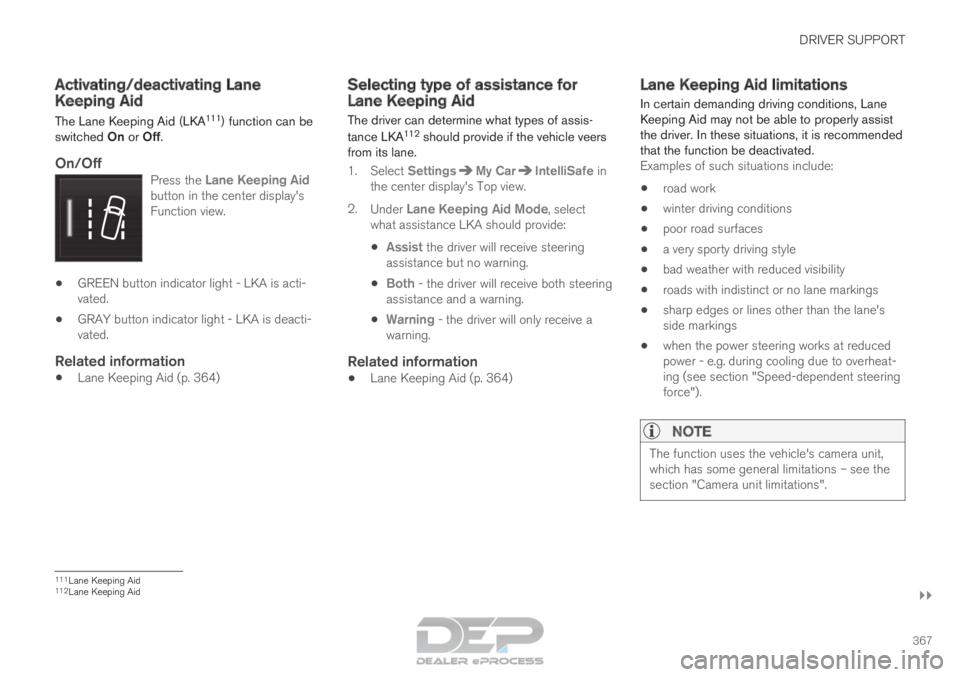
DRIVER SUPPORT
}}
367
Activating/deactivating Lane
Keeping Aid
The Lane Keeping Aid (LKA
111
) function can be
switched On or Off.
On/OffPress the Lane Keeping Aid
button in the center display's
Function view. •
GREEN button indicator light - LKA is acti-
vated.
• GRAY button indicator light - LKA is deacti-
vated.
Related information
•Lane Keeping Aid (p. 364) Selecting type of assistance for
Lane Keeping Aid
The driver can determine what types of assis-
tance LKA 112
should provide if the vehicle veers
from its lane.
1. Select
Settings My Car IntelliSafe in
the center display's Top view.
2. Under Lane Keeping Aid Mode, select
what assistance LKA should provide:
• Assist the driver will receive steering
assistance but no warning.
• Both - the driver will receive both steering
assistance and a warning.
• Warning - the driver will only receive a
warning.
Related information
• Lane Keeping Aid (p. 364) Lane Keeping Aid limitations
In certain demanding driving conditions, Lane
Keeping Aid may not be able to properly assist
the driver. In these situations, it is recommended
that the function be deactivated. Examples of such situations include:
• road work
• winter driving conditions
• poor road surfaces
• a very sporty driving style
• bad weather with reduced visibility
• roads with indistinct or no lane markings
• sharp edges or lines other than the lane's
side markings
• when the power steering works at reduced
power - e.g. during cooling due to overheat-
ing (see section "Speed-dependent steering
force").
NOTE The function uses the vehicle's camera unit,
which has some general limitations – see the
section "Camera unit limitations".
111
Lane Keeping Aid
112 Lane Keeping Aid
Page 370 of 686
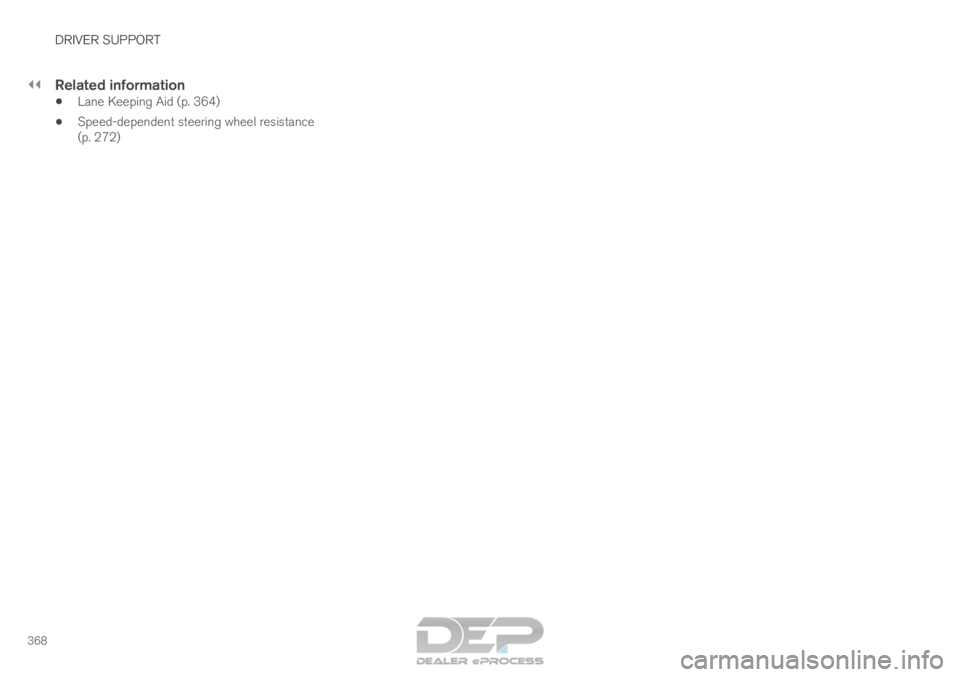
||DRIVER SUPPORT
368
Related information
•
Lane Keeping Aid (p. 364)
• Speed-dependent steering wheel resistance
(p. 272)