buttons VOLVO XC90 TWIN ENGINE 2019 Workshop Manual
[x] Cancel search | Manufacturer: VOLVO, Model Year: 2019, Model line: XC90 TWIN ENGINE, Model: VOLVO XC90 TWIN ENGINE 2019Pages: 697, PDF Size: 10.33 MB
Page 473 of 697
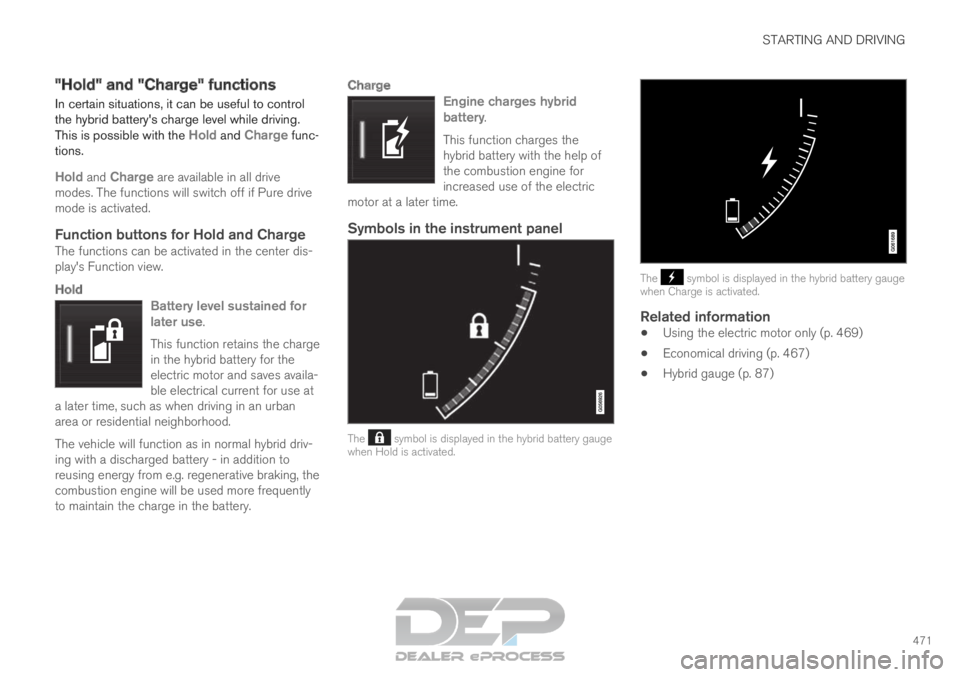
STARTING AND DRIVING
471
"Hold" and "Charge" functions
In certain situations, it can be useful to control
the hybrid battery's charge level while driving.
This is possible with the Hold and Charge func-
tions.
Hold and Charge are available in all drive modes. The functions will switch off if Pure drive
mode is activated.
Function buttons for Hold and ChargeThe functions can be activated in the center dis-
play's Function view.
Hold
Battery level sustained for
later use.
This function retains the charge
in the hybrid battery for the
electric motor and saves availa-
ble electrical current for use at
a later time, such as when driving in an urban
area or residential neighborhood.
The vehicle will function as in normal hybrid driv-
ing with a discharged battery - in addition to
reusing energy from e.g. regenerative braking, the
combustion engine will be used more frequently
to maintain the charge in the battery.
Charge
Engine charges hybrid
battery.
This function charges the
hybrid battery with the help of
the combustion engine for
increased use of the electric
motor at a later time.
Symbols in the instrument panel The symbol is displayed in the hybrid battery gauge
when Hold is activated. The symbol is displayed in the hybrid battery gauge
when Charge is activated.
Related information
Using the electric motor only (p. 469)
Economical driving (p. 467)
Hybrid gauge (p. 87)
Page 492 of 697
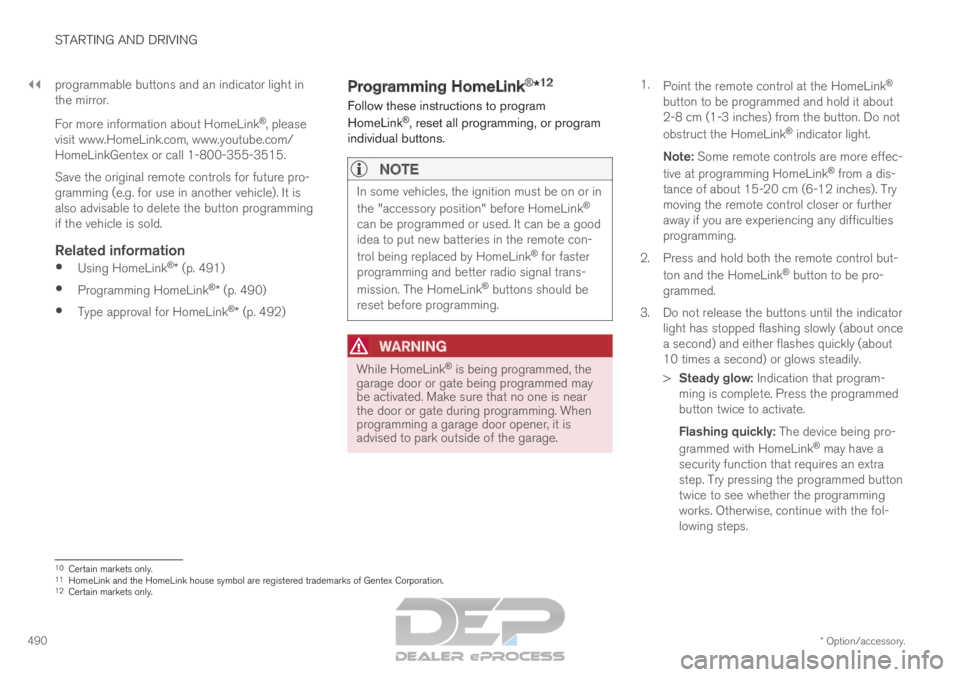
||STARTING AND DRIVING
* Option/accessory.
490 programmable buttons and an indicator light in
the mirror.
For more information about HomeLink
®
, please
visit www.HomeLink.com, www.youtube.com/
HomeLinkGentex or call 1-800-355-3515.
Save the original remote controls for future pro-
gramming (e.g. for use in another vehicle). It is
also advisable to delete the button programming
if the vehicle is sold.
Related information
Using HomeLink ®
* (p. 491)
Programming HomeLink ®
* (p. 490)
Type approval for HomeLink ®
* (p. 492) Programming HomeLink
®
*12
Follow these instructions to program
HomeLink ®
, reset all programming, or program
individual buttons.
NOTE In some vehicles, the ignition must be on or in
the "accessory position" before HomeLink
®
can be programmed or used. It can be a good
idea to put new batteries in the remote con-
trol being replaced by HomeLink ®
for faster
programming and better radio signal trans-
mission. The HomeLink ®
buttons should be
reset before programming.
WARNING While HomeLink
®
is being programmed, the
garage door or gate being programmed may
be activated. Make sure that no one is near
the door or gate during programming. When
programming a garage door opener, it is
advised to park outside of the garage. 1.
Point the remote control at the HomeLink ®
button to be programmed and hold it about
2-8 cm (1-3 inches) from the button. Do not
obstruct the HomeLink ®
indicator light.
Note: Some remote controls are more effec-
tive at programming HomeLink ®
from a dis-
tance of about 15-20 cm (6-12 inches). Try
moving the remote control closer or further
away if you are experiencing any difficulties
programming.
2.
Press and hold both the remote control but-
ton and the HomeLink ®
button to be pro-
grammed.
3. Do not release the buttons until the indicator light has stopped flashing slowly (about once
a second) and either flashes quickly (about
10 times a second) or glows steadily.
>Steady glow: Indication that program-
ming is complete. Press the programmed
button twice to activate.
Flashing quickly: The device being pro-
grammed with HomeLink ®
may have a
security function that requires an extra
step. Try pressing the programmed button
twice to see whether the programming
works. Otherwise, continue with the fol-
lowing steps. 10
Certain markets only.
11 HomeLink and the HomeLink house symbol are registered trademarks of Gent\
ex Corporation.
12 Certain markets only.
Page 493 of 697
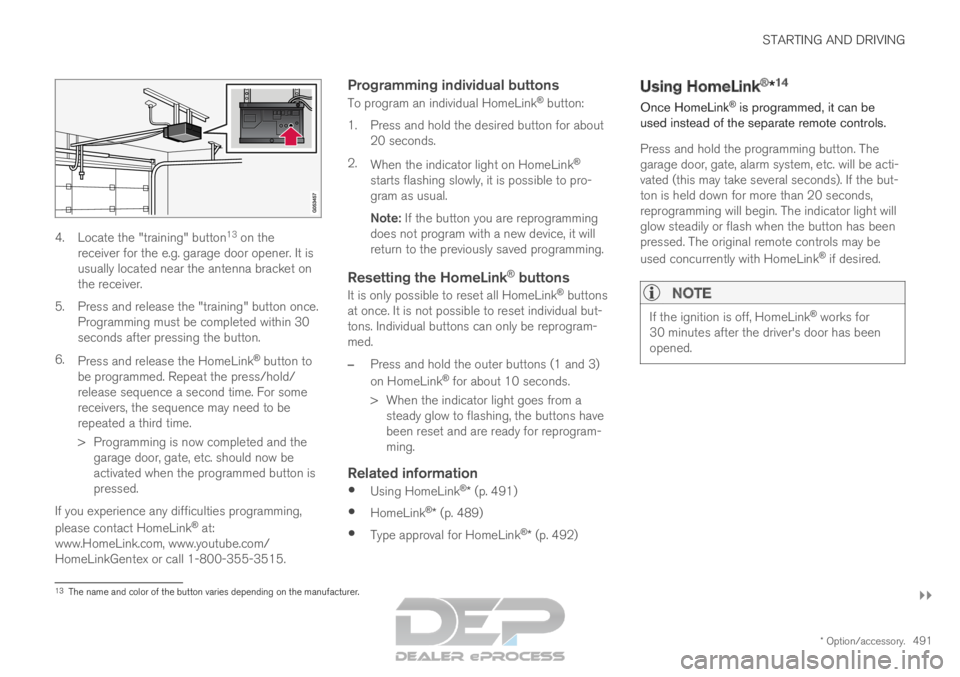
STARTING AND DRIVING
}}
* Option/accessory. 4914. Locate the "training" button
13
on the
receiver for the e.g. garage door opener. It is
usually located near the antenna bracket on
the receiver.
5.
Press and release the "training" button once.
Programming must be completed within 30
seconds after pressing the button.
6. Press and release the HomeLink ®
button to
be programmed. Repeat the press/hold/
release sequence a second time. For some
receivers, the sequence may need to be
repeated a third time.
> Programming is now completed and the garage door, gate, etc. should now be
activated when the programmed button is
pressed.
If you experience any difficulties programming,
please contact HomeLink ®
at:
www.HomeLink.com, www.youtube.com/
HomeLinkGentex or call 1-800-355-3515.
Programming individual buttons
To program an individual HomeLink ®
button:
1. Press and hold the desired button for about 20 seconds.
2. When the indicator light on HomeLink ®
starts flashing slowly, it is possible to pro-
gram as usual.
Note: If the button you are reprogramming
does not program with a new device, it will
return to the previously saved programming.
Resetting the HomeLink ®
buttons
It is only possible to reset all HomeLink ®
buttons
at once. It is not possible to reset individual but-
tons. Individual buttons can only be reprogram-
med.
– Press and hold the outer buttons (1 and 3)
on HomeLink ®
for about 10 seconds.
>
When the indicator light goes from a
steady glow to flashing, the buttons have
been reset and are ready for reprogram-
ming.
Related information
Using HomeLink ®
* (p. 491)
HomeLink ®
* (p. 489)
Type approval for HomeLink ®
* (p. 492) Using HomeLink
®
*14
Once HomeLink ®
is programmed, it can be
used instead of the separate remote controls.
Press and hold the programming button. The
garage door, gate, alarm system, etc. will be acti-
vated (this may take several seconds). If the but-
ton is held down for more than 20 seconds,
reprogramming will begin. The indicator light will
glow steadily or flash when the button has been
pressed. The original remote controls may be
used concurrently with HomeLink ®
if desired.
NOTE If the ignition is off, HomeLink
®
works for
30 minutes after the driver's door has been
opened. 13
The name and color of the button varies depending on the manufacturer.
Page 518 of 697
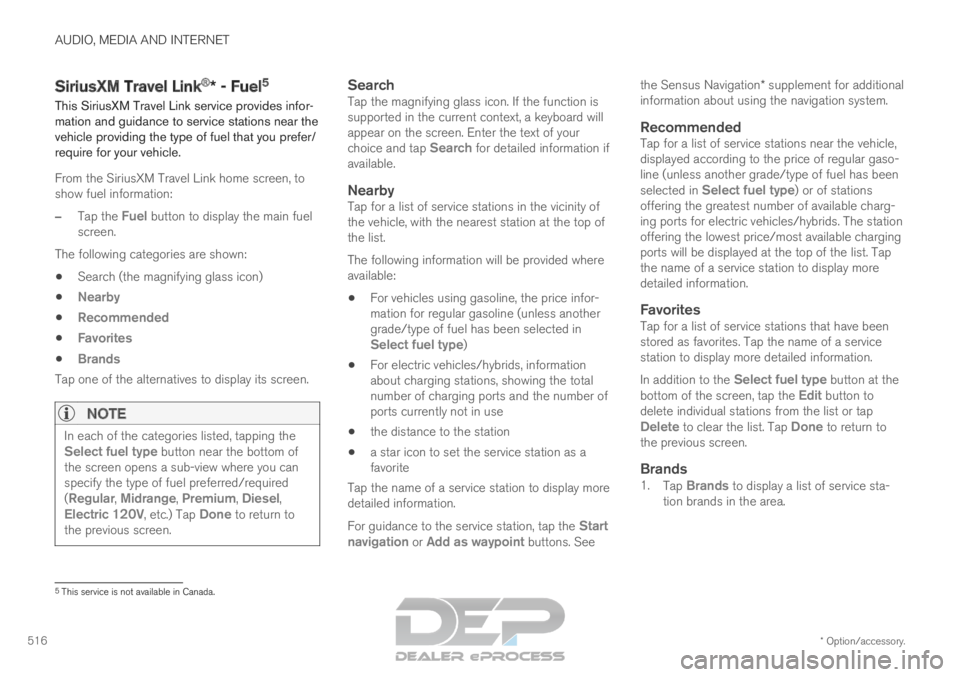
AUDIO, MEDIA AND INTERNET
* Option/accessory.
516 SiriusXM Travel Link
®
* - Fuel 5
This SiriusXM Travel Link service provides infor-
mation and guidance to service stations near the
vehicle providing the type of fuel that you prefer/
require for your vehicle.
From the SiriusXM Travel Link home screen, to
show fuel information:
– Tap the Fuel button to display the main fuel
screen.
The following categories are shown:
Search (the magnifying glass icon)
Nearby
Recommended
Favorites
Brands
Tap one of the alternatives to display its screen.
NOTE In each of the categories listed, tapping the
Select fuel type button near the bottom of
the screen opens a sub-view where you can
specify the type of fuel preferred/required
(Regular, Midrange, Premium, Diesel,
Electric 120V, etc.) Tap Done to return to
the previous screen.
SearchTap the magnifying glass icon. If the function is
supported in the current context, a keyboard will
appear on the screen. Enter the text of your
choice and tap Search for detailed information if
available.
NearbyTap for a list of service stations in the vicinity of
the vehicle, with the nearest station at the top of
the list.
The following information will be provided where
available:
For vehicles using gasoline, the price infor-
mation for regular gasoline (unless another
grade/type of fuel has been selected in
Select fuel type)
For electric vehicles/hybrids, information
about charging stations, showing the total
number of charging ports and the number of
ports currently not in use
the distance to the station
a star icon to set the service station as a
favorite
Tap the name of a service station to display more
detailed information.
For guidance to the service station, tap the Start
navigation or Add as waypoint buttons. See the Sensus Navigation* supplement for additional
information about using the navigation system.
RecommendedTap for a list of service stations near the vehicle,
displayed according to the price of regular gaso-
line (unless another grade/type of fuel has been
selected in Select fuel type) or of stations
offering the greatest number of available charg-
ing ports for electric vehicles/hybrids. The station
offering the lowest price/most available charging
ports will be displayed at the top of the list. Tap
the name of a service station to display more
detailed information.
FavoritesTap for a list of service stations that have been
stored as favorites. Tap the name of a service
station to display more detailed information.
In addition to the
Select fuel type button at the
bottom of the screen, tap the Edit button to
delete individual stations from the list or tap
Delete to clear the list. Tap Done to return to
the previous screen.
Brands1. Tap Brands to display a list of service sta-
tion brands in the area. 5
This service is not available in Canada.
Page 601 of 697
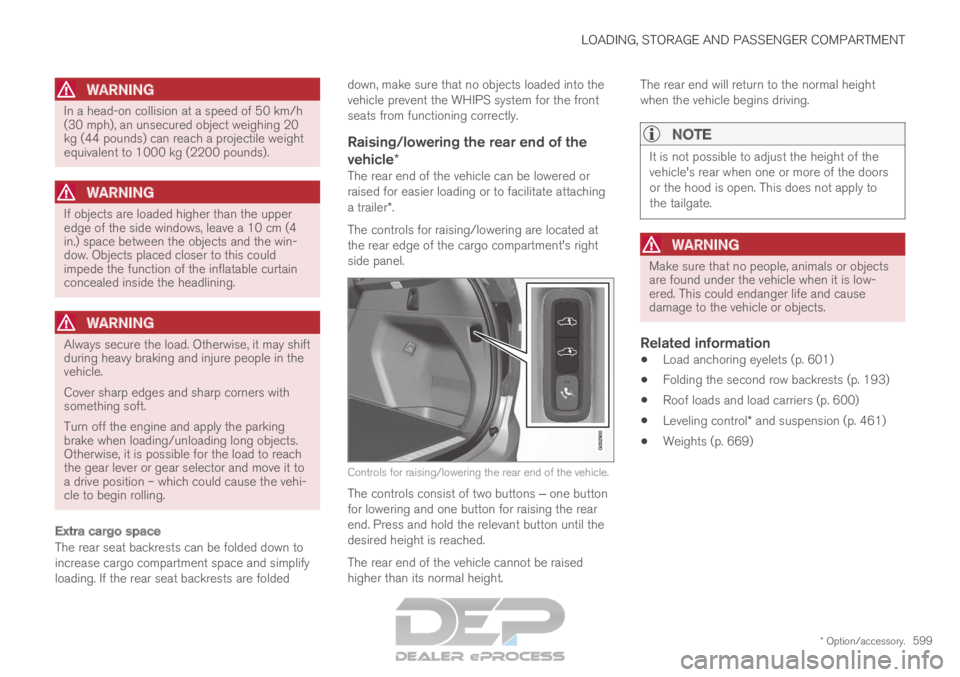
LOADING, STORAGE AND PASSENGER COMPARTMENT
* Option/accessory.599
WARNINGIn a head-on collision at a speed of 50 km/h
(30 mph), an unsecured object weighing 20
kg (44 pounds) can reach a projectile weight
equivalent to 1000 kg (2200 pounds).
WARNING
If objects are loaded higher than the upper
edge of the side windows, leave a 10 cm (4
in.) space between the objects and the win-
dow. Objects placed closer to this could
impede the function of the inflatable curtain
concealed inside the headlining.
WARNING
Always secure the load. Otherwise, it may shift
during heavy braking and injure people in the
vehicle.
Cover sharp edges and sharp corners with
something soft.
Turn off the engine and apply the parking
brake when loading/unloading long objects.
Otherwise, it is possible for the load to reach
the gear lever or gear selector and move it to
a drive position – which could cause the vehi-
cle to begin rolling.
Extra cargo space
The rear seat backrests can be folded down to
increase cargo compartment space and simplify
loading. If the rear seat backrests are folded down, make sure that no objects loaded into the
vehicle prevent the WHIPS system for the front
seats from functioning correctly.
Raising/lowering the rear end of the
vehicle*
The rear end of the vehicle can be lowered or
raised for easier loading or to facilitate attaching
a trailer*.
The controls for raising/lowering are located at
the rear edge of the cargo compartment's right
side panel. Controls for raising/lowering the rear end of the vehicle.
The controls consist of two buttons ‒ one button
for lowering and one button for raising the rear
end. Press and hold the relevant button until the
desired height is reached.
The rear end of the vehicle cannot be raised
higher than its normal height. The rear end will return to the normal height
when the vehicle begins driving.
NOTE It is not possible to adjust the height of the
vehicle's rear when one or more of the doors
or the hood is open. This does not apply to
the tailgate.
WARNING
Make sure that no people, animals or objects
are found under the vehicle when it is low-
ered. This could endanger life and cause
damage to the vehicle or objects.
Related information
Load anchoring eyelets (p. 601)
Folding the second row backrests (p. 193)
Roof loads and load carriers (p. 600)
Leveling control* and suspension (p. 461)
Weights (p. 669)
Page 614 of 697
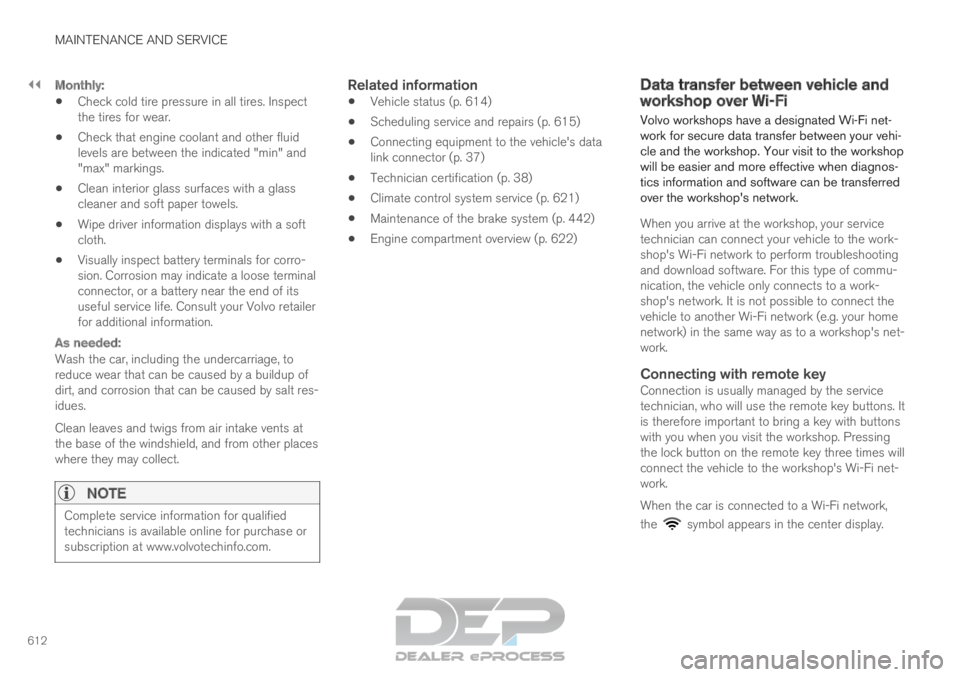
||MAINTENANCE AND SERVICE
612
Monthly:
Check cold tire pressure in all tires. Inspect
the tires for wear.
Check that engine coolant and other fluid
levels are between the indicated "min" and
"max" markings.
Clean interior glass surfaces with a glass
cleaner and soft paper towels.
Wipe driver information displays with a soft
cloth.
Visually inspect battery terminals for corro-
sion. Corrosion may indicate a loose terminal
connector, or a battery near the end of its
useful service life. Consult your Volvo retailer
for additional information.
As needed:
Wash the car, including the undercarriage, to
reduce wear that can be caused by a buildup of
dirt, and corrosion that can be caused by salt res-
idues.
Clean leaves and twigs from air intake vents at
the base of the windshield, and from other places
where they may collect.
NOTE Complete service information for qualified
technicians is available online for purchase or
subscription at www.volvotechinfo.com.
Related information
Vehicle status (p. 614)
Scheduling service and repairs (p. 615)
Connecting equipment to the vehicle's data
link connector (p. 37)
Technician certification (p. 38)
Climate control system service (p. 621)
Maintenance of the brake system (p. 442)
Engine compartment overview (p. 622) Data transfer between vehicle and
workshop over Wi-Fi
Volvo workshops have a designated Wi-Fi net-
work for secure data transfer between your vehi-
cle and the workshop. Your visit to the workshop
will be easier and more effective when diagnos-
tics information and software can be transferred
over the workshop's network.
When you arrive at the workshop, your service
technician can connect your vehicle to the work-
shop's Wi-Fi network to perform troubleshooting
and download software. For this type of commu-
nication, the vehicle only connects to a work-
shop's network. It is not possible to connect the
vehicle to another Wi-Fi network (e.g. your home
network) in the same way as to a workshop's net-
work.
Connecting with remote keyConnection is usually managed by the service
technician, who will use the remote key buttons. It
is therefore important to bring a key with buttons
with you when you visit the workshop. Pressing
the lock button on the remote key three times will
connect the vehicle to the workshop's Wi-Fi net-
work.
When the car is connected to a Wi-Fi network,
the symbol appears in the center display.
Page 641 of 697
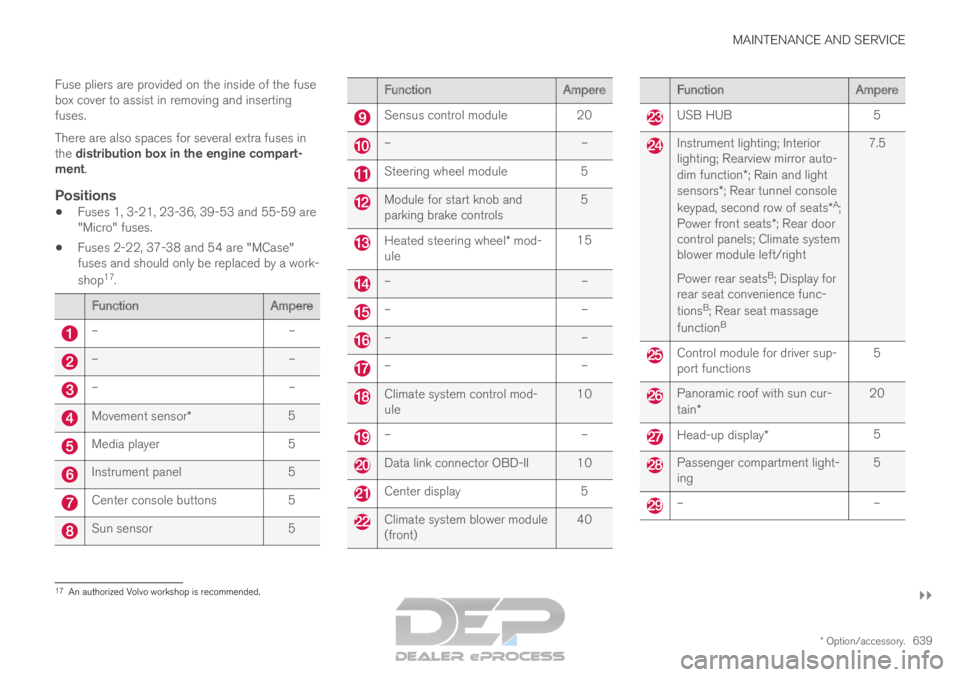
MAINTENANCE AND SERVICE
}}
* Option/accessory. 639
Fuse pliers are provided on the inside of the fuse
box cover to assist in removing and inserting
fuses.
There are also spaces for several extra fuses in
the distribution box in the engine compart-
ment.
Positions
Fuses 1, 3-21, 23-36, 39-53 and 55-59 are
"Micro" fuses.
Fuses 2-22, 37-38 and 54 are "MCase"
fuses and should only be replaced by a work-
shop 17
. Function
Ampere–
––
––
–Movement sensor*
5Media player
5Instrument panel
5Center console buttons
5Sun sensor
5 Function
Ampere Sensus control module
20 –
– Steering wheel module
5 Module for start knob and
parking brake controls
5 Heated steering wheel* mod-
ule 15 –
– –
– –
– –
– Climate system control mod-
ule
10 –
– Data link connector OBD-II 10
Center display
5 Climate system blower module
(front)
40 Function
Ampere USB HUB
5 Instrument lighting; Interior
lighting; Rearview mirror auto-
dim function*; Rain and light
sensors*; Rear tunnel console
keypad, second row of seats* A
;
Power front seats *; Rear door
control panels; Climate system
blower module left/right
Power rear seats B
; Display for
rear seat convenience func-
tions B
; Rear seat massage
function B 7.5 Control module for driver sup-
port functions
5 Panoramic roof with sun cur-
tain*
20 Head-up display*
5 Passenger compartment light-
ing
5 –
–17
An authorized Volvo workshop is recommended.
Page 647 of 697

MAINTENANCE AND SERVICE
}}
645
Cleaning the interior
Only use cleaning agents and car care products
recommended by Volvo. Clean regularly and
treat stains immediately for best results. It is
important to vacuum before using a cleaning
agent.
CAUTION
Some colored clothing (for example, dark
jeans and suede garments) may stain the
upholstery. If this occurs, it is important to
clean and treat these parts of the uphols-
tery as soon as possible.
Never use strong solvents such as
washer fluid, gasoline, mineral spirit or
concentrated alcohol to clean the interior
as this can damage the upholstery as
well as other interior materials.
Never spray cleaning agent directly onto
components that have electrical buttons
and controls. Wipe instead with a damp
cloth with cleaning agent.
Sharp objects and Velcro can damage
the car's textile upholstery.
Related information
Cleaning the center display (p. 645)
Cleaning fabric upholstery and ceiling liner
(p. 647)
Cleaning the seat belt (p. 647)
Cleaning floor mats and inlay mats (p. 647)
Cleaning leather upholstery (p. 648)
Cleaning the leather steering wheel
(p. 649)
Cleaning interior plastic, metal and wood sur-
faces (p. 650) Cleaning the center display
Marks, stains, finger smudges etc. on the center
display may affect its performance and readabil-
ity. Clean the screen regularly with a microfiber
cloth. To clean the center display:
1.
Turn off the center display by pressing and
holding the Home button.
2. Wipe the screen clean with the microfiber cloth provided or use another microfiber
cloth of similar quality. Wipe the screen with
a clean, dry microfiber cloth using small, cir-
cular motions. If necessary, moisten the cloth
slightly.
3. Reactivate the display by pressing the Home button briefly.