VOLVO XC90 TWIN ENGINE 2019 Manual Online
Manufacturer: VOLVO, Model Year: 2019, Model line: XC90 TWIN ENGINE, Model: VOLVO XC90 TWIN ENGINE 2019Pages: 697, PDF Size: 10.33 MB
Page 81 of 697
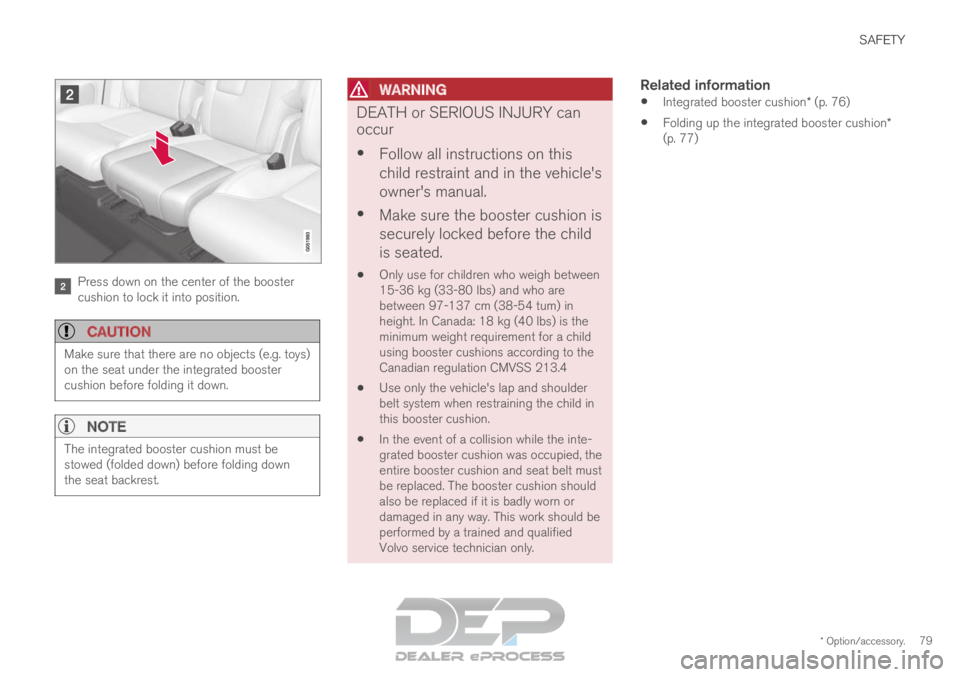
SAFETY
* Option/accessory.79Press down on the center of the booster
cushion to lock it into position.
CAUTION
Make sure that there are no objects (e.g. toys)
on the seat under the integrated booster
cushion before folding it down.
NOTE
The integrated booster cushion must be
stowed (folded down) before folding down
the seat backrest.
WARNING DEATH or SERIOUS INJURY can
occur
Follow all instructions on this
child restraint and in the vehicle's
owner's manual.
Make sure the booster cushion is
securely locked before the child
is seated.
Only use for children who weigh between
15-36 kg (33-80 lbs) and who are
between 97-137 cm (38-54 tum) in
height. In Canada: 18 kg (40 lbs) is the
minimum weight requirement for a child
using booster cushions according to the
Canadian regulation CMVSS 213.4
Use only the vehicle's lap and shoulder
belt system when restraining the child in
this booster cushion.
In the event of a collision while the inte-
grated booster cushion was occupied, the
entire booster cushion and seat belt must
be replaced. The booster cushion should
also be replaced if it is badly worn or
damaged in any way. This work should be
performed by a trained and qualified
Volvo service technician only.Related information
Integrated booster cushion* (p. 76)
Folding up the integrated booster cushion*
(p. 77)
Page 82 of 697

Page 83 of 697

D I S P L A Y S A N D V O I C E C O N T R O L
Page 84 of 697

DISPLAYS AND VOICE CONTROL
* Option/accessory.
82 Instruments and controls in left-
hand drive vehicles
The overviews show the location of the vehicle's
displays and controls.
Steering wheel and dashboard Parking lights, daytime running lights, low
beams, high beams, turn signals, rear fog
light, trip computer reset
Steering wheel paddles for manual shifting*
Head-up display*
Instrument panel
Wipers and washers, rain sensor*
Right-side steering wheel keypad
Steering wheel adjustment Horn
Left-side steering wheel keypad
Hood open
Display lighting, tailgate unlock/open*/
close*, halogen headlight height adjustment
Ceiling console Front reading lights and courtesy lighting
Panoramic roof*
Ceiling console display ON CALL button
HomeLink
®
*
Center and tunnel console Center display
Hazard warning flashers, defrosting, media,
glove compartment open
Gear selector
Start knob
Drive modes
Parking brake
Auto-hold brakes
Driver's door
Page 85 of 697
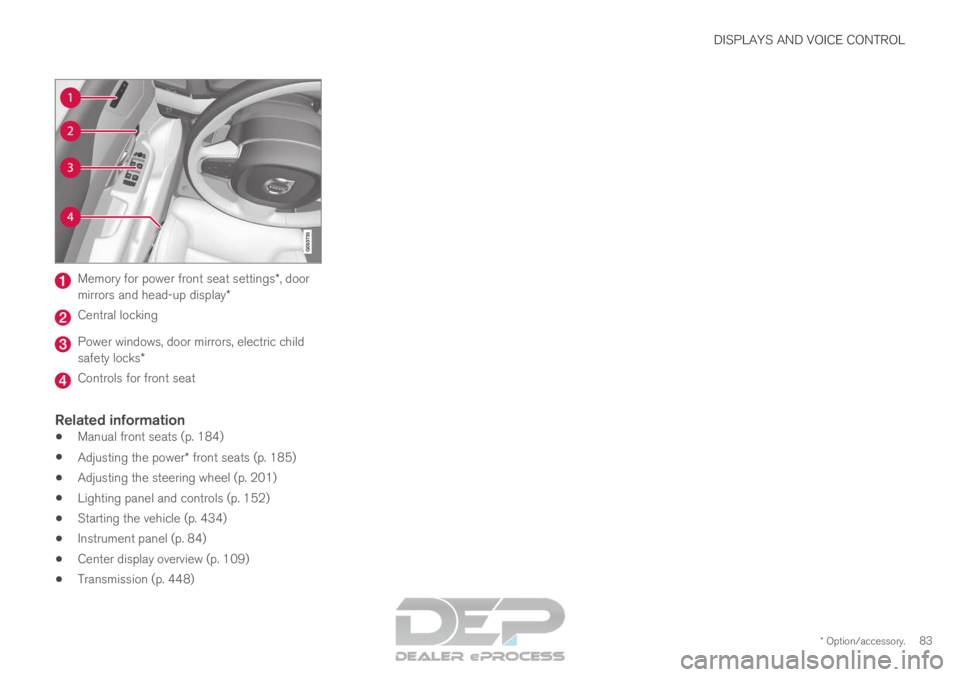
DISPLAYS AND VOICE CONTROL
* Option/accessory.83Memory for power front seat settings*, door
mirrors and head-up display* Central locking
Power windows, door mirrors, electric child
safety locks*
Controls for front seat
Related information
Manual front seats (p. 184)
Adjusting the power* front seats (p. 185)
Adjusting the steering wheel (p. 201)
Lighting panel and controls (p. 152)
Starting the vehicle (p. 434)
Instrument panel (p. 84)
Center display overview (p. 109)
Transmission (p. 448)
Page 86 of 697
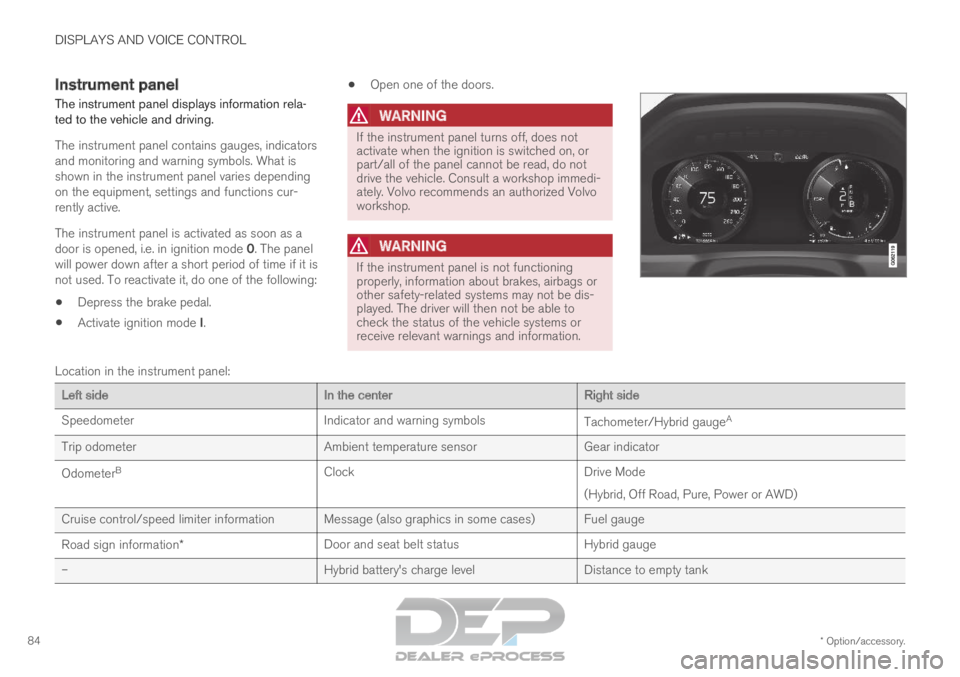
DISPLAYS AND VOICE CONTROL
* Option/accessory.
84 Instrument panel
The instrument panel displays information rela-
ted to the vehicle and driving.
The instrument panel contains gauges, indicators
and monitoring and warning symbols. What is
shown in the instrument panel varies depending
on the equipment, settings and functions cur-
rently active.
The instrument panel is activated as soon as a
door is opened, i.e. in ignition mode 0. The panel
will power down after a short period of time if it is
not used. To reactivate it, do one of the following:
Depress the brake pedal.
Activate ignition mode I.
Open one of the doors.
WARNING If the instrument panel turns off, does not
activate when the ignition is switched on, or
part/all of the panel cannot be read, do not
drive the vehicle. Consult a workshop immedi-
ately. Volvo recommends an authorized Volvo
workshop.
WARNING
If the instrument panel is not functioning
properly, information about brakes, airbags or
other safety-related systems may not be dis-
played. The driver will then not be able to
check the status of the vehicle systems or
receive relevant warnings and information.
Location in the instrument panel:
Left side
In the centerRight side
Speedometer
Indicator and warning symbols Tachometer/Hybrid gaugeA
Trip odometer Ambient temperature sensorGear indicator
Odometer B
Clock Drive Mode
(Hybrid, Off Road, Pure, Power or AWD)
Cruise control/speed limiter information Message (also graphics in some cases) Fuel gauge
Road sign information* Door and seat belt status
Hybrid gauge
– Hybrid battery's charge levelDistance to empty tank
Page 87 of 697
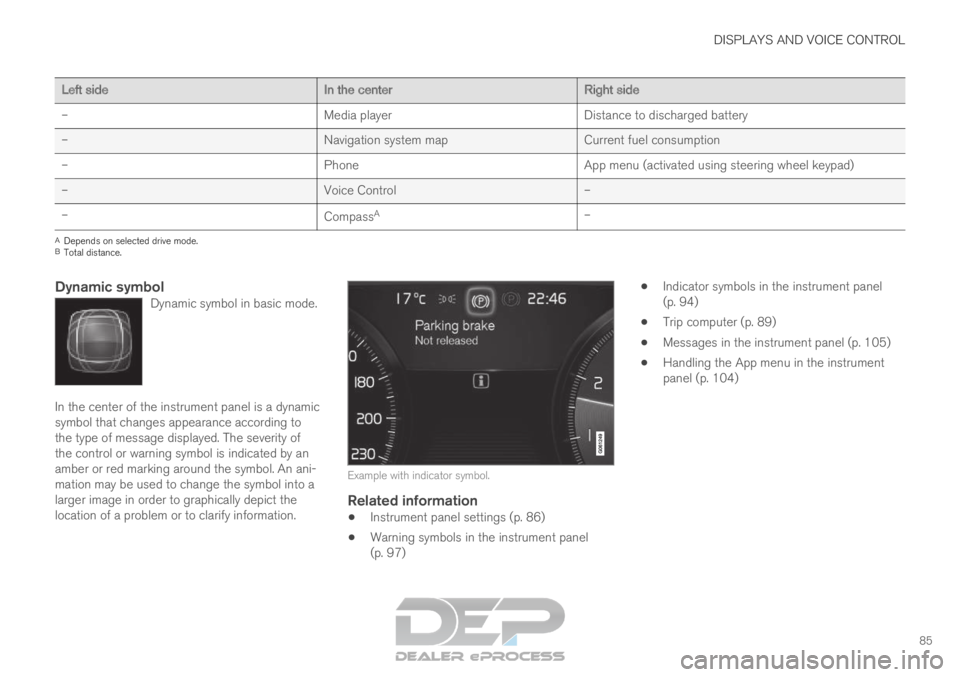
DISPLAYS AND VOICE CONTROL
85Left side
In the centerRight side
– Media player
Distance to discharged battery
– Navigation system mapCurrent fuel consumption
– PhoneApp menu (activated using steering wheel keypad)
– Voice Control–
– CompassA
–A
Depends on selected drive mode.
B Total distance.
Dynamic symbolDynamic symbol in basic mode. In the center of the instrument panel is a dynamic
symbol that changes appearance according to
the type of message displayed. The severity of
the control or warning symbol is indicated by an
amber or red marking around the symbol. An ani-
mation may be used to change the symbol into a
larger image in order to graphically depict the
location of a problem or to clarify information.
Example with indicator symbol.
Related information
Instrument panel settings (p. 86)
Warning symbols in the instrument panel
(p. 97)
Indicator symbols in the instrument panel
(p. 94)
Trip computer (p. 89)
Messages in the instrument panel (p. 105)
Handling the App menu in the instrument
panel (p. 104)
Page 88 of 697
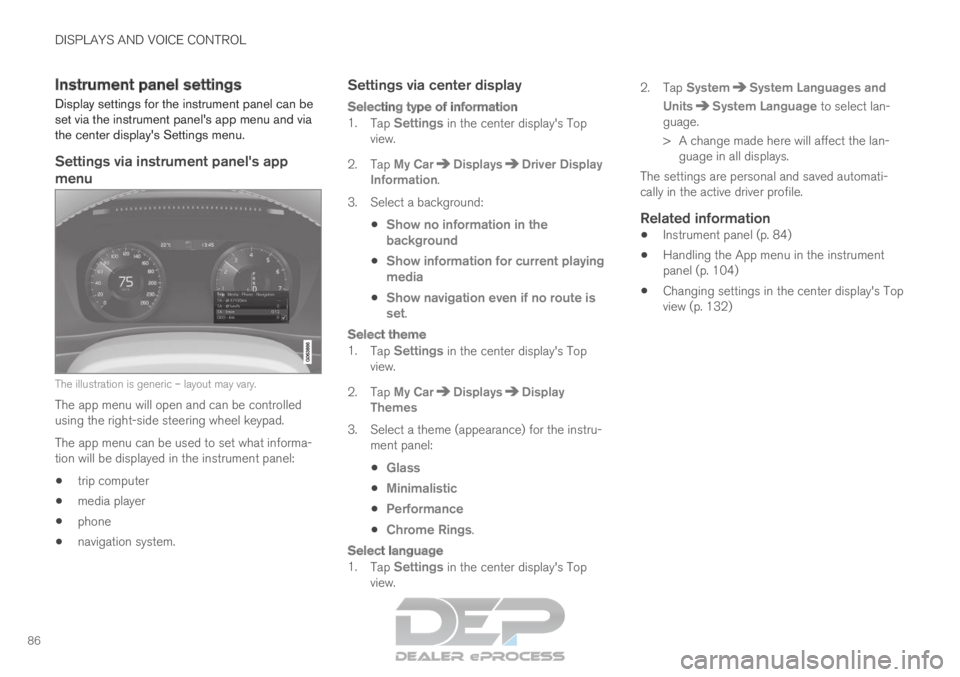
DISPLAYS AND VOICE CONTROL
86Instrument panel settings
Display settings for the instrument panel can be
set via the instrument panel's app menu and via
the center display's Settings menu.
Settings via instrument panel's app
menu The illustration is generic – layout may vary.
The app menu will open and can be controlled
using the right-side steering wheel keypad.
The app menu can be used to set what informa-
tion will be displayed in the instrument panel:
trip computer
media player
phone
navigation system.
Settings via center display
Selecting type of information
1.
Tap Settings in the center display's Top
view.
2.
Tap My Car Displays Driver Display
Information .
3.
Select a background:
Show no information in the
background
Show information for current playing
media
Show navigation even if no route is
set.
Select theme
1.
Tap Settings in the center display's Top
view.
2.
Tap My Car Displays Display
Themes
3. Select a theme (appearance) for the instru- ment panel:
Glass
Minimalistic
Performance
Chrome Rings.
Select language
1.
Tap Settings in the center display's Top
view. 2.
Tap
System System Languages and
Units System Language
to select lan-
guage.
> A change made here will affect the lan- guage in all displays.
The settings are personal and saved automati-
cally in the active driver profile.
Related information
Instrument panel (p. 84)
Handling the App menu in the instrument
panel (p. 104)
Changing settings in the center display's Top
view (p. 132)
Page 89 of 697
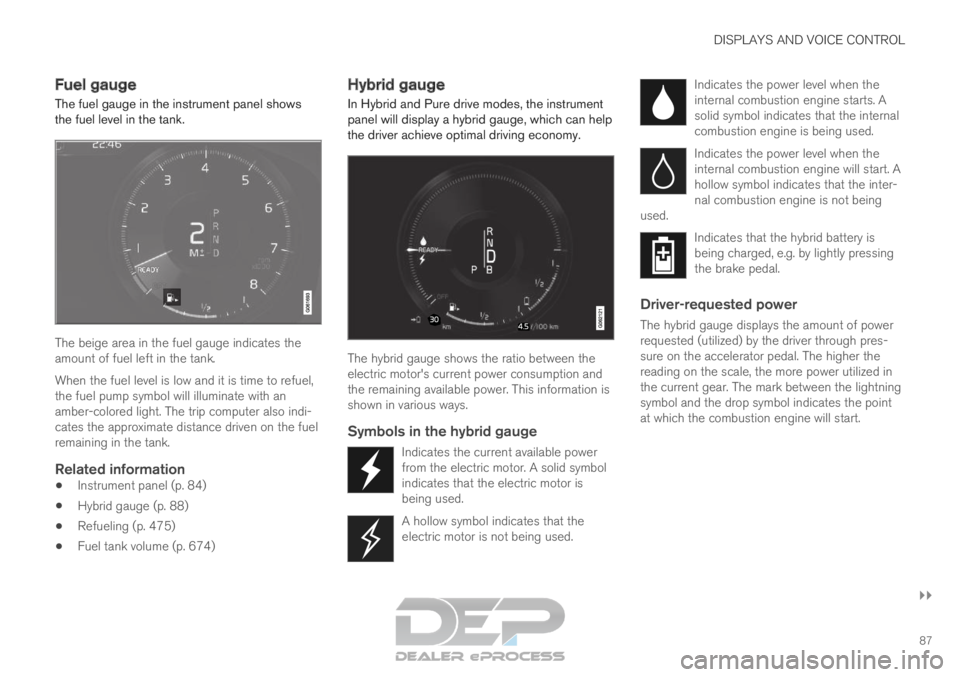
DISPLAYS AND VOICE CONTROL
}}87
Fuel gauge
The fuel gauge in the instrument panel shows
the fuel level in the tank. The beige area in the fuel gauge indicates the
amount of fuel left in the tank.
When the fuel level is low and it is time to refuel,
the fuel pump symbol will illuminate with an
amber-colored light. The trip computer also indi-
cates the approximate distance driven on the fuel
remaining in the tank.
Related information
Instrument panel (p. 84)
Hybrid gauge (p. 88)
Refueling (p. 475)
Fuel tank volume (p. 674) Hybrid gauge
In Hybrid and Pure drive modes, the instrument panel will display a hybrid gauge, which can help
the driver achieve optimal driving economy. The hybrid gauge shows the ratio between the
electric motor's current power consumption and
the remaining available power. This information is
shown in various ways.
Symbols in the hybrid gauge
Indicates the current available power
from the electric motor. A solid symbol
indicates that the electric motor is
being used.
A hollow symbol indicates that the
electric motor is not being used. Indicates the power level when the
internal combustion engine starts. A
solid symbol indicates that the internal
combustion engine is being used.
Indicates the power level when the
internal combustion engine will start. A
hollow symbol indicates that the inter-
nal combustion engine is not being
used. Indicates that the hybrid battery is
being charged, e.g. by lightly pressing
the brake pedal.
Driver-requested power
The hybrid gauge displays the amount of power
requested (utilized) by the driver through pres-
sure on the accelerator pedal. The higher the
reading on the scale, the more power utilized in
the current gear. The mark between the lightning
symbol and the drop symbol indicates the point
at which the combustion engine will start.
Page 90 of 697
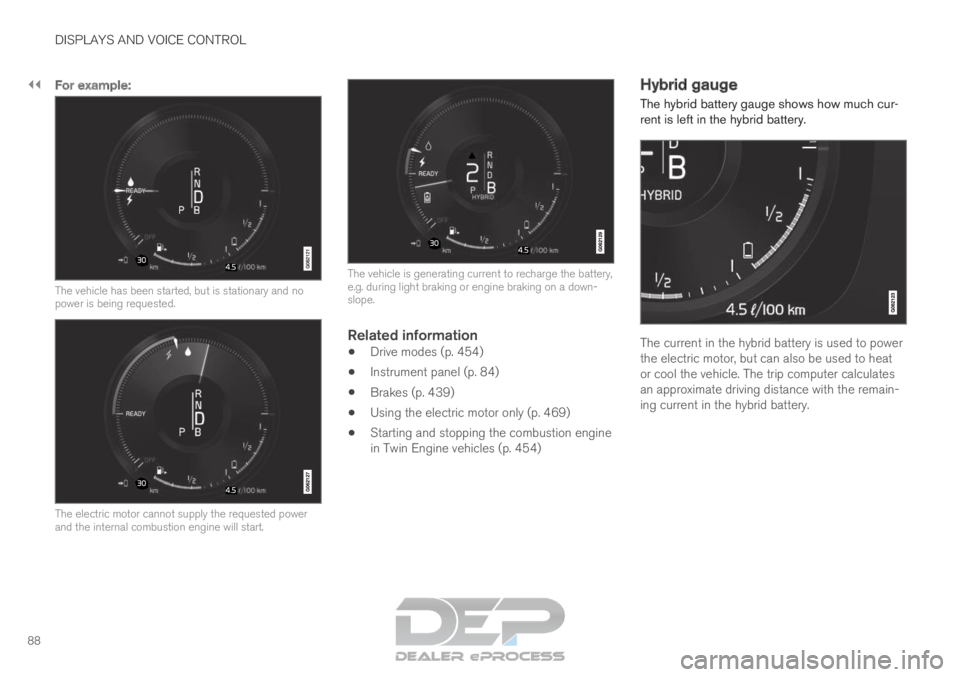
||DISPLAYS AND VOICE CONTROL
88
For example:
The vehicle has been started, but is stationary and no
power is being requested.
The electric motor cannot supply the requested power
and the internal combustion engine will start. The vehicle is generating current to recharge the battery,
e.g. during light braking or engine braking on a down-
slope.
Related information
Drive modes (p. 454)
Instrument panel (p. 84)
Brakes (p. 439)
Using the electric motor only (p. 469)
Starting and stopping the combustion engine
in Twin Engine vehicles (p. 454) Hybrid gauge
The hybrid battery gauge shows how much cur-
rent is left in the hybrid battery. The current in the hybrid battery is used to power
the electric motor, but can also be used to heat
or cool the vehicle. The trip computer calculates
an approximate driving distance with the remain-
ing current in the hybrid battery.