VOLVO XC90 TWIN ENGINE HYBRID 2017 Owners Manual
Manufacturer: VOLVO, Model Year: 2017, Model line: XC90 TWIN ENGINE HYBRID, Model: VOLVO XC90 TWIN ENGINE HYBRID 2017Pages: 584, PDF Size: 14.2 MB
Page 121 of 584
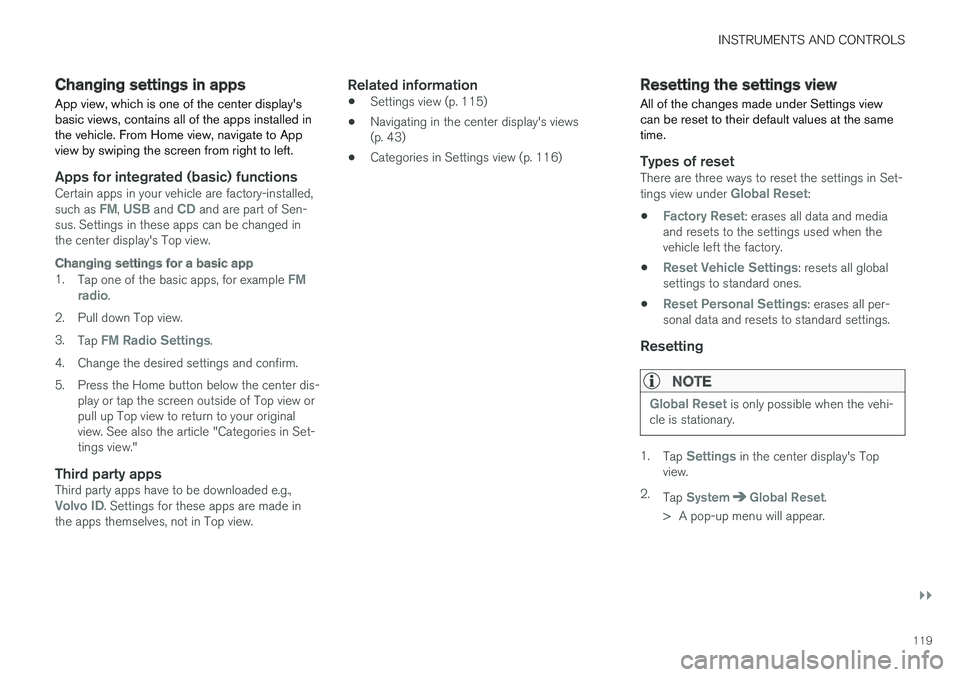
INSTRUMENTS AND CONTROLS
}}
119
Changing settings in apps
App view, which is one of the center display'sbasic views, contains all of the apps installed inthe vehicle. From Home view, navigate to Appview by swiping the screen from right to left.
Apps for integrated (basic) functions
Certain apps in your vehicle are factory-installed,such as FM, USB and CD and are part of Sen-sus. Settings in these apps can be changed inthe center display's Top view.
Changing settings for a basic app
1.Tap one of the basic apps, for example FMradio.
2.Pull down Top view.
3.Tap FM Radio Settings.
4.Change the desired settings and confirm.
5. Press the Home button below the center dis-play or tap the screen outside of Top view orpull up Top view to return to your originalview. See also the article "Categories in Set-tings view."
Third party apps
Third party apps have to be downloaded e.g.,Volvo ID. Settings for these apps are made inthe apps themselves, not in Top view.
Related information
•Settings view (p. 115)
•Navigating in the center display's views(p. 43)
•Categories in Settings view (p. 116)
Resetting the settings view
All of the changes made under Settings viewcan be reset to their default values at the sametime.
Types of reset
There are three ways to reset the settings in Set-tings view under Global Reset:
•Factory Reset: erases all data and mediaand resets to the settings used when thevehicle left the factory.
•Reset Vehicle Settings: resets all globalsettings to standard ones.
•Reset Personal Settings: erases all per-sonal data and resets to standard settings.
Resetting
NOTE
Global Reset is only possible when the vehi-cle is stationary.
1.Tap Settings in the center display's Topview.
2.Tap SystemGlobal Reset.
> A pop-up menu will appear.
Page 122 of 584
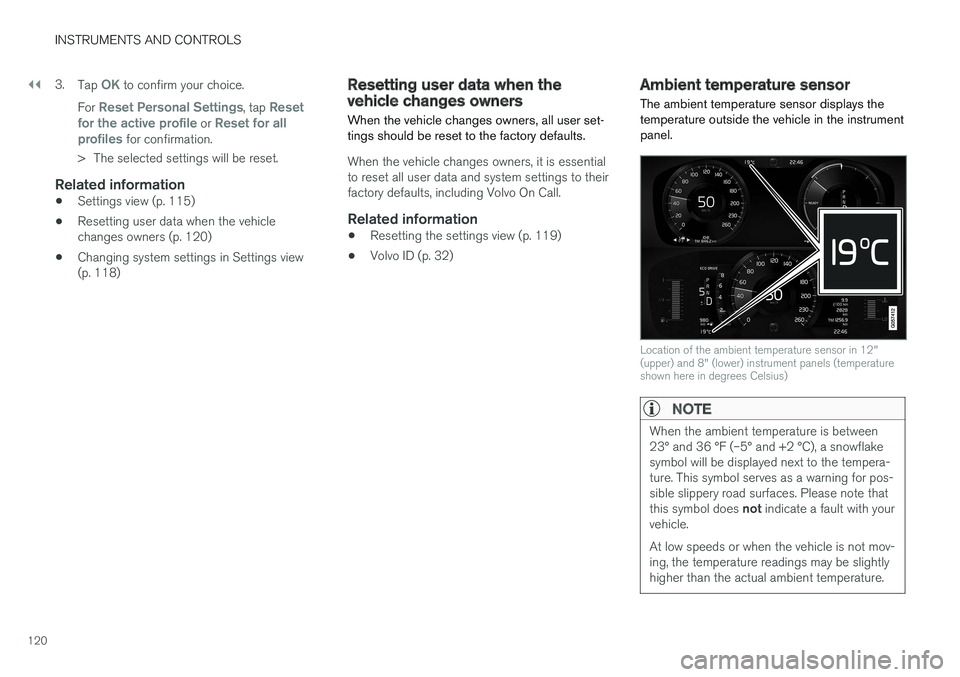
||
INSTRUMENTS AND CONTROLS
120
3.Tap OK to confirm your choice.
For Reset Personal Settings, tap Resetfor the active profile or Reset for allprofiles for confirmation.
>The selected settings will be reset.
Related information
•Settings view (p. 115)
•Resetting user data when the vehiclechanges owners (p. 120)
•Changing system settings in Settings view(p. 118)
Resetting user data when thevehicle changes owners
When the vehicle changes owners, all user set-tings should be reset to the factory defaults.
When the vehicle changes owners, it is essentialto reset all user data and system settings to theirfactory defaults, including Volvo On Call.
Related information
•Resetting the settings view (p. 119)
•Volvo ID (p. 32)
Ambient temperature sensor
The ambient temperature sensor displays thetemperature outside the vehicle in the instrumentpanel.
Location of the ambient temperature sensor in 12"(upper) and 8" (lower) instrument panels (temperatureshown here in degrees Celsius)
NOTE
When the ambient temperature is between23° and 36 °F (–5° and +2 °C), a snowflakesymbol will be displayed next to the tempera-ture. This symbol serves as a warning for pos-sible slippery road surfaces. Please note thatthis symbol does not indicate a fault with yourvehicle.
At low speeds or when the vehicle is not mov-ing, the temperature readings may be slightlyhigher than the actual ambient temperature.
Page 123 of 584
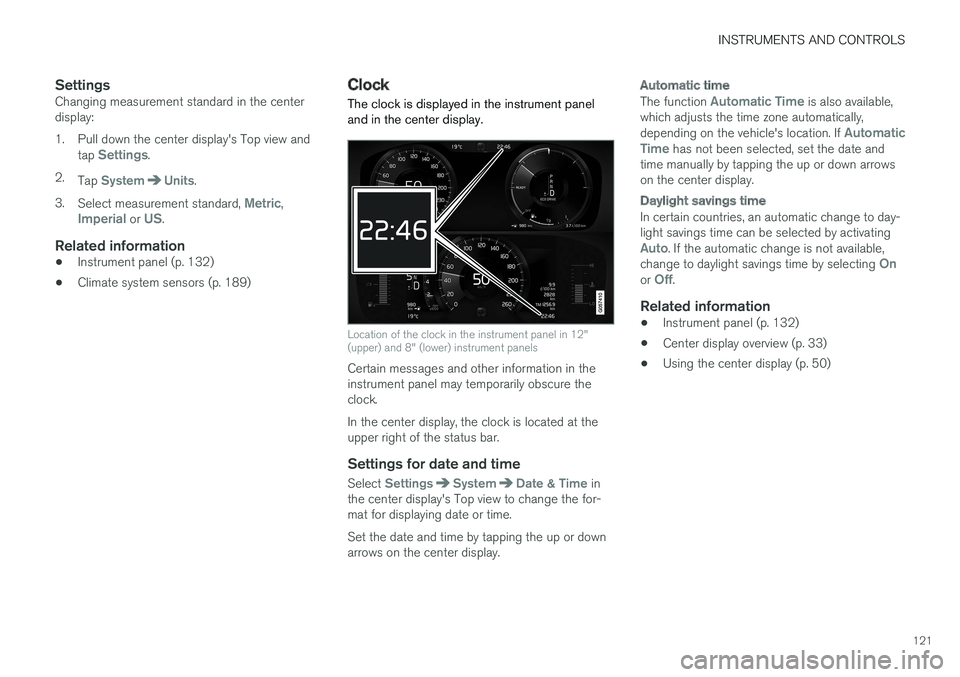
INSTRUMENTS AND CONTROLS
121
Settings
Changing measurement standard in the centerdisplay:
1. Pull down the center display's Top view andtap Settings.
2.Tap SystemUnits.
3.Select measurement standard, Metric,Imperial or US.
Related information
•Instrument panel (p. 132)
•Climate system sensors (p. 189)
Clock
The clock is displayed in the instrument paneland in the center display.
Location of the clock in the instrument panel in 12"(upper) and 8" (lower) instrument panels
Certain messages and other information in theinstrument panel may temporarily obscure theclock.
In the center display, the clock is located at theupper right of the status bar.
Settings for date and time
Select SettingsSystemDate & Time inthe center display's Top view to change the for-mat for displaying date or time.
Set the date and time by tapping the up or downarrows on the center display.
Automatic time
The function Automatic Time is also available,which adjusts the time zone automatically,depending on the vehicle's location. If AutomaticTime has not been selected, set the date andtime manually by tapping the up or down arrowson the center display.
Daylight savings time
In certain countries, an automatic change to day-light savings time can be selected by activatingAuto. If the automatic change is not available,change to daylight savings time by selecting Onor Off.
Related information
•Instrument panel (p. 132)
•Center display overview (p. 33)
•Using the center display (p. 50)
Page 124 of 584
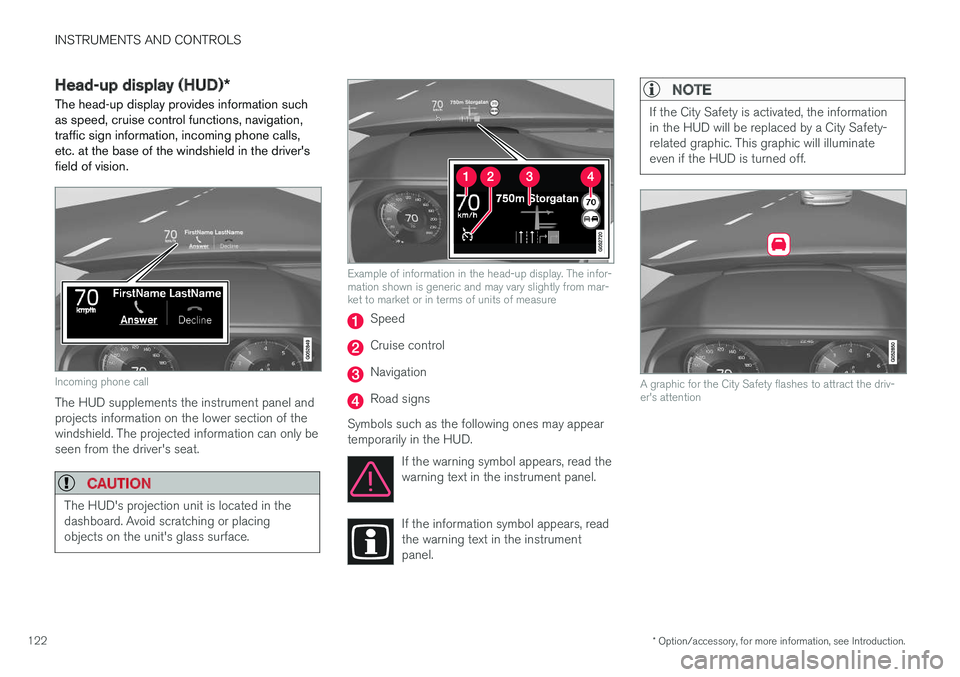
INSTRUMENTS AND CONTROLS
* Option/accessory, for more information, see Introduction.122
Head-up display (HUD)*
The head-up display provides information suchas speed, cruise control functions, navigation,traffic sign information, incoming phone calls,etc. at the base of the windshield in the driver'sfield of vision.
Incoming phone call
The HUD supplements the instrument panel andprojects information on the lower section of thewindshield. The projected information can only beseen from the driver's seat.
CAUTION
The HUD's projection unit is located in thedashboard. Avoid scratching or placingobjects on the unit's glass surface.
Example of information in the head-up display. The infor-mation shown is generic and may vary slightly from mar-ket to market or in terms of units of measure
Speed
Cruise control
Navigation
Road signs
Symbols such as the following ones may appeartemporarily in the HUD.
If the warning symbol appears, read thewarning text in the instrument panel.
If the information symbol appears, readthe warning text in the instrumentpanel.
NOTE
If the City Safety is activated, the informationin the HUD will be replaced by a City Safety-related graphic. This graphic will illuminateeven if the HUD is turned off.
A graphic for the City Safety flashes to attract the driv-er's attention
Page 125 of 584
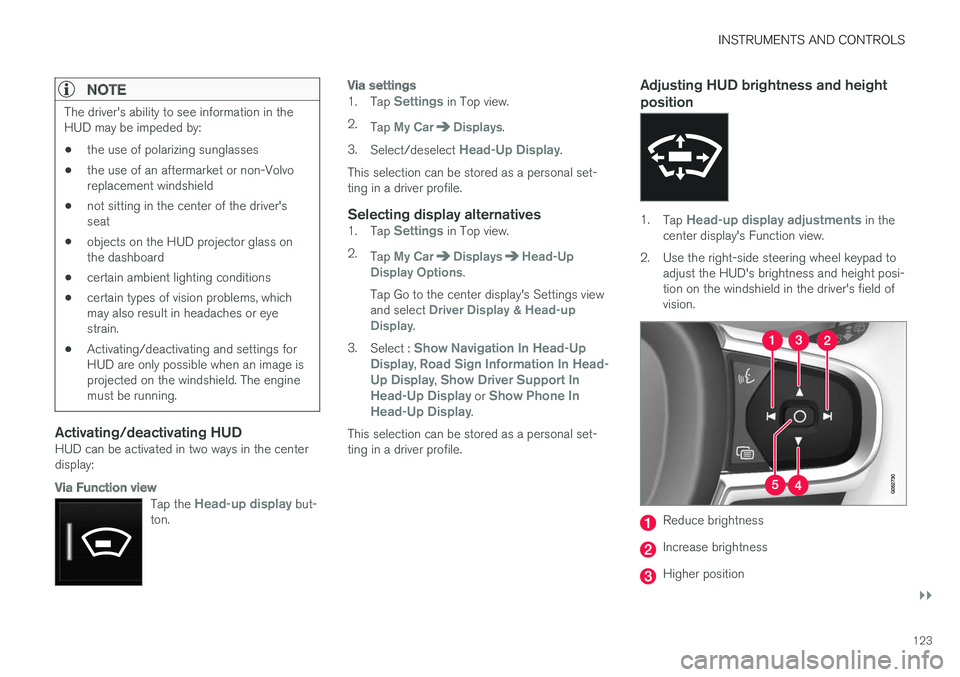
INSTRUMENTS AND CONTROLS
}}
123
NOTE
The driver's ability to see information in theHUD may be impeded by:
•the use of polarizing sunglasses
•the use of an aftermarket or non-Volvoreplacement windshield
•not sitting in the center of the driver'sseat
•objects on the HUD projector glass onthe dashboard
•certain ambient lighting conditions
•certain types of vision problems, whichmay also result in headaches or eyestrain.
•Activating/deactivating and settings forHUD are only possible when an image isprojected on the windshield. The enginemust be running.
Activating/deactivating HUD
HUD can be activated in two ways in the centerdisplay:
Via Function view
Tap the Head-up display but-ton.
Via settings
1.Tap Settings in Top view.
2.Tap My CarDisplays.
3.Select/deselect Head-Up Display.
This selection can be stored as a personal set-ting in a driver profile.
Selecting display alternatives
1.Tap Settings in Top view.
2.Tap My CarDisplaysHead-UpDisplay Options.
Tap Go to the center display's Settings viewand select Driver Display & Head-upDisplay.
3.Select : Show Navigation In Head-UpDisplay, Road Sign Information In Head-Up Display, Show Driver Support InHead-Up Display or Show Phone InHead-Up Display.
This selection can be stored as a personal set-ting in a driver profile.
Adjusting HUD brightness and height
position
1.Tap Head-up display adjustments in thecenter display's Function view.
2.Use the right-side steering wheel keypad toadjust the HUD's brightness and height posi-tion on the windshield in the driver's field ofvision.
Reduce brightness
Increase brightness
Higher position
Page 126 of 584
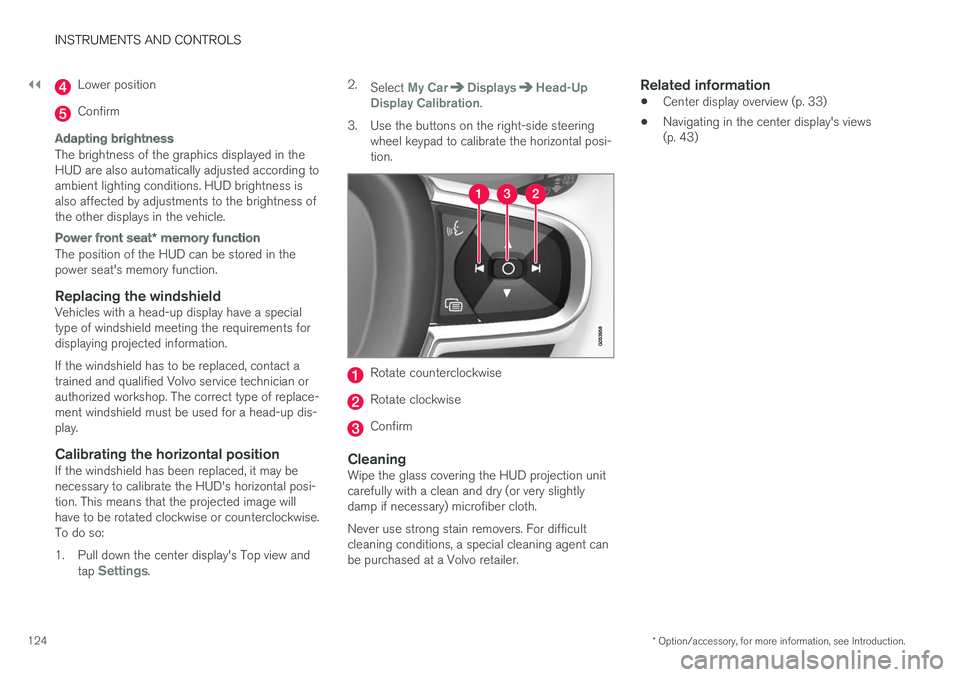
||
INSTRUMENTS AND CONTROLS
* Option/accessory, for more information, see Introduction.124
Lower position
Confirm
Adapting brightness
The brightness of the graphics displayed in theHUD are also automatically adjusted according toambient lighting conditions. HUD brightness isalso affected by adjustments to the brightness ofthe other displays in the vehicle.
Power front seat * memory function
The position of the HUD can be stored in thepower seat's memory function.
Replacing the windshield
Vehicles with a head-up display have a specialtype of windshield meeting the requirements fordisplaying projected information.
If the windshield has to be replaced, contact atrained and qualified Volvo service technician orauthorized workshop. The correct type of replace-ment windshield must be used for a head-up dis-play.
Calibrating the horizontal position
If the windshield has been replaced, it may benecessary to calibrate the HUD's horizontal posi-tion. This means that the projected image willhave to be rotated clockwise or counterclockwise.To do so:
1. Pull down the center display's Top view andtap Settings.
2.Select My CarDisplaysHead-UpDisplay Calibration.
3.Use the buttons on the right-side steeringwheel keypad to calibrate the horizontal posi-tion.
Rotate counterclockwise
Rotate clockwise
Confirm
Cleaning
Wipe the glass covering the HUD projection unitcarefully with a clean and dry (or very slightlydamp if necessary) microfiber cloth.
Never use strong stain removers. For difficultcleaning conditions, a special cleaning agent canbe purchased at a Volvo retailer.
Related information
•Center display overview (p. 33)
•Navigating in the center display's views(p. 43)
Page 127 of 584
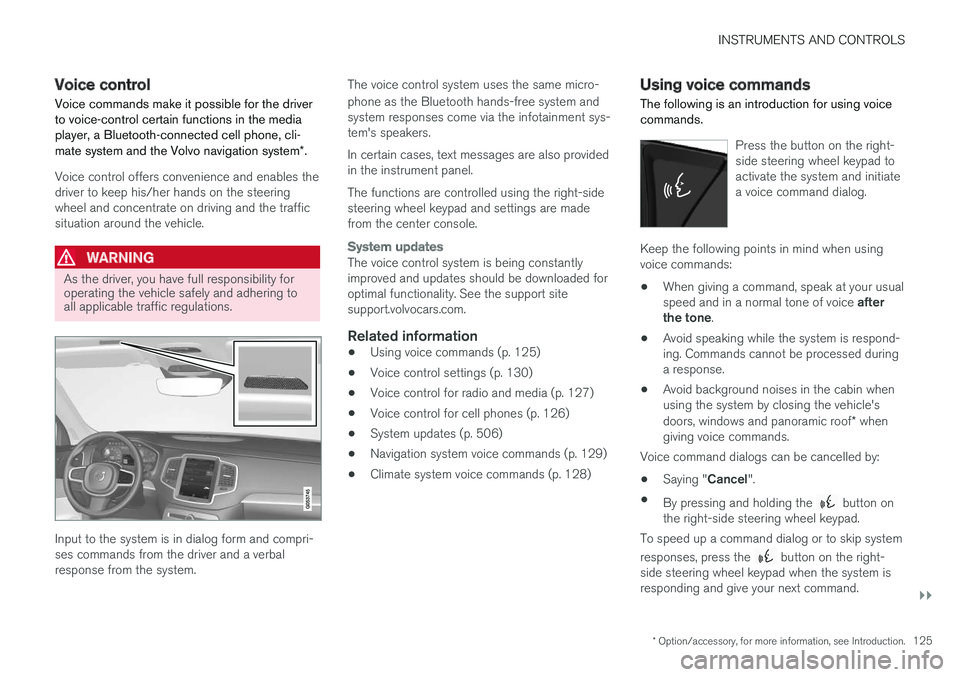
INSTRUMENTS AND CONTROLS
}}
* Option/accessory, for more information, see Introduction.125
Voice control
Voice commands make it possible for the driverto voice-control certain functions in the mediaplayer, a Bluetooth-connected cell phone, cli-mate system and the Volvo navigation system*.
Voice control offers convenience and enables thedriver to keep his/her hands on the steeringwheel and concentrate on driving and the trafficsituation around the vehicle.
WARNING
As the driver, you have full responsibility foroperating the vehicle safely and adhering toall applicable traffic regulations.
Input to the system is in dialog form and compri-ses commands from the driver and a verbalresponse from the system.
The voice control system uses the same micro-
phone as the Bluetooth hands-free system andsystem responses come via the infotainment sys-tem's speakers.
In certain cases, text messages are also providedin the instrument panel.
The functions are controlled using the right-sidesteering wheel keypad and settings are madefrom the center console.
System updates
The voice control system is being constantlyimproved and updates should be downloaded foroptimal functionality. See the support sitesupport.volvocars.com.
Related information
•Using voice commands (p. 125)
•Voice control settings (p. 130)
•Voice control for radio and media (p. 127)
•Voice control for cell phones (p. 126)
•System updates (p. 506)
•Navigation system voice commands (p. 129)
•Climate system voice commands (p. 128)
Using voice commands
The following is an introduction for using voicecommands.
Press the button on the right-side steering wheel keypad toactivate the system and initiatea voice command dialog.
Keep the following points in mind when usingvoice commands:
•When giving a command, speak at your usualspeed and in a normal tone of voice afterthe tone.
•Avoid speaking while the system is respond-ing. Commands cannot be processed duringa response.
•Avoid background noises in the cabin whenusing the system by closing the vehicle'sdoors, windows and panoramic roof* whengiving voice commands.
Voice command dialogs can be cancelled by:
•Saying "Cancel".
•By pressing and holding the button onthe right-side steering wheel keypad.
To speed up a command dialog or to skip system
responses, press the button on the right-side steering wheel keypad when the system isresponding and give your next command.
Page 128 of 584
![VOLVO XC90 TWIN ENGINE HYBRID 2017 Owners Manual ||
INSTRUMENTS AND CONTROLS
126
Voice command examples
Press , say "Call"-"[First-name]"-"[Last-name]"-"[number category]" to call a contactin your phonebook if the pe VOLVO XC90 TWIN ENGINE HYBRID 2017 Owners Manual ||
INSTRUMENTS AND CONTROLS
126
Voice command examples
Press , say "Call"-"[First-name]"-"[Last-name]"-"[number category]" to call a contactin your phonebook if the pe](/img/45/59300/w960_59300-127.png)
||
INSTRUMENTS AND CONTROLS
126
Voice command examples
Press , say "Call"-"[First-name]"-"[Last-name]"-"[number category]" to call a contactin your phonebook if the person has more thanone phone number listed (i.e., home, mobile, work,etc.).
For example, press and say"Call"-"Robin"-"Smith"-"mobile".
Commands/phrases
The following commands can always be used:
•Repeat: the system will repeat the mostrecent voice instruction.
•Cancel: cancel the dialog.
•Help: Initiates a help dialog. The system willprovide several alternative commands thatcan be used in a given situation.
The commands for specific situations are descri-bed in the respective articles such as "Cell phonecommands", etc.
Numbers
Numbers can be spoken in different waysdepending on the context and function beingused:
•Phone numbers and zip codes should bespoken individually, number by number, e.g.,five five five one two three four (5551234).
•Addresses (house numbers) can be spo-ken individually or as a group, e.g., two two ortwenty-two (22). It is also possible to say a
sequence of numbers, e.g., twenty-twotwenty-two (22 22) and "double" or "triple"can also be used, e.g., double zero (00) or tri-ple zero (000). Numbers in the range0-2300 can be used.
•Frequencies can be spoken ninety-eightpoint eight (98.8), one hundred four pointtwo (104.2) or hundred four point two(104.2).
Related information
•Voice control (p. 125)
Voice control for cell phones
Voice commands can be used to control many
of the most common functions in a Bluetooth®-connected cell phone.
To specify a phone book contact, the voice com-mand has to include the contact's informationthat is in the phone book. For example, if a con-tact such as John Smith has several phonenumbers, a number category such as home ormobile can be specified. To call, say: "Call JohnSmith mobile".
To use the voice control system, press the on the right-side steering wheel keypad and sayone of the following commands after the tone:
•"Call [contact]": call a contact from yourphone book.
•"Call [phone number]": call a phone num-ber.
•"Recent calls": displays the list of recentcalls.
•"Read message": reads a message aloud.If there are several messages, select the oneto be read.
•"Message to [contact]": an empty mes-sage to the selected contact will open and isready for dictation to begin.
Page 129 of 584
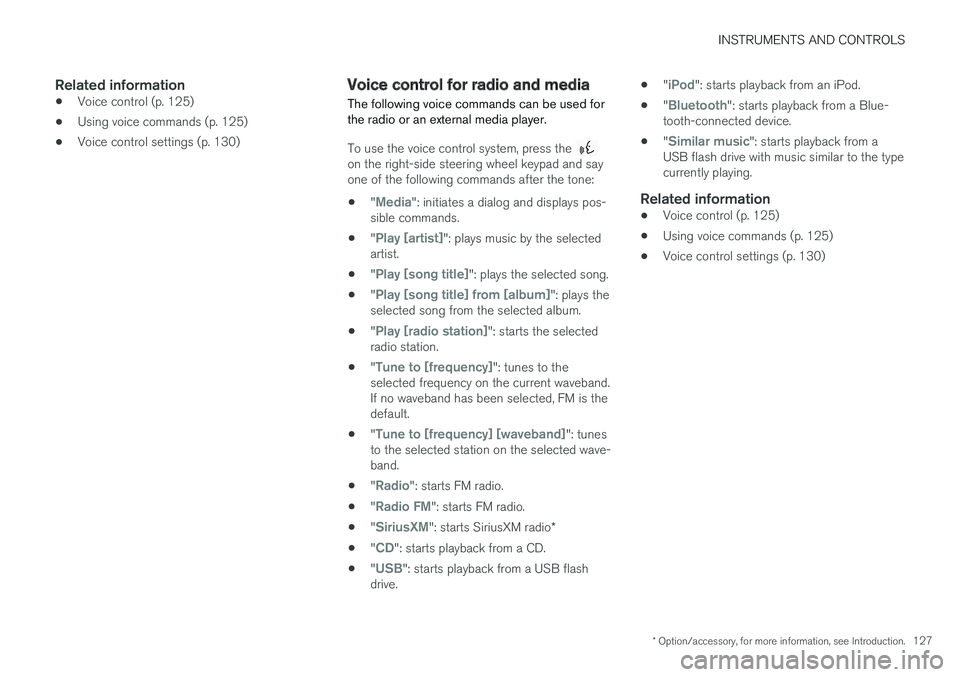
INSTRUMENTS AND CONTROLS
* Option/accessory, for more information, see Introduction.127
Related information
•Voice control (p. 125)
•Using voice commands (p. 125)
•Voice control settings (p. 130)
Voice control for radio and media
The following voice commands can be used forthe radio or an external media player.
To use the voice control system, press the on the right-side steering wheel keypad and sayone of the following commands after the tone:
•"Media": initiates a dialog and displays pos-sible commands.
•"Play [artist]": plays music by the selectedartist.
•"Play [song title]": plays the selected song.
•"Play [song title] from [album]": plays theselected song from the selected album.
•"Play [radio station]": starts the selectedradio station.
•"Tune to [frequency]": tunes to theselected frequency on the current waveband.If no waveband has been selected, FM is thedefault.
•"Tune to [frequency] [waveband]": tunesto the selected station on the selected wave-band.
•"Radio": starts FM radio.
•"Radio FM": starts FM radio.
•"SiriusXM": starts SiriusXM radio*
•"CD": starts playback from a CD.
•"USB": starts playback from a USB flashdrive.
•"iPod": starts playback from an iPod.
•"Bluetooth": starts playback from a Blue-tooth-connected device.
•"Similar music": starts playback from aUSB flash drive with music similar to the typecurrently playing.
Related information
•Voice control (p. 125)
•Using voice commands (p. 125)
•Voice control settings (p. 130)
Page 130 of 584
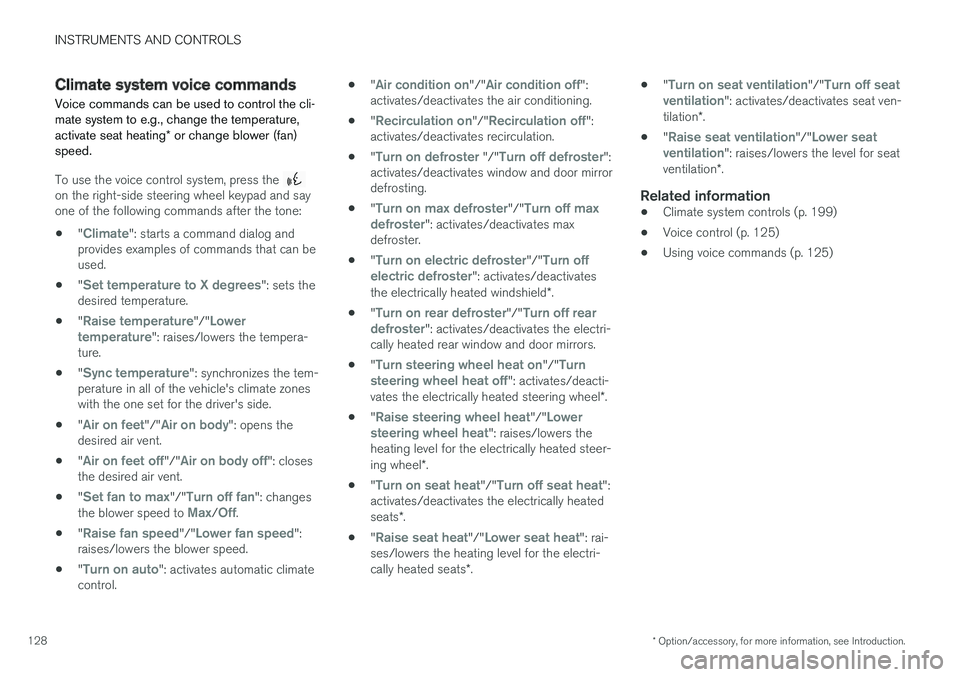
INSTRUMENTS AND CONTROLS
* Option/accessory, for more information, see Introduction.128
Climate system voice commands
Voice commands can be used to control the cli-mate system to e.g., change the temperature,activate seat heating* or change blower (fan)speed.
To use the voice control system, press the on the right-side steering wheel keypad and sayone of the following commands after the tone:
•"Climate": starts a command dialog andprovides examples of commands that can beused.
•"Set temperature to X degrees": sets thedesired temperature.
•"Raise temperature"/"Lowertemperature": raises/lowers the tempera-ture.
•"Sync temperature": synchronizes the tem-perature in all of the vehicle's climate zoneswith the one set for the driver's side.
•"Air on feet"/"Air on body": opens thedesired air vent.
•"Air on feet off"/"Air on body off": closesthe desired air vent.
•"Set fan to max"/"Turn off fan": changesthe blower speed to Max/Off.
•"Raise fan speed"/"Lower fan speed":raises/lowers the blower speed.
•"Turn on auto": activates automatic climatecontrol.
•"Air condition on"/"Air condition off":activates/deactivates the air conditioning.
•"Recirculation on"/"Recirculation off":activates/deactivates recirculation.
•"Turn on defroster "/"Turn off defroster":activates/deactivates window and door mirrordefrosting.
•"Turn on max defroster"/"Turn off maxdefroster": activates/deactivates maxdefroster.
•"Turn on electric defroster"/"Turn offelectric defroster": activates/deactivatesthe electrically heated windshield*.
•"Turn on rear defroster"/"Turn off reardefroster": activates/deactivates the electri-cally heated rear window and door mirrors.
•"Turn steering wheel heat on"/"Turnsteering wheel heat off": activates/deacti-vates the electrically heated steering wheel*.
•"Raise steering wheel heat"/"Lowersteering wheel heat": raises/lowers theheating level for the electrically heated steer-ing wheel*.
•"Turn on seat heat"/"Turn off seat heat":activates/deactivates the electrically heatedseats*.
•"Raise seat heat"/"Lower seat heat": rai-ses/lowers the heating level for the electri-cally heated seats*.
•"Turn on seat ventilation"/"Turn off seatventilation": activates/deactivates seat ven-tilation*.
•"Raise seat ventilation"/"Lower seatventilation": raises/lowers the level for seatventilation*.
Related information
•Climate system controls (p. 199)
•Voice control (p. 125)
•Using voice commands (p. 125)