YAMAHA FX HO CRUISER 2022 Repair Manual
Manufacturer: YAMAHA, Model Year: 2022, Model line: FX HO CRUISER, Model: YAMAHA FX HO CRUISER 2022Pages: 136, PDF Size: 5.62 MB
Page 61 of 136
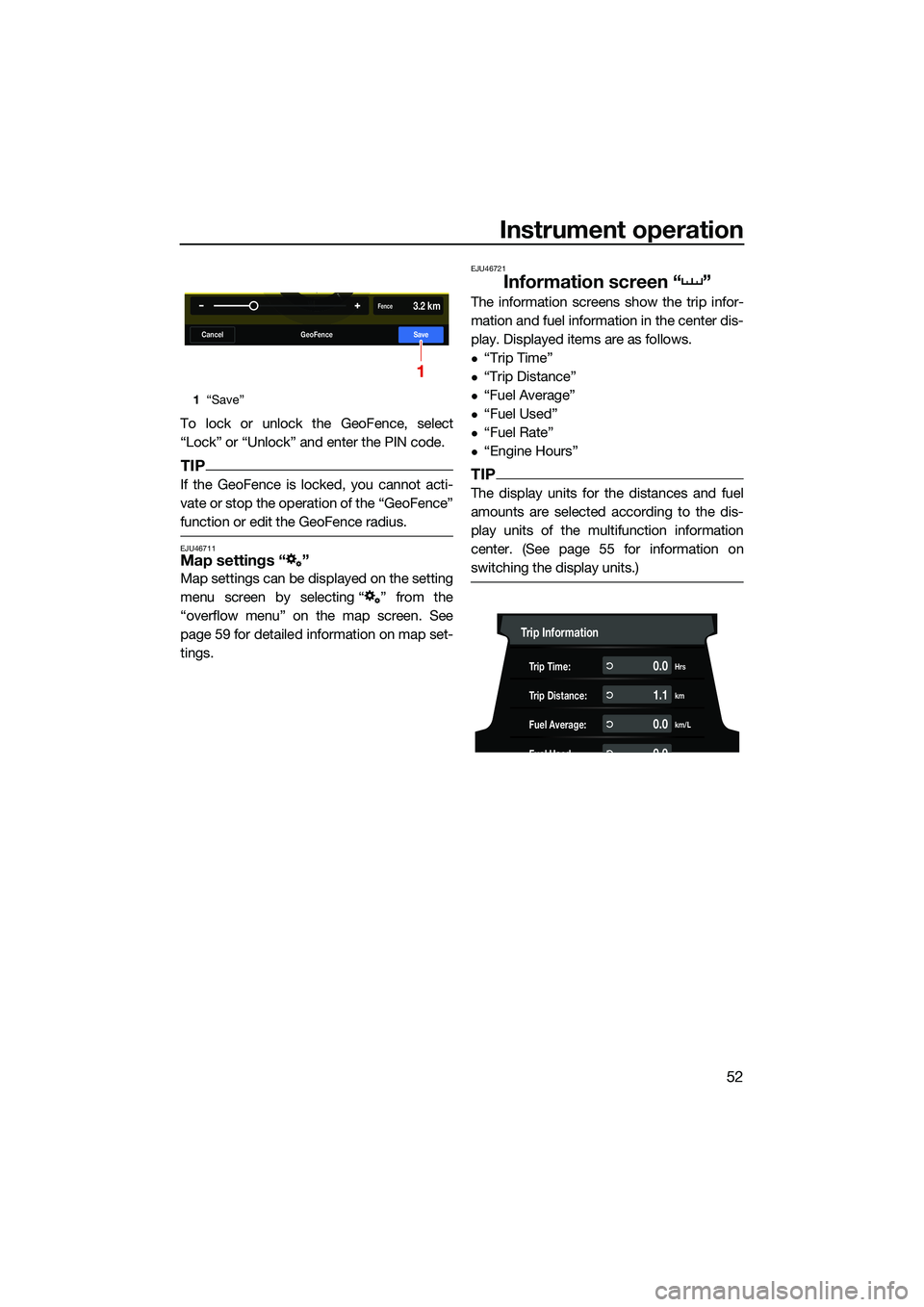
Instrument operation
52
To lock or unlock the GeoFence, select
“Lock” or “Unlock” and enter the PIN code.
TIP
If the GeoFence is locked, you cannot acti-
vate or stop the operation of the “GeoFence”
function or edit the GeoFence radius.
EJU46711Map settings “ ”
Map settings can be displayed on the setting
menu screen by selecting “ ” from the
“overflow menu” on the map screen. See
page 59 for detailed information on map set-
tings.
EJU46721
Information screen “ ”
The information screens show the trip infor-
mation and fuel information in the center dis-
play. Displayed items are as follows.
“Trip Time”
“Trip Distance”
“Fuel Average”
“Fuel Used”
“Fuel Rate”
“Engine Hours”
TIP
The display units for the distances and fuel
amounts are selected according to the dis-
play units of the multifunction information
center. (See page 55 for information on
switching the display units.)
1“Save”
W
GeoFenceCancelSave
W3.2 kmFence
1
Trip Information
Trip Time:Hrs0.0
Trip Distance:km1.1
Fuel Average:km/L0.0
Fuel Used00
UF3V73E0.book Page 52 Friday, October 8, 2021 1:30 PM
Page 62 of 136
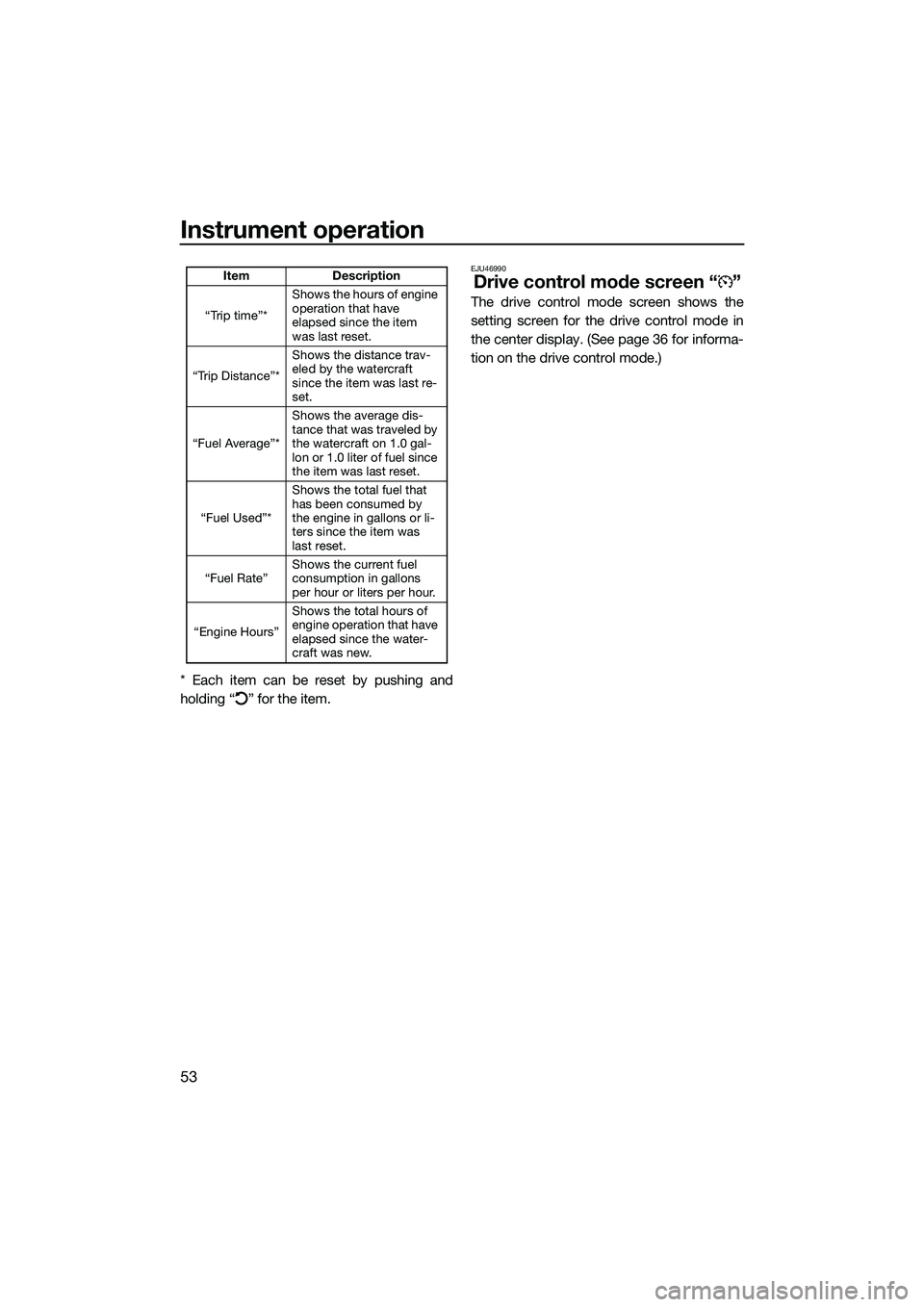
Instrument operation
53
* Each item can be reset by pushing and
holding “ ” for the item.
EJU46990
Drive control mode screen “ ”
The drive control mode screen shows the
setting screen for the drive control mode in
the center display. (See page 36 for informa-
tion on the drive control mode.)
ItemDescription
“Trip time”* Shows the hours of engine
operation that have
elapsed since the item
was last reset.
“Trip Distance”* Shows the distance trav-
eled by the watercraft
since the item was last re-
set.
“Fuel Average”* Shows the average dis-
tance that was traveled by
the watercraft on 1.0 gal-
lon or 1.0 liter of fuel since
the item was last reset.
“Fuel Used”* Shows the total fuel that
has been consumed by
the engine in gallons or li-
ters since the item was
last reset.
“Fuel Rate” Shows the current fuel
consumption in gallons
per hour or liters per hour.
“Engine Hours” Shows the total hours of
engine operation that have
elapsed since the water-
craft was new.
UF3V73E0.book Page 53 Friday, October 8, 2021 1:30 PM
Page 63 of 136
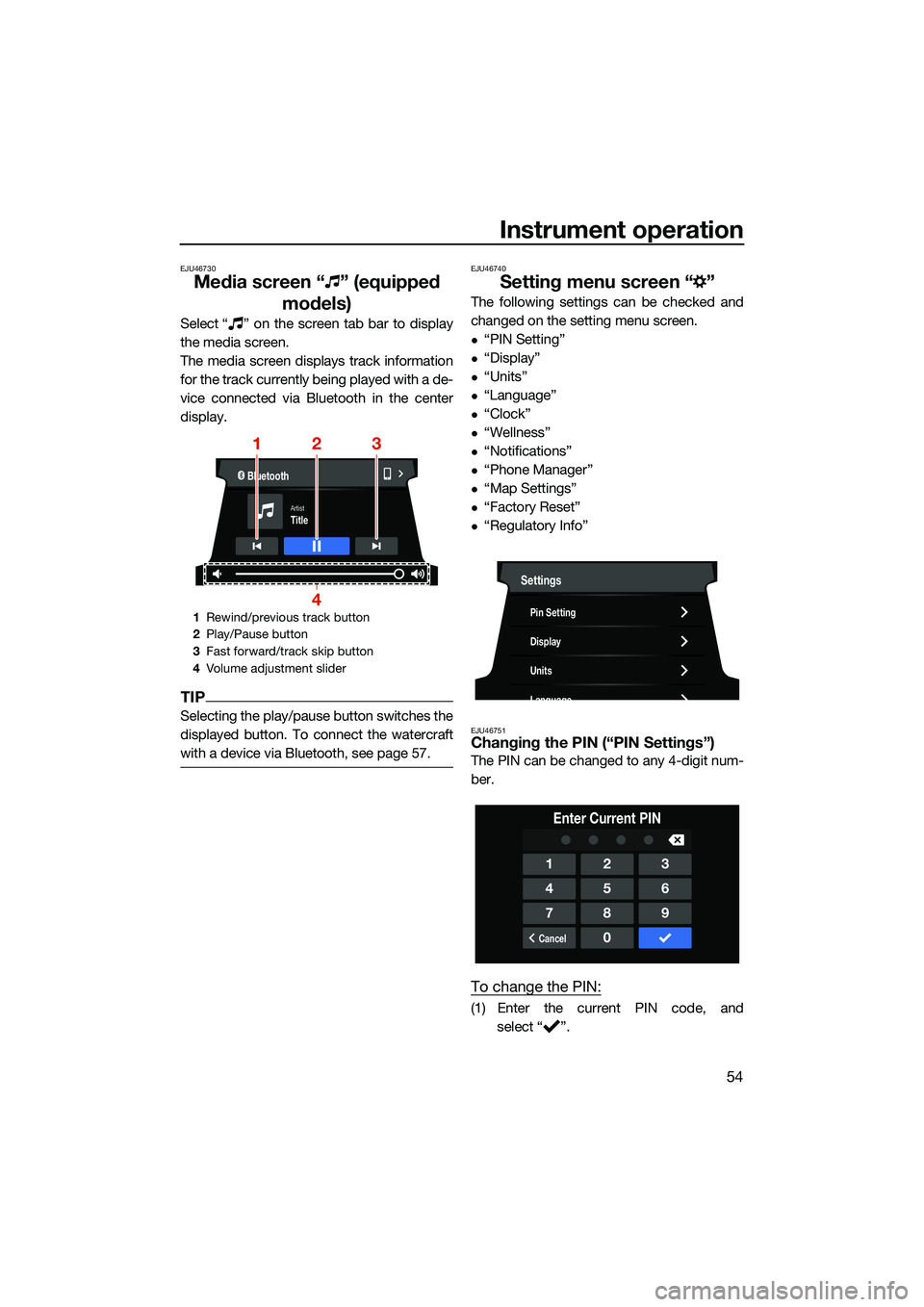
Instrument operation
54
EJU46730
Media screen “ ” (equipped models)
Select “ ” on the screen tab bar to display
the media screen.
The media screen displays track information
for the track currently being played with a de-
vice connected via Bluetooth in the center
display.
TIP
Selecting the play/pause button switches the
displayed button. To connect the watercraft
with a device via Bluetooth, see page 57.
EJU46740
Setting menu screen “ ”
The following settings can be checked and
changed on the setting menu screen.
“PIN Setting”
“Display”
“Units”
“Language”
“Clock”
“Wellness”
“Notifications”
“Phone Manager”
“Map Settings”
“Factory Reset”
“Regulatory Info”
EJU46751Changing the PIN (“PIN Settings”)
The PIN can be changed to any 4-digit num-
ber.
To change the PIN:
(1) Enter the current PIN code, and
select “ ”.
1Rewind/previous track button
2 Play/Pause button
3 Fast forward/track skip button
4 Volume adjustment slider
Bluetooth
TitleArtist
123
4
Settings
Pin Setting
Display
Units
Language
123
456
789
Cancel0
Enter Current PIN
UF3V73E0.book Page 54 Friday, October 8, 2021 1:30 PM
Page 64 of 136
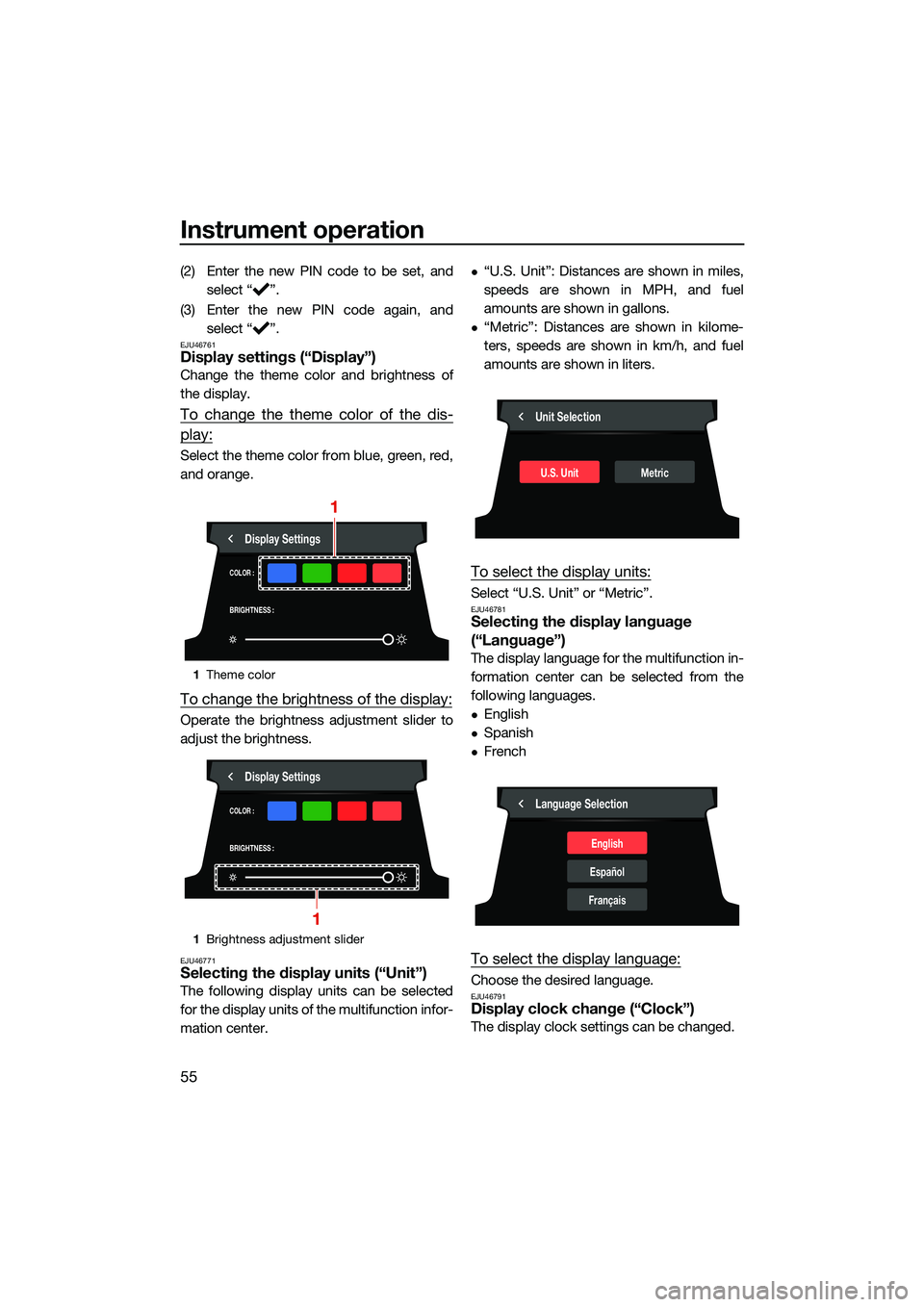
Instrument operation
55
(2) Enter the new PIN code to be set, andselect “ ”.
(3) Enter the new PIN code again, and select “ ”.
EJU46761Display settings (“Display”)
Change the theme color and brightness of
the display.
To change the theme color of the dis-
play:
Select the theme color from blue, green, red,
and orange.
To change the brightness of the display:
Operate the brightness adjustment slider to
adjust the brightness.
EJU46771Selecting the display units (“Unit”)
The following display units can be selected
for the display units of the multifunction infor-
mation center.
“U.S. Unit”: Distances are shown in miles,
speeds are shown in MPH, and fuel
amounts are shown in gallons.
“Metric”: Distances are shown in kilome-
ters, speeds are shown in km/h, and fuel
amounts are shown in liters.
To select the display units:
Select “U.S. Unit” or “Metric”.EJU46781Selecting the display language
(“Language”)
The display language for the multifunction in-
formation center can be selected from the
following languages.
English
Spanish
French
To select the display language:
Choose the desired language.EJU46791Display clock change (“Clock”)
The display clock settings can be changed.
1Theme color
1 Brightness adjustment slider
COLOR :
BRIGHTNESS :
Display Settings
1
COLOR :
BRIGHTNESS :
Display Settings
1
Unit Selection
U.S. UnitMetric
Language Selection
English
Español
Français
UF3V73E0.book Page 55 Friday, October 8, 2021 1:30 PM
Page 65 of 136
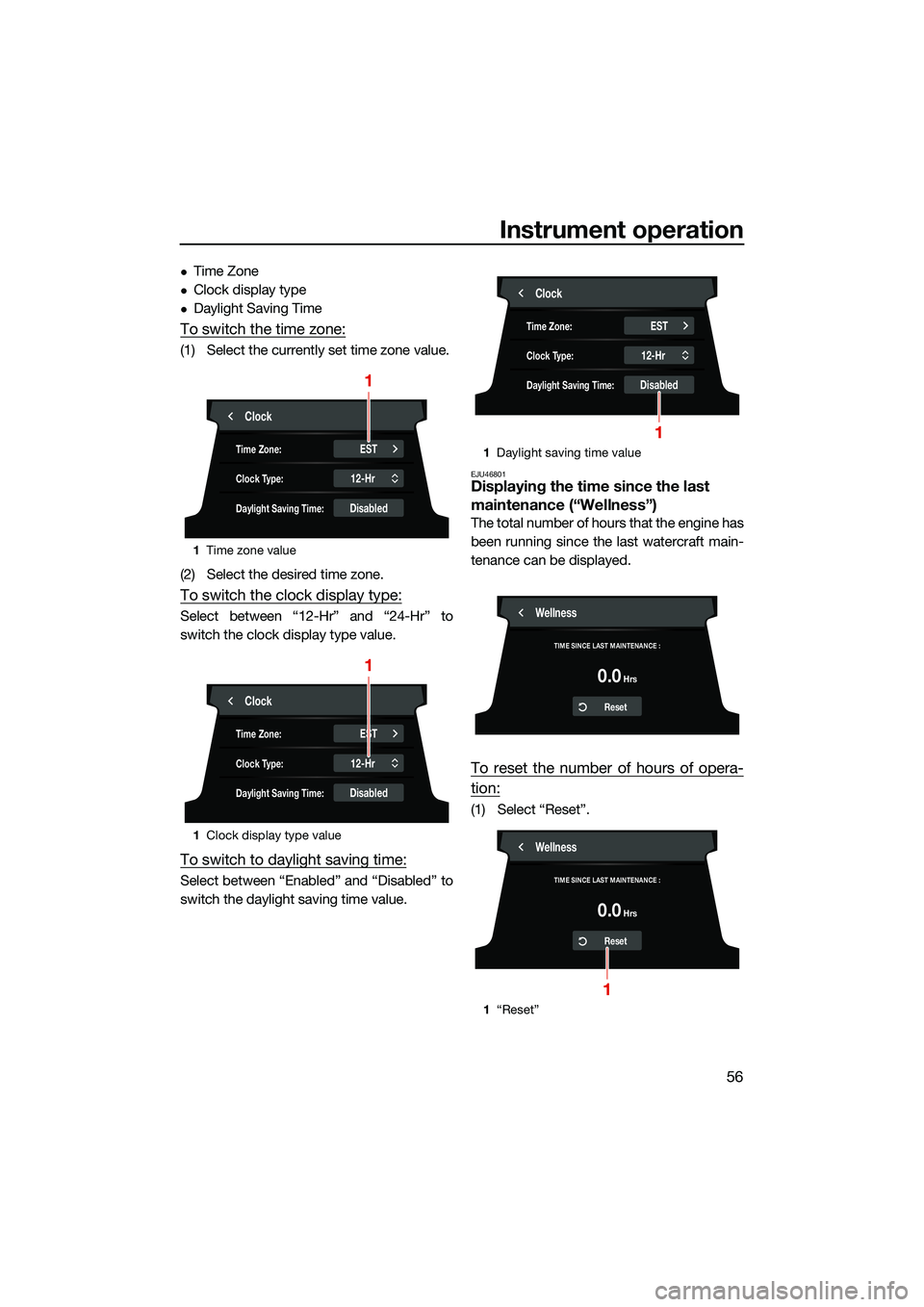
Instrument operation
56
Time Zone
Clock display type
Daylight Saving Time
To switch the time zone:
(1) Select the currently set time zone value.
(2) Select the desired time zone.
To switch the clock display type:
Select between “12-Hr” and “24-Hr” to
switch the clock display type value.
To switch to daylight saving time:
Select between “Enabled” and “Disabled” to
switch the daylight saving time value.
EJU46801Displaying the time since the last
maintenance (“Wellness”)
The total number of hours that the engine has
been running since the last watercraft main-
tenance can be displayed.
To reset the number of hours of opera-
tion:
(1) Select “Reset”.
1Time zone value
1 Clock display type value
Clock
ESTTime Zone:
12-HrClock Type:
DisabledDaylight Saving Time:
1
Clock
ESTTime Zone:
12-HrClock Type:
DisabledDaylight Saving Time:
1
1Daylight saving time value
1 “Reset”
Clock
ESTTime Zone:
12-HrClock Type:
DisabledDaylight Saving Time:
1
Wellness
TIME SINCE LAST MAINTENANCE :
Reset
Hrs0.0
Wellness
TIME SINCE LAST MAINTENANCE :
Reset
Hrs0.0
1
UF3V73E0.book Page 56 Friday, October 8, 2021 1:30 PM
Page 66 of 136
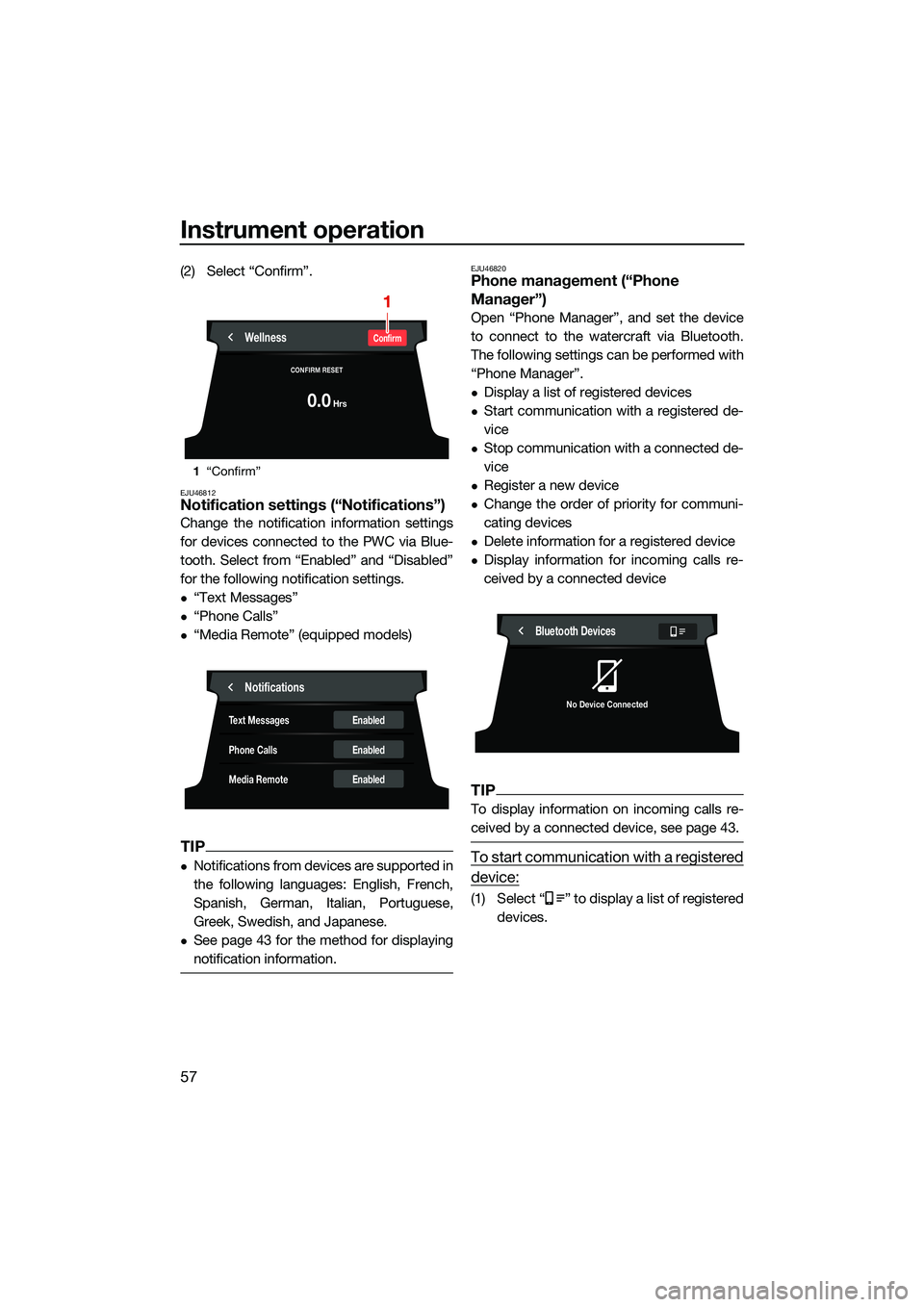
Instrument operation
57
(2) Select “Confirm”.
EJU46812Notification settings (“Notifications”)
Change the notification information settings
for devices connected to the PWC via Blue-
tooth. Select from “Enabled” and “Disabled”
for the following notification settings.
“Text Messages”
“Phone Calls”
“Media Remote” (equipped models)
TIP
Notifications from devices are supported in
the following languages: English, French,
Spanish, German, Italian, Portuguese,
Greek, Swedish, and Japanese.
See page 43 for the method for displaying
notification information.
EJU46820Phone management (“Phone
Manager”)
Open “Phone Manager”, and set the device
to connect to the watercraft via Bluetooth.
The following settings can be performed with
“Phone Manager”.
Display a list of registered devices
Start communication with a registered de-
vice
Stop communication with a connected de-
vice
Register a new device
Change the order of priority for communi-
cating devices
Delete information for a registered device
Display information for incoming calls re-
ceived by a connected device
TIP
To display information on incoming calls re-
ceived by a connected device, see page 43.
To start communication with a registered
device:
(1) Select “ ” to display a list of registereddevices.
1“Confirm”
WellnessConfirm
CONFIRM RESET
Hrs0.0
1
Notifications
Enabled
Enabled
Enabled
Text Messages
Phone Calls
Media Remote
Bluetooth Devices
No Device Connected
UF3V73E0.book Page 57 Friday, October 8, 2021 1:30 PM
Page 67 of 136
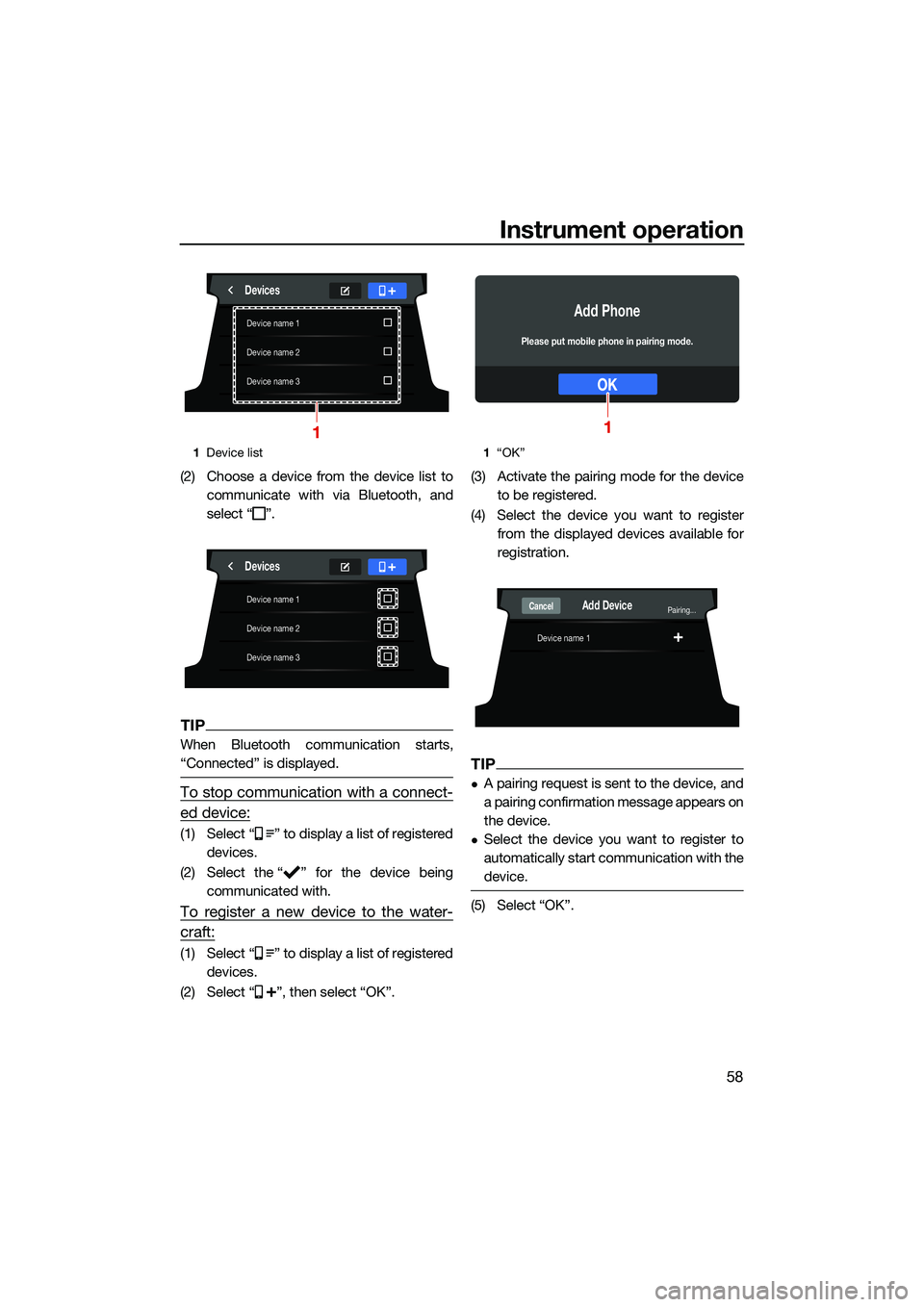
Instrument operation
58
(2) Choose a device from the device list tocommunicate with via Bluetooth, and
select “ ”.
TIP
When Bluetooth communication starts,
“Connected” is displayed.
To stop communication with a connect-
ed device:
(1) Select “ ” to display a list of registereddevices.
(2) Select the “ ” for the device being communicated with.
To register a new device to the water-
craft:
(1) Select “ ” to display a list of registereddevices.
(2) Select “ ”, then select “OK”. (3) Activate the pairing mode for the device
to be registered.
(4) Select the device you want to register from the displayed devices available for
registration.
TIP
A pairing request is sent to the device, and
a pairing confirmation message appears on
the device.
Select the device you want to register to
automatically start communication with the
device.
(5) Select “OK”.
1Device list
Device name 1
Device name 2
Device name 3
Devices
1
Device name 1
Device name 2
Device name 3
Devices
1“OK”
OK
Add Phone
Please put mobile phone in pairing mode.
1
Device name 1
Add DevicePairing...Cancel
UF3V73E0.book Page 58 Friday, October 8, 2021 1:30 PM
Page 68 of 136
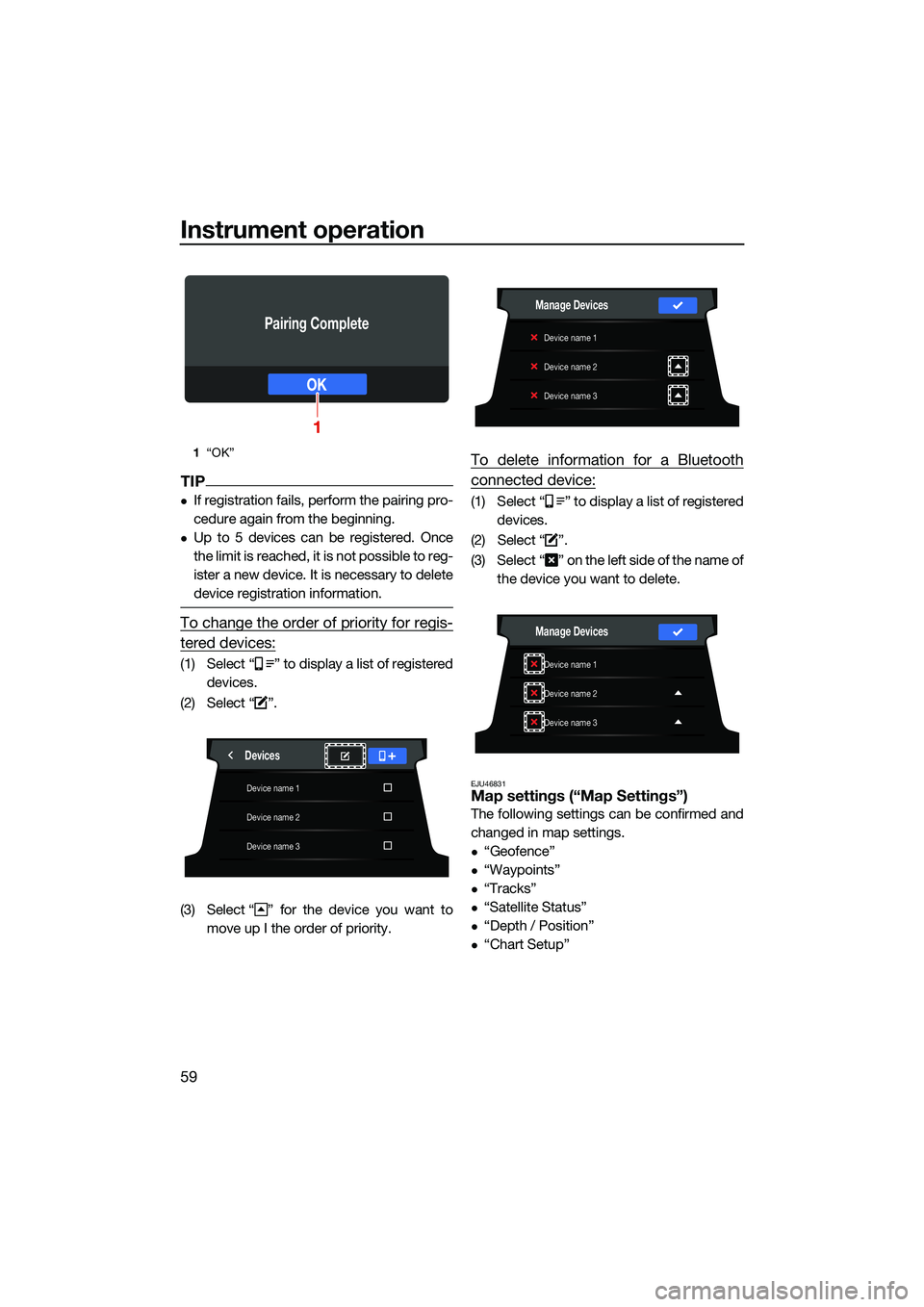
Instrument operation
59
TIP
If registration fails, perform the pairing pro-
cedure again from the beginning.
Up to 5 devices can be registered. Once
the limit is reached, it is not possible to reg-
ister a new device. It is necessary to delete
device registration information.
To change the order of priority for regis-
tered devices:
(1) Select “ ” to display a list of registereddevices.
(2) Select “ ”.
(3) Select “ ” for the device you want to move up I the order of priority.
To delete information for a Bluetooth
connected device:
(1) Select “ ” to display a list of registereddevices.
(2) Select “ ”.
(3) Select “ ” on the left side of the name of the device you want to delete.
EJU46831Map settings (“Map Settings”)
The following settings can be confirmed and
changed in map settings.
“Geofence”
“Waypoints”
“Tracks”
“Satellite Status”
“Depth / Position”
“Chart Setup”
1“OK”
OK
Pairing Complete
1
Device name 1
Device name 2
Device name 3
Devices
Device name 1
Device name 2
Device name 3
Manage Devices
Device name 1
Device name 2
Device name 3
Manage Devices
UF3V73E0.book Page 59 Friday, October 8, 2021 1:30 PM
Page 69 of 136
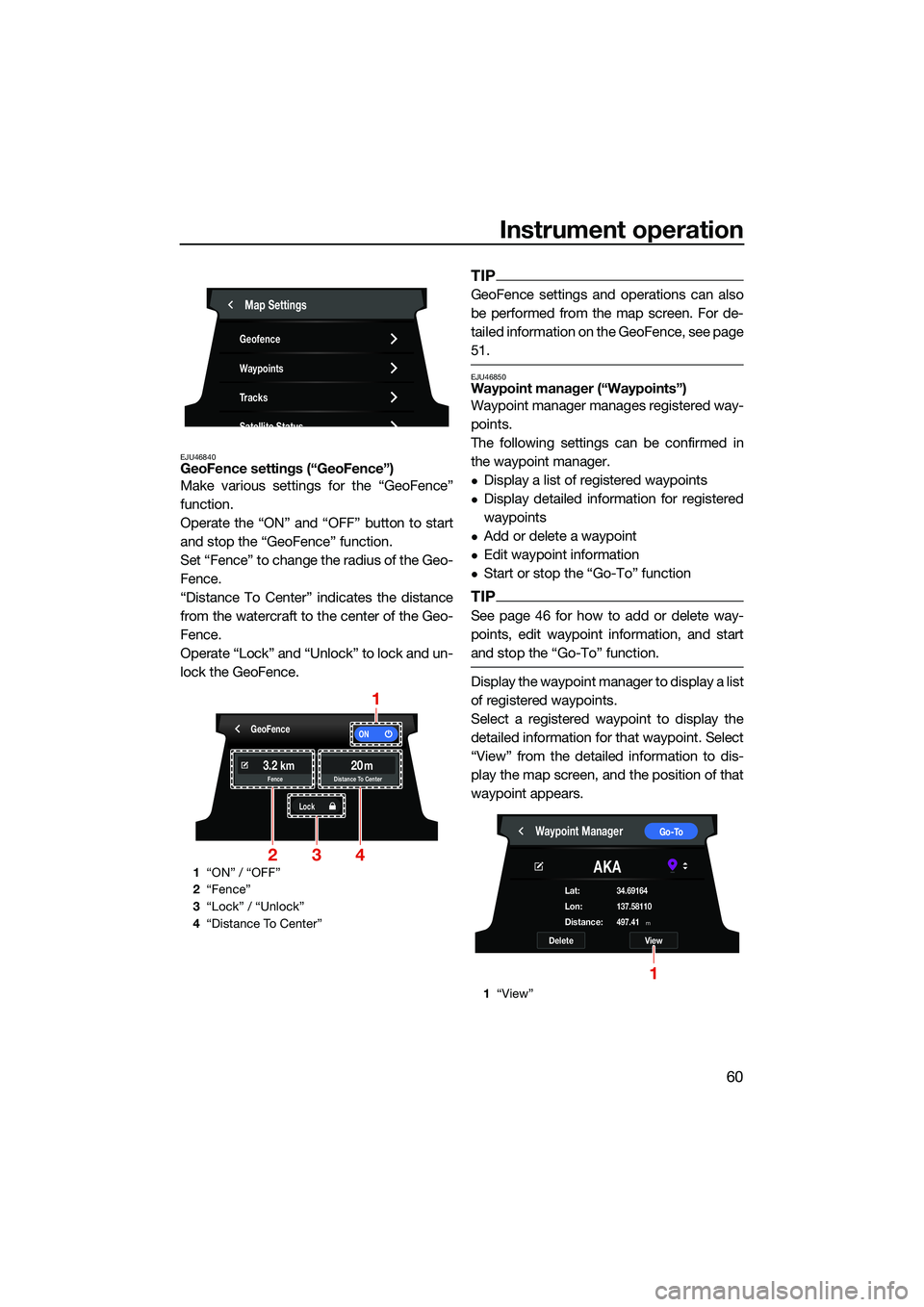
Instrument operation
60
EJU46840GeoFence settings (“GeoFence”)
Make various settings for the “GeoFence”
function.
Operate the “ON” and “OFF” button to start
and stop the “GeoFence” function.
Set “Fence” to change the radius of the Geo-
Fence.
“Distance To Center” indicates the distance
from the watercraft to the center of the Geo-
Fence.
Operate “Lock” and “Unlock” to lock and un-
lock the GeoFence.
TIP
GeoFence settings and operations can also
be performed from the map screen. For de-
tailed information on the GeoFence, see page
51.
EJU46850Waypoint manager (“Waypoints”)
Waypoint manager manages registered way-
points.
The following settings can be confirmed in
the waypoint manager.
Display a list of registered waypoints
Display detailed information for registered
waypoints
Add or delete a waypoint
Edit waypoint information
Start or stop the “Go-To” function
TIP
See page 46 for how to add or delete way-
points, edit waypoint information, and start
and stop the “Go-To” function.
Display the waypoint manager to display a list
of registered waypoints.
Select a registered waypoint to display the
detailed information for that waypoint. Select
“View” from the detailed information to dis-
play the map screen, and the position of that
waypoint appears.
1“ON” / “OFF”
2 “Fence”
3 “Lock” / “Unlock”
4 “Distance To Center”
Map Settings
Geofence
Waypoints
Tracks
Satellite Status
GeoFenceON
Lock
3.220kmmFence Distance To Center
1
324
1“View”
Waypoint ManagerGo-To
AKA
DeleteView
Distance:m497.41
Lat:34.69164
Lon:137.58110
1
UF3V73E0.book Page 60 Friday, October 8, 2021 1:30 PM
Page 70 of 136
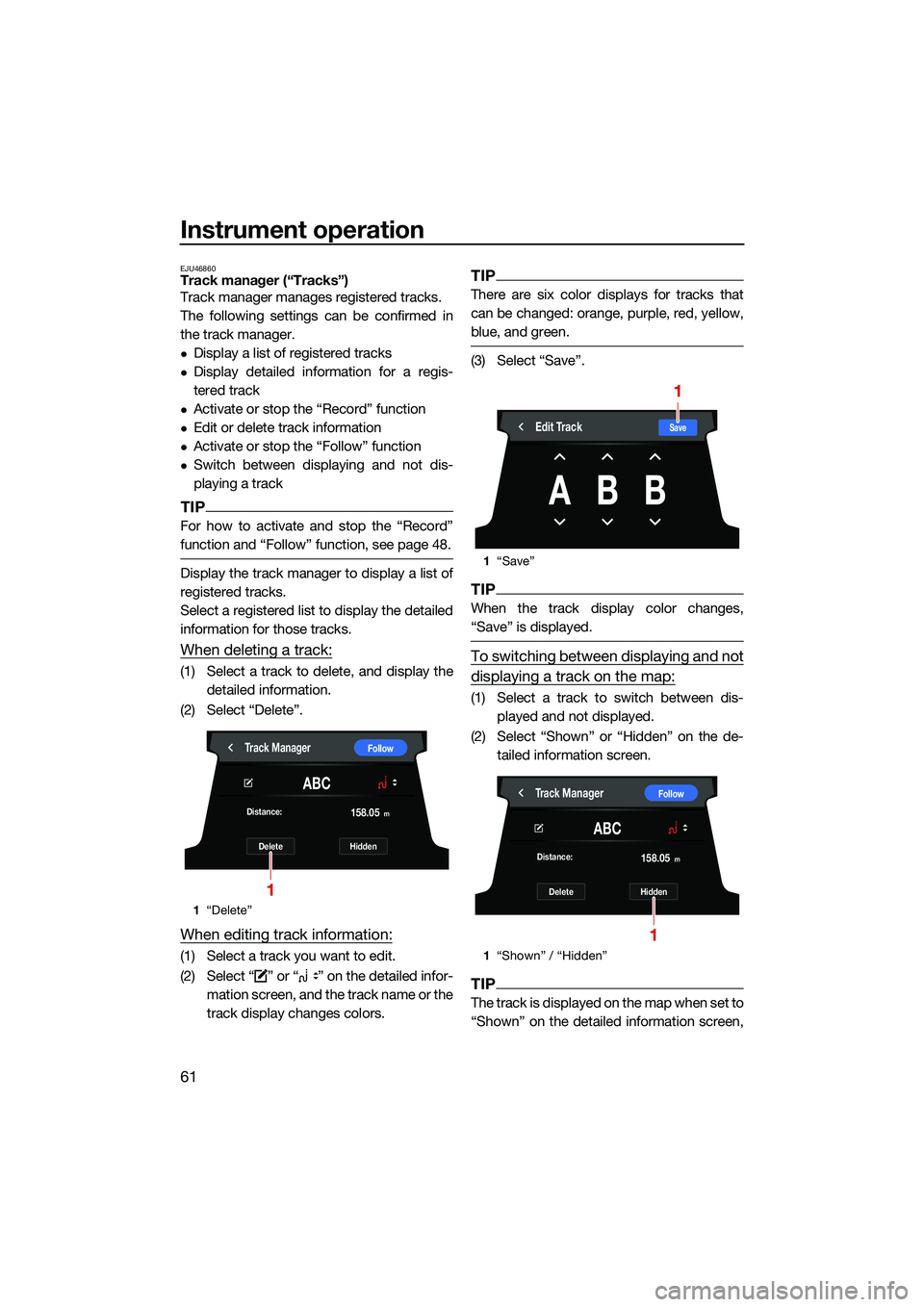
Instrument operation
61
EJU46860Track manager (“Tracks”)
Track manager manages registered tracks.
The following settings can be confirmed in
the track manager.
Display a list of registered tracks
Display detailed information for a regis-
tered track
Activate or stop the “Record” function
Edit or delete track information
Activate or stop the “Follow” function
Switch between displaying and not dis-
playing a track
TIP
For how to activate and stop the “Record”
function and “Follow” function, see page 48.
Display the track manager to display a list of
registered tracks.
Select a registered list to display the detailed
information for those tracks.
When deleting a track:
(1) Select a track to delete, and display thedetailed information.
(2) Select “Delete”.
When editing track information:
(1) Select a track you want to edit.
(2) Select “ ” or “ ” on the detailed infor- mation screen, and the track name or the
track display changes colors.
TIP
There are six color displays for tracks that
can be changed: orange, purple, red, yellow,
blue, and green.
(3) Select “Save”.
TIP
When the track display color changes,
“Save” is displayed.
To switching between displaying and not
displaying a track on the map:
(1) Select a track to switch between dis-played and not displayed.
(2) Select “Shown” or “Hidden” on the de- tailed information screen.
TIP
The track is displayed on the map when set to
“Shown” on the detailed information screen,
1“Delete”
Track ManagerFollow
ABC
DeleteHidden
Distance:
m158.05
1
1
“Save”
1 “Shown” / “Hidden”
SaveEdit Track
ABB
1
Track ManagerFollow
ABC
DeleteHidden
Distance:
m158.05
1
UF3V73E0.book Page 61 Friday, October 8, 2021 1:30 PM