ACURA INTEGRA 2023 Owners Manual
Manufacturer: ACURA, Model Year: 2023, Model line: INTEGRA, Model: ACURA INTEGRA 2023Pages: 740, PDF Size: 22.94 MB
Page 301 of 740
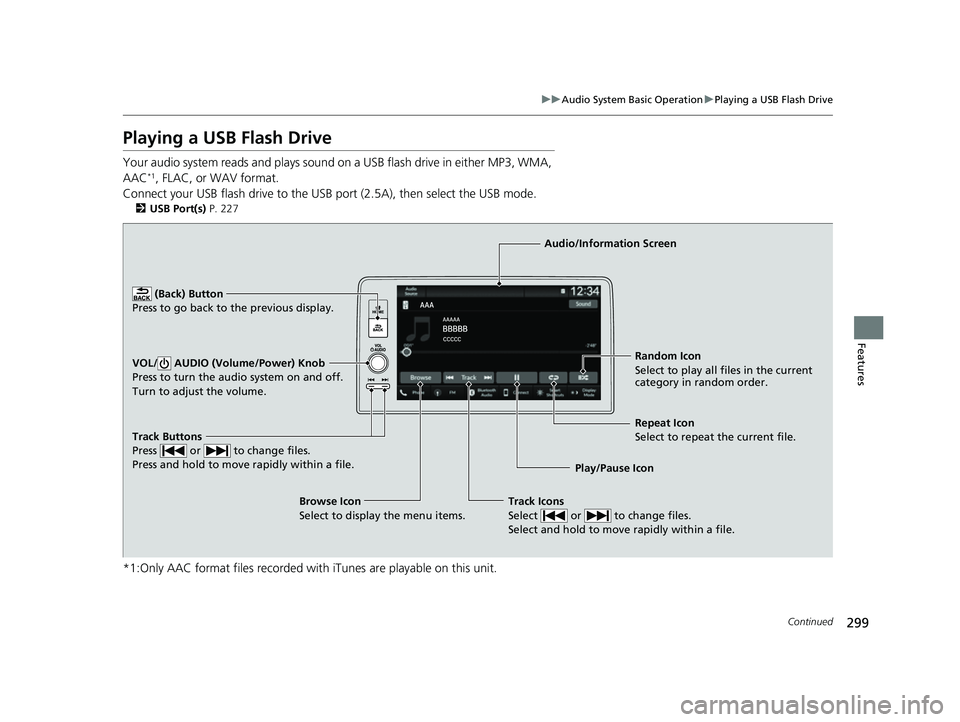
299
uuAudio System Basic Operation uPlaying a USB Flash Drive
Continued
Features
Playing a USB Flash Drive
Your audio system reads and plays sound on a USB flash drive in either MP3, WMA,
AAC*1, FLAC, or WAV format.
Connect your USB flash drive to the USB port (2.5A), then select the USB mode.
2 USB Port(s) P. 227
*1:Only AAC format files recorded with iTunes are playable on this unit.
Track Buttons
Press or to change files.
Press and hold to move rapidly within a file.
Random Icon
Select to play all files in the current
category in random order.
Audio/Information Screen
Play/Pause Icon
(Back) Bu
tt
on
Press t o go bac
k to the previous display.
VOL/ AUDIO (Volume/Power) Knob
Press to turn the audio system on and off.
Turn to adjust the volume.
Track Icons
Select or to change files.
Select and hold to move rapidly within a file.
Repeat Icon
Select to repeat the current file.
Browse Icon
Select to display the menu items.
23 ACURA INTEGRA-313S56000_03.book 299 ページ 2022年3月18日 金曜日 午前11時47分
Page 302 of 740
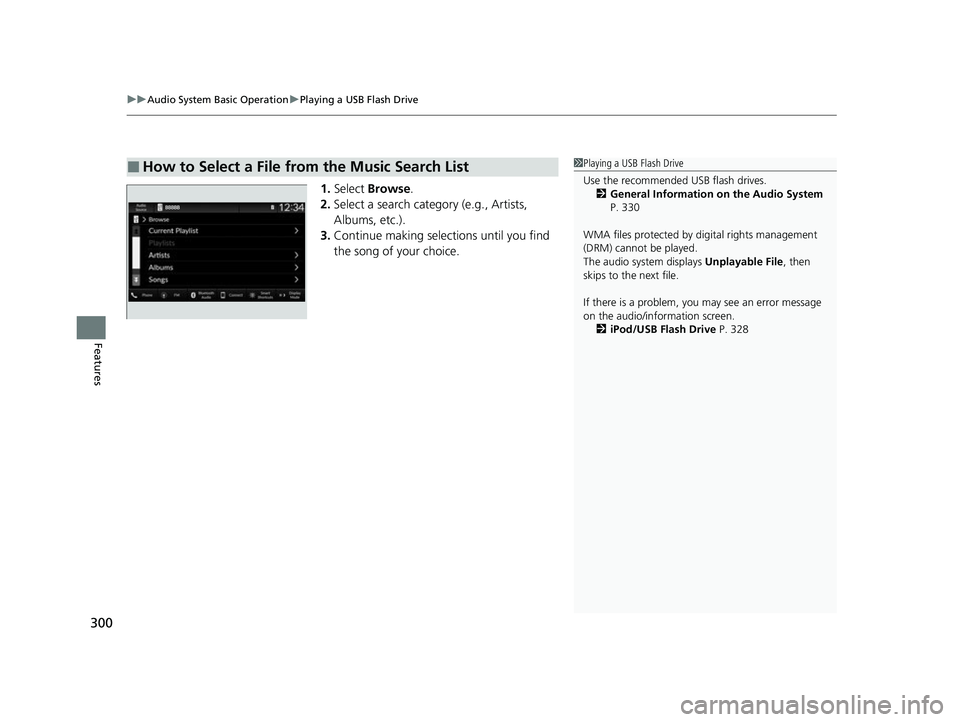
uuAudio System Basic Operation uPlaying a USB Flash Drive
300
Features
1. Select Browse .
2. Select a search catego ry (e.g., Artists,
Albums, etc.).
3. Continue making selections until you find
the song of your choice.
■How to Select a File from the Music Search List1Playing a USB Flash Drive
Use the recommended USB flash drives.
2 General Information on the Audio System
P. 330
WMA files protected by di gital rights management
(DRM) cannot be played.
The audio system displays Unplayable File, then
skips to the next file.
If there is a problem, you may see an error message
on the audio/information screen.
2 iPod/USB Flash Drive P. 328
23 ACURA INTEGRA-313S56000_03.book 300 ページ 2022年3月18日 金曜日 午前11時47分
Page 303 of 740
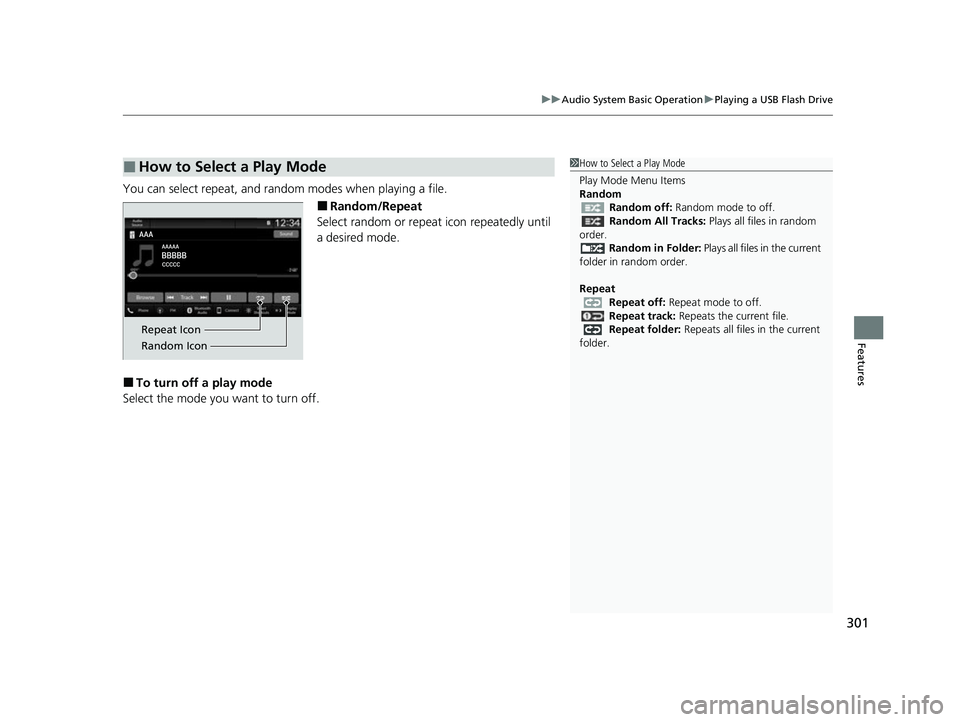
301
uuAudio System Basic Operation uPlaying a USB Flash Drive
Features
You can select repeat, and random modes when playing a file.
■Random/Repeat
Select random or repeat icon repeatedly until
a desired mode.
■To turn off a play mode
Select the mode you want to turn off.
■How to Select a Play Mode1 How to Select a Play Mode
Play Mode Menu Items
Random
Random off: Random mode to off.
Random All Tracks: Plays all files in random
order.
Random in Folder: Plays all files in the current
folder in random order.
Repeat Repeat off: Repeat mode to off.
Repeat track: Repeats the current file.
Repeat folder: Repeats all files in the current
folder.
Repeat Icon
Random Icon
23 ACURA INTEGRA-313S56000_03.book 301 ページ 2022年3月18日 金曜日 午前11時47分
Page 304 of 740
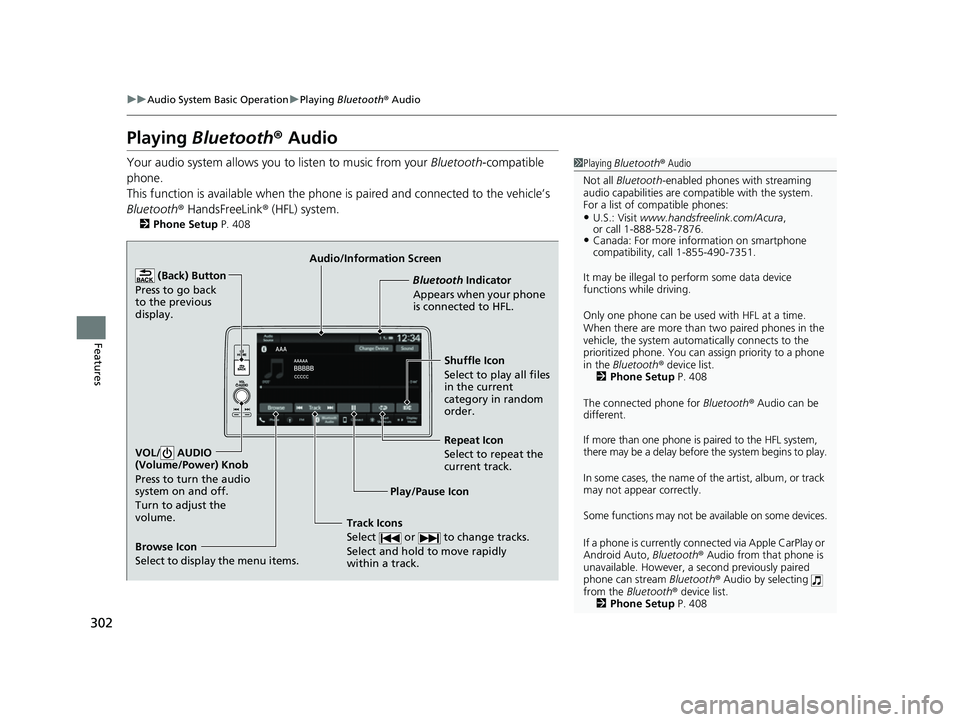
302
uuAudio System Basic Operation uPlaying Bluetooth ® Audio
Features
Playing Bluetooth ® Audio
Your audio system allows you to listen to music from your Bluetooth-compatible
phone.
This function is available when the phone is paired and connected to the vehicle’s
Bluetooth ® HandsFreeLink ® (HFL) system.
2 Phone Setup P. 408
1Playing Bluetooth ® Audio
Not all Bluetooth-enabled phones with streaming
audio capabilities are compatible with the system.
For a list of compatible phones:
•U.S.: Visit www.handsfreelink.com/Acura ,
or call 1-888-528-7876.
•Canada: For more info rmation on smartphone
compatibility, call 1-855-490-7351.
It may be illegal to pe rform some data device
functions while driving.
Only one phone can be used with HFL at a time.
When there are more than two paired phones in the
vehicle, the system automatically connects to the
prioritized phone. You can a ssign priority to a phone
in the Bluetooth ® device list.
2 Phone Setup P. 408
The connected phone for Bluetooth® Audio can be
different.
If more than one phone is paired to the HFL system,
there may be a delay before the system begins to play.
In some cases, the name of the artist, album, or track
may not appear correctly.
Some functions may not be available on some devices.
If a phone is currently conne cted via Apple CarPlay or
Android Auto, Bluetooth® Audio from that phone is
unavailable. However, a se cond previously paired
phone can stream Bluetooth® Audio by selecting
from the Bluetooth ® device list.
2 Phone Setup P. 408
Audio/Information Screen
Browse Icon
Select to display the menu items. Play/Pause IconBluetooth Indica
t
or
Appears when your phone
is connected to HFL.
Track Icons
Select or to change tracks.
Select and hold to move rapidly
within a track.
Repeat Icon
Select to repeat the
current track.
(Back) Button
Press to go back
to the previous
display.VOL/ AUDIO
(Volume/Power) Knob
Press to turn the audio
system on and off.
Turn to adjust the
volume.
Shuffle Icon
Select to play all files
in the current
category in random
order.
23 ACURA INTEGRA-313S56000_03.book 302 ページ 2022年3月18日 金曜日 午前11時47分
Page 305 of 740
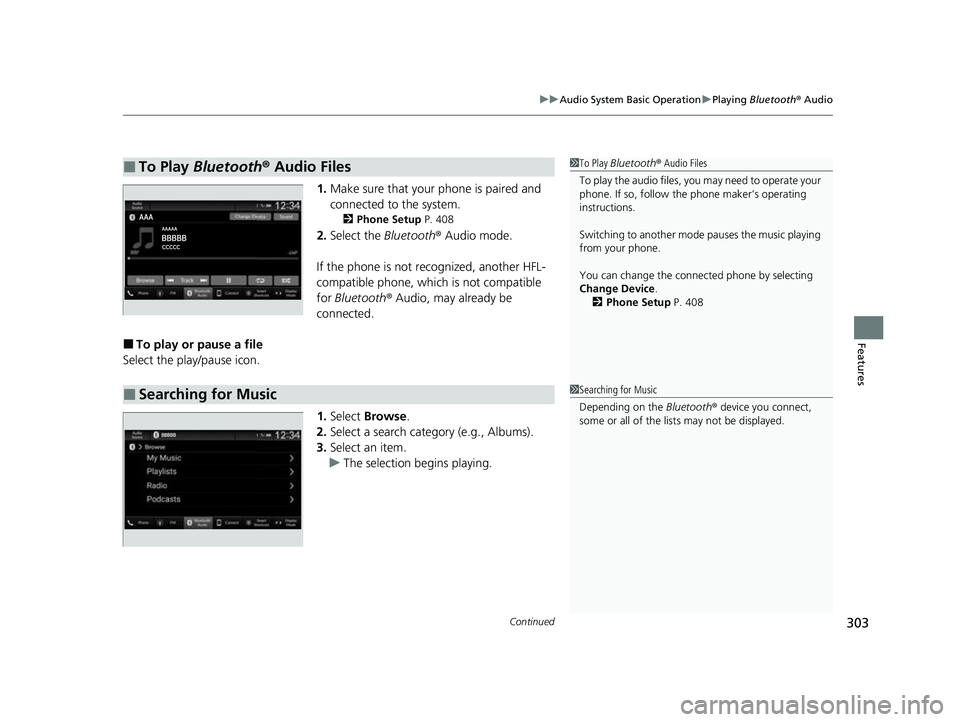
Continued303
uuAudio System Basic Operation uPlaying Bluetooth ® Audio
Features
1. Make sure that your phone is paired and
connected to the system.
2 Phone Setup P. 408
2.Select the Bluetooth® Audio mode.
If the phone is not recognized, another HFL-
compatible phone, which is not compatible
for Bluetooth ® Audio, may already be
connected.
■To play or pause a file
Select the play/pause icon.
1.Select Browse .
2. Select a search catego ry (e.g., Albums).
3. Select an item.
u The selection begins playing.
■To Play Bluetooth® Audio Files1To Play Bluetooth ® Audio Files
To play the audio files, y ou may need to operate your
phone. If so, follow the phone maker’s operating
instructions.
Switching to another mode pauses the music playing
from your phone.
You can change the connected phone by selecting
Change Device .
2 Phone Setup P. 408
■Searching for Music1Searching for Music
Depending on the Bluetooth® device you connect,
some or all of the list s may not be displayed.
23 ACURA INTEGRA-313S56000_03.book 303 ページ 2022年3月18日 金曜日 午前11時47分
Page 306 of 740
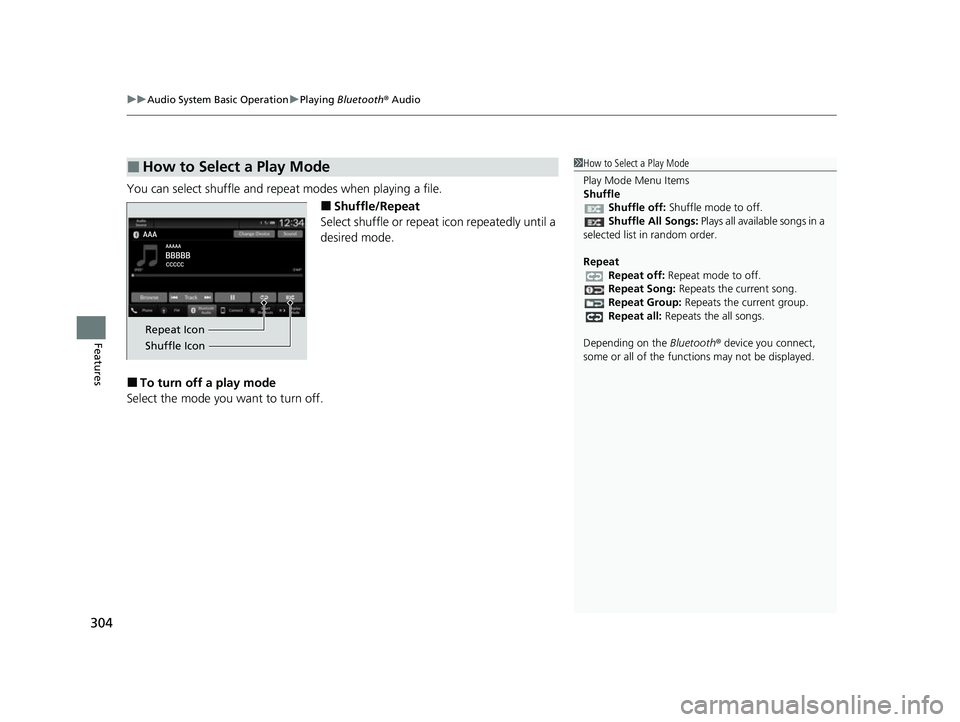
uuAudio System Basic Operation uPlaying Bluetooth ® Audio
304
Features
You can select shuffle and repeat modes when playing a file.
■Shuffle/Repeat
Select shuffle or repeat icon repeatedly until a
desired mode.
■To turn off a play mode
Select the mode you want to turn off.
■How to Select a Play Mode1 How to Select a Play Mode
Play Mode Menu Items
Shuffle
Shuffle off: Shuffle mode to off.
Shuffle All Songs: Plays all available songs in a
selected list in random order.
Repeat Repeat off: Repeat mode to off.
Repeat Song: Repeats the current song.
Repeat Group: Repeats the current group.
Repeat all: Repeats the all songs.
Depending on the Bluetooth® device you connect,
some or all of the functi ons may not be displayed.
Repeat Icon
Shuffle Icon
23 ACURA INTEGRA-313S56000_03.book 304 ページ 2022年3月18日 金曜日 午前11時47分
Page 307 of 740
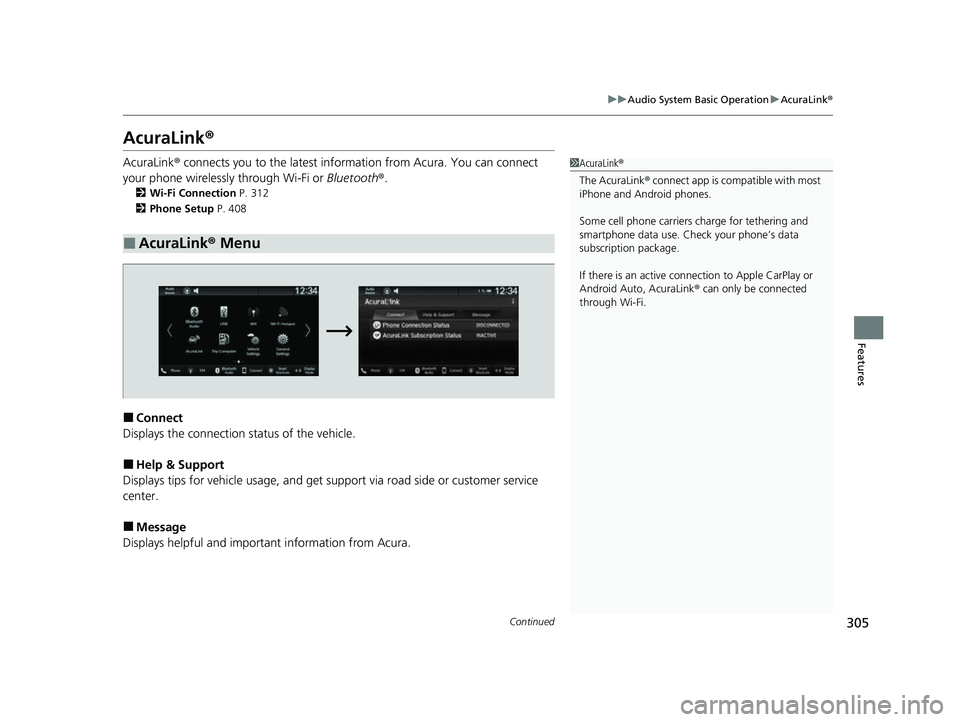
305
uuAudio System Basic Operation uAcuraLink ®
Continued
Features
AcuraLink ®
AcuraLink® connects you to the latest info rmation from Acura. You can connect
your phone wirelessly through Wi-Fi or Bluetooth®.
2Wi-Fi Connection P. 312
2 Phone Setup P. 408
■Connect
Displays the connection status of the vehicle.
■Help & Support
Displays tips for vehicle us age, and get support via road side or customer service
center.
■Message
Displays helpful and important information from Acura.
■AcuraLink ® Menu
1 AcuraLink ®
The AcuraLink ® connect app is compatible with most
iPhone and Android phones.
Some cell phone carriers charge for tethering and
smartphone data use. Check your phone’s data
subscription package.
If there is an active connection to Appl e CarPlay or
Android Auto, AcuraLink ® can only be connected
through Wi-Fi.
23 ACURA INTEGRA-313S56000_03.book 305 ページ 2022年3月18日 金曜日 午前11時47分
Page 308 of 740
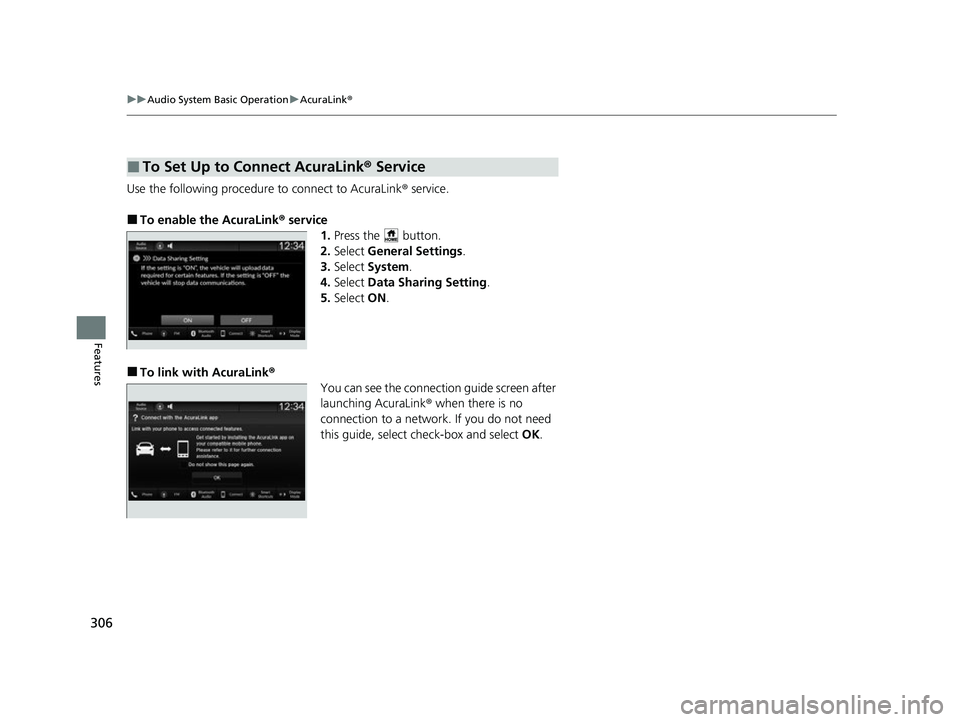
306
uuAudio System Basic Operation uAcuraLink ®
Features
Use the following procedure to connect to AcuraLink® service.
■To enable the AcuraLink ® service
1.Press the button.
2. Select General Settings .
3. Select System .
4. Select Data Sharing Setting .
5. Select ON.
■To link with AcuraLink ®
You can see the connection guide screen after
launching AcuraLink ® when there is no
connection to a network. If you do not need
this guide, select check-box and select OK.
■To Set Up to Connect AcuraLink ® Service
23 ACURA INTEGRA-313S56000_03.book 306 ページ 2022年3月18日 金曜日 午前11時47分
Page 309 of 740
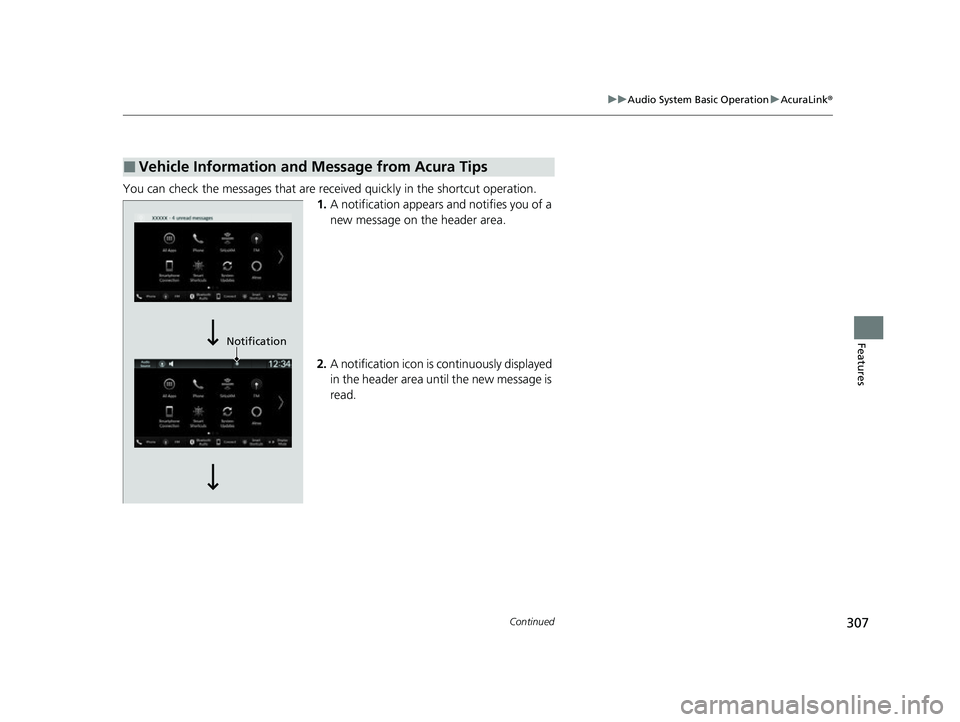
307
uuAudio System Basic Operation uAcuraLink ®
Continued
Features
You can check the messages that are receiv ed quickly in the shortcut operation.
1. A notification appears and notifies you of a
new message on the header area.
2. A notification icon is continuously displayed
in the header area until the new message is
read.
■Vehicle Information and Message from Acura Tips
Notification
23 ACURA INTEGRA-313S56000_03.book 307 ページ 2022年3月18日 金曜日 午前11時47分
Page 310 of 740
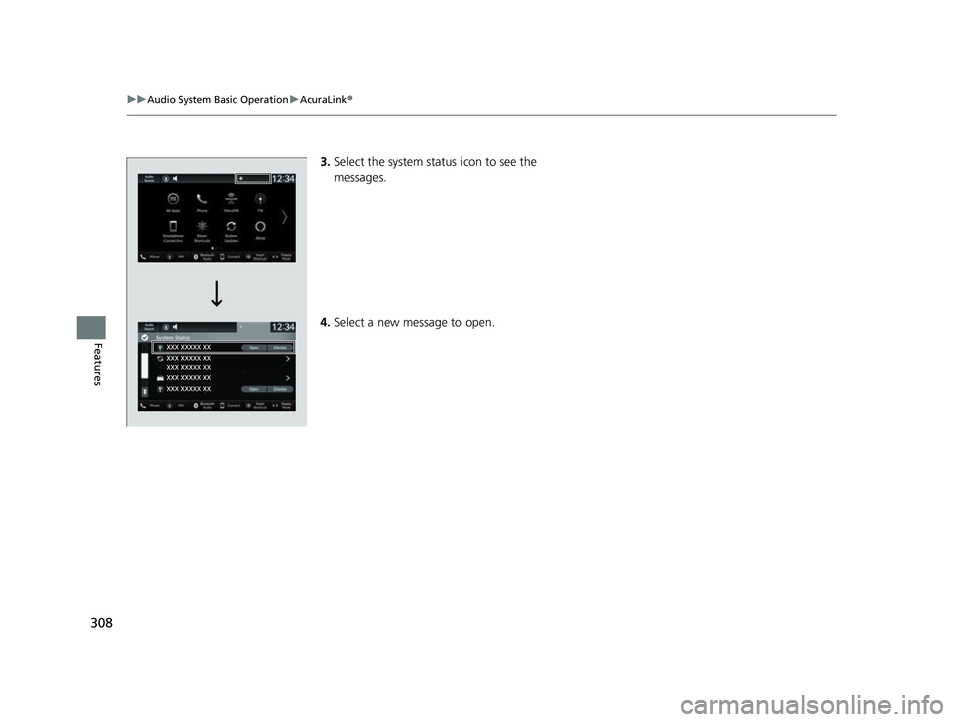
308
uuAudio System Basic Operation uAcuraLink ®
Features
3.Select the system status icon to see the
messages.
4. Select a new message to open.
23 ACURA INTEGRA-313S56000_03.book 308 ページ 2022年3月18日 金曜日 午前11時47分