Acura MDX 2011 Owner's Manual
Manufacturer: ACURA, Model Year: 2011, Model line: MDX, Model: Acura MDX 2011Pages: 609, PDF Size: 12.7 MB
Page 401 of 609
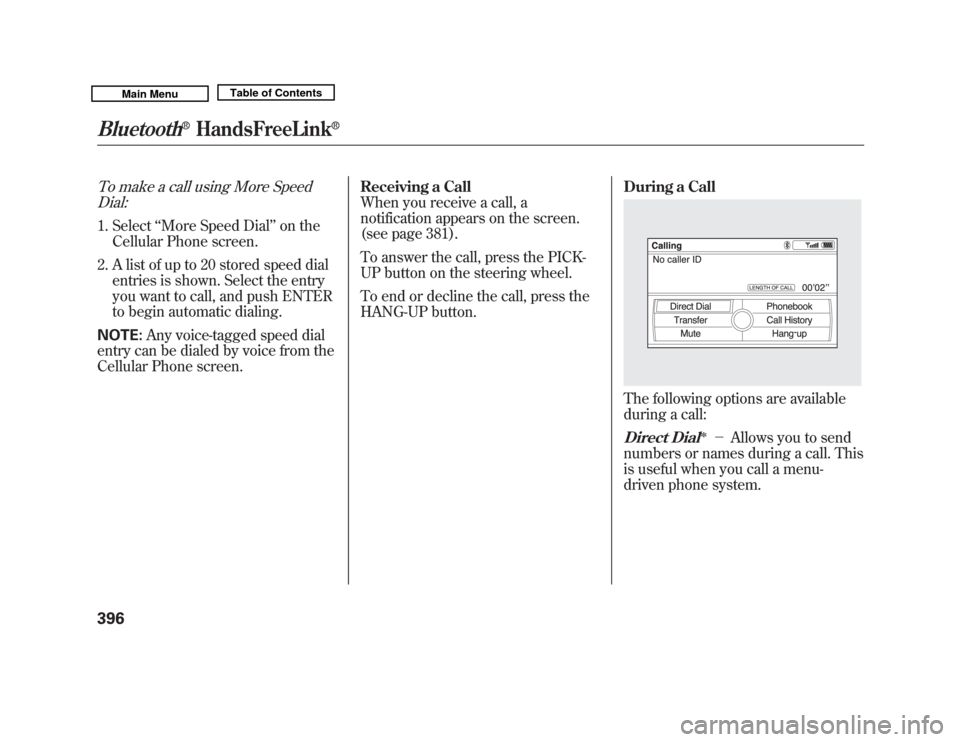
To make a call using More SpeedDial:1. Select ‘‘More Speed Dial ’’on the
Cellular Phone screen.
2. A list of up to 20 stored speed dial entries is shown. Select the entry
you want to call, and push ENTER
to begin automatic dialing.
NOTE: Any voice-tagged speed dial
entry can be dialed by voice from the
Cellular Phone screen. Receiving a Call
When you receive a call, a
notification appears on the screen.
(see page 381).
To answer the call, press the PICK-
UP button on the steering wheel.
To end or decline the call, press the
HANG-UP button.
During a Call
The following options are available
during a call:Direct Dial
ꭧ
-
Allows you to send
numbers or names during a call. This
is useful when you call a menu-
driven phone system.
Bluetooth
®
HandsFreeLink
®
39610/06/29 11:59:04 11 ACURA MDX MMC North America Owner's M 50 31STX640 enu
Page 402 of 609
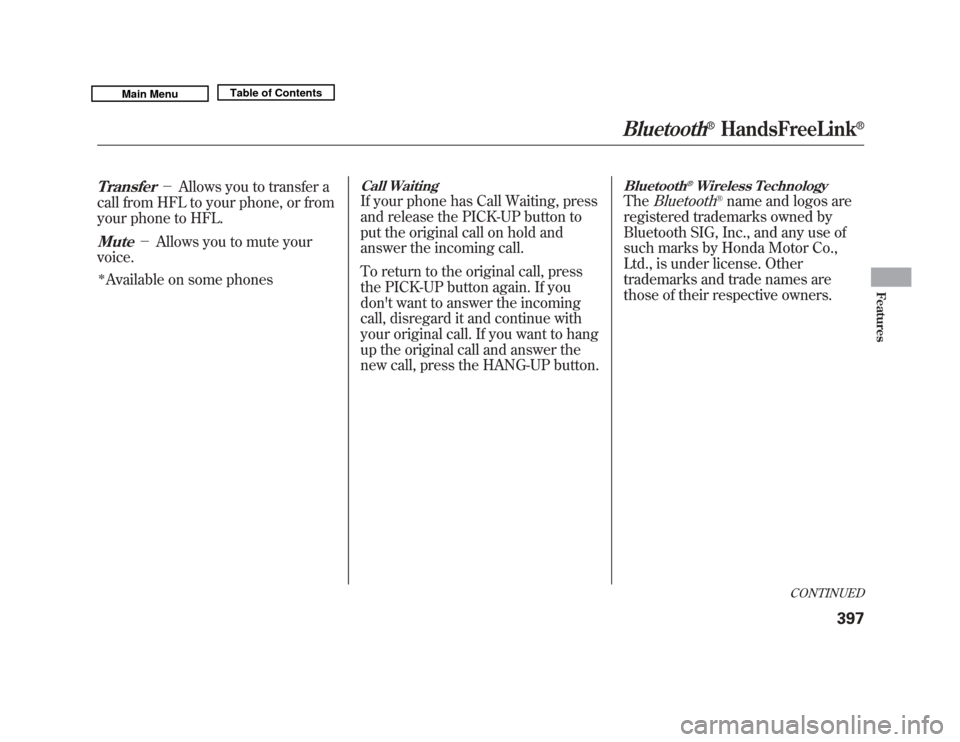
Transfer
-Allows you to transfer a
call from HFL to your phone, or from
your phone to HFL.
Mute
- Allows you to mute your
voice.
ꭧAvailable on some phones
Call WaitingIf your phone has Call Waiting, press
and release the PICK-UP button to
put the original call on hold and
answer the incoming call.
To return to the original call, press
the PICK-UP button again. If you
don't want to answer the incoming
call, disregard it and continue with
your original call. If you want to hang
up the original call and answer the
new call, press the HANG-UP button.
Bluetooth
®Wireless Technology
The
Bluetooth
®name and logos are
registered trademarks owned by
Bluetooth SIG, Inc., and any use of
such marks by Honda Motor Co.,
Ltd., is under license. Other
trademarks and trade names are
those of their respective owners.
CONTINUED
Bluetooth
®
HandsFreeLink
®
397
Features
10/06/29 11:59:04 11 ACURA MDX MMC North America Owner's M 50 31STX640 enu
Page 403 of 609
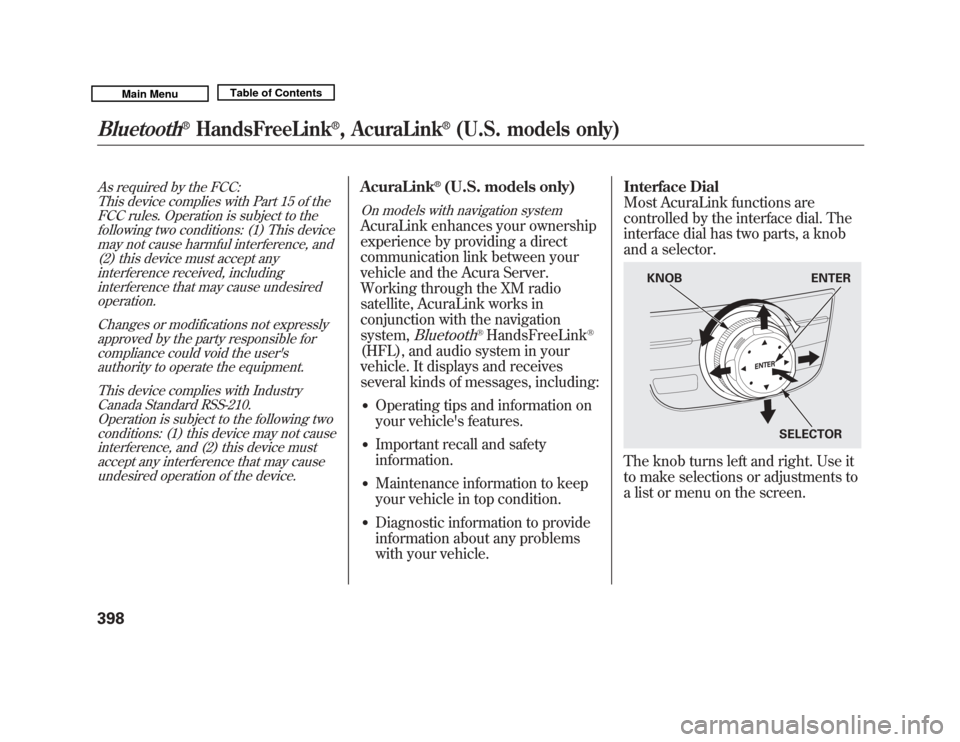
As required by the FCC:This device complies with Part 15 of theFCC rules. Operation is subject to the
following two conditions: (1) This devicemay not cause harmful interference, and(2) this device must accept any
interference received, includinginterference that may cause undesiredoperation.
Changes or modifications not expresslyapproved by the party responsible for
compliance could void the user'sauthority to operate the equipment.
This device complies with IndustryCanada Standard RSS-210.
Operation is subject to the following twoconditions: (1) this device may not causeinterference, and (2) this device must
accept any interference that may causeundesired operation of the device.
AcuraLink
®(U.S. models only)
On models with navigation systemAcuraLink enhances your ownership
experience by providing a direct
communication link between your
vehicle and the Acura Server.
Working through the XM radio
satellite, AcuraLink works in
conjunction with the navigation
system,
Bluetooth
®HandsFreeLink
®
(HFL), and audio system in your
vehicle. It displays and receives
several kinds of messages, including:●
Operating tips and information on
your vehicle's features.
●
Important recall and safety
information.
●
Maintenance information to keep
your vehicle in top condition.
●
Diagnostic information to provide
information about any problems
with your vehicle. Interface Dial
Most AcuraLink functions are
controlled by the interface dial. The
interface dial has two parts, a knob
and a selector.
The knob turns left and right. Use it
to make selections or adjustments to
a list or menu on the screen.
KNOB
ENTER
SELECTOR
Bluetooth
®
HandsFreeLink
®, AcuraLink
®
(U.S. models only)
39810/06/29 11:59:04 11 ACURA MDX MMC North America Owner's M 50 31STX640 enu
Page 404 of 609
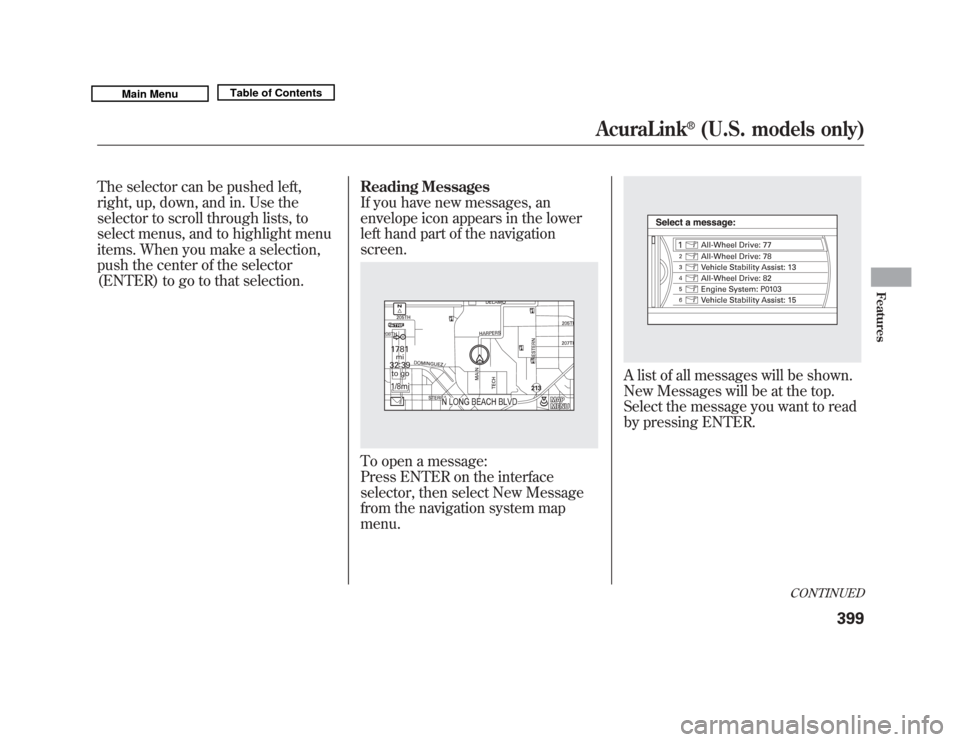
The selector can be pushed left,
right, up, down, and in. Use the
selector to scroll through lists, to
select menus, and to highlight menu
items. When you make a selection,
push the center of the selector
(ENTER) to go to that selection.Reading Messages
If you have new messages, an
envelope icon appears in the lower
left hand part of the navigation
screen.
To open a message:
Press ENTER on the interface
selector, then select New Message
from the navigation system map
menu.
A list of all messages will be shown.
New Messages will be at the top.
Select the message you want to read
by pressing ENTER.
CONTINUED
AcuraLink
®
(U.S. models only)
399
Features
10/06/29 11:59:04 11 ACURA MDX MMC North America Owner's M 50 31STX640 enu
Page 405 of 609
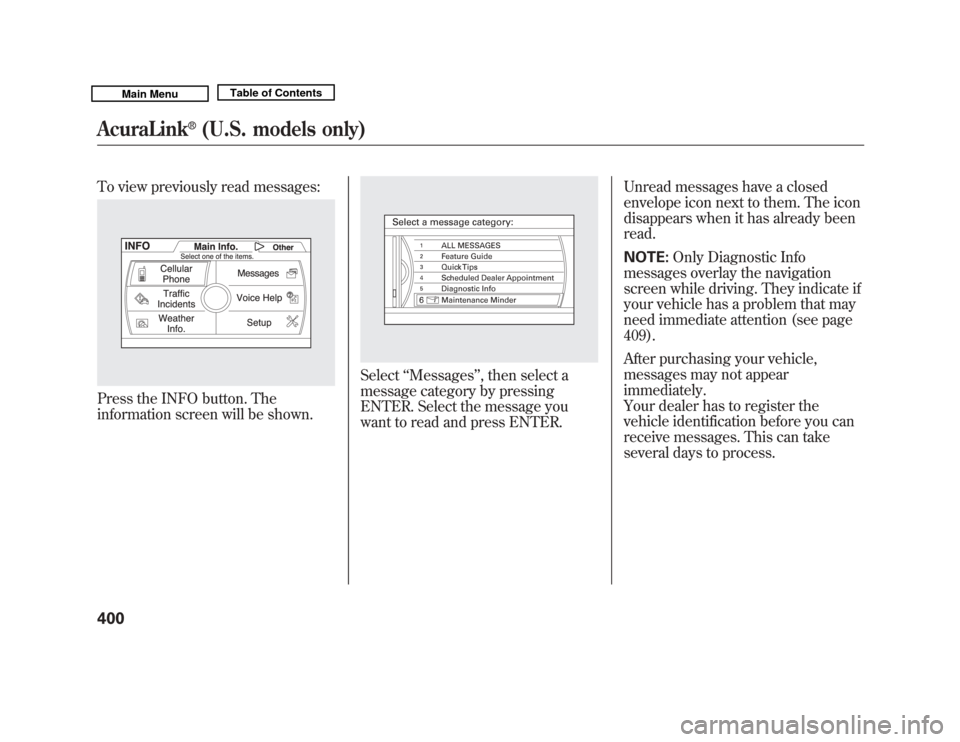
To view previously read messages:Press the INFO button. The
information screen will be shown.
Select‘‘Messages ’’, then select a
message category by pressing
ENTER. Select the message you
want to read and press ENTER. Unread messages have a closed
envelope icon next to them. The icon
disappears when it has already been
read.
NOTE:
Only Diagnostic Info
messages overlay the navigation
screen while driving. They indicate if
your vehicle has a problem that may
need immediate attention (see page
409).
After purchasing your vehicle,
messages may not appear
immediately.
Your dealer has to register the
vehicle identification before you can
receive messages. This can take
several days to process.
AcuraLink
®
(U.S. models only)
40010/06/29 11:59:04 11 ACURA MDX MMC North America Owner's M 50 31STX640 enu
Page 406 of 609
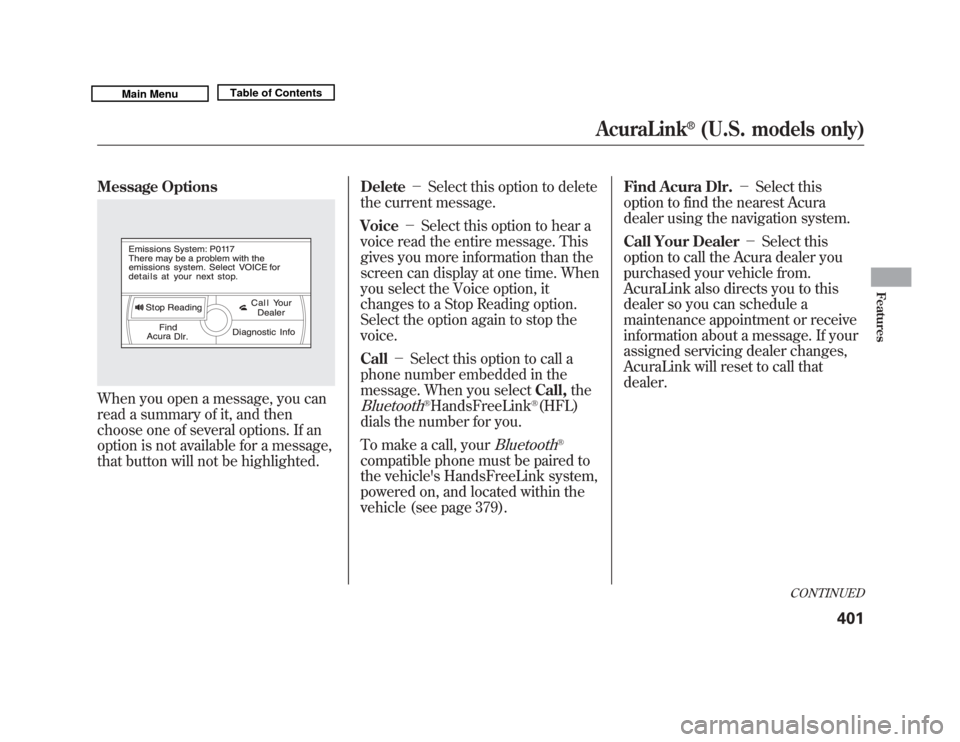
Message OptionsWhen you open a message, you can
read a summary of it, and then
choose one of several options. If an
option is not available for a message,
that button will not be highlighted.Delete
-Select this option to delete
the current message.
Voice -Select this option to hear a
voice read the entire message. This
gives you more information than the
screen can display at one time. When
you select the Voice option, it
changes to a Stop Reading option.
Select the option again to stop the
voice.
Call -Select this option to call a
phone number embedded in the
message. When you select Call,the
Bluetooth
®HandsFreeLink
®(HFL)
dials the number for you.
To make a call, your
Bluetooth
®
compatible phone must be paired to
the vehicle's HandsFreeLink system,
powered on, and located within the
vehicle (see page 379). Find Acura Dlr.
-Select this
option to find the nearest Acura
dealer using the navigation system.
Call Your Dealer -Select this
option to call the Acura dealer you
purchased your vehicle from.
AcuraLink also directs you to this
dealer so you can schedule a
maintenance appointment or receive
information about a message. If your
assigned servicing dealer changes,
AcuraLink will reset to call that
dealer.
CONTINUED
AcuraLink
®
(U.S. models only)
401
Features
10/06/29 11:59:04 11 ACURA MDX MMC North America Owner's M 50 31STX640 enu
Page 407 of 609
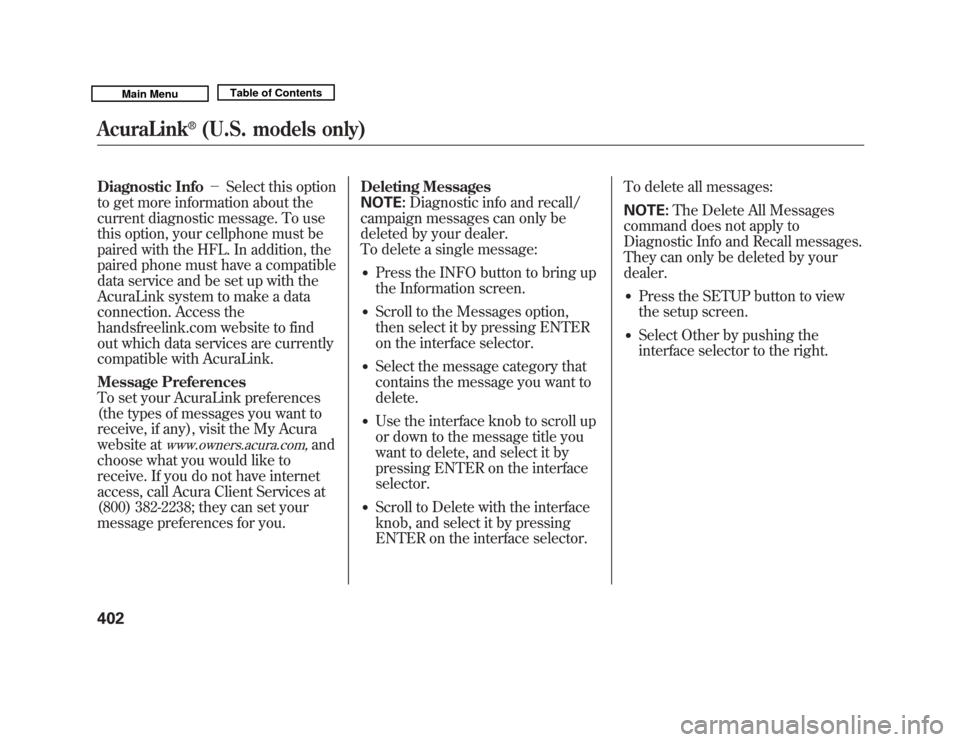
Diagnostic Info-Select this option
to get more information about the
current diagnostic message. To use
this option, your cellphone must be
paired with the HFL. In addition, the
paired phone must have a compatible
data service and be set up with the
AcuraLink system to make a data
connection. Access the
handsfreelink.com website to find
out which data services are currently
compatible with AcuraLink.
Message Preferences
To set your AcuraLink preferences
(the types of messages you want to
receive, if any), visit the My Acura
website at
www.owners.acura.com,
and
choose what you would like to
receive. If you do not have internet
access, call Acura Client Services at
(800) 382-2238; they can set your
message preferences for you. Deleting Messages
NOTE:
Diagnostic info and recall/
campaign messages can only be
deleted by your dealer.
To delete a single message:
●
Press the INFO button to bring up
the Information screen.
●
Scroll to the Messages option,
then select it by pressing ENTER
on the interface selector.
●
Select the message category that
contains the message you want to
delete.
●
Use the interface knob to scroll up
or down to the message title you
want to delete, and select it by
pressing ENTER on the interface
selector.
●
Scroll to Delete with the interface
knob, and select it by pressing
ENTER on the interface selector. To delete all messages:
NOTE:
The Delete All Messages
command does not apply to
Diagnostic Info and Recall messages.
They can only be deleted by your
dealer.
●
Press the SETUP button to view
the setup screen.
●
Select Other by pushing the
interface selector to the right.
AcuraLink
®
(U.S. models only)
40210/06/29 11:59:04 11 ACURA MDX MMC North America Owner's M 50 31STX640 enu
Page 408 of 609
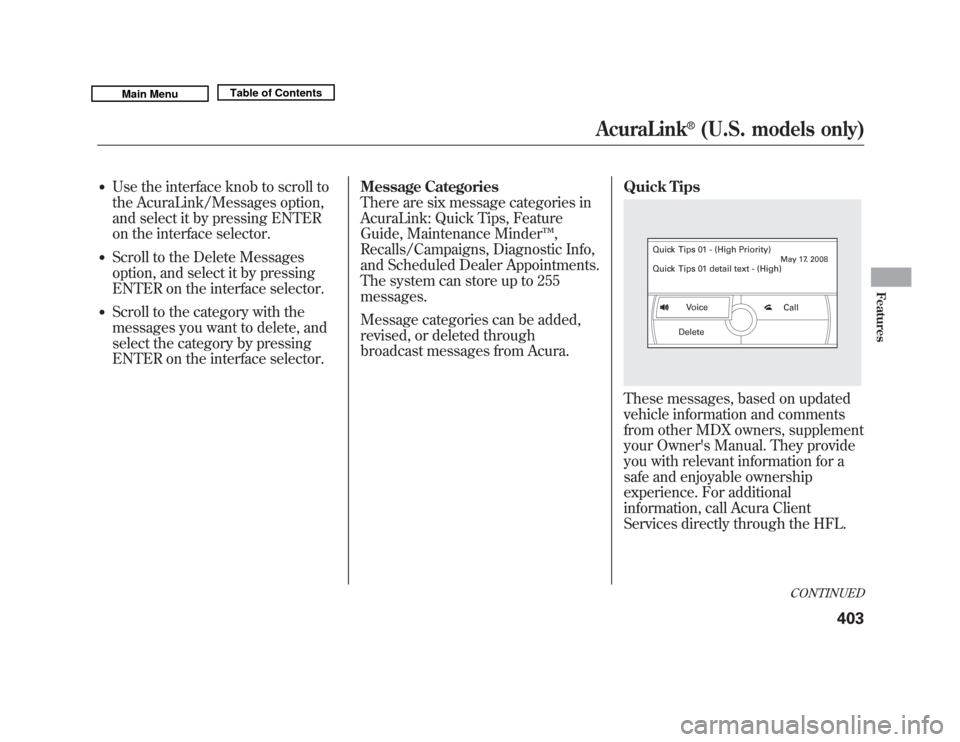
●
Use the interface knob to scroll to
the AcuraLink/Messages option,
and select it by pressing ENTER
on the interface selector.
●
Scroll to the Delete Messages
option, and select it by pressing
ENTER on the interface selector.
●
Scroll to the category with the
messages you want to delete, and
select the category by pressing
ENTER on the interface selector.Message Categories
There are six message categories in
AcuraLink: Quick Tips, Feature
Guide, Maintenance Minder
™,
Recalls/Campaigns, Diagnostic Info,
and Scheduled Dealer Appointments.
The system can store up to 255
messages.
Message categories can be added,
revised, or deleted through
broadcast messages from Acura. Quick Tips
These messages, based on updated
vehicle information and comments
from other MDX owners, supplement
your Owner's Manual. They provide
you with relevant information for a
safe and enjoyable ownership
experience. For additional
information, call Acura Client
Services directly through the HFL.
CONTINUED
AcuraLink
®
(U.S. models only)
403
Features
10/06/29 11:59:04 11 ACURA MDX MMC North America Owner's M 50 31STX640 enu
Page 409 of 609
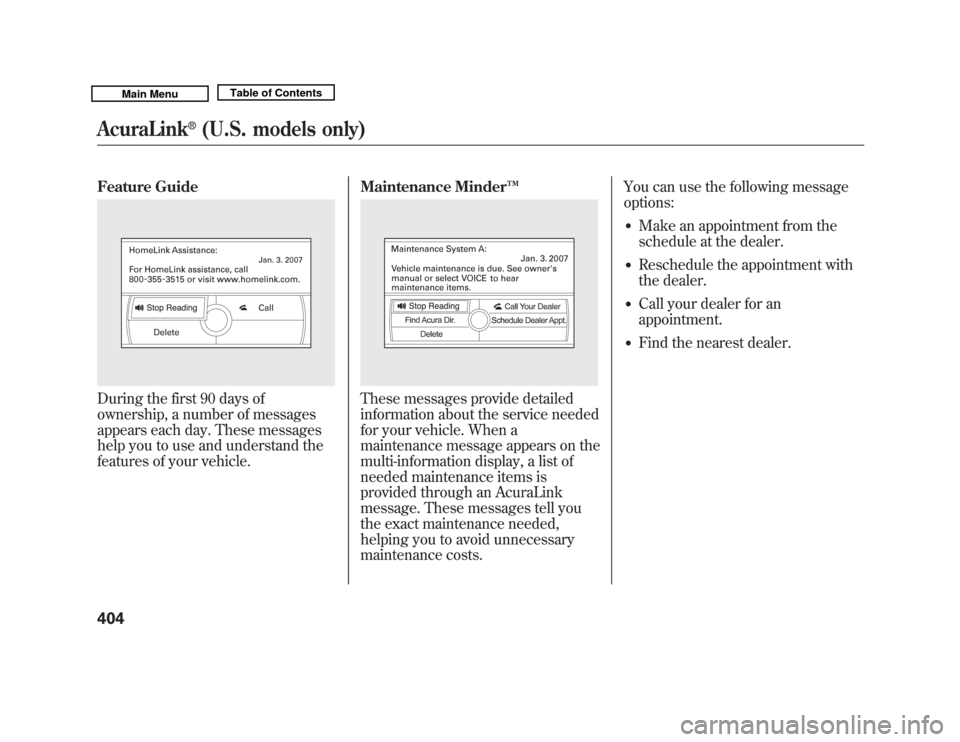
Feature GuideDuring the first 90 days of
ownership, a number of messages
appears each day. These messages
help you to use and understand the
features of your vehicle.Maintenance Minder
™
These messages provide detailed
information about the service needed
for your vehicle. When a
maintenance message appears on the
multi-information display, a list of
needed maintenance items is
provided through an AcuraLink
message. These messages tell you
the exact maintenance needed,
helping you to avoid unnecessary
maintenance costs. You can use the following message
options:
●
Make an appointment from the
schedule at the dealer.
●
Reschedule the appointment with
the dealer.
●
Call your dealer for an
appointment.
●
Find the nearest dealer.
AcuraLink
®
(U.S. models only)
40410/06/29 11:59:04 11 ACURA MDX MMC North America Owner's M 50 31STX640 enu
Page 410 of 609
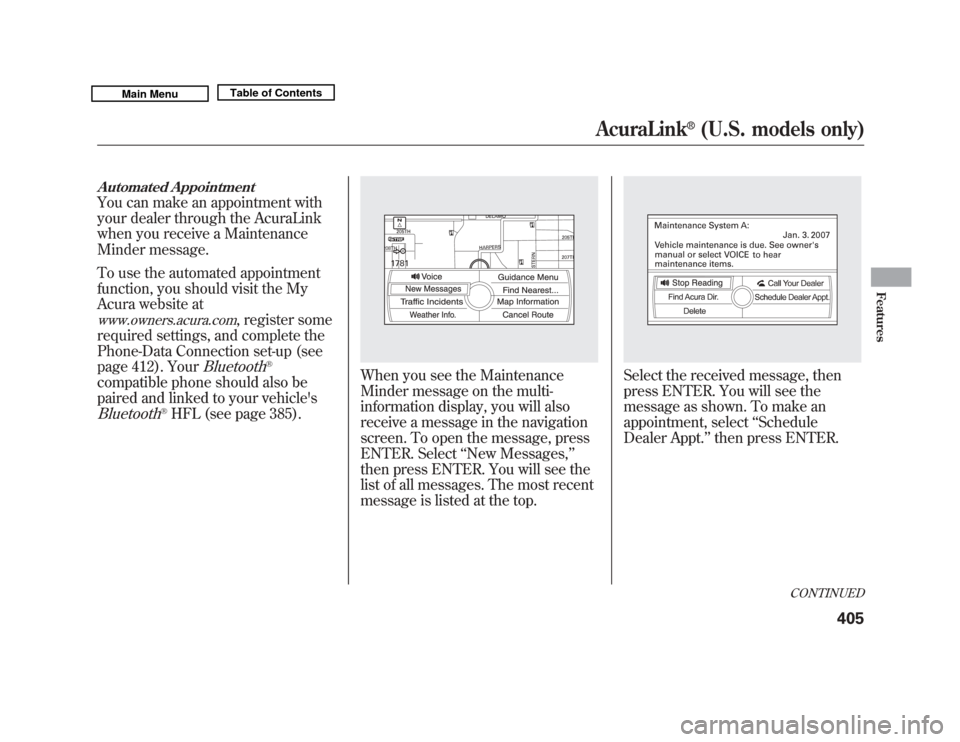
Automated AppointmentYou can make an appointment with
your dealer through the AcuraLink
when you receive a Maintenance
Minder message.
To use the automated appointment
function, you should visit the My
Acura website atwww.owners.acura.com
, register some
required settings, and complete the
Phone-Data Connection set-up (see
page 412). Your
Bluetooth
®
compatible phone should also be
paired and linked to your vehicle'sBluetooth
®HFL (see page 385).
When you see the Maintenance
Minder message on the multi-
information display, you will also
receive a message in the navigation
screen. To open the message, press
ENTER. Select ‘‘New Messages, ’’
then press ENTER. You will see the
list of all messages. The most recent
message is listed at the top.
Select the received message, then
press ENTER. You will see the
message as shown. To make an
appointment, select ‘‘Schedule
Dealer Appt. ’’then press ENTER.
CONTINUED
AcuraLink
®
(U.S. models only)
405
Features
10/06/29 11:59:04 11 ACURA MDX MMC North America Owner's M 50 31STX640 enu