Acura MDX 2017 Navigation Manual
Manufacturer: ACURA, Model Year: 2017, Model line: MDX, Model: Acura MDX 2017Pages: 369, PDF Size: 29.59 MB
Page 311 of 369
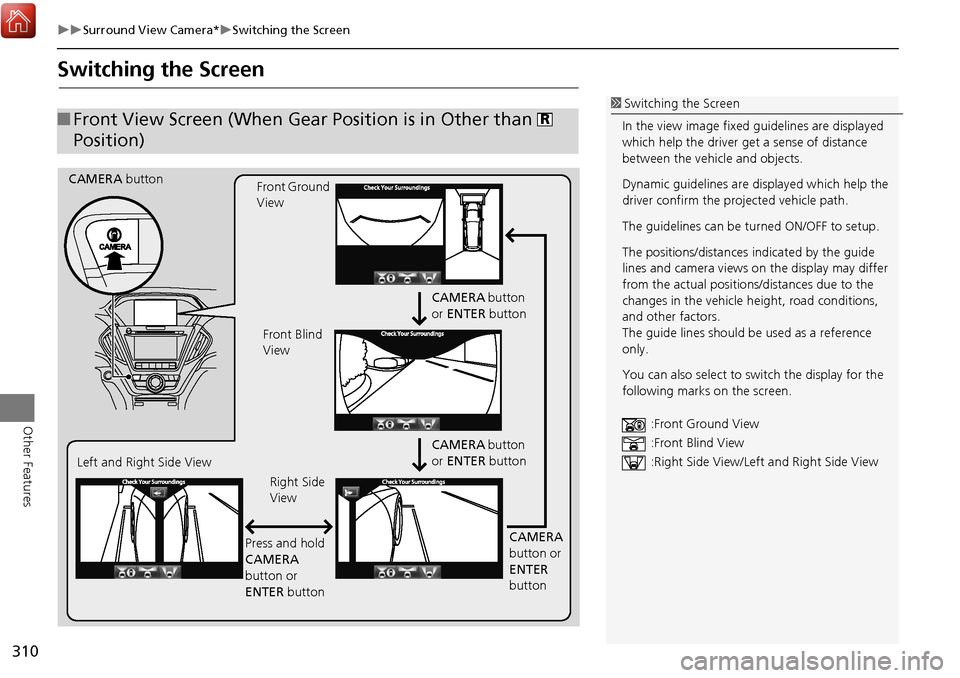
310
Surround View Camera*Switching the Screen
Other Features
Switching the Screen
■Front View Screen (When Gear Position is in Other than
Position)R
CAMERA button
CAMERA button
or ENTER button
CAMERA button
or ENTER button
CAMERA
button or
ENTER
button
Front Ground
View
Right Side
View
Press and hold
CAMERA
button or
ENTER button
Left and Right Side View
Front Blind
View
1
Switching the Screen
In the view image fixed guidelines are displayed
which help the driver get a sense of distance
between the vehicle and objects.
Dynamic guidelines are displayed which help the
driver confirm the projected vehicle path.
The guidelines can be tu rned ON/OFF to setup.
The positions/distances indicated by the guide
lines and camera views on the display may differ
from the actual positions/distances due to the
changes in the vehicle he ight, road conditions,
and other factors.
The guide lines should be used as a reference
only.
You can also select to switch the display for the
following marks on the screen.
:Front Ground View
:Front Blind View
:Right Side View/Lef t and Right Side View
Page 312 of 369
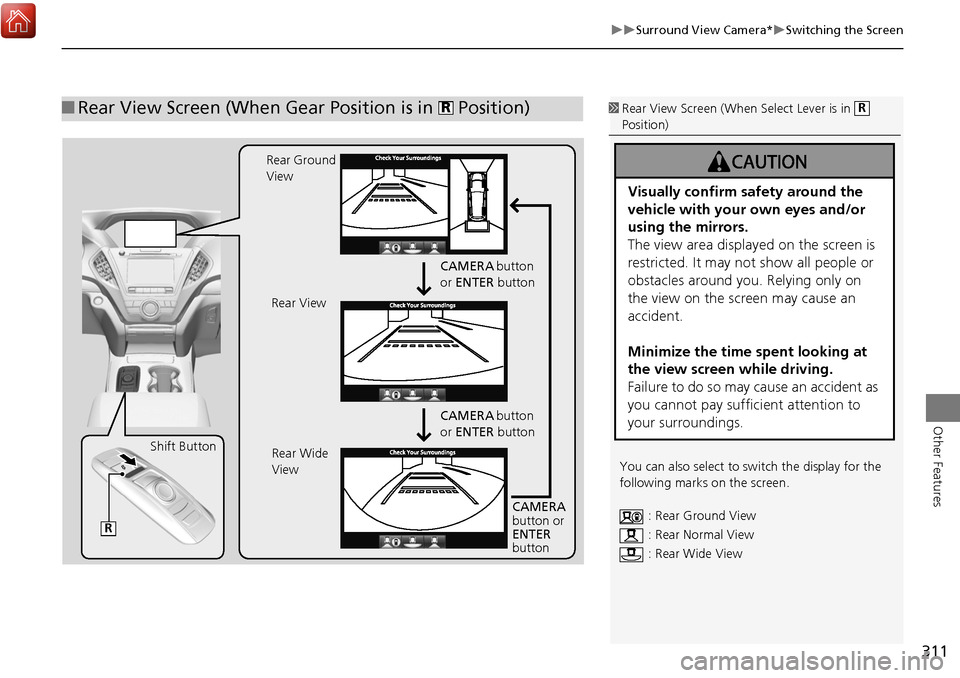
311
Surround View Camera*Switching the Screen
Other Features
■Rear View Screen (When Gear Position is in Position)R1 Rear View Screen (When Select Lever is in
Position)
You can also select to switch the display for the
following marks on the screen. : Rear Ground View
: Rear Normal View
: Rear Wide View
R
Visually confirm safety around the
vehicle with your own eyes and/or
using the mirrors.
The view area displayed on the screen is
restricted. It may not show all people or
obstacles around you. Relying only on
the view on the screen may cause an
accident.
Minimize the time spent looking at
the view screen while driving.
Failure to do so may cause an accident as
you cannot pay sufficient attention to
your surroundings.
CAMERA button
or ENTER button
CAMERA button
or ENTER button
CAMERA
button or
ENTER
button
Rear Ground
View
Rear View
Rear Wide
View
R
Shift Button
Page 313 of 369
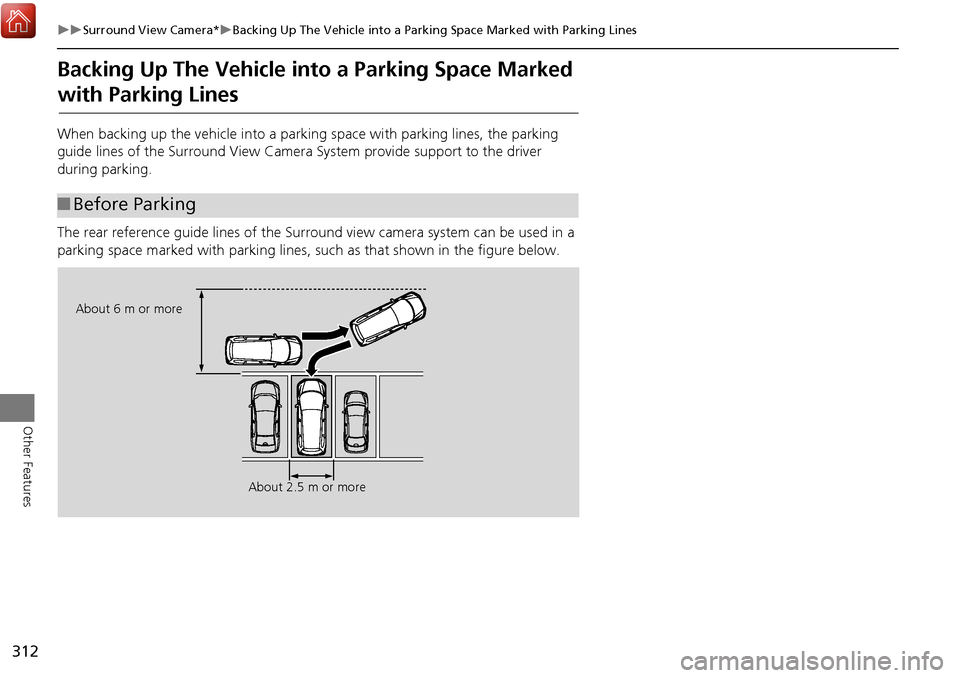
312
Surround View Camera*Backing Up The Vehicle into a Parking Space Marked with Parking Lines
Other Features
Backing Up The Vehicle into a Parking Space Marked
with Parking Lines
When backing up the vehicle into a parking space with parking lines, the parking
guide lines of the Surround View Camera System provide support to the driver
during parking.
The rear reference guide lines of the Surround view camera system can be used in a
parking space marked with parking lines, such as that shown in the figure below.
■Before Parking
About 2.5 m or more
About 6 m or more
Page 314 of 369
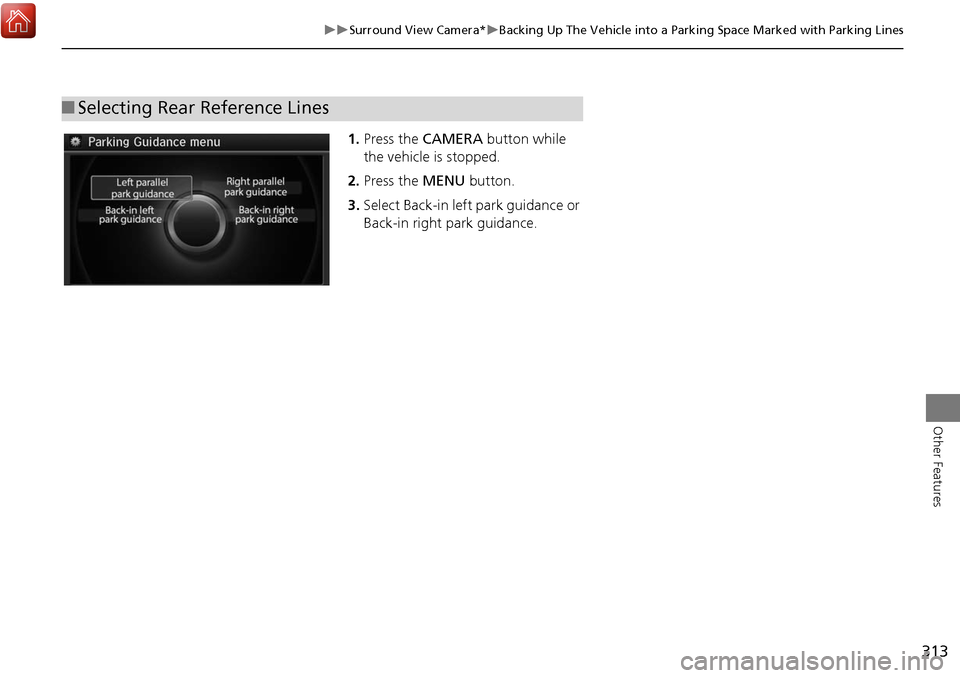
313
Surround View Camera*Backing Up The Vehicle into a Parking Space Marked with Parking Lines
Other Features
1.Press the CAMERA button while
the vehicle is stopped.
2. Press the MENU button.
3. Select Back-in left park guidance or
Back-in right park guidance.
■Selecting Rear Reference Lines
Page 315 of 369
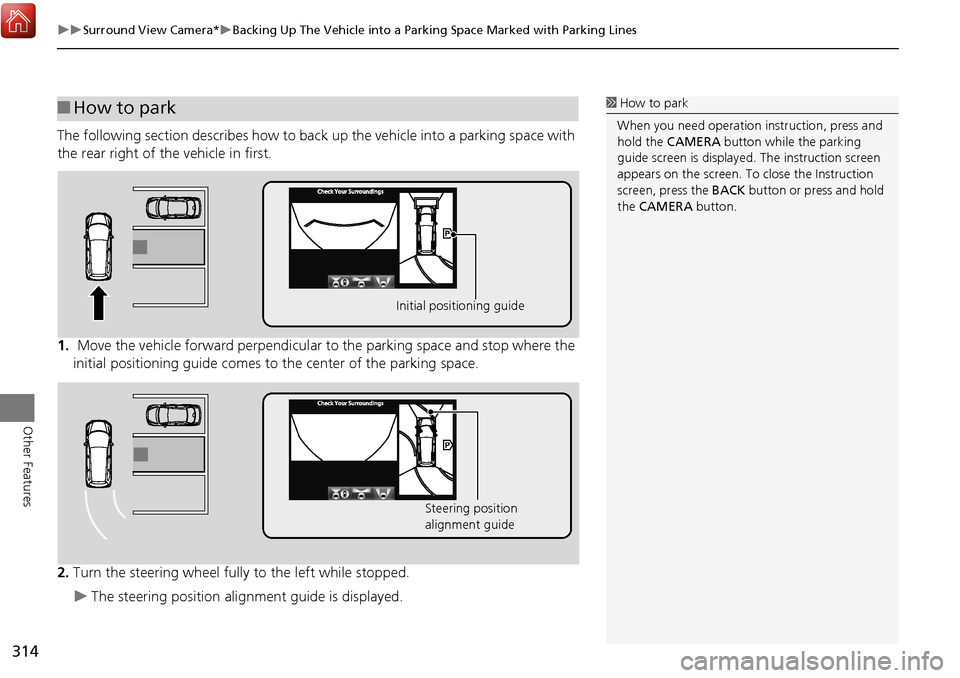
314
Surround View Camera*Backing Up The Vehicle into a Parking Space Marked with Parking Lines
Other Features
The following section describes how to back up the vehicle into a parking space with
the rear right of the vehicle in first.
1. Move the vehicle forward perpendicular to the parking space and stop where the
initial positioning guide comes to the center of the parking space.
2. Turn the steering wheel fully to the left while stopped.
The steering position alignment guide is displayed.
■How to park
Initial positioning guide
Steering position
alignment guide
1 How to park
When you need operation instruction, press and
hold the CAMERA button while the parking
guide screen is displayed. The instruction screen
appears on the screen. To close the Instruction
screen, press the BACK button or press and hold
the CAMERA button.
Page 316 of 369
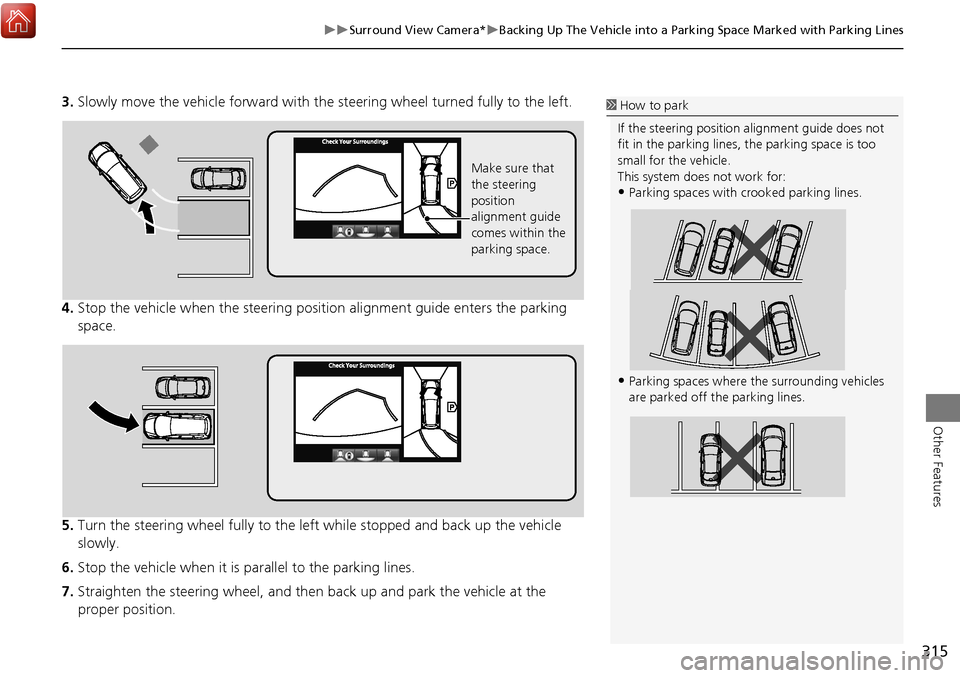
315
Surround View Camera*Backing Up The Vehicle into a Parking Space Marked with Parking Lines
Other Features
3.Slowly move the vehicle forw ard with the steering wheel turned fully to the left.
4. Stop the vehicle when the steering positi on alignment guide enters the parking
space.
5. Turn the steering wheel fully to the left while stopped and back up the vehicle
slowly.
6. Stop the vehicle when it is pa rallel to the parking lines.
7. Straighten the steering wheel, and then back up and park the vehicle at the
proper position.
Make sure that
the steering
position
alignment guide
comes within the
parking space.
1 How to park
If the steering position alignment guide does not
fit in the parking lines, the parking space is too
small for the vehicle.
This system does not work for:
•Parking spaces with crooked parking lines.
•Parking spaces where the surrounding vehicles
are parked off the parking lines.
Page 317 of 369
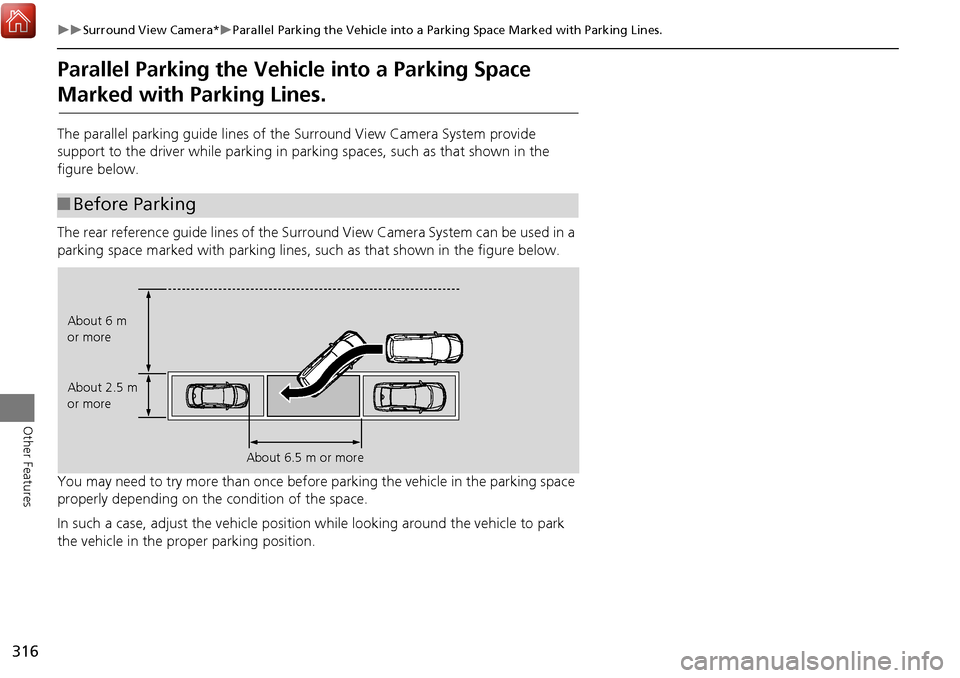
316
Surround View Camera*Parallel Parking the Vehicle into a Parking Space Marked with Parking Lines.
Other Features
Parallel Parking the Vehicle into a Parking Space
Marked with Parking Lines.
The parallel parking guide lines of the Surround View Camera System provide
support to the driver while parking in parking spaces, such as that shown in the
figure below.
The rear reference guide lines of the Surro und View Camera System can be used in a
parking space marked with parking lines, such as that shown in the figure below.
You may need to try more than once before parking the vehicle in the parking space
properly depending on the condition of the space.
In such a case, adjust the vehicle position while looking around the vehicle to park
the vehicle in the proper parking position.
■ Before Parking
About 6.5 m or more
About 6 m
or more
About 2.5 m
or more
Page 318 of 369
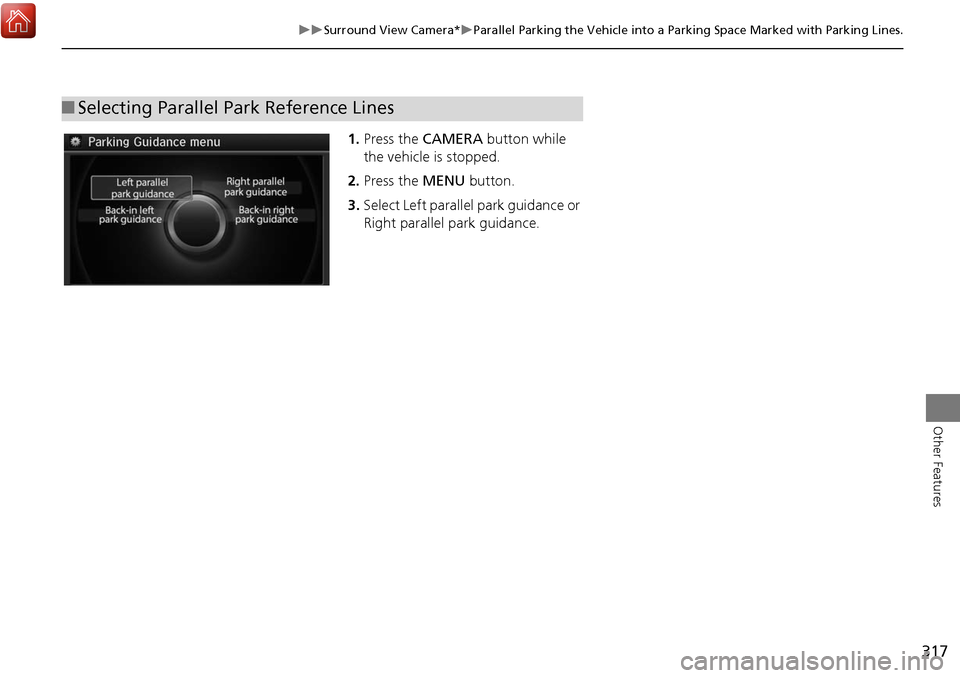
317
Surround View Camera*Parallel Parking the Vehicle into a Parking Space Marked with Parking Lines.
Other Features
1.Press the CAMERA button while
the vehicle is stopped.
2. Press the MENU button.
3. Select Left parallel park guidance or
Right parallel park guidance.
■Selecting Parallel Park Reference Lines
Page 319 of 369
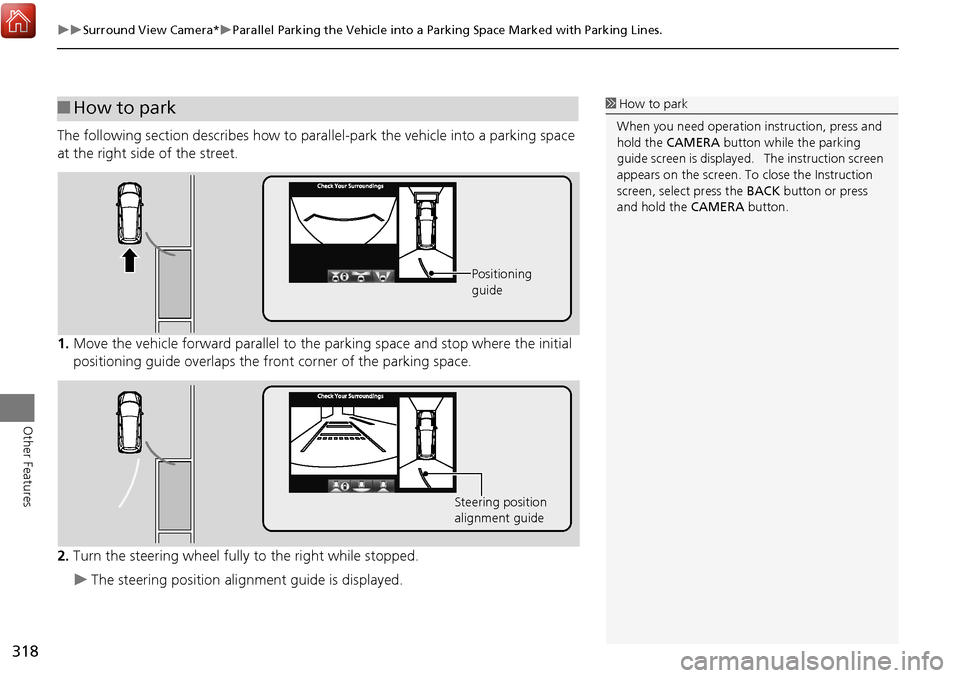
318
Surround View Camera*Parallel Parking the Vehicle into a Parking Space Marked with Parking Lines.
Other Features
The following section describes how to parallel-park the vehicle into a parking space
at the right side of the street.
1. Move the vehicle forward parallel to the parking space and stop where the initial
positioning guide overlaps the front corner of the parking space.
2. Turn the steering wheel fully to the right while stopped.
The steering position alignment guide is displayed.
■How to park
Positioning
guide
Steering position
alignment guide
1 How to park
When you need operation instruction, press and
hold the CAMERA button while the parking
guide screen is displayed. The instruction screen
appears on the screen. To close the Instruction
screen, select press the BACK button or press
and hold the CAMERA button.
Page 320 of 369
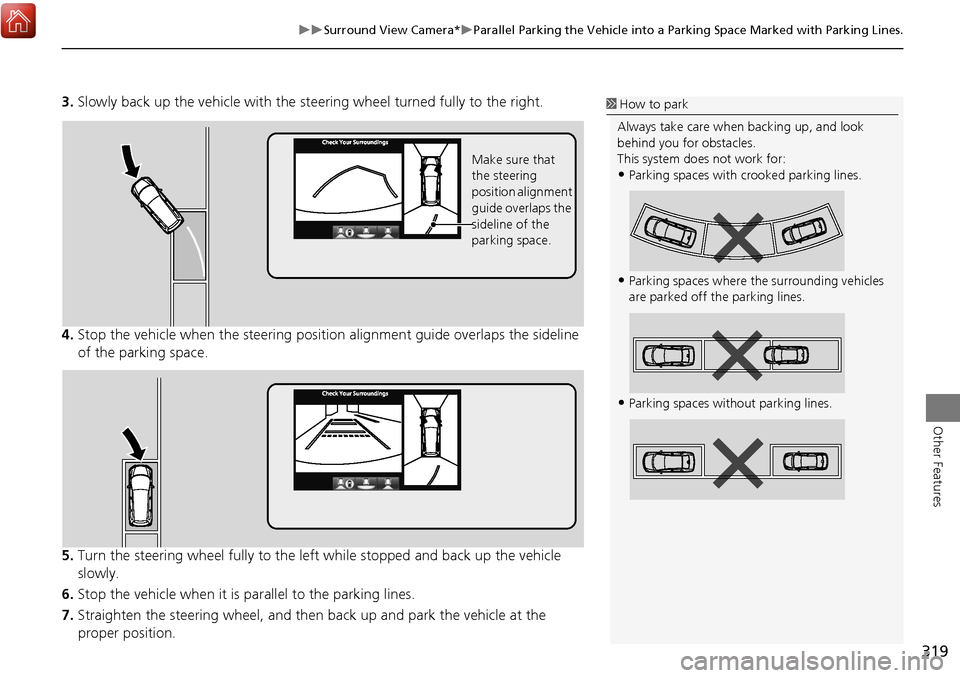
319
Surround View Camera*Parallel Parking the Vehicle into a Parking Space Marked with Parking Lines.
Other Features
3.Slowly back up the vehicle with the st eering wheel turned fully to the right.
4. Stop the vehicle when the steering positi on alignment guide overlaps the sideline
of the parking space.
5. Turn the steering wheel fully to the left while stopped and back up the vehicle
slowly.
6. Stop the vehicle when it is pa rallel to the parking lines.
7. Straighten the steering wheel, and then back up and park the vehicle at the
proper position.
Make sure that
the steering
position alignment
guide overlaps the
sideline of the
parking space.
1 How to park
Always take care when backing up, and look
behind you for obstacles.
This system does not work for:
•Parking spaces with crooked parking lines.
•Parking spaces where th e surrounding vehicles
are parked off th e parking lines.
•Parking spaces without parking lines.