Acura TL 2009 Navigation Manua
Manufacturer: ACURA, Model Year: 2009, Model line: TL, Model: Acura TL 2009Pages: 172, PDF Size: 16.82 MB
Page 151 of 172
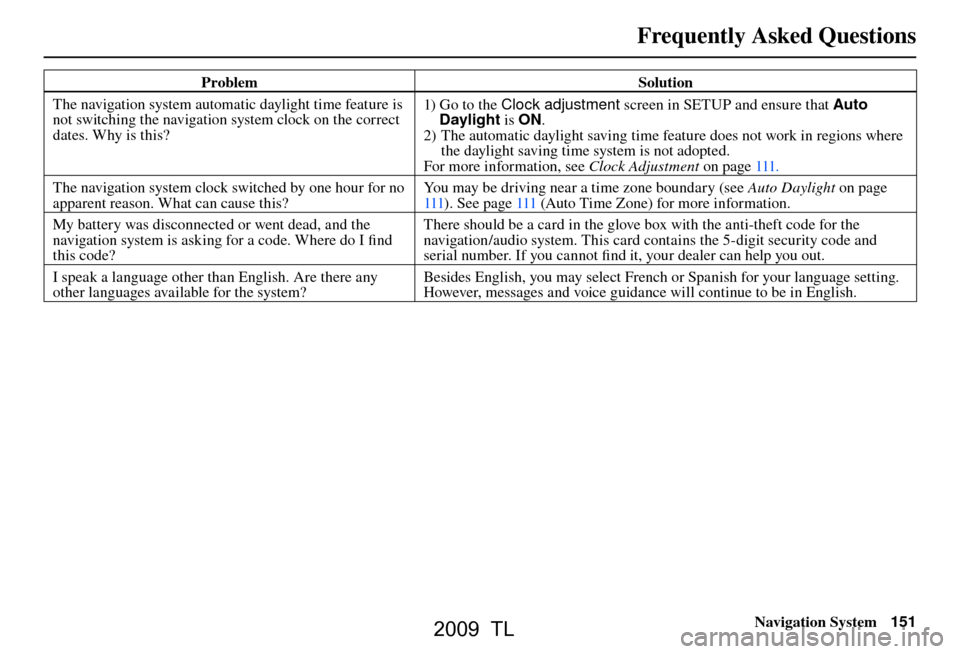
Frequently Asked Questions
Navigation System151
Problem Solution
The navigation system automatic daylight time feature is
not switching the navigation system clock on the correct
dates. Why is this? 1) Go to the Clock adjustment
screen in SETUP and ensure that Auto
Daylight is ON.
2) The automatic daylight saving time feature does not work in regions where the daylight saving time system is not adopted.
For more information, see Clock Adjustment on page 111 .
The navigation system clock switched by one hour for no
apparent reason. What can cause this? You may be driving near a time zone boundary (see
Auto Daylight on page
111 ). See pag e 111 (Auto Time Zone) for more information.
My battery was disconnected or went dead, and the
navigation system is asking for a code. Where do I fi nd
this code? There should be a card in the glove box with the anti-theft code for the
navigation/audio system. This card contains the 5-digit security code and
serial number. If you cannot fi
nd it, your dealer can help you out.
I speak a language other than English. Are there any
other languages available for the system? Besides English, you may select French or Spanish for your language setting.
However, messages and voice guidance will continue to be in English.
2009 TL
Page 152 of 172
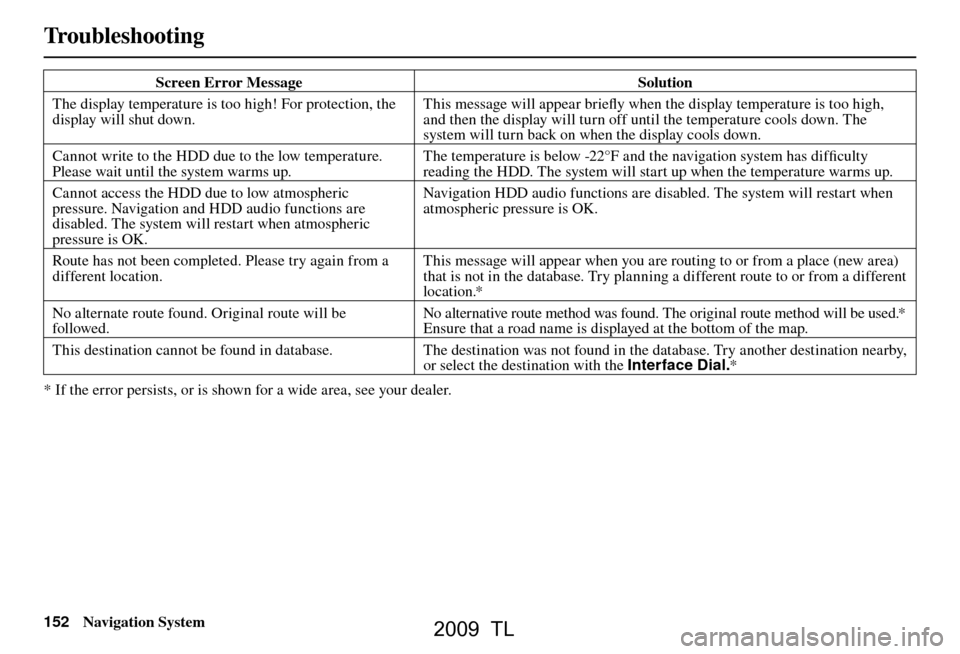
Troubleshooting
152 Navigation System Screen Error Message
Solution
The display temperature is too high! For protection, the
display will shut down. This message will appear briefl
y when the display temperature is too high,
and then the display will turn off until the temperature cools down. The
system will turn back on when the display cools down.
Cannot write to the HDD due to the low temperature.
Please wait until the system warms up. The temperature is below -22°F and the navigation system has diffi
culty
reading the HDD. The system will start up when the temperature warms up.
Cannot access the HDD due to low atmospheric
pressure. Navigation and HDD audio functions are
disabled. The system will restart when atmospheric
pressure is OK. Navigation HDD audio functions are disabled. The system will restart when
atmospheric pressure is OK.
Route has not been completed. Please try again from a
different location. This message will appear when you are routing to or from a place (new area)
that is not in the database. Try planning a different route to or from a different
location.*
No alternate route found. Original route will be
followed. No alternative route method was found. The original route method will be used.*
Ensure that a road name is displayed at the bottom of the map.
This destination cannot be found in database. The destination was not found in the database. Try another destination nearby,
or select the destination with the Interface Dial. *
* If the error persists, or is shown for a wide area, see your dealer.
Troubleshoot i ng
2009 TL
Page 153 of 172
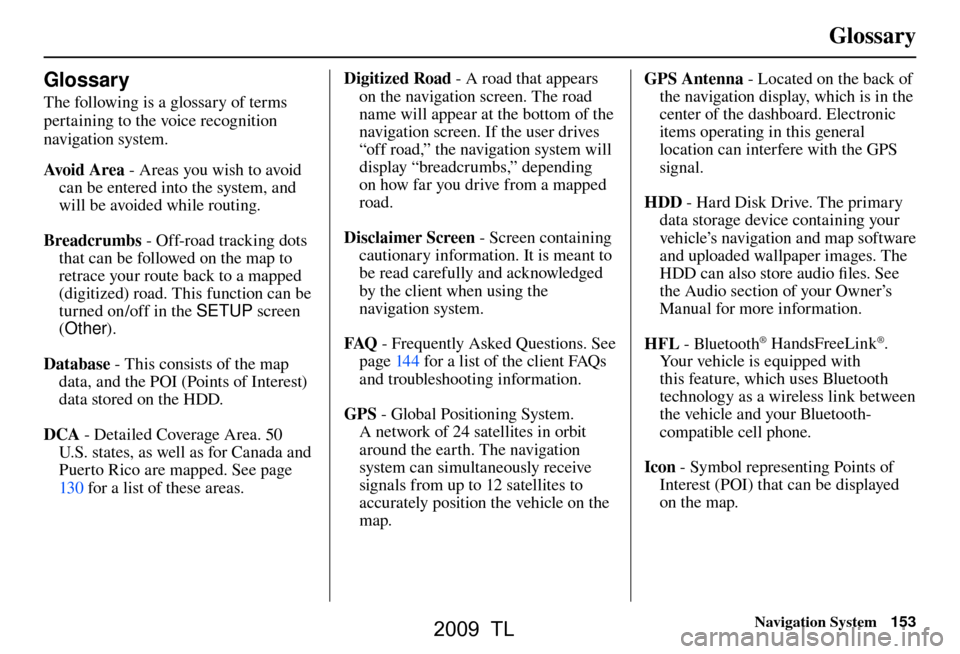
Glossary
Navigation System153
Glossary
The following is a glossary of terms
pertaining to the voice recognition
navigation system.
Avo i d A r e a - Areas you wish to avoid
can be entered into the system, and
will be avoided while routing.
Breadcrumbs - Off-road tracking dots
that can be followed on the map to
retrace your route back to a mapped
(digitized) road. This function can be
turned on/off in the SETUP screen
( Other ).
Database - This consists of the map
data, and the POI (Points of Interest)
data stored on the HDD.
DCA - Detailed Coverage Area. 50
U.S. states, as well as for Canada and
Puerto Rico are mapped. See page
130 f or a list of these areas. Digitized Road
- A road that appears
on the navigation screen. The road
name will appear at the bottom of the
navigation screen. If the user drives
“off road,” the navigation system will
display “breadcrumbs,” depending
on how far you drive from a mapped
road.
Disclaimer Screen - Screen containing
cautionary information. It is meant to
be read carefully and acknowledged
by the client when using the
navigation system.
FAQ - Frequently Asked Questions. See
pag e 144 f or a list of the client FAQs
and troubleshooting information.
GPS - Global Positioning System.
A network of 24 satellites in orbit
around the earth. The navigation
system can simultaneously receive
signals from up to 12 satellites to
accurately position the vehicle on the
map. GPS Antenna
- Located on the back of
the navigation display, which is in the
center of the dashboard. Electronic
items operating in this general
location can interfere with the GPS
signal.
HDD - Hard Disk Drive. The primary
data storage device containing your
vehicle’s navigation and map software
and uploaded wallpaper images. The
HDD can also store audio fi les. See
the Audio section of your Owner’s
Manual for more infor mation.
HFL - Bluetooth
® HandsFreeLink®.
Your vehicle is equipped with
this feature, which uses Bluetooth
technology as a wireless link between
the vehicle and your Bluetooth-
compatible cell phone.
Icon - Symbol representing Points of
Interest (POI) that can be displayed
on the map.
2009 TL
Page 154 of 172
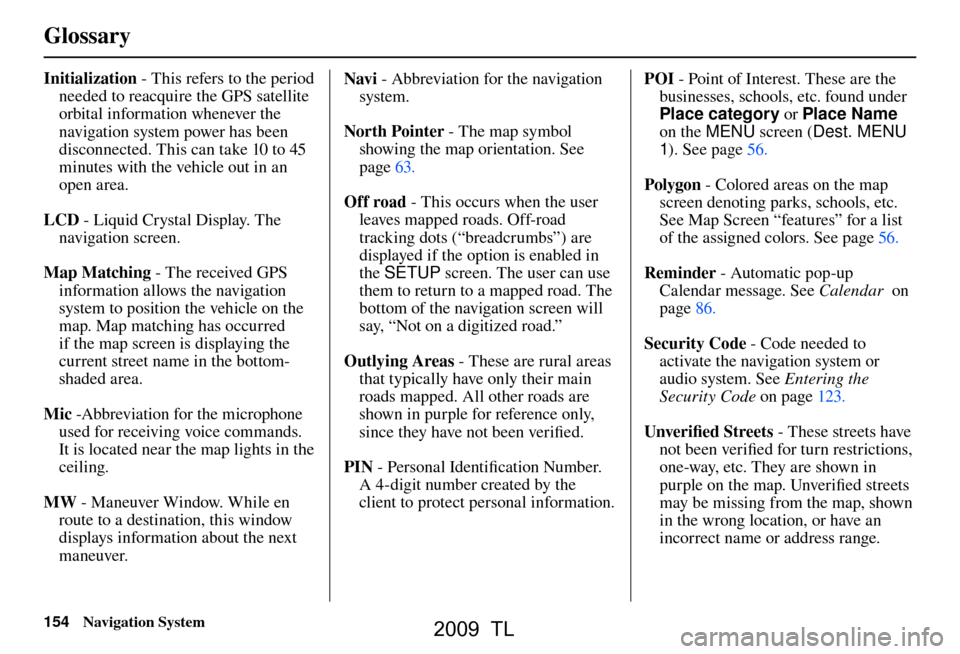
Glossary
154 Navigation System
Initialization - This refers to the period
needed to reacquire the GPS satellite
orbital information whenever the
navigation system power has been
disconnected. This can take 10 to 45
minutes with the vehicle out in an
open area.
LCD - Liquid Crystal Display. The
navigation screen.
Map Matching - The received GPS
information allows the navigation
system to position the vehicle on the
map. Map matching has occurred
if the map screen is displaying the
current street name in the bottom-
shaded area.
Mic -Abbreviation for the microphone
used for receiving voice commands.
It is located near the map lights in the
ceiling.
MW - Maneuver Window. While en
route to a destination, this window
displays information about the next
maneuver. Navi
- Abbreviation for the navigation
system.
North Pointer - The map symbol showing the map orientation. See
page 63 .
Off road - This occurs when the user
leaves mapped roads. Off-road
tracking dots (“breadcrumbs”) are
displayed if the option is enabled in
the SETUP screen. The user can use
them to return to a mapped road. The
bottom of the navigation screen will
say, “Not on a digitized road.”
Outlying Areas - These are rural areas
that typically have only their main
roads mapped. All other roads are
shown in purple for reference only,
since they have not been verifi ed.
PIN - Personal Identifi cation Number.
A 4-digit number created by the
client to protect personal information. POI
- Point of Interest. These are the
businesses, schools, etc. found under
Place category or Place Name
on the MENU screen (Dest. MENU
1 ). See page 56 .
Polygon - Colored areas on the map
screen denoting parks, schools, etc.
See Map Screen “features” for a list
of the assigned colors. See page 56 .
Reminder - Automatic pop-up
Calendar message. See Calendar on
page 86 .
Security Code - Code needed to
activate the navigation system or
audio system. See Entering the
Security Code on page 123 .
Unverifi ed Streets - These streets have
not been verifi ed for turn restrictions,
one-way, etc. They are shown in
purple on the map. Unverifi ed streets
may be missing from the map, shown
in the wrong location, or have an
incorrect name or address range.
2009 TL
Page 155 of 172
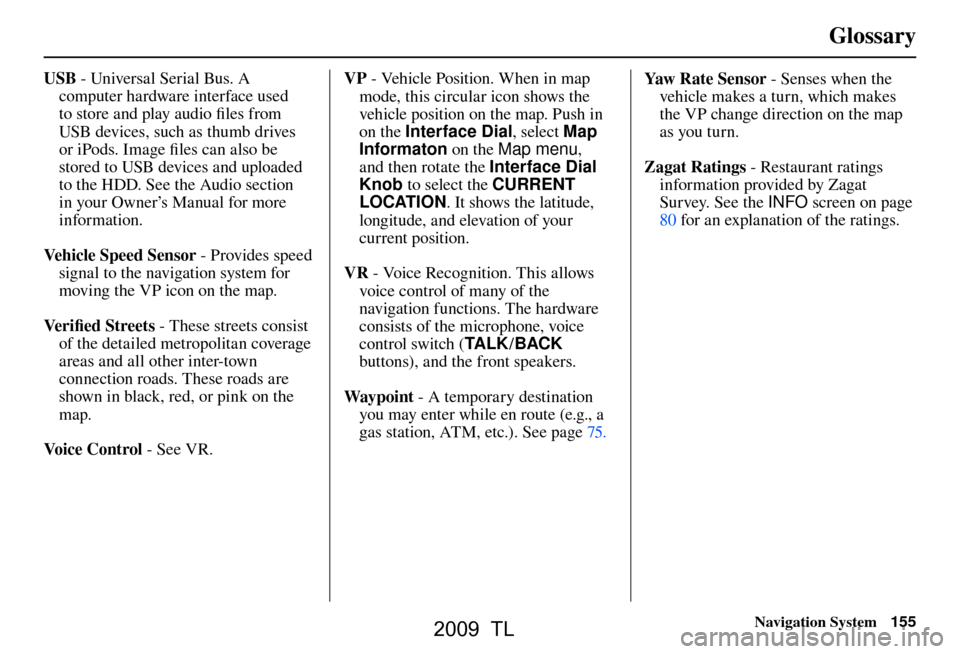
Glossary
Navigation System155
USB - Universal Serial Bus. A
computer hardware interface used
to store and play audio fi les from
USB devices, such as thumb drives
or iPods. Image fi les can also be
stored to USB devices and uploaded
to the HDD. See the Audio section
in your Owner’s Manual for more
information.
Vehicle Speed Sensor - Provides speed
signal to the navigation system for
moving the VP icon on the map.
Ve r i fi ed Streets - These streets consist
of the detailed metropolitan coverage
areas and all other inter-town
connection roads. These roads are
shown in black, red, or pink on the
map.
Voice Control - See VR. VP
- Vehicle Position. When in map
mode, this circular icon shows the
vehicle position on the map. Push in
on the Interface Dial , select Map
Informaton on the Map menu ,
and then rotate the Interface Dial
Knob to select the CURRENT
LOCATION . It shows the latitude,
longitude, and elevation of your
current position.
VR - Voice Recognition. This allows
voice control of many of the
navigation functions. The hardware
consists of the microphone, voice
control switch ( TA L K/BACK
buttons), and the front speakers.
Way p o i nt - A temporary destination
you may enter while en route (e.g., a
gas station, ATM, etc.). See page 75 . Yaw R a t e S e n s o r
- Senses when the
vehicle makes a turn, which makes
the VP change direction on the map
as you turn.
Zagat Ratings - Restaurant ratings
information provided by Zagat
Survey. See the INFO screen on page
80 f or an explanation of the ratings.
2009 TL
Page 156 of 172
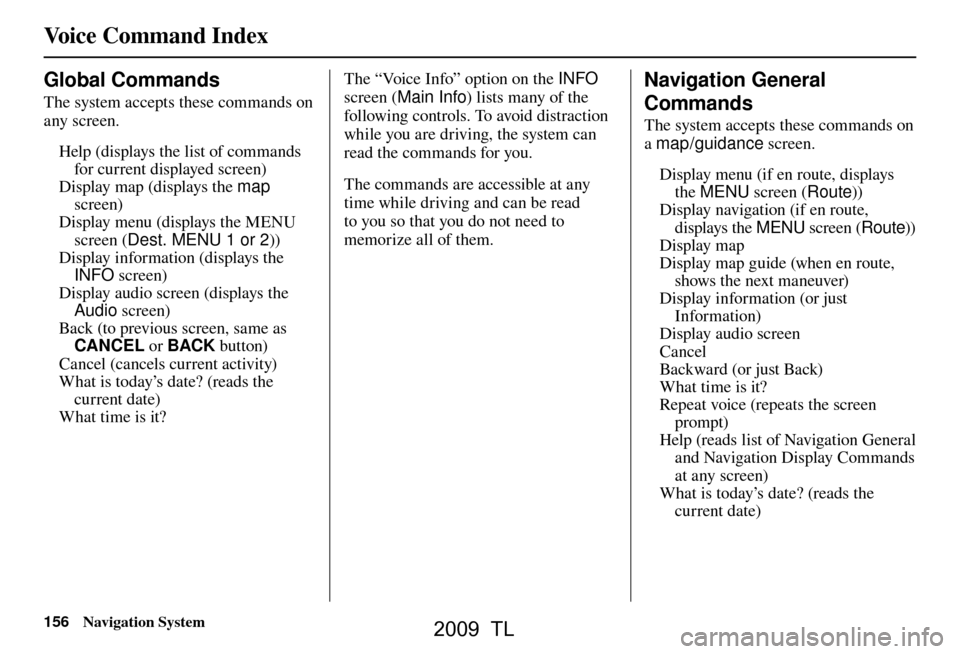
Voice Command Index
156 Navigation System
Global Commands
The system accepts these commands on
any screen.
Help (displays the list of commands for current displayed screen)
Display map (displays the map screen)
Display menu (displays the MENU screen ( Dest. MENU 1 or 2 ))
Display information (displays the INFO screen)
Display audio screen (displays the Audio screen)
Back (to previous screen, same as CANCEL or BACK button)
Cancel (cancels current activity)
What is today’s date? (reads the current date)
What time is it?
Voice Command Index The “Voice Info” option on the
INFO
sc
reen ( Main Info ) lists many of the
following controls. To avoid distraction
while you are driving, the system can
read the commands for you.
The commands are accessible at any
time while driving and can be read
to you so that you do not need to
memorize all of them.Navigation General
Commands
The system accepts these commands on
a map/guidance screen.
Display menu (if en route, displays the MENU screen ( Route))
Display navigation (if en route, displays the MENU screen ( Route))
Display map
Display map guide (when en route, shows the next maneuver)
Display information (or just Information)
Display audio screen
Cancel
Backward (or just Back)
What time is it?
Repeat voice (repeats the screen prompt)
Help (reads list of Navigation General and Navigation Display Commands
at any screen)
What is today’s date? (reads the current date)
2009 TL
Page 157 of 172
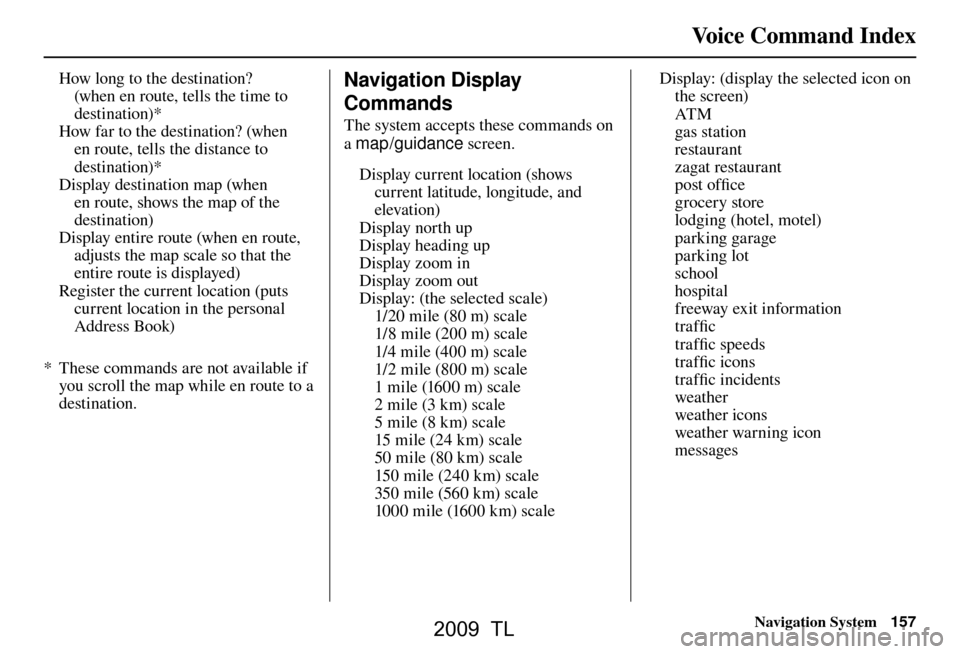
Voice Command Index
Navigation System157
How long to the destination?
(when en route, tells the time to
destination)*
How far to the destination? (when en route, tells the distance to
destination)*
Display destination map (when en route, shows the map of the
destination)
Display entire route (when en route, adjusts the map scale so that the
entire route is displayed)
Register the current location (puts current location in the personal
Address Book)
* These commands are not available if you scroll the map while en route to a
destination.
Voice Info Navigation Display
Commands
The system accepts these commands on
a map/guidance screen.
Display current location (shows current latitude, longitude, and
elevation)
Display north up
Display heading up
Display zoom in
Display zoom out
Display: (the selected scale)
1/20 mile (80 m) scale
1/8 mile (200 m) scale
1/4 mile (400 m) scale
1/2 mile (800 m) scale
1 mile (1600 m) scale
2 mile (3 km) scale
5 mile (8 km) scale
15 mile (24 km) scale
50 mile (80 km) scale
150 mile (240 km) scale
350 mile (560 km) scale
1000 mile (1600 km) scale Display: (display the selected icon on
the screen)
AT M
gas station
restaurant
zagat restaurant
post offi ce
grocery store
lodging (hotel, motel)
parking garage
parking lot
school
hospital
freeway exit information
traffi c
traffi c speeds
traffi c icons
traffi c incidents
weather
weather icons
weather warning icon
messages
2009 TL
Page 158 of 172
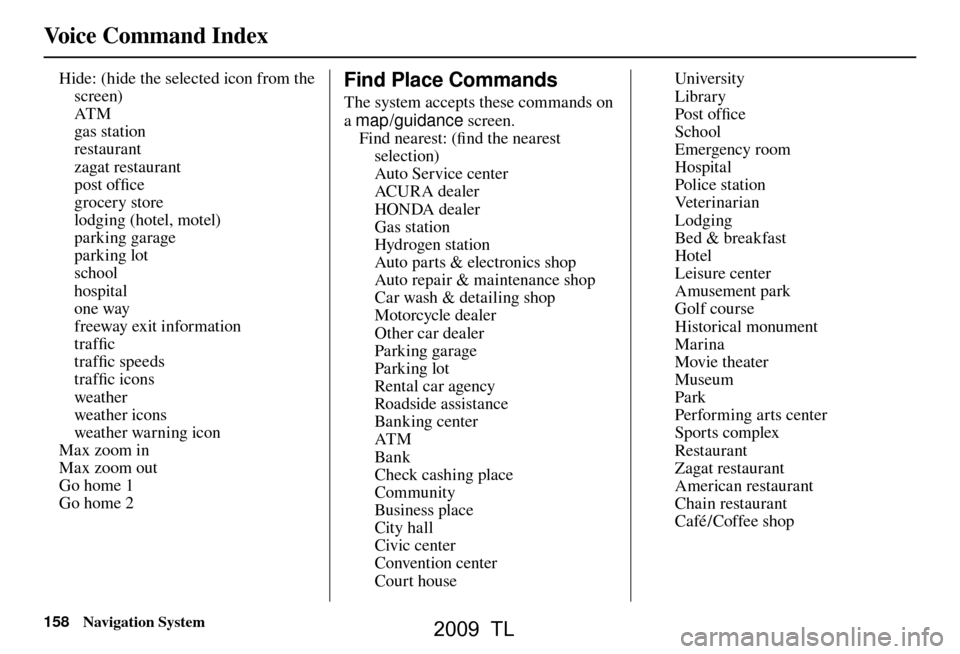
Voice Command Index
158 Navigation System
Hide: (hide the selected icon from the
screen)
AT M
gas station
restaurant
zagat restaurant
post offi ce
grocery store
lodging (hotel, motel)
parking garage
parking lot
school
hospital
one way
freeway exit information
traffi c
traffi c speeds
traffi c icons
weather
weather icons
weather warning icon
Max zoom in
Max zoom out
Go home 1
Go home 2 Find Place Commands
The system accepts these commands on
a map/guidance screen.
Find nearest: (fi nd the nearest
selection)
Auto Service center
AC U R A de a ler
HONDA dealer
Gas station
Hydrogen station
Auto parts & electronics shop
Auto repair & maintenance shop
Car wash & detailing shop
Motorcycle dealer
Other car dealer
Parking garage
Parking lot
Rental car agency
Roadside assistance
Banking center
AT M
Bank
Check cashing place
Community
Business place
City hall
Civic center
Convention center
Court house University
Library
Post offi
ce
School
Emergency room
Hospital
Police station
Ve t e r i n a r i a n
Lodging
Bed & breakfast
Hotel
Leisure center
Amusement park
Golf course
Historical monument
Marina
Movie theater
Museum
Park
Performing arts center
Sports complex
Restaurant
Zagat restaurant
American restaurant
Chain restaurant
Café / Coffee shop
2009 TL
Page 159 of 172
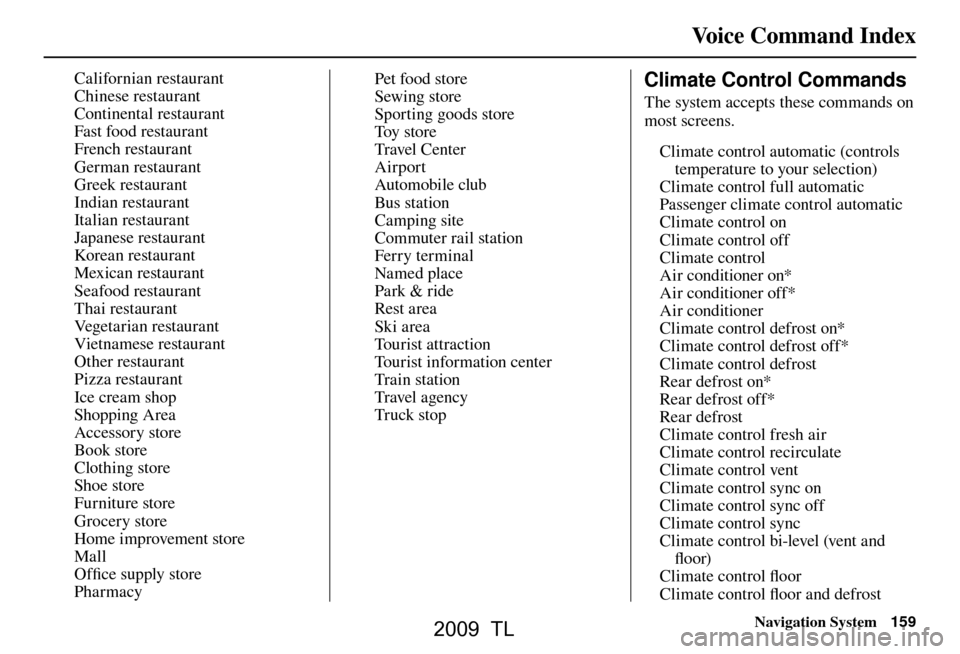
Voice Command Index
Navigation System159
Californian restaurant
Chinese restaurant
Continental restaurant
Fast food restaurant
French restaurant
German restaurant
Greek restaurant
Indian restaurant
Italian restaurant
Japanese restaurant
Korean restaurant
Mexican restaurant
Seafood restaurant
Thai restaurant
Ve g e t a r i a n r e s t a u r a n t
Vietnamese restaurant
Other restaurant
Pizza restaurant
Ice cream shop
Shopping Area
Accessory store
Book store
Clothing store
Shoe store
Furniture store
Grocery store
Home improvement store
Mall
Offi ce supply store
Pharmacy Pet food store
Sewing store
Sporting goods store
Toy store
Travel Cent er
Airport
Automobile club
Bus station
Camping site
Commuter rail station
Ferry terminal
Named place
Park & ride
Rest area
Ski area
To u r i s t a t t r a c t i o n
Tourist information center
Train station
Travel agency
Tr uck stopClimate Control Commands
The system accepts these commands on
most screens.
Climate control automatic (controls temperature to your selection)
Climate control full automatic
Passenger climate control automatic
Climate control on
Climate control off
Climate control
Air conditioner on*
Air conditioner off*
Air conditioner
Climate control defrost on*
Climate control defrost off*
Climate control defrost
Rear defrost on*
Rear defrost off*
Rear defrost
Climate control fresh air
Climate control recirculate
Climate control vent
Climate control sync on
Climate control sync off
Climate control sync
Climate control bi-level (vent and fl oor)
Climate control fl oor
Climate control fl oor and defrost
2009 TL
Page 160 of 172
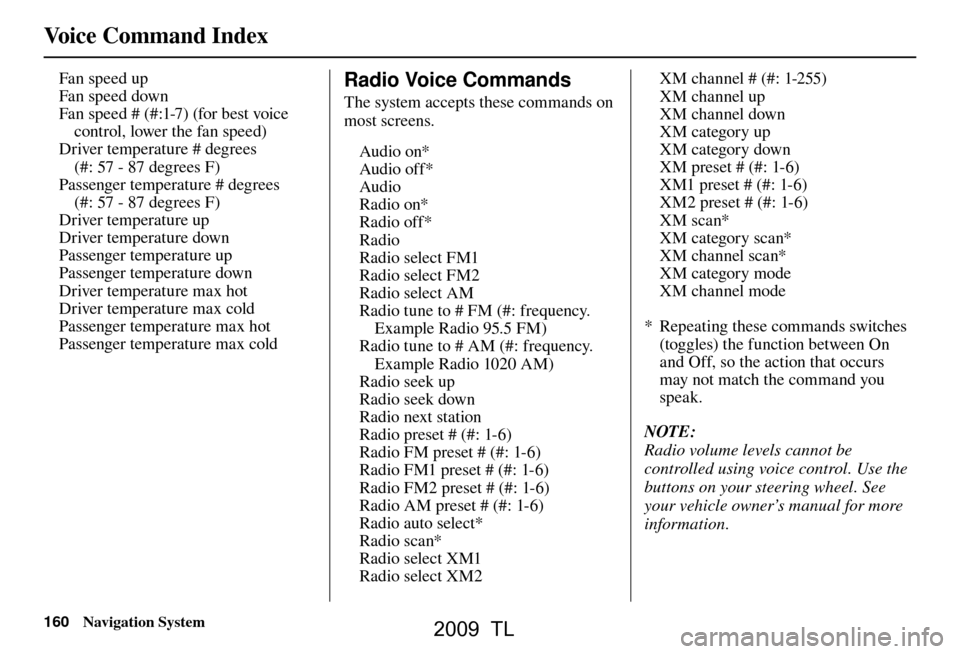
Voice Command Index
160 Navigation System
Fan speed up
Fan speed down
Fan speed # (#:1-7) (for best voice
control, lower the fan speed)
Driver temperature # degrees
(#: 57 - 87 degrees F)
Passenger temperature # degrees (#: 57 - 87 degrees F)
Driver temperature up
Driver temperature down
Passenger temperature up
Passenger temperature down
Driver temperature max hot
Driver temperature max cold
Passenger temperature max hot
Passenger temperature max coldRadio Voice Commands
The system accepts these commands on
most screens.
Audio on*
Audio off*
Audio
Radio on*
Radio off*
Radio
Radio select FM1
Radio select FM2
Radio select AM
Radio tune to # FM (#: frequency. Example Radio 95.5 FM)
Radio tune to # AM (#: frequency. Example Radio 1020 AM)
Radio seek up
Radio seek down
Radio next station
Radio preset # (#: 1-6)
Radio FM preset # (#: 1-6)
Radio FM1 preset # (#: 1-6)
Radio FM2 preset # (#: 1-6)
Radio AM preset # (#: 1-6)
Radio auto select*
Radio scan*
Radio select XM1
Radio select XM2 XM channel # (#: 1-255)
XM channel up
XM channel down
XM category up
XM category down
XM preset # (#: 1-6)
XM1 preset # (#: 1-6)
XM2 preset # (#: 1-6)
XM scan*
XM category scan*
XM channel scan*
XM category mode
XM channel mode
* Repeating these commands switches (toggles) the function between On
and Off, so the action that occurs
may not match the command you
speak.
NOTE:
Radio volume levels cannot be
controlled using voice control. Use the
buttons on your steering wheel. See
your vehicle owner’s manual for more
information.
2009 TL