Voice Acura TL 2009 Navigation Manua
[x] Cancel search | Manufacturer: ACURA, Model Year: 2009, Model line: TL, Model: Acura TL 2009Pages: 172, PDF Size: 16.82 MB
Page 33 of 172

Entering a Destination
Navigation System33
You should select a letter by saying the
number.
Alternatively, to improve voice
recognition, you can say “Echo” or
“Edward” instead of “E.” See pag e 17
for a list of available words for each
letter.
By Interface Dial:
After you have selected the city, or if
you selected Street in the beginning,
the display changes to the Enter street
name screen. Use the Interface Dial
to enter the name of the street (e.g.,
ELM or 42ND) that is your destination.
When entering the names of major
freeways, it is possible to use the
following abbreviations. For interstates,
use an “I” (I-10). For U.S. freeways,
use “US” (US-18). For state freeways,
use the two character state designation
(CA-101). For county roads, use the
appropriate designation (G-2, for
example). Tip:
When entering a street, you do not need
to enter the direction (N, S, E, W) or
the type (St, Ave, etc.) . The system will
automatically determine that for you,
based on your entered city and street
number.
The system will display a list of street
names, with the closest match to the
name you entered at the top of the list.
Select the number (1-6) of the desired
street from the list. Entering the Street Number
After you have completed the street
name, the display changes to the Enter
street number screen. Use the voice
control system and say the address
number as a continuous string of
numbers. For example, the address 1527
should be spoken as “One, fi ve, two,
seven.” You can also use the Interface
Dial to enter the street number.
Some address numbers may not be
available on the selected street. For
example, let’s say the individual address
ranges for a selected street name are
1 - 20 and 9,000 - 10,000, with an
overall range shown on the display of 1
to 10,000. If you try to enter a number
outside the individual address ranges
such as 500, the system will show this
number as unavailable (grayed out).
• When using the Interface Dial , the
system only allows you to choose
available address numbers.
• When using voice control, the system beeps if you try to select an
unavailable (grayed out) address
number.
2009 TL
Page 35 of 172

Entering a Destination
Navigation System35
Adding Addresses to the
Personal Address Book
There are three ways to enter addresses
to the personal Address Book:
• Selecting New Address on the
Select an address screen (see page
95 ) .
• Entering them to the personal Address Book feature in SET UP (see
page 95 ).
• Adding them to the Address Book directly from the Calculate route to
screen (see page 52 ).
NOTE:
• Destinations chosen from the Address Book do not show up in
Previous Destinations.
• Prior to departure, you can set areas to avoid. The system then includes
them in its calculations for the
destination you have entered. See
Edit Avoid Area on page 107 .
• For information on the available Voice Command Index , see on page
156 .
By Previous Destinations
Every time you route to a destination,
that destination is saved by the system.
Up to 50 destinations can be stored.
Select Previous Destinations from
the MENU screen ( Dest. MENU 1) to
choose one of those destinations.
After you select Previous
Destinations , the display lists the last
50 destinations entered, with the most
recent appearing fi rst.
NOTE:
• If Previous Destinations is
grayed out, there are no Previous
Destinations entered. •
Neither your home address nor the
personal Address Book is displayed
on the Previous Destinations list.
Scroll through the list and say the line
number (1-6) of the destination, or
select the desired destination you want.
Once you select the desired destination,
the system then displays the Calculate
route to screen (see Driving to Your
Destination on page 52 ).
NOTE:
• Prior to departure, you can set areas to avoid. The system then includes
them in its calculations for the
destination you have entered. See
Edit Avoid Area on page 107 .
• For information on the available voice commands, see Vo i c e
Command Index on page 156 .
2009 TL
Page 37 of 172
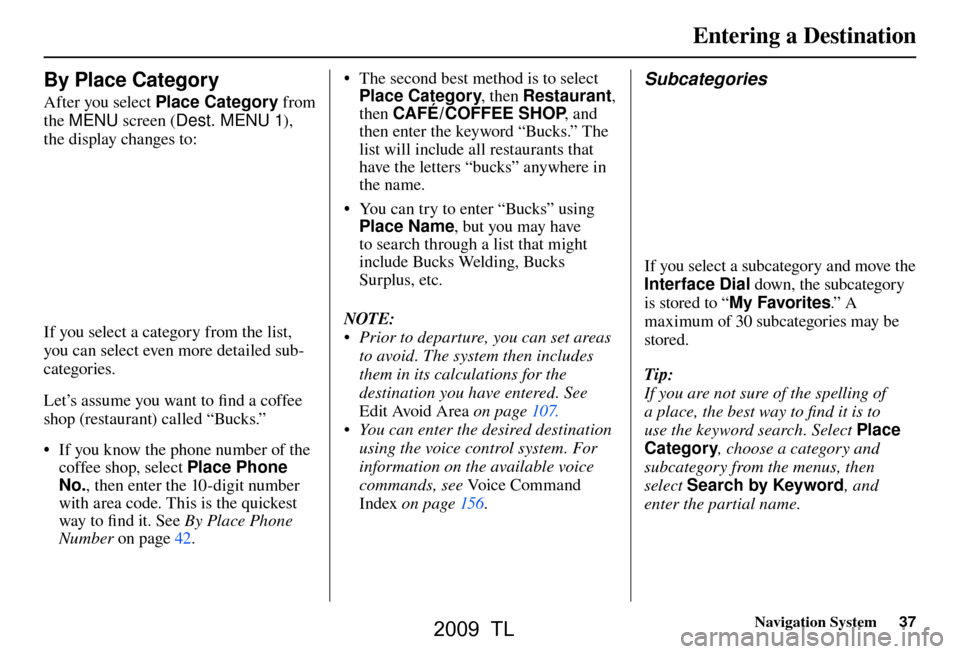
Entering a Destination
Navigation System37
By Place Category
After you select Place Category from
the MENU screen ( Dest. MENU 1 ),
the display changes to:
If you select a category from the list,
you can select even more detailed sub-
categories.
Let’s assume you want to fi nd a coffee
shop (restaurant) called “Bucks.”
• If you know the phone number of the coffee shop, select Place Phone
No. , then enter the 10-digit number
with area code. This is the quickest
way to fi nd it. See By Place Phone
Number on page 42 . • The second best method is to select
Place Category , then Restaurant ,
then CAFÉ /COFFEE SHOP , and
then enter the keyword “Bucks.” The
list will include all restaurants that
have the letters “bucks” anywhere in
the name.
• You can try to enter “Bucks” using Place Name , but you may have
to search through a list that might
include Bucks Welding, Bucks
Surplus, etc.
NOTE:
• Prior to departure, you can set areas to avoid. The system then includes
them in its calculations for the
destination you have entered. See
Edit Avoid Area on page 107 .
• You can enter the desired destination using the voice control system. For
information on the available voice
commands, see Voice Command
Index on page 156 .
Subcategories
If you select a subcategory and move the
Interface Dial down, the subcategory
is stored to “ My Favorites .” A
maximum of 30 subcategories may be
stored.
Tip:
If you are not sure of the spelling of
a place, the best way to fi nd it is to
use the keyword search. Select Place
Category , choose a category and
subcategory from the menus, then
select Search by Keyword , and
enter the partial name.
2009 TL
Page 38 of 172
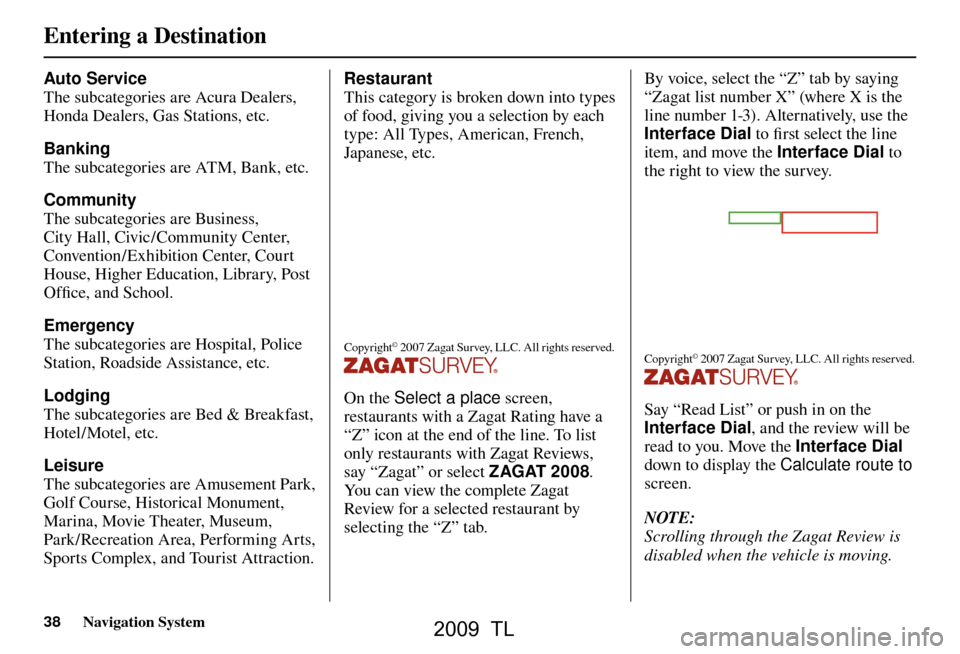
Entering a Destination
38 Navigation System
Auto Service
The subcategories are Acura Dealers,
Honda Dealers, Gas Stations, etc.
Banking
The subcategories are ATM, Bank, etc.
Community
The subcategories are Business,
City Hall, Civic/Community Center,
Convention/Exhibition Center, Court
House, Higher Education, Library, Post
Offi ce, and School.
Emergency
The subcategories are Hospital, Police
Station, Roadside Assistance, etc.
Lodging
The subcategories are Bed & Breakfast,
Hotel/Motel, etc.
Leisure
The subcategories are Amusement Park,
Golf Course, Historical Monument,
Marina, Movie Theater, Museum,
Park/Recreation Area, Performing Arts,
Sports Complex, and Tourist Attraction. Restaurant
This category is broken down into types
of food, giving you a selection by each
type: All Types, American, French,
Japanese, etc.
Copyright© 2007 Zagat Survey, LLC. All rights reserved.
On the Select a place
screen,
restaurants with a Zagat Rating have a
“Z” icon at the end of the line. To list
only restaurants with Zagat Reviews,
say “Zagat” or select ZAGAT 2008.
You can view the complete Zagat
Review for a selected restaurant by
selecting the “Z” tab. By voice, select the “Z” tab by saying
“Zagat list number X” (where X is the
line number 1-3). Alternatively, use the
Interface Dial
to fi rst select the line
item, and move the Interface Dial to
the right to view the survey.
Copyright© 2007 Zagat Survey, LLC. All rights reserved.
Say “Read List” or push in on the
Interface Dial , and the review will be
read to you. Move the Interface Dial
down to display the Calculate route to
screen.
NOTE:
Scrolling through the Zagat Review is
disabled when the vehicle is moving.
2009 TL
Page 43 of 172
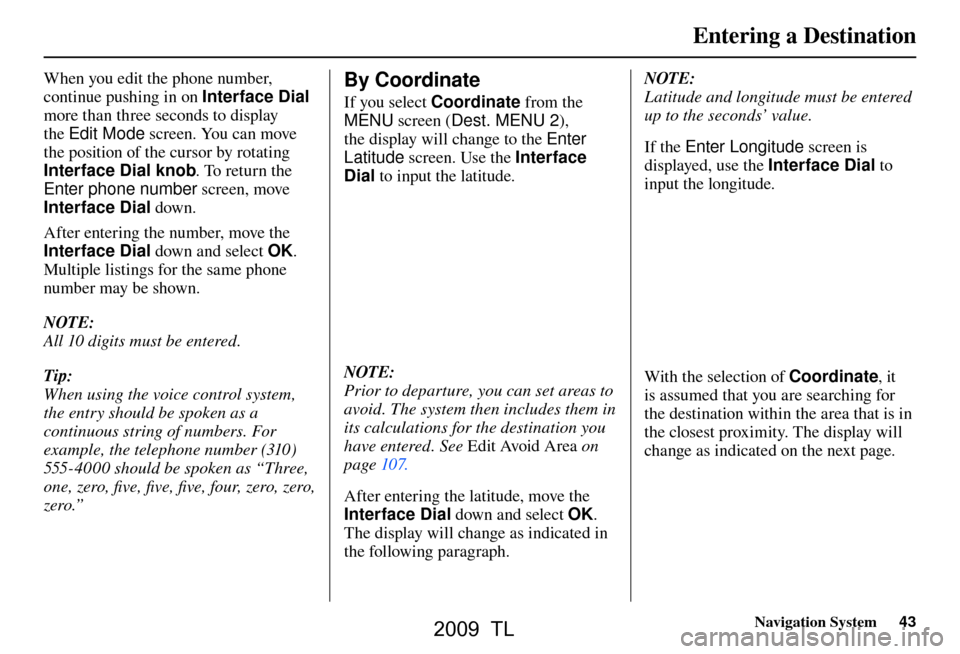
Entering a Destination
Navigation System43
When you edit the phone number,
continue pushing in on Interface Dial
more than three seconds to display
the Edit Mode screen. You can move
the position of the cursor by rotating
Interface Dial knob . To return the
Enter phone number screen, move
Interface Dial down.
After entering the number, move the
Interface Dial down and select OK.
Multiple listings for the same phone
number may be shown.
NOTE:
All 10 digits must be entered.
Tip:
When using the voice control system,
the entry should be spoken as a
continuous string of numbers. For
example, the telephone number (310)
555-4000 should be spoken as “Three,
one, zero, fi ve, fi ve, fi ve, four, zero, zero,
zero.” By Coordinate
If you select Coordinate from the
MENU screen ( Dest. MENU 2 ),
the display will change to the Enter
Latitude screen. Use the Interface
Dial to input the latitude.
NOTE:
Prior to departure, you can set areas to
avoid. The system then includes them in
its calculations for the destination you
have entered. See Edit Avoid Area o n
page 107 .
After entering the latitude, move the
Interface Dial down and select OK.
The display will change as indicated in
the following paragraph. NOTE:
Latitude and longitude must be entered
up to the seconds’ value.
If the Enter Longitude screen is
displayed, use the Interface Dial to
input the longitude. With the selection of Coordinate, it
is assumed that you are searching for
the destination within the area that is in
the closest proximity. The display will
change as indicated on the next page.
2009 TL
Page 46 of 172
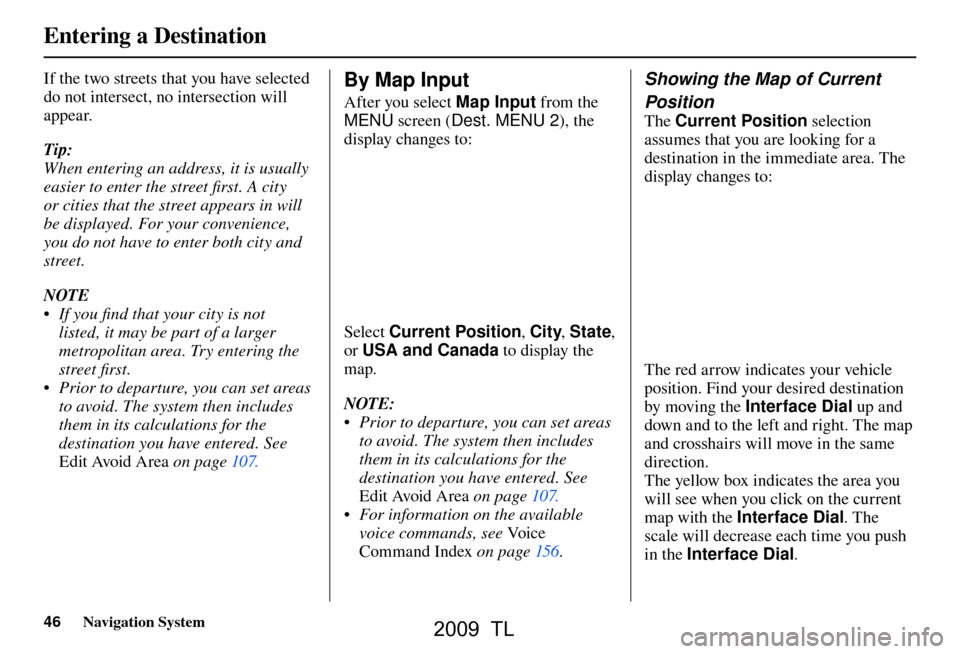
Entering a Destination
46 Navigation System
If the two streets that you have selected
do not intersect, no intersection will
appear.
Tip:
When entering an address, it is usually
easier to enter the street fi rst. A city
or cities that the street appears in will
be displayed. For your convenience,
you do not have to enter both city and
street.
NOTE
• If you fi nd that your city is not
listed, it may be part of a larger
metropolitan area. Try entering the
street fi rst.
• Prior to departure, you can set areas to avoid. The system then includes
them in its calculations for the
destination you have entered. See
Edit Avoid Area on page 107 . By Map Input
After you select Map Input from the
MENU screen ( Dest. MENU 2 ), the
display changes to:
Select Current Position , City, State ,
or USA and Canada to display the
map.
NOTE:
• Prior to departure, you can set areas to avoid. The system then includes
them in its calculations for the
destination you have entered. See
Edit Avoid Area on page 107 .
• For information on the available voice commands, see Vo i c e
Command Index on page 156 .
Showing the Map of Current
Position
The Current Position selection
assumes that you are looking for a
destination in the immediate area. The
display changes to:
The red arrow indicates your vehicle
position. Find your desired destination
by moving the Interface Dial up and
down and to the left and right. The map
and crosshairs will move in the same
direction.
The yellow box indicates the area you
will see when you click on the current
map with the Interface Dial . The
scale will decrease each time you push
in the Interface Dial .
2009 TL
Page 47 of 172
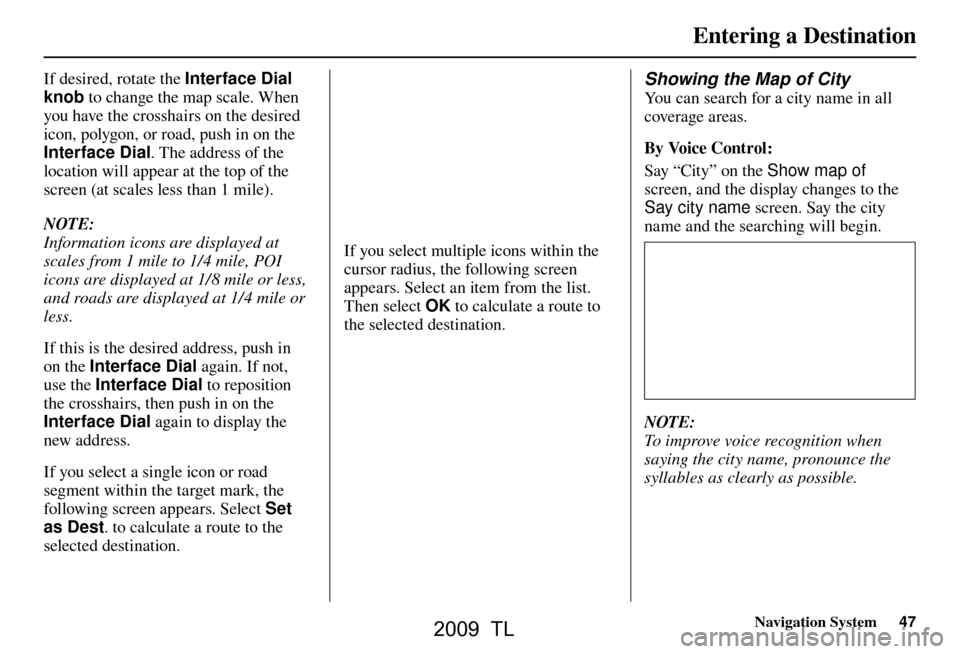
Entering a Destination
Navigation System47
If desired, rotate the Interface Dial
knob to change the map scale. When
you have the crosshairs on the desired
icon, polygon, or road, push in on the
Interface Dial . The address of the
location will appear at the top of the
screen (at scales less than 1 mile).
NOTE:
Information icons are displayed at
scales from 1 mile to 1/4 mile, POI
icons are displayed at 1/ 8 mile or less,
and roads are displayed at 1/4 mile or
less.
If this is the desired address, push in
on the Interface Dial again. If not,
use the Interface Dial to reposition
the crosshairs, then push in on the
Interface Dial again to display the
new address.
If you select a single icon or road
segment within the target mark, the
following screen appears. Select Set
as Dest . to calculate a route to the
selected destination.
If you select multiple icons within the
cursor radius, the following screen
appears. Select an item from the list.
Then select OK to calculate a route to
the selected destination.
Showing the Map of City
You can search for a city name in all
coverage areas.
By Voice Control:
Say “City” on the Show map of
screen, and the display changes to the
Say city name screen. Say the city
name and the searching will begin.
NOTE:
To improve voice recognition when
saying the city name, pronounce the
syllables as clearly as possible.
2009 TL
Page 48 of 172
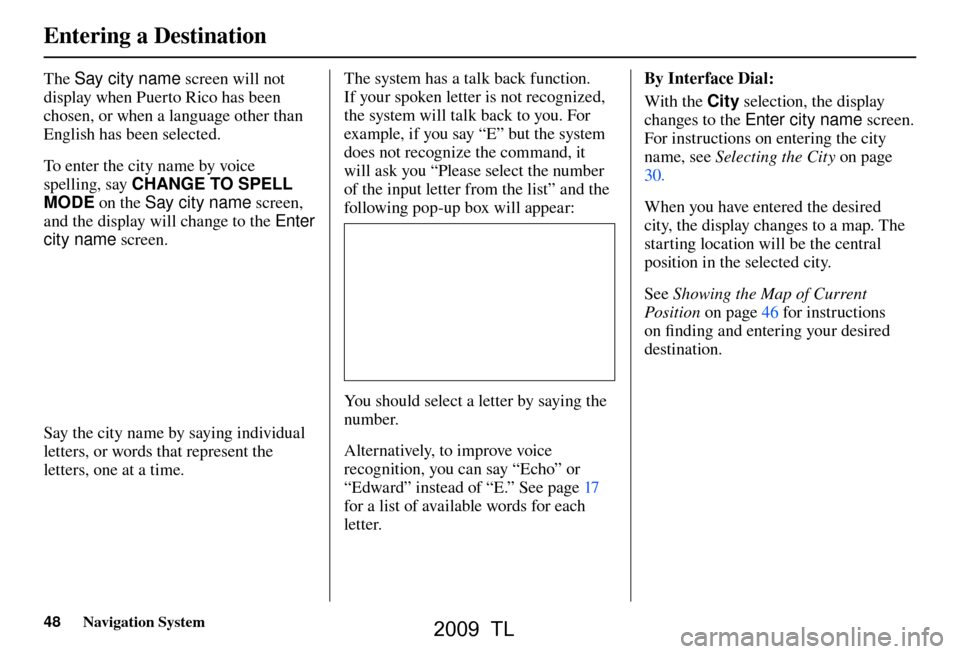
Entering a Destination
48 Navigation System
The Say city name screen will not
display when Puerto Rico has been
chosen, or when a language other than
English has been selected.
To enter the city name by voice
spelling, say CHANGE TO SPELL
MODE on the Say city name screen,
and the display will change to the Enter
city name screen.
Say the city name by saying individual
letters, or words that represent the
letters, one at a time. The system has a talk back function.
If your spoken letter is not recognized,
the system will talk back to you. For
example, if you say “E” but the system
does not recognize the command, it
will ask you “Please select the number
of the input letter from the list” and the
following pop-up box will appear:
You should select a letter by saying the
number.
Alternatively, to improve voice
recognition, you can say “Echo” or
“Edward” instead of “E.” See pag
e 17
for a list of available words for each
letter. By Interface Dial:
With the City selection, the display
changes to the Enter city name screen.
For instructions on entering the city
name, see
Selecting the City on page
30 .
When you have entered the desired
city, the display changes to a map. The
starting location will be the central
position in the selected city.
See Showing the Map of Current
Position on page 46 for instructions
on fi nding and entering your desired
destination.
2009 TL
Page 49 of 172
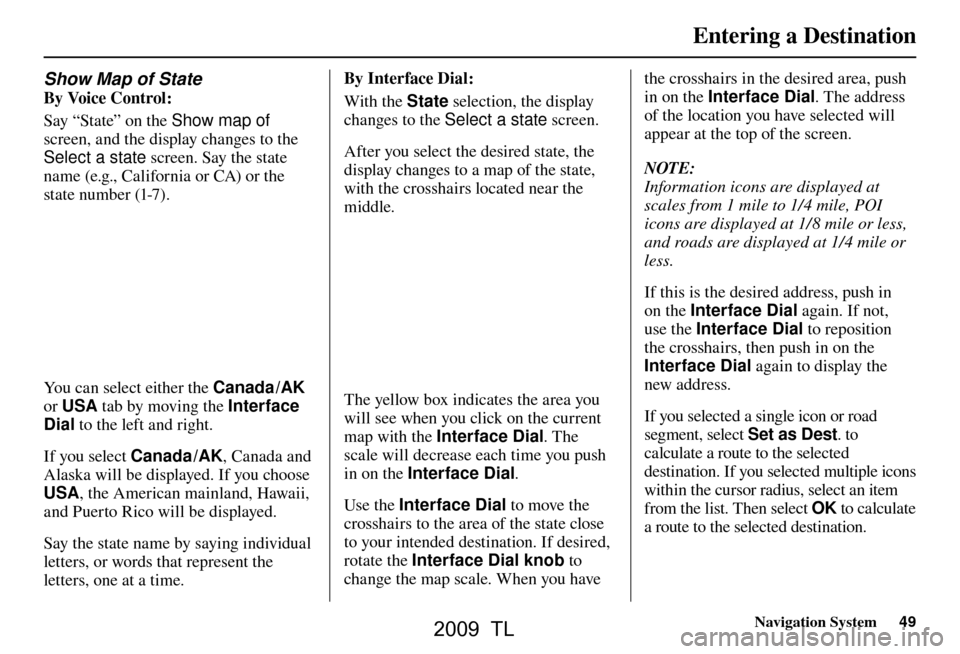
Entering a Destination
Navigation System49
Show Map of State
By Voice Control:
Say “State” on the Show map of
screen, and the display changes to the
Select a state screen. Say the state
name (e.g., California or CA) or the
state number (1-7).
You can select either the Canada /AK
or USA tab by moving the Interface
Dial to the left and right.
If you select Canada /AK, Canada and
Alaska will be displayed. If you choose
USA, the American mainland, Hawaii,
and Puerto Rico will be displayed.
Say the state name by saying individual
letters, or words that represent the
letters, one at a time. By Interface Dial:
With the State
selection, the display
changes to the Select a state screen.
After you select the desired state, the
display changes to a map of the state,
with the crosshairs located near the
middle.The yellow box indicates the area you
will see when you click on the current
map with the Interface Dial . The
scale will decrease each time you push
in on the Interface Dial .
Use the Interface Dial to move the
crosshairs to the area of the state close
to your intended destination. If desired,
rotate the Interface Dial knob to
change the map scale. When you have the crosshairs in the desired area, push
in on the Interface Dial
. The address
of the location you have selected will
appear at the top of the screen.
NOTE:
Information icons are displayed at
scales from 1 mile to 1/4 mile, POI
icons are displayed at 1/ 8 mile or less,
and roads are displayed at 1/4 mile or
less.
If this is the desired address, push in
on the Interface Dial again. If not,
use the Interface Dial to reposition
the crosshairs, then push in on the
Interface Dial again to display the
new address.
If you selected a single icon or road
segment, select Set as Dest. to
calculate a route to the selected
destination. If you selected multiple icons
within the cursor radius, select an item
from the list. Then select OK to calculate
a route to the selected destination.
2009 TL
Page 52 of 172
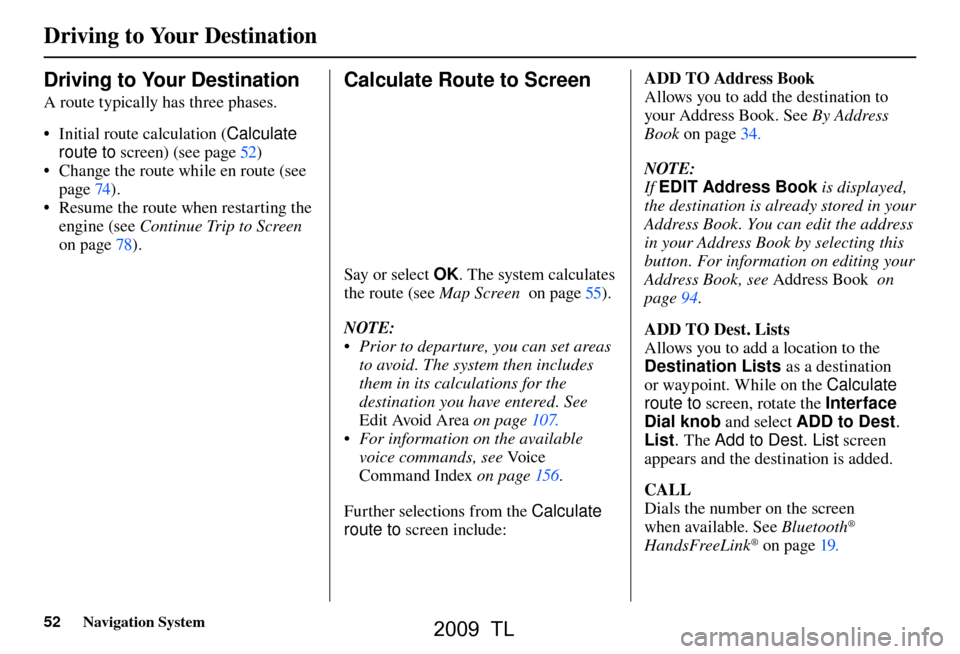
Driving to Your Destination
52 Navigation System
Driving to Your Destination
A route typically has three phases.
• Initial route calculation ( Calculate
route to screen) (see pag e 52 )
• Change the route while en route (see page 74 ).
• Resume the route when restarting the engine (see Continue Trip to Screen
on page 78 ).
Calculate Route to Screen
Say or select OK . The system calculates
the route (see
Map Screen on page 55 ) .
NOTE:
• Prior to departure, you can set areas to avoid. The system then includes
them in its calculations for the
destination you have entered. See
Edit Avoid Area on page 107 .
• For information on the available voice commands, see Vo i c e
Command Index on page 156 .
Further selections from the Calculate
route to screen include: ADD TO Address Book
Allows you to add the destination to
your Address Book. See
By Address
Book on page 34
.
NOTE:
If EDIT Address Book is displayed,
the destination is already stored in your
Address Book. You can edit the address
in your Address Book by selecting this
button. For information on editing your
Address Book, see Address Book on
page 94 .
ADD TO Dest. Lists
Allows you to add a location to the
Destination Lists as a destination
or waypoint . While on the Calculate
route to screen, rotate the Interface
Dial knob and select ADD to Dest .
List . The Add to Dest. List screen
appears and the destination is added.
CALL
Dials the number on the screen
when available. See Bluetooth
®
HandsFreeLink® on page 19 .
2009 TL