Voice Acura TL 2009 Navigation Manua
[x] Cancel search | Manufacturer: ACURA, Model Year: 2009, Model line: TL, Model: Acura TL 2009Pages: 172, PDF Size: 16.82 MB
Page 54 of 172
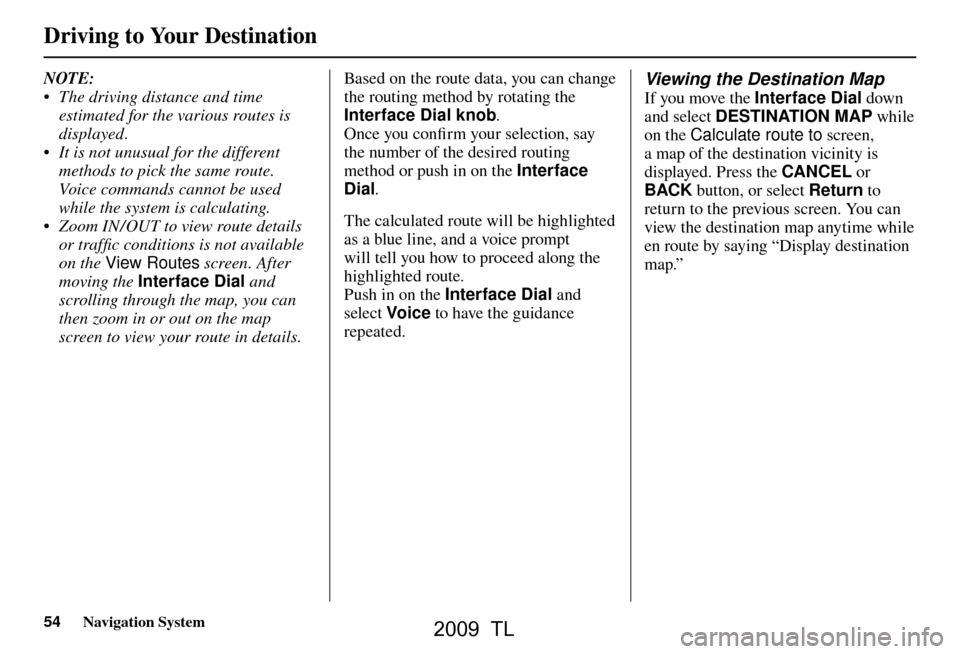
Driving to Your Destination
54 Navigation System
NOTE:
• The driving distance and time
estimated for the various routes is
displayed.
• It is not unusual for the different methods to pick the same route.
Voice commands cannot be used
while the system is calculating.
• Zoom IN/OUT to view route details or traffi c conditions is not available
on the View Routes screen. After
moving the Interface Dial and
scrolling through the map, you can
then zoom in or out on the map
screen to view your route in details. Based on the route data, you can change
the routing method by rotating the
Interface Dial knob
.
Once you confi rm your selection, say
the number of the desired routing
method or push in on the Interface
Dial .
The calculated route will be highlighted
as a blue line, and a voice prompt
will tell you how to proceed along the
highlighted route.
Push in on the Interface Dial and
select Voic e to have the guidance
repeated. Viewing the Destination Map
If you move the Interface Dial down
and select DESTINATION MAP while
on the Calculate route to screen,
a map of the destination vicinity is
displayed. Press the CANCEL or
BACK button, or select Return to
return to the previous screen. You can
view the destination map anytime while
en route by saying “Display destination
map.”
2009 TL
Page 57 of 172
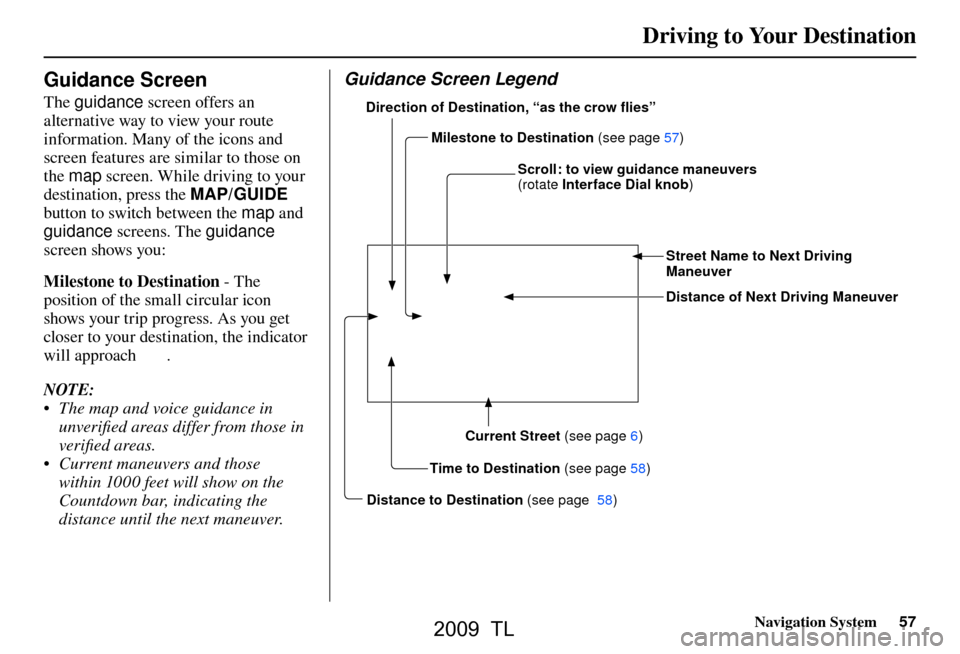
Driving to Your Destination
Navigation System57
Guidance Screen
The guidance screen offers an
alternative way to view your route
information. Many of the icons and
screen features are similar to those on
the map screen. While driving to your
destination, press the MAP/GUIDE
button to switch between the map and
guidance screens. The guidance
screen shows you:
Milestone to Destination - The
position of the small circular icon
shows your trip progress. As you get
closer to your destination, the indicator
will approach
.
NOTE:
• The map and voice guidance in unverifi ed areas differ from those in
verifi ed areas.
• Current maneuvers and those within 1000 feet will show on the
Countdown bar, indicating the
distance until the next maneuver.
Guidance Screen Legend
Time to Destination (see page 58
)
Milestone to Destination
(see page 57
)
Direction of Destination, “as the crow �
ies”
Distance of Next Driving Maneuver Street Name to Next Driving
Maneuver
Scroll: to view guidance maneuvers
(rotate
Interface Dial knob )
Current Street (see page 6 )
Distance to Destination (see page 58 )
2009 TL
Page 62 of 172
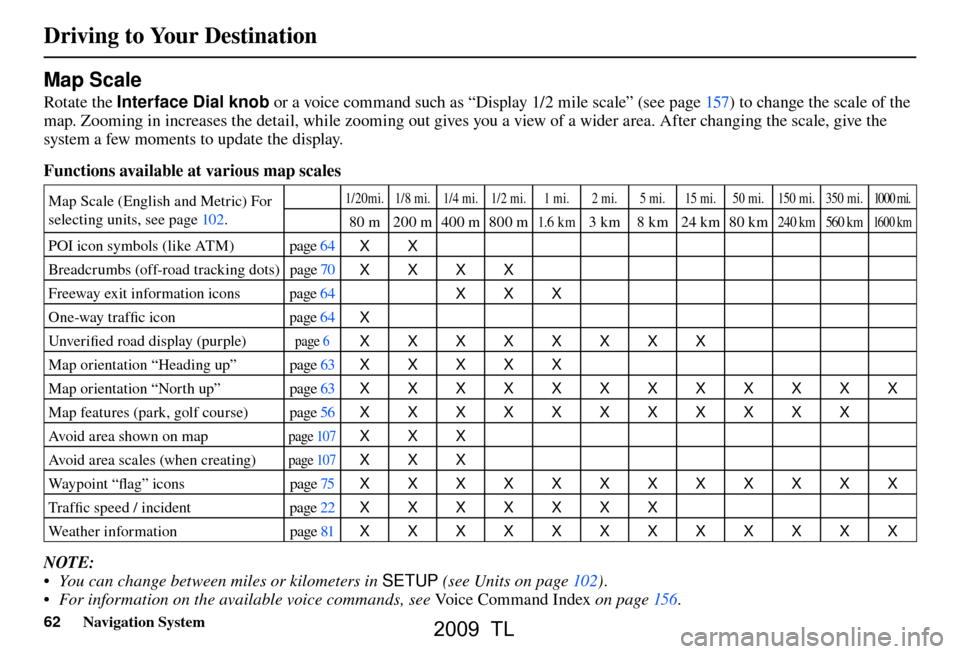
Driving to Your Destination
62 Navigation System
Map Scale
Rotate the Interface Dial knob or a voice command such as “Display 1/2 mile scale” (see page 157 ) to change the scale of the
map. Zooming in increases the detail, while zooming out gives you a view of a wider area. After changing the scale, give the
system a few moments to update the display.
Functions available at various map scales
Map Scale (English and Metric) For
selecting units, see pag e 102 . 1/20mi. 1/8 mi. 1/4 mi. 1/2 mi. 1 mi. 2 mi. 5 mi. 15 mi. 50 mi. 150 mi. 350 mi. 1000 mi.
80 m 200 m400 m800 m1.6 k m3 km 8 km 24 km 80 km240 km 560 km 16 0 0 k m
POI icon symbols (like ATM) page 64
XX
Breadcrumbs (off-road tracking dots) page 70
XXXX
Freeway exit information icons page 64
XXX
One-way traffi c icon page 64
X
Unver ifi ed road display (purple)
page 6 XXXXXXXX
Map orientation “Heading up” page 63
XXXXX
Map orientation “North up” page 63
XXXXXXXXXXXX
Map features (park, golf course) page 56
XXXXXXXXXXX
Avoid area shown on map
pag e 107 XXX
Avoid area scales (when creating)
pag e 107 XXX
Way p o i n t “ fl ag” icons page 75
XXXXXXXXXXXX
Tra f fi c speed / incident page 22
XXXXXXX
Weather information page 81
XXXXXXXXXXXX
NOTE:
• You can change between miles or kilometers in SETUP (see Units on pag e 102 ) .
• For information on the available voice commands, see Voice Command Index on page 156 .
2009 TL
Page 63 of 172
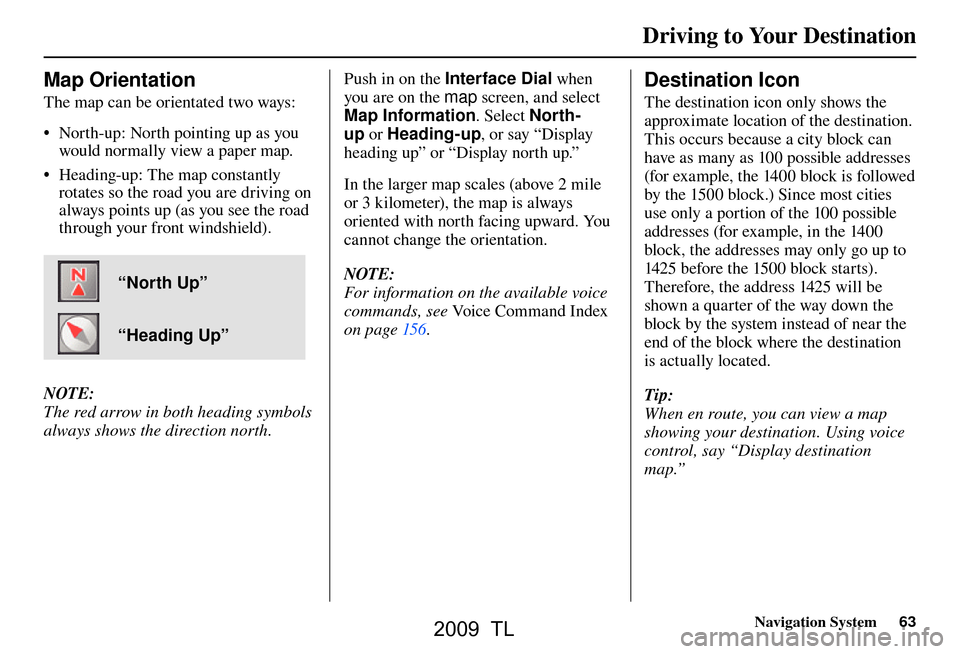
Driving to Your Destination
Navigation System63
Map Orientation
The map can be orientated two ways:
• North-up: North pointing up as you
would normally view a paper map.
• Heading-up: The map constantly rotates so the road you are driving on
always points up (as you see the road
through your front windshield).
“North Up”
“Heading Up”
NOTE:
The red arrow in both heading symbols
always shows the direction north. Push in on the Interface Dial
when
you are on the map screen, and select
Map Information . Select North-
up or Heading-up , or say “Display
heading up” or “Display north up.”
In the larger map scales (above 2 mile
or 3 kilometer), the map is always
oriented with north facing upward. You
cannot change the orientation.
NOTE:
For information on the available voice
commands, see Voice Command Index
on pag e 156 .
Destination Icon
The destination icon only shows the
approximate location of the destination.
This occurs because a city block can
have as many as 100 possible addresses
(for example, the 1400 block is followed
by the 1500 block.) Since most cities
use only a portion of the 100 possible
addresses (for example, in the 1400
block, the addresses may only go up to
1425 before the 1500 block starts).
Therefore, the address 1425 will be
shown a quarter of the way down the
block by the system instead of near the
end of the block where the destination
is actually located.
Tip:
When en route, you can view a map
showing your destination. Using voice
control, say “Display destination
map.”
2009 TL
Page 64 of 172
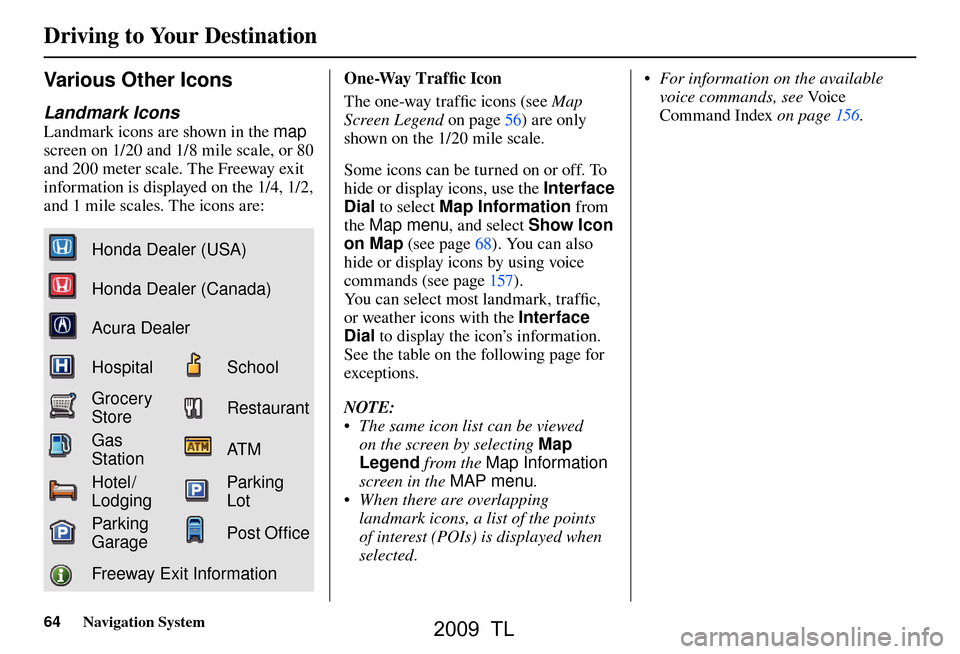
Driving to Your Destination
64 Navigation System
Various Other Icons
Landmark Icons
Landmark icons are shown in the map
screen on 1/20 and 1/8 mile scale, or 80
and 200 meter scale. The Freeway exit
information is displayed on the 1/4, 1/2,
and 1 mile scales. The icons are:
Honda Dealer (USA)
Honda Dealer (Canada)
Acura Dealer
HospitalSchool
Grocery
StoreRestaurant
Gas
StationAT M
Hotel/
LodgingParking
Lot
Parking
GaragePost Of� ce
Freeway Exit Information One-Way Traffi
c I
con
The one-way traffi c icons (see Map
Screen Legend on page 56 ) are only
shown on the 1/20 mile scale.
Some icons can be turned on or off. To
hide or display icons, use the Interface
Dial to select Map Information from
the Map menu , and select Show Icon
on Map (see page 68 ). You can also
hide or display icons by using voice
commands (see page 157 ).
You can select most landmark, traffi c,
or weather icons with the Interface
Dial to display the icon’s information.
See the table on the following page for
exceptions.
NOTE:
• The same icon list can be viewed on the screen by selecting Map
Legend from the Map Information
screen in the MAP menu.
• When there are overlapping landmark icons, a list of the points
of interest (POIs) is displayed when
selected. • For information on the available
voice commands, see Vo i c e
Command Index on page 156 .
2009 TL
Page 66 of 172
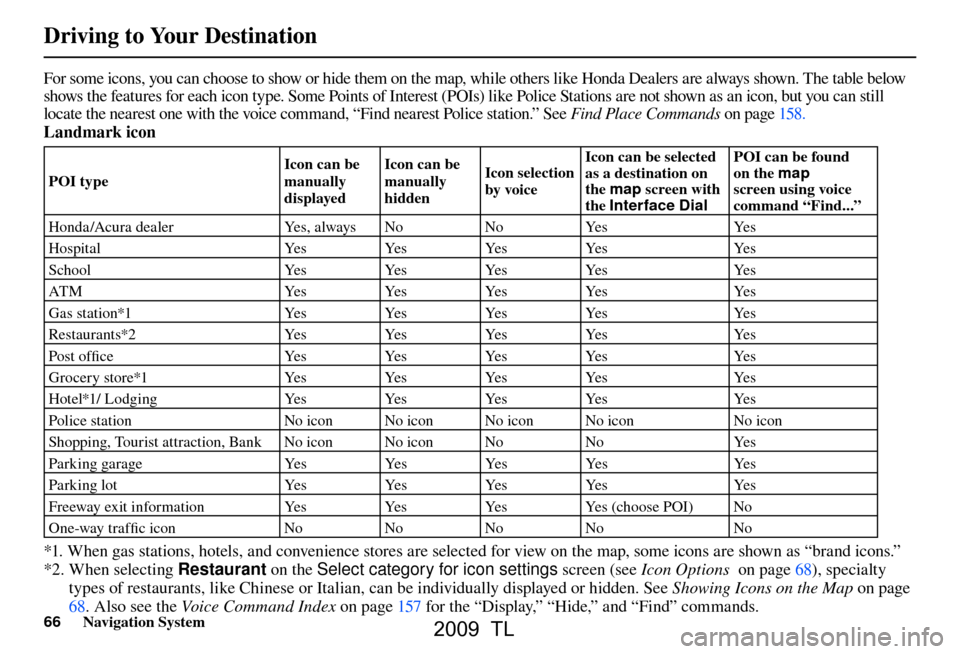
Driving to Your Destination
66 Navigation System
For some icons, you can choose to show or hide them on the map, while others like Honda Dealers are always shown. The table bel ow
shows the features for each icon type. Some Points of Interest (POIs) like Police Stations are not shown as an icon, but you ca n still
locate the nearest one with the voice command, “Find nearest Police station.” See Find Place Commands on page 158 .
Landmark icon
POI type Icon can be
manually
displayedIcon can be
manually
hidden
Icon selection
by voiceIcon can be selected
as a destination on
the
map screen with
the Interface Dial POI can be found
on the
map
screen using voice
command “Find...”
Honda /Acura dealer Yes, always No No Yes Yes
H o s p i t a l Ye s Ye s Ye s Ye s Ye s
S c h o o l Ye s Ye s Ye s Ye s Ye s
ATM Yes Yes Yes Yes Yes
Gas station*1 Yes Yes Yes Yes Yes
Restaurants*2 Yes Yes Yes Yes Yes
Post offi c e Ye sYe sYe sYe s Ye s
Grocery store*1 YesYesYesYes Yes
Hotel*1/ Lodging YesYesYesYes Yes
Police station No icon No icon No icon No icon No icon
Shopping, Tourist attraction, Bank No icon No icon No NoYes
P a r k i n g g a r a g e Ye sYe sYe sYe s Ye s
Parking lot YesYes YesYes Yes
Freeway exit information YesYes YesYes (choose POI) No
One-way traffi c icon NoNoNoNo No
*1. When gas stations, hotels, and convenience stores are selected for view on the map, some icons are shown as “brand icons.”
*2. When selecting Restaurant on the Select category for icon settings screen (see Icon Options on page 68 ), specialty
types of restaurants, like Chinese or Italian, can be individually displayed or hidden. See Showing Icons on the Map on page
68 . Also see the Voice Command Index on pag e 157 for the “Display,” “Hide,” and “Find” commands.
2009 TL
Page 67 of 172
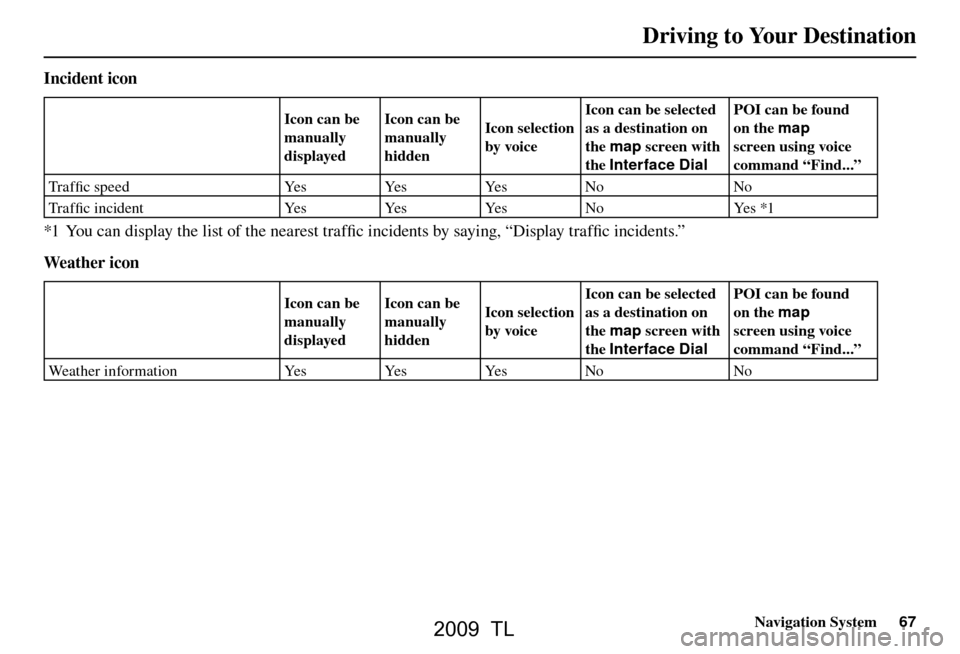
Driving to Your Destination
Navigation System67
Incident icon
Icon can be
manually
displayedIcon can be
manually
hidden
Icon selection
by voiceIcon can be selected
as a destination on
the
map screen with
the Interface Dial POI can be found
on the
map
screen using voice
command “Find...”
Tra f fi c speed YesYesYesNo No
Tra f fi c incident YesYesYes No Yes *1
*1 You can display the list of the nearest traffi c incidents by saying, “Display traffi c incidents.”
Weather icon
Icon can be
manually
displayed Icon can be
manually
hidden
Icon selection
by voiceIcon can be selected
as a destination on
the
map screen with
the Interface Dial POI can be found
on the
map
screen using voice
command “Find...”
Weather information Yes Yes Yes No No
2009 TL
Page 68 of 172
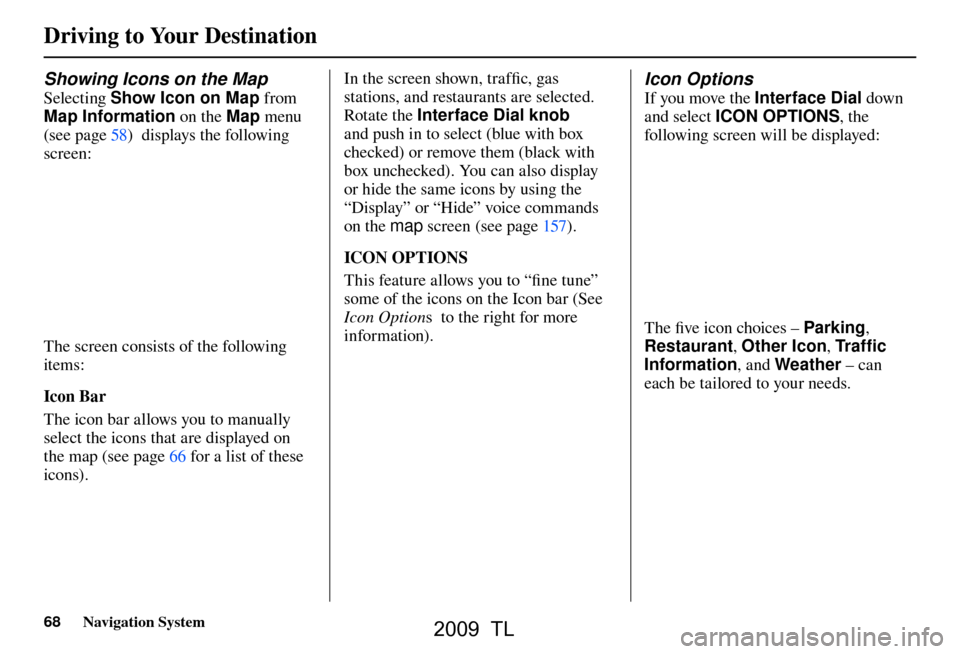
Driving to Your Destination
68 Navigation System
Showing Icons on the Map
Selecting Show Icon on Map from
Map Information on the Map menu
(see page 58 ) displays the following
screen:
The screen consists of the following
items:
Icon Bar
The icon bar allows you to manually
select the icons that are displayed on
the map (see pag e 66 for a list of these
icons). In the screen shown, traffi
c, gas
stations, and restaurants are selected.
Rotate the Interface Dial knob
and push in to select (blue with box
checked) or remove them (black with
box unchecked). You can also display
or hide the same icons by using the
“Display” or “Hide” voice commands
on the map screen (see page 157 ).
ICON OPTIONS
This feature allows you to “fi ne tune”
some of the icons on the Icon bar (See
Icon Option s to the right for more
information).
Icon Options
If you move the Interface Dial down
and select ICON OPTIONS , the
following screen will be displayed:
The fi ve icon choices – Parking ,
Restaurant , Other Icon , Tr a f � c
Information , and Weather – can
each be tailored to your needs.
2009 TL
Page 69 of 172
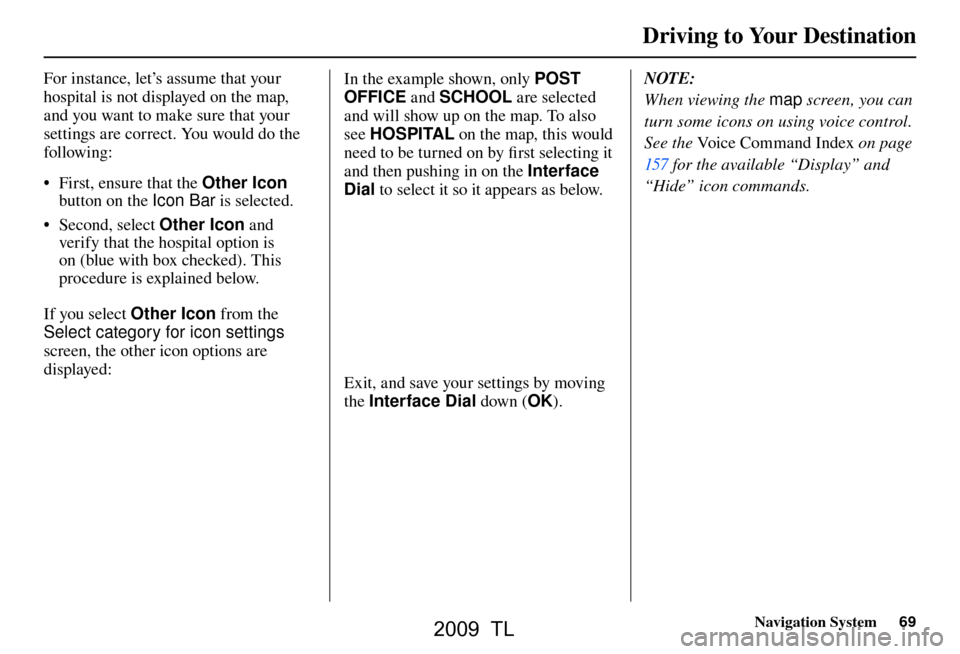
Driving to Your Destination
Navigation System69
For instance, let’s assume that your
hospital is not displayed on the map,
and you want to make sure that your
settings are correct. You would do the
following:
• First, ensure that the Other Icon
button on the Ic
on Ba
r is selected.
• Second, select Other Icon and
verify that the hospital option is
on (blue with box checked). This
procedure is explained below.
If you select Other Icon from the
Select category for icon settings
screen, the other icon options are
displayed:
In the example shown, only POST
OFFICE and SCHOOL are selected
and will show up on the map. To also
see HOSPITAL on the map, this would
need to be turned on by fi rst selecting it
and then pushing in on the Interface
Dial to select it so it appears as below.
Exit, and save your settings by moving
the Interface Dial down (OK). NOTE:
When viewing the
map screen, you can
turn some icons on using voice control.
See the Voice Command Index on page
157 for the available “Display” and
“Hide” icon commands.
2009 TL
Page 71 of 172
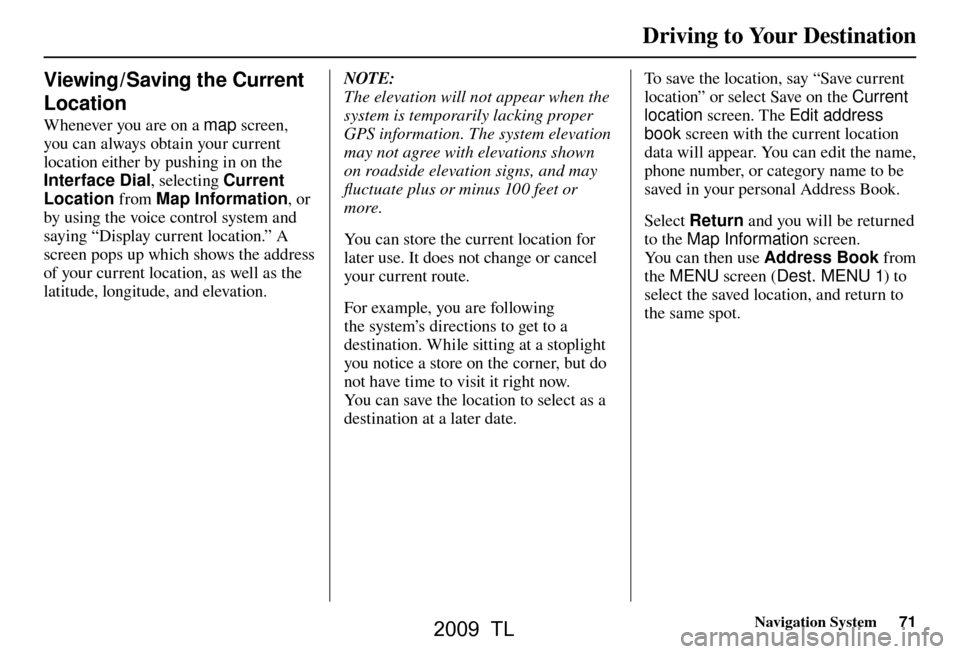
Driving to Your Destination
Navigation System71
Viewing / Saving the Current
Location
Whenever you are on a map screen,
you can always obtain your current
location either by pushing in on the
Interface Dial , selecting Current
Location from Map Information , or
by using the voice control system and
saying “Display current location.” A
screen pops up which shows the address
of your current location, as well as the
latitude, longitude, and elevation.
NOTE:
The elevation will not appear when the
system is temporarily lacking proper
GPS information. The system elevation
may not agree with elevations shown
on roadside elevation signs, and may
fl uctuate plus or minus 100 feet or
more.
You can store the current location for
later use. It does not change or cancel
your current route.
For example, you are following
the system’s directions to get to a
destination. While sitting at a stoplight
you notice a store on the corner, but do
not have time to visit it right now.
You can save the location to select as a
destination at a later date. To save the location, say “Save current
location” or select Save on the
Current
location screen. The Edit address
book screen with the current location
data will appear. You can edit the name,
phone number, or category name to be
saved in your personal Address Book.
Select Return and you will be returned
to the Map Information screen.
You can then use Address Book from
the MENU screen ( Dest. MENU 1) to
select the saved location, and return to
the same spot.
2009 TL