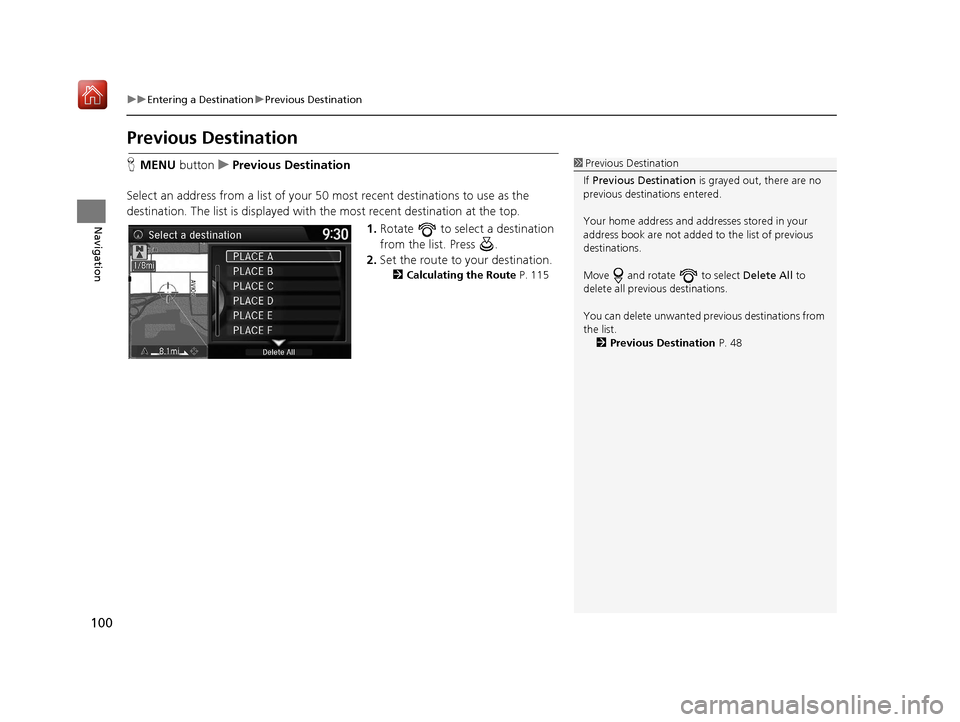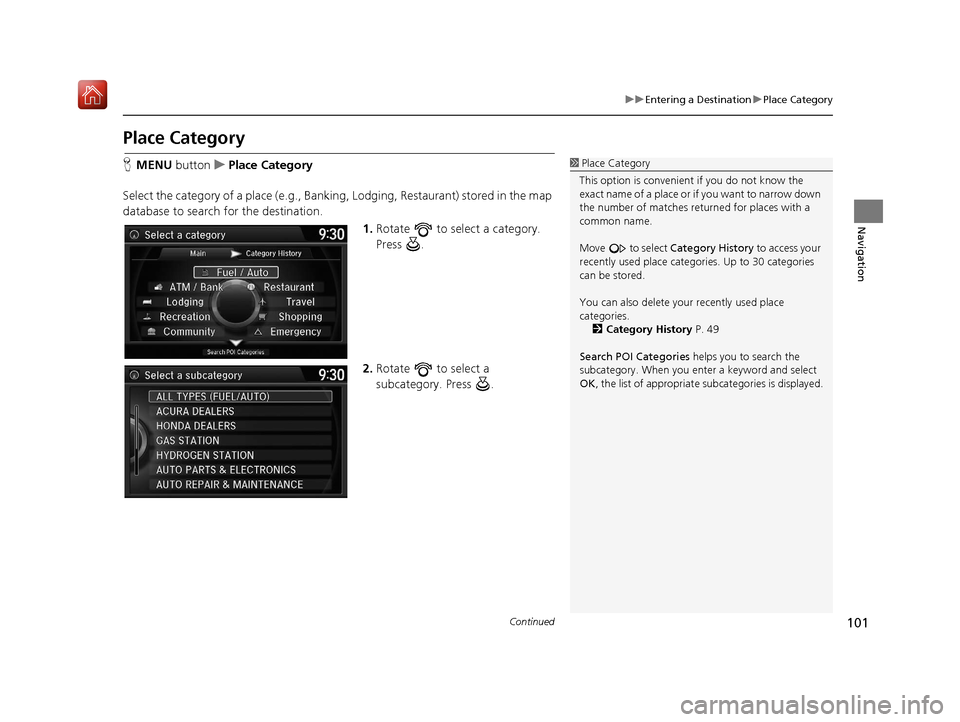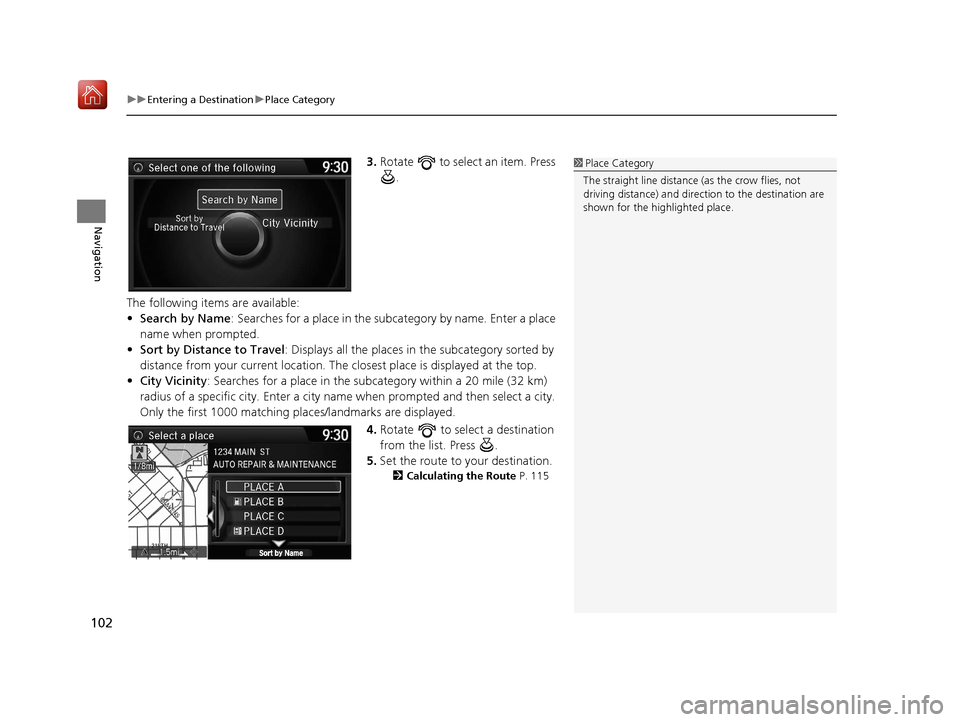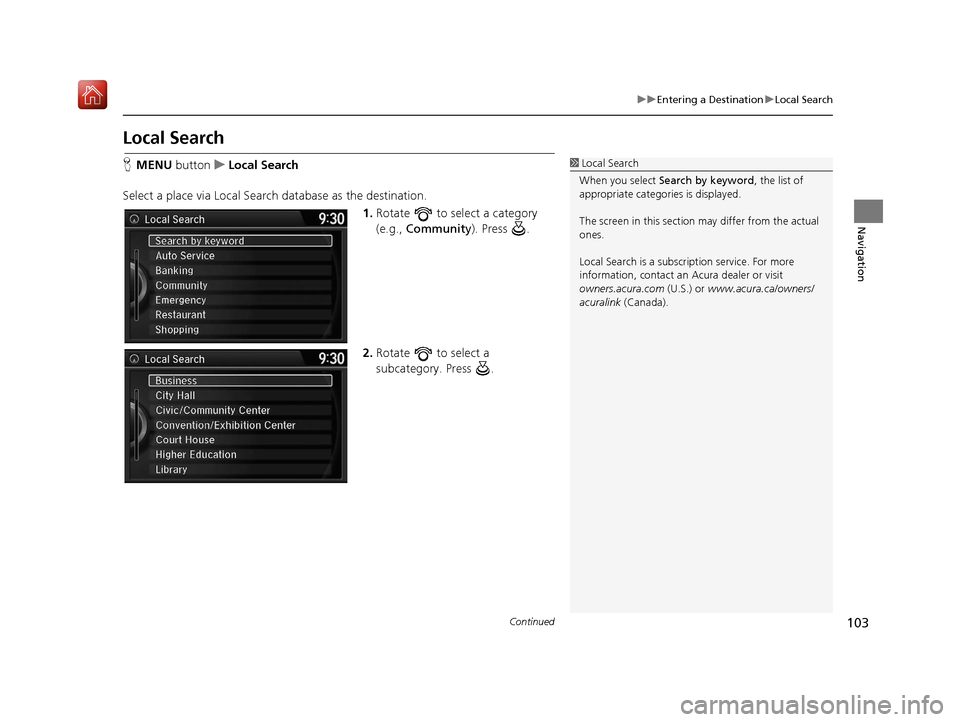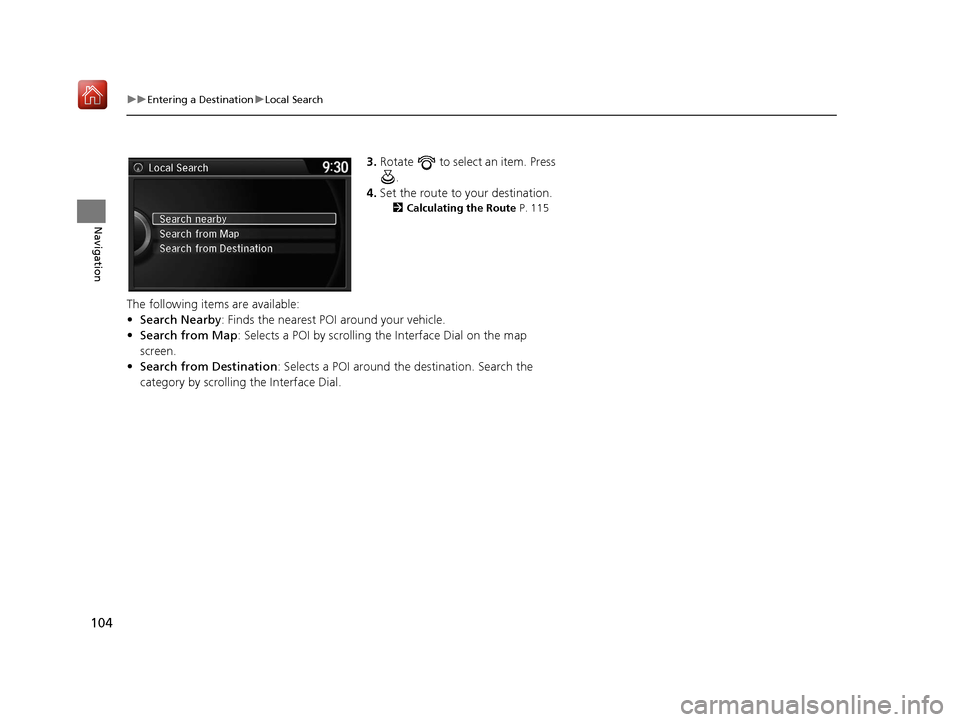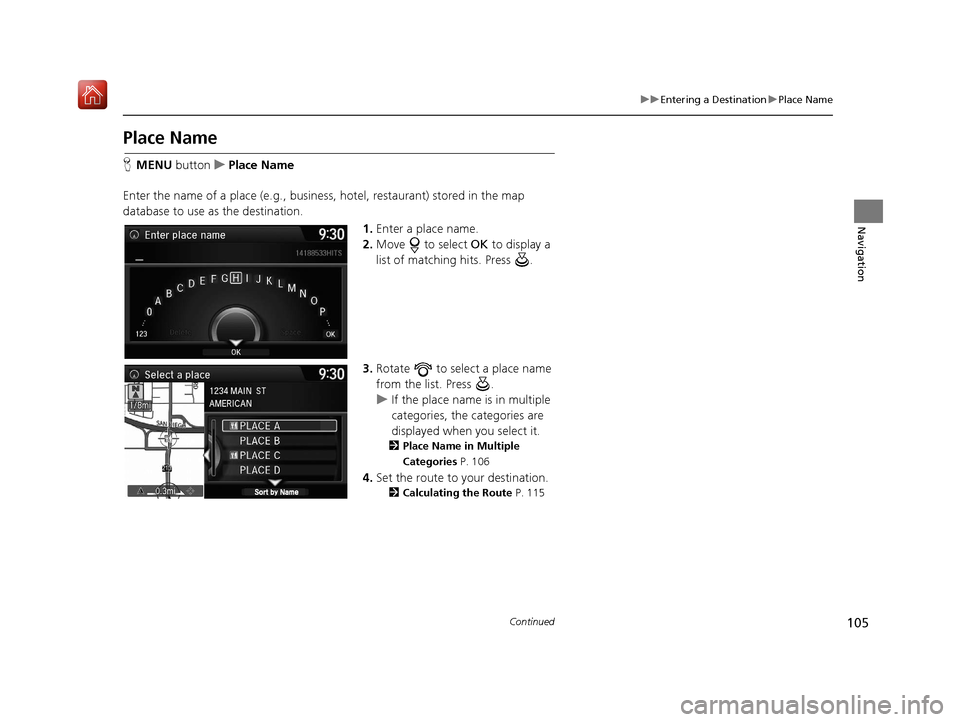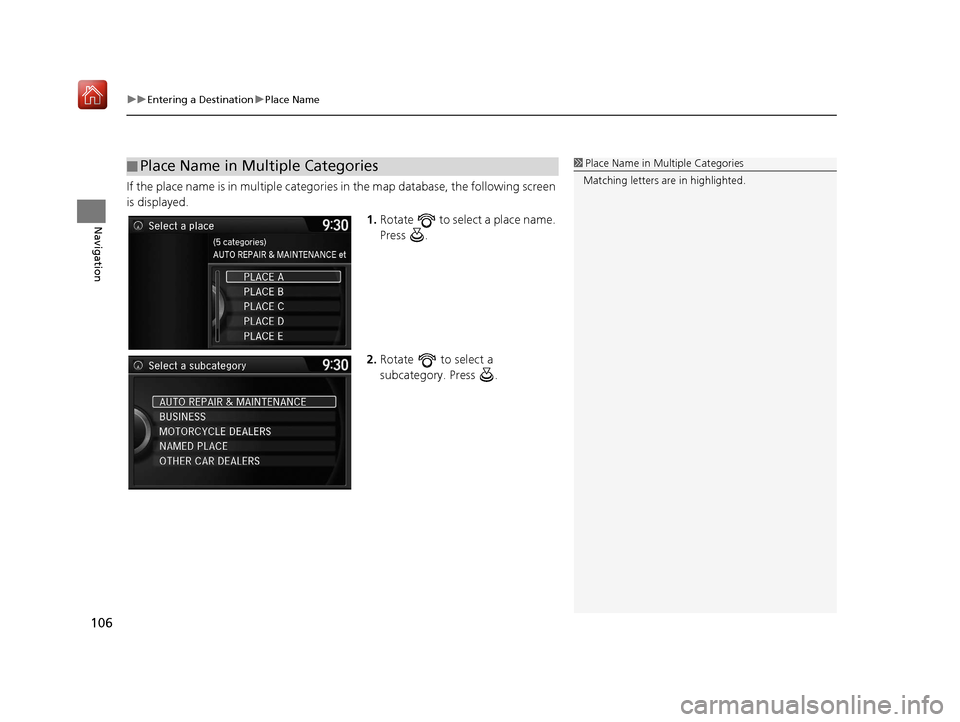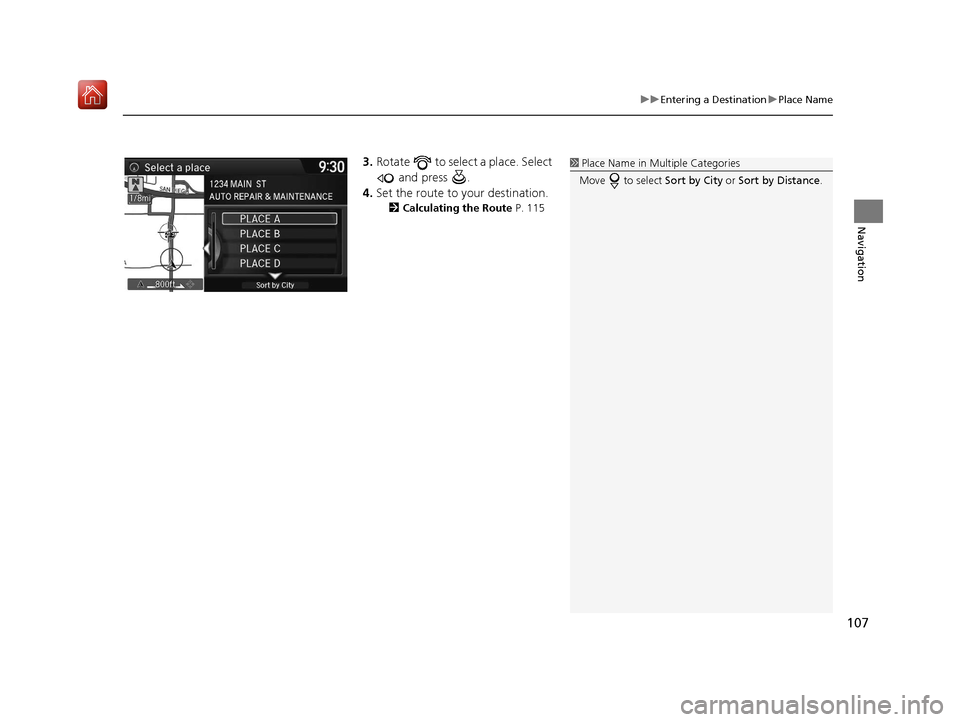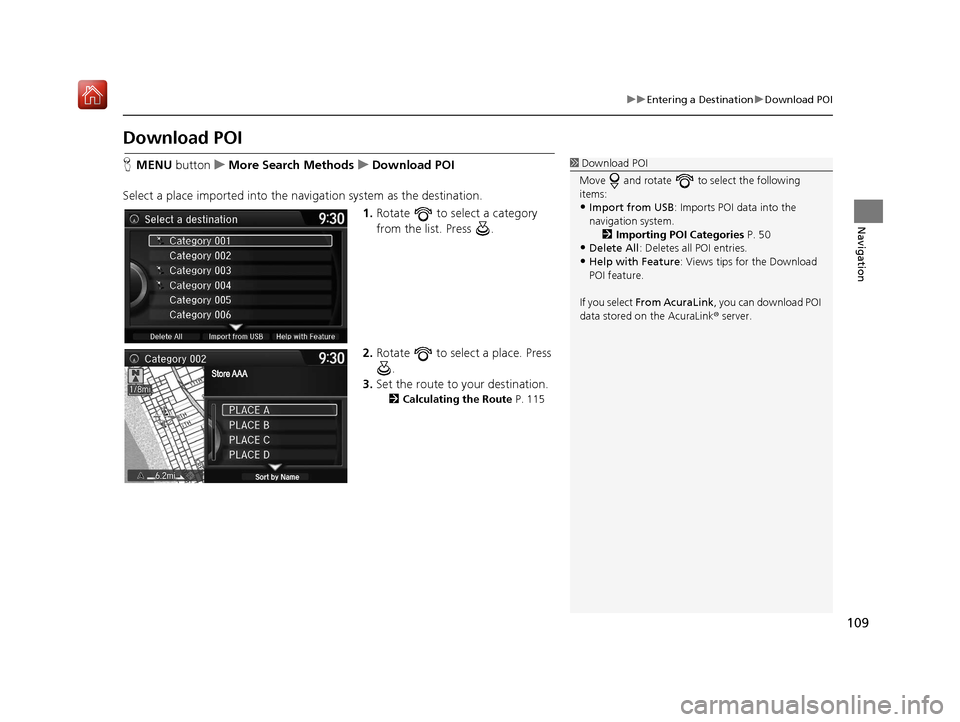Acura TLX 2017 Navigation Manual
Manufacturer: ACURA, Model Year: 2017,
Model line: TLX,
Model: Acura TLX 2017
Pages: 325, PDF Size: 19.46 MB
Acura TLX 2017 Navigation Manual
TLX 2017
Acura
Acura
https://www.carmanualsonline.info/img/32/11126/w960_11126-0.png
Acura TLX 2017 Navigation Manual
Trending: traction control, gas type, service indicator, ESP, sensor, ad blue, CD player
Page 101 of 325
100
uuEntering a Destination uPrevious Destination
Navigation
Previous Destination
H MENU button uPrevious Destination
Select an address from a list of your 50 most recent destinations to use as the
destination. The list is displayed with the most recent destination at the top.
1.Rotate to select a destination
from the list. Press .
2. Set the route to your destination.
2 Calculating the Route P. 115
1Previous Destination
If Previous Destination is grayed out, there are no
previous destinations entered.
Your home address and addresses stored in your
address book are not added to the list of previous
destinations.
Move and rotate to select Delete All to
delete all previ ous destinations.
You can delete unwanted prev ious destinations from
the list. 2 Previous Destination P. 48
16 ACURA TLX NAVI-31TZ38100.book 100 ページ 2015年7月29日 水曜日 午後4時1 1分
Page 102 of 325
101
uuEntering a Destination uPlace Category
Continued
Navigation
Place Category
H MENU button uPlace Category
Select the category of a place (e.g., Bankin g, Lodging, Restaurant) stored in the map
database to search for the destination.
1.Rotate to select a category.
Press .
2. Rotate to select a
subcategory. Press .1Place Category
This option is convenient if you do not know the
exact name of a place or if you want to narrow down
the number of matches returned for places with a
common name.
Move to select Category History to access your
recently used place categor ies. Up to 30 categories
can be stored.
You can also delete your recently used place
categories.
2 Category History P. 49
Search POI Categories helps you to search the
subcategory. When you enter a keyword and select
OK , the list of appropriate subcategories is displayed.
16 ACURA TLX NAVI-31TZ38100.book 101 ページ 2015年7月29日 水曜日 午後4時1 1分
Page 103 of 325
uuEntering a Destination uPlace Category
102
Navigation
3. Rotate to select an item. Press
.
The following items are available:
• Search by Name : Searches for a place in the subc ategory by name. Enter a place
name when prompted.
• Sort by Distance to Travel : Displays all the places in the subcategory sorted by
distance from your current location. The closest place is displayed at the top.
• City Vicinity: Searches for a place in the subcategory within a 20 mile (32 km)
radius of a specific city. Enter a city name when prompted and then select a city.
Only the first 1000 matching pl aces/landmarks are displayed.
4.Rotate to select a destination
from the list. Press .
5. Set the route to your destination.
2 Calculating the Route P. 115
1Place Category
The straight line distance (as the crow flies, not
driving distance) and direction to the destination are
shown for the highlighted place.
16 ACURA TLX NAVI-31TZ38100.book 102 ページ 2015年7月29日 水曜日 午後4時1 1分
Page 104 of 325
103
uuEntering a Destination uLocal Search
Continued
Navigation
Local Search
H MENU button uLocal Search
Select a place via Local Search database as the destination. 1.Rotate to select a category
(e.g., Community ). Press .
2. Rotate to select a
subcategory. Press .1Local Search
When you select Search by keyword , the list of
appropriate categories is displayed.
The screen in this section may differ from the actual
ones.
Local Search is a subscription service. For more
information, contact an Acura dealer or visit
owners.acura.com (U.S.) or www.acura.ca/owners/
acuralink (Canada).
16 ACURA TLX NAVI-31TZ38100.book 103 ページ 2015年7月29日 水曜日 午後4時1 1分
Page 105 of 325
104
uuEntering a Destination uLocal Search
Navigation
3. Rotate to select an item. Press
.
4. Set the route to your destination.
2 Calculating the Route P. 115
The following items are available:
•Search Nearby : Finds the nearest POI around your vehicle.
• Search from Map : Selects a POI by scrolling the Interface Dial on the map
screen.
• Search from Destination : Selects a POI around the destination. Search the
category by scrollin g the Interface Dial.
16 ACURA TLX NAVI-31TZ38100.book 104 ページ 2015年7月29日 水曜日 午後4時1 1分
Page 106 of 325
105
uuEntering a Destination uPlace Name
Continued
Navigation
Place Name
H MENU button uPlace Name
Enter the name of a place (e.g., busine ss, hotel, restaurant) stored in the map
database to use as the destination.
1.Enter a place name.
2. Move to select OK to display a
list of matching hits. Press .
3. Rotate to select a place name
from the list. Press .
u If the place name is in multiple
categories, the categories are
displayed when you select it.
2 Place Name in Multiple
Categories P. 106
4.Set the route to your destination.
2 Calculating the Route P. 115
16 ACURA TLX NAVI-31TZ38100.book 105 ページ 2015年7月29日 水曜日 午後4時1 1分
Page 107 of 325
uuEntering a Destination uPlace Name
106
Navigation
If the place name is in multiple categories in the map database, the following screen
is displayed.
1.Rotate to select a place name.
Press .
2. Rotate to select a
subcategory. Press .
■Place Name in Multiple Categories1
Place Name in Multiple Categories
Matching letters are in highlighted.
16 ACURA TLX NAVI-31TZ38100.book 106 ページ 2015年7月29日 水曜日 午後4時1 1分
Page 108 of 325
107
uuEntering a Destination uPlace Name
Navigation
3. Rotate to select a place. Select
and press .
4. Set the route to your destination.
2 Calculating the Route P. 115
1Place Name in Multiple Categories
Move to select Sort by City or Sort by Distance .
16 ACURA TLX NAVI-31TZ38100.book 107 ページ 2015年7月29日 水曜日 午後4時1 1分
Page 109 of 325
108
uuEntering a Destination uPlace Phone Number
Navigation
Place Phone Number
H MENU button uMore Search Methods uPlace Phone Number
Select a destination by phone number. Only phone numbers in the database are
recognized. 1.Enter the area code and phone
number.
2. Rotate to select OK. Press .
3. Set the route to your destination.
2 Calculating the Route P. 115
1Place Phone Number
All 10 digits must be entered.
Phone numbers of private re sidences entered in your
address book are not stored in the database and thus
cannot be used to sear ch for a destination.
A list is displayed if there are multiple locations in the
database with the same phone number. Rotate
to select a place from the list. Press .
16 ACURA TLX NAVI-31TZ38100.book 108 ページ 2015年7月29日 水曜日 午後4時1 1分
Page 110 of 325
109
uuEntering a Destination uDownload POI
Navigation
Download POI
H MENU button uMore Search Methods uDownload POI
Select a place imported into the navi gation system as the destination.
1. Rotate to select a category
from the list. Press .
2. Rotate to select a place. Press
.
3. Set the route to your destination.
2 Calculating the Route P. 115
1Download POI
Move and rotate to select the following
items:
•Import from USB : Imports POI data into the
navigation system. 2 Importing POI Categories P. 50
•Delete All: Deletes all POI entries.
•Help with Feature: Views tips for the Download
POI feature.
If you select From AcuraLink , you can download POI
data stored on the AcuraLink ® server.
16 ACURA TLX NAVI-31TZ38100.book 109 ページ 2015年7月29日 水曜日 午後4時1 1分
Trending: maintenance, USB port, air condition, navigation system, auxiliary battery, window, remote control