Acura TLX 2017 Navigation Manual
Manufacturer: ACURA, Model Year: 2017, Model line: TLX, Model: Acura TLX 2017Pages: 325, PDF Size: 19.46 MB
Page 131 of 325
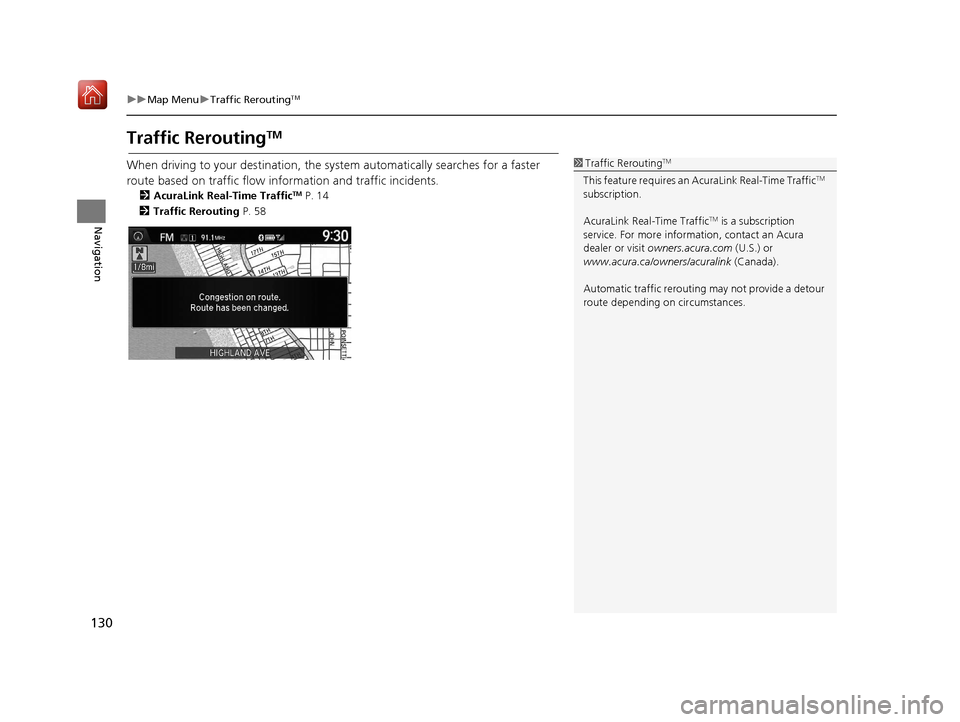
130
uuMap Menu uTraffic ReroutingTM
Navigation
Traffic ReroutingTM
When driving to your destination, the sy stem automatically searches for a faster
route based on traffic flow information and traffic incidents.
2 AcuraLink Real-Time TrafficTM P. 14
2 Traffic Rerouting P. 58
1Traffic ReroutingTM
This feature requires an AcuraLink Real-Time TrafficTM
subscription.
AcuraLink Real-Time Traffic
TM is a subscription
service. For more information, contact an Acura
dealer or visit owners.acura.com (U.S.) or
www.acura.ca/owners/acuralink (Canada).
Automatic traffic rerouting may not provide a detour
route depending on circumstances.
16 ACURA TLX NAVI-31TZ38100.book 130 ページ 2015年7月29日 水曜日 午後4時1 1分
Page 132 of 325

Continued131
uuMap Menu uTraffic ReroutingTM
Navigation
H ENTER button (on map) uTraffic Incidents
Manually avoid specific incidents and/or congestion on your route:
1.Rotate to select an incident
from the list. Press .
u The system displays the map
screen and the incident
location.
2. Rotate to select Avoid. Press
.
u Repeat step 1 to 2 as necessary.
■Traffic ReroutingTM Manually1
Traffic ReroutingTM Manually
You can choose to avoid up to 10 traffic incidents. It
is not always possible for the system to calculate a
route that avoids all traffic incidents or specific traffic
incidents you select.
The “On Route” tab on the Traf fic List screen is only
available during route guidance.
You cannot select an incident to avoid from the “All”
tab.
You can also manually detour around a traffic
incident or unexpected dela y even if you do not have
an AcuraLink Real-Time Traffic
TM subscription or the
delay does not yet appear on your display. 2 Taking a Detour P. 141
16 ACURA TLX NAVI-31TZ38100.book 131 ページ 2015年7月29日 水曜日 午後4時1 1分
Page 133 of 325

132
uuMap Menu uTraffic ReroutingTM
Navigation
3. Move to select Recalculate
Route . Press .
u The system recalculates a
detour route that avoids the
traffic incidents.
16 ACURA TLX NAVI-31TZ38100.book 132 ページ 2015年7月29日 水曜日 午後4時1 1分
Page 134 of 325

133Continued
Navigation
Changing Your Route
HMENU button (when en route)
This section describes how to alter your ro ute, add an interim “waypoint” (pit stop),
choose a different destination, cancel your current destination, and continue your
trip after stopping.
Rotate to select an item. Press .
The following items are available:
• Voice : Select to hear the voice guidance when en route.
2Listening to Voice Guidance P. 123
•Destination List : Shows a list of waypoints. You can delete waypoints or edit the
order of them.
2 Editing the Destination List P. 139
•Pause Guidance: Pauses your current route.
2 Pausing the Route P. 134
•Resume Guidance : Resumes your current route. Th is item is displayed while the
route guidance is paused.
• Cancel Route : Cancels the route guidance.
2Canceling the Route P. 134
•View Routes : Displays three different routes.
2Viewing the Routes P. 117
1Changing Your Route
If you press the MENU button when not en route,
the Destination Menu screen is displayed.
2 Entering a Destination P. 90
16 ACURA TLX NAVI-31TZ38100.book 133 ページ 2015年7月29日 水曜日 午後4時1 1分
Page 135 of 325

uuChanging Your Route uPausing the Route
134
Navigation
• Change Route Preference : Changes the route preferences (calculating
method).
2 Route Preference P. 54
•Detour : Calculates a detour route.
2Taking a Detour P. 141
•Avoid Streets : Avoids streets along your route.
2Avoiding Streets P. 141
Pausing the Route
HMENU button (when en route) uPause Guidance
Pause the route guidance and return to the map screen. The de stination icons and
all waypoint flags remain displayed on the map. Press the MENU button when en
route and select Resume Guidance to resume the route guidance.
Canceling the Route
HMENU button (when en route) uCancel Route
Cancel the route guidance and remove th e destination and all waypoints from the
destination list. The system th en returns to the map screen.
1Pausing the Route
You can also pause your route from the Map Menu. 2 Map Menu P. 125
16 ACURA TLX NAVI-31TZ38100.book 134 ページ 2015年7月29日 水曜日 午後4時1 1分
Page 136 of 325

135
uuChanging Your Route uAdding Waypoints
Continued
Navigation
Adding Waypoints
Add up to four waypoints (pit stops) along the route to your destination.
Waypoints are displayed on the map
screen as small, numbered red flags.
The route follows the waypoints in
the order they are listed in the
Destination List.1Adding Waypoints
Waypoints allow you to stop for gas or food, for
example, and then continue on to your destination.
Press the NAV button to return to the map screen
without adding a waypoint at any time.
The search corridor used fo r adding waypoints can be
adjusted.
2 Edit POI Search Radius Along Route P. 59
You can delete waypoints or edit the order of
waypoints in the destination list. 2 Editing the Destination List P. 139
16 ACURA TLX NAVI-31TZ38100.book 135 ページ 2015年7月29日 水曜日 午後4時1 1分
Page 137 of 325

uuChanging Your Route uAdding Waypoints
136
Navigation
H MENU button (when en route) uDestination List uAdd New Destination
u Find Along Route
1.Rotate to select a search
method to add a waypoint. Press
.
The following items are available:
• Search Around : Searches in a spiral pattern around the location you select.
• Search Along : Searches within a “co rridor” on either side of the locations you
select.
2.Rotate to select a waypoint
category (e.g., GAS STATION).
Press .
■ Adding Waypoints from the Route Menu1
Adding Waypoints from the Route Menu
Search method
“Search around” method
“Search along” method
2 mi (3 km)
16 ACURA TLX NAVI-31TZ38100.book 136 ページ 2015年7月29日 水曜日 午後4時1 1分
Page 138 of 325

137
uuChanging Your Route uAdding Waypoints
Continued
Navigation
3. Rotate to select a place. Press
.
u The waypoint is added to the
Destination List.
4. Rotate to select a location and
move the order of destinations.
Press .
5. Move and rotate to select
Start Route . Press .
u The route is automatically
recalculated and displayed on
the map screen.
16 ACURA TLX NAVI-31TZ38100.book 137 ページ 2015年7月29日 水曜日 午後4時1 1分
Page 139 of 325

uuChanging Your Route uAdding Waypoints
138
Navigation
H MENU button (when en route) uDestination List uAdd New Destination
1. Rotate to select a method to
enter a waypoint.
2 Entering a Destination P. 90
uA new destination is added to
the end of the Destination list.
2. Move and rotate to select
Start Route . Press .
u The route is automatically
recalculated and displayed on
the map screen.
■Adding Waypoints from the Navigation Menu1
Adding Waypoints from the Navigation Menu
You can edit the order of waypoints and destination.
2 Editing the Destination List P. 139
16 ACURA TLX NAVI-31TZ38100.book 138 ページ 2015年7月29日 水曜日 午後4時1 1分
Page 140 of 325

139
uuChanging Your Route uEditing the Destination List
Continued
Navigation
Editing the Destination List
H MENU button (when en route) uDestination List
1.Move and rotate to select
Edit Order . Press .
2. Rotate to select a list item to
move. Press .
3. Rotate to select a new
location. Press .
4. Move and rotate to select
Start Route . Press .
u The route is automatically
recalculated and displayed on
the map screen.
■Editing the Order of Waypoints1
Editing the Order of Waypoints
Move to rotate to select Show All on Map
to display the destination and waypoints on the map
screen.
16 ACURA TLX NAVI-31TZ38100.book 139 ページ 2015年7月29日 水曜日 午後4時1 1分