Acura TLX 2017 Navigation Manual
Manufacturer: ACURA, Model Year: 2017, Model line: TLX, Model: Acura TLX 2017Pages: 325, PDF Size: 19.46 MB
Page 111 of 325

110
uuEntering a Destination uScenic Route
Navigation
Scenic Route
H MENU button uMore Search Methods uScenic Route
Select a scenic road as a destination (U.S. and Canada only).
1.Rotate to select a state/
province. Press .
2. Rotate to select a scenic road.
Press .
3. Set the route to your destination.
2 Calculating the Route P. 115
1Scenic Route
If you select a scenic road that runs through multiple
states or provinces, only the portion of the road in the
selected state or province is displayed.
16 ACURA TLX NAVI-31TZ38100.book 110 ページ 2015年7月29日 水曜日 午後4時1 1分
Page 112 of 325
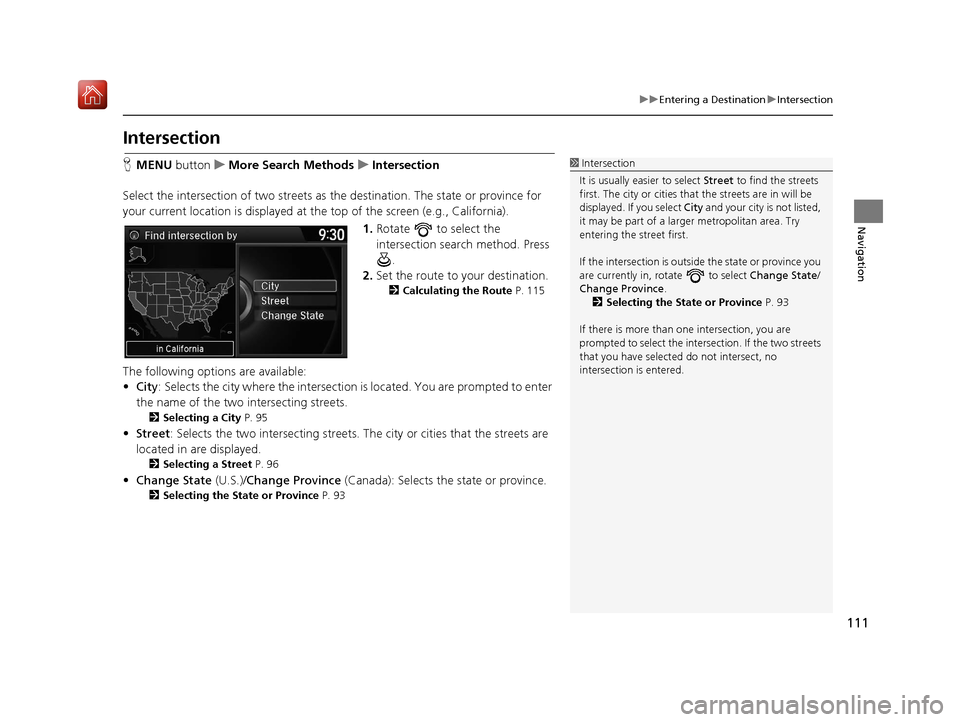
111
uuEntering a Destination uIntersection
Navigation
Intersection
H MENU button uMore Search Methods uIntersection
Select the intersection of two streets as the destination. The state or province for
your current location is displayed at the top of the screen (e.g., California).
1.Rotate to select the
intersection search method. Press
.
2. Set the route to your destination.
2 Calculating the Route P. 115
The following options are available:
•City : Selects the city where the intersection is located. You are prompted to enter
the name of the two intersecting streets.
2 Selecting a City P. 95
•Street : Selects the two intersecting streets. Th e city or cities that the streets are
located in are displayed.
2 Selecting a Street P. 96
•Change State (U.S.)/Change Province (Canada): Selects the state or province.
2Selecting the State or Province P. 93
1Intersection
It is usually easier to select Street to find the streets
first. The city or cities that the streets are in will be
displayed. If you select City and your city is not listed,
it may be part of a larg er metropolitan area. Try
entering the street first.
If the intersection is outside the state or province you
are currently in, rotate to select Change State /
Change Province .
2 Selecting the State or Province P. 93
If there is more than one intersection, you are
prompted to select the intersection. If the two streets
that you have selected do not intersect, no
intersection is entered.
16 ACURA TLX NAVI-31TZ38100.book 111 ページ 2015年7月29日 水曜日 午後4時1 1分
Page 113 of 325
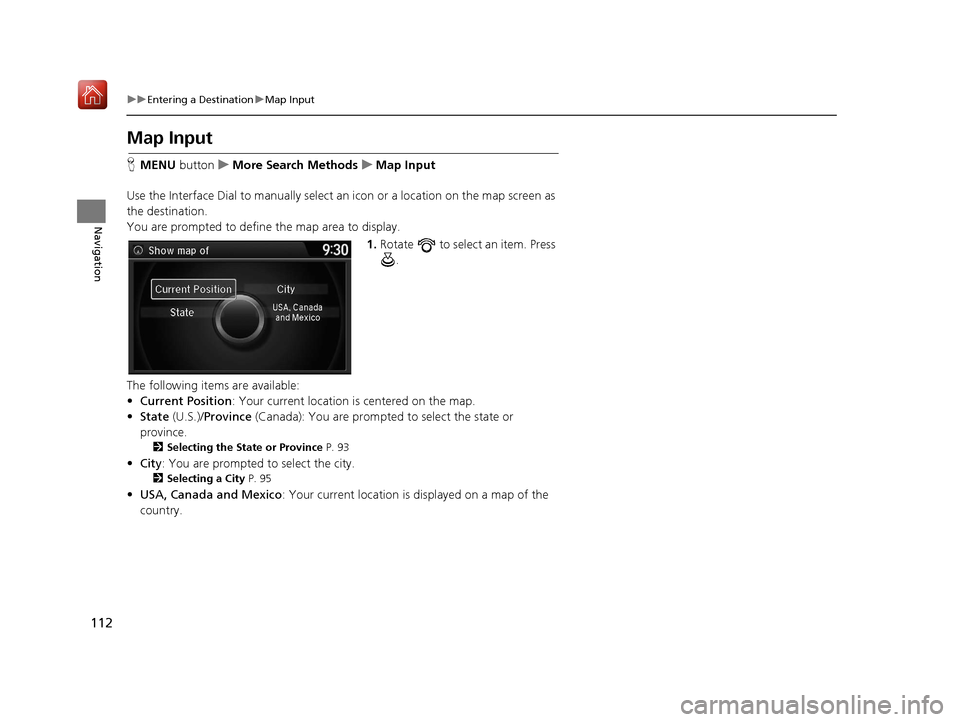
112
uuEntering a Destination uMap Input
Navigation
Map Input
H MENU button uMore Search Methods uMap Input
Use the Interface Dial to manually select an icon or a location on the map screen as
the destination.
You are prompted to define the map area to display.
1.Rotate to select an item. Press
.
The following items are available:
• Current Position : Your current location is centered on the map.
• State (U.S.)/Province (Canada): You are prompted to select the state or
province.
2 Selecting the State or Province P. 93
•City : You are prompted to select the city.
2Selecting a City P. 95
•USA, Canada and Mexico : Your current location is displayed on a map of the
country.
16 ACURA TLX NAVI-31TZ38100.book 112 ページ 2015年7月29日 水曜日 午後4時1 1分
Page 114 of 325
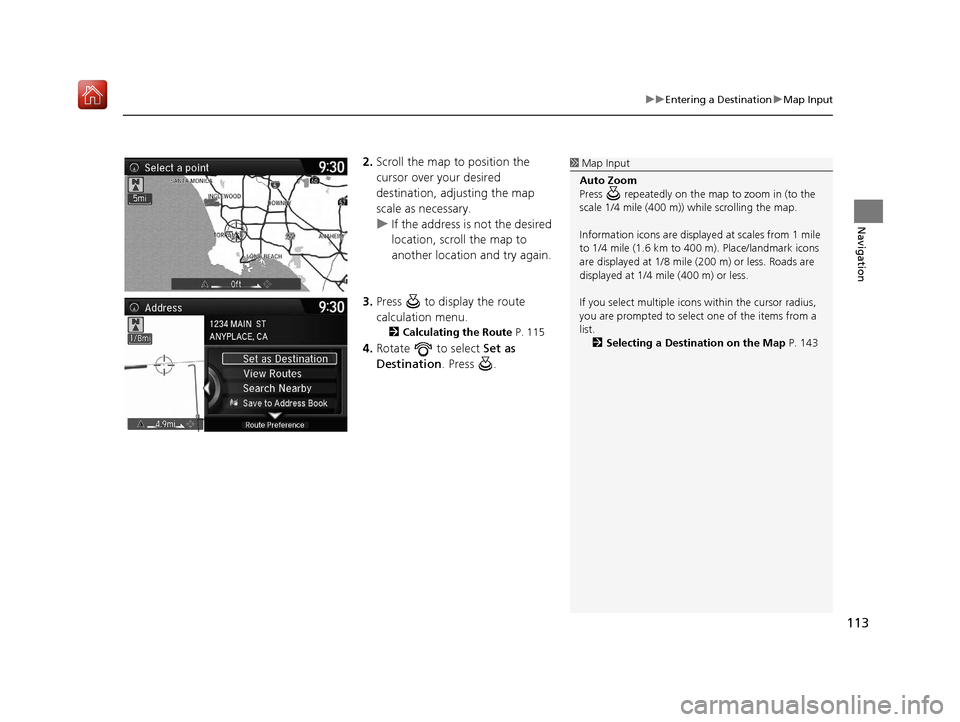
113
uuEntering a Destination uMap Input
Navigation
2. Scroll the map to position the
cursor over your desired
destination, adjusting the map
scale as necessary.
u If the address is not the desired
location, scroll the map to
another location and try again.
3. Press to display the route
calculation menu.
2 Calculating the Route P. 115
4.Rotate to select Set as
Destination . Press .
1Map Input
Auto Zoom
Press repeatedly on the map to zoom in (to the
scale 1/4 mile (400 m)) while scrolling the map.
Information icons are displaye d at scales from 1 mile
to 1/4 mile (1.6 km to 400 m). Place/landmark icons
are displayed at 1/8 mile (200 m) or less. Roads are
displayed at 1/4 mi le (400 m) or less.
If you select multiple icon s within the cursor radius,
you are prompted to select one of the items from a
list.
2 Selecting a Destination on the Map P. 143
16 ACURA TLX NAVI-31TZ38100.book 113 ページ 2015年7月29日 水曜日 午後4時1 1分
Page 115 of 325
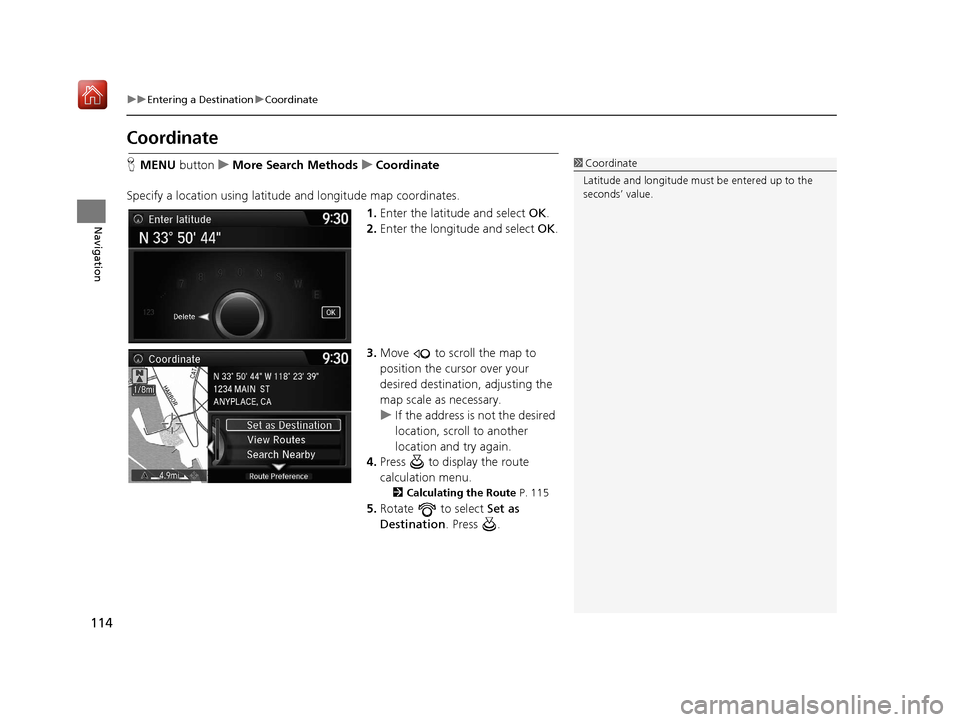
114
uuEntering a Destination uCoordinate
Navigation
Coordinate
H MENU button uMore Search Methods uCoordinate
Specify a location using latitude and longitude map coordinates. 1.Enter the latitude and select OK.
2. Enter the longitude and select OK.
3. Move to scroll the map to
position the cursor over your
desired destination, adjusting the
map scale as necessary.
u If the address is not the desired
location, scroll to another
location and try again.
4. Press to display the route
calculation menu.
2 Calculating the Route P. 115
5.Rotate to select Set as
Destination . Press .
1Coordinate
Latitude and longitude must be entered up to the
seconds’ value.
16 ACURA TLX NAVI-31TZ38100.book 114 ページ 2015年7月29日 水曜日 午後4時1 1分
Page 116 of 325
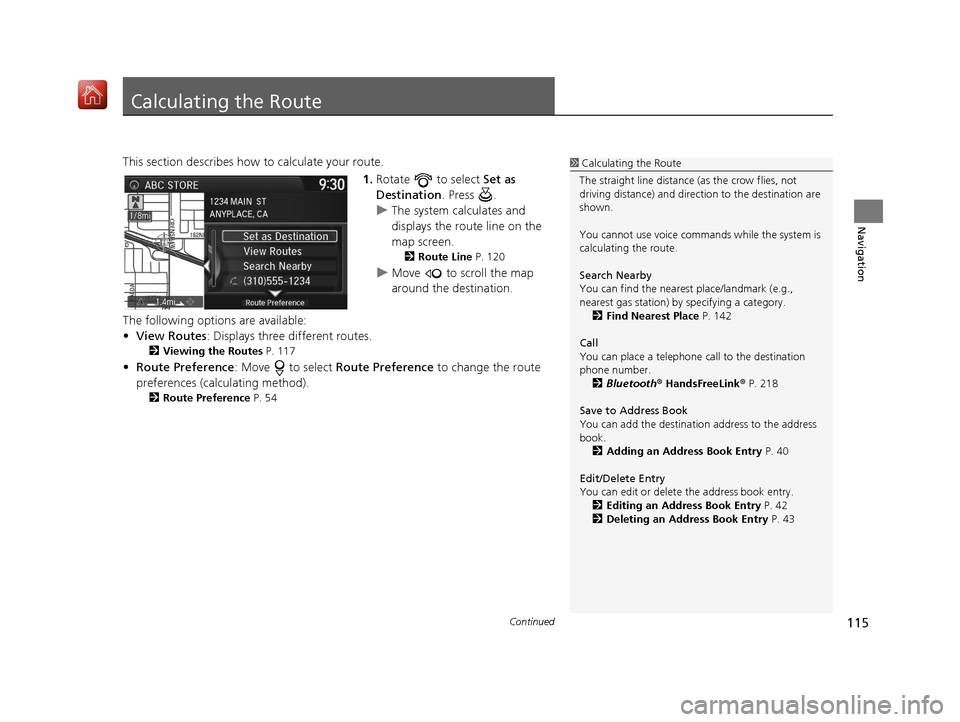
115Continued
Navigation
Calculating the Route
This section describes how to calculate your route.1.Rotate to select Set as
Destination . Press .
u The system calculates and
displays the route line on the
map screen.
2 Route Line P. 120
uMove to scroll the map
around the destination.
The following options are available:
• View Routes : Displays three different routes.
2Viewing the Routes P. 117
•Route Preference : Move to select Route Preference to change the route
preferences (calculating method).
2 Route Preference P. 54
1Calculating the Route
The straight line distance (as the crow flies, not
driving distance) and direction to the destination are
shown.
You cannot use voice commands while the system is
calculating the route.
Search Nearby
You can find the nearest place/landmark (e.g.,
nearest gas station) by specifying a category. 2 Find Nearest Place P. 142
Call
You can place a telephone call to the destination
phone number. 2 Bluetooth® HandsFreeLink ® P. 218
Save to Address Book
You can add the destinati on address to the address
book. 2 Adding an Address Book Entry P. 40
Edit/Delete Entry
You can edit or delete the address book entry.
2 Editing an Address Book Entry P. 42
2 Deleting an Address Book Entry P. 43
16 ACURA TLX NAVI-31TZ38100.book 115 ページ 2015年7月29日 水曜日 午後4時1 1分
Page 117 of 325
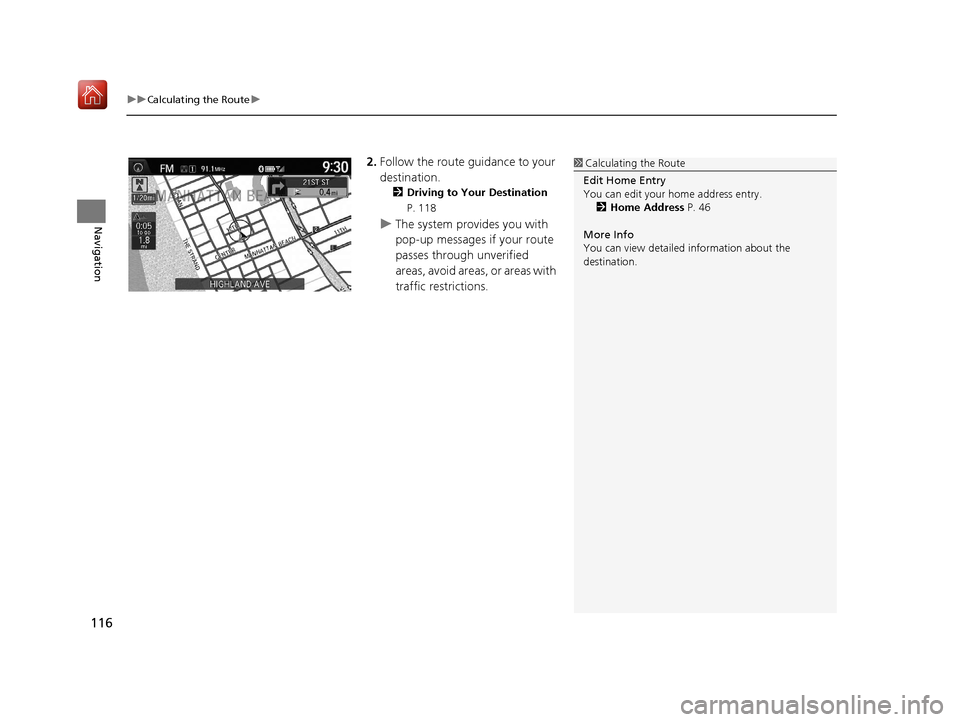
uuCalculating the Route u
116
Navigation
2.Follow the route guidance to your
destination.
2 Driving to Your Destination
P. 118
u The system provides you with
pop-up messages if your route
passes through unverified
areas, avoid areas, or areas with
traffic restrictions.
1Calculating the Route
Edit Home Entry
You can edit your home address entry. 2 Home Address P. 46
More Info
You can view detailed information about the
destination.
16 ACURA TLX NAVI-31TZ38100.book 116 ページ 2015年7月29日 水曜日 午後4時1 1分
Page 118 of 325

117
uuCalculating the Route uViewing the Routes
Navigation
Viewing the Routes
View three different routes to your destination.
Rotate to select a route. Press .
u The travel distance and estimated
travel time is displayed for each
route.
u The system calculates and displays
the route line on the map screen.
2 Route Line P. 120
■Using the Server Route
The following items are available:
• Quick : Displays the r oute with the shortest travel time.
• Direct : Displays the route with the shortest travel distance.
• Eco : Displays the route with the best fuel efficiency.
1Viewing the Routes
It is not unusual for some ca lculated route options to
be identical.
Server Routes is a subscription service. For more
information, contact an Acura dealer or visit
owners.acura.com (U.S.) or www.acura.ca/owners/
acuralink (Canada).
16 ACURA TLX NAVI-31TZ38100.book 117 ページ 2015年7月29日 水曜日 午後4時1 1分
Page 119 of 325

118
Navigation
Driving to Your Destination
This section describes how to follow the route guidance to your destination, receive
traffic information and choose the icons displayed on the map screen.
Viewing the Route
After calculating the route to your
destination, the route is displayed on
the map screen.
2Map Screen Legend P. 9
As you drive, the system tracks your
position on the map in real time and
provides guidance as you approach
each guidance point on the route.
2During Route Guidance P. 10
■Map Screen
1
Viewing the Route
You can change the map scale by rotating .
If you scroll the map whil e en route, the time and
distance to destination indi cators are replaced with
an indicator showing di stance from the current
vehicle position.
You can display only the ma p screen or a split map-
guidance screen. 2 Guidance Mode P. 63
16 ACURA TLX NAVI-31TZ38100.book 118 ページ 2015年7月29日 水曜日 午後4時1 1分
Page 120 of 325

Continued119
uuDriving to Your Destination uViewing the Route
Navigation
The guidance screen offers an al ternative way to view your route.
uThe next guidance point is
displayed as you approach each
guidance point on the route.
u You can also view a list of
guidance directions.
■Guidance Screen1
Guidance Screen
A visual guide helps you check the guidance screen.
2 Guidance Screen P. 10
Turn-by-Turn Directions
The next guidance point appears on the multi-
information display. 2 Turn-by-Turn Directions P. 10
You can turn this feature on or off using the multi-
information display. See the Owner’s Manual for
instructions.
16 ACURA TLX NAVI-31TZ38100.book 119 ページ 2015年7月29日 水曜日 午後4時1 1分