Acura TLX 2017 Navigation Manual
Manufacturer: ACURA, Model Year: 2017, Model line: TLX, Model: Acura TLX 2017Pages: 325, PDF Size: 19.46 MB
Page 121 of 325

uuDriving to Your Destination uViewing the Route
120
Navigation
When driving on verified streets, the route line is light blue. The route line display
changes when driving on unverified streets:
•If Unverified Routing is Off, the
route line uses verified streets only
(when possible). If Straight Line
Guide is set to On, a pink “vector
line” pointing directly towards
your destination is displayed.
2 Straight Line Guide P. 78
•If Unverified Routing is On , the
route line changes to a blue-pink
line to indicate that the route line
uses unverified streets.
■ Route Line1
Route Line
You can set Unverified Routing to Off to follow
your own route to the destination. If Unverified
Routing is On, be aware that unv erified streets may
not be displayed accurately. 2 Unverified Routing P. 56
The route line may also c onsist of red, orange, or
green segments when traffic information is
displayed.
2 AcuraLink Real-Time Traffic
TM P. 14
2 Traffic ReroutingTM P. 130
Straight line guide
Blue-pink route line
16 ACURA TLX NAVI-31TZ38100.book 120 ページ 2015年7月29日 水曜日 午後4時1 1分
Page 122 of 325

121
uuDriving to Your Destination uViewing the Route
Continued
Navigation
If you leave the calculated r oute, the system automatically recalculates a route to the
desired destination based on your current location and direction.
2 Route Preference P. 54
■Deviating From the Planned Route
16 ACURA TLX NAVI-31TZ38100.book 121 ページ 2015年7月29日 水曜日 午後4時1
1分
Page 123 of 325

uuDriving to Your Destination uViewing the Route
122
Navigation
You can display a series of dots (breadcrum bs) to track the path you are taking. If
needed, you can follow the dots back to the mapped road you originally left.
2 Display Tracking P. 84
■Tracking Dots1
Tracking Dots
A message “Not on a digi tized road” may appear
when you drive 1/2 mile (800 m) away from a
mapped road.
Breadcrumbs may occasionall y be displayed in urban
areas, such as large parking lots in shopping malls, in
new subdivisions where the roads are not yet in the
database, or in areas where a GPS signal is
unavailable, such as in a parking garage.
Breadcrumbs are limited to approximately 150 miles
(240 km). Breadcrumbs at th e beginning of the trail
are deleted if you exceed that distance.
Breadcrumbs are displayed onl y at 1/20, 1/8, 1/4, and
1/2 mile (80, 200, 400, and 800 m) map scales.
16 ACURA TLX NAVI-31TZ38100.book 122 ページ 2015年7月29日 水曜日 午後4時1 1分
Page 124 of 325

123
uuDriving to Your Destination uListening to Voice Guidance
Navigation
Listening to Voice Guidance
H ENTER button (on map) uVoice
As you approach each guidance point, a pop-up window is displayed on the map
screen with instructions fo r you to follow. Voice guidance for each guidance point is
also provided.
Typically, you hear three prompts:
• 1/2 mile (800 m) from the guidance point (2 miles (3 km) on freeway/highway)
• 1/4 mile (400 m) from the guidance point (1 mile (1.5 km) on freeway/highway)
• Just before the guidance point
To replay voice guidance, rotate to select Voice in the Map Menu.
If you select Voice between guidance poin ts, voice guidance for the next guidance
point is provided.1 Listening to Voice Guidance
You can turn voice guidance OFF if you prefer. Press
the SETTINGS button. Select System Settings and
set Guidance Volume to 0.
You can also adjust Guidance Volume by rotating
the volume knob while the route guidance or voice
command confirmations is announced.
When driving in unverified areas, the phrase “if
possible” is inserted before each voice guidance
prompt.
Voice in the Map Menu may be grayed out if:
•The system is in proce ss of gathering the route
guidance information.
•The vehicle is out of the road (e.g., pulling in a
parking lot).
The timing of voice guidanc e varies depending on the
type of road you are on and the distance to the next
guidance point.
16 ACURA TLX NAVI-31TZ38100.book 123 ページ 2015年7月29日 水曜日 午後4時1 1分
Page 125 of 325

124
uuDriving to Your Destination uReaching a Waypoint
Navigation
Reaching a Waypoint
When you reach a waypoint, a pop-up message is displayed. You can continue or
pause the route guidance.
Rotate to select No to pause the
route guidance. Press .
u Select Yes to continue the
guidance.
You can resume the route guidance in the following ways:
• Restart the engine when you stop your ca r (e.g., to rest, stop for gas, etc.).
2Resuming Your Trip P. 145
• Select Resume Guidance from the navigation menu or the map menu.
2Map Menu P. 125
2 Changing Your Route P. 133
■Resuming the Route Guidance
16 ACURA TLX NAVI-31TZ38100.book 124 ページ 2015年7月29日 水曜日 午後4時1
1分
Page 126 of 325

125Continued
Navigation
Map Menu
Displaying the Map Menu
Use the Map Menu to control the icons displayed on the screen and to display traffic
information and messages. You can also use the Map Menu to find locations or to
cancel the route.1.On the map screen, press .
u The Map Menu is displayed on
the map screen.
2. Rotate to select an item. Press
.1Map Menu
If you scroll the map while en route, press the NAV
(or BACK ) button to return to the current position
map screen, then press .
Traffic Incidents
You must have an Acur aLink Real-Time Traffic
TM
subscription to receive traffic information. 2 AcuraLink ® P. 266
The incident icons are disp layed on the 5 mile (8 km)
or less map scale.
2 Map Scale and Functions P. 81
16 ACURA TLX NAVI-31TZ38100.book 125 ページ 2015年7月29日 水曜日 午後4時1 1分
Page 127 of 325

uuMap Menu uDisplaying the Map Menu
126
Navigation
The following items are available:
• Voice : Select to hear the voice guidance when en route.
2Listening to Voice Guidance P. 123
•Guidance Volume : Adjusts the navigation system volume level.
• Map/Guidance : Allows you to select the map and guidance settings (display
mode, icons to display on the map, map orientation, map color, and 3D view
angle), display your current location and an overview of the map features.
2Guidance Mode P. 63
2 Showing Icons on Map P. 71
2 Color P. 73
2 View (Map Orientation) P. 76
2 3D Angle Adjustment P. 77
2 Current Location P. 79
2 Map Legend P. 80
•Pause Guidance : Pauses your current route.
2Pausing the Route P. 134
•Resume Guidance : Resumes your current route. Th is item is displayed while the
route guidance is paused.
• Hide Traffic Flow: Hides the current traffic flow indicator on the map screen.
2 Hide Traffic Flow P. 127
•Display Traffic Flow : Displays the current traffic flow indicator on the map
screen. This item is displayed while the current traffic flow indicator is hided.
• Directions : Displays a list of the guidance points.
2Directions P. 128
•Search Nearby : Allows you to find the nearest place/landmark (e.g., nearest gas
station) by specifying a category. You can then add the location to the list of
destinations, set as a waypoint, or set as your destination.
2 Find Nearest Place P. 142
1Map Menu
Directions
The system provides freeway/highway exit
information only in the U.S.
16 ACURA TLX NAVI-31TZ38100.book 126 ページ 2015年7月29日 水曜日 午後4時1 1分
Page 128 of 325

127
uuMap Menu uHide Traffic Flow
Navigation
• Traffic Incidents : Displays a list of the traffic incidents around your current
location or on your current route.
2 Traffic ReroutingTM P. 130
Hide Traffic Flow
HENTER button (on map) uHide Traffic Flow
Hide the traffic flow indicator on the map screen. Press the ENTER button and select
Display Traffic Flow to display the traffic flow indicator on the map screen.
16 ACURA TLX NAVI-31TZ38100.book 127 ページ 2015年7月29日 水曜日 午後4時1 1分
Page 129 of 325
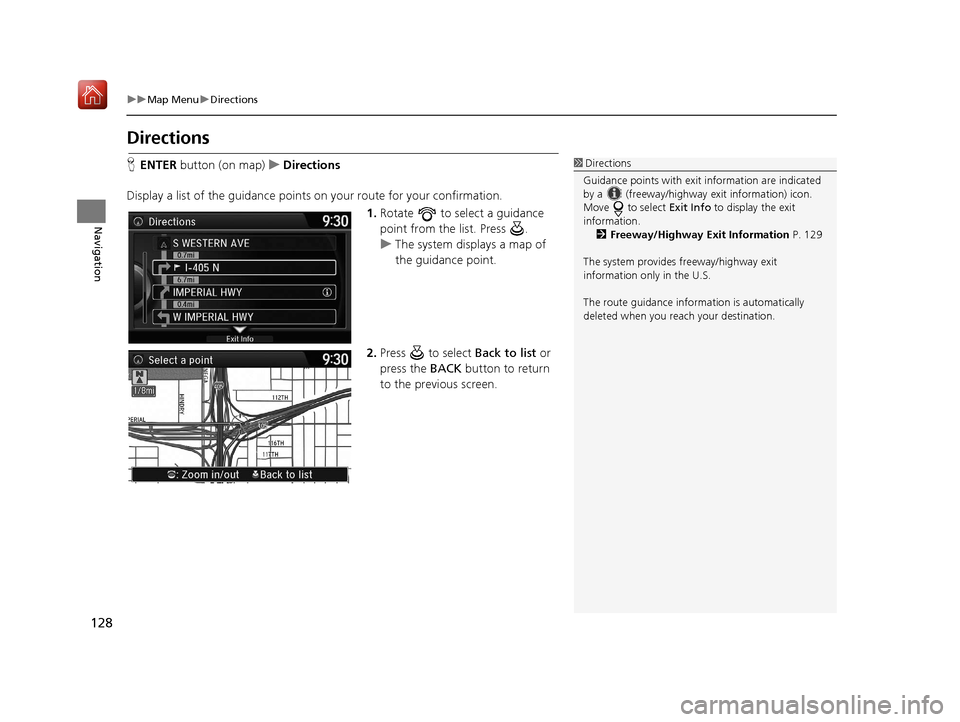
128
uuMap Menu uDirections
Navigation
Directions
H ENTER button (on map) uDirections
Display a list of the guidance points on your route for your confirmation.
1. Rotate to select a guidance
point from the list. Press .
u The system displays a map of
the guidance point.
2. Press to select Back to list or
press the BACK button to return
to the previous screen.1 Directions
Guidance points with exit information are indicated
by a (freeway/highway exit information) icon.
Move to select Exit Info to display the exit
information. 2 Freeway/Highway Exit Information P. 129
The system provides freeway/highway exit
information only in the U.S.
The route guidance inform ation is automatically
deleted when you reac h your destination.
16 ACURA TLX NAVI-31TZ38100.book 128 ページ 2015年7月29日 水曜日 午後4時1 1分
Page 130 of 325

129
uuMap Menu uDirections
Navigation
H ENTER button (on map) uDirections uExit Info
Display a list of the Freewa y/highway exits for the route. You can view freeway/high
way exit information (whether the exit is near gas stations, restaurants, ATMs, etc.)
and add new destinations or waypoints to the calculated route.
1.Rotate to select an exit from
the list. Press .
2. Rotate to select a list item.
Press .
u Move or to display
information for different exits.
u You can set the route to your
destination.
2 Calculating the Route P. 115
■Freeway/Highway Exit Information1
Freeway/Highway Exit Information
You can scroll the map a nd select a (Freeway/
Highway exit information) icon on the map screen to
display the Freeway/Highway exit information. The
icon is only displayed if there is exit information
available.
Icons are displayed only at 1/4, 1/2, or 1 mile (400 m,
800 m, or 1.6 km) scale.
2 Map Scale and Functions P. 81
The system provides freeway/highway exit
information only in the U.S.
The route guidance inform ation is automatically
deleted when you reac h your destination.
16 ACURA TLX NAVI-31TZ38100.book 129 ページ 2015年7月29日 水曜日 午後4時1 1分