Acura TLX 2017 Owner's Manual
Manufacturer: ACURA, Model Year: 2017, Model line: TLX, Model: Acura TLX 2017Pages: 553, PDF Size: 33.77 MB
Page 201 of 553
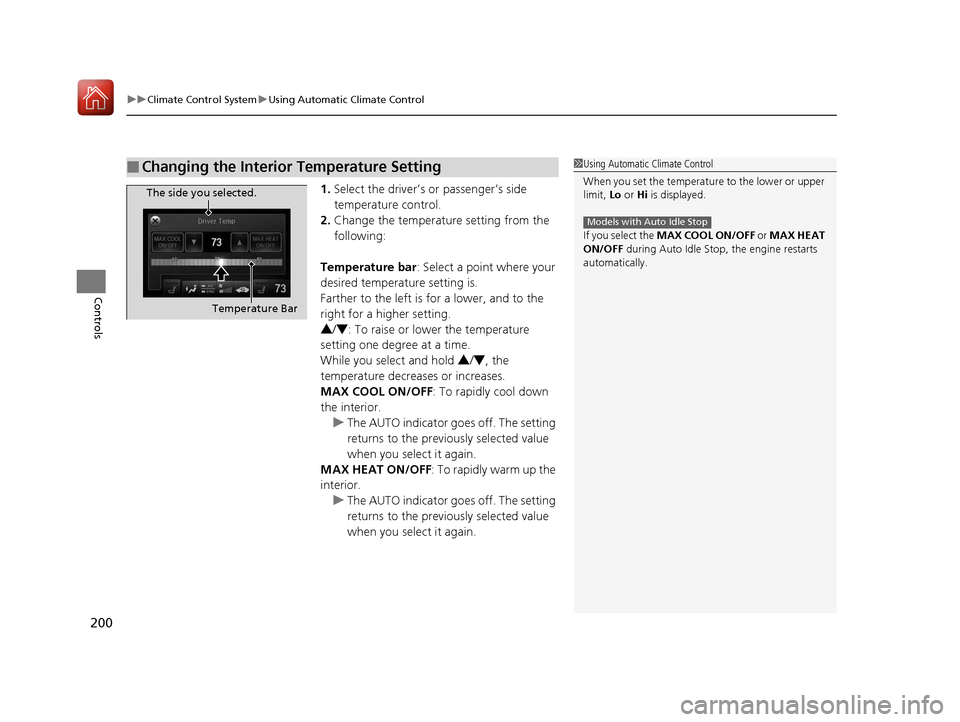
uuClimate Control System uUsing Automatic Climate Control
200
Controls
1. Select the driver’s or passenger’s side
temperature control.
2. Change the temperature setting from the
following:
Temperature bar : Select a point where your
desired temperature setting is.
Farther to the left is for a lower, and to the
right for a higher setting.
3 /4 : To raise or lower the temperature
setting one degree at a time.
While you select and hold 3/4 , the
temperature decreases or increases.
MAX COOL ON/OFF : To rapidly cool down
the interior. u The AUTO indicator goes off. The setting
returns to the previo usly selected value
when you select it again.
MAX HEAT ON/OFF : To rapidly warm up the
interior.
u The AUTO indicator goes off. The setting
returns to the previo usly selected value
when you select it again.
■Changing the Interior Temperature Setting1 Using Automatic Climate Control
When you set the temperat ure to the lower or upper
limit, Lo or Hi is displayed.
If you select the MAX COOL ON/OFF or MAX HEAT
ON/OFF during Auto Idle Stop , the engine restarts
automatically.
Models with Auto Idle Stop
The side you selected.
Temperature Bar
17 ACURA TLX-31TZ36200.book 200 ページ 2016年6月10日 金曜日 午後6時39分
Page 202 of 553
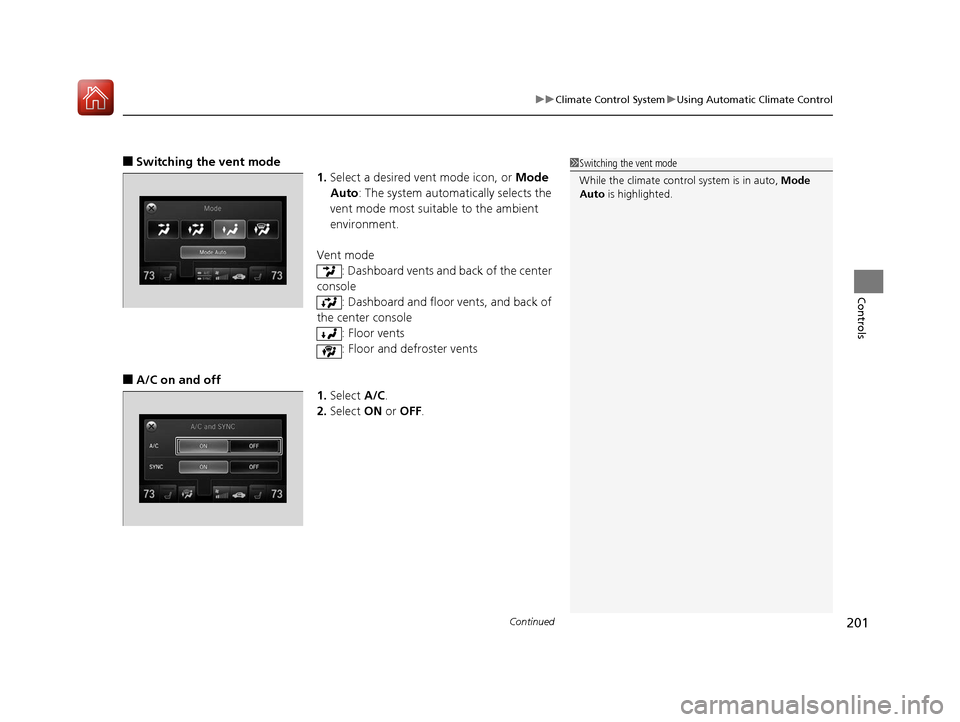
Continued201
uuClimate Control System uUsing Automatic Climate Control
Controls
■Switching the vent mode
1.Select a desired vent mode icon, or Mode
Auto : The system automatically selects the
vent mode most suitable to the ambient
environment.
Vent mode : Dashboard vents and back of the center
console
: Dashboard and floor vents, and back of
the center console : Floor vents
: Floor and defroster vents
■A/C on and off
1.Select A/C.
2. Select ON or OFF .
1Switching the vent mode
While the climate control system is in auto, Mode
Auto is highlighted.
17 ACURA TLX-31TZ36200.book 201 ページ 2016年6月10日 金曜日 午後6時39分
Page 203 of 553
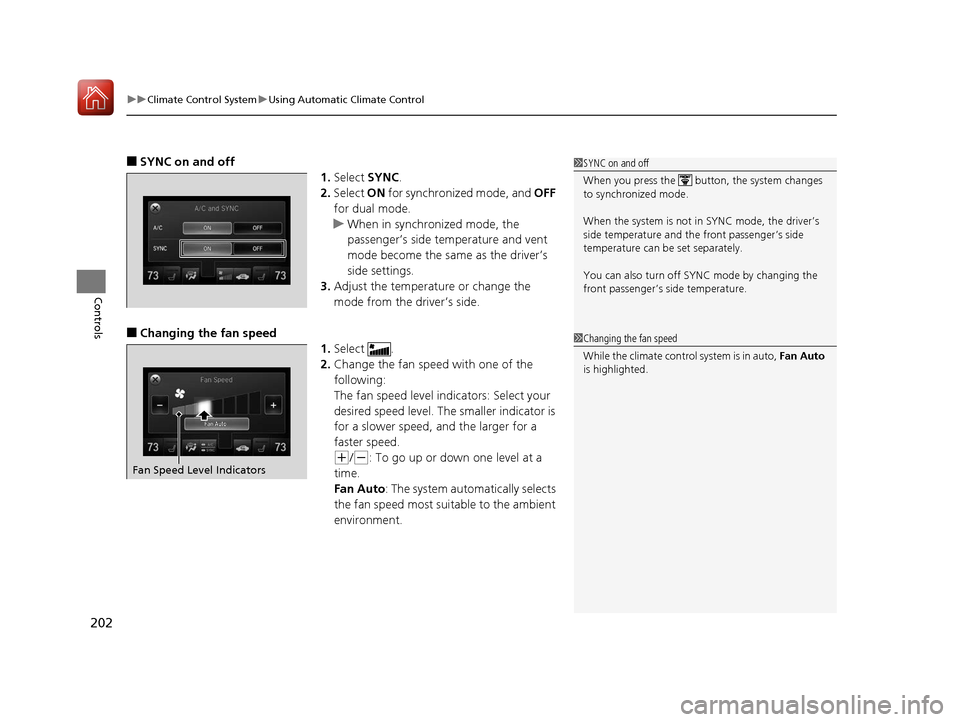
uuClimate Control System uUsing Automatic Climate Control
202
Controls
■SYNC on and off
1.Select SYNC.
2. Select ON for synchronized mode, and OFF
for dual mode.
u When in synchronized mode, the
passenger’s side temperature and vent
mode become the same as the driver’s
side settings.
3. Adjust the temperature or change the
mode from the driver’s side.
■Changing the fan speed
1.Select .
2. Change the fan speed with one of the
following:
The fan speed level indicators: Select your
desired speed level. The smaller indicator is
for a slower speed, an d the larger for a
faster speed.
(+/(-: To go up or down one level at a
time.
Fan Auto : The system automatically selects
the fan speed most suitable to the ambient
environment.
1 SYNC on and off
When you press the button, the system changes
to synchronized mode.
When the system is not in SYNC mode, the driver’s
side temperature and th e front passenger’s side
temperature can be set separately.
You can also turn off SYNC mode by changing the
front passenger’s si de temperature.
1Changing the fan speed
While the climate control system is in auto, Fan Auto
is highlighted.
Fan Speed Level Indicators
17 ACURA TLX-31TZ36200.book 202 ページ 2016年6月10日 金曜日 午後6時39分
Page 204 of 553

203
uuClimate Control System uUsing Automatic Climate Control
Continued
Controls
1. Select or currently shown.
2. Switch the mode depending on
environmental conditi ons to the following:
(Recirculation Mode ): Recirculates air
from the vehicle’s interior through the system. (Fresh Air Mode): Maintains outside
ventilation. Keep the system in fresh air mode
in normal situations.
■Switching between the Recirculation and Fresh Air Modes
17 ACURA TLX-31TZ36200.book 203 ページ 2016年6月10日 金曜日 午後6時39分
Page 205 of 553
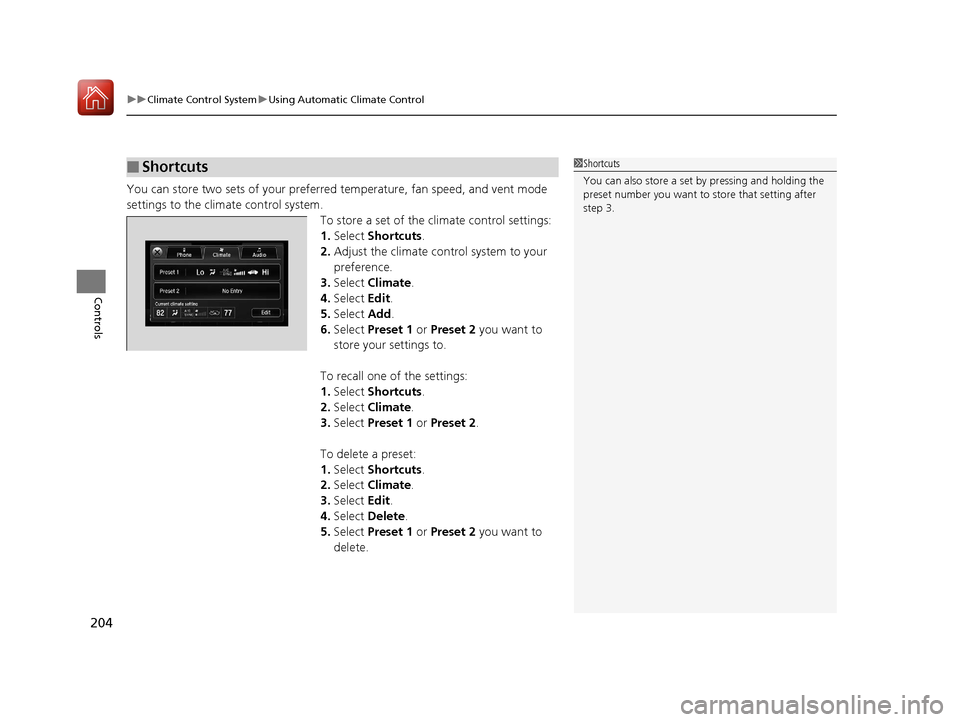
uuClimate Control System uUsing Automatic Climate Control
204
Controls
You can store two sets of your preferred temperature, fan speed, and vent mode
settings to the climate control system.
To store a set of the climate control settings:
1.Select Shortcuts .
2. Adjust the climate control system to your
preference.
3. Select Climate .
4. Select Edit.
5. Select Add.
6. Select Preset 1 or Preset 2 you want to
store your settings to.
To recall one of the settings:
1. Select Shortcuts .
2. Select Climate .
3. Select Preset 1 or Preset 2 .
To delete a preset:
1. Select Shortcuts .
2. Select Climate .
3. Select Edit.
4. Select Delete.
5. Select Preset 1 or Preset 2 you want to
delete.
■Shortcuts1 Shortcuts
You can also store a set by pressing and holding the
preset number you want to store that setting after
step 3.
17 ACURA TLX-31TZ36200.book 204 ページ 2016年6月10日 金曜日 午後6時39分
Page 206 of 553
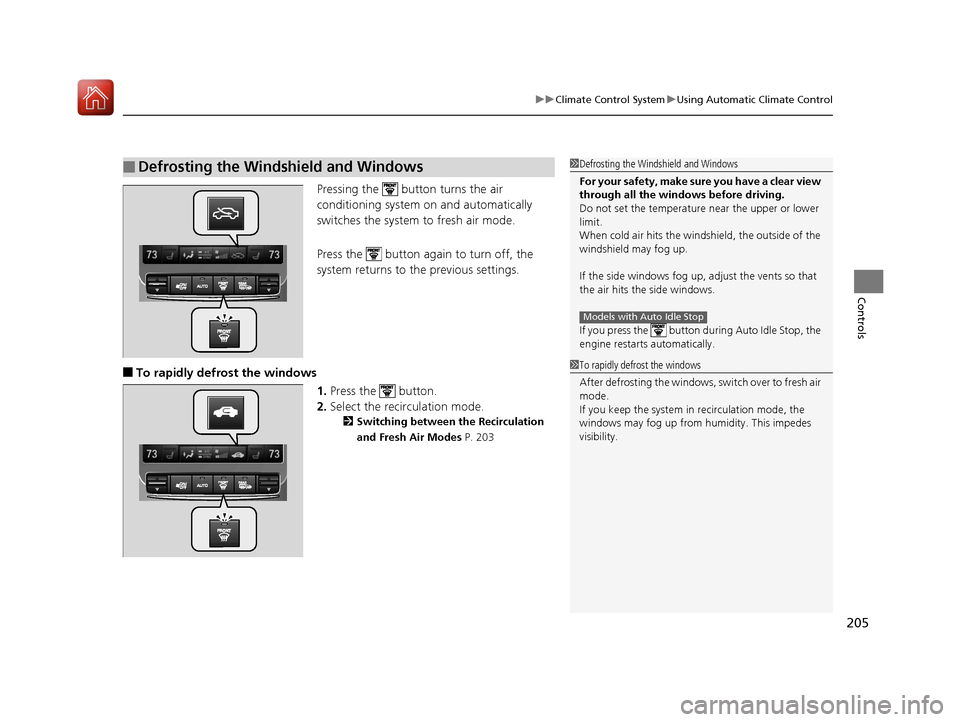
205
uuClimate Control System uUsing Automatic Climate Control
Controls
Pressing the button turns the air
conditioning system on and automatically
switches the system to fresh air mode.
Press the button again to turn off, the
system returns to the previous settings.
■To rapidly defrost the windows
1.Press the button.
2. Select the recirculation mode.
2 Switching between the Recirculation
and Fresh Air Modes P. 203
■Defrosting the Windshield and Windows1Defrosting the Windshield and Windows
For your safety, make sure you have a clear view
through all the windows before driving.
Do not set the temperatur e near the upper or lower
limit.
When cold air hits the windshield, the outside of the
windshield may fog up.
If the side windows fog up, adjust the vents so that
the air hits th e side windows.
If you press the button during Auto Idle Stop, the
engine restarts automatically.
Models with Auto Idle Stop
1 To rapidly defrost the windows
After defrosting the windows, switch over to fresh air
mode.
If you keep the system in recirculation mode, the
windows may fog up from humidity. This impedes
visibility.
17 ACURA TLX-31TZ36200.book 205 ページ 2016年6月10日 金曜日 午後6時39分
Page 207 of 553
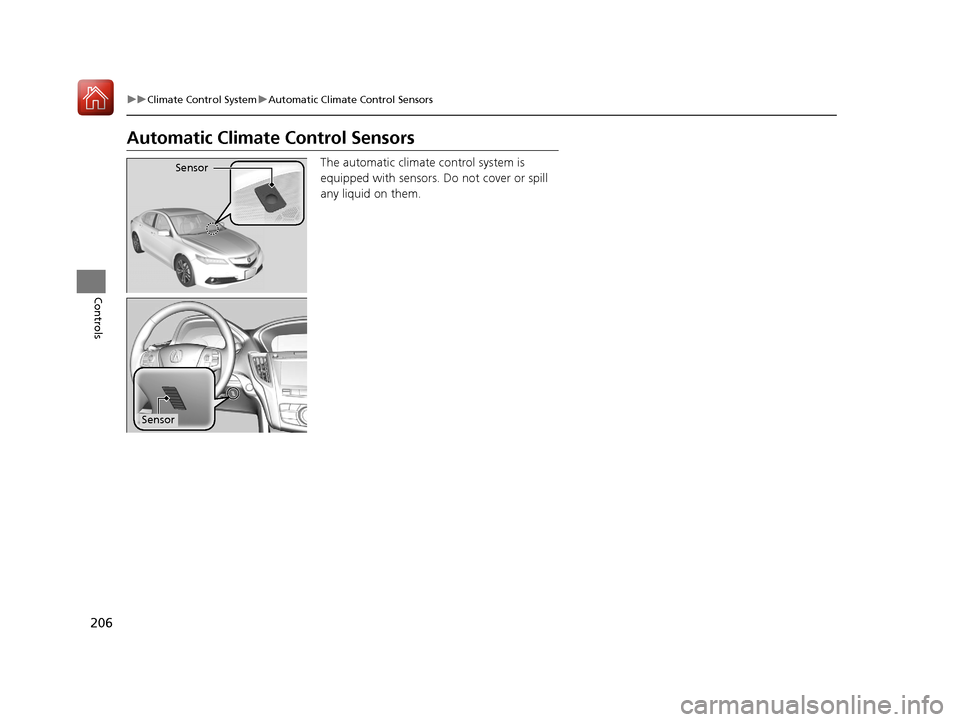
206
uuClimate Control System uAutomatic Climate Control Sensors
Controls
Automatic Climate Control Sensors
The automatic climate control system is
equipped with sensors. Do not cover or spill
any liquid on them.Sensor
Sensor
17 ACURA TLX-31TZ36200.book 206 ページ 2016年6月10日 金曜日 午後6時39分
Page 208 of 553
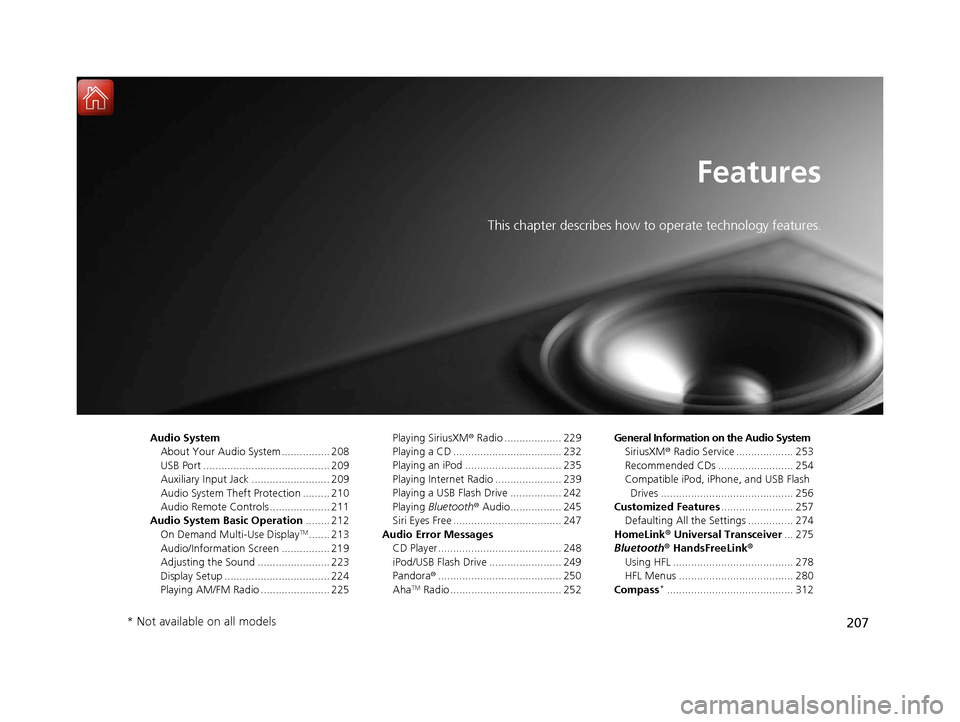
207
Features
This chapter describes how to operate technology features.
Audio SystemAbout Your Audio System ................ 208
USB Port .......................................... 209
Auxiliary Input Jack .......................... 209
Audio System Theft Protection ......... 210
Audio Remote Controls .................... 211
Audio System Basic Operation ........ 212
On Demand Multi-Use Display
TM....... 213
Audio/Information Screen ................ 219
Adjusting the Sound ........................ 223
Display Setup ................................... 224
Playing AM/FM Radio ....................... 225 Playing SiriusXM
® Radio ................... 229
Playing a CD .................................... 232
Playing an iPod ................................ 235
Playing Internet Radio ...................... 239
Playing a USB Flash Drive ................. 242
Playing Bluetooth ® Audio................. 245
Siri Eyes Free .................................... 247
Audio Error Messages CD Player ......................................... 248
iPod/USB Flash Drive ........................ 249
Pandora ®......................................... 250
Aha
TM Radio ..................................... 252 General Information on the Audio System
SiriusXM ® Radio Service ................... 253
Recommended CDs ......................... 254
Compatible iPod, iP hone, and USB Flash
Drives ............................................ 256
Customized Features ........................ 257
Defaulting All the Settings ............... 274
HomeLink ® Universal Transceiver ... 275
Bluetooth ® HandsFreeLink®
Using HFL ........................................ 278
HFL Menus ...................................... 280
Compass*.......................................... 312
* Not available on all models
17 ACURA TLX-31TZ36200.book 207 ページ 2016年6月10日 金曜日 午後6時39分
Page 209 of 553

208
Features
Audio System
About Your Audio System
The audio system features AM/FM radio and the SiriusXM® Radio service. It can also
play audio CDs, WMA/MP3/AAC files, USB flash drives, and iPod, iPhone and
Bluetooth ® devices.
You can operate the audio system from the buttons and switches on the panel, or
the icons on the On Demand Multi-Use Display
TM.
1 About Your Audio System
SiriusXM ® Radio is available on a subscription basis
only. For more information on SiriusXM ® Radio,
contact a dealer.
2 General Information on the Audio System
P. 253
SiriusXM ® Radio is available in the United States and
Canada, except Ha waii, Alaska, and Puerto Rico.
SiriusXM ® is a registered trademark of SiriusXM ®
Radio, Inc.
Video CDs, DVDs, and 3-inch (8-cm) mini CDs are not
supported.
iPod, iPhone and iTunes are trademarks of Apple Inc.
State or local laws may pr ohibit the operation of
handheld electronic devi ces while operating a
vehicle.
When the screen is vi ewed through polarized
sunglasses, a rainbow pa ttern may appear on the
screen due to optical characteristics of the screen. If
this is disturbing, please operate the screen without
polarized sunglasses.
Remote Controls iPod
USB Flash Drive
17 ACURA TLX-31TZ36200.book 208 ページ 2016年6月10日 金曜日 午後6時39分
Page 210 of 553
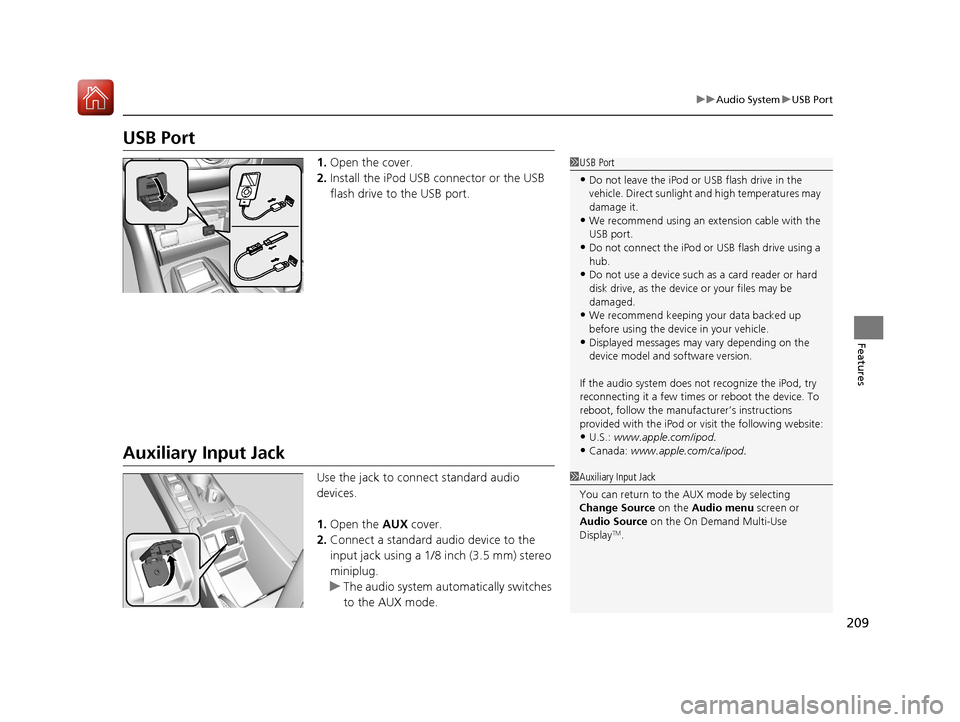
209
uuAudio System uUSB Port
Features
USB Port
1. Open the cover.
2. Install the iPod USB connector or the USB
flash drive to the USB port.
Auxiliary Input Jack
Use the jack to connect standard audio
devices.
1.Open the AUX cover.
2. Connect a standard audio device to the
input jack using a 1/8 inch (3.5 mm) stereo
miniplug.
u The audio system auto matically switches
to the AUX mode.
1 USB Port
•Do not leave the iPod or USB flash drive in the
vehicle. Direct sunlight and high temperatures may
damage it.
•We recommend using an extension cable with the
USB port.
•Do not connect the iPod or USB flash drive using a
hub.
•Do not use a device such as a card reader or hard
disk drive, as the device or your files may be
damaged.
•We recommend keeping y our data backed up
before using the device in your vehicle.
•Displayed messages may vary depending on the
device model and software version.
If the audio system does not recognize the iPod, try
reconnecting it a few times or reboot the device. To
reboot, follow the manufac turer’s instructions
provided with the iPod or visit the following website:
•U.S.: www.apple.com/ipod.
•Canada: www.apple.com/ca/ipod.
1Auxiliary Input Jack
You can return to the AUX mode by selecting
Change Source on the Audio menu screen or
Audio Source on the On Demand Multi-Use
Display
TM.
17 ACURA TLX-31TZ36200.book 209 ページ 2016年6月10日 金曜日 午後6時39分