navigation Acura TSX 2011 Navigation Manual
[x] Cancel search | Manufacturer: ACURA, Model Year: 2011, Model line: TSX, Model: Acura TSX 2011Pages: 253, PDF Size: 22.88 MB
Page 206 of 253
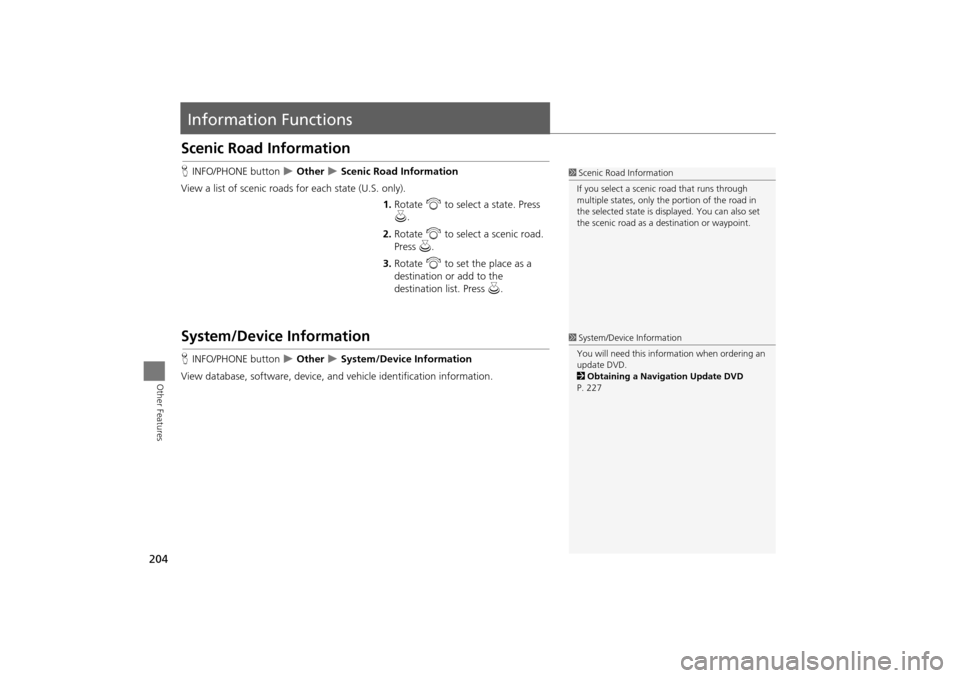
204
Other Features
Information Functions
Scenic Road Information
HINFO/PHONE button Other Scenic Road Information
View a list of scenic road s for each state (U.S. only).
1.Rotate i to select a state. Press
u .
2. Rotate i to select a scenic road.
Press u.
3. Rotate i to set the place as a
destination or add to the
destination list. Press u.
System/Device Information
HINFO/PHONE button Other System/Device Information
View database, software, device, an d vehicle identification information.
1Scenic Road Information
If you select a scenic road that runs through
multiple states, only the portion of the road in
the selected state is displayed. You can also set
the scenic road as a destination or waypoint.
1 System/Device Information
You will need this information when ordering an
update DVD.
2 Obtaining a Navigation Update DVD
P. 227
TSX_KA-31TL1820.book Page 204 Wednesday, September 22, 2010 3:17 PM
Page 210 of 253
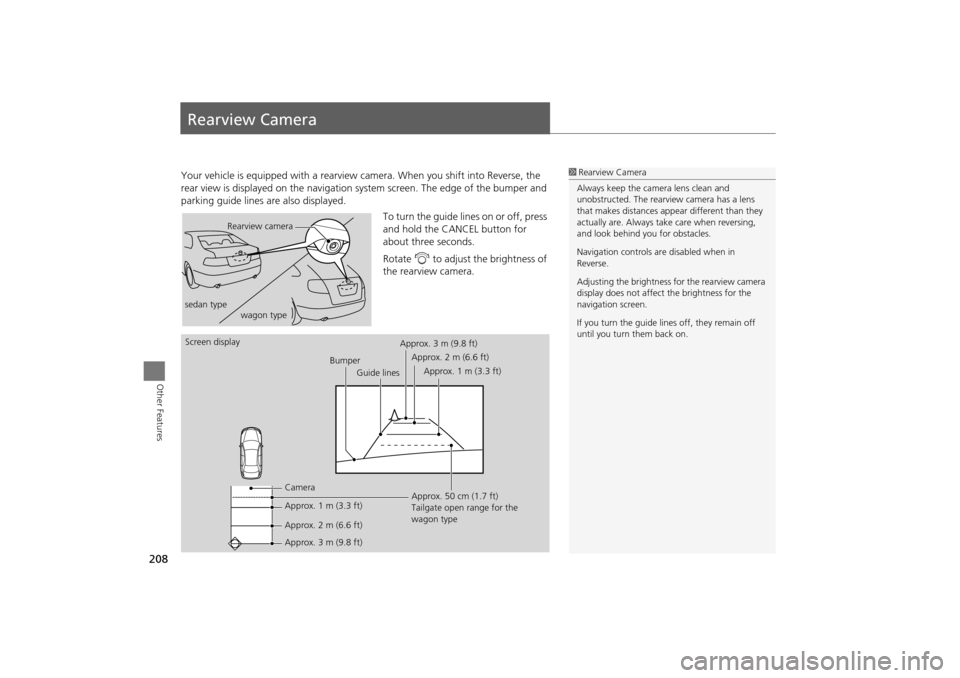
208
Other Features
Rearview Camera
Your vehicle is equipped with a rearview camera. When you shift into Reverse, the
rear view is displayed on the navigation sy stem screen. The edge of the bumper and
parking guide lines are also displayed.
To turn the guide lines on or off, press
and hold the CANCEL button for
about three seconds.
Rotate i to adjust the brightness of
the rearview camera.1 Rearview Camera
Always keep the camera lens clean and
unobstructed. The rearview camera has a lens
that makes distances appear different than they
actually are. Always take care when reversing,
and look behind you for obstacles.
Navigation controls ar e disabled when in
Reverse.
Adjusting the brightness for the rearview camera
display does not affect the brightness for the
navigation screen.
If you turn the guide lines off, they remain off
until you turn them back on.
Rearview camera
sedan type wagon type
Screen display
BumperGuide lines
Camera
Approx. 1 m (3.3 ft)
Approx. 2 m (6.6 ft)
Approx. 3 m (9.8 ft) Approx. 50 cm (1.7 ft)
Tailgate open range for the
wagon type
Approx. 3 m (9.8 ft)
Approx. 2 m (6.6 ft)
Approx. 1 m (3.3 ft)
TSX_KA-31TL1820.book Page 208 Wednesday, September 22, 2010 3:17 PM
Page 211 of 253
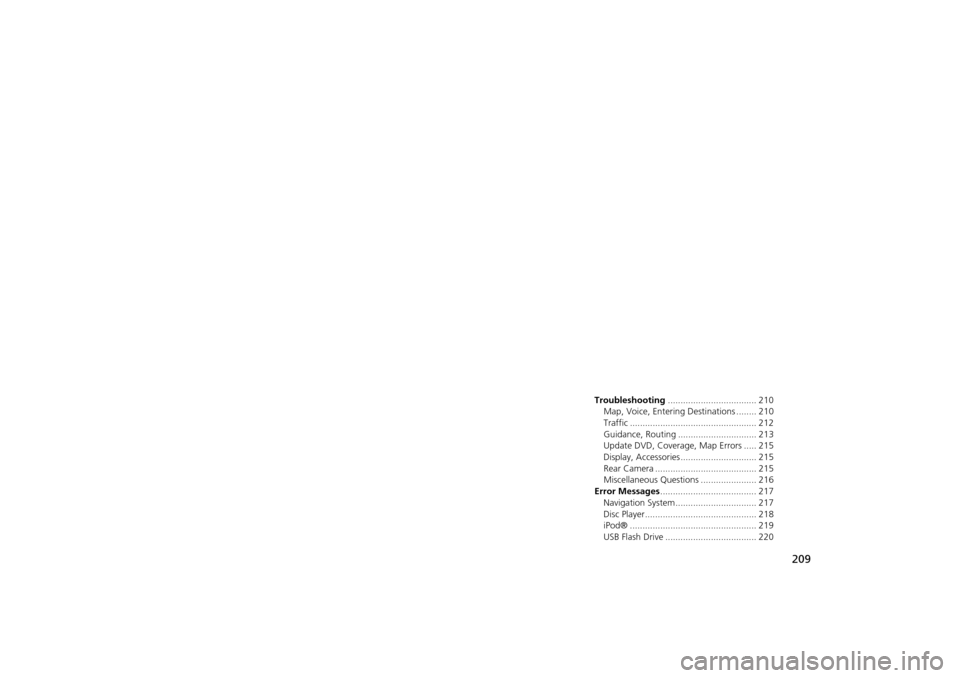
209
Troubleshooting
Troubleshooting................................... 210
Map, Voice, Entering Destinations ........ 210
Traffic .................................................. 212
Guidance, Routing ............................... 213
Update DVD, Coverage, Map Errors ..... 215
Display, Accessories.............................. 215
Rear Camera ........................................ 215
Miscellaneous Questions ...................... 216
Error Messages ...................................... 217
Navigation System ................................ 217
Disc Player............................................ 218
iPod® .................................................. 219
USB Flash Drive .................................... 220
TSX_KA-31TL1820.book Page 209 Wednesday, September 22, 2010 3:17 PM
Page 212 of 253
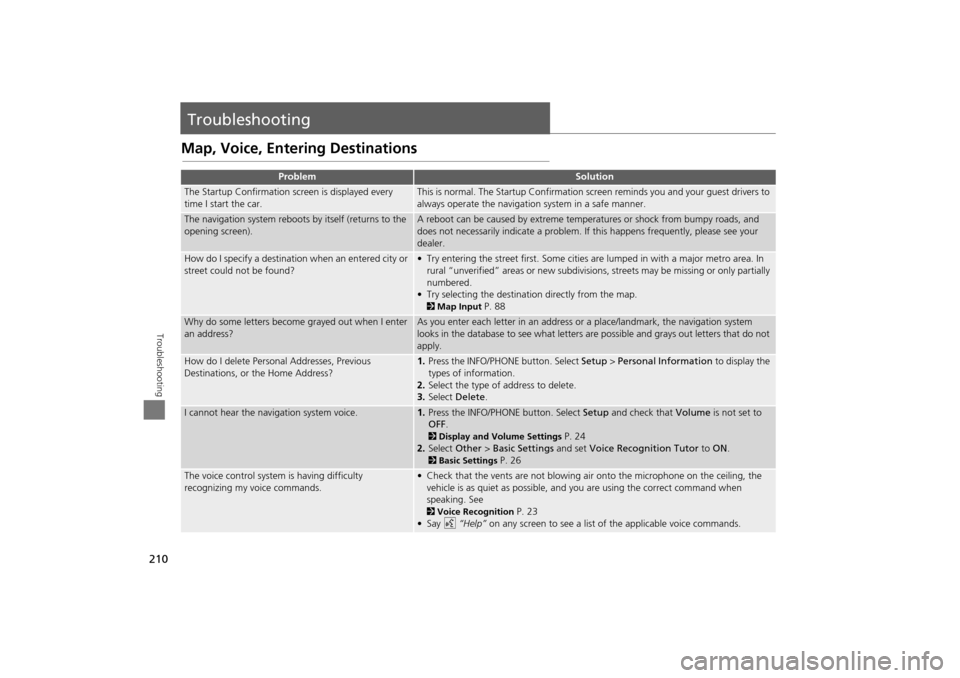
210
Troubleshooting
Troubleshooting
Map, Voice, Entering Destinations
ProblemSolution
The Startup Confirmation screen is displayed every
time I start the car.This is normal. The Startup Confirmation screen reminds you and your guest drivers to
always operate the navigation system in a safe manner.
The navigation system reboots by itself (returns to the
opening screen).A reboot can be caused by extreme temper atures or shock from bumpy roads, and
does not necessarily indicate a problem. If this happens frequently, please see your
dealer.
How do I specify a destination when an entered city or
street could not be found?• Try entering the street first. Some cities are lumped in with a major metro area. In
rural “unverified” areas or new subdivisions, streets may be missing or only partially
numbered.
• Try selecting the destinati on directly from the map.
2Map Input P. 88
Why do some letters become grayed out when I enter
an address?As you enter each letter in an address or a place/landmark, the navigation system
looks in the database to see what letters are possible and grays out letters that do not
apply.
How do I delete Personal Addresses, Previous
Destinations, or the Home Address?1. Press the INFO/PHONE button. Select Setup > Personal Information to display the
types of information.
2. Select the type of address to delete.
3. Select Delete .
I cannot hear the navigation system voice.1.Press the INFO/PHONE button. Select Setup and check that Volume is not set to
OFF .
2Display and Volume Settings P. 24
2. Select Other > Basic Settings and set Voice Recognition Tutor to ON .
2Basic Settings P. 26
The voice control system is having difficulty
recognizing my voice commands.• Check that the vents are not blowing air onto the microphone on the ceiling, the
vehicle is as quiet as possible, and you are using the correct command when
speaking. See
2 Voice Recognition P. 23
•Say d “Help” on any screen to see a list of the applicable voice commands.
TSX_KA-31TL1820.book Page 210 Wednesday, September 22, 2010 3:17 PM
Page 213 of 253
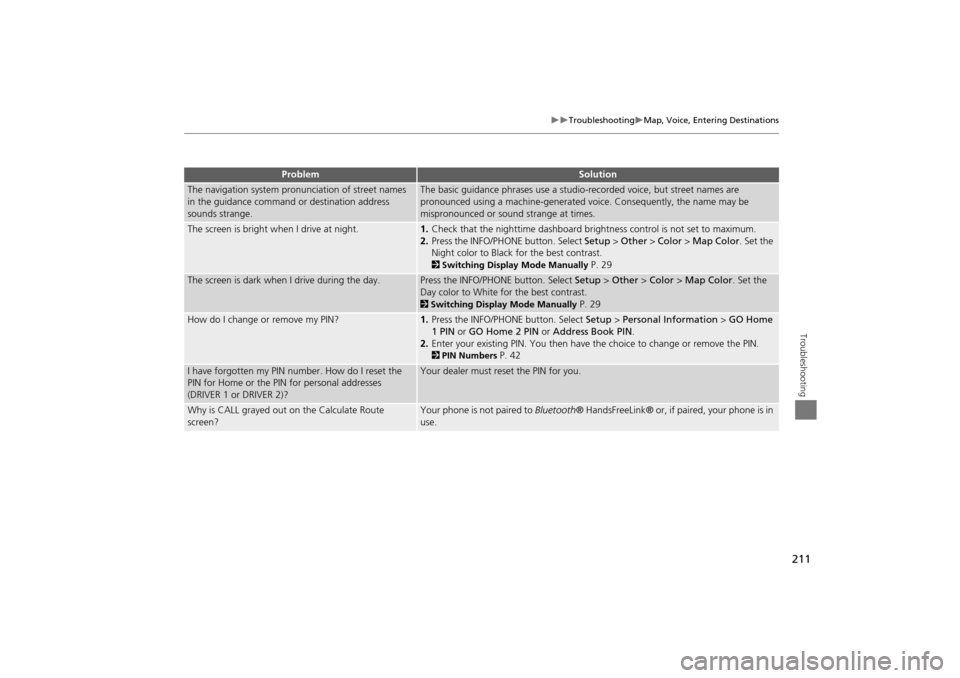
211
TroubleshootingMap, Voice, Entering Destinations
Troubleshooting
The navigation system pronunciation of street names
in the guidance command or destination address
sounds strange.The basic guidance phrases use a studio- recorded voice, but street names are
pronounced using a machine-generated voice. Consequently, the name may be
mispronounced or sound strange at times.
The screen is bright when I drive at night.1. Check that the nighttime dashboard brig htness control is not set to maximum.
2. Press the INFO/PHONE button. Select Setup > Other > Color > Map Color . Set the
Night color to Black for the best contrast.
2 Switching Display Mode Manually P. 29
The screen is dark when I drive during the day.Press the INFO/PHONE button. Select Setup > Other > Color > Map Color . Set the
Day color to White for the best contrast.
2 Switching Display Mode Manually P. 29
How do I change or remove my PIN?1. Press the INFO/PHONE button. Select Setup > Personal Information > GO Home
1 PIN or GO Home 2 PIN or Address Book PIN .
2. Enter your existing PIN. Yo u then have the choice to change or remove the PIN.
2PIN Numbers P. 42
I have forgotten my PIN number. How do I reset the
PIN for Home or the PIN for personal addresses
(DRIVER 1 or DRIVER 2)?Your dealer must reset the PIN for you.
Why is CALL grayed out on the Calculate Route
screen?Your phone is not paired to Bluetooth® HandsFreeLink® or, if paired, your phone is in
use.
ProblemSolution
TSX_KA-31TL1820.book Page 211 Wednesday, September 22, 2010 3:17 PM
Page 214 of 253
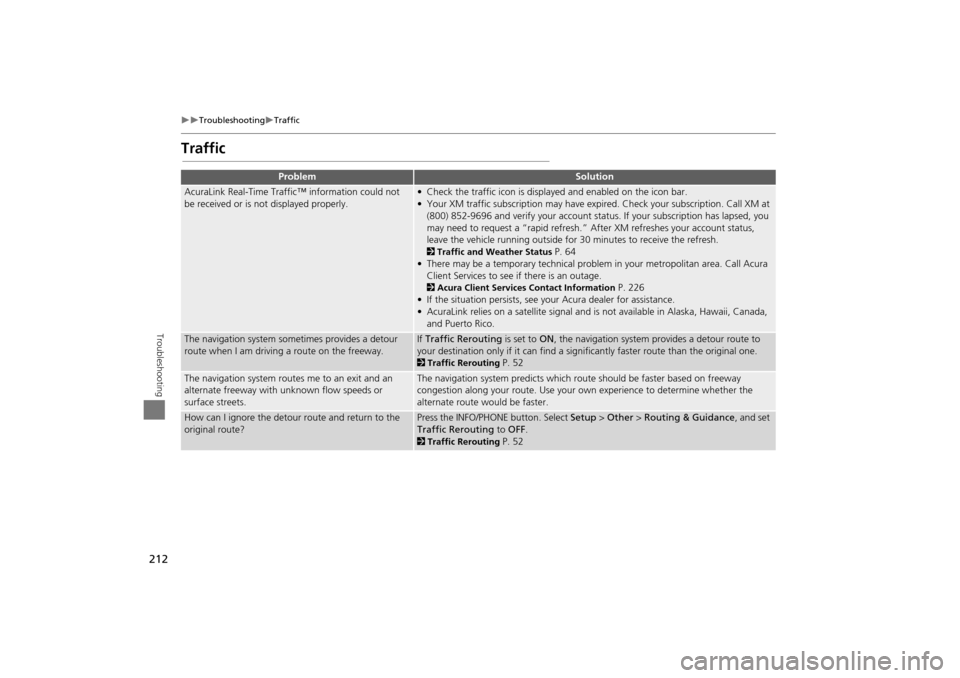
212
TroubleshootingTraffic
Troubleshooting
Traffic
ProblemSolution
AcuraLink Real-Time Traffic™ information could not
be received or is not displayed properly.• Check the traffic icon is displayed and enabled on the icon bar.
• Your XM traffic subscription may have expired. Check your subscription. Call XM at
(800) 852-9696 and verify your account status . If your subscription has lapsed, you
may need to request a “rapid refresh.” After XM refreshes your account status,
leave the vehicle running outside for 30 minutes to receive the refresh.
2Traffic and Weather Status P. 64
• There may be a temporary technical problem in your metropolitan area. Call Acura Client Services to see if there is an outage.
2 Acura Client Services Contact Information P. 226
• If the situation persists, see your Acura dealer for assistance.
• AcuraLink relies on a satellite signal and is not available in Alaska, Hawaii, Canada, and Puerto Rico.
The navigation system sometimes provides a detour
route when I am drivi ng a route on the freeway.If Traffic Rerouting is set to ON, the navigation system provides a detour route to
your destination only if it can find a signific antly faster route than the original one.
2Traffic Rerouting P. 52
The navigation system routes me to an exit and an
alternate freeway with unknown flow speeds or
surface streets.The navigation system predicts which ro ute should be faster based on freeway
congestion along your route. Use your own experience to determine whether the
alternate route would be faster.
How can I ignore the detour route and return to the
original route?Press the INFO/PHONE button. Select Setup > Other > Routing & Guidance , and set
Traffic Rerouting to OFF .
2Traffic Rerouting P. 52
TSX_KA-31TL1820.book Page 212 Wednesday, September 22, 2010 3:17 PM
Page 215 of 253
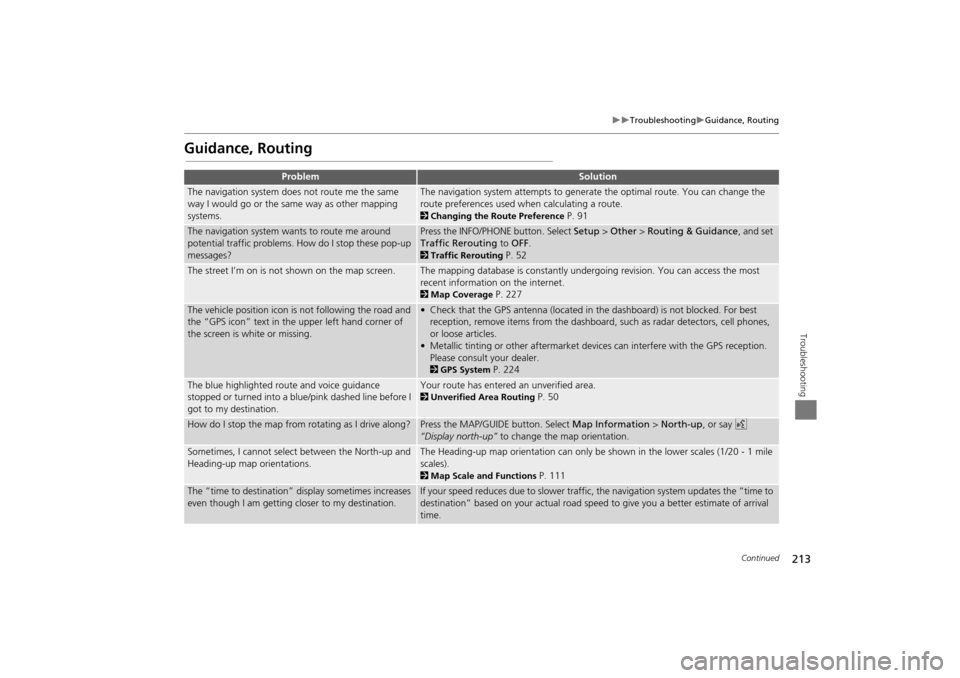
213
TroubleshootingGuidance, Routing
Troubleshooting
Guidance, Routing
ProblemSolution
The navigation system does not route me the same
way I would go or the same way as other mapping
systems.The navigation system attempts to generate the optimal route. You can change the
route preferences used when calculating a route.
2Changing the Route Preference P. 91
The navigation system wants to route me around
potential traffic problems. How do I stop these pop-up
messages?Press the INFO/PHONE button. Select Setup > Other > Routing & Guidance , and set
Traffic Rerouting to OFF .
2Traffic Rerouting P. 52
The street I’m on is not shown on the map screen.The mapping database is constantly undergoing revision. You can access the most
recent information on the internet.
2Map Coverage P. 227
The vehicle position icon is not following the road and
the “GPS icon” text in th e upper left hand corner of
the screen is white or missing.• Check that the GPS antenna (located in the dashboard) is not blocked. For best reception, remove items from the dashboard, such as radar detectors, cell phones,
or loose articles.
• Metallic tinting or other aftermarket devi ces can interfere with the GPS reception.
Please consult your dealer.
2 GPS System P. 224
The blue highlighted route and voice guidance
stopped or turned into a blue/pink dashed line before I
got to my destination.Your route has entered an unverified area.
2Unverified Area Routing P. 50
How do I stop the map from rotating as I drive along?Press the MAP/GUID E button. Select Map Information > North-up , or say d
“Display north-up” to change the map orientation.
Sometimes, I cannot select between the North-up and
Heading-up map orientations.The Heading-up map orientation can only be shown in the lower scales (1/20 - 1 mile
scales).
2Map Scale and Functions P. 111
The “time to destination” display sometimes increases
even though I am getting closer to my destination.If your speed reduces due to slower traffic, the navigation system updates the “time to
destination” based on your actual road speed to give you a better estimate of arrival
time.
Continued
TSX_KA-31TL1820.book Page 213 Wednesday, September 22, 2010 3:17 PM
Page 216 of 253
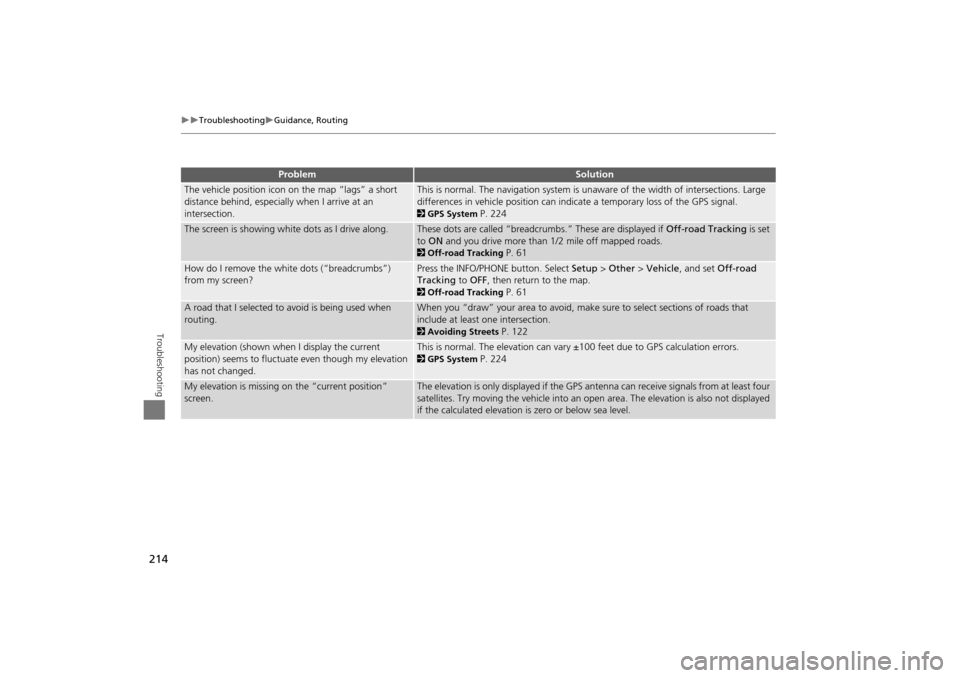
214
TroubleshootingGuidance, Routing
Troubleshooting
The vehicle position icon on the map “lags” a short
distance behind, especially when I arrive at an
intersection.This is normal. The navigation system is unaware of the width of intersections. Large
differences in vehicle position can indicate a temporary loss of the GPS signal.
2GPS System P. 224
The screen is showing white dots as I drive along.These dots are called “breadcrumbs.” These are displayed if Off-road Tracking is set
to ON and you drive more than 1/2 mile off mapped roads.
2Off-road Tracking P. 61
How do I remove the white dots (“breadcrumbs”)
from my screen?Press the INFO/PHONE button. Select Setup > Other > Vehicle , and set Off-road
Tracking to OFF , then return to the map.
2Off-road Tracking P. 61
A road that I selected to avoid is being used when
routing.When you “draw” your area to avoid, make sure to select sections of roads that
include at least one intersection.
2 Avoiding Streets P. 122
My elevation (shown when I display the current
position) seems to fluctuate even though my elevation
has not changed.This is normal. The elevation can vary ±100 feet due to GPS calculation errors.
2GPS System P. 224
My elevation is missing on the “current position”
screen.The elevation is only displayed if the GPS antenna can receive signals from at least four
satellites. Try moving the vehicle into an open area. The elevation is also not displayed
if the calculated elevation is zero or below sea level.
ProblemSolution
TSX_KA-31TL1820.book Page 214 Wednesday, September 22, 2010 3:17 PM
Page 217 of 253
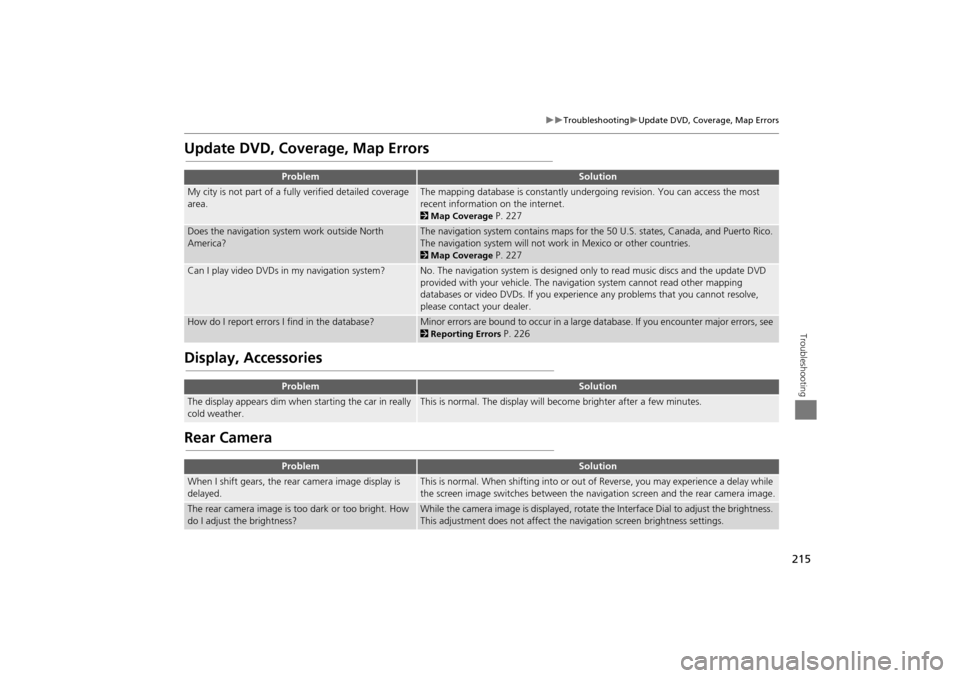
215
TroubleshootingUpdate DVD, Coverage, Map Errors
Troubleshooting
Update DVD, Coverage, Map Errors
Display, Accessories
Rear Camera
ProblemSolution
My city is not part of a fully verified detailed coverage
area.The mapping database is constantly undergoing revision. You can access the most
recent information on the internet.
2 Map Coverage P. 227
Does the navigation system work outside North
America?The navigation system contains maps for the 50 U.S. states, Canada, and Puerto Rico.
The navigation system will not work in Mexico or other countries.
2Map Coverage P. 227
Can I play video DVDs in my navigation system?No. The navigation system is designed only to read music discs and the update DVD
provided with your vehicle. The navigation system cannot read other mapping
databases or video DVDs. If you experience any problems that you cannot resolve,
please contact your dealer.
How do I report errors I find in the database?Minor errors are bound to occur in a large database. If you encounter major errors, see
2Reporting Errors P. 226
ProblemSolution
The display appears dim when starting the car in really
cold weather.This is normal. The display will become brighter after a few minutes.
ProblemSolution
When I shift gears, the rear camera image display is
delayed.This is normal. When shifting into or out of Reverse, you may experience a delay while
the screen image switches between the navigation screen and the rear camera image.
The rear camera image is t oo dark or too bright. How
do I adjust the brightness?While the camera image is disp layed, rotate the Interface Dial to adjust the brightness.
This adjustment does not affect the navigation screen brightness settings.
TSX_KA-31TL1820.book Page 215 Wednesday, September 22, 2010 3:17 PM
Page 218 of 253
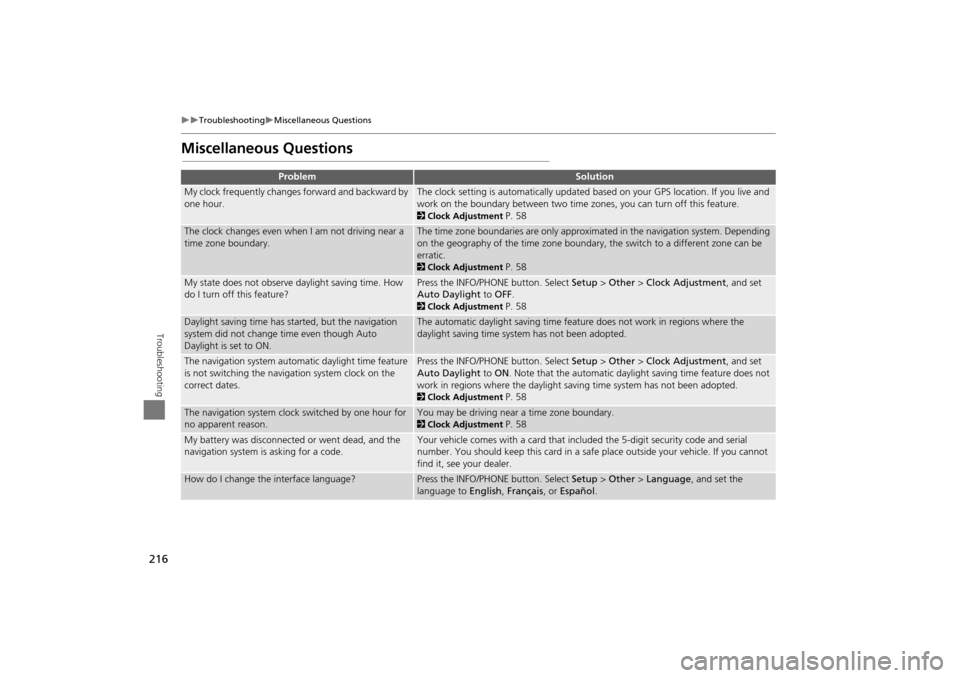
216
TroubleshootingMiscellaneous Questions
Troubleshooting
Miscellaneous Questions
ProblemSolution
My clock frequently changes forward and backward by
one hour.The clock setting is automatically updated based on your GPS location. If you live and
work on the boundary between two time zones, you can turn off this feature.
2Clock Adjustment P. 58
The clock changes even when I am not driving near a
time zone boundary.The time zone boundaries are only approximated in the navigation system. Depending
on the geography of the time zone boundary, the switch to a different zone can be
erratic.
2Clock Adjustment P. 58
My state does not observe daylight saving time. How
do I turn off this feature?Press the INFO/PHONE button. Select Setup > Other > Clock Adjustment , and set
Auto Daylight to OFF .
2Clock Adjustment P. 58
Daylight saving time has started, but the navigation
system did not change time even though Auto
Daylight is set to ON.The automatic daylight saving time feat ure does not work in regions where the
daylight saving time system has not been adopted.
The navigation system automatic daylight time feature
is not switching the navigation system clock on the
correct dates.Press the INFO/PHONE button. Select Setup > Other > Clock Adjustment , and set
Auto Daylight to ON. Note that the automatic daylight saving time feature does not
work in regions where the daylight saving time system has not been adopted.
2 Clock Adjustment P. 58
The navigation system clock switched by one hour for
no apparent reason.You may be driving near a time zone boundary.
2Clock Adjustment P. 58
My battery was disconnected or went dead, and the
navigation system is asking for a code.Your vehicle comes with a card that included the 5-digit security code and serial
number. You should keep this card in a safe place outside your vehicle. If you cannot
find it, see your dealer.
How do I change the interface language?Press the INFO/PHONE button. Select Setup > Other > Language , and set the
language to English, Français , or Español .
TSX_KA-31TL1820.book Page 216 Wednesday, September 22, 2010 3:17 PM