navigation Acura TSX 2011 Navigation Manual
[x] Cancel search | Manufacturer: ACURA, Model Year: 2011, Model line: TSX, Model: Acura TSX 2011Pages: 253, PDF Size: 22.88 MB
Page 119 of 253
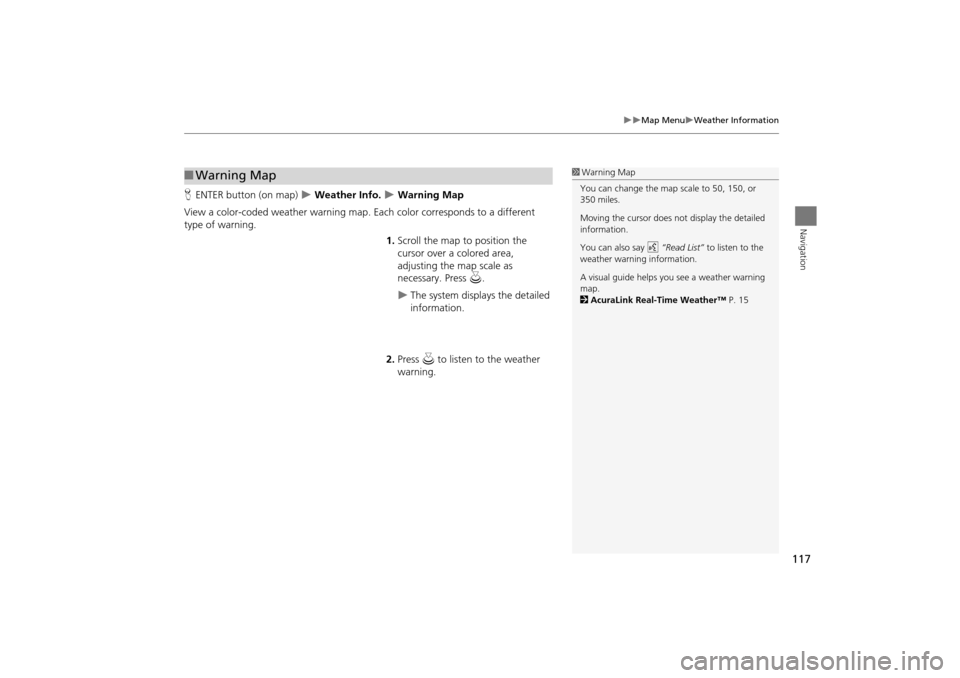
117
Map MenuWeather Information
Navigation
HENTER button (on map) Weather Info. Warning Map
View a color-coded weather warning map. Each color corresponds to a different
type of warning.
1.Scroll the map to position the
cursor over a colored area,
adjusting the map scale as
necessary. Press u.
The system displays the detailed
information.
2. Press u to listen to the weather
warning.
■ Warning Map1 Warning Map
You can change the map scale to 50, 150, or
350 miles.
Moving the cursor does not display the detailed
information.
You can also say d “Read List” to listen to the
weather warning information.
A visual guide helps y ou see a weather warning
map.
2 AcuraLink Real-Time Weather™ P. 15
TSX_KA-31TL1820.book Page 117 Wednesday, September 22, 2010 3:17 PM
Page 120 of 253
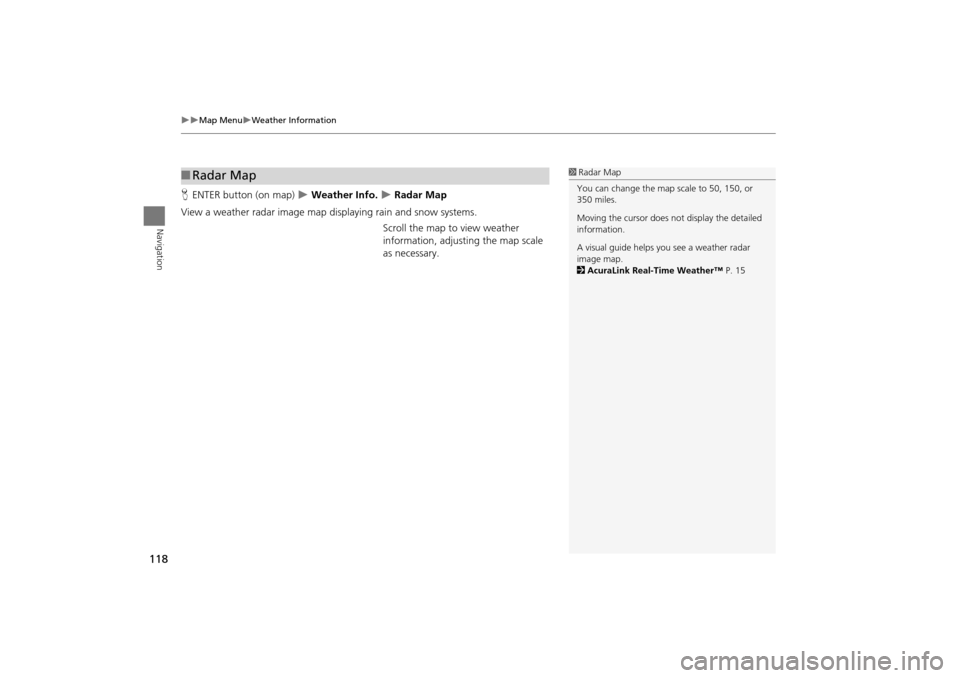
118
Map MenuWeather Information
Navigation
HENTER button (on map) Weather Info. Radar Map
View a weather radar image map di splaying rain and snow systems.
Scroll the map to view weather
information, adjust ing the map scale
as necessary.
■ Radar Map1 Radar Map
You can change the map scale to 50, 150, or
350 miles.
Moving the cursor does not display the detailed
information.
A visual guide helps y ou see a weather radar
image map.
2 AcuraLink Real-Time Weather™ P. 15
TSX_KA-31TL1820.book Page 118 Wednesday, September 22, 2010 3:17 PM
Page 121 of 253
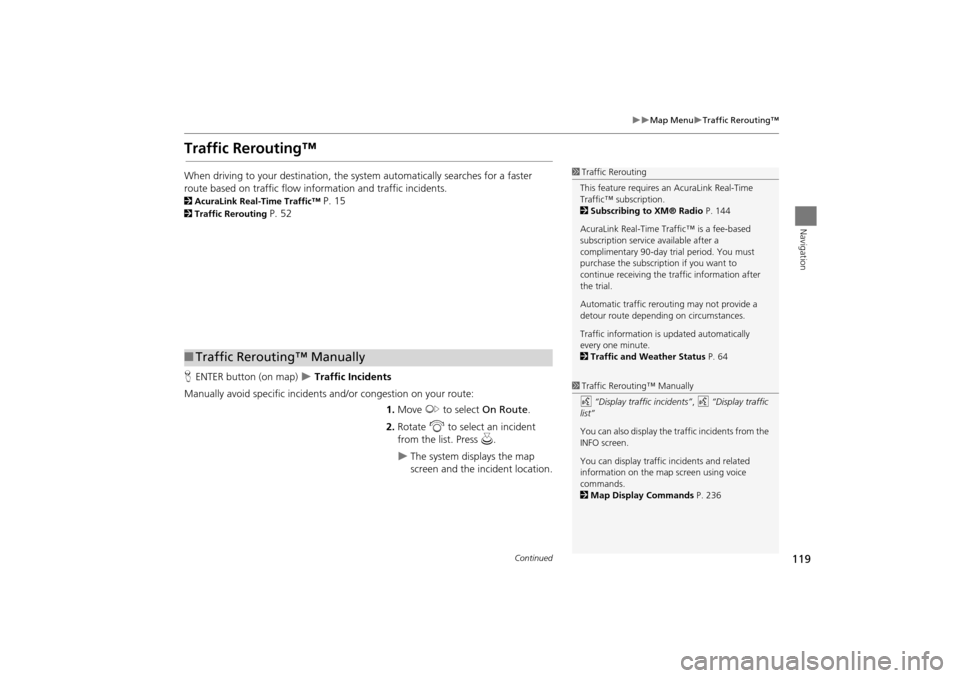
119
Map MenuTraffic Rerouting™
Navigation
Traffic Rerouting™
When driving to your destination, the system automatically searches for a faster
route based on traffic flow information and traffic incidents.
2 AcuraLink Real-Time Traffic™ P. 15
2Traffic Rerouting P. 52
H ENTER button (on map)
Traffic Incidents
Manually avoid specific incidents and/or congestion on your route: 1.Move y to select On Route .
2. Rotate i to select an incident
from the list. Press u.
The system displays the map
screen and the incident location.
1Traffic Rerouting
This feature requires an AcuraLink Real-Time
Traffic™ subscription.
2 Subscribing to XM® Radio P. 144
AcuraLink Real-Time Traffic™ is a fee-based
subscription service available after a
complimentary 90-day tr ial period. You must
purchase the subscription if you want to
continue receiving the traffic information after
the trial.
Automatic traffic rerouting may not provide a
detour route dependi ng on circumstances.
Traffic information is updated automatically
every one minute.
2 Traffic and Weather Status P. 64
■Traffic Rerouting™ Manually
1 Traffic Rerouting™ Manually
d “Display traffic incidents” , d “Display traffic
list”
You can also display the tr affic incidents from the
INFO screen.
You can display traffic incidents and related
information on the map screen using voice
commands.
2 Map Display Commands P. 236
Continued
TSX_KA-31TL1820.book Page 119 Wednesday, September 22, 2010 3:17 PM
Page 122 of 253
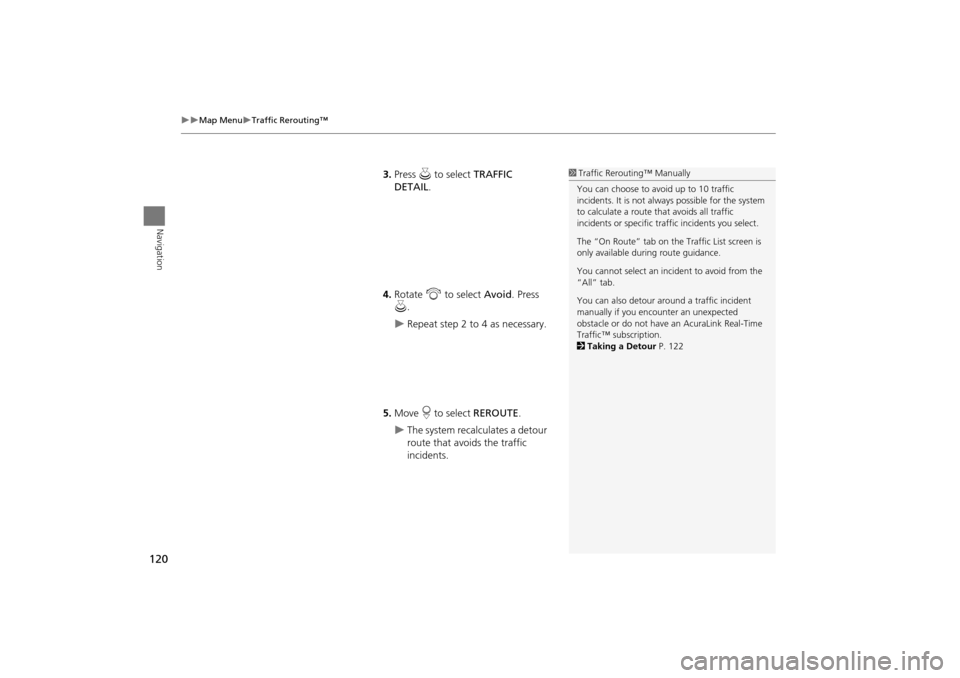
120
Map MenuTraffic Rerouting™
Navigation
3.Press u to select TRAFFIC
DETAIL .
4. Rotate i to select Avoid . Press
u .
Repeat step 2 to 4 as necessary.
5. Move r to select REROUTE .
The system recalculates a detour
route that avoids the traffic
incidents.
1Traffic Rerouting™ Manually
You can choose to avoid up to 10 traffic
incidents. It is not alwa ys possible for the system
to calculate a route that avoids all traffic
incidents or specific traf fic incidents you select.
The “On Route” tab on the Traffic List screen is
only available duri ng route guidance.
You cannot select an inci dent to avoid from the
“All” tab.
You can also detour ar ound a traffic incident
manually if you encounter an unexpected
obstacle or do not have an AcuraLink Real-Time
Traffic™ subscription.
2 Taking a Detour P. 122
TSX_KA-31TL1820.book Page 120 Wednesday, September 22, 2010 3:17 PM
Page 123 of 253
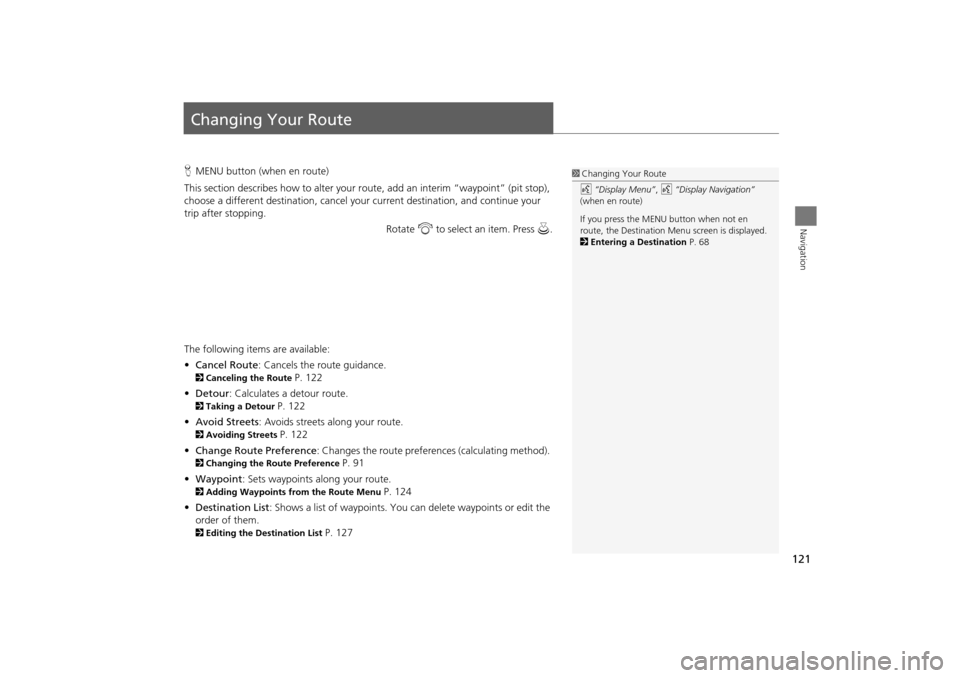
121
Navigation
Changing Your Route
HMENU button (when en route)
This section describes how to alter your r oute, add an interim “waypoint” (pit stop),
choose a different destination, cancel your current destination, and continue your
trip after stopping.
Rotate i to select an item. Press u.
The following items are available:
• Cancel Route : Cancels the route guidance.
2Canceling the Route P. 122
• Detour : Calculates a detour route.
2Taking a Detour P. 122
• Avoid Streets : Avoids streets along your route.
2Avoiding Streets P. 122
• Change Route Preference : Changes the route preferences (calculating method).
2Changing the Route Preference P. 91
• Waypoint : Sets waypoints along your route.
2Adding Waypoints from the Route Menu P. 124
• Destination List : Shows a list of waypoints. You can delete waypoints or edit the
order of them.
2 Editing the Destination List P. 127
1Changing Your Route
d “Display Menu” , d “Display Navigation”
(when en route)
If you press the MENU button when not en
route, the Destination Me nu screen is displayed.
2 Entering a Destination P. 68
TSX_KA-31TL1820.book Page 121 Wednesday, September 22, 2010 3:17 PM
Page 124 of 253
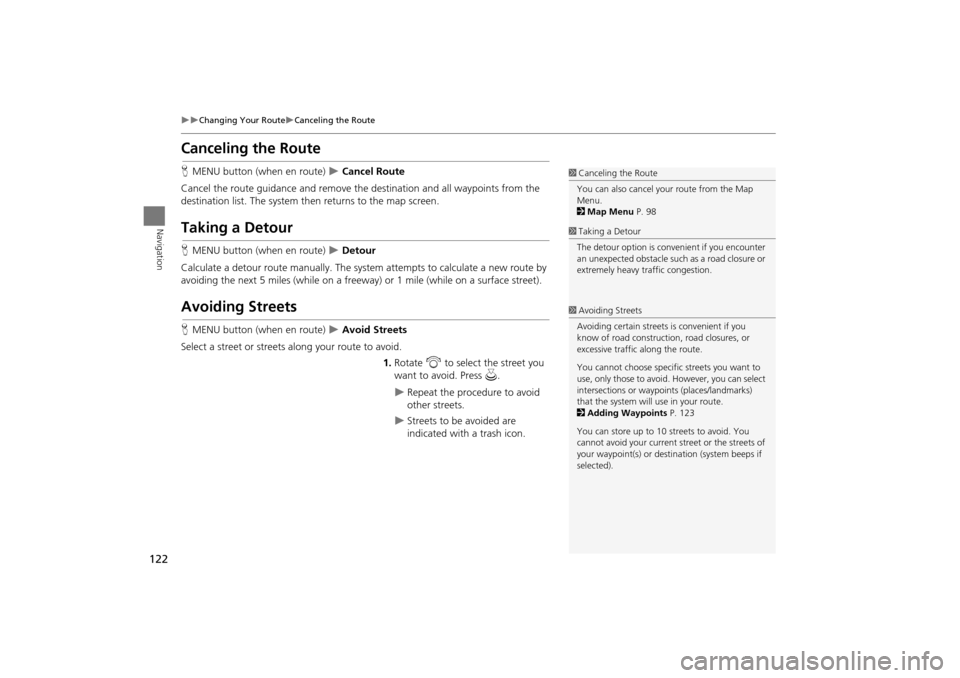
122
Changing Your RouteCanceling the Route
Navigation
Canceling the Route
HMENU button (when en route) Cancel Route
Cancel the route guidance and remove th e destination and all waypoints from the
destination list. The system th en returns to the map screen.
Taking a Detour
HMENU button (when en route) Detour
Calculate a detour route manu ally. The system attempts to calculate a new route by
avoiding the next 5 miles (while on a freeway ) or 1 mile (while on a surface street).
Avoiding Streets
HMENU button (when en route) Avoid Streets
Select a street or streets along your route to avoid.
1.Rotate i to select the street you
want to avoid. Press u.
Repeat the procedure to avoid
other streets.
Streets to be avoided are
indicated with a trash icon.
1Canceling the Route
You can also cancel your route from the Map
Menu.
2 Map Menu P. 98
1Taking a Detour
The detour option is conv enient if you encounter
an unexpected obstacle such as a road closure or
extremely heavy tr affic congestion.
1Avoiding Streets
Avoiding certain streets is convenient if you
know of road construction, road closures, or
excessive traffic along the route.
You cannot choose specific streets you want to
use, only those to avoid. However, you can select
intersections or waypoi nts (places/landmarks)
that the system will use in your route.
2 Adding Waypoints P. 123
You can store up to 10 streets to avoid. You
cannot avoid your current st reet or the streets of
your waypoint(s) or dest ination (system beeps if
selected).
TSX_KA-31TL1820.book Page 122 Wednesday, September 22, 2010 3:17 PM
Page 125 of 253
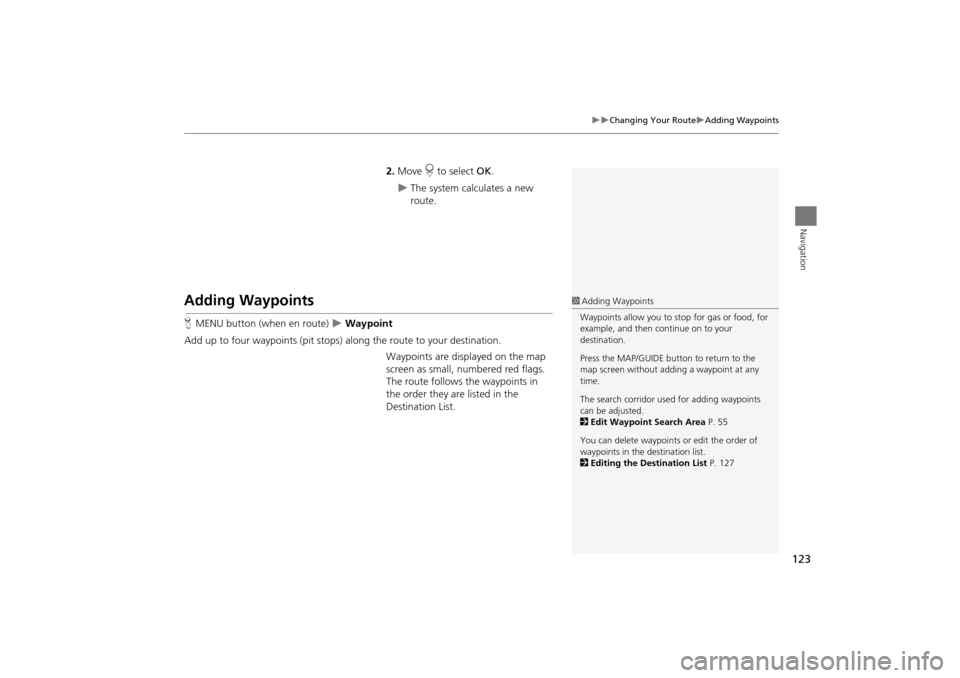
123
Changing Your RouteAdding Waypoints
Navigation
2.Move r to select OK.
The system calculates a new
route.
Adding Waypoints
HMENU button (when en route) Waypoint
Add up to four waypoints (pit stops) along the route to your destination. Waypoints are displayed on the map
screen as small, numbered red flags.
The route follows the waypoints in
the order they are listed in the
Destination List.
1 Adding Waypoints
Waypoints allow you to stop for gas or food, for
example, and then continue on to your
destination.
Press the MAP/GUIDE button to return to the
map screen without adding a waypoint at any
time.
The search corridor used for adding waypoints
can be adjusted.
2 Edit Waypoint Search Area P. 55
You can delete waypoints or edit the order of
waypoints in the destination list.
2 Editing the Destination List P. 127
TSX_KA-31TL1820.book Page 123 Wednesday, September 22, 2010 3:17 PM
Page 126 of 253
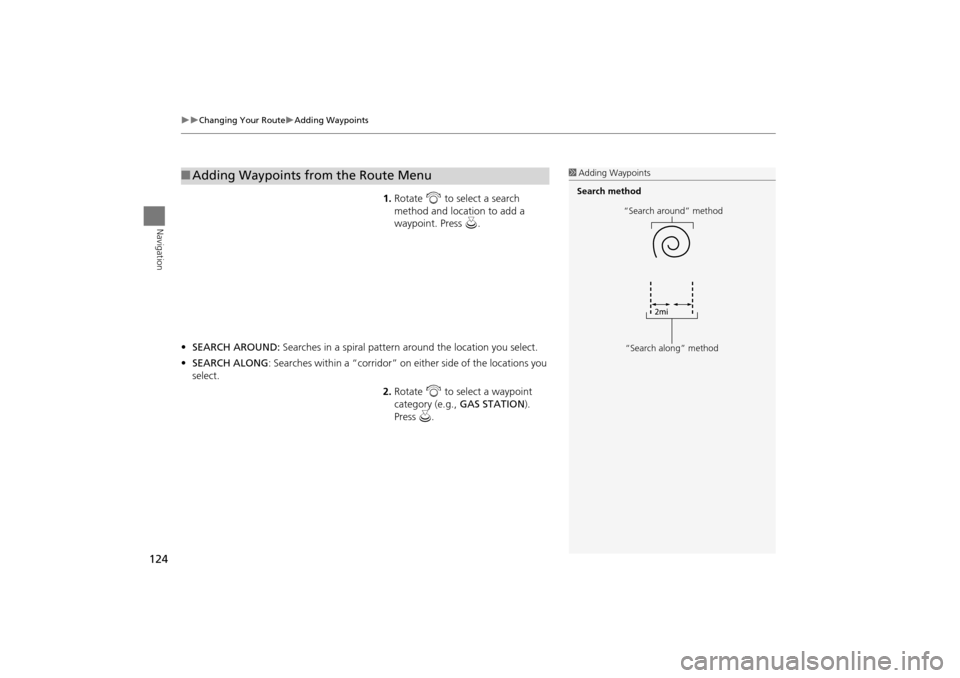
124
Changing Your RouteAdding Waypoints
Navigation
1.Rotate i to select a search
method and location to add a
waypoint. Press u.
• SEARCH AROUND: Searches in a spiral pattern around the location you select.
• SEARCH ALONG : Searches within a “co rridor” on either side of the locations you
select.
2.Rotate i to select a waypoint
category (e.g., GAS STATION).
Press u.
■Adding Waypoints from the Route Menu1 Adding Waypoints
Search method
“Search around” method
“Search along” method
TSX_KA-31TL1820.book Page 124 Wednesday, September 22, 2010 3:17 PM
Page 127 of 253
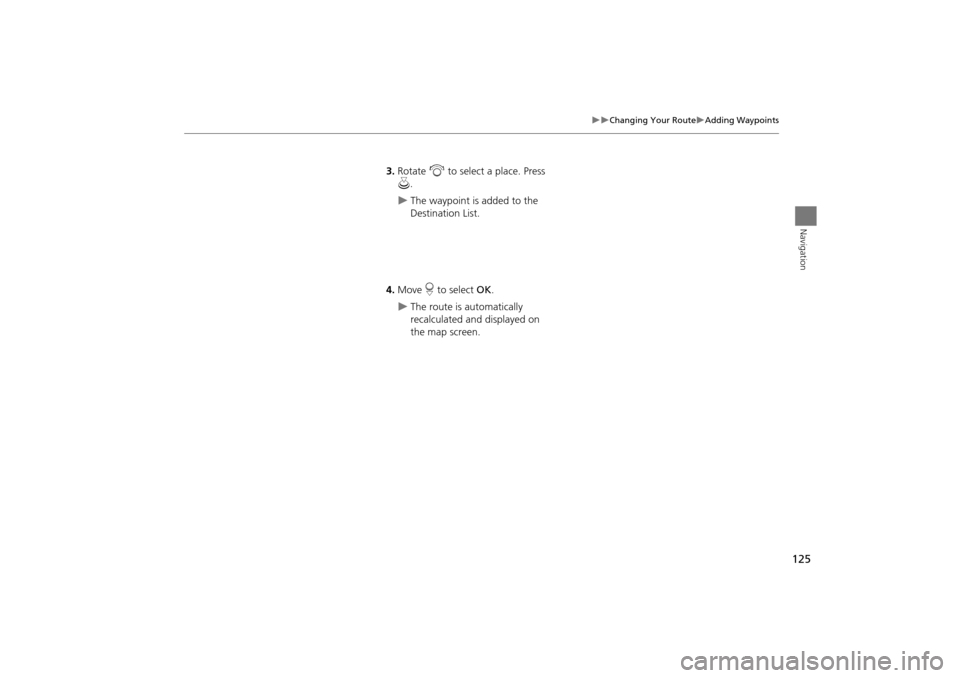
125
Changing Your RouteAdding Waypoints
Navigation
3.Rotate i to select a place. Press
u .
The waypoint is added to the
Destination List.
4. Move r to select OK.
The route is automatically
recalculated and displayed on
the map screen.
TSX_KA-31TL1820.book Page 125 Wednesday, September 22, 2010 3:17 PM
Page 128 of 253
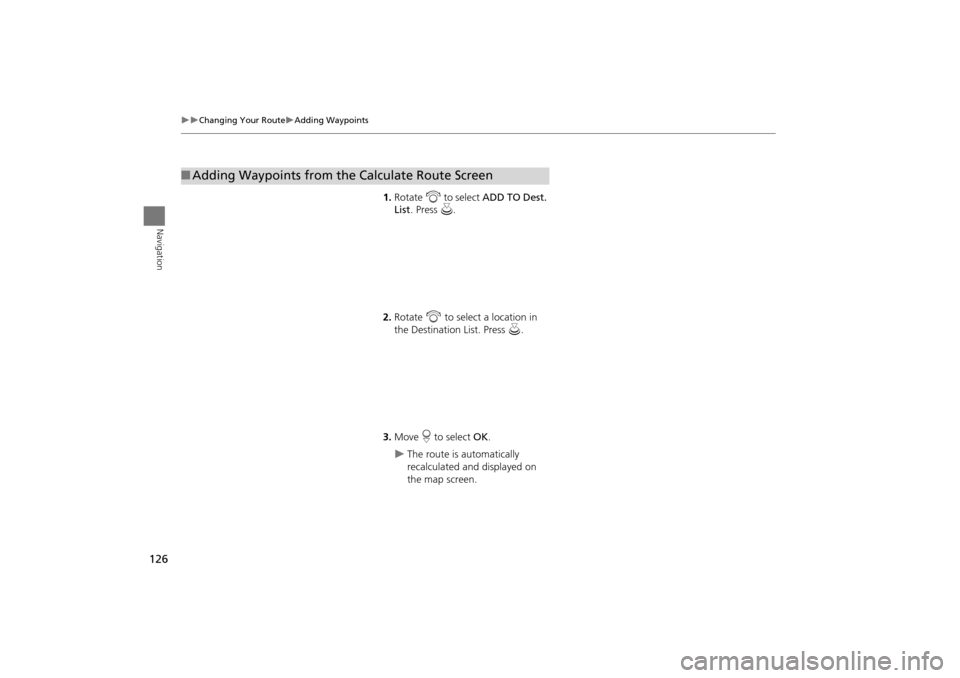
126
Changing Your RouteAdding Waypoints
Navigation
1.Rotate i to select ADD TO Dest.
List . Press u.
2. Rotate i to select a location in
the Destination List. Press u.
3. Move r to select OK.
The route is automatically
recalculated and displayed on
the map screen.
■Adding Waypoints from the Calculate Route Screen
TSX_KA-31TL1820.book Page 126 Wednesday, September 22, 2010 3:17 PM