Acura TSX 2013 Navigation Manual
Manufacturer: ACURA, Model Year: 2013, Model line: TSX, Model: Acura TSX 2013Pages: 252, PDF Size: 9.44 MB
Page 111 of 252
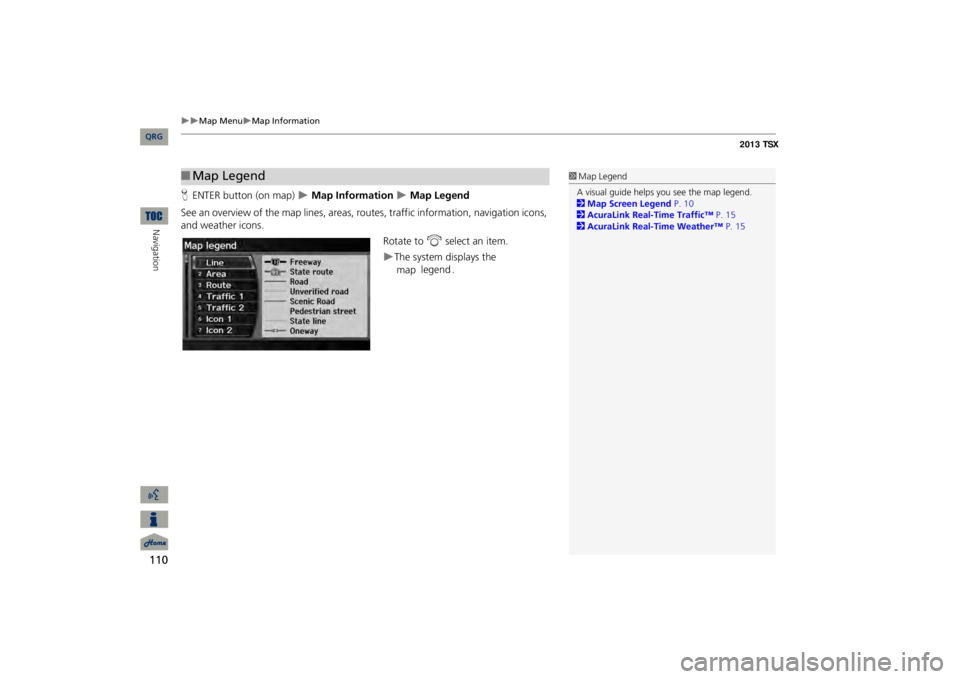
110
Map Menu
Map Information
Navigation
HENTER button (on map)
Map Information
Map Legend
See an overview of the map lines, areas, rout
es, traffic information, navigation icons,
and weather icons.
Rotate to
i
select an item.
The system displays the map
legend.
■Map Legend
1Map LegendA visual guide helps you see the map legend. 2Map Screen Legend
P. 10
2AcuraLink Real-Time Traffic™
P. 15
2AcuraLink Real-Time Weather™
P. 15
QRG
Page 112 of 252
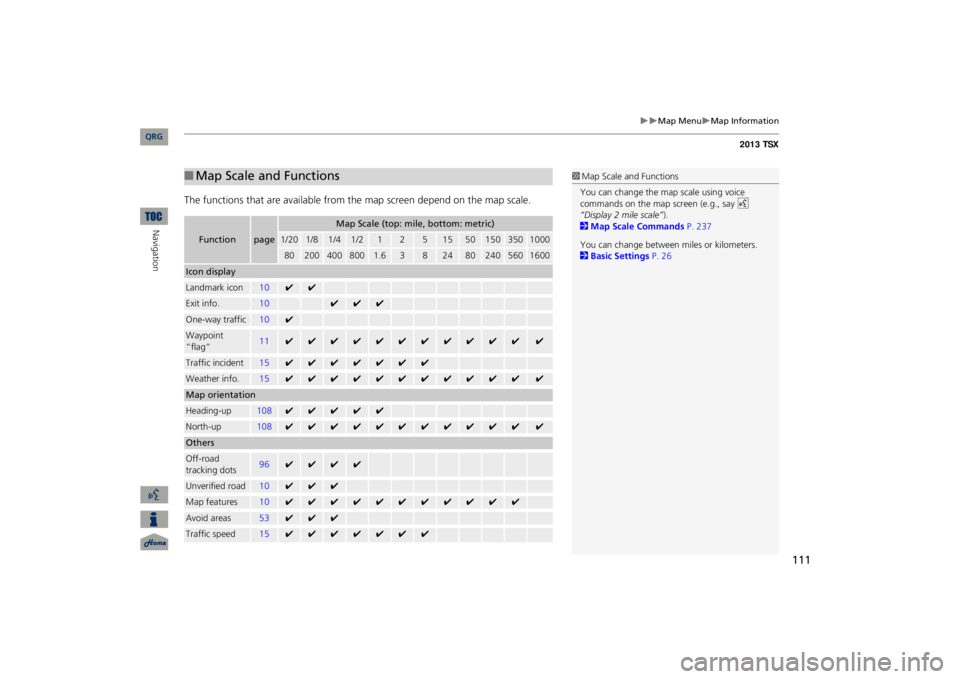
111
Map Menu
Map Information
The functions that are available from th
e map screen depend on the map scale.
■Map Scale and FunctionsFunction
page
Map Scale (top: mile, bottom: metric)
1/20
1/8
1/4
1/2
1
2
5
15
50
150
350
1000
80
200
400
800
1.6
3
8
24
80
240
560
1600
Icon displayLandmark icon
10
✔
✔
Exit info.
10
✔
✔
✔
One-way traffic
10
✔
Waypoint “flag”
11
✔
✔
✔
✔
✔
✔
✔
✔
✔
✔
✔
✔
Traffic incident
15
✔
✔
✔
✔
✔
✔
✔
Weather info.
15
✔
✔
✔
✔
✔
✔
✔
✔
✔
✔
✔
✔
Map orientationHeading-up
108
✔
✔
✔
✔
✔
North-up
108
✔
✔
✔
✔
✔
✔
✔
✔
✔
✔
✔
✔
OthersOff-road tracking dots
96
✔
✔
✔
✔
Unverified road
10
✔
✔
✔
Map features
10
✔
✔
✔
✔
✔
✔
✔
✔
✔
✔
✔
Avoid areas
53
✔
✔
✔
Traffic speed
15
✔
✔
✔
✔
✔
✔
✔
1Map Scale and FunctionsYou can change the map scale using voice commands on the map screen (e.g., say
d
“Display 2 mile scale”
).
2Map Scale Commands
P. 237
You can change between
miles or kilometers.
2Basic Settings
P. 26
QRG
Navigation
Page 113 of 252
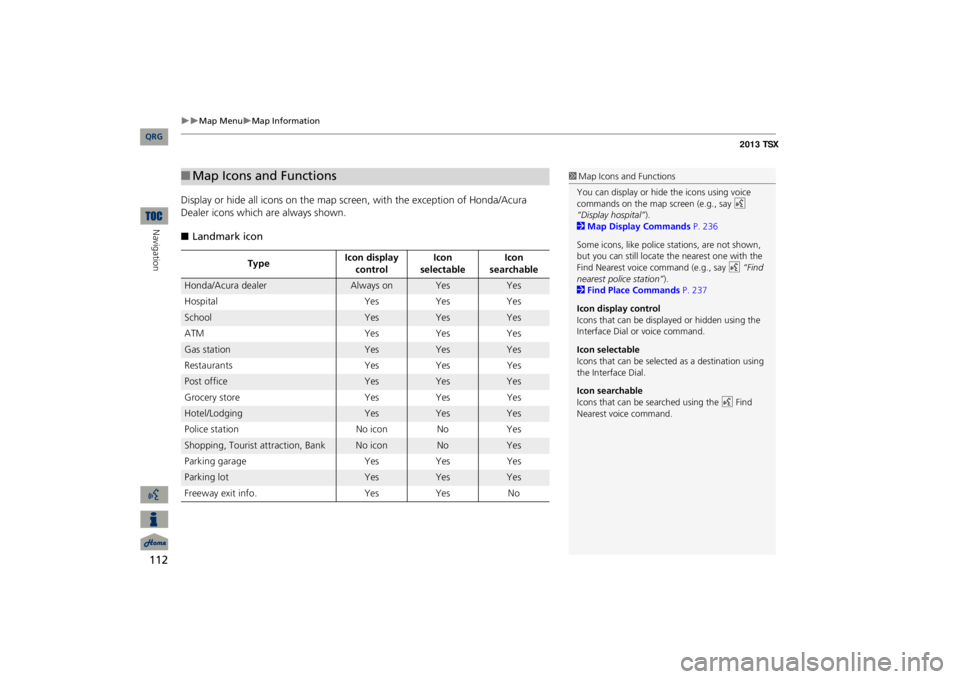
112
Map Menu
Map Information
Navigation
Display or hide all icons on the map scr
een, with the except
ion of Honda/Acura
Dealer icons which
are always shown.
■Landmark icon■Map Icons and Functions
Type
Icon display control
Icon
selectable
Icon
searchable
Honda/Acura dealer
Always on
Yes
Yes
Hospital
Yes
Yes
Yes
School
Yes
Yes
Yes
ATM
Yes
Yes
Yes
Gas station
Yes
Yes
Yes
Restaurants
Yes
Yes
Yes
Post office
Yes
Yes
Yes
Grocery store
Yes
Yes
Yes
Hotel/Lodging
Yes
Yes
Yes
Police station
No icon
No
Yes
Shopping, Tourist attraction, Bank
No icon
No
Yes
Parking garage
Yes
Yes
Yes
Parking lot
Yes
Yes
Yes
Freeway exit info.
Yes
Yes
No
1Map Icons and FunctionsYou can display or hide the icons using voice commands on the map screen (e.g., say
d
“Display hospital”
).
2Map Display Commands
P. 236
Some icons, like police stations, are not shown, but you can still locate
the nearest one with the
Find Nearest voice command (e.g., say
d
“Find
nearest police station”
).
2Find Place Commands
P. 237
Icon display control Icons that can be displa
yed or hidden using the
Interface Dial or voice command. Icon selectable Icons that can be selected as a destination using the Interface Dial. Icon searchable Icons that can be searched using the
d
Find
Nearest voice command.
QRG
Page 114 of 252
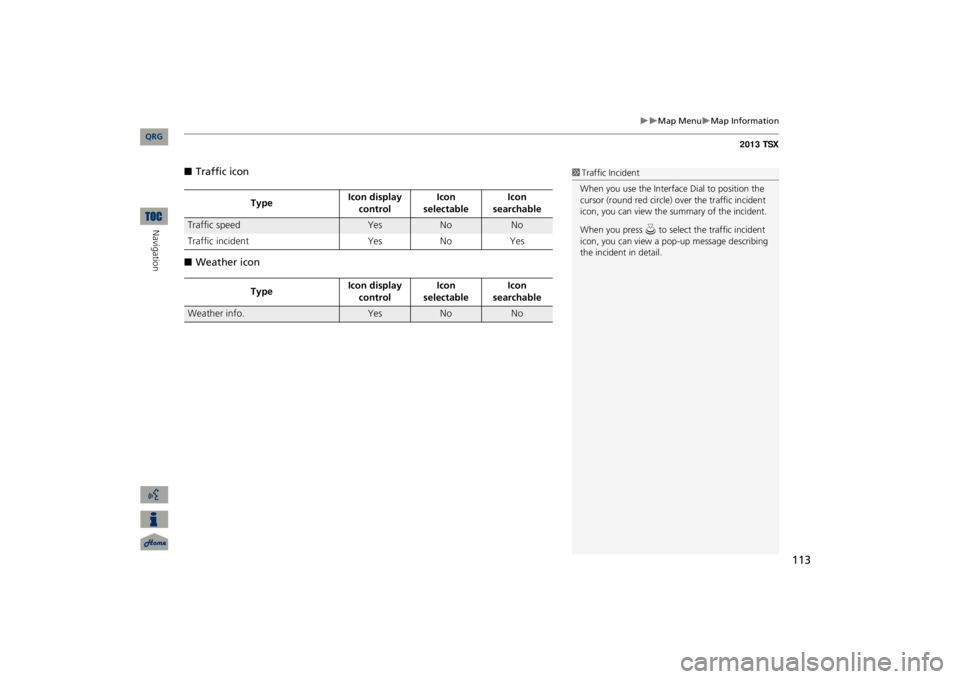
113
Map Menu
Map Information
■Traffic icon■Weather icon
Type
Icon display control
Icon
selectable
Icon
searchable
Traffic speed
Yes
No
No
Traffic incident
Yes
No
Yes
Type
Icon display control
Icon
selectable
Icon
searchable
Weather info.
Yes
No
No
1Traffic IncidentWhen you use the Interface Dial to position the cursor (round red circle) ov
er the traffic incident
icon, you can view the summary of the incident. When you press
u to select the traffic incident
icon, you can view a pop-up message describing the incident in detail.
QRG
Navigation
Page 115 of 252
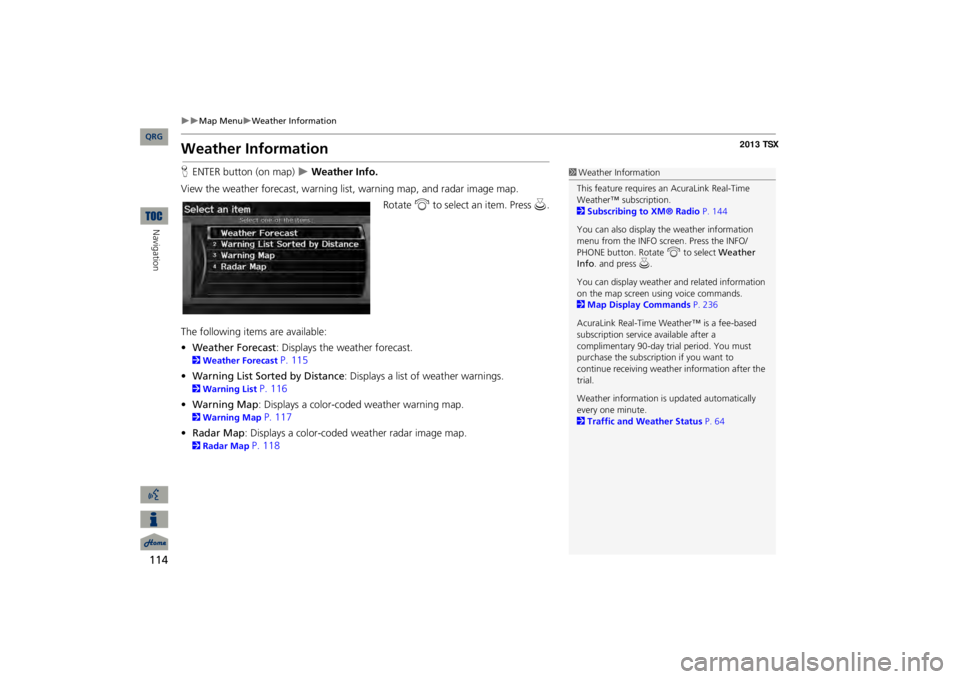
114
Map Menu
Weather Information
Navigation
Weather InformationHENTER button (on map)
Weather Info.
View the weather forecast, warning lis
t, warning map, and radar image map.
Rotate
i
to select an item. Press
u
.
The following item
s are available:
•Weather Forecast
: Displays the weather forecast.
2Weather Forecast
P. 115
•Warning List Sorted by Distance
: Displays a list of weather warnings.
2Warning List
P. 116
•Warning Map
: Displays a color-coded weather warning map.
2Warning Map
P. 117
•Radar Map
: Displays a color-coded
weather radar image map.
2Radar Map
P. 118
1Weather InformationThis feature requires an AcuraLink Real-Time Weather™ subscription. 2Subscribing to XM® Radio
P. 144
You can also display the weather information menu from the INFO screen. Press the INFO/ PHONE button. Rotate
i
to select
Weather
Info
. and press
u.
You can display weather
and related information
on the map screen using voice commands. 2Map Display Commands
P. 236
AcuraLink Real-Time Weather™ is a fee-based subscription service available after a complimentary 90-day tr
ial period. You must
purchase the subscription if you want to continue receivi
ng weather information after the
trial. Weather information is
updated automatically
every one minute. 2Traffic and Weather Status
P. 64
QRG
Page 116 of 252
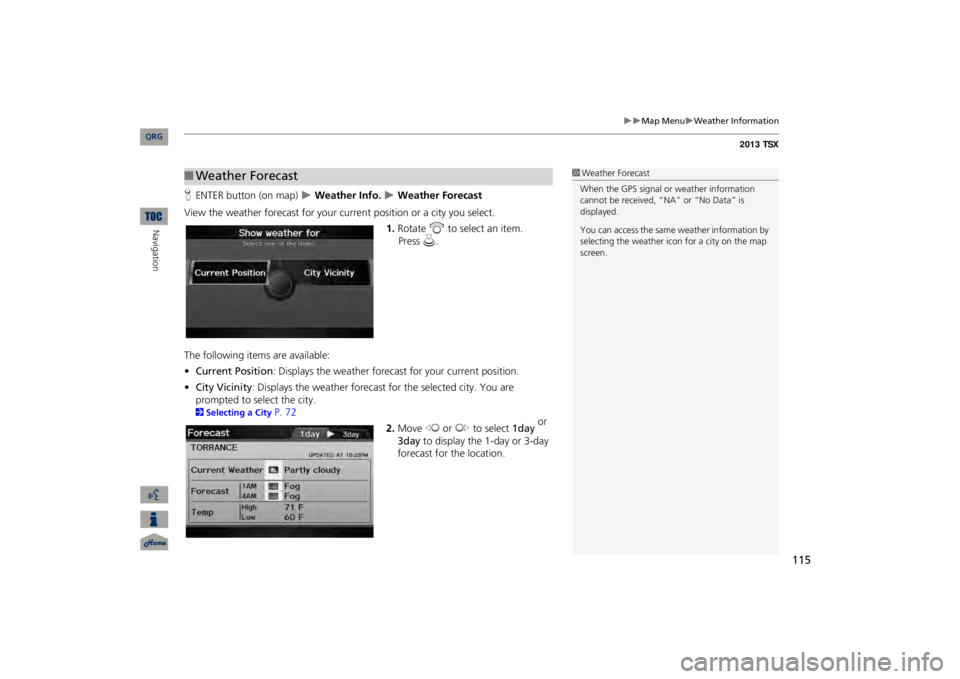
115
Map Menu
Weather Information
HENTER button (on map)
Weather Info.
Weather Forecast
View the weather forecast for your cu
rrent position or a city you select.
1.Rotate
i
to select an item.
The following items are available: •Current Position
: Displays the weather forecast for your current position.
•City Vicinity
: Displays the weather forecast for the selected city. You are
prompted to select the city. 2Selecting a City
P. 72
2.Move
w
or
y
to select
1day
or
3day
to display the 1-day or 3-day
forecast for the location.
■Weather Forecast
1Weather ForecastWhen the GPS signal or weather information cannot be received, “N
A” or “No Data” is
displayed. You can access the same
weather information by
selecting the weather icon for a city on the map screen.
QRG
Navigation
Press
u
.
Page 117 of 252
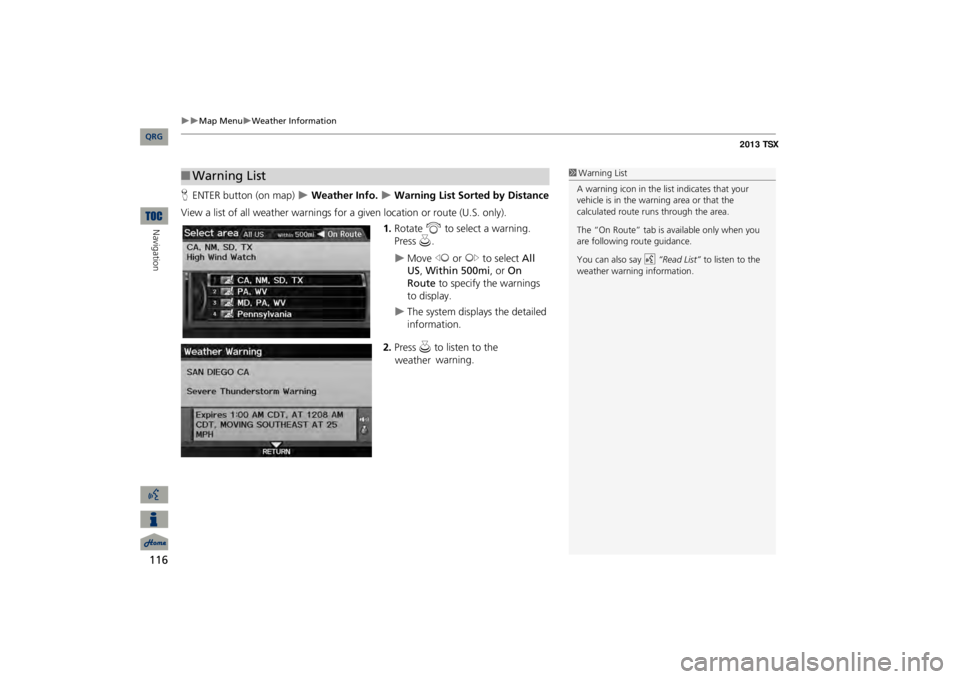
116
Map Menu
Weather Information
Navigation
HENTER button (on map)
Weather Info.
Warning List So
rted by Distance
View a list of all weather
warnings for a given locati
on or route (U.S. only).
1.Rotate
i
to select a warning.
Press
u
.
Move
w
or
y
to select
All
US
, Within 500mi
, or
On
Route
to specify the warnings
to display.
The system displays the detailed information.
2.Press u
to listen to the weather
warning.
■Warning List
1Warning ListA warning icon in the list indicates that your vehicle is in the warning area or that the calculated route runs through the area. The “On Route” tab is available only when you are following route guidance. You can also say
d
“Read List”
to listen to the
weather warning information.
QRG
Page 118 of 252
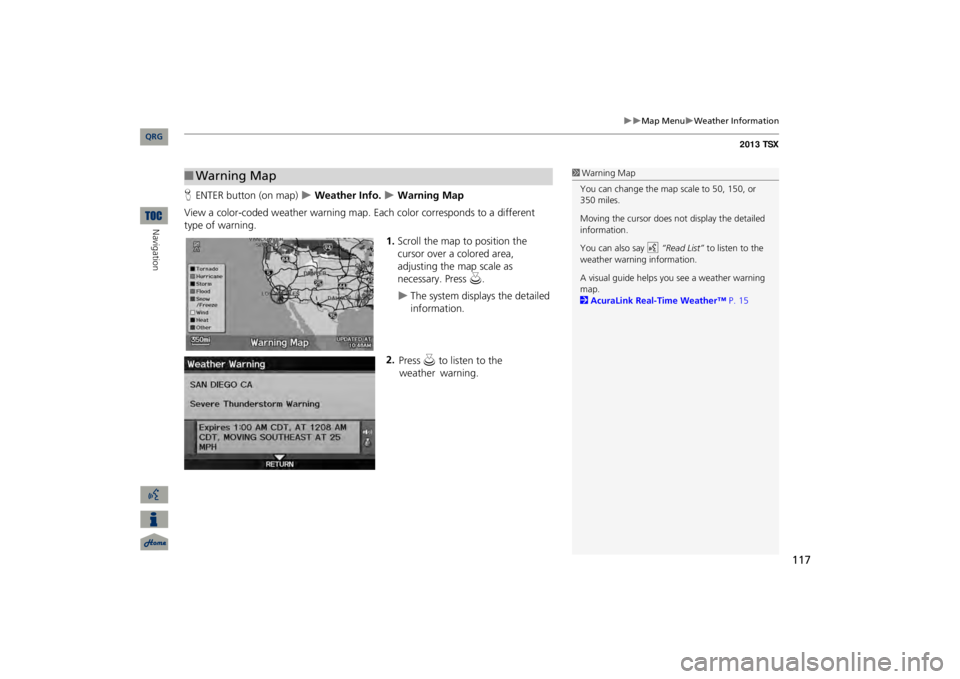
117
Map Menu
Weather Information
HENTER button (on map)
Weather Info.
Warning Map
View a color-coded weather warning map.
Each color corresponds to a different
type of warning.
1.Scroll the map to position the cursor over a colored area, adjusting the map scale as necessary. Press
u
.
The system displays the detailed information.
2.
■Warning Map
1Warning MapYou can change the map scale to 50, 150, or 350 miles. Moving the cursor does not
display the detailed
information.You can also say
d
“Read List”
to listen to the
weather warning information.A visual guide helps y
ou see a weather warning
map. 2AcuraLink Real-Time Weather™
P. 15
QRG
Navigation
Press u
to listen to the weather
warning.
Page 119 of 252
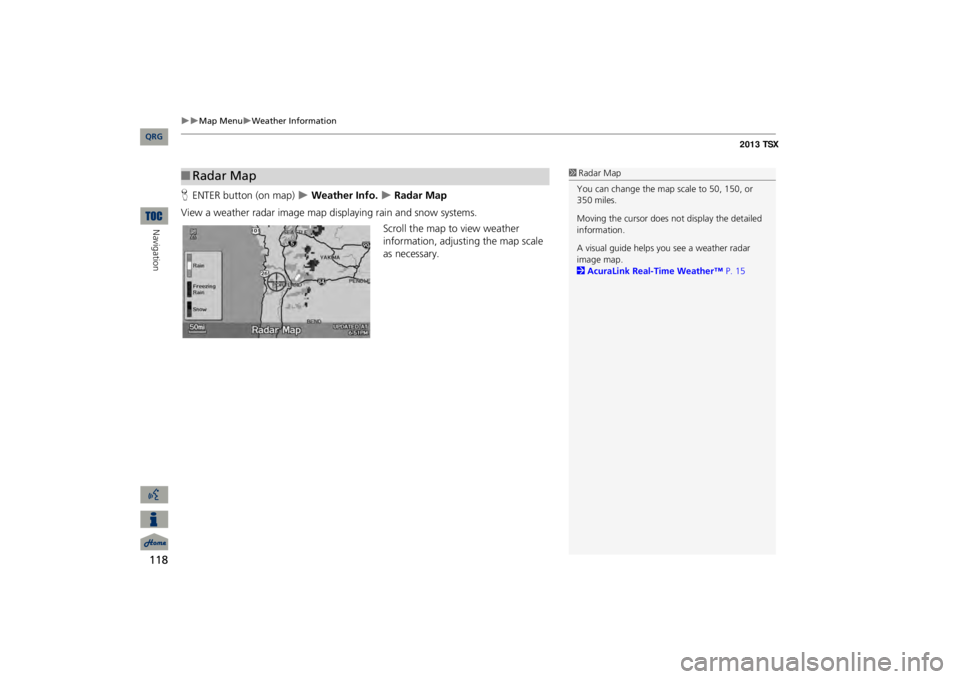
118
Map Menu
Weather Information
Navigation
HENTER button (on map)
Weather Info.
Radar Map
View a weather radar image map di
splaying rain and snow systems.
Scroll the map to view weather information, adjust
ing the map scale
as necessary.
■Radar Map
1Radar MapYou can change the map scale to 50, 150, or 350 miles. Moving the cursor does not
display the detailed
information.A visual guide helps y
ou see a weather radar
image map. 2AcuraLink Real-Time Weather™
P. 15
QRG
Page 120 of 252
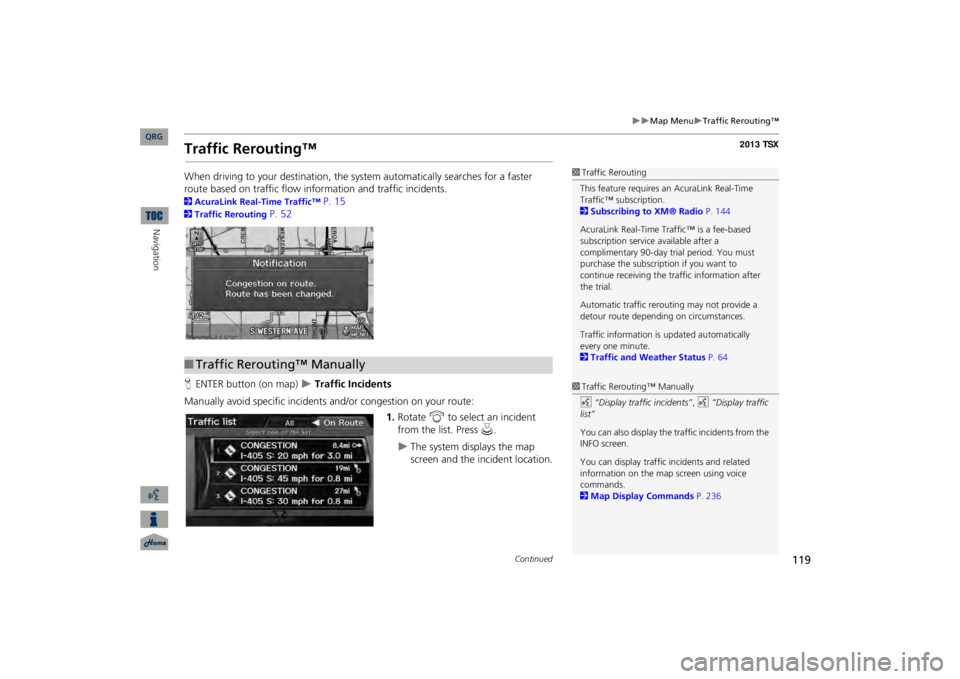
119
Map Menu
Traffic Rerouting™
Traffic Rerouting™When driving to your destination, the sy
stem automatically searches for a faster
route based on traffic flow information and traffic incidents. 2AcuraLink Real-Time Traffic™
P. 15
2Traffic Rerouting
P. 52
HENTER button (on map)
Traffic Incidents
Manually avoid specific incidents and/or congestion on your route:
1.Rotate
i
to select an incident
from the list. Press
u
.
The system displays the map screen and the incident location.
1Traffic ReroutingThis feature requires an AcuraLink Real-Time Traffic™ subscription. 2Subscribing to XM® Radio
P. 144
AcuraLink Real-Time Traffic™ is a fee-based subscription service available after a complimentary 90-day tr
ial period. You must
purchase the subscription if you want to continue receiving the traffic information after the trial. Automatic traffic rerout
ing may not provide a
detour route dependi
ng on circumstances.
Traffic information is
updated automatically
every one minute. 2Traffic and Weather Status
P. 64
■Traffic Rerouting™ Manually
1Traffic Rerouting™ Manuallyd
“Display traffic incidents”
, d
“Display traffic
list” You can also display the tr
affic incidents from the
INFO screen.You can display traffic
incidents and related
information on the map screen using voice commands. 2Map Display Commands
P. 236
Continued
QRG
Navigation