Acura TSX 2013 Navigation Manual
Manufacturer: ACURA, Model Year: 2013, Model line: TSX, Model: Acura TSX 2013Pages: 252, PDF Size: 9.44 MB
Page 91 of 252
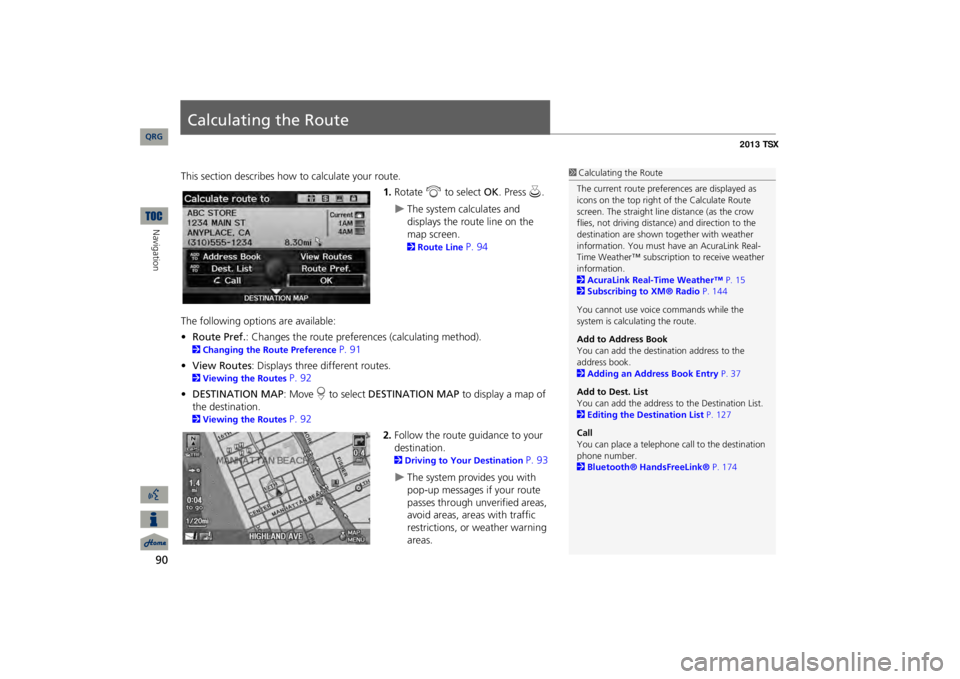
90Navigation
Calculating the RouteThis section describes how to calculate your route.
1.Rotate
i
to select
OK
. Press
u
.
The system calculates and displays the route line on the map screen. 2Route Line
P. 94
The following options are available: •Route Pref.
: Changes the route preferences (calculating method).
2Changing the Route Preference
P. 91
•View Routes
: Displays three different routes.
2Viewing the Routes
P. 92
•DESTINATION MAP
: Move
r to select
DESTINATION MAP
to display a map of
the destination. 2Viewing the Routes
P. 92
2.Follow the route guidance to your destination. 2Driving to Your Destination
P. 93
The system provides you with pop-up messages if your route passes through unverified areas, avoid areas, areas with traffic restrictions, or weather warning areas.
1Calculating the RouteThe current route prefer
ences are displayed as
icons on the top right of the Calculate Route screen. The straight line distance (as the crow flies, not driving distan
ce) and direction to the
destination are shown t
ogether with weather
information. You must have an AcuraLink Real-Time Weather™ subscripti
on to receive weather
information. 2AcuraLink Real-Time Weather™
P. 15
2Subscribing to XM® Radio
P. 144
You cannot use voice commands while the system is calculating the route. Add to Address Book You can add the destination address to the address book. 2Adding an Address Book Entry
P. 37
Add to Dest. List You can add the address to
the Destination List.
2Editing the Destination List
P. 127
CallYou can place a telephone ca
ll to the destination
phone number. 2Bluetooth® HandsFreeLink®
P. 174
QRG
Page 92 of 252
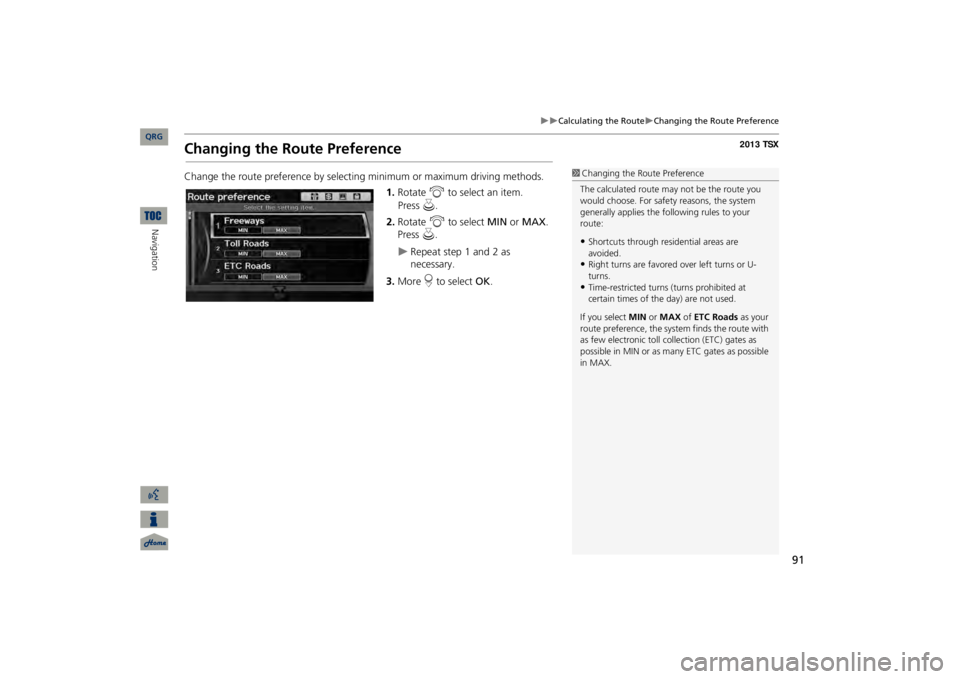
91
Calculating the Route
Changing the Route Preference
Changing the Route PreferenceChange the route preference by select
ing minimum or maximum driving methods.
1.Rotate
i
to select an item.
2.Rotate
i
to select
MIN
or
MAX
.
Press
u
.
Repeat step 1 and 2 as necessary.
3.More
r to select
OK
.
1Changing the Route PreferenceThe calculated route ma
y not be the route you
would choose. For safety reasons, the system generally applies the fo
llowing rules to your
route:•Shortcuts through resi
dential areas are
avoided.•Right turns are favored over left turns or U-turns.•Time-restricted turns
(turns prohibited at
certain times of the
day) are not used.
If you select
MIN
or
MAX
of
ETC Roads
as your
route preference, the system finds the route with as few electronic toll collection (ETC) gates as possible in MIN or as many
ETC gates as possible
in MAX.
QRG
Navigation
Press
u
.
Page 93 of 252
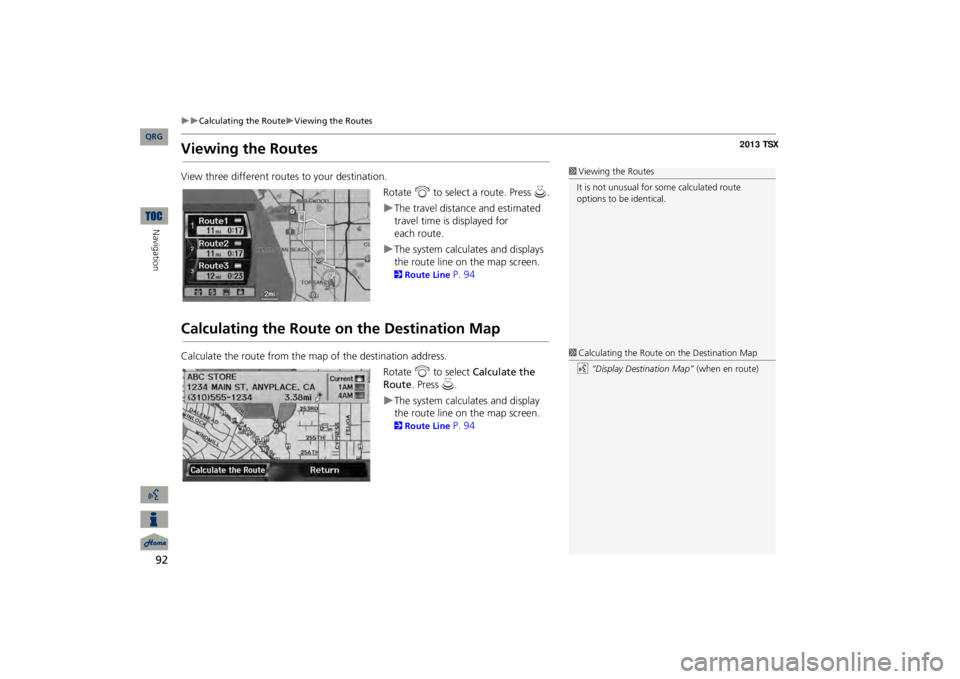
92
Calculating the Route
Viewing the Routes
Navigation
Viewing the RoutesView three different routes to your destination.
Rotate
i
to select a route. Press
u
.
The travel distance and estimated travel time is displayed for
each
route.The system calculates and displays the route line on the map screen. 2Route Line
P. 94
Calculating the Route on the Destination MapCalculate the route from the map of the destination address.
Rotate
i
to select
Calculate the
Route
. Press
u
.
The system calculates and display the route line on the map screen. 2Route Line
P. 94
1Viewing the RoutesIt is not unusual for so
me calculated route
options to be identical. 1Calculating the Route on the Destination Mapd
“Display Destination Map”
(when en route)
QRG
Page 94 of 252
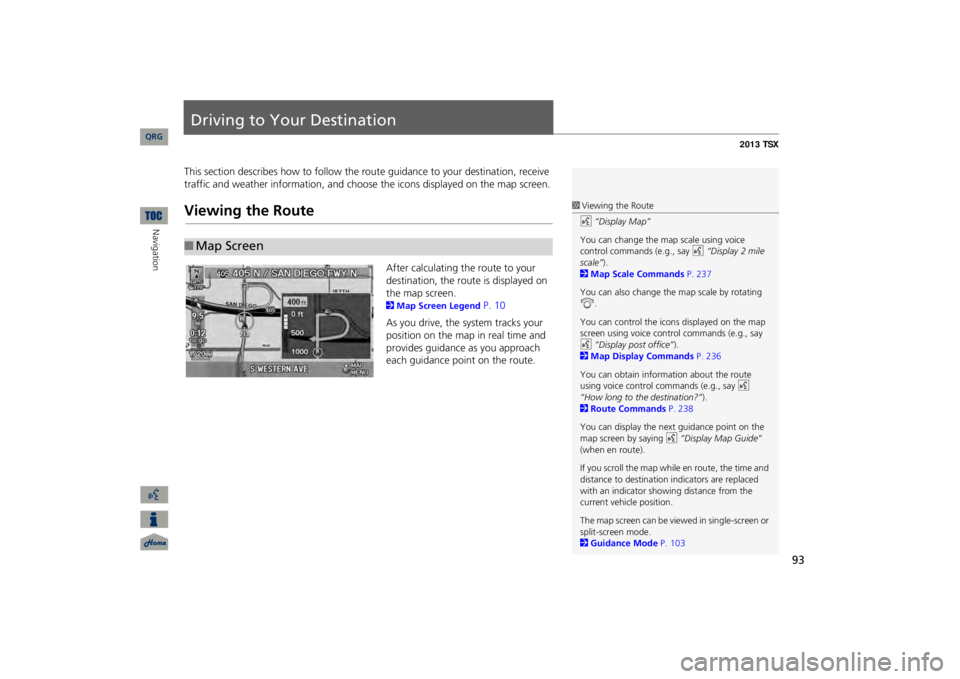
93
Driving to Your DestinationThis section describes how to follow the rout
e guidance to your destination, receive
traffic and weather information, and choose the icons displayed on the map screen.Viewing the Route
After calculating the route to your destination, the route is displayed on the map screen. 2Map Screen Legend
P. 10
As you drive, the system tracks your position on the map in real time and provides guidance as you approach each guidance point on the route.
■Map Screen
1Viewing the Routed
“Display Map”
You can change the map scale using voice control commands (e.g., say
d
“Display 2 mile
scale”
).
2Map Scale Commands
P. 237
You can also change the map scale by rotating i
.
You can control the icons displayed on the map screen using voice control commands (e.g., say d
“Display post office”
).
2Map Display Commands
P. 236
You can obtain information about the route using voice control
commands (e.g., say
d
“How long to the destination?”
).
2Route Commands
P. 238
You can display the next guidance point on the map screen by saying
d
“Display Map Guide”
(when en route). If you scroll the map while en route, the time and distance to destination
indicators are replaced
with an indicator showing distance from the current vehicle position. The map screen can be view
ed in single-screen or
split-screen mode. 2Guidance Mode
P. 103
QRG
Navigation
Page 95 of 252
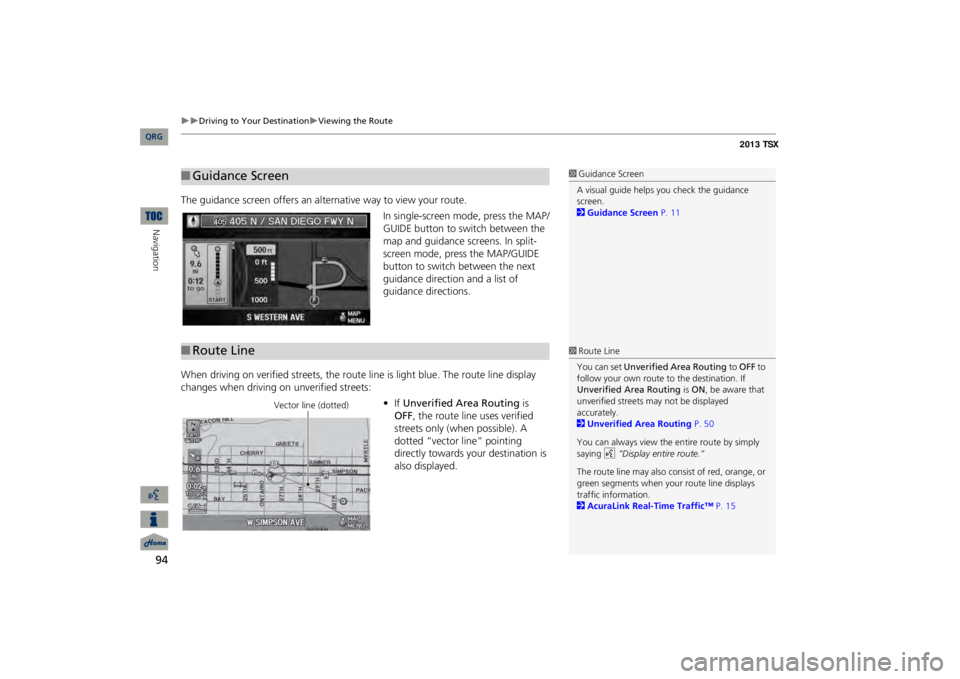
94
Driving to Your Destination
Viewing the Route
Navigation
The guidance screen offers an al
ternative way to view your route.
In single-screen mode, press the MAP/ GUIDE button to switch between the map and guidance screens. In split- screen mode, press the MAP/GUIDE button to switch between the next guidance direction and a list of guidance directions.
When driving on verified streets, the rout
e line is light blue. The route line display
changes when driving on unverified streets:
•If Unverified Area Routing
is
OFF
, the route line uses verified
streets only (when possible). A dotted “vector line” pointing directly towards your destination is also displayed.
■Guidance Screen
1Guidance ScreenA visual guide helps you check the guidance screen. 2Guidance Screen
P. 11
■Route Line
1Route LineYou can set
Unverified Area Routing
to
OFF
to
follow your own route to the destination. If Unverified Area Routing
is ON
, be aware that
unverified streets ma
y not be displayed
accurately. 2Unverified Area Routing
P. 50
You can always view the
entire route by simply
saying
d
“Display entire route.”
The route line may also c
onsist of red, orange, or
green segments when your route line displays traffic information. 2AcuraLink Real-Time Traffic™
P. 15
Vector line (dotted)
QRG
Page 96 of 252

95
Driving to Your Destination
Viewing the Route
•If Unverified Area Routing
is ON
,
the route line changes to a blue- pink line to indicate that the route line uses unverified streets.
If you momentarily leave the calculated rout
e, the system automatically recalculates
a route to the desired destination based on your current location and direction. 2Rerouting
P. 49
Blue-pink route line
■Deviating From the Planned Route
1Deviating From the Planned RouteIf Rerouting
is set to
MANUAL
and you go off
route, the system wait
s for you to manually
initiate recalculation. 2Rerouting
P. 49
Rotate
i
to select
Recalculation
and press
u.
QRG
Navigation
Page 97 of 252
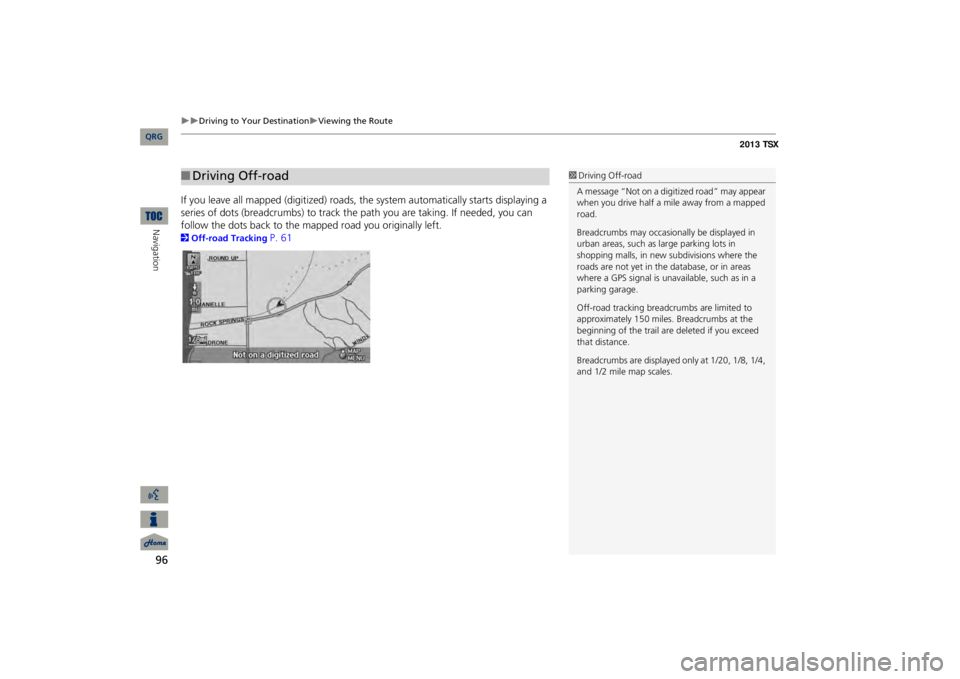
96
Driving to Your Destination
Viewing the Route
Navigation
If you leave all mapped
(digitized) roads, the system au
tomatically starts displaying a
series of dots (breadcrumbs
) to track the path you are taking. If needed, you can
follow the dots back to the ma
pped road you originally left.
2Off-road Tracking
P. 61
■Driving Off-road
1Driving Off-roadA message “Not on a digi
tized road” may appear
when you drive half a mi
le away from a mapped
road. Breadcrumbs may occasionally be displayed in urban areas, such as
large parking lots in
shopping malls, in new
subdivisions where the
roads are not yet in the database, or in areas where a GPS signal is unavailable, such as in a parking garage. Off-road tracking breadcrumbs are limited to approximately 150 miles.
Breadcrumbs at the
beginning of the trail are
deleted if you exceed
that distance. Breadcrumbs are displayed
only at 1/20, 1/8, 1/4,
and 1/2 mile map scales.
QRG
Page 98 of 252
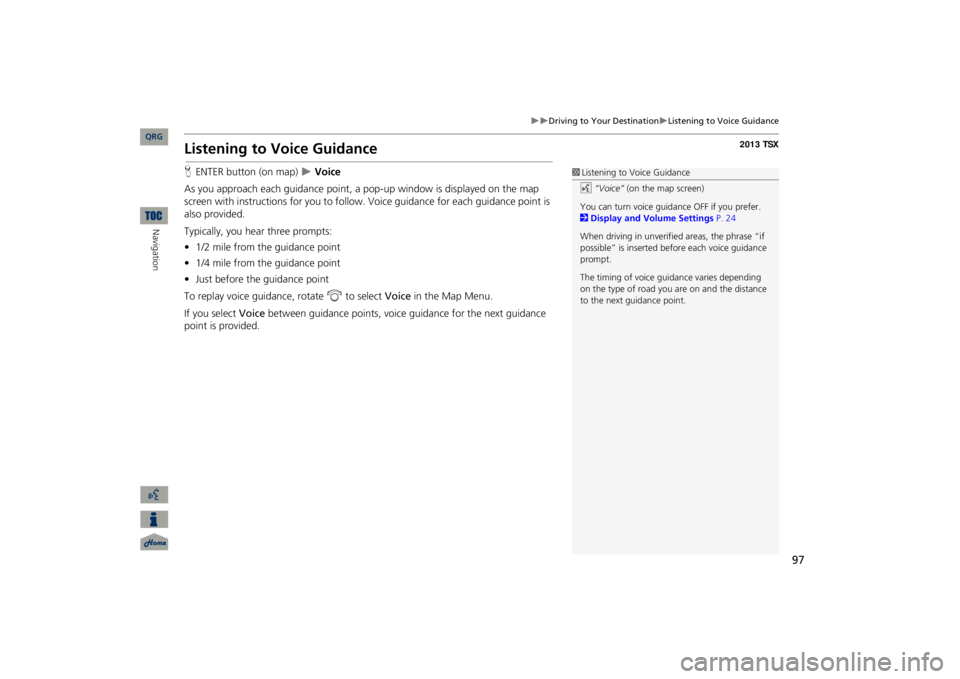
97
Driving to Your Destination
Listening to Voice Guidance
Listening to Voice GuidanceHENTER button (on map)
Voice
As you approach each guidance point, a pop-up window is displayed on the map screen with instructions for you to follow. Voice guidance for each guidance point is also provided. Typically, you hear three prompts: •1/2 mile from the guidance point•1/4 mile from the guidance point•Just before the guidance pointTo replay voice guidance, rotate
i
to select
Voice
in the Map Menu.
If you select
Voice
between guidance points, voice guidance for the next guidance
point is provided.
1Listening to Voice Guidanced
“Voice”
(on the map screen)
You can turn voice guidance OFF if you prefer. 2Display and Volume Settings
P. 24
When driving in unverified
areas, the phrase “if
possible” is inserted before each voice guidance prompt. The timing of voice guida
nce varies depending
on the type of road you are on and the distance to the next guidance point.
QRG
Navigation
Page 99 of 252
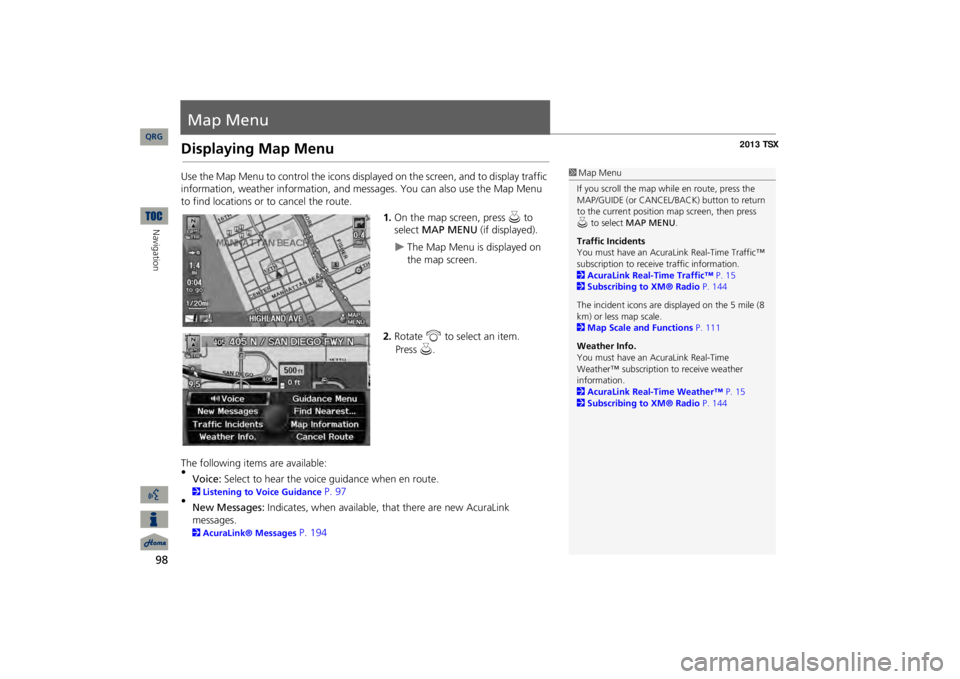
98Navigation
Map MenuDisplaying Map MenuUse the Map Menu to control the icons disp
layed on the screen, and to display traffic
information, weather information, and messa
ges. You can also use the Map Menu
to find locations or to cancel the route.
1.On the map screen, press
u
to
select
MAP MENU
(if displayed).
The Map Menu is displayed on the map screen.
2.Rotate
i
to select an item.
The following item
s are available:
•Voice:
Select to hear the voice
guidance when en route.
2Listening to Voice Guidance
P. 97
•New Messages:
Indicates, when available,
that there are new AcuraLink
messages. 2AcuraLink® Messages
P. 194
1Map MenuIf you scroll the map while en route, press the MAP/GUIDE (or CANCEL/BACK) button to return to the current position map screen, then press u to select
MAP MENU
.
Traffic IncidentsYou must have an AcuraL
ink Real-Time Traffic™
subscription to receive traffic information. 2AcuraLink Real-Time Traffic™
P. 15
2Subscribing to XM® Radio
P. 144
The incident icons are displayed on the 5 mile (8 km) or less map scale. 2Map Scale and Functions
P. 111
Weather Info. You must have an
AcuraLink Real-Time
Weather™ subscription
to receive weather
information. 2AcuraLink Real-Time Weather™
P. 15
2Subscribing to XM® Radio
P. 144
QRG
Press
u
.
Page 100 of 252
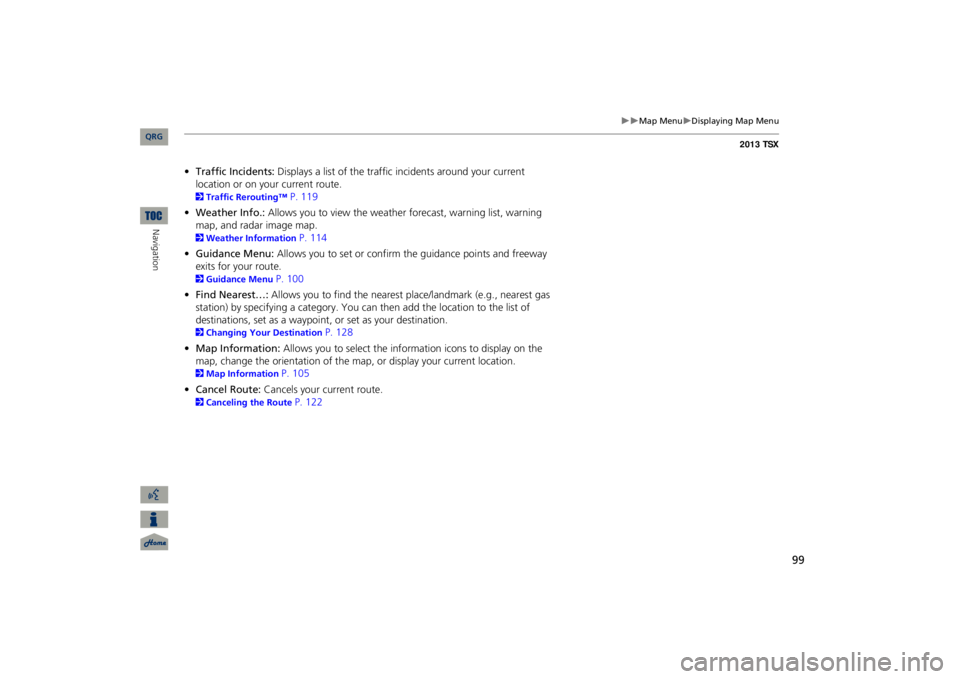
99
Map Menu
Displaying Map Menu
•Traffic Incidents:
Displays a list of the traffic incidents around your current
location or on your current route.2Traffic Rerouting™
P. 119
•Weather Info.:
Allows you to view the weathe
r forecast, warning list, warning
map, and radar image map.2Weather Information
P. 114
•Guidance Menu:
Allows you to set or confirm the guidance points and freeway
exits for your route.2Guidance Menu
P. 100
•Find Nearest…:
Allows you to find the nearest
place/landmark (e.g., nearest gas
station) by specifying a category. You ca
n then add the location to the list of
destinations, set as a waypoint,
or set as your destination.
2Changing Your Destination
P. 128
•Map Information:
Allows you to select the in
formation icons to display on the
map, change the orientation of the map, or display your current location. 2Map Information
P. 105
•Cancel Route:
Cancels your current route.
2Canceling the Route
P. 122
QRG
Navigation