display Acura ZDX 2012 Workshop Manual
[x] Cancel search | Manufacturer: ACURA, Model Year: 2012, Model line: ZDX, Model: Acura ZDX 2012Pages: 370, PDF Size: 10.06 MB
Page 186 of 370
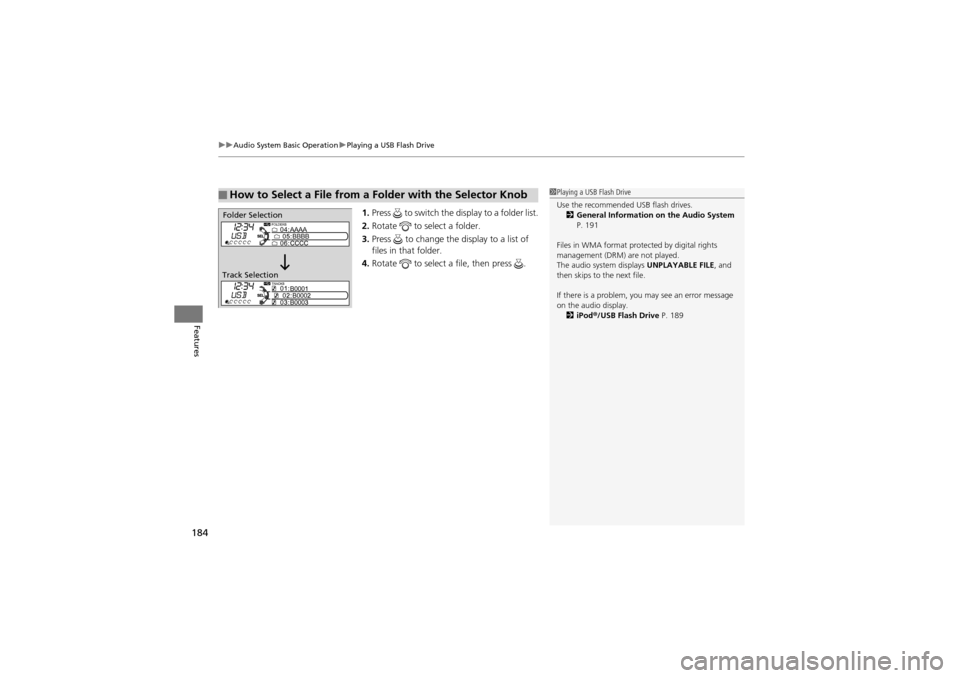
uuAudio System Basic Operation uPlaying a USB Flash Drive
184
Features
1. Press to switch the display to a folder list.
2. Rotate to select a folder.
3. Press to change the display to a list of
files in that folder.
4. Rotate to select a file, then press .
■How to Select a File from a Fo lder with the Selector Knob1Playing a USB Flash Drive
Use the recommended USB flash drives.
2 General Information on the Audio System
P. 191
Files in WMA format protected by digital rights
management (DRM) are not played.
The audio system displays UNPLAYABLE FILE, and
then skips to the next file.
If there is a problem, you may see an error message
on the audio display.
2 iPod ®/USB Flash Drive P. 189
Folder Selection
Track Selection
Page 188 of 370
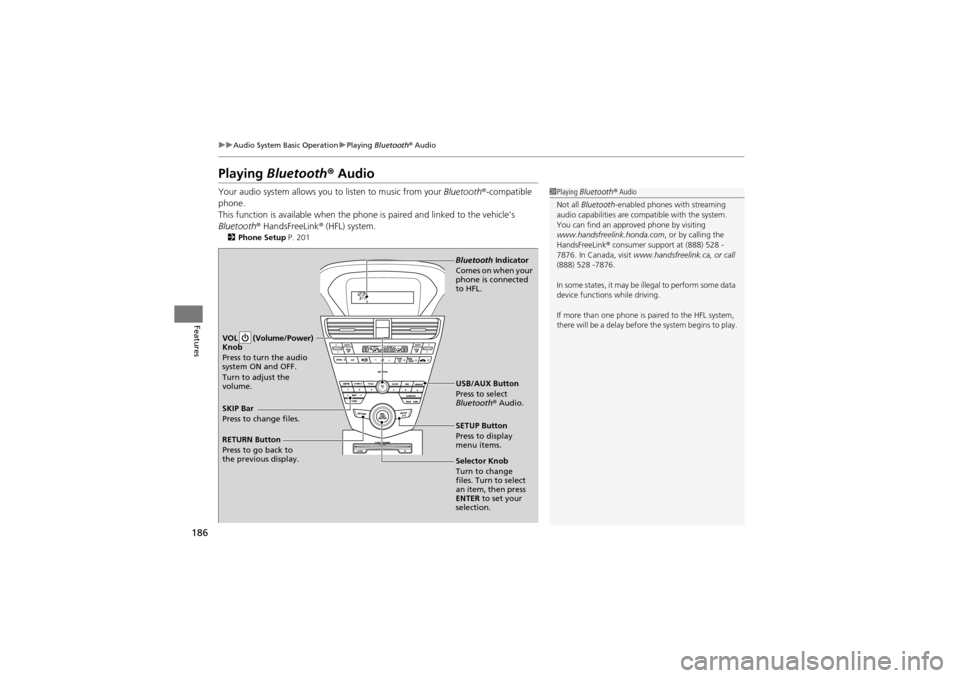
186
uuAudio System Basic Operation uPlaying Bluetooth® Audio
Features
Playing Bluetooth ® Audio
Your audio system allows you to listen to music from your Bluetooth®-compatible
phone.
This function is available when the phone is paired and linked to the vehicle’s
Bluetooth ® HandsFreeLink ® (HFL) system.
2 Phone Setup P. 201
1Playing Bluetooth ® Audio
Not all Bluetooth -enabled phones with streaming
audio capabilities are compatible with the system.
You can find an approved phone by visiting
www.handsfreelin k.honda.com, or by calling the
HandsFreeLink ® consumer support at (888) 528 -
7876. In Canada, visit www.handsfreelink.ca, or call
(888) 528 -7876.
In some states, it may be illegal to perform some data
device functions while driving.
If more than one phone is paired to the HFL system,
there will be a delay before the system begins to play.
SETUP Button
Press to display
menu items.
Selector Knob
Turn to change
files. Turn to select
an item, then press
ENTER to set your
selection. USB/AUX Button
Press to select
Bluetooth ® Audio.
SKIP Bar
Press to change files. VOL (Volume/Power)
Knob
Press to turn the audio
system ON and OFF.
Turn to adjust the
volume.
RETURN Button
Press to go back to
the previous display. Bluetooth
Indicator
Comes on when your
phone is connected
to HFL.
Page 193 of 370
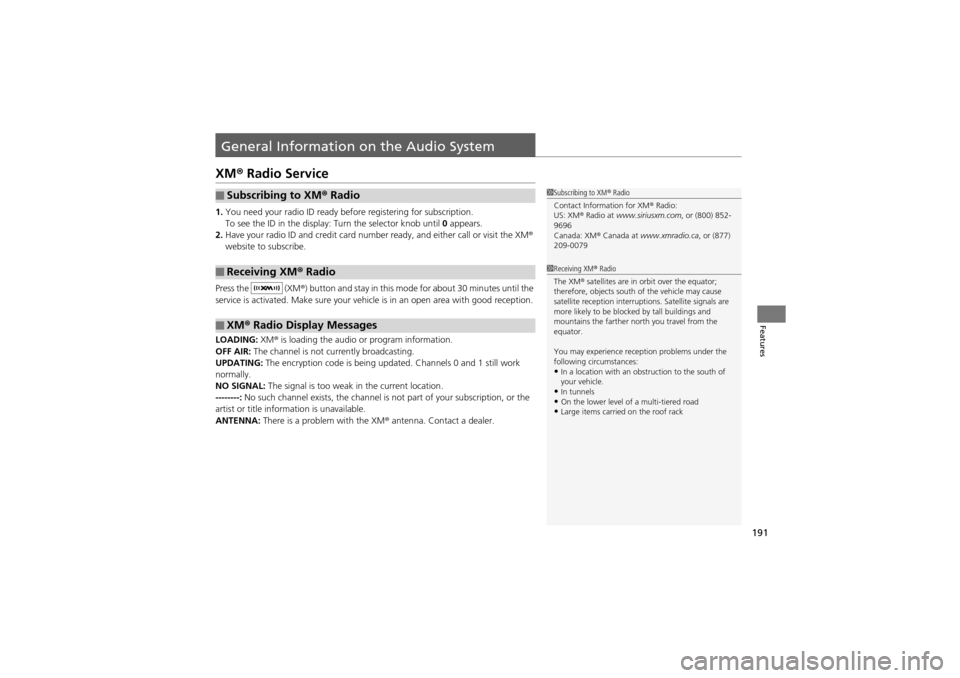
191
Features
General Information on the Audio System
XM® Radio Service
1.You need your radio ID ready before registering for subscription.
To see the ID in the display: Turn the selector knob until 0 appears.
2. Have your radio ID and credit card number ready, and either call or visit the XM®
website to subscribe.
Press the (XM ®) button and stay in this mode for about 30 minutes until the
service is activated. Make sure your vehicl e is in an open area with good reception.
LOADING: XM® is loading the audio or program information.
OFF AIR: The channel is not currently broadcasting.
UPDATING: The encryption code is being updated. Channels 0 and 1 still work
normally.
NO SIGNAL: The signal is too weak in the current location.
--------: No such channel exists, the channel is not part of your subscription, or the
artist or title info rmation is unavailable.
ANTENNA: There is a problem with the XM ® antenna. Contact a dealer.
■Subscribing to XM ® Radio
■Receiving XM ® Radio
■XM ® Radio Display Messages
1 Subscribing to XM ® Radio
Contact Information for XM ® Radio:
US: XM ® Radio at www.siriusxm.com , or (800) 852-
9696
Canada: XM ® Canada at www.xmradio.ca , or (877)
209-0079
1 Receiving XM ® Radio
The XM ® satellites are in orbit over the equator;
therefore, objects south of the vehicle may cause
satellite reception interrupt ions. Satellite signals are
more likely to be blocked by tall buildings and
mountains the farther north you travel from the
equator.
You may experience reception problems under the
following circumstances:
•In a location with an obstruction to the south of
your vehicle.
•In tunnels•On the lower level of a multi-tiered road•Large items carried on the roof rack
Page 194 of 370
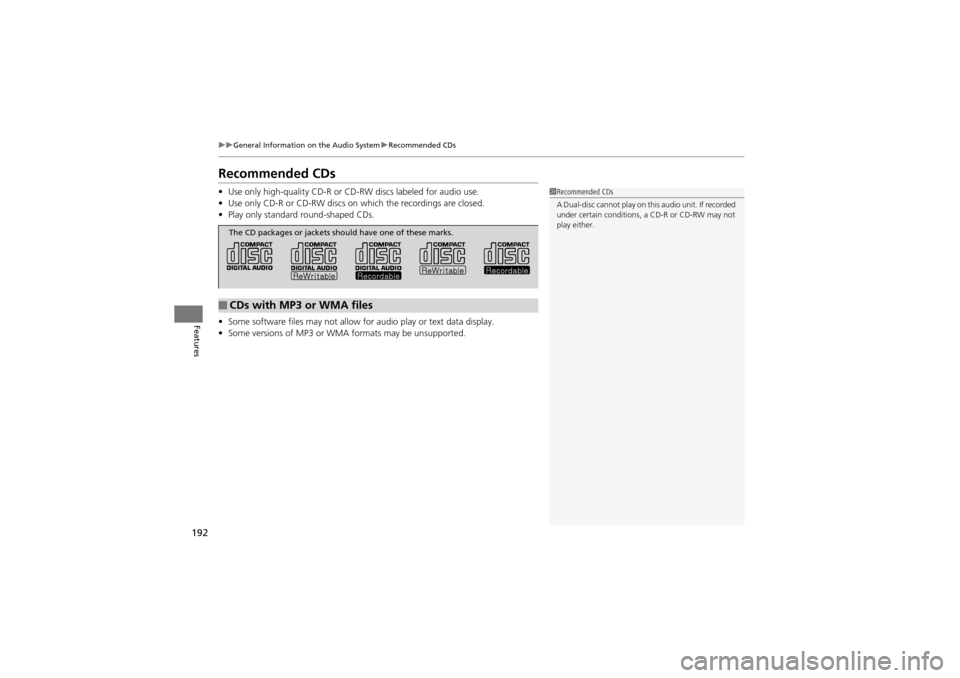
192
uuGeneral Information on the Audio System uRecommended CDs
Features
Recommended CDs
• Use only high-quality CD-R or CD-RW discs labeled for audio use.
• Use only CD-R or CD-RW discs on which the recordings are closed.
• Play only standard round-shaped CDs.
• Some software files may not allow for audio play or text data display.
• Some versions of MP3 or WMA formats may be unsupported.1Recommended CDs
A Dual-disc cannot play on this audio unit. If recorded
under certain conditions, a CD-R or CD-RW may not
play either.
■CDs with MP3 or WMA files
The CD packages or jackets sh ould have one of these marks.
Page 196 of 370
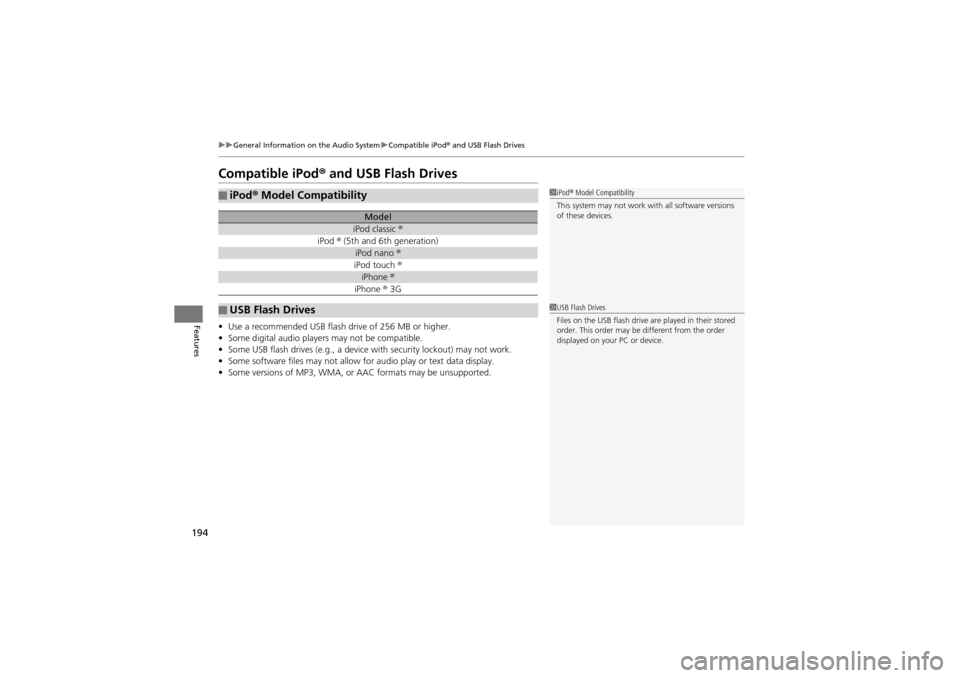
194
uuGeneral Information on the Audio System uCompatible iPod ® and USB Flash Drives
Features
Compatible iPod® and USB Flash Drives
• Use a recommended USB flash drive of 256 MB or higher.
• Some digital audio players may not be compatible.
• Some USB flash drives (e.g., a device with security lockout) may not work.
• Some software files may not allow for audio play or text data display.
• Some versions of MP3, WMA, or AAC formats may be unsupported.
■iPod® Model Compatibility
Model
iPod classic ®
iPod ® (5th and 6th generation)
iPod nano ®
iPod touch ®
iPhone ®
iPhone ® 3G
■USB Flash Drives
1 iPod ® Model Compatibility
This system may not work with all software versions
of these devices.
1 USB Flash Drives
Files on the USB flash drive are played in their stored
order. This order may be different from the order
displayed on your PC or device.
Page 200 of 370
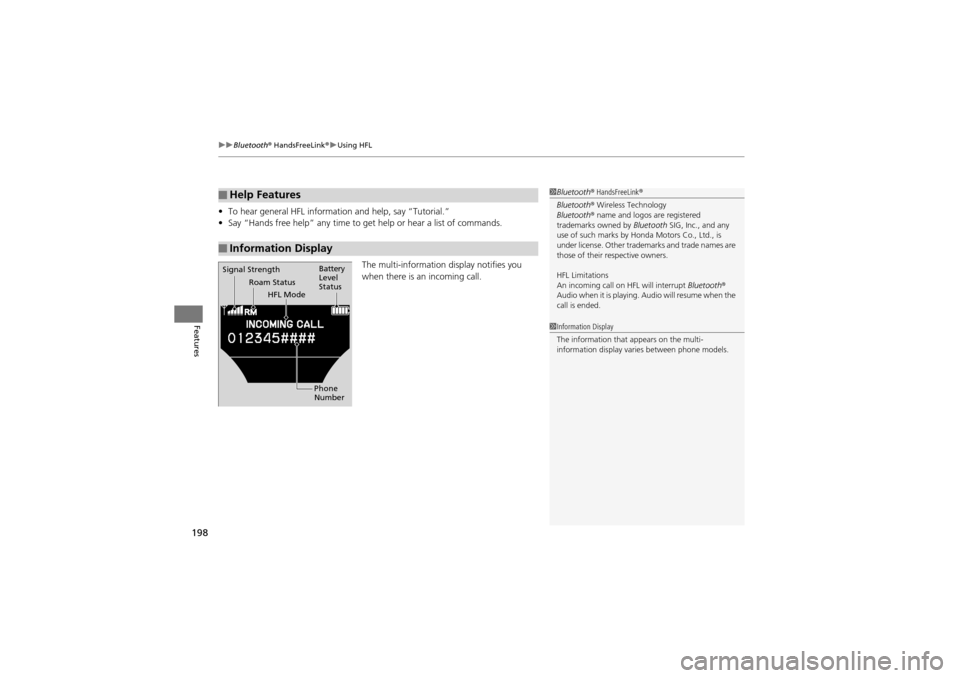
uuBluetooth® HandsFreeLink ®u Using HFL
198
Features
• To hear general HFL information and help, say “Tutorial.”
• Say “Hands free help” any time to get help or hear a list of commands.
The multi-information display notifies you
when there is an incoming call.
■Help Features
■Information Display
1 Bluetooth ® HandsFreeLink ®
Bluetooth ® Wireless Technology
Bluetooth ® name and logos are registered
trademarks owned by Bluetooth SIG, Inc., and any
use of such marks by Honda Motors Co., Ltd., is
under license. Other trade marks and trade names are
those of their respective owners.
HFL Limitations
An incoming call on HFL will interrupt Bluetooth®
Audio when it is playing. Audio will resume when the
call is ended.
Signal Strength
HFL Mode Battery
Level
Status
Roam Status
Phone
Number
1Information Display
The information that appears on the multi-
information display varies between phone models.
Page 206 of 370
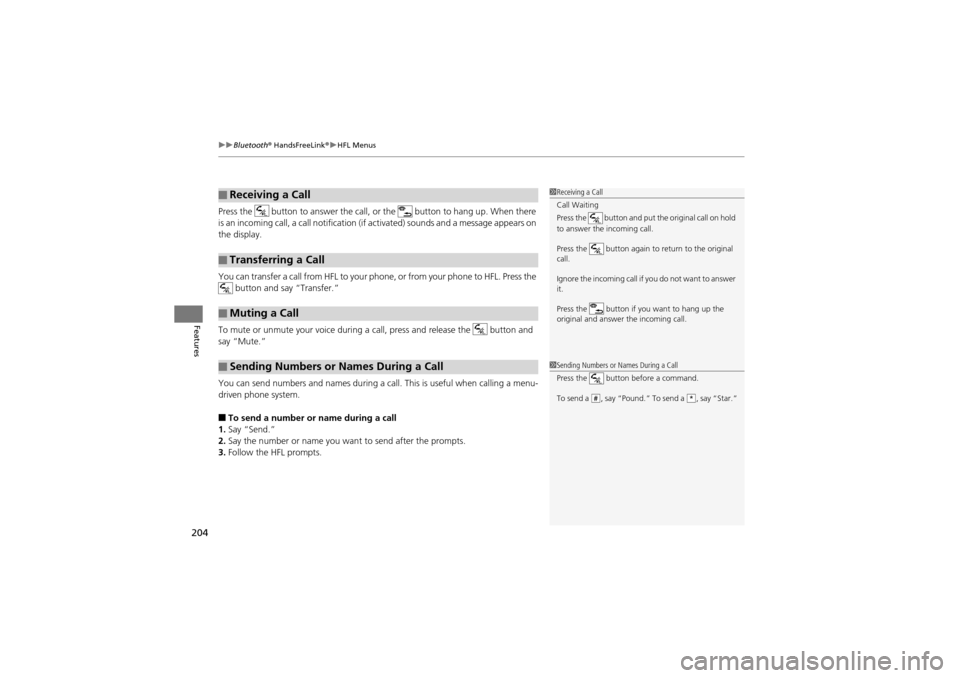
uuBluetooth® HandsFreeLink ®u HFL Menus
204
Features
Press the button to answer the call, or the button to hang up. When there
is an incoming call, a call notification (if activated) sounds and a message appears on
the display.
You can transfer a call from HFL to your phone, or from your phone to HFL. Press the button and say “Transfer.”
To mute or unmute your voice during a ca ll, press and release the button and
say “Mute.”
You can send numbers and names during a call. This is useful when calling a menu-
driven phone system.
■To send a number or name during a call
1. Say “Send.”
2. Say the number or name you want to send after the prompts.
3. Follow the HFL prompts.
■Receiving a Call
■Transferring a Call
■Muting a Call
■Sending Numbers or Names During a Call
1Receiving a Call
Call Waiting
Press the button and put the original call on hold
to answer the incoming call.
Press the button again to return to the original
call.
Ignore the incoming call if you do not want to answer
it.
Press the button if you want to hang up the
original and answer the incoming call.
1Sending Numbers or Names During a Call
Press the button before a command.
To send a , say “Pound.” To send a , say “Star.”
#*
Page 238 of 370
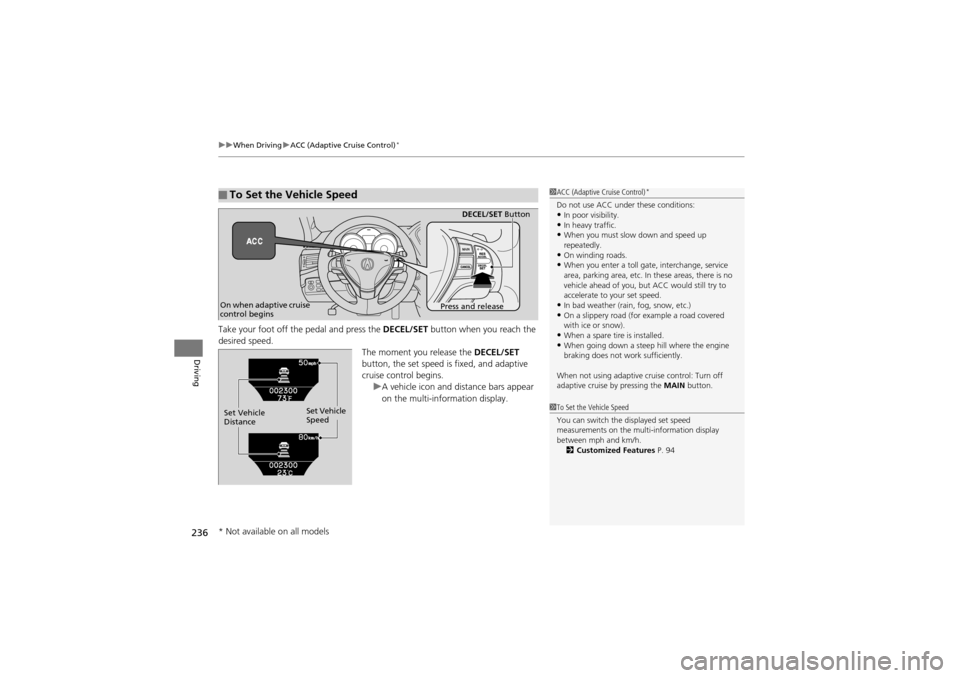
uuWhen Driving uACC (Adaptive Cruise Control)*
236
Driving
Take your foot off the pedal and press the DECEL/SET button when you reach the
desired speed. The moment you release the DECEL/SET
button, the set speed is fixed, and adaptive
cruise control begins. uA vehicle icon and distance bars appear
on the multi-information display.
■To Set the Vehicle Speed1ACC (Adaptive Cruise Control)*
Do not use ACC under these conditions:•In poor visibility.•In heavy traffic.•When you must slow down and speed up
repeatedly.
•On winding roads.•When you enter a toll gate, interchange, service
area, parking area, etc. In these areas, there is no
vehicle ahead of you, but ACC would still try to
accelerate to your set speed.
•In bad weather (rain, fog, snow, etc.)•On a slippery road (for example a road covered
with ice or snow).
•When a spare tire is installed.•When going down a steep hill where the engine
braking does not work sufficiently.
When not using adaptive cruise control: Turn off
adaptive cruise by pressing the MAIN button.
1To Set the Vehicle Speed
You can switch the displayed set speed
measurements on the multi-information display
between mph and km/h.
2 Customized Features P. 94
On when adaptive cruise
control begins Press and releaseDECEL/SET
Button
Set Vehicle
Speed
Set Vehicle
Distance
* Not available on all models
Page 239 of 370
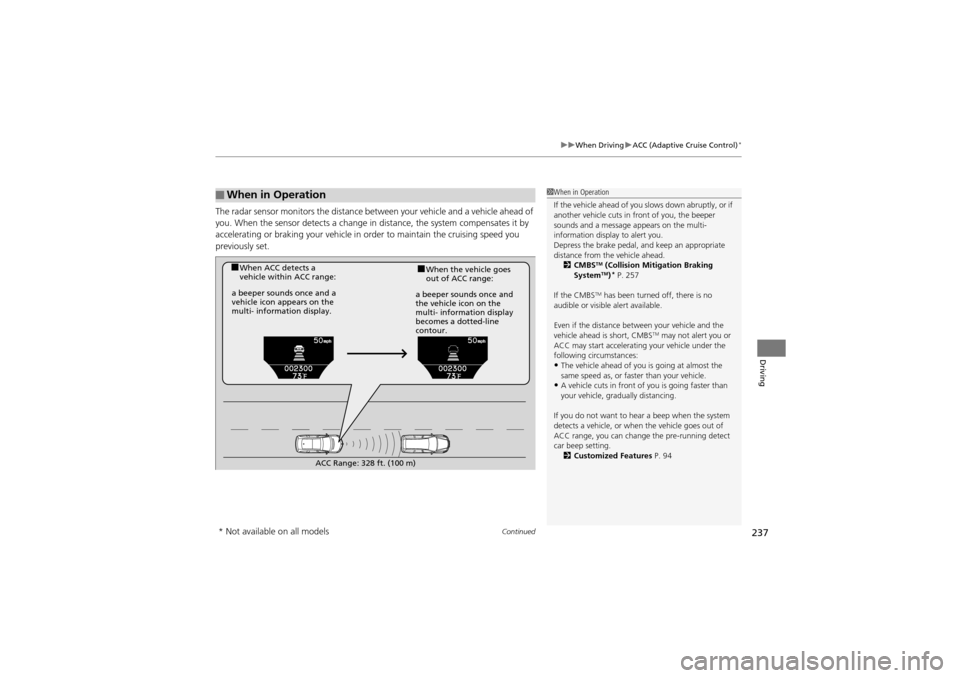
Continued237
uuWhen Driving uACC (Adaptive Cruise Control)*
Driving
The radar sensor monitors the distance be tween your vehicle and a vehicle ahead of
you. When the sensor detects a change in distance, the system compensates it by
accelerating or braking your vehicle in order to maintain the cruising speed you
previously set.
■When in Operation1 When in Operation
If the vehicle ahead of you slows down abruptly, or if
another vehicle cuts in front of you, the beeper
sounds and a message ap pears on the multi-
information display to alert you.
Depress the brake pedal, and keep an appropriate
distance from the vehicle ahead. 2 CMBS
TM (Collision Mitigation Braking
SystemTM)* P. 257
If the CMBS
TM has been turned off, there is no
audible or visible alert available.
Even if the distance between your vehicle and the
vehicle ahead is short, CMBS
TM may not alert you or
ACC may start accelerating your vehicle under the
following circumstances:
•The vehicle ahead of you is going at almost the
same speed as, or faster than your vehicle.
•A vehicle cuts in front of you is going faster than
your vehicle, gradually distancing.
If you do not want to hear a beep when the system
detects a vehicle, or when the vehicle goes out of
ACC range, you can change the pre-running detect
car beep setting. 2 Customized Features P. 94
■When ACC detects a
vehicle within ACC range:■When the vehicle goes
out of ACC range:
a beeper sounds once and a
vehicle icon appears on the
multi- information display. a beeper so
unds once and
the vehicle icon on the
multi- information display
becomes a dotted-line
contour.
ACC Range: 328 ft. (100 m)
* Not available on all models
Page 243 of 370

Continued241
uuWhen Driving uACC (Adaptive Cruise Control)*
Driving
To cancel adaptive cruise control, do any of
the following:
• Press the CANCEL button.
• Press the MAIN button.
u ACC indicator goes off.
• Depress the brake pedal.
■Automatic cancellan
The beeper sounds and a message appears on the multi-information display when
ACC is automatically canceled. Any of these conditions may cause the ACC
cancellation:
• The vehicle speed slows down to 22 mph (35 km/h) and below.
• Bad weather (rain, fog, snow, etc.)
• When the radar sensor in the front grille gets dirty.
• The vehicle ahead of you cannot be detected.
• An abnormal tire condition is detected, or the tires are skidding.
• Driving on a mountainous road, or dr iving off road for extended periods.
• Abrupt steering wheel movement.
• When the ABS or VSA is activated.
• When the VSA indicator comes on.
■To Cancel1To Cancel
Resuming the prior set speed: After you have
canceled adaptive cruise co ntrol, you can resume the
prior set speed while it is still displayed. Press the
RES/ACCEL button when driving at a speed of at
least 25 mph (40 km/h) or more.
You cannot set or resume in the following situations:
•When vehicle speed is less than 25 mph (40km/h)•When the MAIN button is turned off
CANCEL
Button MAIN
Button
1 Automatic cancellan
Even though adaptive cruise control has been
automatically canceled, you can still resume the prior
set speed. Wait until the condition that caused ACC
to cancel improves, then press the RES/ACCEL
button.