AUDI A4 2017 Owners Manual
Manufacturer: AUDI, Model Year: 2017, Model line: A4, Model: AUDI A4 2017Pages: 386, PDF Size: 96.32 MB
Page 141 of 386
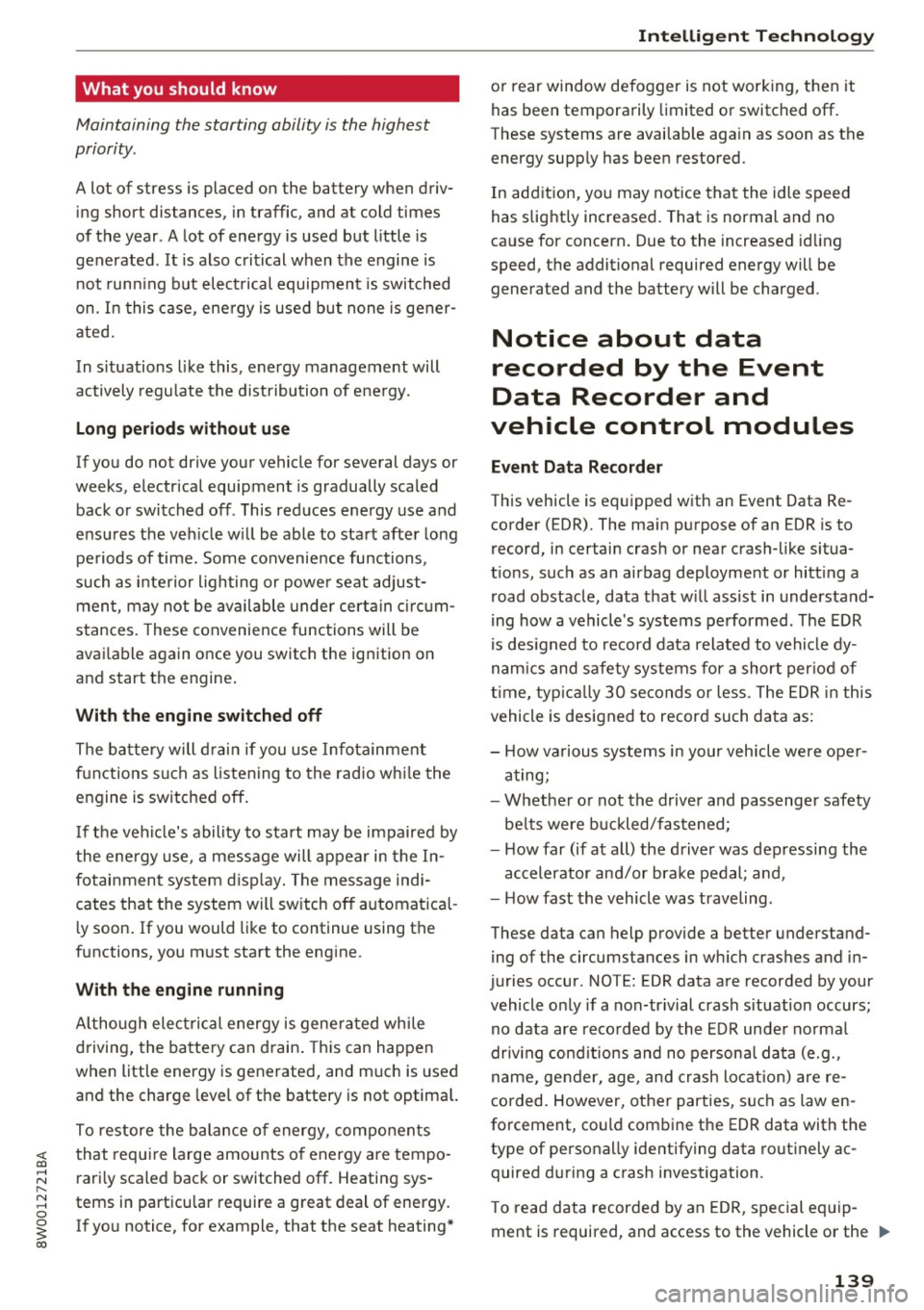
<( a, .... N ,....
N .... 0 0
3 a,
What you should know
Maintaining the starting ability is the highest
priority.
A lot of stress is placed on the battery when driv
ing short distances, in traffic, and at cold times
of the year . A lot of energy is used but little is
generated. It is also critical when the engine is not runn ing but elect rical equipment is switched
on. I n this case, ene rgy is used but none is gener
ated.
In s ituations l ike this, energy management will
actively regu late the distribution of ene rgy.
Long pe riods without use
If you do not drive your vehicle for several days or
weeks, e lectrical equipment is gradually scaled
back or switched off . This reduces energy use and
ensu res the veh icle w ill be able to start afte r long
pe riods of time. Some convenie nce functions,
such a s in te rior lighting or powe r seat adjust
men t, may not be available under certa in c ircu m
stances . These convenience functions will be
ava ilable again once you switch the ign ition on
and start the engine .
With the engine switched off
The ba tte ry will d rai n if you use Infota inment
functions s uch as listen ing to the rad io whi le the
engine is switched off .
I f t he vehi cle's ability to start may be impaired by
the energy use, a mess age will appear in the In
fotainment system disp lay . The message indi
cates that the system will sw itch off automatica l
l y soon . If you would like to continue using the
f u nctions, yo u m ust start the eng ine.
With the engine running
A lthough elec trical energy is gene ra ted wh ile
d riving, the ba ttery can drain . This can happen
when little energy is generated, and m uch is used
and the charge leve l of the battery is not optima l.
To restore the ba lance o f energy, components
that requ ire large amo unts of energy a re tempo
rari ly sca led back or switched off. Heating sys
tems in particu lar require a great deal of energy .
If you notice, for example, that the seat heating *
Intelligent Technology
or rear window defogger is not work ing, t hen it
has been temporarily limited o r switched off.
These systems are availab le aga in as soon as the
energy supply has been restored .
In add ition, yo u may notice tha t the idle speed
has slig htly increased. That is normal and no
ca use for concern . Due to the increased id ling
speed, the additional required energy will be generated and the battery will be charged .
Notice about data
recorded by the Event
Data Recorder and
vehicle control modules
E v ent Data R eco rder
This vehicle is eq uipped with an Event Data Re
corder ( EDR) . The ma in purpose of an EDR is to
record, in certain crash or near crash-like situa
t ions, such as an airbag deployme nt or hitt ing a
road obstacle, data that w ill ass ist in understand
ing how a vehicle 's systems performed . T he EDR
is des igned to record data related to vehicle dy
nam ics and safety systems for a short per io d of
t ime, typ ic all y 30 seconds or less . T he ED R in this
vehicle is designed to record such data as:
- How va rious systems in your vehicle were oper
ating;
- Whethe r or not the d rive r and passenger safety
be lts were buckled/fas tened;
- How far (if at all) the driver was depressing the
accelerator and/or bra ke pedal; a nd ,
- How fast the vehicle was traveling .
These data can help p rovide a bette r understand
ing of the circumstances in w hich crashes and in
juries occur . NOTE: EDR data are recorded by your
vehicle on ly if a non-tr ivial crash situation occurs ;
no data are reco rded by the EDR un der no rmal
driv ing cond itions and no persona l da ta (e.g.,
name, ge nder, age, and cr ash location) are re
corded. However, ot her parties, such as law en
forcement, co uld combine the EDR data with the
type of perso nally identifying data routinely ac
quired d uring a crash investigation .
T o read d ata recorded by an EDR, special eq uip
ment is required, and access to the vehicle or the ..,.
139
Page 142 of 386

Intelligent Technology
E DR is needed. In add ition to the vehicle manu
facturer, other parties, such as law enforcement, that have the specia l equipment, can read the in
formation if they have access to the vehicle or the EDR.
Some state laws restrict the retrieval or down loading of data stored by ED Rs insta lled in a vehi
cle for the express purpose of retrieving data af
ter an accident or crash event without the own
er's consent.
Aud i will not access the EDR and/or s imilar data
or give it to others -
- unless the vehicle owner (or lessee if the vehi
cle has been leased) agrees; or
- upon the officia l req uest by the po lice; or
- upon the or der of a co urt of law or a govern-
ment agency; o r
- fo r the defense of a laws uit throug h the judicial
discove ry process.
- Audi may also use the data for research about
vehicle ope ration and safe ty performance or
provide the da ta to a third party for rese arch
purposes w ithou t identifying the s pecific vehi
cle or information about the identity of its own
er or lessee and on ly after the recorded vehicle
data has been accessed.
Vehicle control modules
Your ve hicle is a lso equipped wi th a n umber of
e lectronic contro l modu les for vario us veh icle
systems, s uch as engi ne management, emission
control, a irbags, and safety belts.
T hese e lectro nic con trol mod ules re co rd da ta
du ring normal vehicle operation that may be
needed by trained technicians for diagnostic and
repair p urposes. The recording capability of these
mod ules is limited to data (no sound is record
ed). On ly a small amount of data is actually re
corded over a very limited per iod of time, or stor
ed when a system fau lt is detected by a control
mod ule . Some of the data stored may re late to
ve hicl e speed, di rect ion, or bra king, as well as re
s tra int system use and performa nce in the even t
of a crash. Stored d ata can also only be read and
downloaded with special equipment that is di
rect ly co nnecte d to the ve hicle.
140
(D Tips
Your vehicle may be eq uipped w ith Aud i con
nect. Yo ur use of certain Aud i connect fea
tures requires wire less services that are pro
v ided by a third party wireless telecommuni
cations provide r. Fo r details regarding how in
formation ob tained through Aud i connec t is
collected, p rocesse d, transmitted, used, a nd
shared, plea se see yo ur contra ct with the
wireless tele commun ic a tions pr ovi der and t he
"About A udi conne ct" t ab in yo ur vehicle' s In
fotainment system:
I MENU ! button > Audi
connect
> right control button > About Audi
connect .
Page 143 of 386
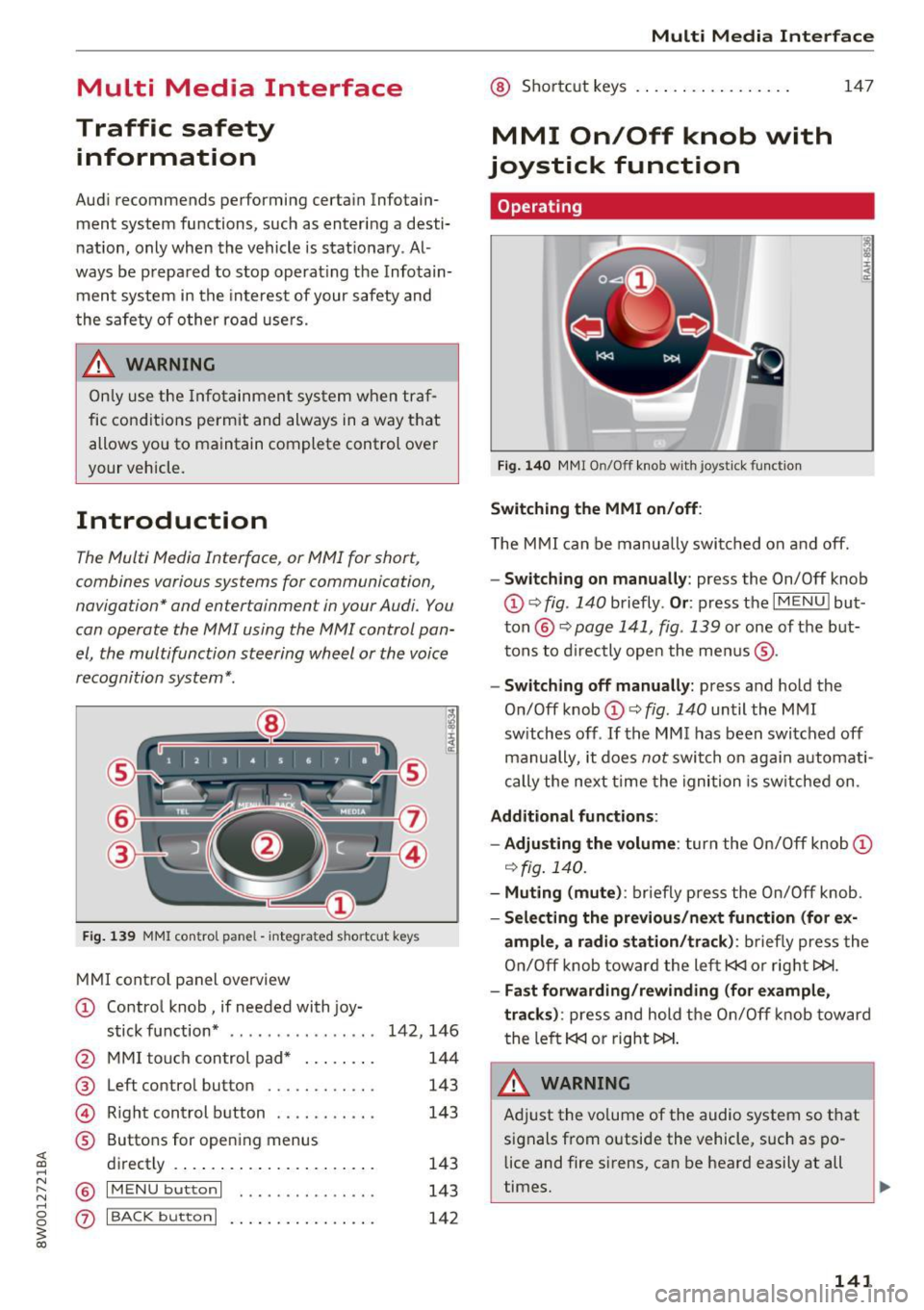
Multi Media Interface
Traffic safety information
Audi recommends performing certain Infotain
ment system functions, such as entering a desti
nation, only when the vehicle is stationary . Al
ways be prepared to stop operat ing the Infotain
ment system in the interest of your safety and
the safety of other road users.
A WARNING
Only use the Infotainment system when traf
fic conditions permit and always in a way that
allows you to maintain complete control over
your vehicle.
Introduction
The Multi Media Interface , or MMI for short ,
combines various systems for communication,
navigation* and entertainment in your Audi. You
can operate the MMI using the MMI control pan
el, the multifunction steering wheel or the voice
recognition system* .
Fig. 139 MMI control pane l - integra ted shortcut key s
MMI control panel overview
CD Control knob, if needed with joy-
stick function* . . . . . . . . . . . . . . . . 142, 146
@ MMI touch control pad* . . . . . . . . 144
® Left control button . . . . . . . . . . . . 143
@ Righ t control button . . . . . . . . . . . 143
® Buttons for opening menus
directly . . . . . . . . . . . . . . . . . . . . . . 143
@ IM ENU button I . • . . . . . . . . . . . . . 143
(z) I BACK button I . . . . . . . . . . . . . . . . 142
Multi Media Interface
@ Shortcut keys . .. . ............ .
MMI On/Off knob with
joystick function
Operating
Fig. 140 MMI On/Off knob with joystick function
Switching the MMI on/off:
147
T he MMI can be manually switched on and off.
-Switching on manually: press the On/Off knob
CD ~ fig . 140 briefly . Or: press the I MENU I but
ton @~
page 141, fig . 139 or one of the but
tons to directly open the menus ®·
-Switching off manually: press and hold the
On/Off knob
CD ~ fig . 140 until the MMI
sw itches off .
If the M MI has been switched off
manually, it does
not switch on again automati
cally the next time the ignition is switched on.
Additional functions :
- Adjusting the volume :
turn the On/Off knob CD
~fig.140.
- Muting (mute): briefly press the On/Off knob.
-Selecting the previous/next function (for ex-
ample, a radio station/track):
briefly press the
On/Off knob toward the left
l«J or right t>!>I.
-Fast forwarding/rewinding (for example,
tracks) :
press and hold the On/Off knob toward
the left
l«J or right t>!>I.
A WARNING
Adjust the vo lume of the audio system so that
signals from outside the vehicle, such as po
lice and fire sirens, can be heard easily at all
times.
141
Page 144 of 386

Multi Media Interface
@ Tips
The MMI switches off automatically if the en
gine is not running and the battery is low .
Infotainment system
display
Switching on and off
- Switching on and off manually: press the Fc;J
button @¢page 8, fig . 2.
When the MMI is switched on and the display is
switched off, you can operate certain functions
using the MMI On/Off knob with joystick function
¢page 141 .
Information on display images
The display version depends on vehicle equip
ment.
Fig. 141 Display v ersion A
Fig. 142 Display version B
Addit ional content (such as album cover and map
material) is shown on display version B, if appli
cable
CD ¢ fig. 142. Because the other content
shown on the displays is nearly identical between
the two versions, this manual will primarily de
scribe display version A .
142
Operating the MMI
Selecting and confirming a function
Fig. 143 Operating the control knob
Selecting and confirming a function in a
menu /list
.,.. Selecting the function: turn the control knob
CD¢ fig. 143 to the desired function (such as
selecting a frequency).
.,.. Confirming a selection: press the control knob
@ ¢fig. 143.
Returning to functions at higher levels
.,.. Press the I BACKI button (i) ¢ page 141,
fig. 139.
Opening the main menu /menu
Fig. 144 Main men u
Page 145 of 386

Opening the main menu
• Press the IMENUI butto n@ ¢page 141,
fig . 139.
The MMI menus (such as Radio) are
displayed
Q fig. 144. Then you can select and
confirm a function using the control knob .
Opening a menu directly
"Press the applicable b utton to open the menus
directly ®¢
page 141, fig. 139 towards the
desired menu (such as
! RADIO I). Th en you can
select and confirm a function using the control
knob.
Opening the section /options menu using
the control buttons
@
Fig. 145 Control buttons on the MMI control panel
Selection menu : through the selection menu,
you can open additional functions within a menu
item (such as
Radio ).
Requirement: the select ion menu symbol must
be d isplayed on the left side of t he Infotainment
system display
Q fig . 145 .
Opening/closing the selection menu: press the
left control button@
Q fig. 145 . Then you can
select and conf irm a function using the control
knob .
Multi Media Interface
Options menu : using the options menu, you can
select and confirm context-dependent functions
as well as settings w ith in a menu item (such as
Rad io).
Requirement: the options menu symbo l B must
be displayed on the right side of the Infotain
ment system display¢
fig. 145. Then you can se
lect and confirm a function using the control
knob.
Opening/closing the options menu: press the
right control button@
Q fig. 145 .
Information about paths
This guide shows you at a glance the paths for
opening a desired menu and its settings and
functions .
Example of a path
" Select: !RADIO I button > left control knob> FM.
Following the path
" Press the I RADIO I button .
.. Press the left control knob.
"Tur n the control knob to the
FM menu item to
select it .
,. Press the control knob to confirm the selected
FM menu item .
.. The se lected and confirmed function is exec ut
ed. In this example, the
FM frequency band is
set.
143
Page 146 of 386

Multi Media Interface
MMI touch
Entering letters, numbers and symbols
Applies to: ve hicles w ith MMI touch
The MMI touch allows you to enter data on the
MMI touch control pad using handwriting recog
nition.
F ig. 146 Display when MMI touch is active
Fig. 147 Entering navigation destination us ing MMI touch
The MMI touch control pad is located on the con
trol knob ¢
fig. 147 .
Requirement: it must be possible to enter text or
numbers and the symbol CD¢
fig. 146 must ap
pear in the Info tainment sys tem.
- Initial entry: write an individual upper case or
lower case letter or numbers/characters on the
MM I touch control pad using yo ur finger. A
character recognized by the system w ill appear
in the Infotainment system display @
144
¢ fig. 147 and it will confirm with an audio sig
nal, if necessary, and transfer the character to
the input field.
- Entering spaces: move your finger across the
MMI touch control pad from left to right.
-Deleting characters: move your finger across
the MMI touch contro l pad from right to left.
-Selecting the input suggestion: press the con
trol knob.
- Switching directly to the results list : turn the
control knob to the right
-Open speller: select the right control button>
Open speller. T ext or numbers are entered in
using the speller
¢page 148.
Moving the crosshairs
Applies to: vehicles wit h MMI touch
Sl-,guMoaSt
l
Fig. 148 Moving the crossha irs
Requirement: a map must be displayed
¢page 196.
-Showing/hiding the crosshairs: press the con
trol knob to show the crosshairs CD¢
fig. 148.
Press the I BACKI button (J) to hide the cross
hairs again
¢ page 141, fig. 139.
-Moving the crosshairs on a map: move the visi-
ble crosshairs in the desired direct ion using ..,.
Page 147 of 386

your finger on the MMI touch control pad
¢fig. 148.
Moving the map
Appl ies to: ve hicles with MMI touch
S. figu ero.i St
Fig. 149 Moving t he map
Requirement : a map must be displayed
c;;,page 196.
-Showing/hiding the crosshairs: press the con
trol knob to show the crosshairs
(Dr=;;, fig. 149 .
Press the I BACK I button (j) to hide the cross
hairs aga in
c;;, page 141, fig. 139.
-Moving the map : when the crosshairs are visi
ble pull two fingers in the desired direction
across the MMI touch co ntrol pad
r=;;, page 199 .
-Moving the map quickly : when the crosshairs
are visible, pull two fingers across the MMI
touch control pad quickly in the des ired direc
tion . The map will come to a stop after several
seconds.
Multi Media Interface
Zooming in/out on the map
Applies to : vehicles wit h MMI touch
Fig . 150 Zoom in/out
Requirement: a map must be displayed
c;;, page 196.
-Zooming in/out on the map: press the control
knob to show the crossha irs. Touch the MMI
touch control pad with two f ingers and pull
your fingers apart or together
r=;;, fig. 150 .
Press the I BACK I button (j) to hide the crosshairs
c;;, page 141, fig . 139.
Adjusting the sound focus
Applies to : vehicles wi th MMI to uch
Requirement: the balance/fader function must
be selected
r=;;, page 233 .
-Moving the crosshairs for sound focus : move
your finger in the desired direction on the MMI
touch control pad.
Using the DVD main menu
App lies to : vehicles wit h MMI to uch
Requirement: a DVD must be playing
¢page 217.
-Selecting a menu item : move your finger up/
down or left/right on the MMI touch control
pad .
-Confirming a selection: press the control knob .
(D Tips
The volume of the voice guidance prompts for
the MMI touch* can be adj usted separately
c;;, page234.
145
Page 148 of 386

Multi Media Interface
Control knob with
joystick function
Operation
Applies to: veh icles with joystick function
Fig . 1 51 Ope rating concept fo r th e control knob w it h joy·
st ick f unction
You can p ush the contro l knob up or down@
¢
fig. 151 or to the right or left @.
Opening the entertainment sliding menu
App lies to: ve hicles with MMI touch
Opening the entertainment sliding menu : push
the co ntrol knob down to open the entertain·
ment sliding menu@¢
page 150, fig. 155 .
Then yo u can sele ct a nd confirm a funct io n.
Clos ing the entertainment sliding menu : push
the co ntrol knob up to close the e nte rtainment
slidi ng menu .
Or: press the I BACK I button 0
¢ pag e 141, fig. 139 .
Additional functions
Applies to: vehicles with joystick function
Displaying the input field/switching to
speller input
P ush the contro l knob up ¢ page 146, fig . 151 to
reach the beginning of a list in t he centra l area or
the input field . If the input field is already open,
sw itch direct ly to the speller in the inp ut fie ld by
push ing the control knob up again¢
page 148.
On the map
Requir ement: a map must be disp layed
¢ page 196.
- Displaying the input field : push the control
kno b up
146
- Displaying route guidance : when rou te gu id ·
ance is active, yo u can also disp lay the route
guidance by pus hing the cont rol knob up
¢ page 191, fig. 172 .
-Zooming in/out on the map (zoom) : turn the
cont rol knob to the right/le ft to zoom in/out on
the map.
App lies to: vehicles without MMI touch with joyst ick function
-Showing/hiding the crosshairs : press the co n·
t rol knob. The crossh airs a re shown on t he
ma p. Pr ess the
!BACK ! button to hide the cross
hai rs .
- Moving the crosshairs : when the c rossh airs are
visib le, tu rn the con trol knob i n the direction
the c rosshairs sho uld move. Press the cont rol
knob and ho ld it until the crosshairs are in the
desired point on the map.
- Additional options on the map : refer to
¢page 198.
Adjusting the sound focus
Applies to: vehicles without MMI touch with joystick function
Requireme nt: the bal ance/fader func tion mus t
be se lected
¢ page 233.
- Adjusting the sound focus using the cross
hairs :
press the control knob. The c ross hai rs
are shown. To move the crosshairs hor izonta lly,
t u rn the contro l kno b. T o move the cros shairs
vert ica lly, press the control knob again and
then t urn it .
Using the DVD main menu
Requireme nt: a DV D must be playing
¢ page 217.
- Selecting a menu item: move the co ntro l knob
w it h joystic k function up or down or to the left
or r ight.
- Confirming a selection : press the cont rol knob .
Page 149 of 386

Opening the selection/options menu with
the control knob
A pp lies to: ve hicles with joystick function
F ig . 152 Open in g th e selec tion/opt io ns menu with th e
contro l knob
Opening/closing the selection menu : push the
con trol knob to the left ¢
fig . 152 to open these
l ection menu. Then you can se lect and confirm a
function using the contro l kno b.
Pr es s t he !BACKI butto n
(J) ¢page 14 1, fig. 139
to re tu rn to the func tion one level up.
Opening /closing the options menu: p ush the
con trol knob to the right¢
fig. 1 52 to open the
o p tion s menu. Then you can se lect and confirm a
f u nction u sing t he contro l knob .
P ress the !BACKI button
(J) ¢ pag e 141, fig. 139
to re tu rn to t he func tio n one level up.
Multi Media Interface
Shortcut keys
You can assign frequently used functions to the
shortcut keys (such as navigation destination*,
phone number*, album, playlist and TV sta tion*) .
-The shortcut keys are located o n the M MI con-
trol panel @¢
page 141 , fig. 139 .
Assigning the shortcut key : select a function
(s uch as navigation destination) in the M MI.
P ress and hold the desired shortc ut key fo r sever
al seconds . The shortcut key is then assigned to
t h e active funct ion (such as navigation dest ina
t io n).
Opening an ass igned function : press the short
cut key.
Display an assigned function : swipe your finger
ove r th e shortcut keys .
Reassigning an assigned shortcut key : selec t a
f unct ion (such as a radio st ati on) in the MMI.
Press and hold the shortcut key for several sec
o nds .
Resetting assigned shortcut keys : to delete the
f unc tions assig ned to t he shortcut keys, reset the
Shortcut keys bac k to the defau lt factory set
t in gs
¢ page 230.
(D Tips
-If a s hortcu t key is assigned to a trac k fro m
the media center *, the correspondi ng album
is st ored .
- It is not p oss ible to e nter numbe rs usin g
t h e s ho rtc ut keys . Use the numbe r spe ller
¢ page 148 or MM I touch* ¢ page 144 to
enter num bers .
147
Page 150 of 386

Multi Media Interface
Letter/number speller
F ig . 153 Letter/ number speller diag ram
You can ente r letters, numbers and symbo ls in
the MMI us ing t he letter/number speller. Th is
option is ava ilable when the input field @is ac
tive
¢ fig . 153.
-Opening/clos ing the letter /number speller :
move the control knob up/down when t he input
field is active .
Or: select the right control but
ton > Open speller/Close speller .
-Entering characters : turn the contro l knob to
the des ired character us ing the character se lec
tion @¢
fig. 153 . Press the contro l knob to
confi rm th e charact er. Your inp ut is displayed
i n the inp ut fie ld @ . W hen yo u have ente red all
of the char acters, selec t and confirm
I LISTI but
ton @.
Or : push the contro l knob down.
- Deleting characters : turn the control knob w ith
the se lec tion a rrow to~ @¢
fig. 153 and
press the c ontrol kno b. T o de lete all ch ara cte rs
in the inp ut fie ld, press an d hol d the control
knob on~ until all cha racte rs in the inp ut fie ld
are de leted.
- Ente ring special cha racters: selec t and con
firm l!&? l@ ¢fig.
153, !aou l(z) or I 123 1@ . Se-
Symbol /Description Description
lect and confirm the desired specia l character
(for examp le, a hyphen or period) with the
number speller.
- Input assistance : in some cases s uch as in navi
gation*, there is a word suggest ion* @
¢ fig. 153 based o n logical deduct io n while you
are ente ring data. Yo u can select this sugges
t ion by push ing t he control knob up .
-Results list : in some cases, such as in the direc
t o ry, the sys tem switches automa tica lly to the
res ults list based on logical deduction @
¢ fig. 15 3. Se lec t a nd confi rm a su ggestion
from t he lis t.
Requireme nt: the inpu t field @¢
fig. 153 must
be active.
-Switching between speller and MMI touch* :
the handwriting recognitio n for the M MI touch
cont rol pad* is automatically active. Simp ly
start wr iting.
Overview of symbols in the speller
The symbo ls in the letter/number speller are ex
plained in the fo llow ing tab le :
CD IL IST lorG
Switches to the results list .
@ Inpu
t field The current input is d is p layed .
® Results lis t A list w
ith suggestions based on the lette rs a lready entered is dis -
played .
@
+
Switches fro m lowe r case to upper case le tt ers o r from upper case
t o lowe r ca se le tters.
148