AUDI Q2 2021 Owner´s Manual
Manufacturer: AUDI, Model Year: 2021, Model line: Q2, Model: AUDI Q2 2021Pages: 364, PDF Size: 87.77 MB
Page 251 of 364
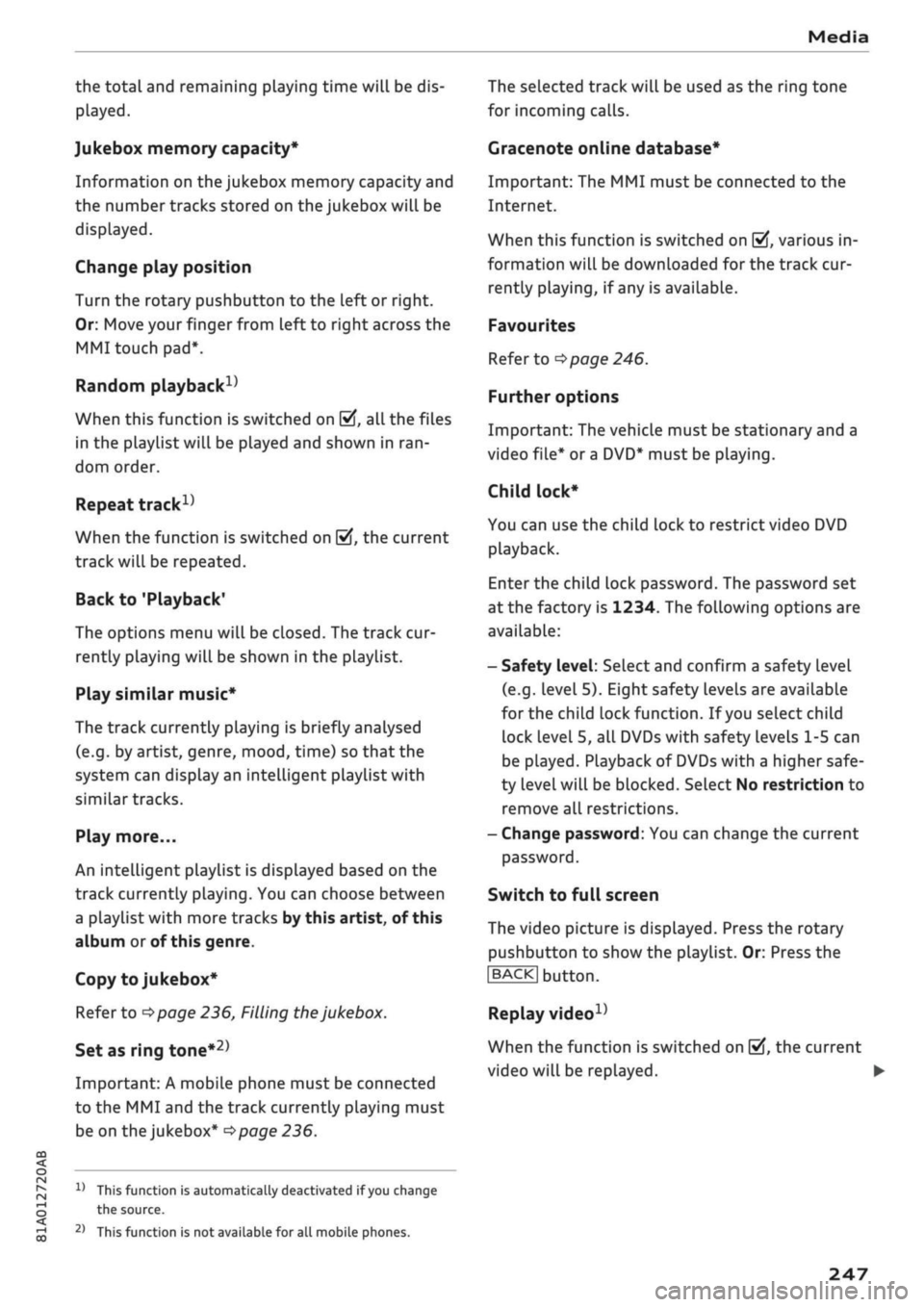
Media
the total and remaining playing time will be dis
played.
Jukebox memory capacity*
Information on the jukebox memory capacity and
the number tracks stored on the jukebox will be
displayed.
Change play position
Turn the rotary pushbutton to the left or right.
Or: Move your finger from left to right across the
MMI touch
pad*.
Random playback1)
When this function is switched on
Ef,
all the files
in the playlist will be played and shown in
ran
dom order.
Repeat
track15
When the function is switched on
[vj,
the current
track will be repeated.
Back to 'Playback'
The options menu will be closed. The track cur
rently playing will be shown in the playlist.
Play similar music*
The track currently playing is briefly analysed
(e.g.
by artist, genre, mood, time) so that the
system can display an intelligent playlist with
similar tracks.
Play more...
An intelligent playlist is displayed based on the
track currently playing. You can choose between
a playlist with more tracks by this artist, of this
album or of this genre.
Copy to jukebox*
Refer to
^>page
236, Filling the jukebox.
Set as ring
tone*2)
Important: A mobile phone must be connected
to the MMI and the track currently playing must
be on the jukebox*
^page
236.
CO
< o IN
£j
1}
This function is automatically deactivated if you change
o
the
source.
<
„
jj
l)
This function is not available for all mobile
phones.
The selected track will be used as the ring tone
for incoming calls.
Gracenote online database*
Important: The MMI must be connected to the
Internet.
When this function is switched on
[vj,
various in
formation will be downloaded for the track cur
rently playing, if any is available.
Favourites
Refer to
^>page
246.
Further options
Important: The vehicle must be stationary and a
video file* or a DVD* must be playing.
Child lock*
You can use the child lock to restrict video DVD
playback.
Enter the child lock password. The password set
at the factory is 1234. The following options are
available:
- Safety level: Select and confirm a safety level
(e.g.
level 5). Eight safety levels are available
for the child lock function. If
you
select child
lock level 5, all DVDs with safety levels 1-5 can
be played. Playback of DVDs with a higher safe
ty level will be blocked. SeLect No restriction to
remove all restrictions.
- Change password: You can change the current
password.
Switch to full screen
The video picture is displayed. Press the rotary
pushbutton to show the playlist. Or: Press the
I
BACKI
button.
Replay
video1'
When the function is switched on
[vj,
the current
video will be replayed. •
247
Page 252 of 364

Media
Display DVD menu
The DVD main menu will be called up on the info
tainment display.
- To select a menu option: Select and confirm a
menu option. Or: Move your finger on the MMI
touch
pad*
and press the rotary pushbutton.
Audio track1
'
You can adjust the audio track (language and au
dio format) manually. It depends on the video
DVD whether different languages and audio for
mats are available.
Subtitles1'
You can select subtitles manually. It depends on
the video DVD whether different languages are
available.
Picture format
We recommend using the automatic setting for
the picture format. Depending on the active file
or source (e.g. video file*, DVD*), you may be able
to adjust the picture format.
Picture for
mat
automatic
zoom
Description
The MMI detects the picture for
mat of the source and dispLays the
picture using the best possibLe
width-to-height ratio. Depending
on the source format and the info
tainment display installed, black
bars may be displayed on the edges
of the picture.
The picture is enlarged to fill the
infotainment display. Switch this
function off if the picture is distor
ted.
Picture for
mat
cinema
scope
original
4:3
16:9
Description
Use this setting for films in the
cin
ema format 21:9. Black bars will
be shown on the upper and Lower
edges of the infotainment display.
The picture will be displayed using
the picture ratio of the source for
mat. Select this option if the pic
ture shown with auto selected is
distorted or partially cut off.
The picture is set to a width-to-
height ratio of
4:3.
Black bars will
be shown on the edges of the info
tainment display.
The picture is set to a width-to-
height ratio of 16:9. Black bars will
be shown on the upper and lower
edges of the infotainment display.
(T)
Note
- Not all video DVDs have a child lock feature.
- The child lock safety levels comply with the
US standards of the Motion Picture Associa
tion of America (MPAA). Please note that
age ratings for DVDs may vary between
dif
ferent European countries.
- If
you
enter the wrong child lock password
three times in a row, you will not be able to
enter
a
password for approximately one mi
nute.
The password can only be reset by an
Audi workshop.
automatic
zoom
The MMI detects the picture for
mat of the source and dispLays the
picture using the best possibLe
width-to-height ratio. Depending
on the source format and the info
tainment display installed, black
bars may be displayed on the edges
of the picture.
The picture is enlarged to fill the
infotainment display. Switch this
function off if the picture is distor
ted.
May not be possible during playback (depends on the
DVD).
248
Page 253 of 364
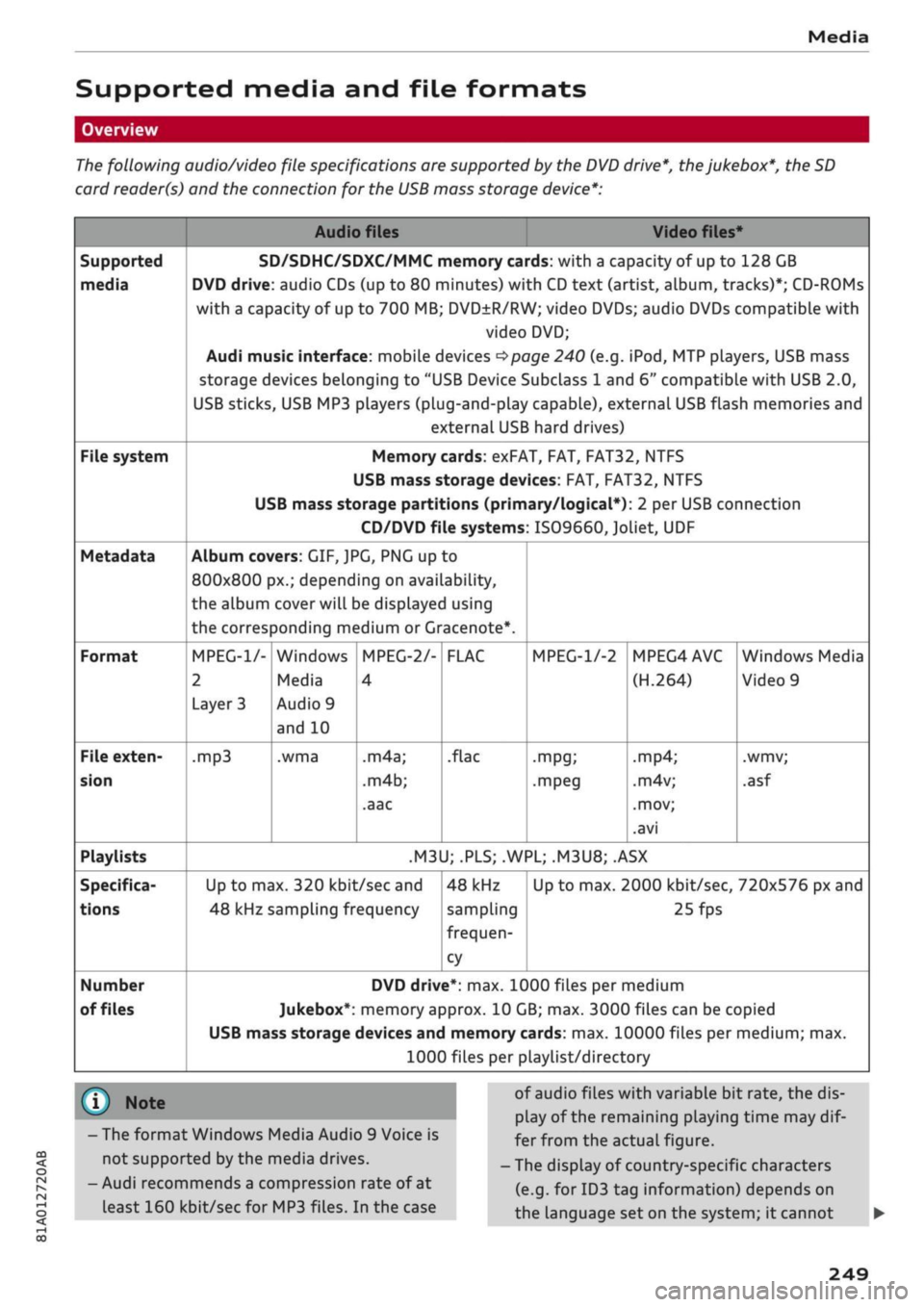
Media
Supported media and file formats
CO
<
O
rN
iv
rN
i—i
o < 00
Overview
The following audio/video file specifications are supported
by
the DVD drive*, the jukebox*,
the
SD
card reader(s)
and the
connection
for the
USB mass storage device*:
Audio files Video files*
Supported
media
File system
Metadata
Format
File exten
sion
Playlists
Specifica
tions
Number
of files
SD/SDHC/SDXC/MMC memory cards: with
a
capacity
of
up
to
128 GB
DVD drive: audio CDs (up
to 80
minutes) with CD text (artist, album, tracks)*; CD-ROMs
with
a
capacity
of
up
to
700 MB; DVD±R/RW; video DVDs; audio DVDs compatible with
video DVD;
Audi music interface: mobile devices
^>page
240
(e.g.
iPod,
MTP players, USB mass
storage devices belonging
to
"USB Device Subclass
1
and
6"
compatible with USB 2.0,
USB sticks, USB MP3 players (plug-and-play capable), external USB flash memories and
external USB hard drives)
Memory cards: exFAT, FAT, FAT32, NTFS
USB mass storage devices: FAT, FAT32, NTFS
USB mass storage partitions (primary/logical*):
2
per USB connection
CD/DVD file systems: IS09660,
Joliet,
UDF
Album co
800x800[
the album
the corres
MPEG-1/-
2
Layer
3
.mp3
rers:GIF,JPG, PNG
up
to
)x.; depending on availability,
cover will be displayed using
3onding
medium
or
Gracenote*.
Windows
Media
Audio
9
and
10
.wma
MPEG-2/-
4
.m4a;
.m4b;
.aac
F
LAC
.flac
MPEG-1/-2
•mpg;
.mpeg
MPEG4AVC
(H.264)
.mp4;
.m4v;
.mov;
.avi
Windows Media
Video
9
.wmv;
.asf
.M3U;
.PLS;
.WPL;
.M3U8;
.ASX
Up
to
max. 320
kbit/sec
and
48 kHz sampling frequency
48 kHz
sampling
frequen
cy
Up
to
max. 2000
kbit/sec,
720x576 px and
25fps
DVD drive*: max. 1000 files per medium
Jukebox*: memory approx. 10 GB; max. 3000 files can be copied
USB mass storage devices and memory cards: max. 10000 files per medium; max.
1000 files per playlist/directory
® Note
- The format Windows Media Audio
9
Voice
is
not supported by the media drives.
- Audi recommends a compression rate
of
at
least 160
kbit/sec
for MP3 files.
In
the case
of audio files with variable
bit
rate, the dis
play
of
the remaining playing time may
dif
fer from the actual figure.
- The display
of
country-specific characters
(e.g.
for
ID3 tag information) depends
on
the language set on the system;
it
cannot
249
Page 254 of 364

Media
be ensured that these characters are always
displayed correctly.
The manufacturer will provide you with in
formation on the "USB Device Subclass" of
a
USB memory device.
- Some functions of MTP players such as
vid
eo playback and the rating of tracks are not
supported.
CD drive
Applies to: vehicles with CD drive
The CD
drive supports the following audio file specifications:
Supported
media
File system
Metadata
Format
File extension
Playlists
Specifications
Number
of files
Audio files
Audio CDs (up to 80 minutes) with
CD
text (artist, album, track)*, CD-ROMs with a
capacity of up to 700 MB
CD file systems: IS09660, Joliet, UDF
Album covers: GIF,
JPG,
PNG up to 800x800 px.; depending on availability, the al
bum cover will be displayed using the corresponding medium.
MPEG-1/-2
Layer 3
.mp3
Windows Media Au
dio
9
and 10
.wma
MPEG-2/-4
.m4a;
.m4b;
.aac
FLAC
.flac
.M3U;
.PLS;
.WPL;
.M3U8;
.ASX
Up to max. 320
kbit/sec
and 48 kHz sampling frequency 48 kHz sampling
frequency
max. 1000 files per medium
® Note
- We recommend a compression rate of at
least 160
kbit/sec
for MP3 files. In the case
of audio files with variable bit rate, the dis
pLay of the remaining playing time may
dif
fer from the actual figure.
-The display of country-specific characters
(e.g.
for ID3 tag information) depends on
the Language set on the system; it cannot
be ensured that these characters are always
displayed correctly.
Troubleshooting
Subject
Audi music interfaceVBluetooth
audio player*: The mobiLe device
is not supported.
Audi music interface*: When
starting playback via the AUX in
put, the volume is too high/low.
Advice
Please observe the notes in the chapter
^page
240, Multimedia
connections/^page
237, Bluetooth audio
player.
For information
on which mobile devices are supported, please see the Audi mo
bile device database at www.audi.com/bluetooth.
Set the volume of the mobile device to about 70% of maximum
^>page
246, Input level.
250
Page 255 of 364

Media
Subject
Audi music interface*: The porta
ble player is not recognised as a
source.
Audi music interface*: Problems
during audio playback via an
iPod/
iPhone.
Audi music interface*: Content
that has been changed on a mo
biLe device connected to the Audi
music interface* is not shown in
the media centre.
AUX input: Interference audible
when plugging in or unplugging
the AUX adapter cable.
Bluetooth audio player*/Wi-Fi
audio player*: Playback problems.
Wi-Fi audio player*: Playback
problems.
Jukebox*: The tracks in the impor
ted playlists are greyed out.
Jukebox*: Imported tracks cannot
be played or cannot be found.
Wi-Fi audio player*: More than
one device is connected to the Wi-
Fi hotspot. A media player (e.g. a
smartphone) is shown as the
source and cannot be changed.
Online media*: Failure of connec
tion between the MMI and the
Audi MMI connect app.
Wi-Fi audio playerVOnline me
dia and Internet radio*: Playback
problems.
Advice
On some mobile phones or mobile devices, playback is not possi
bLe if the battery charge is very low (less than 5% of its capacity).
After it has been plugged in, the mobile device will only be recog
nised as a source in the MMI again when it has sufficient battery
charge.
The Bluetooth audio player function is switched on. Switch the
function off
^>page 258
when you are not using a Bluetooth au
dio player.
Reset the Media settings to the factory settings
<=>page
256.
External audio player is selected as the source when the adapter
cable is being connected. Activate the mute function (see
tapage
261) or another audio source (e.g.
ipage
228, Calling up
the radio menu) before connecting/disconnecting your mobile de
vice.
To ensure problem-free playback, only one interface should be in
use at any one time.
Some mobile phones may experience audio playback problems if
the Internet connection in the vehicle was not established via the
SIM card reader* or embedded SIM card of the MMI controL
con
sole while the mobile data option is activated on the mobile
phone.
Deactivate the mobile data option on your mobiLe phone.
When importing playlists, you must copy all files yourself.
If
you
cannot find imported tracks via the media centre, this could
mean that they are not supported. Please only copy supported
files
^>page
249 to the jukebox.
Close the Audi MMI connect app on the connected devices (e.g.
smartphones) that you do not want to use as the Wi-Fi audio play
er*. Also close any UPnP server apps on the devices, or disable me
dia sharing on any integrated UPnP/DLNA servers. Connect the de
sired device as a Wi-Fi audio player*
^>page
238.
The MMI connection switch on the status screen of the Audi MMI
connect app must be switched on to establish a connection with
the
MMI.
Audio playback problems can occur if the Connection to personal
hotspot function
opage
202 is activated and your personal hot-
spot
^>page
195 is not in range. To avoid playback problems,
switch the function off when you are not using a personal hotspot.
<
o
rN
IV
rN
i-H
00
251
Page 256 of 364

Media
Subject
Audi music interface*: Content
that has been changed on a mo
bile
devicea)
connected to the
Audi music interface is not shown
in the media centre.
Bluetooth audio player*: Prob
lems with track display and play
back.
Wi-Fi hotspot*: Wi-Fi hotspot
connection to your Wi-Fi device
interrupted.
Audi music interface: No audio
playback possibLe via a connected
mobiLe device.
Advice
Reset the Media settings to the factory settings
^page
256.
Problems can occur if
a
third party music playback app is open
when you are playing audio via the Bluetooth audio player. Audi
recommends
that
you use the integrated media player on your
Bluetooth device (e.g. smartphone).
Make sure that the network optimisation function is switched off
in the Wi-Fi settings or network settings of your Wi-Fi device.
Please refer to the operating manual
of your
Wi-Fi device for fur
ther details.
Make sure that the USB mode
MTP
is selected in your mobile
devi
ce's settings.
a'
Applies to MTP devices only. Does not apply to Apple or USB mass storage devices.
252
Page 257 of 364

Audi smartphone interface
CO
rN
IV
rN
t-H
o <
Audi smartphone
interface
Setting
upx)
Applies to: vehicles with Audi smartphone interface
You
can connect your smartphone to the MMI
system via the Audi smartphone interface. Some
of the content
on
your smartphone is displayed
in an optimised
screen
format on the infotain
ment display and can be operated via the MMI
control console.
Important
The vehicle must be stationary, and the ignition
must be switched on.
iPhone 5 or later with Lightning connector and
operating system iOS 7.1.2 or higher or:
Smartphone with Android Auto app and operat
ing system Android 5.0 Lollipop or later.
• Connect your smartphone to the Audi music in
terface
opage
241 via a USB adapter
^> page
240, Fig. 196.
•
Select and confirm Activate Apple CarPlay or
Activate Android Auto now.
•
Follow the instructions given by the system.
• Please note any system queries on your smart
phone.
If
you
decline the use of Apple CarPlay or Android
Auto the first time you connect your smartphone,
you can start the Audi smartphone interface at a
later time via the connection manager.
•
SeLect:
|MENU|
button
>
Audi smartphone in
terface > Switch to connection manager.
•
Connect your smartphone to the Audi music in
terface via a USB adapter
^>page
240, Fig. 196.
*•
Select and confirm Audi smartphone in Con
nection manager
<3>page
257. You can select
your smartphone from the list of devices al
ready connected
^page
258.
•
Follow the instructions given by the system.
© CAUTION
Please always observe the information
=>®
in
Wi-Fi hotspot on page 202.
- The functions you can use depend on a num
ber of factors including:
-The brand of your smartphone
-The operating system version of your
smartphone
- The software version of the app in use
- The USB adapter/cable and the correct
connection
- Your mobile network/service provider
- The individual settings on your smart
phone
- One or several of the factors listed above
can result in your smartphone being incom
patible with the Audi smartphone interface.
We regret that it is not possible to guaran
tee compatibility for all types of smart
phone.
For further information and support,
please refer to the operating manual of your
smartphone or contact its manufacturer.
- If the smartphone you have connected has a
voice controL feature, you can control your
smartphone using the external speech
con
trol system
^>page
170.
-The menu language displayed on the MMI is
based on the setting on your smartphone.
- The time displayed on the MMI is based on
the setting on your smartphone.
- Some of the MMI functions are not available
while an Apple CarPlay or Android Auto
con
nection is active.
- You cannot use mobile devices via Bluetooth
when an Apple CarPlay connection is active.
- If
you
have inserted your own mini SIM card
in the SIM card reader* for making phone
calls,
the SIM card will be used exclusively
for
a
data connection when the Audi smart
phone interface and the car phone function*
^page
172 are active.
x)
Not available in all markets.
253
Page 258 of 364

Audi smartphone interface
- Tag this song for
iTunes*1)2)
is not available
while an Apple CarPlay connection is active
•=>
page 229.
How to use
Applies
to: vehicles with Audi smartphone interface
Calling up the menu
Apple CarPlay: To return to the main menu of
Apple CarPlay from any other menu, press and
hold the
[BACK]
button.
Android Auto: To open the menu bar of Android
Auto,
push the rotary pushbutton downwards.
Calling up a menu item
Use the MMI control console to select an item
from the menu and confirm it.
Troubleshooting
Applies
to: vehicles with Audi smartphone interface
Subject Advice
Audi smartphone
interface cannot be
called up.
Connecting the
smartphone to the
MMI fails.
Check the battery charge level on your smartphone.
Check the USB cable and try using another one.
Check whether Android Auto or Apple CarPlay is available in your country.
Android Auto: Check that the Android Auto app is installed on your smartphone.
Check
that
you are using the correct USB adapter and
that
the USB adapter is
correctly connected to your smartphone and to the Audi music interface
•=>
page 240.
Apple CarPlay: Check that Apple CarPlay is activated on your smartphone.
Android Auto: Check in the Android Auto app whether Android Auto alLows new
cars.
Smartphone is not
detected automati
cally.
Check that you are using the correct USB adapter and that the USB adapter is
correctly connected to your smartphone and to the Audi music interface
•=>
page 240.
Check that the requirements for connecting a smartphone have been met.
V
Still under development at the time of print.
25
This function is only available in the Mexican market.
254
Page 259 of 364

System settings
System settings
Setting the time and
date
The
time can be set manually or via
GPS*
• Select:
|MENU|
button > Settings
>
left control
button > MMI settings > Date & time.
•
Or: Select:
|MENU|
button > Car
>
left control
button
>
Vehicle settings > Date & time.
Set automatically
The time and date are automatically updated
when this function is switched on
0.
Time
Important: The Set automatically function must
be deactivated.
Press the rotary pushbutton. You can adjust the
time manually by turning and pressing the rotary
pushbutton.
Date
Important: The Set automatically function must
be deactivated.
Press the rotary pushbutton. You can adjust the
date manually by turning and pressing the rotary
pushbutton.
Time zone
When selecting the correct time zone, a list of
corresponding countries is displayed as an exam
ple.
Automatic time zone*
When this function is activated
(vf,
the time is au
tomatically adjusted to the relevant time zone.
Automatic summer time*
When this function is activated
0,
the time is au
tomatically adjusted from normal time to sum
mer time.
Time format
When this option is set to 24h, for example
13:00 will be displayed as the time. When
it
is
set to AM/PM, for example 1:00 PM will be dis
played.
Date format
When this option is set to DD.MM.YYYY, for ex
ample
31.08.2017
will be displayed as the date.
When
it
is set to MM/DD/YYYY, for example
08/31/2017
will be displayed. When
it
is set to
YYYY-MM-DD, for example
2017-08-31
will be
displayed.
MMI settings
•
Select:
|MENU|
button > Settings > left control
button > MMI settings.
Language
You can change the language of the display along
with the language of the navigation cues* and
the speech dialogue system*.
The number of languages available depends on
the market.
Measurement units
The following measurement units are available:
- Speed (km/h or
mph)
- Distance (km or miles)
- Temperature (°C or °F)
- Consumption
(ltr/100
km,
mpg
(US),
mpg
(UK)
or
km/ltr)
- Capacity (litres, gallons)
Reminder signal
Applies to: vehicles with Audi phone box
Important: Your mobile phone must be Qi com
patible1^,
or
it
must be connected to the Audi
music interface
(l) ^page
177, Fig. 161 using a
USB adapter cable.
You can use the reminder signal to keep yourself
informed of the charging status of the mobile
•
CO
<
O
rN
iv
rN
t-H
o < 00
1}
The Qi standard enables you to charge your mobile phone
wirelessly.
255
Page 260 of 364

System settings
phone in the Audi phone box*. The following set
tings are available:
- off: Switches the reminder signal off.
-
sound:
A sound is played as the reminder
sig
nal.
- spoken: The reminder signal is spoken by the
system.
Reminder signal volume: You can adjust the
vol
ume of the reminder signal by turning the rotary
pushbutton.
Switch off pop-up: This function is switched off
at the factory. When this function is switched on
fcTf,
the messages about the charging status of
the mobile phone in the Audi phone box* on the
infotainment display will not appear. The re
minder not to forget the mobile phone when
leaving the vehicle will also be switched off.
Usage tips
Your MMI dispLays usage tips when this function
is switched on
5f.
They will appear less often as
time goes by.
Speech dialogue system
Applies to: vehicles with speech dialogue system
The following functions are available depending
on the equipment installed in your vehicLe:
Command display: The MMI displays possible
voice commands in the corresponding menu
when this function is switched on
Sf.
Short dialogue: When this function is switched
on
(vj,
the spoken cues are shortened.
Command during speech dialogue*: This option
is activated when the vehicle leaves the factory.
When this option is activated
(vf,
you can say a
new command while the system is giving a spo
ken cue, rather than waiting for the beep. When
this option is deactivated
O,
wait until you hear
the beep to say
a
command.
Volume: You can adjust the volume of the spoken
cues by turning the rotary pushbutton.
Individual speech training (only possibLe when
the vehicle is stationary): You can use the individ
ual speech training to adapt the speech dialogue
system to your voice or pronunciation so that the
speech dialogue system can then better recog
nise what you are saying. The individual speech
training prompts you to repeat 20 spoken phra
ses that consist of certain commands and blocks
of digits. If
you
would like to delete the stored
speech training setup, you can use the function
Reset individual speech training.
Display brightness
Display brightness: You can adjust the bright
ness of the infotainment display by turning the
rotary pushbutton.
Factory settings
You can reset the following functions to the fac
tory settings:
- Sound settings
- Radio
- Media settings
-Jukebox*
- Directory
-Telephone
- Bluetooth and Wi-Fi*
- Navigation settings*
- Navigation and online memory*
- Speech dialogue system*
- Message settings*
- Apps*
-Usage tips
-Audi connect*
- Audi smartphone interface*
You can select the desired options individually or
mark Select all entries. SeLect and confirm Re
store factory settings.
Please note that not only settings will be de
Leted
when you do this; saved data may also
be erased
256