steering wheel AUDI Q2 2021 Owner´s Manual
[x] Cancel search | Manufacturer: AUDI, Model Year: 2021, Model line: Q2, Model: AUDI Q2 2021Pages: 364, PDF Size: 87.77 MB
Page 4 of 364
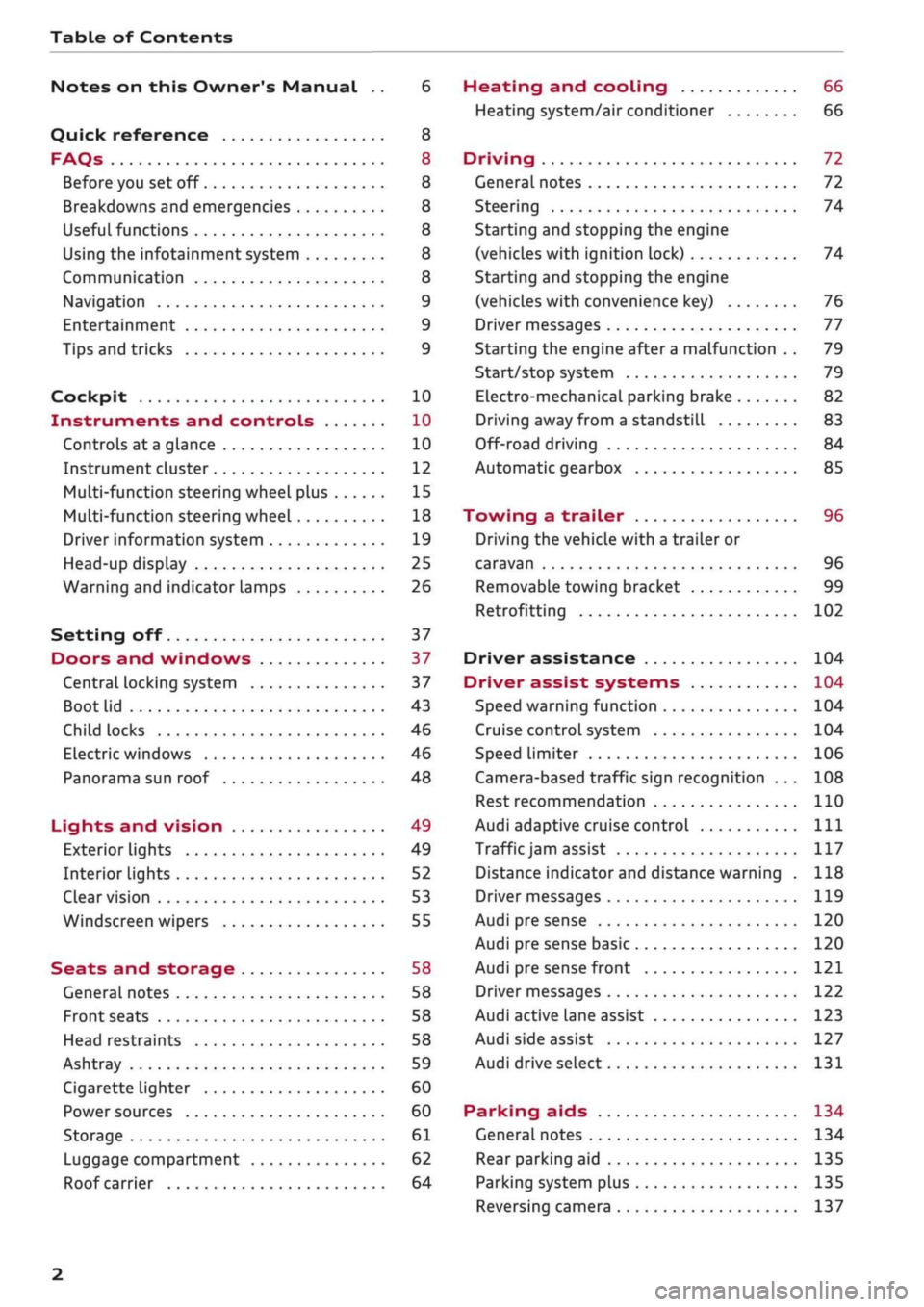
Table of Contents
Notes on this Owner's Manual .. 6
Quick reference 8
FAQs 8
Before you set off 8
Breakdowns and emergencies 8
Useful functions 8
Using the infotainment system 8
Communication 8
Navigation 9
Entertainment 9
Tips and tricks 9
Cockpit 10
Instruments and controls 10
Controls at a glance 10
Instrument cluster 12
Multi-function steering wheel plus 15
Multi-function steering wheel 18
Driver information system 19
Head-up display 25
Warning and indicator lamps 26
Setting off 37
Doors and windows 37
Central locking system 37
Boot lid 43
Child locks 46
Electric windows 46
Panorama sun roof 48
Lights and vision 49
Exterior lights 49
Interior lights 52
Clear vision 53
Windscreen wipers 55
Seats and storage 58
General notes 58
Front seats 58
Head restraints 58
Ashtray 59
Cigarette lighter 60
Power sources 60
Storage 61
Luggage compartment 62
Roof carrier 64
Heating and cooling 66
Heating system/air conditioner 66
Driving 72
General notes 72
Steering 74
Starting and stopping the engine
(vehicles with ignition lock) 74
Starting and stopping the engine
(vehicles with convenience key) 76
Driver messages 77
Starting the engine after a malfunction . . 79
Start/stop system 79
Electro-mechanical parking brake 82
Driving away from a standstill 83
Off-road driving 84
Automatic gearbox 85
Towing a trailer 96
Driving the vehicle with a trailer or
caravan 96
Removable towing bracket 99
Retrofitting 102
Driver assistance 104
Driver assist systems 104
Speed warning function 104
Cruise control system 104
Speed limiter 106
Camera-based traffic sign recognition ... 108
Rest recommendation 110
Audi adaptive cruise control
Ill
Traffic
jam assist 117
Distance indicator and distance warning . 118
Driver messages
119
Audi pre sense 120
Audi pre sense basic 120
Audi pre sense front 121
Driver messages 122
Audi active lane assist 123
Audi side assist 127
Audi drive select 131
Parking aids 134
General notes 134
Rear parking aid
135
Parking system plus 135
Reversing camera 137
2
Page 5 of 364
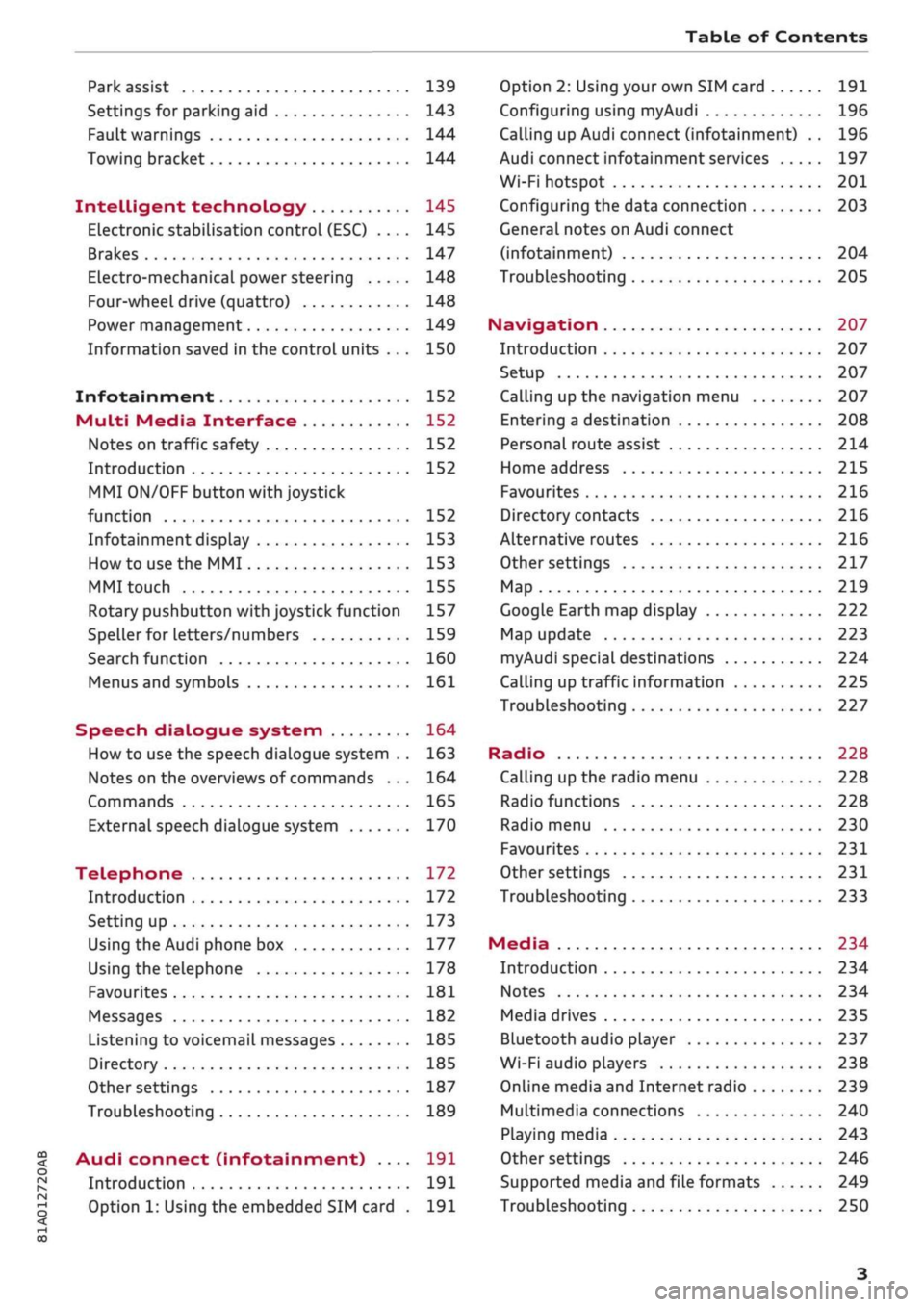
Table of Contents
CO
< o
rN
r^
rs
t-H
O
<
•H
00
Park assist 139
Settings for parking aid 143
Fault warnings 144
Towing bracket 144
Intelligent technology 145
Electronic stabilisation control (ESC) .... 145
Brakes 147
Electro-mechanical power steering 148
Four-wheel drive (quattro) 148
Power management 149
Information saved in the control units . . . 150
Infotainment 152
Multi
Media Interface 152
Notes on traffic safety 152
Introduction 152
MMI
ON/OFF button with joystick
function 152
Infotainment display 153
How to use the MMI 153
MMI touch 155
Rotary pushbutton with joystick function 157
Speller for letters/numbers 159
Search function 160
Menus and symbols 161
Speech dialogue system 164
How to use the speech dialogue system .. 163
Notes on the overviews of commands ... 164
Commands 165
External speech dialogue system 170
Telephone 172
Introduction 172
Setting up 173
Using the Audi phone box 177
Using the telephone 178
Favourites 181
Messages 182
Listening to voicemail messages 185
Directory 185
Other settings 187
Troubleshooting 189
Audi connect (infotainment) .... 191
Introduction 191
Option 1: Using the embedded SIM card . 191
Option 2: Using your own SIM card 191
Configuring using
myAudi
196
Calling up Audi connect (infotainment) .. 196
Audi connect infotainment services 197
Wi-Fi hotspot 201
Configuring the data connection 203
General notes on Audi connect
(infotainment) 204
Troubleshooting 205
Navigation 207
Introduction 207
Setup 207
Calling up the navigation menu 207
Entering a destination 208
Personal route assist
214
Home address 215
Favourites 216
Directory contacts 216
Alternative routes 216
Other settings 217
Map 219
Google Earth map display 222
Map update 223
myAudi special destinations 224
Calling up traffic information 225
Troubleshooting 227
Radio 228
Calling up the radio menu 228
Radio functions 228
Radio menu 230
Favourites 231
Other settings 231
Troubleshooting 233
Media 234
Introduction 234
Notes 234
Media drives 235
Bluetooth audio player 237
Wi-Fi audio players 238
Online media and Internet radio 239
Multimedia connections 240
Playing media 243
Other settings 246
Supported media and file formats 249
Troubleshooting 250
Page 10 of 364
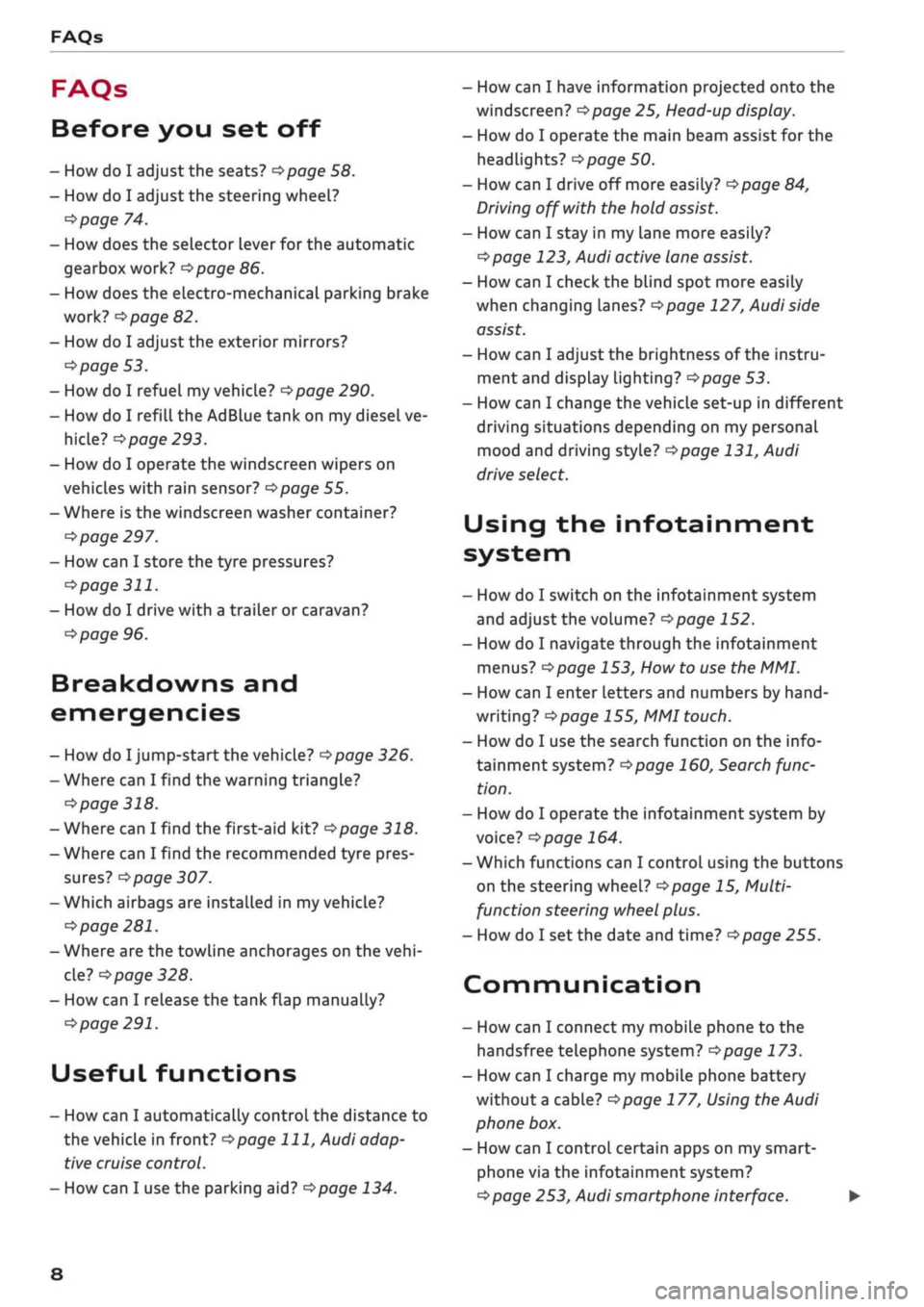
FAQs
FAQs
Before you set off
- How do I adjust the seats?
^page
58.
- How do I adjust the steering wheel?
^>page
74.
- How does the selector lever for the automatic
gearbox work?
opage
86.
- How does the electro-mechanical parking brake
work?
^>page
82.
- How do I adjust the exterior mirrors?
^>page
53.
- How do I refuel my vehicle?
^>page
290.
- How do I refill the AdBlue tank on my diesel ve
hicle?
•=>
page 293.
- How do I operate the windscreen wipers on
vehicles with rain sensor?
^>page
55.
- Where is the windscreen washer container?
•=>
page 297.
- How can I store the tyre pressures?
•=>
page
311.
- How do I drive with a trailer or caravan?
^>page
96.
Breakdowns and
emergencies
- How do I jump-start the vehicle?
^>page
326.
- Where can I find the warning triangle?
<=>page
318.
- Where can I find the first-aid kit?
•=> pagre
318.
- Where can I find the recommended tyre pres
sures?
•=>
page 307.
- Which airbags are installed in my vehicle?
•=>
page 281.
- Where are the towline anchorages on the
vehi
cle?
tapage
328.
- How can I release the tank flap manually?
•=>
page 291.
Useful functions
- How can I automatically control the distance to
the vehicle in front?
^>page
111,
Audi adap
tive cruise control.
- How can I use the parking aid?
^>page
134.
- How can I have information projected onto the
windscreen?
^>page
25, Head-up display.
- How do I operate the main beam assist for the
headlights?
^>page
50.
- How can I drive off more easily?
opage
84,
Driving off with the hold assist.
- How can I stay in my lane more easily?
cépage
123, Audi active lane assist.
- How can I check the blind spot more easily
when changing lanes?
^>page
127, Audi side
assist.
- How can I adjust the brightness of the instru
ment and display lighting?
^>page
53.
- How can I change the vehicle set-up in different
driving situations depending on my personal
mood and driving style?
^>page
131, Audi
drive select.
Using the infotainment
system
- How do I switch on the infotainment system
and adjust the volume?
^>page
152.
- How do I navigate through the infotainment
menus?
^>page
153,
How
to use the MMI.
- How can I enter letters and numbers by
hand
writing?
^>page
155, MMI touch.
- How do I use the search function on the info
tainment system?
^>page
160, Search func
tion.
- How do I operate the infotainment system by
voice?
^>page
164.
- Which functions can I control using the buttons
on the steering wheel?
^page
15, Multi
function steering wheel plus.
- How do I set the date and time?
^>page
255.
Communication
- How can I connect my mobile phone to the
handsfree telephone system?
opage
173.
- How can I charge my mobile phone battery
without a cable?
^>page
177, Using the Audi
phone box.
- How can I control certain apps on my smart-
phone via the infotainment system?
cépage
253, Audi smartphone interface. •
8
Page 13 of 364
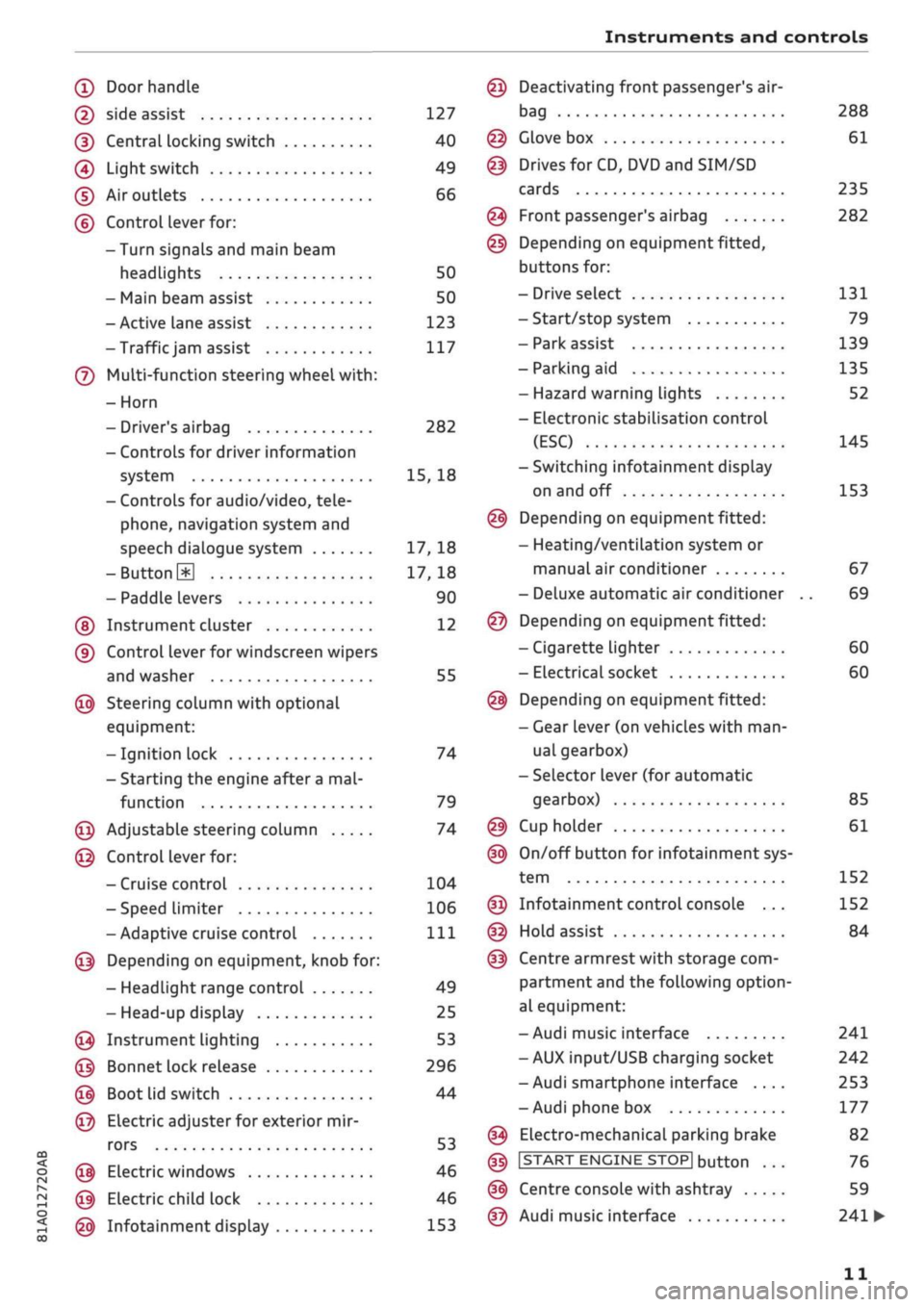
Instruments and controls
CO
<
o
IV
tN
t-H
o <
(D
Doorhandle
(D side assist 127
(D CentraL
locking switch 40
@
Light switch 49
(D Air outlets 66
(?) Control lever for:
- Turn signals and main beam
headlights 50
- Main beam assist 50
- Active lane assist 123
-Trafficjam
assist 117
(7) Multi-function steering wheel
with:
- Horn
- Driver's airbag 282
- Controls for driver information
system 15, 18
- Controls for audio/video, tele
phone,
navigation system and
speech dialogue system 17, 18
-ButtonH
17,18
- Paddle levers 90
(5) Instrument cluster 12
(?) Control lever for windscreen wipers
and washer 55
@
Steering column with optional
equipment:
- Ignition lock 74
- Starting the engine after a
mal
function 79
@
Adjustable steering column 74
@
Control lever for:
- Cruise control 104
- Speed limiter 106
-Adaptive cruise control
Ill
@
Depending on equipment, knob for:
- Headlight range control 49
- Head-up display 25
@
Instrument lighting 53
@
Bonnet lock release 296
@
Boot lid switch 44
@
Electric adjuster for exterior mir
rors 53
@
Electric windows 46
@
Electric child lock 46
@
Infotainment display 153
Deactivating front passenger's air-
bag
Glove box
Drives for CD, DVD and
SIM/SD
cards
Front passenger's airbag
Depending on equipment fitted,
buttons for:
- Drive select
- Start/stop system
- Park assist
- Parking aid
- Hazard warning lights
- Electronic stabilisation control
(ESC)
-Switching infotainment display
on and off
Depending on equipment fitted:
- Heating/ventilation system or
manual air conditioner
- Deluxe automatic air conditioner
Depending on equipment fitted:
- Cigarette lighter
- Electrical socket
Depending on equipment fitted:
- Gear lever (on vehicles with
man
ual gearbox)
- Selector lever (for automatic
gearbox)
Cup holder
On/off button for infotainment sys
tem
Infotainment control console ...
Hold assist
Centre armrest with storage com
partment and the following option
al equipment:
- Audi music interface
- AUX input/USB charging socket
- Audi smartphone interface ....
- Audi phone box
Electro-mechanical parking brake
|START
ENGINE STOP] button
Centre console with ashtray
Audi music interface
288
61
235
282
131
79
139
135
52
145
153
67
69
60
60
85
61
152
152
84
241
242
253
177
82
76
59
241
•
11
Page 17 of 364
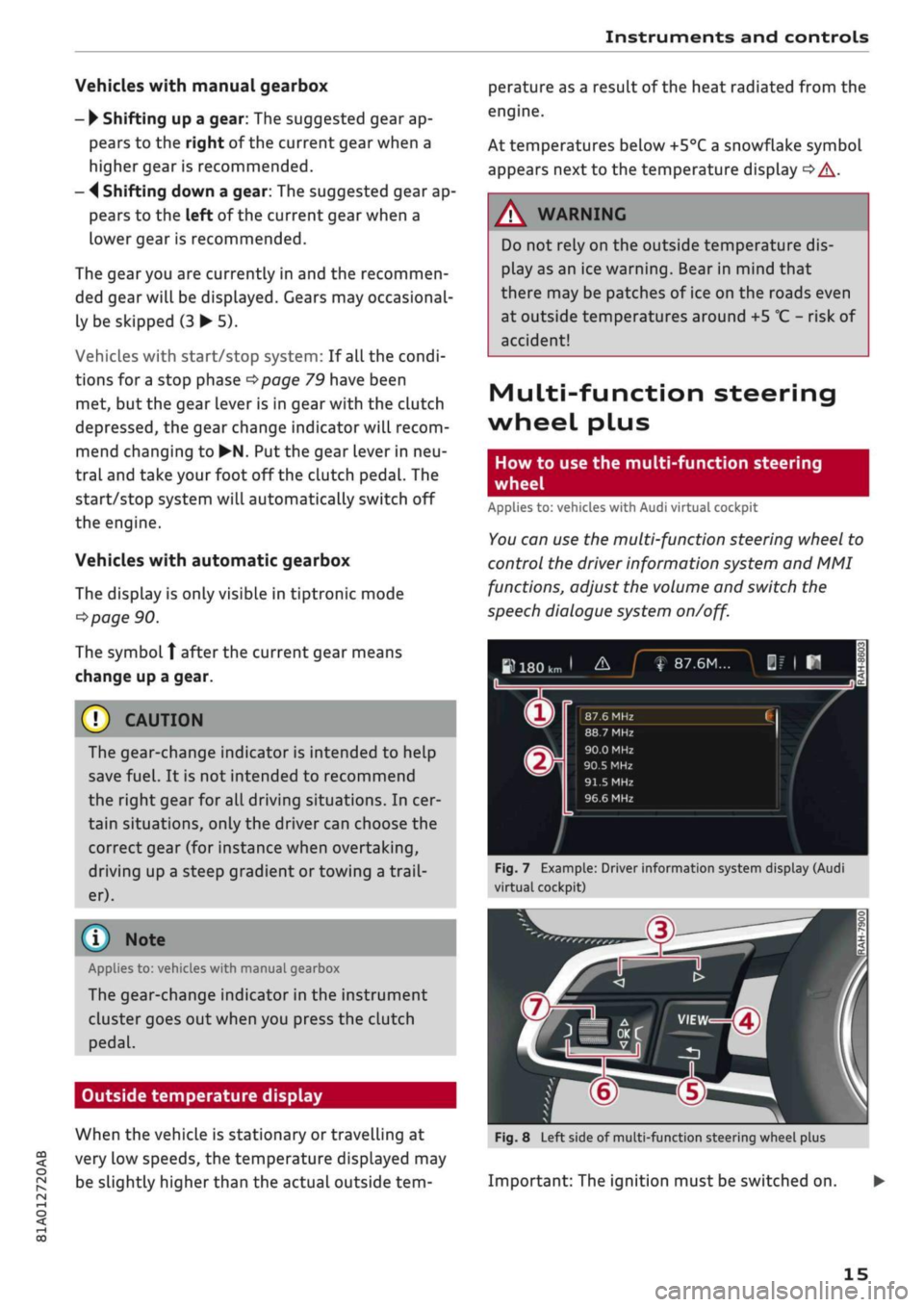
Instruments
and
controls
CO
<
o
IV
tN
I-I
00
Vehicles with manual gearbox
-
•
Shifting
up
a gear:
The
suggested gear
ap
pears
to the
right
of
the current gear when
a
higher gear
is
recommended.
-
4
Shifting down
a
gear:
The
suggested gear
ap
pears
to the
left
of
the current gear when
a
lower gear
is
recommended.
The gearyou
are
currently
in and the
recommen
ded gear will
be
displayed. Gears
may
occasional
ly
be
skipped
(3 • 5).
Vehicles with start/stop system:
If
all
the
condi
tions
for
a
stop phase
^>page
79
have been
met,
but the
gear lever
is in
gear with
the
clutch
depressed,
the
gear change indicator will recom
mend changing
to
•N.
Put the
gear lever
in
neu
tral and take your foot
off
the clutch pedal.
The
start/stop system will automatically switch
off
the engine.
Vehicles with automatic gearbox
The display
is
only visible
in
tiptronic mode
^>page
90.
The symbol
Î
after
the
current gear means
change
up a
gear.
© CAUTION
The gear-change indicator
is
intended
to
help
save
fuel.
It is not
intended
to
recommend
the right gear
for all
driving situations.
In
cer
tain situations, only
the
driver can choose
the
correct gear
(for
instance when overtaking,
driving
up
a steep gradient
or
towing a
trail
er).
(T) Note
Applies
to:
vehicles with manual gearbox
The gear-change indicator
in the
instrument
cluster goes
out
when you press
the
clutch
pedal.
Outside temperature display
When
the
vehicle
is
stationary
or
travelling
at
very
low
speeds,
the
temperature displayed
may
be slightly higher than
the
actual outside
tem
perature
as
a result
of
the heat radiated from
the
engine.
At temperatures below +5°C a snowflake symbol
appears next
to the
temperature display
<=> A-
A WARNING
Do
not
rely
on the
outside temperature dis
play
as an ice
warning. Bear
in
mind that
there
may be
patches
of
ice
on the
roads even
at outside temperatures around
+5
°C
-
risk
of
accident!
Multi-function steering
wheel plus
How
to use the
multi-function steering
wheel
Applies
to:
vehicles with Audi virtual cockpit
You
can
use
the
multi-function steering wheel
to
control
the
driver information system
and MMI
functions, adjust
the
volume
and
switch
the
speech dialogue system
on/off.
»180km
1
&_J
f
87.6M...
|f
|
H
n
^
_
X
m
®r
87.6 MHz CI /
88.7 MHz
90.0 MHz
90.5
MHz
91.5
MHz
96.6 MHz
Fig.
7
Example: Driver information system display (Audi
virtual cockpit)
In
1-
m
Fig.
8
Left side
of
multi-function steering wheel plus
Important:
The
ignition must
be
switched
on.
15
Page 18 of 364
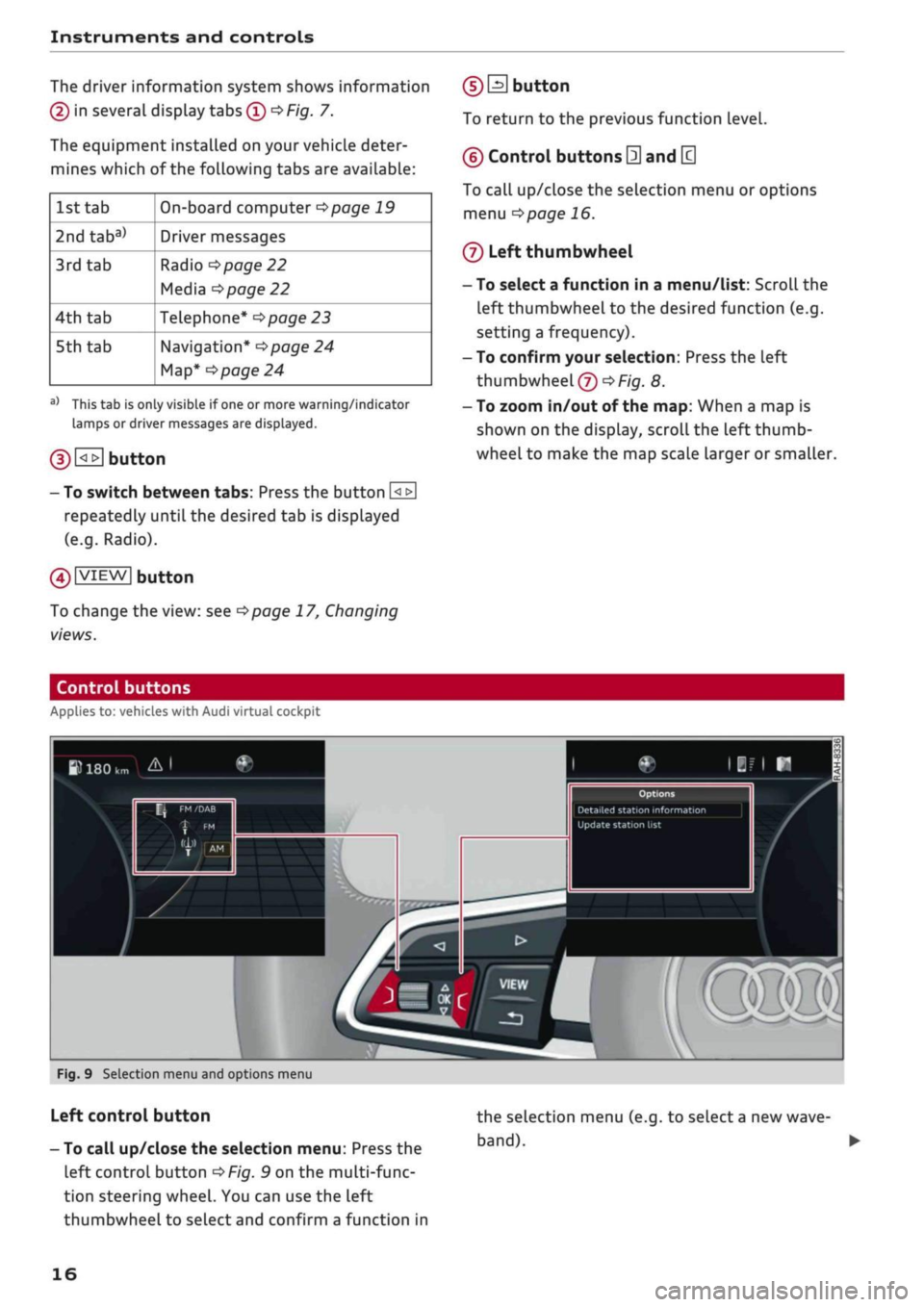
Instruments and controls
The driver information system shows information
(D
in several display tabs
(T)
^>Fig.
7.
The equipment installed on your vehicle deter
mines which of the following tabs are available:
1st tab
2ndtaba)
3rd
tab
4th
tab
5th tab
On-board computer
^>page
19
Driver messages
Radio
•=>page
22
Media
^>page
22
Telephone*
^>page
23
Navigation*
<^>page
24
Map*
<>page
24
a)
This tab is only visible if one or more warning/indicator
lamps or driver messages are displayed.
g) [<_>J
button
- To switch between tabs: Press the button
[<±]
repeatedly until the desired tab is displayed
(e.g.
Radio).
01
VIEW|
button
To change the view: see
Opage
17, Changing
views.
(DEI
button
To return to the previous function level.
©
Control buttons
0
and
[3
To call up/close the selection menu or options
menu
^>page
16.
®
Left thumbwheel
- To select a function in a menu/list: Scroll the
left thumbwheel to the desired function (e.g.
setting a frequency).
- To confirm your selection: Press the left
thumbwheel
(J)
^Fig.
8.
- To zoom in/out of the map: When a map is
shown on the display, scroll the left
thumb
wheel to make the map scale larger or smaller.
Control buttons
Applies to: vehicles with Audi virtual cockpit
W
180
km A I
Update station
list
mm
Fig.
9 Selection menu and options menu
Left control button
- To call up/close the selection menu: Press the
left control button
OF/g.
9 on the multi-func
tion steering wheel. You can use the left
thumbwheel to select and confirm a function in
the selection menu (e.g. to select
a
new
wave
band). •
16
Page 19 of 364
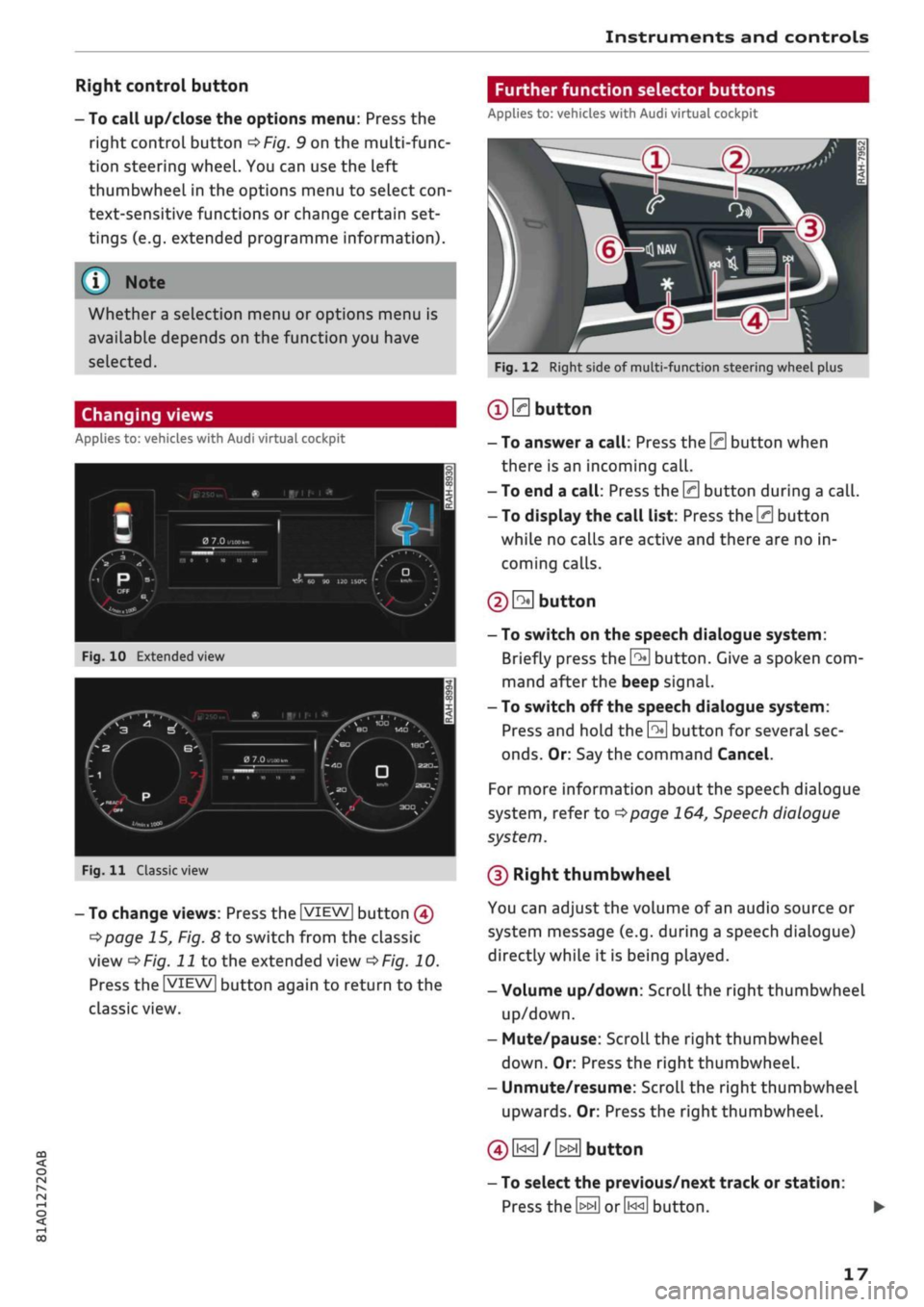
Instruments and controls
CO
s
r>
I-I
00
Right control button
- To call up/close the options menu: Press the
right control button
OF/g.
9 on the multi-func
tion steering wheel. You can use the left
thumbwheel in the options menu to select
con
text-sensitive functions or change certain set
tings (e.g. extended programme information).
®
Whether
a
selection menu or options menu is
available depends on the function you have
selected.
Changing views
Applies to: vehicles with Audi virtual cockpit
•
I
PTiF^ff
^1
-
Hi
Fig.
10
Extended view
/f^
•,~r.
P
^••^J^nfci i
lOjjg^-^
«
iiiri*
i
A
1
/
a
7.o
„•.«,.„
/,
HI
i
w
it
»
N
\
BO
MD
^m •
Fig.
11
Classic view
- To change
views:
Press the |VIEW| button
@
Opage
15, Fig. 8 to switch from the classic
view
oF/'g.
J J
to the extended view
oF/g.
10.
Press the |VIEW| button again to return to the
classic view.
Further function selector buttons
Applies to: vehicles with Audi virtual cockpit
Fig.
12 Right side of multi-function steering wheel plus
®
0
button
- To answer a
call:
Press the 0 button when
there is an incoming
call.
- To end a
call:
Press the 0 button during a
call.
- To display the call list: Press the 0 button
while no calls are active and there are no in
coming calls.
© S
button
- To switch on the speech dialogue system:
Briefly press the
0
button. Give a spoken com
mand after the beep signal.
- To switch off the speech dialogue system:
Press and hold the
\2*\
button for several sec
onds.
Or: Say the command Cancel.
For more information about the speech dialogue
system,
refer to
^>page
164,
Speech
dialogue
system.
(D Right thumbwheel
You can adjust the volume of an audio source or
system message (e.g. during a speech dialogue)
directly while it is being played.
- Volume up/down: Scroll the right thumbwheel
up/down.
- Mute/pause: Scroll the right thumbwheel
down.
Or: Press the right thumbwheel.
- Unmute/resume: Scroll the right thumbwheel
upwards. Or: Press the right thumbwheel.
©
i«
/
»i
button
- To select the previous/next track or station:
Press
the \^\ or0<<]
button.
17
Page 20 of 364
![AUDI Q2 2021 Owner´s Manual
Instruments and controls
- To fast forward/rewind an audio file: Press
and hold
the[^i]or[>>!]
button until the desired
playing position has been reached.
0 B
button
- To call up the user-as AUDI Q2 2021 Owner´s Manual
Instruments and controls
- To fast forward/rewind an audio file: Press
and hold
the[^i]or[>>!]
button until the desired
playing position has been reached.
0 B
button
- To call up the user-as](/img/6/40262/w960_40262-19.png)
Instruments and controls
- To fast forward/rewind an audio file: Press
and hold
the[^i]or[>>!]
button until the desired
playing position has been reached.
0 B
button
- To call up the user-assigned function: Press
the
S
button on the multi-function steering
wheel.
- To check which function is assigned: Press and
hold
the E
button.
- To change the assigned function: Select:
IMENUJ
button > Car
>
left control button
>
Ve
hicle settings
>
Steering wheel button.
(D H
button
- To have the last navigation cue repeated:
Press the
H
button while route guidance is ac
tive.
- To adjust the volume of the navigation cues:
Scroll the right thumbwheel up/down during
route guidance while a navigation cue is being
spoken.
Multi-function steering
wheel
How to use the multi-function steering
wheel
Applies
to: vehicles with analogue instrument cluster
You
can use the multi-function steering wheel to
control the driver information system and
cer
tain MMI functions and to adjust the volume.
Fig.
13 Left side of multi-function steering wheel
Fig.
14 Right side of multi-function steering wheel
Important: The ignition must be switched on.
(T)
How to use the driver information system
The driver information system shows information
(D
alpage
15, Fig. 7 in several display tabs
(Î)
^>page
15, Fig. 7.
The equipment installed on your vehicle deter
mines which of the following tabs are available:
1st
tab
2nd
taba)
3rd
tab
4th tab
5th
tab
On-board computer
<^>page
20
Driver messages
Radio
opage
22
Media
•=>page
22
Telephone*
opoge
23
Navigation*
opage
24
a'
This tab is only visible if one or more warning/indicator
lamps
or driver messages are
displayed.
- To switch between tabs: Press the
L±>]
button
repeatedly until the desired tab is displayed.
- To call up/close a menu: Press the
EH
button.
- To select a function in a menu/list: Scroll the
left thumbwheel to the desired function.
- To confirm the selection: Press the left
thumb
wheel to confirm your selection.
- To return to the previous function level: Press
the
Unbutton.
- To scroll through lists: Scroll the left
thumb
wheel quickly.
©0]
button
- To answer a
call:
Press the
0
button when
there is an incoming
call.
- To end a
call:
Press the 0 button during a
call.
- To display the call list: Press the 0 button
while no calls are active and there are no in
coming calls.
18
Page 21 of 364
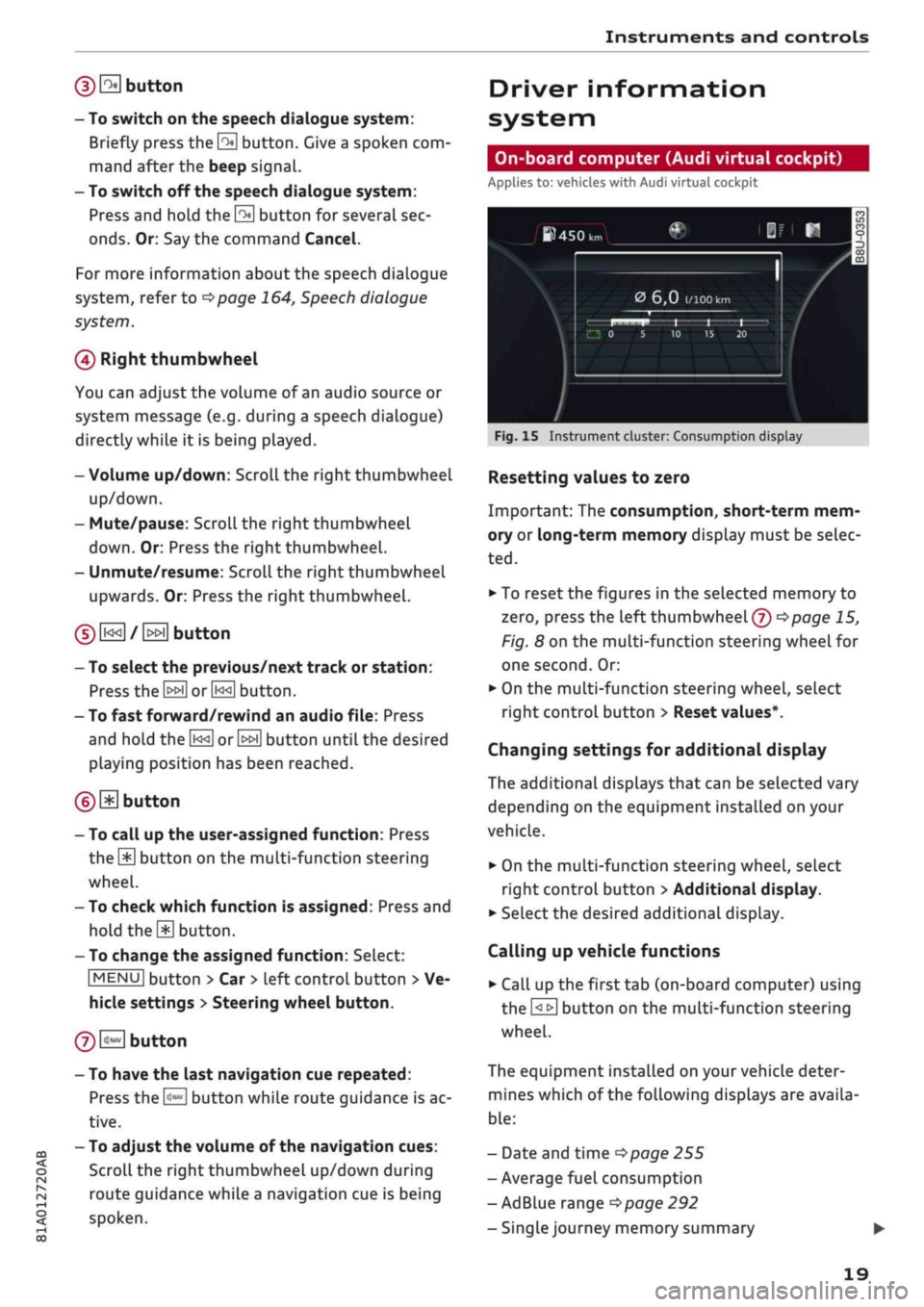
Instruments and controls
(DE
button
- To switch on the speech dialogue system:
Briefly press the
\2*\
button. Give a spoken com
mand after the beep signal.
- To switch off the speech dialogue system:
Press and hold the
0
button for several sec
onds.
Or: Say the command Cancel.
For more information about the speech dialogue
system,
refer to
<=>page
164,
Speech
dialogue
system.
0
Right thumbwheel
You can adjust the volume of an audio source
or
system message (e.g. during a speech dialogue)
directly while
it
is being played.
- Volume up/down: Scroll the right thumbwheel
up/down.
- Mute/pause: Scroll the right thumbwheel
down.
Or: Press the right thumbwheel.
- Unmute/resume: Scroll the right thumbwheel
upwards. Or: Press the right thumbwheel.
0[i<<]/[>>i]
button
CO
<
O
rN
r>
i-H
00
- To select the previous/next track or station:
Press the
[>>[]
or
[j<<]
button.
- To fast forward/rewind an audio file: Press
and hold the
L^]
orL>ED
button until the desired
playing position has been reached.
(DE
button
- To call up the user-assigned function: Press
the
\M
button on the multi-function steering
wheel.
- To check which function is assigned: Press and
hold
the SD
button.
- To change the assigned function: Select:
|MENU|
button > Car
>
left control button
>
Ve
hicle settings > Steering wheel button.
@B
button
- To have the last navigation cue repeated:
Press the
H
button while route guidance is ac
tive.
- To adjust the volume of the navigation cues:
Scroll the right thumbwheel up/down during
route guidance while a navigation cue is being
spoken.
Driver information
system
On-board computer (Audi virtual cockpit)
Applies
to: vehicles with Audi virtual cockpit
ftHSOlr,
0
6,0
1/100
km
Fig.
15
Instrument cluster: Consumption display
Resetting values to zero
Important: The consumption, short-term mem
ory or long-term memory display must be selec
ted.
•
To reset the figures in the selected memory
to
zero,
press the left thumbwheel (?)
^>page
15,
Fig.
8
on the multi-function steering wheel for
one second. Or:
•
On the multi-function steering wheel, select
right control button > Reset values*.
Changing settings for additional display
The additional displays that can be selected vary
depending on the equipment installed on your
vehicle.
•
On the multi-function steering wheel, select
right control button
>
Additional display.
•
Select the desired additional display.
Calling up vehicle functions
•
Call up the first tab (on-board computer) using
the
ElE]
button on the multi-function steering
wheel.
The equipment installed on your vehicle deter
mines which of the following displays are availa
ble:
- Date and time
^>page
255
- Average fuel consumption
- AdBlue range
^>page
292
-Single
journey memory summary
19
Page 22 of 364
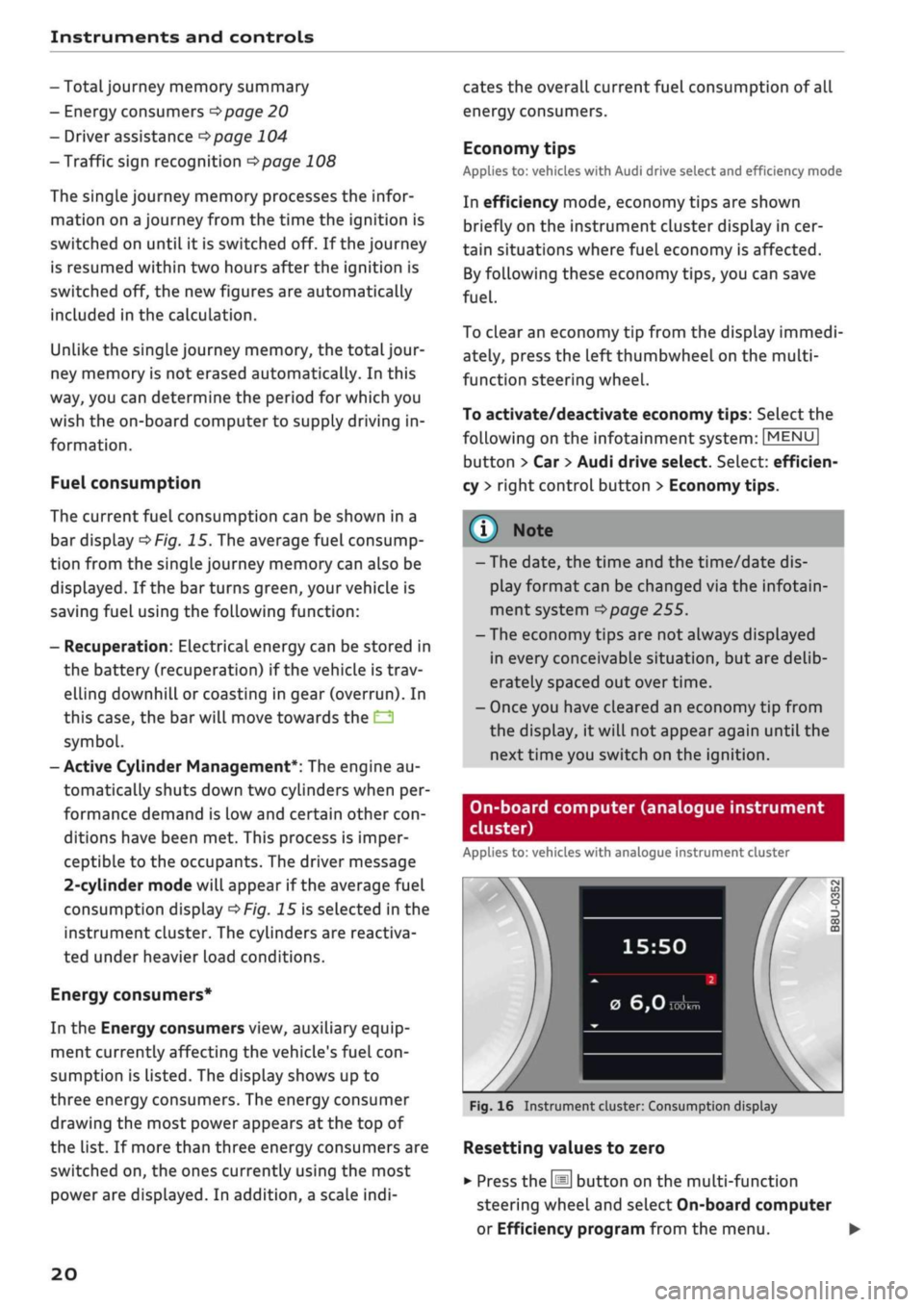
Instruments and controls
-Totaljourney
memory summary
- Energy consumers
^>page
20
- Driver assistance
^>page
104
- Traffic sign recognition
<=>page
108
The single journey memory processes the infor
mation on
a
journey from the time the ignition is
switched on until it is switched off. If the journey
is resumed within two hours after the ignition is
switched off, the new figures are automatically
included in the calculation.
Unlike the
single
journey memory, the totaljour-
ney memory is not erased automatically. In this
way, you can determine the period for which you
wish the on-board computer to supply driving in
formation.
Fuel consumption
The current fuel consumption can be shown in a
bar display
^>Fig.
15. The average fuel consump
tion from the single journey memory can also be
displayed.
If the barturns green, yourvehicle is
saving fuel using the following function:
- Recuperation: Electrical energy can be stored in
the battery (recuperation) if the vehicle is trav
elling downhill or coasting in gear (overrun). In
this case, the bar will move towards the
Q
symbol.
- Active Cylinder Management*: The engine au
tomatically shuts down two cylinders when per
formance demand is low and certain other
con
ditions have been met. This process is imper
ceptible to the occupants. The driver message
2-cylinder
mode will appear if the average fuel
consumption display
^>Fig.
15 is selected in the
instrument cluster. The cylinders are reactiva
ted under heavier load conditions.
Energy consumers*
In the Energy consumers view, auxiliary equip
ment currently affecting the vehicle's fuel
con
sumption is listed. The display shows up to
three energy consumers. The energy consumer
drawing the most power appears at the top of
the list. If more than three energy consumers are
switched on, the ones currently using the most
power are displayed. In addition, a scale
indi
cates the overall current fuel consumption of all
energy consumers.
Economy tips
Applies to: vehicles with Audi drive select and efficiency mode
In efficiency mode, economy tips are shown
briefly on the instrument cluster display in cer
tain situations where fuel economy is affected.
By following these economy tips, you can save
fuel.
To clear an economy tip from the display immedi
ately, press the left thumbwheel on the multi
function steering wheel.
To activate/deactivate economy
tips:
Select the
following on the infotainment system:
|MENU|
button > Car
>
Audi drive select. Select: efficien
cy
>
right control button > Economy tips.
© Note
- The date, the time and the time/date dis
play format can be changed via the infotain
ment system
^page
255.
- The economy tips are not always displayed
in every conceivable situation, but are delib
erately spaced out over time.
- Once you have cleared an economy tip from
the display, it will not appear again until the
next time you switch on the ignition.
On-board computer (analogue instrument
cluster)
Applies to: vehicles with analogue instrument cluster
15:50
0
6,0
Fig.
16 Instrument cluster: Consumption display
Resetting values to zero
•
Press the
[Hi
button on the multi-function
steering wheel and select On-board computer
or Efficiency program from the menu. •
20