AUDI TT COUPE 2016 Owners Manual
Manufacturer: AUDI, Model Year: 2016, Model line: TT COUPE, Model: AUDI TT COUPE 2016Pages: 322, PDF Size: 52.86 MB
Page 151 of 322
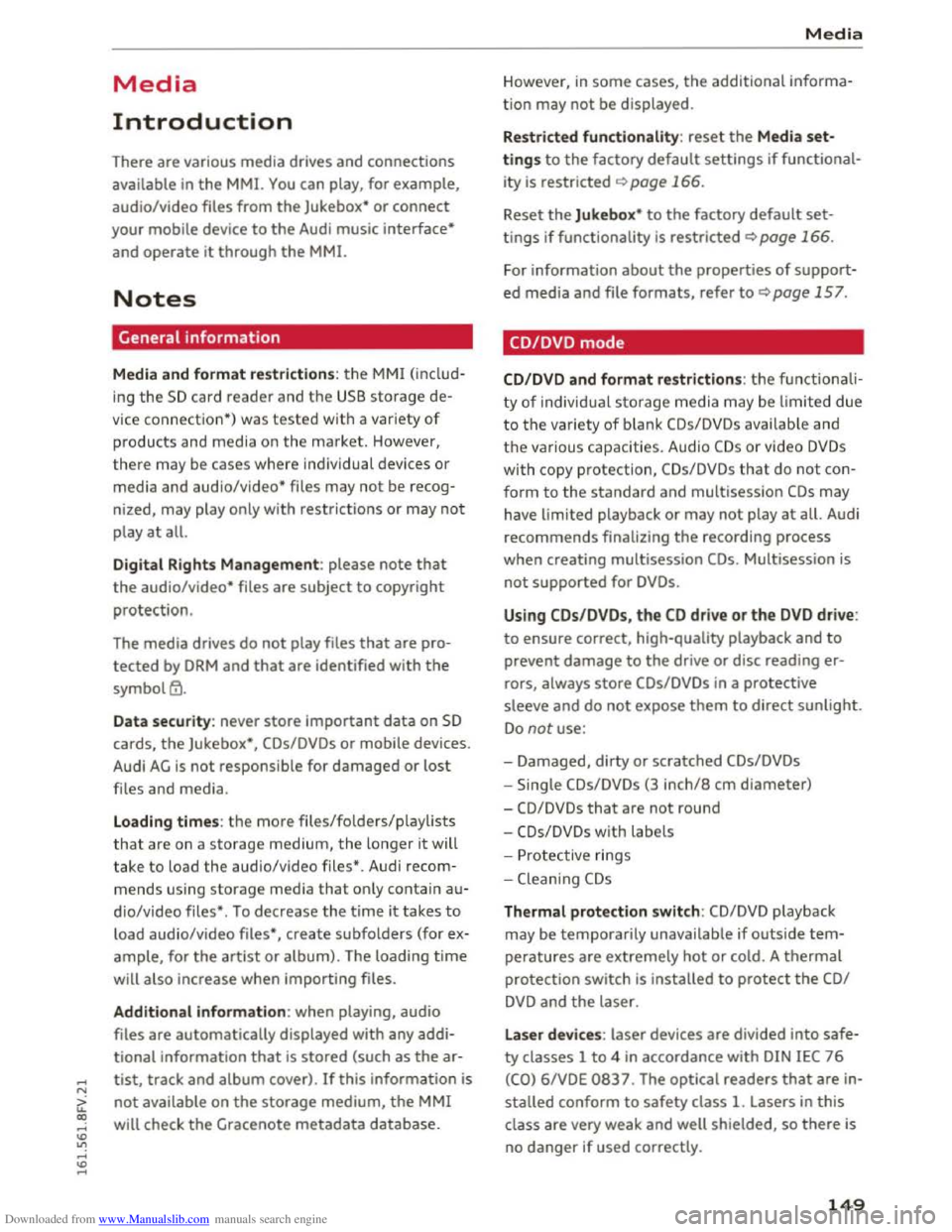
Downloaded from www.Manualslib.com manuals search engine ...... N
> u. CX> ...... u:>
"' ...... u:> ......
Media
Introduction
There are various media drives and connections
available in the MM!. You can play, for example,
audio/video files from the Jukebox* or connect
your mobile device to the Audi music interface*
and operate it through the MM!.
Notes
General information
Media and format restrictions: the MMI (includ
ing the SD card reader and th e USB storage de
vice
connecti on*) was tested w it h a variety of
products and media on the market. However,
there may be cases where individual devices or
media and audio/video* files may not be recog
n ized,
may play only with restrictions or may not
play at all.
Digital Rights Management: please note that
the audio/video* files are subject to copyright
protection.
The
media drives do not play files that are pro
tected by ORM and that are identified with the
symbol~.
Data security: never store important data on SD
cards, the Jukebox*, CDs/DVDs or mobile devices.
Audi
AG is not responsible for damaged or lost
files and media.
Loading times: the more files/folders/playlists
that are on a storage medium, the longer it will
take to load the audio/video files*. Audi recom
mends using storage media that only contain au
d io/video files*. To decrease the time it takes to
load audio/video files*, create subfolders (for ex
ample, for the artist or album). The loading time
will also increase when importing files.
Additional information: when playing, audio
files are automatically displayed with any addi
tional information that is stored (such as the ar
tist, track and album cover). If this information is
not available on the storage medium, the MMI
will check
the Gracenote metadata database .
Media
However, in some cases, the additional informa
tion may not be displayed.
Restricted functionality: reset the Media set
tings to the factory default settings if functional
ity is restricted r:!> page 166.
Reset the Jukebox* to the factory default set
tings if functionality is restricted~ page 166.
For information about the properties of support
ed media and file formats, refer tor:!> page 157.
CD/DVD mode
CD/DVD and format restrictions: the functionali
ty of in dividual storage media may be limited due
to the variety of blank CDs/DVDs avai lable and
t h e various
capacities. Audio CDs or video DVDs
with copy protection, CDs/DVDs that do not con
form to the standard and multisession CDs may
have limited playback or may not play at all. Audi
recommends finalizing the recording process
when creating multisession CDs. Multisession is
not supported for DVDs.
Using CDs /DVDs, the CD dri ve o r the DVD drive:
to ensure correct, high-quality playback and to
prevent damage to the drive or disc reading er
rors, always store CDs/DVDs in a protective
sleeve and do not expose them to direct sunlight.
Do not use:
-Damaged, dirty or scratched CDs/DVDs
-Single CDs/DVDs (3 inch/8 cm diameter)
-CD/DVDs that are not round
-CDs/DVDs with labels
- Protective rings
-
Cleaning CDs
Thermal protection switc h : CD/DVD playback
may be temporarily unavailable if outside tem
peratures are extremely hot or cold. A thermal
protection switch is installed to protect the CD/
DVD and the laser.
Laser
devices: laser devices are divided into safe
ty classes 1 to 4 in accordance with DIN IEC 76
(CO) 6/VDE 0837. The optical readers that are in
stalled conform to safety class 1. Lasers in this
class are very weak and well shielded, so there is
no
danger if used correctly.
149
Page 152 of 322
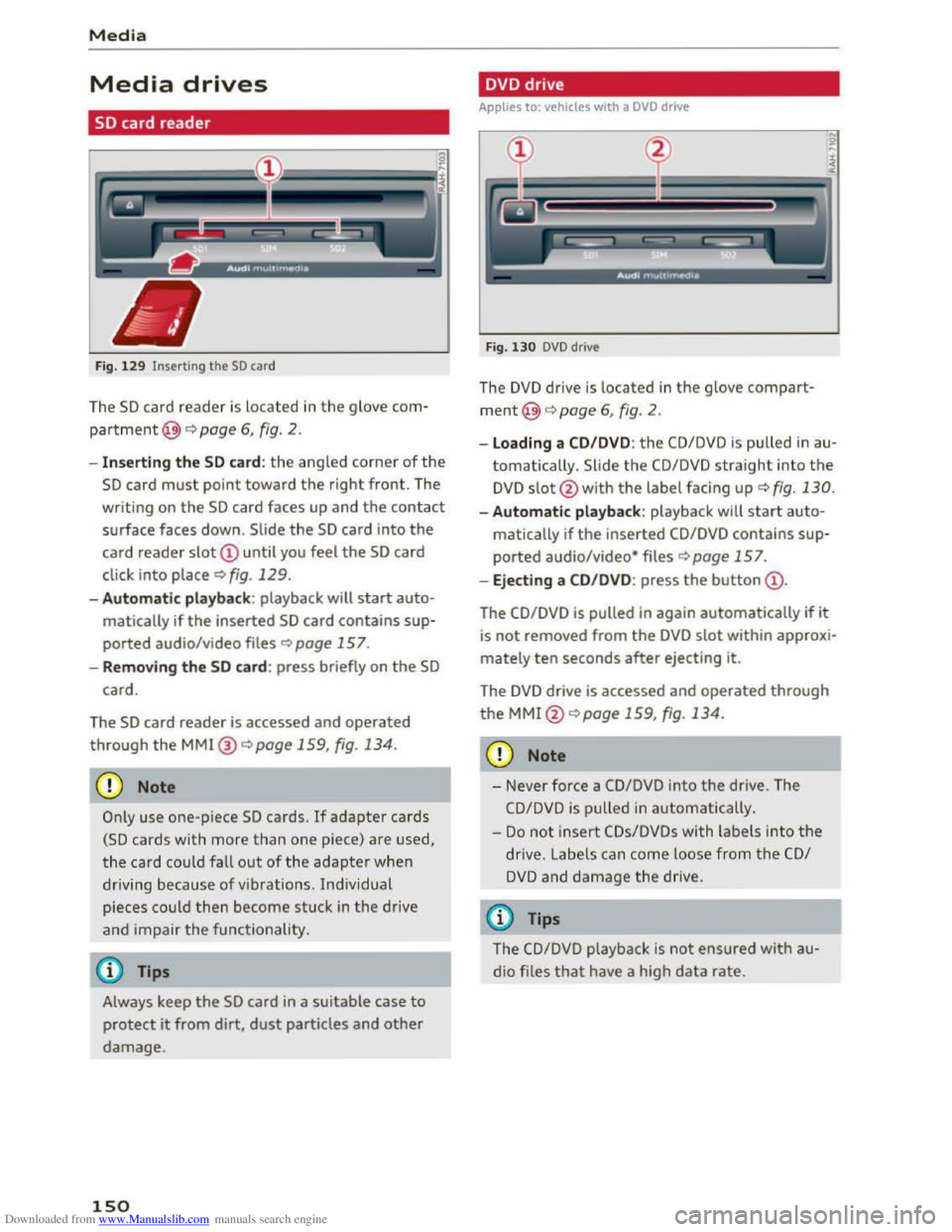
Downloaded from www.Manualslib.com manuals search engine Media
Media drives
SD card reader
Fig. 12 9 Inserting the SD card
The SD card reader is located in the glove com
partment@) c:> page 6, fig. 2.
- Inserting the SD card : the angled corner of the
SD card must point toward the right front. The
writing on
the SD card faces up and the contact
surface faces down. Slide
the SD card into the
card reader
slot
click into place c:> fig. 129.
-Autom atic pla yba ck : playback will start auto
matically if
the inserted SD card contains sup
ported audio/video files
c:> page 15 7.
- Remo ving the SD card: press briefly on the SD
card.
The
SD card reader is accessed and operated
through
the MMI@ <::>page 159, fig. 134.
CD Note
Only use one-p iece SD cards. If adapter cards
(SD cards with more than one piece) are used,
the card
coul d fall out of the adapter when
driving because of vibrations . Ind iv idual
pieces
coul d then become stuck in the drive
and impair
the functionality.
Always keep the SD card in a suitable case to
protect it from dirt,
dust particles and other
damage.
150
DVD drive
Applies to: vehicles with a DVD drive
F
ig. 130 DVD drive
The DVD drive is located in the glove compart
ment@)<::> page 6, fig. 2.
-Loading a CD/DVD: the CD/DVD is pulled in au
tomatically. Slide the
CD/DVD straight into the
DVD slot@with the label facing up c:>fig. 130.
-Automatic playback: playback will start auto-
matically if the inserted
CD/DVD contains sup
ported audio/video* files
c:>page 157.
-Eject ing a CD/D V D : press the button
The CD/DVD is pulled in again automatically if it
is not removed from
the DVD slot within approxi
mately ten seconds after ejecting it.
The
DVD drive is accessed and operated through
the MMl@c:> page 159, fig. 134.
CD Note
-Never force a CD/DVD into the drive. The
CD/DVD is pulled in automatically.
-
Do not i nsert CDs/DVDs with labels into the
drive. Labe ls can come loose from the CD/
DVD and damage the drive.
(0 Tips
The CD/DVD playback is not ensured with au
dio files
that have a high data rate.
Page 153 of 322
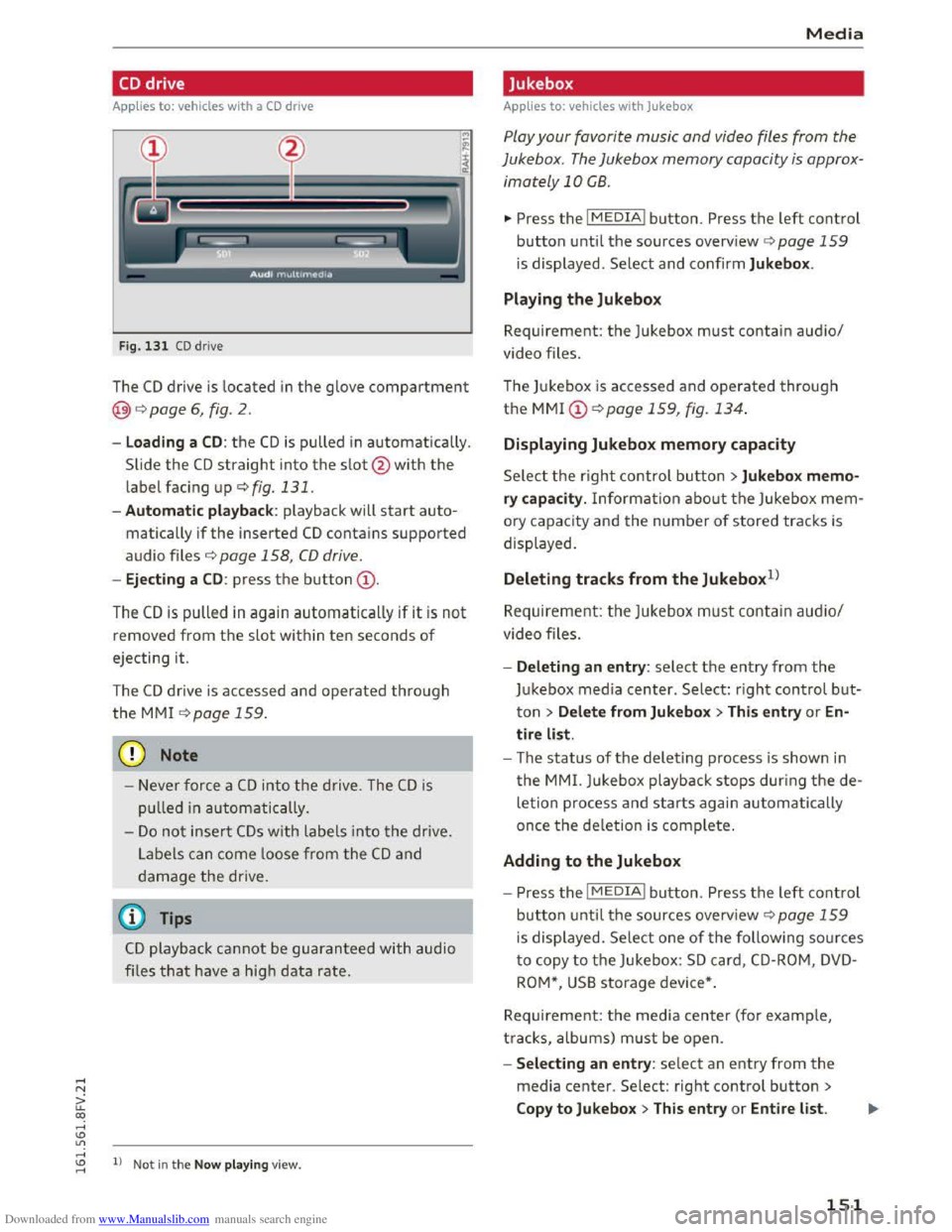
Downloaded from www.Manualslib.com manuals search engine ..... N
a:
CD drive
Applies to: vehicles with a CD drive
F
ig. 131 CD drive
The CD drive is located in the glove compartment
@<=>page 6, fig. 2.
-Load ing a CD : the CD is pulled in automatically.
Slide
the CD straight into the s lot@ with the
label fac ing up <=>fig. 131.
-Automatic playback: playback will start auto
matically if the inserted CD contains supported
audio files r:> page 158, CD drive.
-Ejecting a CD : press the button@ .
The
CD is pulled in again automatically if it is not
removed from the slot w ithin ten seconds of
ejecting it.
The
CD d rive is accessed and operated through
the MMI <=>page 159.
CD Note
-Neve r force a CD into the drive. The CD is
p ull
ed in automatically.
-Do not inser t CDs w ith labels into the drive.
Labels can
come loose from the CD and
damage the drive.
@ Tips
C D playback cannot be guaranteed with audio
files that have a hig h data rate.
co .....
:=: 1) Not in the Now play ing view.
Media
Jukebox
Applies to: veh icles wit h Jukebox
Play your favorite music and video files from the
Jukebox . The Jukebox memory capacity is approx
imately 10 CB .
.,. Press the I MEDIAi button. Press the left control
button until the sources overv iew c> page 159
is displayed. Select and confirm Jukebox.
Playing the Jukebox
Requirement: the Jukebox must contain audio/
video files.
The Jukebox is
accessed and operated through
the MMI @r:>poge 159, fig. 134.
Displaying Jukebox memory capacity
Select the right control button >Jukebox memo·
ry capacity. Information abou t the Jukebox mem
o ry capacity and the number of stored tracks is
displayed.
Deleting tracks from the Jukebox1l
Requirement: the Jukebox must co ntain audio/
video files.
-
Deleting an entry: select the entr y from the
J u kebox media center. Select: right control but
ton > Delete from Jukebox > This entry or En·
tire list .
- The
status of the deleting process is shown in
the MMI. Jukebox playback stops during the de
letion process and starts again automatically
once the deletion is complete.
Adding to the Jukebox
- Press the I MEDIAi button. Press the left control
button unti l the sources overv iew c> page 159
is displayed. Select one of the following sources
t o copy
to the Jukebox: SD card, CD-ROM , DV D
ROM*, USB storage device*.
Requirement: the media center (for example,
tracks, albums) m ust be open.
- S
electing an entry : select an entry from the
media center. Select: right control button >
Copy to Jukebox> This entry or Entire list.
151
Page 154 of 322
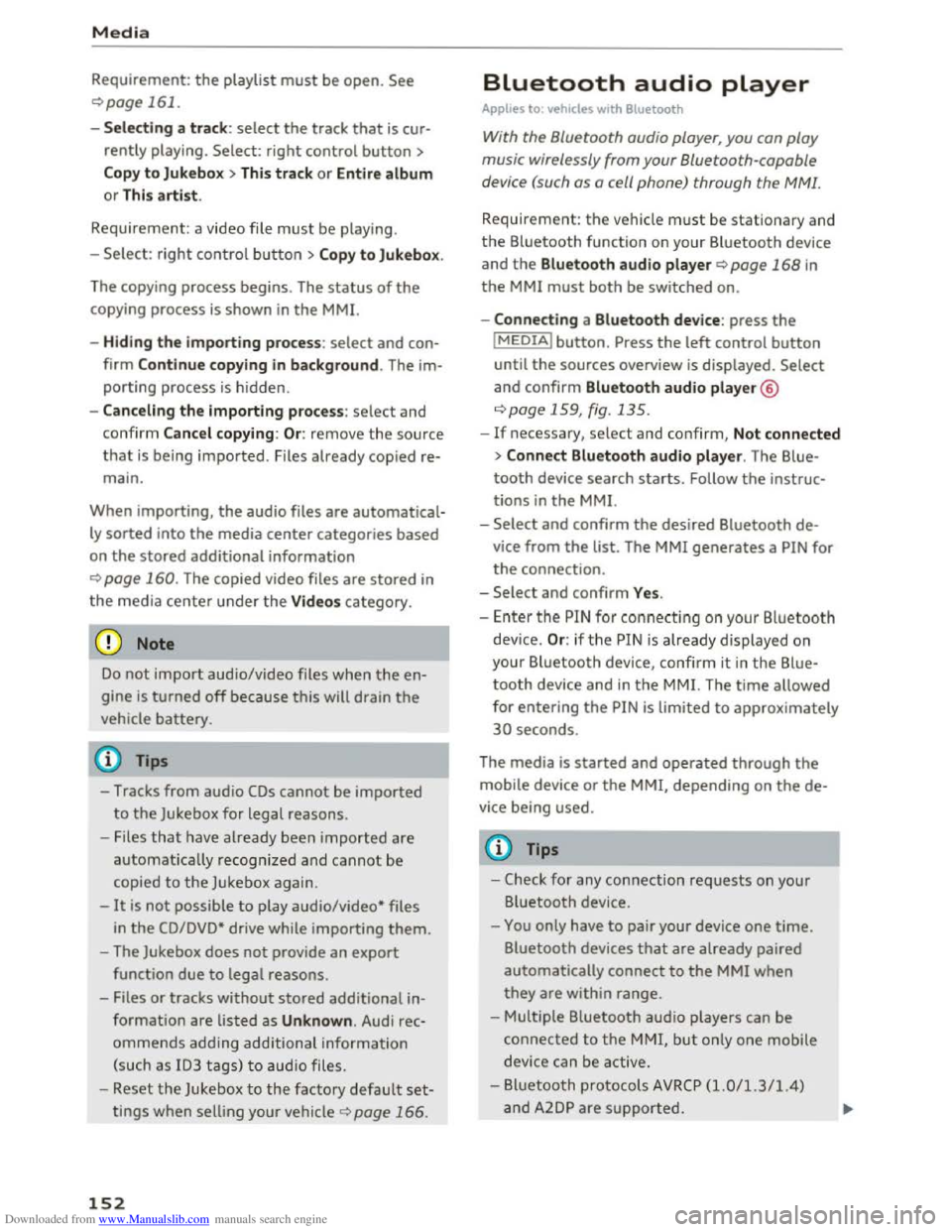
Downloaded from www.Manualslib.com manuals search engine Media
Requirement: the playlist must be open. See
¢page 161.
-Selecting a track: select the track that is cur
rently playing. Select: right control button>
Copy to Jukebox> This track or Entire album
or This artist.
Requirement: a video file must be playing .
- Select:
right control button > Copy to Jukebox.
The copying
process begins. The status of the
copying process is shown in the MM!.
-Hiding the importing process: select and con
firm
Continue copying in background. The im
porting process is hidden .
-
Canceling the importing process: select and
confirm Cancel copying: Or : remove the source
that is being imported. Files already copied re
main.
When importing, the audio files are automatical
ly sorted into the media center categories based
on the stored additional information
¢ page 160. The copie d video files are stored in
the media center under the Videos category.
CD Note
Do not import audio/video files when the en
gine is turned off because this will drain the
vehicle battery.
Tips
-Tracks from audio CDs cannot be impo rted
to the Jukebox for legal reasons.
- Files that have already been imported are
automatically recognized and cannot be
copied to the Jukebox again.
-
It is not possible to play audio/video* files
in
the CD/DVD* drive while importing them.
-The Jukebox does not provide an export
function due to legal reasons.
-Files or tracks without stored additional in
formation are listed as Unknown. Audi rec
ommends adding additional information
(such as ID3 tags) to audio files.
-
Reset the Jukebox to the factory default set
tings when selling your vehicle ¢ page 166.
152
Bluetooth audio player
Applies to: vehicles with Bluetooth
With the Bluetooth audio player, you can play
music wirelessly from your Bluetooth-capab/e
device (such as a cell phone) through the MM!.
Requirement: th e vehicle must be stationary and
the Bluetooth function on your Bluetooth device
and the Bluetooth audio player¢ page 168 in
the MM! must both be switched on.
-Connecting a Bluetooth device : press the
I MEDIAi button. Press the left control button
until the sources overview is displayed. Select
and confirm Bluetooth audio player@
<=;>page 159, fig. 135.
-If necessary, select and confirm, Not connected
>Connect Bluetooth audio player. The Blu e
tooth device search starts. Follow the instruc
tions in the MM!.
-Select and confirm the desired Bluetooth de
vice from the list. The MMI generates a PIN for
the connection.
-Select and confirm Yes .
-Enter the PI N for connecting on yo ur Bluetooth
devi ce. Or: if the PIN is already di splayed on
your Bluetooth device, confirm it in the Blue
tooth device and in the MMI. The time a llowed
for entering the PIN is limited to approximately
30 seconds.
The media is started and operated through the
mobile device or the MMI, depending on the de
vice being
used.
(!) Tips
-Check for any connection requests on your
Bluetooth device.
-
You only have to pair your device one time.
Bluetooth devices that are already paired
automatically connect to the MMI when
they are within range.
-Multiple Bluetooth audio players can be
connected to the MMI, but only one mobile
device can be acti ve.
-
Bluetooth protocols AVRCP (1.0/1.3/1.4)
and A20P are supported.
Page 155 of 322
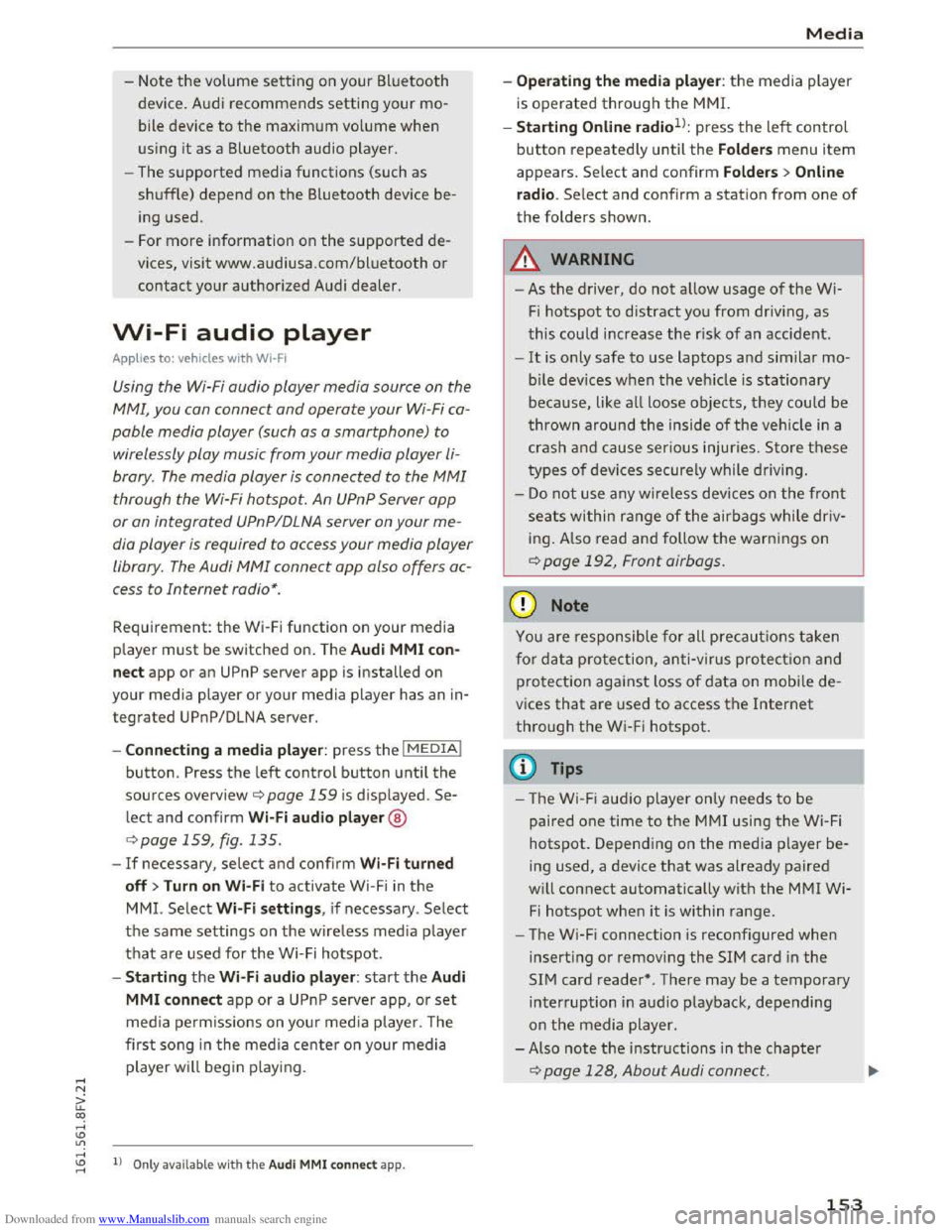
Downloaded from www.Manualslib.com manuals search engine ..... N
a:
-Note the volume setting on your Bluetooth
device. Audi recommends setting your mo
bile device to the maximum volume when
using it as a Bluetooth audio player.
- The
supported media functions (such as
shuffle) depend on the Bluetooth device be
ing used.
- For
more information on the supported de
vices, visit www.audiusa.com/bluetooth or
contact your authorized Audi dealer.
Wi-Fi audio player
Applies to: vehicles with Wi·F i
Using the Wi-Fi audio player media source on the
MMI, you can connect and operate your Wi·Fi ca·
pable media player (such as a smartphone) to
wirelessly play music from your media player Ii·
brary. The media player is connected to the MMI
through the Wi-Fi hotspot. An UPnP Server opp
or an integrated UPnPIDLNA server on your me
dia
player is required to access your media player
library. The Audi MMI connect opp also offers ac
cess to Internet radio*.
Requirement: the Wi·Fi function on your media
player must be switched on. The Audi MMI con
nect app or an UPnP server app is installed on
your media player or your media player has an in·
tegrated UPnP/DLNA server.
-
Connecting a media player: press the I MEDIAi
button. Press the left control button until the
sources overview c::;, page 159 is displayed. Se·
lect and confirm Wi-Fi audio player@
c::;,page 159, fig. 135.
-If necessary, select and confirm Wi-Fi turned
off> Turn on Wi-Fi to activate Wi-Fi in the
MMI. Select Wi-Fi settings, if necessary. Select
the same settings on the wireless medi a p layer
that are used for the Wi-Fi hotspot.
-
Starting the Wi-Fi audio player: start the Audi
MMI
connect app or a UPnP serve r app, or set
media permissions on you r media pla ye r. The
first song in the media cente r on your media
player will begin playing.
co .....
:=: 1) Only ava ilable with the Audi MMI connect app.
Media
-Operating the media player: the media player
is operated through the MMI.
-
Starting Online radio1> : press the left control
button repeatedly until the Folders menu item
appears. Select and confirm Folders > Online
radio. Select and confirm a station from one of
the folders shown.
A WARNING
t-==
-As the driver, do not allow usage of the Wi-
Fi hotspot to distract you from driving, as
this could increase the r isk of an accident.
-It is only safe to use laptops and similar mo
bile dev ices when the veh icle is stationary
because, like all loose objects, they could be
thrown around the inside of the vehicle in a
crash and cause serious injuries. Store these
types of devices securely while driving.
-
Do not use any wireless devices on the front
seats within range of the airbags while driv
ing . A l
so read and follow the warnings on
c::;, page 192, Front airbags.
@Note
You are responsible for all precautions taken
fo r data protection, anti-v irus protection and
protection against loss of data on mobile de
vices that are used to access the Internet
through the Wi-Fi hotspot.
(!) Tips
- T he Wi-Fi audio player only needs to be
paired one time to the MMI using the Wi-Fi
hotspot. Depending on the media player be·
ing used, a device that was already paired
w ill
connect automatically with the MMI Wi
Fi hotspot when it is within range.
-The Wi-Fi connection is reconfigured when
inserting or removing the SIM card in the
SIM card reader* . There may be a temporary
interruption in audio playback, depending
on the media player.
- Also
note the instructions in the chapter
c::;, page 128, About Audi connect .
153
Page 156 of 322
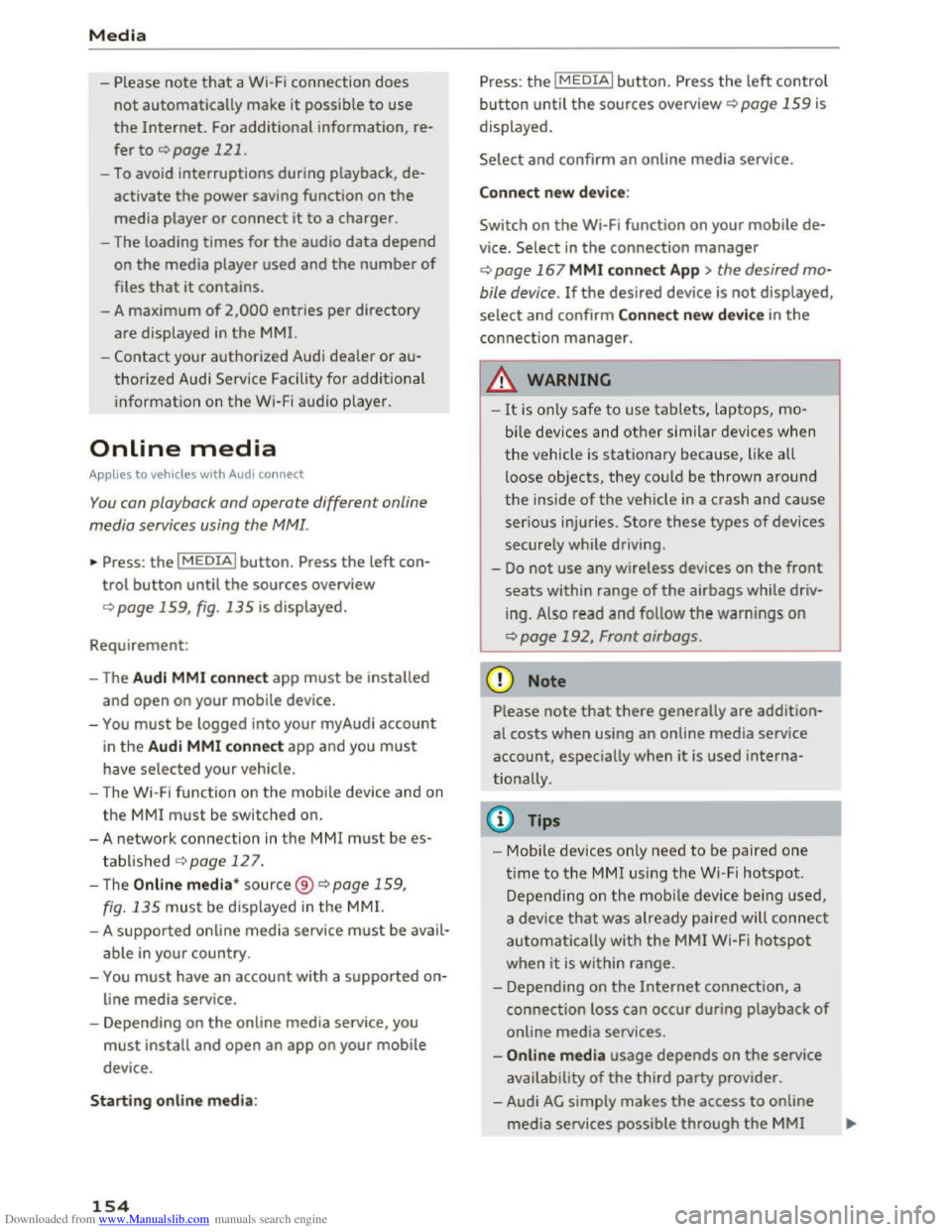
Downloaded from www.Manualslib.com manuals search engine Media
-Please note that a Wi-Fi connection does
not automatically make it possible to use
the Internet. For additiona l information, re
fer to Qpage 121.
-To avoid interruptions during playback, de
activate the power saving function on the
media player or connect
it to a charger.
- The loading times
for the audio data depend
on
the media player used and the number of
files that it contains.
- A maximum
of 2,000 entries per directory
are displayed in
the MMI.
-
Contact your authorized Audi dealer or au
thorized Audi Service Facility for additional
information on the Wi-Fi audio player.
Online media
App lies to vehicles with Audi connect
You can playback and operate different online
media services using the MMI.
... Press: the I MEDIAi button. Press the left con
trol button until the sources overview
Qpage 159, fig. 135 is displayed.
Requirement:
- The Audi
MMI connect app must be installed
and open on your mobile device.
-
You must be logged into your myAudi account
in
the Audi MMI connect app and you must
have selected your vehicle.
- The Wi-Fi function on
the mobile device and on
the MMI must be switched on.
- A network connection in th e MM I
must be es
tablished Q page 127.
- The Online media* source ®
Qpage 159,
fig.
135 must be displayed in the MMI.
- A supported on line media service
must be avail
able in your country.
-
You must have an account with a supported on
line media service.
- Depending on
the online media service, you
must install and open an app on your mobile
device.
Starting online media :
154
Press: the I MEDIAi button. Press the left control
button until the sources overview Q page 159 is
displayed.
Select and confirm an online media service.
Connect new device :
Switch on
the Wi-Fi function on your mobile de
vice. Select in the connection manager
Q page 167 MMI connect App > the desired mo
bile device. If the desired device is not displayed,
select and
confirm Connect new device in the
connection manager.
_&. WARNING
-It is on ly safe to use tablets, laptops, mo
bile devices and other similar devices when
the vehicle is stationary because, like all
loose objects, they could be thrown around
the inside of the vehicle in a crash and cause
serious injuries. Store these types of devices
securely while driving .
-
-Do not use any wireless devices on the front
seats within range of the airbags while driv
ing. Also re ad and follow the warnings on
Qpage 192, Front airbags.
CD Note
Please note that there generally are addition
al costs when using an online media service
account, especially when
it is used interna
tionally.
@ Tips
-Mobile devices only need to be paired one
time to the MMI using the Wi-Fi hotspot.
Depending on
the mobile device being used,
a device
that was already paired will connect
automa tically
with the MMI Wi-Fi hotspot
when it is within range.
- Depending on
the Internet connection, a
connection loss can occur during playback
of
online media services.
- Online media usage depends on
the service
availability
of the third party provider.
- Audi
AG simply makes the access to online
media services possible through the
MMI
Page 157 of 322
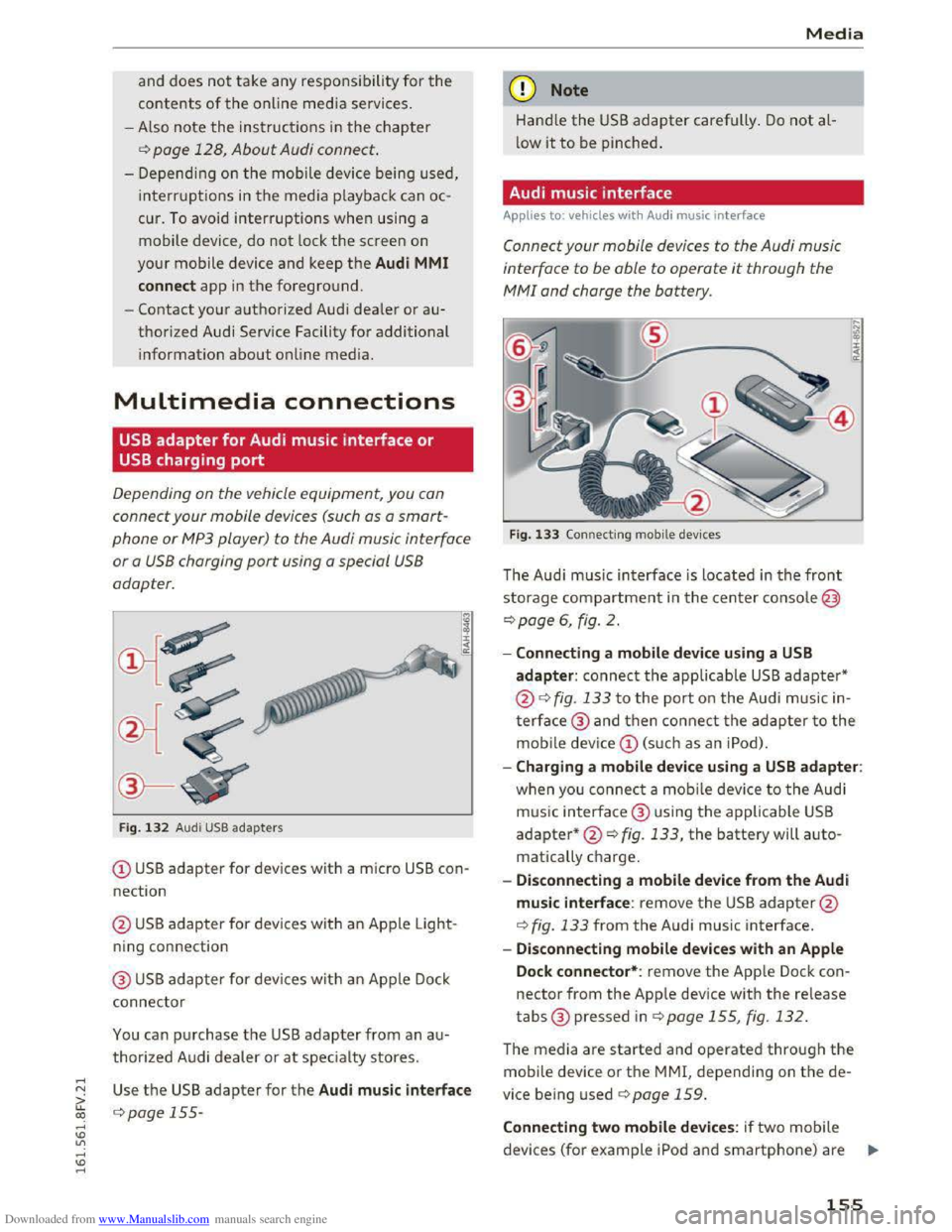
Downloaded from www.Manualslib.com manuals search engine ..... N
G: CX)
.....
"' U"I
.....
"' .....
and does not take any responsi bility for the
contents of the online media services .
- Also
note the ins truc tion s in the chapter
c:> page 128, About Audi connect .
-Depending on the mobile device bei ng used ,
i
nter ruptio ns in the media p lay back can oc
cur.
To avoid interruptions when usin g a
mobile device, do not lock the screen on
your mobile device and keep the Audi MMI
connect app in the foreground.
-Contact your a uth o rized Audi dealer or au
thorized Audi Service Facility for additional
information about online media.
Multimedia connections
USB adapter for Audi music interface or
USB charging port
Depending on the vehicle equipment, you con
connect
your mobile devices (such as a smort
phone or MP3 player) to the Audi music interface
or a USB charging port using a special USB
adapter.
Fig. 1 3 2 Audi USB ada pters
(!) USB adapter for devices with a micro USB con
nection
@ US B adapter for devi ces with an Ap ple Light
ning con nection
@ USB adapter for devi ces wit h an Apple Dock
connector
You can p urchase the USB adapter from an a u
thorized A udi dealer or at specialty stores.
Use th e USB adapter for the Audi music interface
c:> page 155-
Media
Q) Note
Hand le the USB adapter carefully . Do not al
low it to be pinched.
Audi music interface
Applies to: vehicles with Aud i music interface
Connect your mobile devices to the Audi music
interface
to be able to operate it through the
MM! and charge the battery.
Fig. 133 Connecti ng mobile dev ices
The Aud i m us ic interface is loc ated in the front
storage compartment in the c enter c o nsole@
c:>page 6, fig. 2.
-Connecting a mobile device using a USB
adapter: connect the applicable USB adapter*
@c:> fig. 133 t o the port on the Audi music in
t
erface@ and then c o nne ct the ada p ter to the
mobile dev ice(!) (s uc h a s an iPod).
-Charging a mobile device using a USB adapter:
w h
en yo u co nnect a mobile device to the Audi
m us ic
interfac e @ using the applicable USB
adapter*@c:> fig. 133, the battery will auto
matically ch
arge.
-
Disconnecting a mobile device from the Audi
music interface: remove the USB adapter@
c:> fig. 133 from the Audi music interface.
-Disconnecting mobile devices with an Apple
Dock connector*: remove the App le Dock con
nector from the App le device with the release
tabs® pressed inc:> page 155, fig. 132.
The media are started and operated through the
mobile device or th e MMI, depending on t he de
vice being used c:>page 159.
Connecting two mobile devices: if two m obile
devices (for
example iPo d and smartphone) are ..,..
155
Page 158 of 322
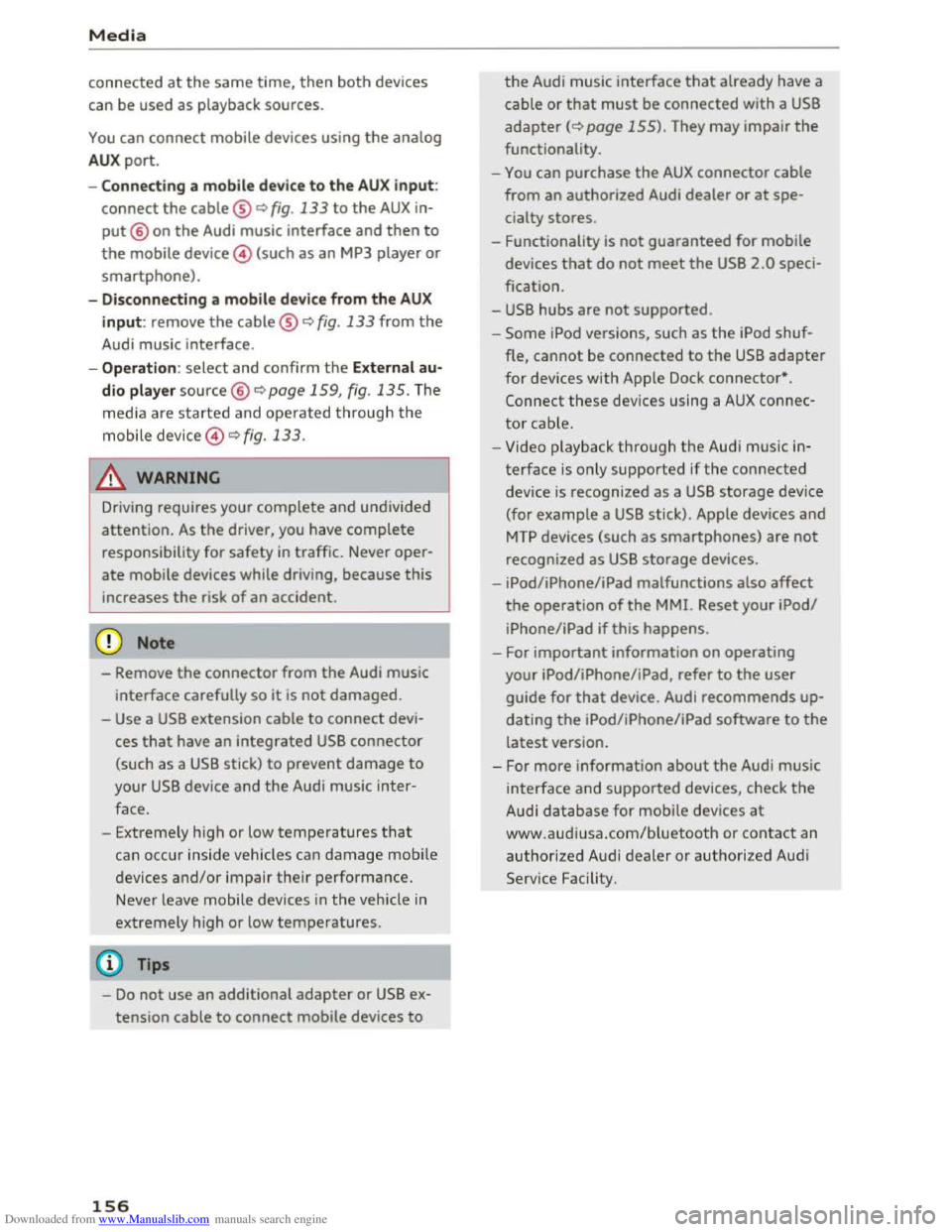
Downloaded from www.Manualslib.com manuals search engine Media
connected at the same time, then both devices
can be used as playback sources.
You can connect mobile devices using the analog
AUX port.
-Connect ing a mobile device to the AUX input:
connect the cable® Q fig . 133 to the AUX in
put@ on the Audi music interface and then to
the mobile device @ (such as an MP3 player or
smartphone).
-Disconnecting a mobile device from the AUX
input: remove the cable® Q fig. 133 from the
Audi music interface.
-Operation : select and confirm the External au
dio player source @ Q page 159, fig. 135. The
med ia are started and operated through the
mobile
device @Q fig. 133.
A WARNING r--·
Driving requires your complete and undivided
attention.
As the driver, you have complete
responsibility
for safety in traffic. Never oper
ate mobile devices while driving, because
this
increases the risk of an accident.
(D Note
-Remove the connector from the Audi music
interface carefully so
it is not damaged.
-
Use a USB extension cable to connec t devi
ces that have an integrated USB connector
(such
as a USB stick) to prevent damage to
your USB device and the Audi music inter
face.
- E
xtremely high or low temperatures that
can occur inside vehicles can damage mobile
devices
and/or impair their performance.
Never leave mobile devices in
the vehicle in
extremely high or
low temperatures.
Tips
-Do not use an additional adapter or USB ex
tension cable to connect mobile devices to
156
the Audi music interface that already have a
cable or
that must be connected with a USB
adapter (Q page 155). They may impair the
functionality.
-
You can purchase the AUX connector cable
from an authorized Audi dealer or at spe
cialty stores .
- Functionality
is not guaranteed for mobile
devices
that do not meet the USB 2.0 speci
fication.
-
USB hubs are not supported.
- Some
iPod versions, such as the iPod shuf-
fle, cannot be connected
to the USB adapte r
for devices with Apple Dock connector *.
Connect these devices using a AUX connec
tor cable.
- Video playback through the Audi music in
terface
is only supported if the connected
device
is r ecognized as a USB storage device
(for example a USB stick). Apple devices and
MTP devices (such as smartphones) are not
recognized as USB storage devices.
-
iPod/iPhone/iPad malfunctions also affect
the operation of the MM!. Reset your iPod/
i P hone/iPad
if this happens .
- For i
mportant information on operating
your
iPod/iPhone/iPad, refer to the user
guide
for that device. Audi recommends up
dating
the iPod/iPhone/iPad software to the
latest version .
- For more
information about the Audi music
in terface and supported devices, check
the
Audi database for mobile devices at
www. aud
iusa.com/bluetooth or contact an
authorized Audi dealer or
authorized Audi
Service Facility.
Page 159 of 322
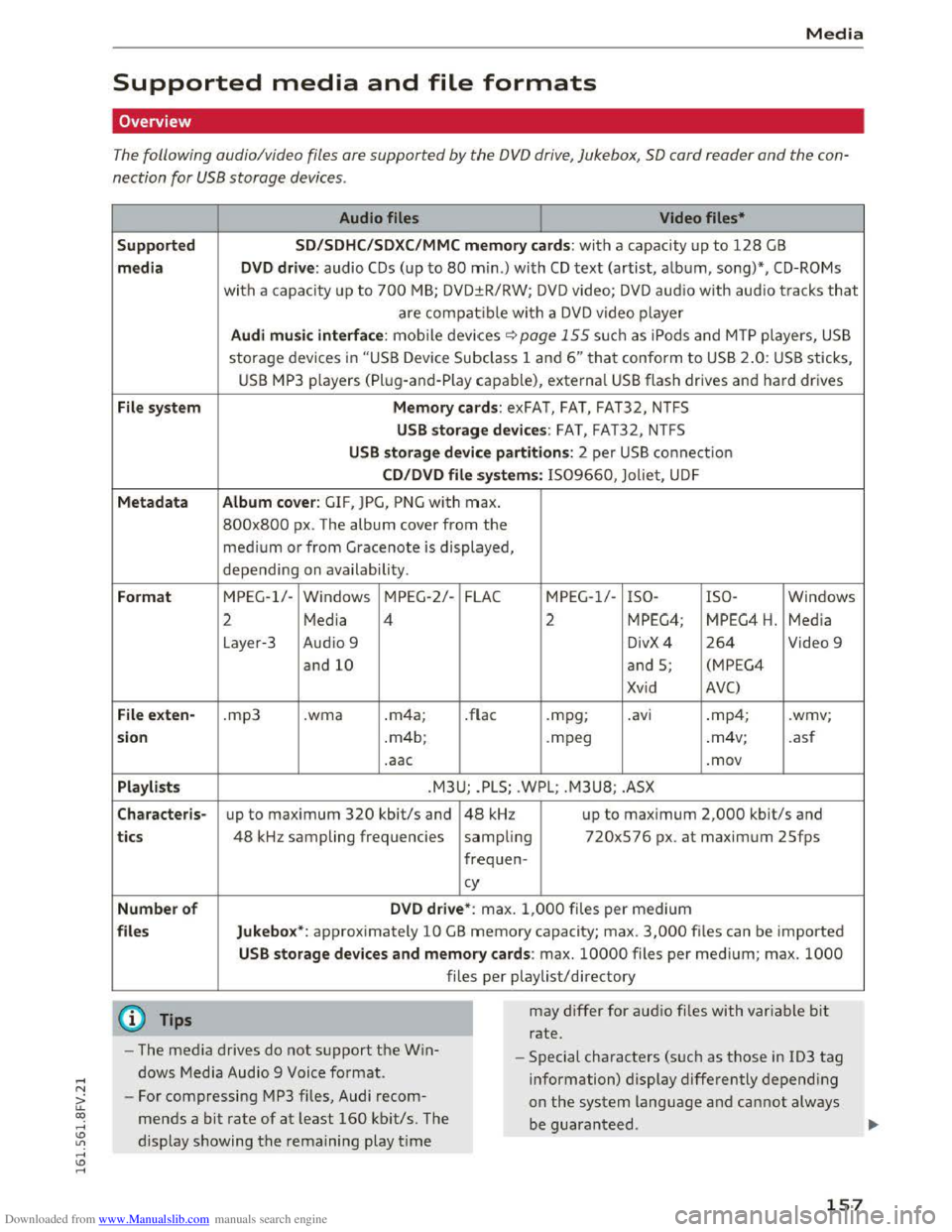
Downloaded from www.Manualslib.com manuals search engine Media
Supported media and file formats
Overview
The following audio/video files are supported by the DVD drive, Jukebox, SO card reader and the con
nection
for USB storage devices.
Suppo rted
media
File sy s
tem
M etadata
Form at
File ex
ten-
sio n
Pla ylis ts
C haracte
ris-
t
ics
Number of
files Audio
files
Video files•
SD/SDH C/S DXC/MMC memory cards: with a capacity up to 128 GB
DVD drive: audio CDs (up to 80 min.) with CD text (artist, album, song)*, CD-ROMs
with a capacity up to 700 MB; DVD±R/RW; DV D video; DVD aud io w ith audio tracks that
are compatible with a DVD video player
Audi music interface : mobile devices ~page 155 su ch a s iPods and MTP players, USB
storage devices in "USB Device Subclass 1 and 6" that conform to USB 2.0: USB sticks,
USB MP3 p layers (Pl ug-and-Play capable), external USB flash drives and hard drives
Memory cards: exFAT, FAT, FAT32, NTFS
USB storage devices: FAT, FAT32, NTFS
USB storage device partitions: 2 per USB conne ct ion
C D /DVD file systems: IS09660, Joliet, UDF
Album cov er : GIF, JPG, PNG with max.
800x800 px . The album cover from the
medium or from Gracenote is displayed,
depending on availabili ty.
MPEG-1/-Windows MPEG-2/-FLAC MPEG-1/-ISO- ISO-Windows
2 Media 4 2 MPEG4; MPEG4 H. Media
Layer-3
Audi o 9 DivX4 264 Video 9
and
10 and S; (MPEG4
Xvid AVC)
.mp3 .wma .m4a; .flac .mpg; .a vi .mp4; .wmv;
. m4b;
.mpeg .
m4v;
.asf
.aac .mov
.M3U; .PLS; .WPL; .M3U8; .ASX
up to maximum 320 kbit/s and 48 kHz up to maximum 2,000 kbit/s and
48 kHz sampling frequencies
sampling 720xS76
px. at maximum 2Sfps
frequen- cy
D VD driv e*: max. 1,000 files per medium
Jukebo x*: approximately 10 GB memory capacity; max. 3,000 files can be imported
U SB storage devices and memory cards: max. 10000 files per med ium; max. 1000
files per playlist/directory
may
differ for aud io files with var iable bit
rate.
- The media drives do
not support the Win
dows Media Audio 9 Voice
format.
- Special characters (such as those in ID3 tag
information) display differently depend ing
on
the system language and cannot always
be guaranteed .
-
For compressing MP3 files, Audi recom
mends a
bit rate of at least 160 kbit/s. The
display showing
the remaining play time
157
Page 160 of 322
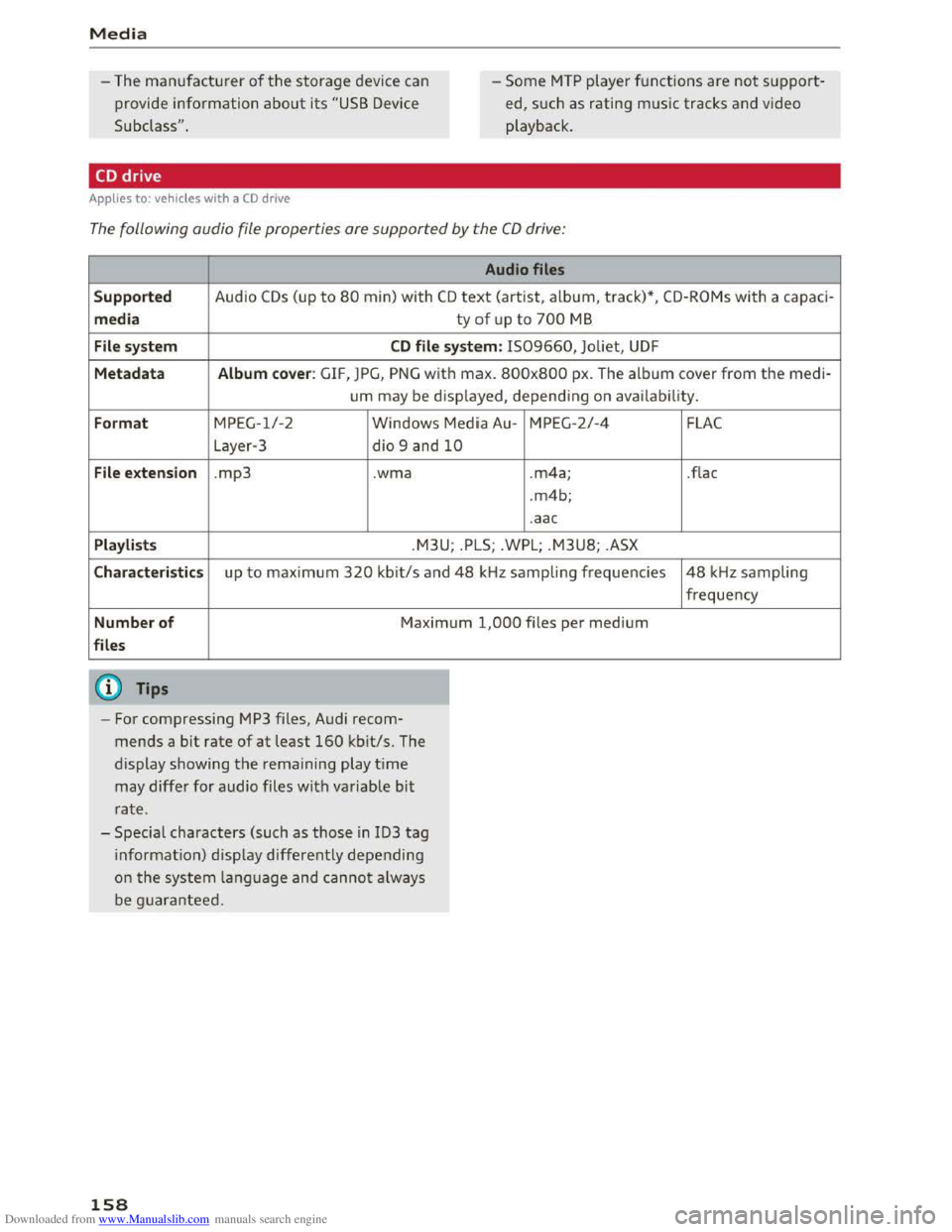
Downloaded from www.Manualslib.com manuals search engine Media
-The manufactu rer of the storage device can
provide information about its "USB Device
Subclass" .
-Some MTP player fu nctions are not support
ed, su
ch as rating music tracks and video
playback.
CD drive
Applies to: vehi cles with a CD drive
The following audio file properties are supported by the CD drive:
Audio files
Supported Audio CDs (up to 80 min) with CD text (artist, album, track) *, CD-ROMs with a capac i-
media ty of up to 700 M B
File system CD file system: 1509660, Joliet, UDF
Metadata Album cover : GIF, JPG, P N G w it h max . 800x800 px. The album cover from the medi-
um may
be disp layed, depend ing on avai lab ility.
Format MPEG-1/-2
Windows Media Au-MPEG -2 /-4
L ayer-3 dio 9 and
10
File extension .mp3 .wma .m4a;
.
m4b;
.aac
Playlists .M3U; . P LS; .WPL; .M3U8; .ASX
Characteristics up to maximum 320 kb it/s and 48 kHz sampling frequencies
Number of Maximum 1,000 files per medium
files
@ Tips
- For compressing MP3 files, Audi recom
mends a
bit rate of at least 160 kbit/s. The
display sh owing
the remaining play time
may
differ for audio files with var iable bit
ra te .
- Specia l characters (such
as those in ID3 tag
i
nformati o n) disp lay differently depending
o n
the system la nguage and cannot always
b e g uarantee d.
158
FLAC
.flac
48 kH z sampling
frequency