AUDI TT ROADSTER 2017 Owners Manual
Manufacturer: AUDI, Model Year: 2017, Model line: TT ROADSTER, Model: AUDI TT ROADSTER 2017Pages: 314, PDF Size: 76.54 MB
Page 141 of 314
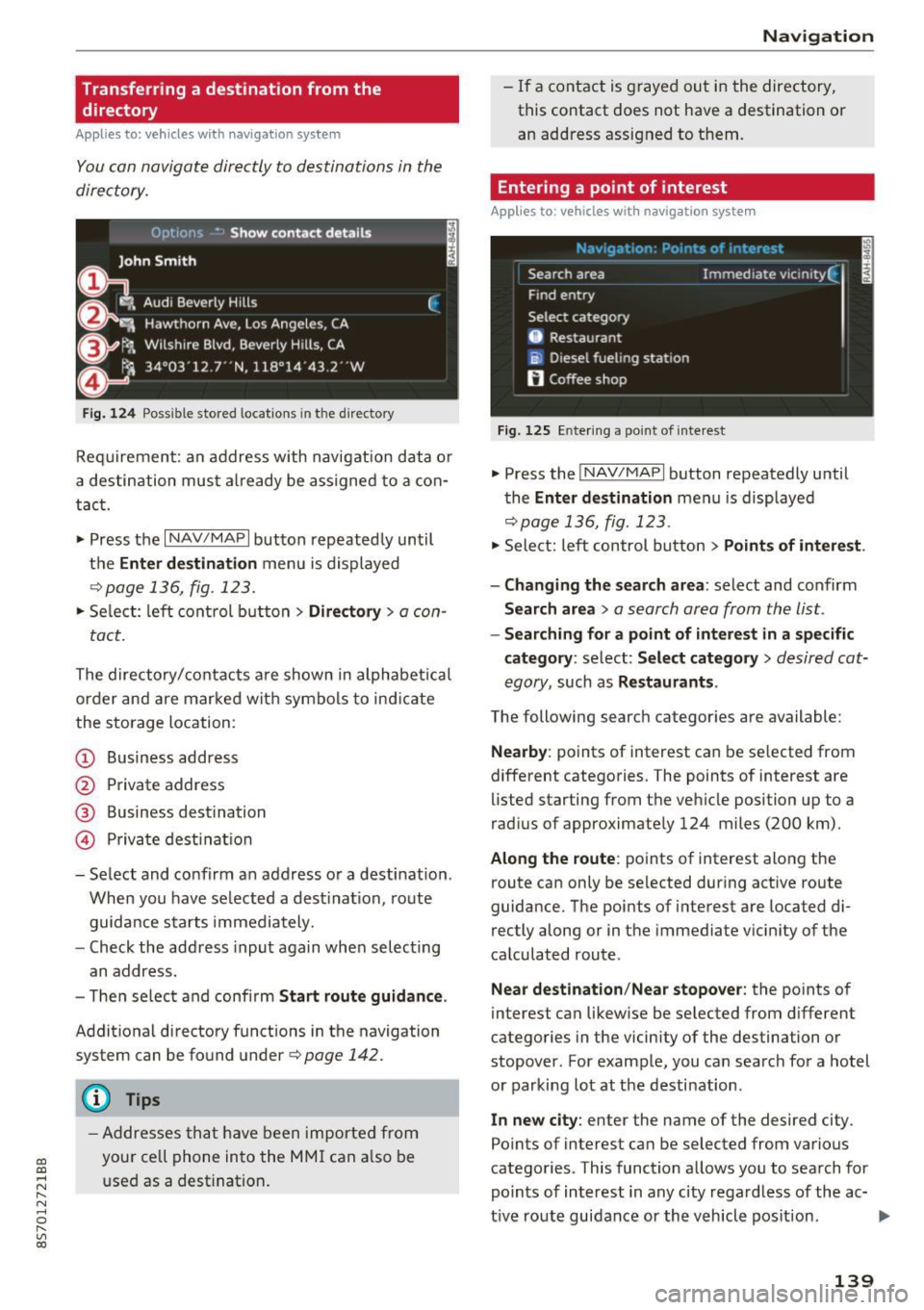
CD co .... N
" N ...... 0 r--. V, co
Transferring a destination from the directory
A pp lies to: ve hicles with naviga tion system
You can navigate directly to destinations in the
directory.
Fig. 124 Possible stored locat ions in the direc tory
Requirement : an address with navigation data or
a destination must already be assigned to a con
tact.
.,. Press the
I NAV /MAP I button repeatedly until
the
Enter de stination menu is displayed
r='vpage 136, fig . 123.
• Select : left control button > Directory > a con-
tact.
The directory/contacts are shown in alphabetical
order and are marked with symbols to ind icate
the storage location:
(D Business address
@ Private address
® Business destination
@ Priva te dest inat ion
- Select and confirm an address or a destination .
When you have selected a dest inat ion, route
guidance starts immediately.
- Check the address input again when selecting
an address.
- Th en select and confirm
Start route guidance .
Additional directory funct ions in the navigation
system can be found under
r='vpage 142.
(D Tips
-Addresses that have been imported from
your ce ll phone into the MMI can also be
used as a dest ination .
Navigation
-If a contact is grayed out in the directory,
this contact does not have a destination or
an address assigned to them.
Entering a point of interest
Applies to : vehicles wit h navigation syste m
Fig. 125 En tering a po int of intere st
.. Press the INAV/MAPI button repeatedly until
the
Enter destination menu is displayed
r='vp age 136, fig . 123 .
• Select: left control button > Points of interest .
- Changing the search area :
select and confirm
Search area > a search area from the list.
-Searching for a point of interest in a specific
category :
select: Select category > desired cat
egory ,
such as Restaurants .
The following searc h categor ies are available:
Nearby : points of interest can be selected from
different categories. The points of interest are
lis ted starting from the vehicle position up to a
r ad ius of approximately 124 miles (200 km).
Along the route: points of interest along the
route can only be selected during active route
guidance. The points of interest are loca ted di
rectly along or in the immediate vicinity of the
calculated route.
Near destination /Near stopover : the points of
interes t can likewise be selected from different
categories in the vicinity of the destination or
stopover . For example, you can search for a hotel
or parking lot at the destination .
In new city: enter the name of the desired city .
Po ints of interest can be selected from various
categories . This function allows you to sea rch for
points of interest in any city regardless of the ac-
tive route guidance or the vehicle pos ition .
IJI>
139
Page 142 of 314
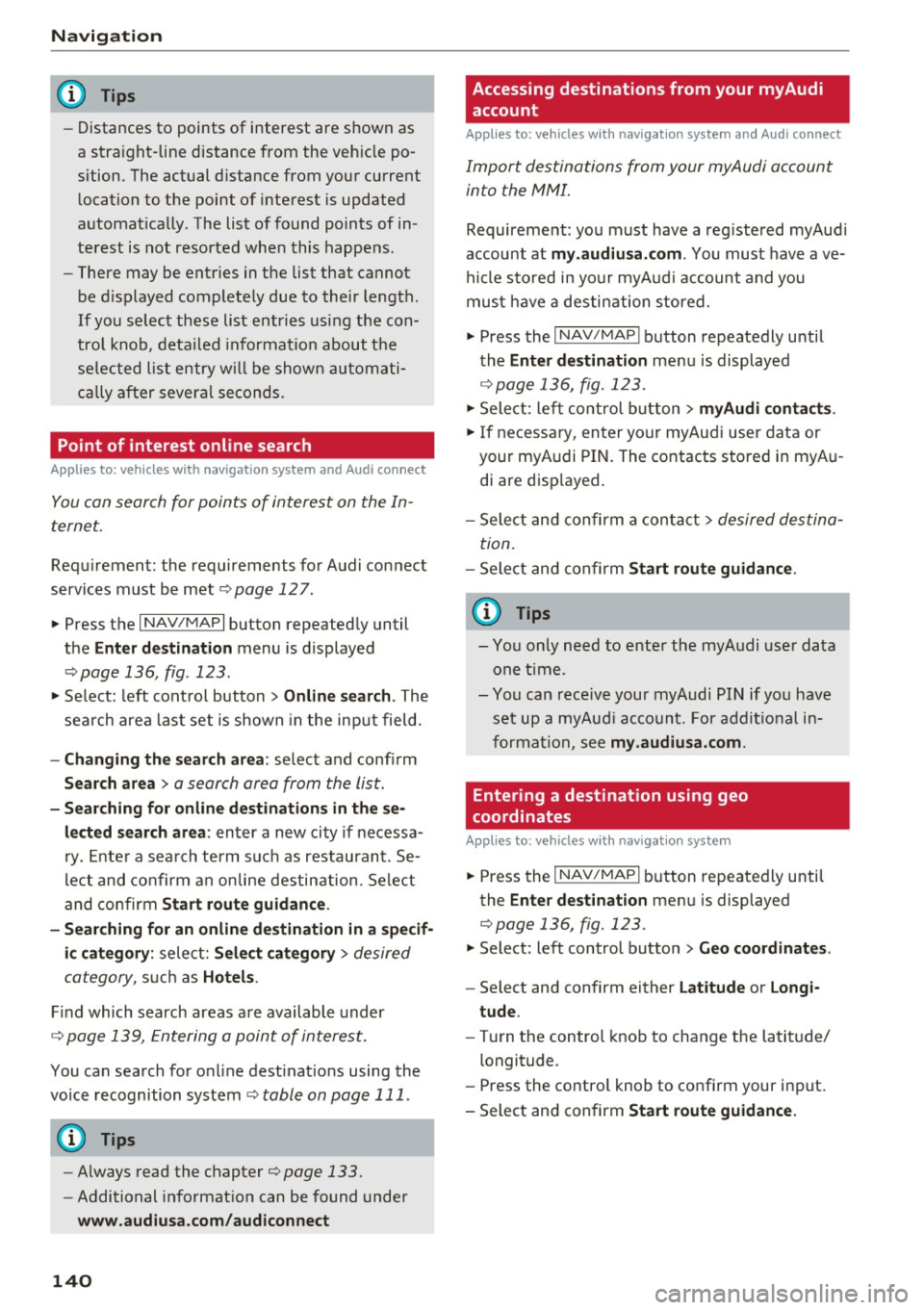
Navig ation
(D Tips
- Distances to points of interest are shown as
a stra ight-line distance from the veh icle po
sition. The actual distance from your current
l ocation to the point of interest is updated
automat ically . The list of found points of in
terest is not resorted when this happens .
- There may be entries in the list that cannot
be d isplayed completely due to their length.
If you select these list entries using the con
tro l knob , deta iled informa tion about t he
se lected list entry wi ll be shown automati
c al ly a fter several seconds .
Point of interest online search
Applies to: vehicles with navigation system and Audi connect
You can search for points of interest on the In
ternet.
Requirement: the requirements fo r A udi con nect
services must be met
¢ page 127.
.,. Press t he I N AV /MAPI button repeated ly until
the
Enter destination menu is displayed
¢ page 136, fig. 123 .
.,. Se lect: left cont rol button > Online search . The
search area las t set is shown in the input field.
- Changing the search area : select and confirm
Search area > a search area from the list .
-Sear ching for onl ine destinations in thes e
lected search area :
enter a new city if necessa
r y. En ter a sea rch te rm su ch as restau rant . Se
l ec t and co nfirm an on line destin ation. Se lect
and con firm
Start route guidance .
- Sea rching for an online de stination in a specif
i c category :
select: Select category > desired
category,
s u ch a s Hotel s.
Find which search areas a re available under
¢ page 139, Entering a point of interest.
You can search for o n line dest inat io ns using the
voice recognition system¢
table on page 111 .
(D Tips
-Always read the chapter¢ page 133.
-Additional in format ion can be found under
www.audiusa.com/audiconnect
140
Accessing destinations from your myAudi
account
Applies to: vehicles with navigation system and Audi connect
Import destinations from your myAudi account
into the MMI.
Requireme nt: yo u must have a reg istered myAud i
account at
my .audiusa. com . You must have ave
hicle s to red in yo ur myAud i account and you
mus t have a destination stored .
.,. Press the
I NAV/MAPI button repeatedly u ntil
the
Enter dest inat ion me nu is displayed
¢page 136, fig. 123 .
.,. Sele ct: le ft control button > myAudi contacts .
.,. If necess ary, en ter yo ur myAu di user data or
your myA udi PIN. The contacts stored in myA u
di are disp layed.
- Select and confirm a contac t
> desired destina
tion .
-Sele ct and confirm Start route guidance .
(D Tips
-You only n eed to e nter the myA udi use r da ta
one time .
- You can rece ive your myAudi PI N if yo u have
set up a myAu di acco unt. For addit io nal in
forma tio n, see
my.audiusa.com .
'
Entering a destination using geo
coordinates
Applies to: vehicles with navigation system
.,. Pr ess the I NAV/MAP I button repeatedly until
the
Enter destinat ion men u is displayed
¢page 136, fig. 123 .
.,. Select: left control button > Geo coordinates .
-Select and confi rm either Latitude or Longi·
tude .
-Tur n th e control knob to change the latit ude/
longitude.
- Press the contro l knob to confirm your in put .
- Sele ct and confirm
Sta rt route guidance.
Page 143 of 314
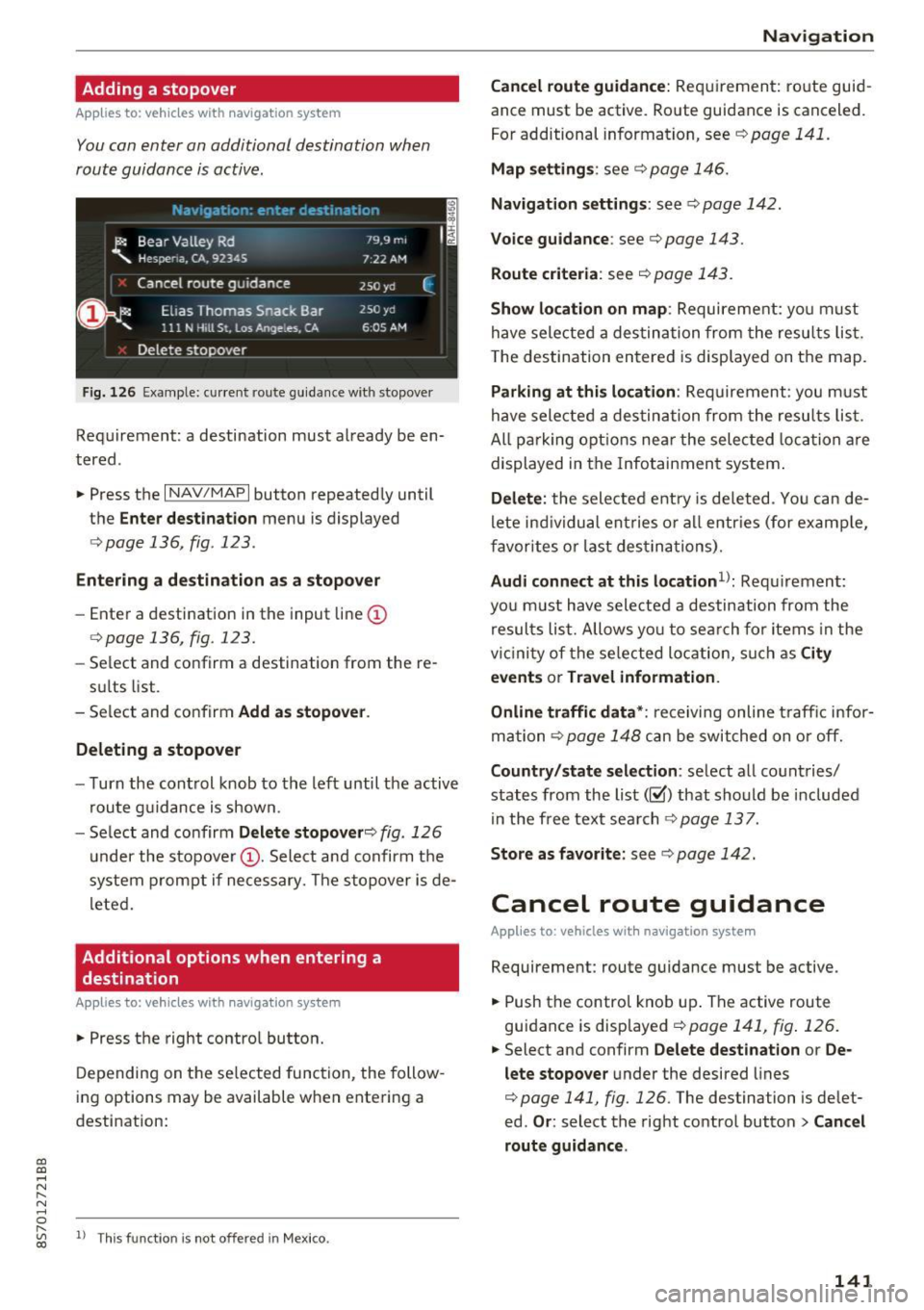
CD
CD
.... N
" N .... 0
Adding a stopover
Applies to: vehicles with navigation system
You con enter on additional destination when
route guidance is active.
Fig. 126 Ex ample: current rou te guidance with stopover
Requirement: a destination must already be en
tered .
• Press the
I NAV/MAPI button repeatedly until
the
Enter destination menu is displayed
r=> poge 136 , fig . 123 .
Entering a de stination as a stopover
-Enter a destination in the input line (D
<=>page 136, fig . 123.
- Select and confirm a destination from the re-
sults list.
- Select and confirm
Add as stopover .
Deleting a stopover
- Turn the control knob to the left until the active
route guidance is shown.
- Select and confirm
Delete stopover ¢ fig. 126
under the stopover (D. Select and confirm the
system prompt if necessary. The stopover is de
l eted.
Additional options when entering a
destination
Applies to: veh icles with navigation system
• Press the right control button.
Depending on the selected function, the follow
ing options may be available when entering a
destination:
" "' 1> Th
is fun ctio n is not off ere d in Mexic o . co
Navigation
Cancel route guidance:
Requirement: route guid
ance must be active . Route guidance is canceled.
For additional information, see
c> pag e 141 .
Map settings : see c> page 146.
Navigation settings: see ¢ page 142.
Voice guidance : see c> page 143.
Route criteria : see c> page 143.
Show location on map : Requirement: yo u m ust
have selected a destination from the results list.
T he destination entered is displayed on the map.
Parking at this location : Requirement: you must
have selected a destination from the results list.
All pa rking options near the selec ted location are
displayed in the Infotainment system.
Delete: the selected entry is deleted . You can de
l ete ind ividual ent ries or all entr ies (for examp le,
favorites or last destina tions).
Audi connect at this location1>: Requ irement:
yo u must have sele cted a destination from the
results list. Allows yo u to search for items in the
vi cinity of the selected location, such as
City
events
or Travel information.
Online traffic data*:
receiving online traffic infor
mation
c> page 148 can be switched on or off.
Country/state selection: select all countries/
states from the list(~) that should be included
in the free text search
c> page 137.
Store as favorite: see c> page 142.
Cancel route guidance
Applies to : vehicles with navigat ion system
Requirement: route guidance must be active.
• Push the control knob up. The active route
guidance is displayed
c> page 141, fig . 126.
.. Select and confirm Delete destination or De
lete stopover
under the desired lines
c> page 141, fig. 126 . The destination is delet
ed.
Or : select the right control button > Cancel
route guidance .
141
Page 144 of 314
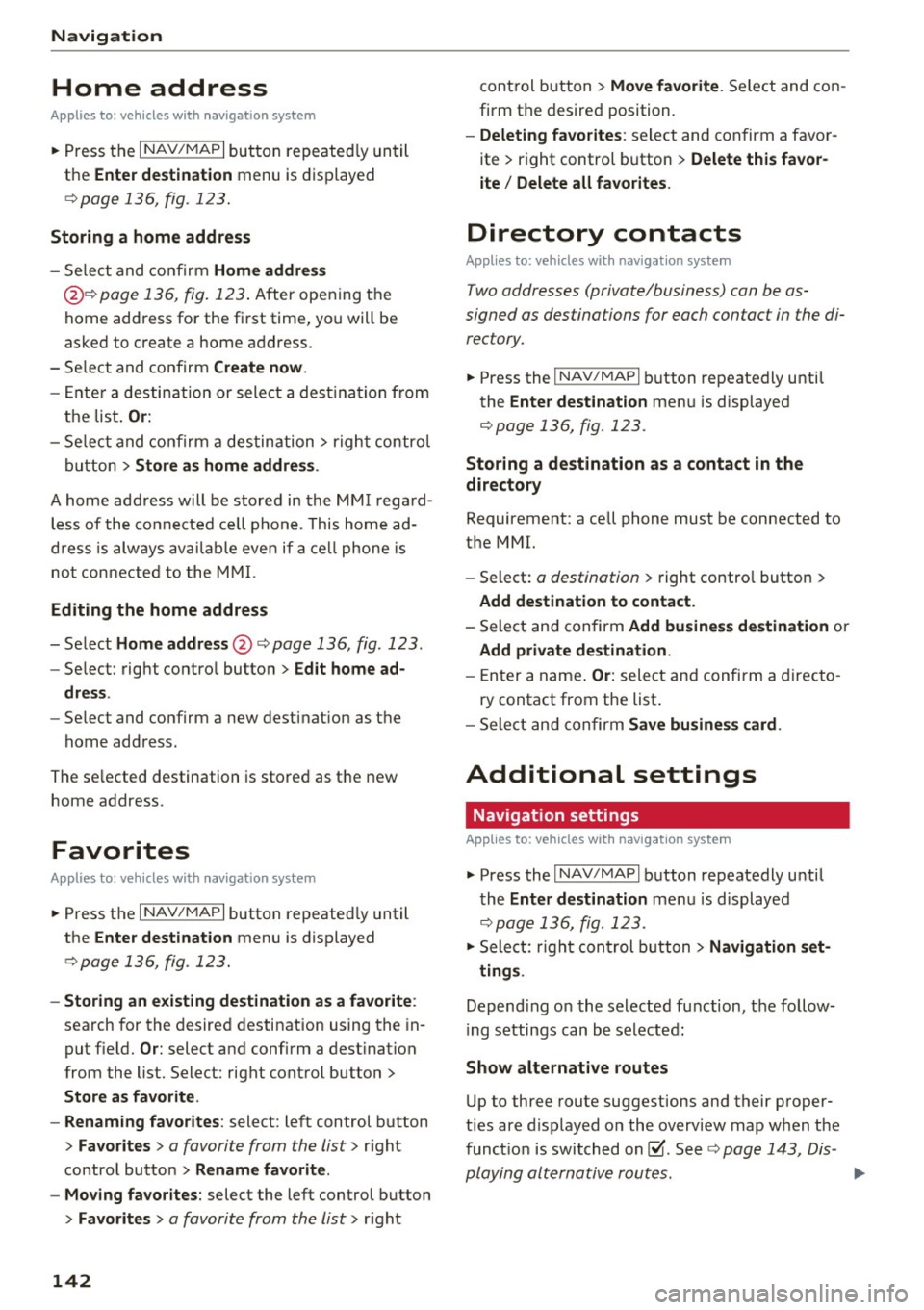
Navigation
Home address
Applies to: vehicles with nav igation system
.. Press t he I N AV/MAPI but ton repeated ly un til
the
Enter destination menu is dis played
¢ page 136, fig. 123 .
Storing a home address
- Sele ct and co nfir m Home address
@ ¢page 136, fig. 123. After ope ning t he
home address fo r the fi rst time, yo u will be
asked to create a home a ddress .
- S elec t and confirm
Create now.
- En ter a desti nat ion or sele ct a des tina tion from
the lis t.
Or:
-Se lec t and co nfirm a destin ation > r ig ht contro l
bu tton >
Store as home address .
A home address will be s to re d in the M MI rega rd
less of the co nnected cell p hone. This home ad
dr es s is alw ay s ava ilable eve n if a c ell phone is
no t con necte d to the MMI.
Editing the home address
- Se lect Home address @ ¢page 136, fig . 123.
- Se lect: rig ht contro l button > Ed it home ad -
dress .
-Se lect and confirm a new destinat ion as the
home address.
The se lected destination is store d as t he new
home address.
Favorites
Applies to: vehicles with navigation system
.. Press the I N AV/MAPI button repeated ly until
the
Enter destination menu is displayed
¢ page 136, fig. 123 .
-Storing an existing destination as a favorite :
search for the desired destinat ion using the in
put f ie ld.
Or : select and confirm a dest ination
from the list. Select: right cont rol button>
Store as favorite .
- Renaming favorites :
select: left control button
>
Favorites > a favorite from the list> right
contro l butto n >
Rename favorite.
- Moving favorites:
select the left control button
>
Favorites > a favorite from the list> right
142 cont
rol but ton >
Move favorite. S e lect and con
firm t he desire d position.
-Deleting favorites : select and confirm a favo r
ite > r ight control button >
Delete this favor
ite / Delete all favorites.
Directory contacts
Applies to: vehicles with navigation system
Two addresses (private/business) can be as
signed as destinations for each contact in the di
rectory.
.. Press the I NAV/MAPI bu tton repeatedly unti l
the
Enter destination me nu is displaye d
¢page 136, fig. 123.
Storing a destination as a contact in the
directory
Requirement: a cell phone must be connected to
the MMI.
- Select:
a destination > right contro l button >
Add destination to contact.
- Sele ct an d confirm Add business destination or
Add private destination.
- En ter a name . Or: sele ct a nd con fir m a direc to
ry contact from the list .
- Sele ct and c onfirm
Save business card .
Additional settings
' Navigation settings
Applies to: vehicles with navigation system
.. Press the I NAV/M API button repeatedly unti l
t he
Enter destination me nu i s displaye d
¢page 136, fig. 123.
.. Sele ct: r igh t con trol button> Navigation set-
tings .
Depend ing o n the selec te d fu nction, t he follow
i ng settings can b e selecte d:
Show alternative routes
Up to three route suggestions and their proper
ties are d isplayed o n the overv iew map w hen the
funct io n is switched on~-See¢
page 143, Dis
playing alternative routes.
Page 145 of 314
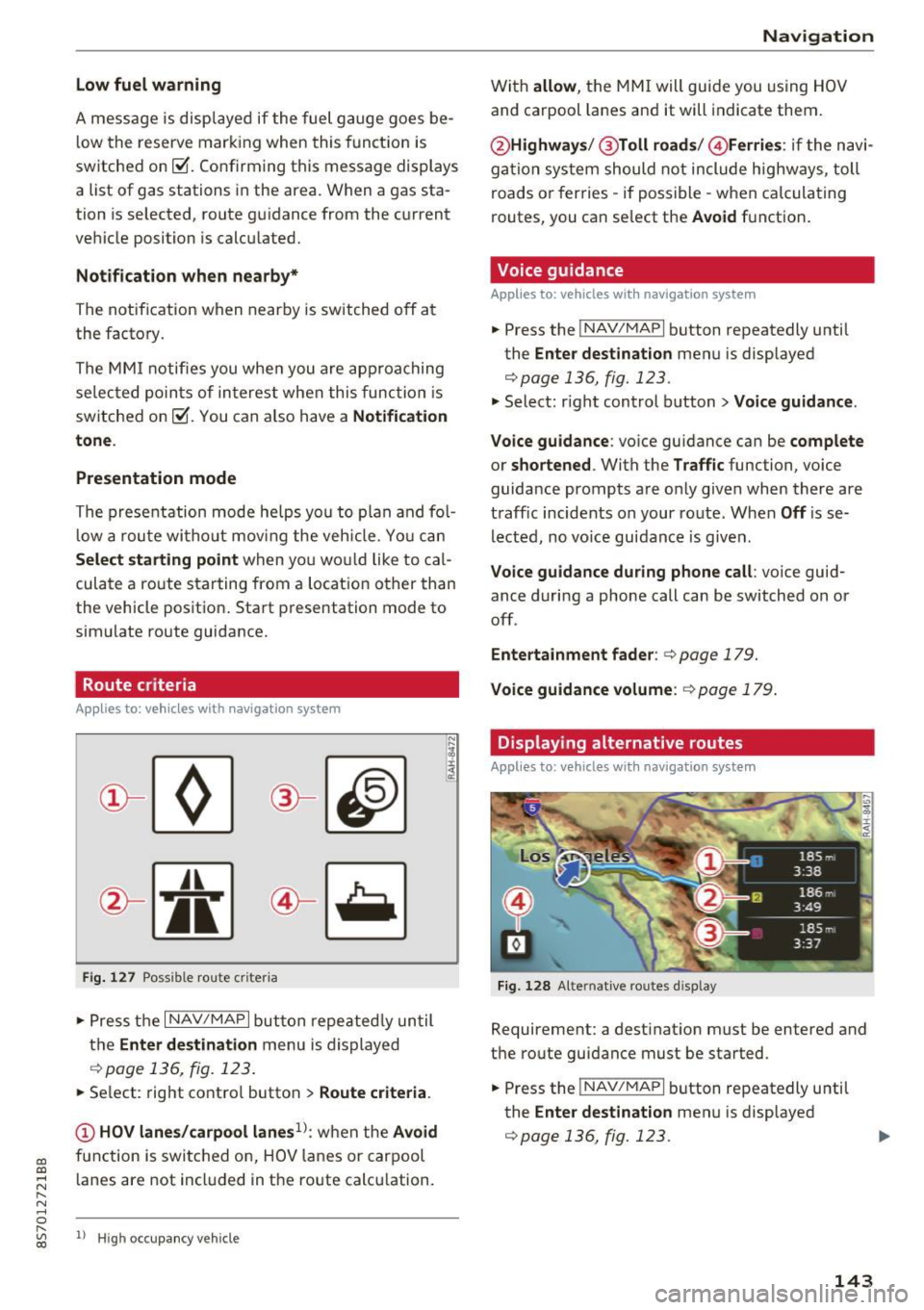
CD
CD
.... N
" N ...... 0 r--. V, co
Low fuel warning
A message is disp laye d if the fue l g auge goes be
l ow the reserve m arki ng when this fun ct ion is
switche d on ~-Co nfirming this message displays
a list of gas stations in the area. When a gas sta
tion is selected, route gu idance from the c urrent
ve hicle position is calcu lated.
Notification when nearby*
The notifi cation when near by is switche d off a t
the facto ry.
The M MI not ifi es you whe n you are appro ac hing
se lec te d p oin ts of in terest when this func tio n is
switche d on ~-You can a lso h ave a
Notification
tone .
Presentation mode
The pre se nt ation mode he lp s yo u to plan a nd fo l
l ow a ro ute wi tho ut mo ving the veh icle. Yo u ca n
Select starting point when yo u wo uld like to cal
cula te a ro ute star ting from a loca tion o ther than
the vehicle pos it io n. Sta rt p resentation mode to
sim ulate route guida nce .
Route criteria
App lies to: veh icles with navigation system
J(
Fi g. 127 Possib le route criteria
• Pres s th e I NAV/ MAP I button r epeated ly un til
t h e
Enter destination menu is displayed
.::!) page 136, fig. 12 3.
• Se lect: rig ht contro l butto n > Route criteria .
(D HOV lanes/carpool lanes1
l: w hen t he Avoid
fu nction is swi tc h ed o n, HOV lanes or car pool
l anes are not incl uded in t he ro ute ca lcu lation .
1> Hig h oc cu pa ncy ve hicle
Navigation
W it h allow , the MMI will gui de you using HOV
and carpool la nes an d it will indicate them.
@ Highways /@ Toll roads /@ Ferries : if the n avi
ga tio n sy stem should not include highways, toll
roads or fer ries -if poss ible -w hen c alcula ting
routes, you can se lect the
Avoid f u nction .
Voice guidance
Applies to: vehicles with navigation system
• Press the !NAV/MAPI b utton repeatedly unti l
the
Enter destination men u is displayed
r::;,page 136, fig. 123.
• Select: r igh t cont rol button > Voice guidance .
Voice guidance :
voice gui dance ca n be complete
or shortened . With the Traffic function, voice
guida nce prompts a re o nly given when there ar e
t raff ic incidents on your ro ute. When
Off is se
l e cte d, no vo ic e gui dan ce is giv en.
Voice guidance during phone call : voice guid
ance d uri ng a phone call can be switched on or
off .
Entertainment fader : c:> page 179.
Voice guidance volume : r::!) page 179 .
Displaying alternative routes
Applies to: vehicles with navigation system
Fig. 128 Alte rnati ve routes d isp lay
Requireme nt: a dest inat ion m ust be entered and
t h e ro ute guidance must be started .
• Press the
!NAV/MAPI b utton repeatedly u nti l
the
Enter destination men u is displayed
r::;,page 136, fig. 123.
143
Page 146 of 314
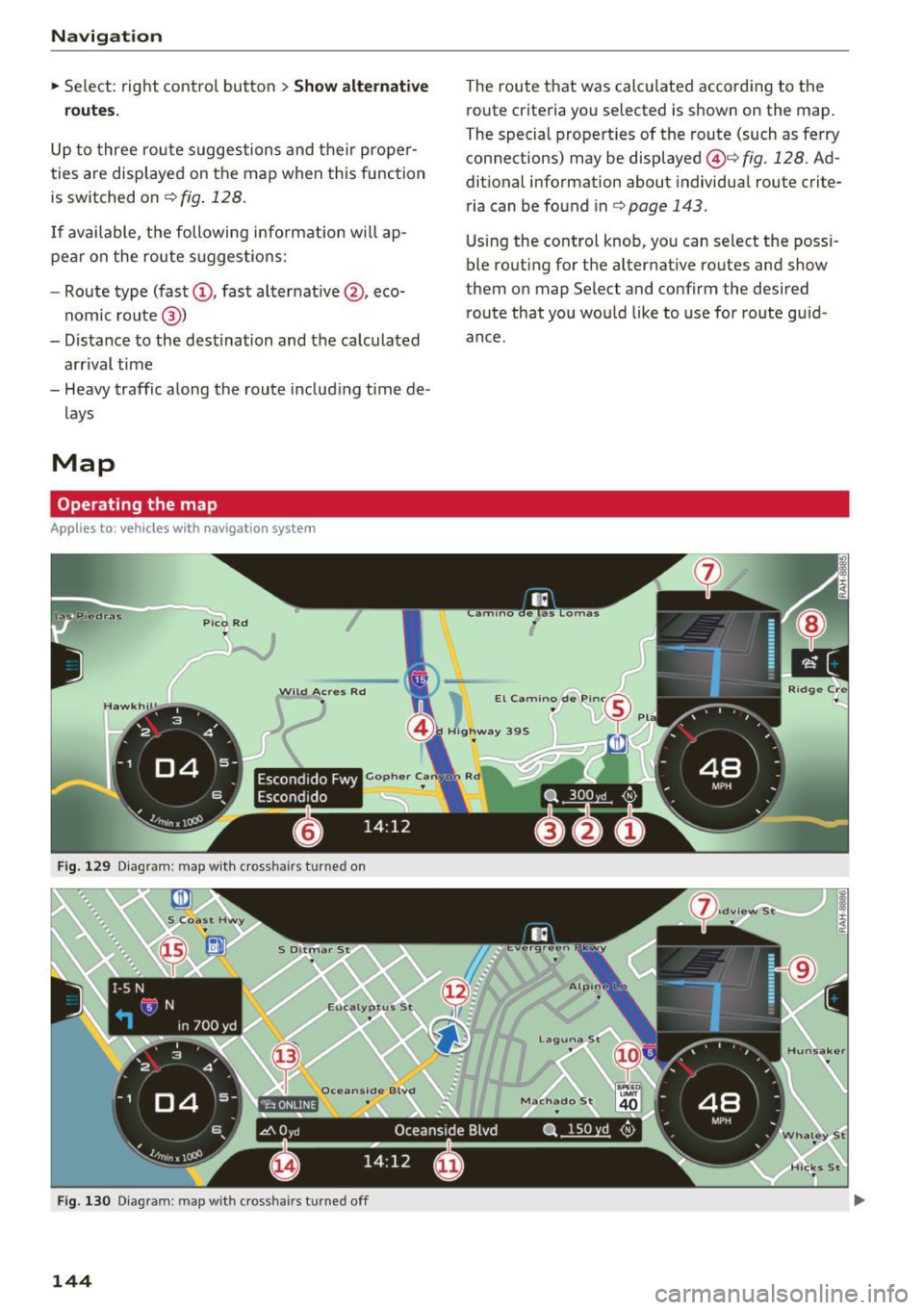
Navigation
~ Select: right contro l button > Show alternative
routes.
Up to three route suggestions and their proper
ties are displayed on the map when this function
is switched on¢
fig. 128.
If available, the following information w ill ap
pear on the route suggestions:
- Route type (fast
(D, fast a lternative @, eco
nomic route@)
- Distance to the destination and the calculated arrival time
- Heavy traffic along the route including time de
lays
Map
Operating the map
Applies to: veh icles with navigation system
Escondido Fwy
Escondido
Fig. 129 Diag ram : map with crossha irs t urned on
Fig. 130 Diagram : map with crossha irs tu rned off
144
The route that was calculated according to the
route criteria you selected is shown on the map.
The special properties of the route (such as ferry
connections) may be displayed @¢
fig. 128 . Ad
ditional information about individual route crite
ria can be found inc:;,
page 143 .
Using the control knob, you can select the poss i
ble routing for the alternative routes and show
them on map Select and confirm the desired route that you would like to use for route guid
ance.
Page 147 of 314
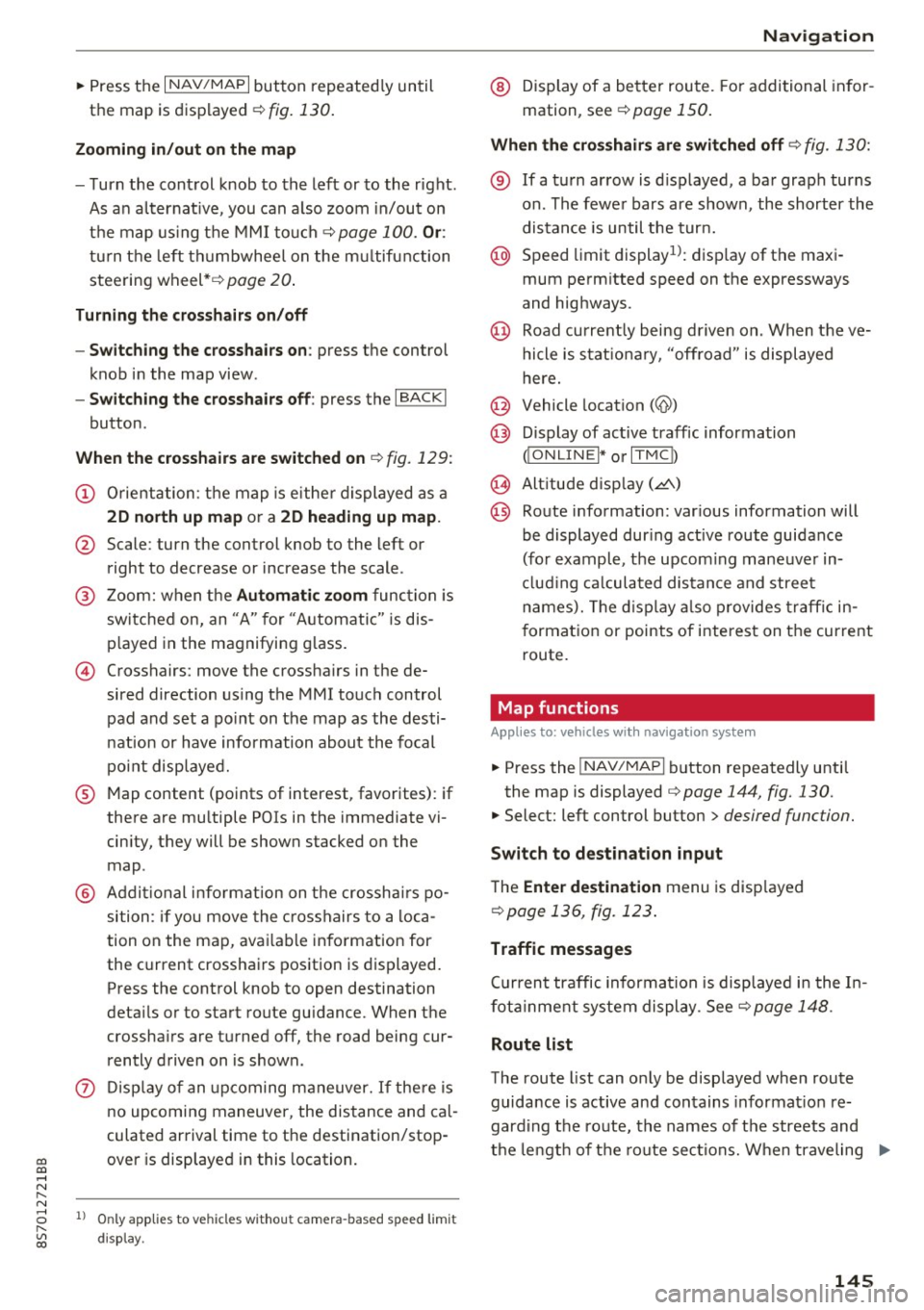
co
co
.... N
" N .... 0
" "' c:o
~ Press the I NAV/MAPI button repeated ly until
the map is displayed¢
fig. 130.
Zooming in /out on the map
- T urn the cont rol knob to the left or to the r ight.
As a n alte rn at ive, you can a lso zoom in/out on
t h e map using the MMI to uch ¢
page 100. Or:
turn the left th umbwhee l on the m ultifunction
steering wheel*¢
page 20.
Turning the crosshairs on /off
- Switching the crosshairs on :
press the control
knob i n the map view .
-Switching the crosshairs off : press the I BACKI
button.
When the crosshairs are switched on¢ fig. 129:
(D Orientation: t he map is eithe r displayed as a
2D north up map or a 2D heading up map .
@ Scale: turn the control knob to the left or
right to decrease or increase the scale .
@ Zoom: when t he Automati c zoom func tion is
sw itc hed on, an "A" for "Automatic" is dis
p layed in the magnifying g lass.
© Crosshairs: move the crossha irs in the de
sired direction us ing the MMI touch control
pad and set a po int on the map as the desti
n ation or have information abou t the focal
point disp laye d.
® M ap content (points of interest, favorites): if
there are mu ltiple POis in the immediate vi
cin ity, they will be shown stacked o n the
map .
@ Addi tional i nfo rmation on t he cr ossh airs po
sition : if you move the crosshairs to a loca
tion on the map, avai lab le in formation for
the current crossha irs position is dis played.
Press the cont rol knob to open destination
deta ils o r to sta rt route gu idance. When the
crossha irs a re tu rned off, the road being cur
rently d riven on is shown.
(J) Di sp lay of an upcoming m aneuver. I f the re is
no upcoming maneuve r, the distance and ca l
culated arrival time to t he destination/stop
over is disp layed in this location.
l ) O nly applies to vehicles wit hout camer a-based speed limit
d isp lay .
Na vigation
@ Display of a better route. Fo r addi tional in for
mation, see
¢ page 150.
When the crosshairs are switched off ¢ fig. 130:
® If a turn ar row is d isplayed, a ba r graph turns
on. The fewe r bars are shown, the shorter the
distan ce is until the tur n.
@ Speed l imit displayn: display of t he max i
mum perm itted speed on t he expressways
and highways.
@ Road curren tly being d riven on. When the ve
hicle is stat io na ry, "off road" is displayed
here.
@ Vehicle location (@)
@ D isplay of ac tive traffic informa tion
OO NLINEI* orlT MC D
@ Altitude disp lay (.d\)
@) Ro ute information: var ious information will
be displayed dur ing active route guidance
(fo r example, t he upcom ing maneuve r in
cl udi ng ca lcula ted distan ce a nd street
n ame s). Th e di splay also provides traffic in
f orma tion or points of i nterest on the current
rou te.
Map functions
Appl ies to : vehicles wi th navigat ion syste m
~ Press the INAV/MAPI b utton repeatedly unti l
the map is displayed
¢ page 144, fig. 130.
~ Select: left control button> desired function.
Switch to destination input
The Enter destination menu is disp layed
¢ page 136, fig. 123 .
Traffic messages
Cu rren t traffic informa tion is displaye d in t he I n
fot ainme nt system display . S ee
¢ page 148.
Route list
The route list can o nly be disp layed when route
guida nce is active and contains in format io n re
gard ing the route, the names of the streets and
t h e le ngt h of t he route sec tions. W hen tr aveling
II>-
145
Page 148 of 314
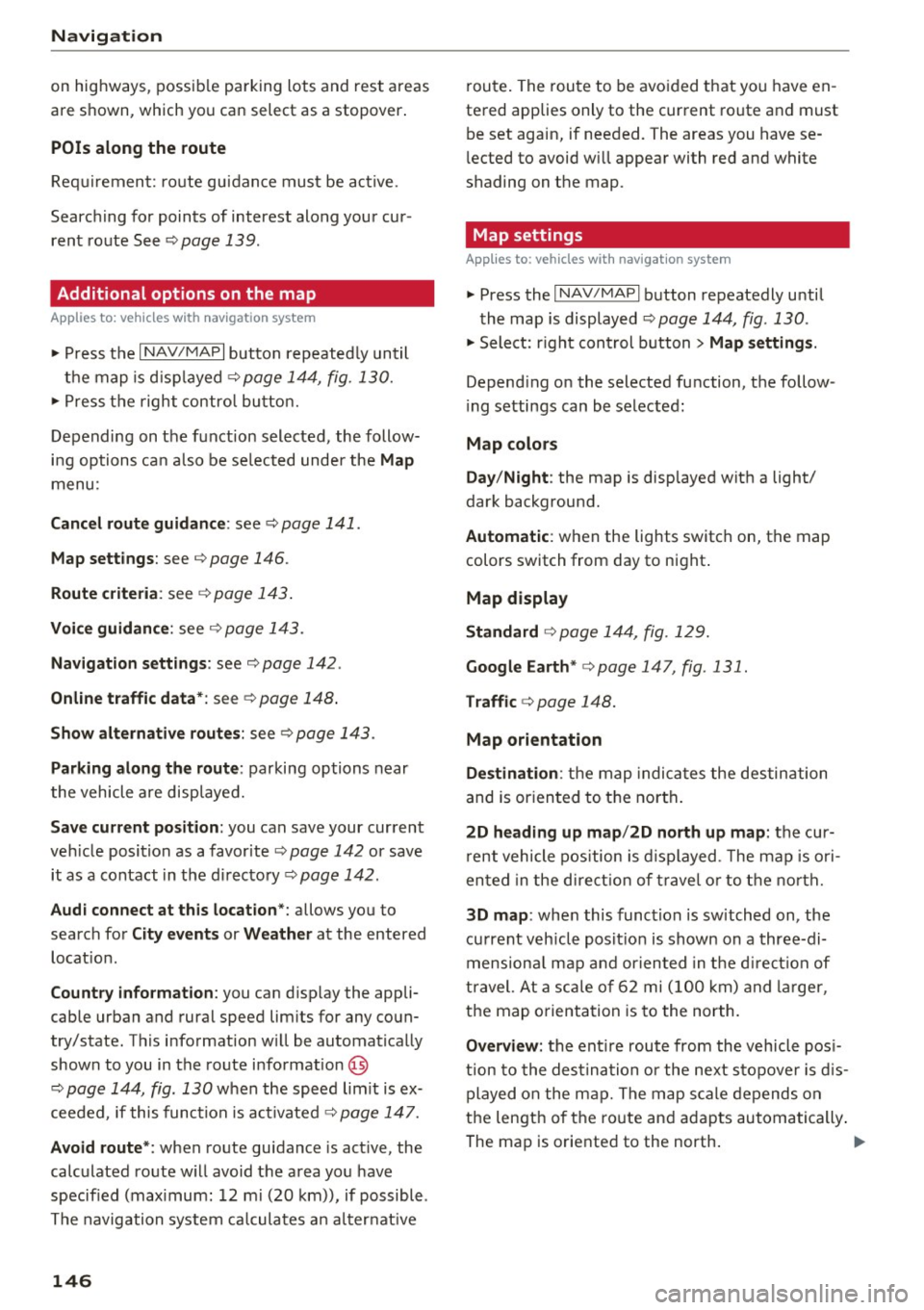
Navig ation
on highways , possib le parking lots and rest areas
are shown, which you can select as a stopover .
POis along the route
Requirement: route gu idance must be active.
Searching fo r points of interest along your cur
rent route See
<=> page 139 .
Additional options on the map
Applies to: vehicles with navigation system
~ Press the I NAV/MAPI button repeated ly until
the map is d isp layed
¢ page 144, fig. 130.
~ Press t he right contro l bu tton.
Depending on the funct ion selected , the follow
i n g options ca n also be se lected under the
Map
menu :
Cancel rout e guidance : see¢ page 141 .
Map settings : see <=> page 146.
Route c rite ria : see ¢ page 143 .
Voice guidance : see <=> page 143.
Nav igat ion sett ing s: see ¢ page 142 .
Online traffic data *: se e <=> page 148 .
Show altern ative route s: see<=> page 143.
Parking along the route : parking options near
the vehicle are disp layed.
Save current position : you can save your current
ve hicle position as a favorite <=>
page 142 or save
it as a contact in the di rectory <=>
page 142.
Aud i connect at this locat ion *: allows you to
search for
City events or Weather at the entered
locat ion .
Country inform ation : you can d isp lay the appli
cable urban and rural speed lim its for any coun
try/state. T his information w ill be automatically
shown to you in the route information @
<=> page 144, fig. 130 when the speed lim it is ex
ceeded , if this function is act ivated
¢ page 147.
Avoid route *: when route guidance is act ive, the
calc ulated route w ill avoid the area you have
specified (max imum: 12 mi (20 km)), if possible .
The navigation system ca lcula tes an a lter nat ive
146
route . The route to be avo ided that you have en
tered applies only to the current route and must be set again, if needed. The areas you have se
l ected to avoid w ill appear with red and white
shading on the map .
' Map settings
Applies to: vehicles with navigation system
~ Press the I NAV /MAPI button repeatedly until
the map is displayed
<=> page 144, fig . 130 .
~ Select: r ight cont rol b utton> Map settings .
Depending on the selected function, the follow
i ng settings can be selected :
Map colors
Day /Night :
the map is displayed w ith a light/
dark background.
Automatic : when the lights switch on, the map
colors switch from day to n ight .
Map display
Standard
<=> page 14 4, fig . 129.
Google E arth * <=>page 147 , fig. 131.
Traffic <=> page 148.
Map orientation
Destinati on:
the map indic ates the des tin ation
and is or ien ted to t he nor th .
2 D heading up map /2D north up map : the cur
r ent vehicle pos ition is d isplayed. The map is ori
ented in the d irect ion of t rave l o r to t he no rth.
3D map : when this function is sw itched on, the
cu rrent veh icle pos it io n is shown on a three-di
mensiona l map and oriented in t he d irect ion of
travel. At a sc ale of 62 mi ( 100 k m) and l arger ,
the map o rientation is to the north.
Overview : the entire route from the v ehicle pos i
t ion to the des tina tion o r the next stopove r is d is
played on the m ap. The m ap scale depends o n
the length of the ro ute and adapts automatically .
The map is oriented to the north . ..,.
Page 149 of 314
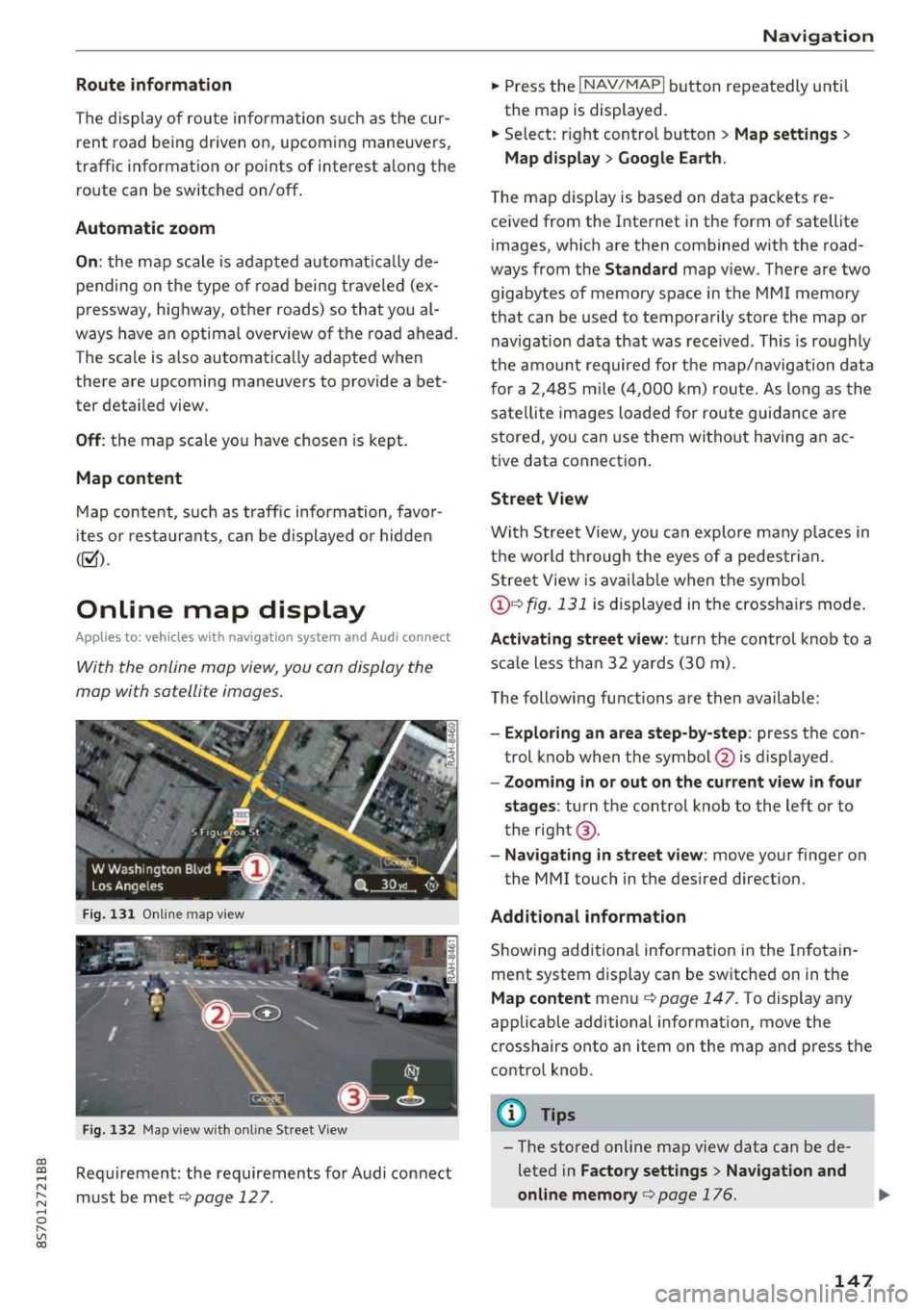
CD
CD
.... N
" N ...... 0
" V, co
Route information
The display of route information such a s the cur
rent road being dr iven on, upcom ing maneuvers,
traffic informat ion or points of interest along the
route can be switched on/off .
Automatic zoom
On: the ma p scale is ad apted automat ically de
pending on the type o f road being trave le d (ex
p ressway, hig hway, other roads) so that you al
ways have an optima l overview of the road ahead.
The sca le is also automat ica lly adapted when
there are upcoming maneuvers to provide a bet
ter detai led view.
Off : the map sca le yo u have chosen is kept .
Map content
Map content, such a s traffic informa tion, favo r
ites o r res taur ants, can be dis played o r hidde n
(~).
Online map display
Applies to: vehicles with navigation system and Audi connect
With the online map view, you can display the
map with satellite images .
Fig. 1 31 Onlin e m ap v iew
Fi g. 13 2 Map v iew w ith on li ne Stree t View
Re quirement: the requirements fo r Audi connect
must be met ¢
page 12 7.
Navigation
.. Press the !NAV/MAPI b utton repeatedly until
the map is displayed.
.. Select : right control b utton
> Map settings >
Map display > Google Earth .
The map d is p lay is based on data packets re
ce ived from the Inte rnet in the form of satellite
images, which are t hen combined w ith the road
ways from the
S tandard map v iew . There are two
gigabytes of memory space in the MMI memory
that can be used to temporarily store the map or
navigation data that was rece ived . This is roughly
the amo unt required fo r th e map/navigation da ta
f or a 2,485 m ile ( 4,00 0 km) rou te. As long as the
sate llite image s loade d for route guid ance are
stored, you can use them witho ut havi ng an a c
tive data connect io n.
Street View
W it h St reet View, you can explo re many places in
t h e world t hrough the eyes of a pedestria n.
S tree t View is ava ilab le w hen t he sym bol
@ ¢fig . 131 is displayed in t he crossha irs mode.
Activating street view : tur n the co ntrol knob to a
s c al e less tha n 32 yar ds ( 30 m).
T he following fu nctions are then available :
-Exploring an area step-by-step : press the con
trol knob w hen the symbol @is d isplayed.
- Zooming in or out on the current view in four
stages :
turn the control knob to the left or to
the rig ht @ .
-Na vigating in street v iew : move yo ur finger on
the MMI touch in the des ired direction.
Additional information
Showing add itiona l information in the In fotain
ment system display can be sw itched on in t he
Map content me nu¢ page 147. To display any
applicable additional information, move the
crosshairs onto an item on the map and press the
contro l knob.
@ Tips
- The store d online map view data can be de
leted in
Factory settings > Navigation and
online memory
c> pag e 176.
147
Page 150 of 314
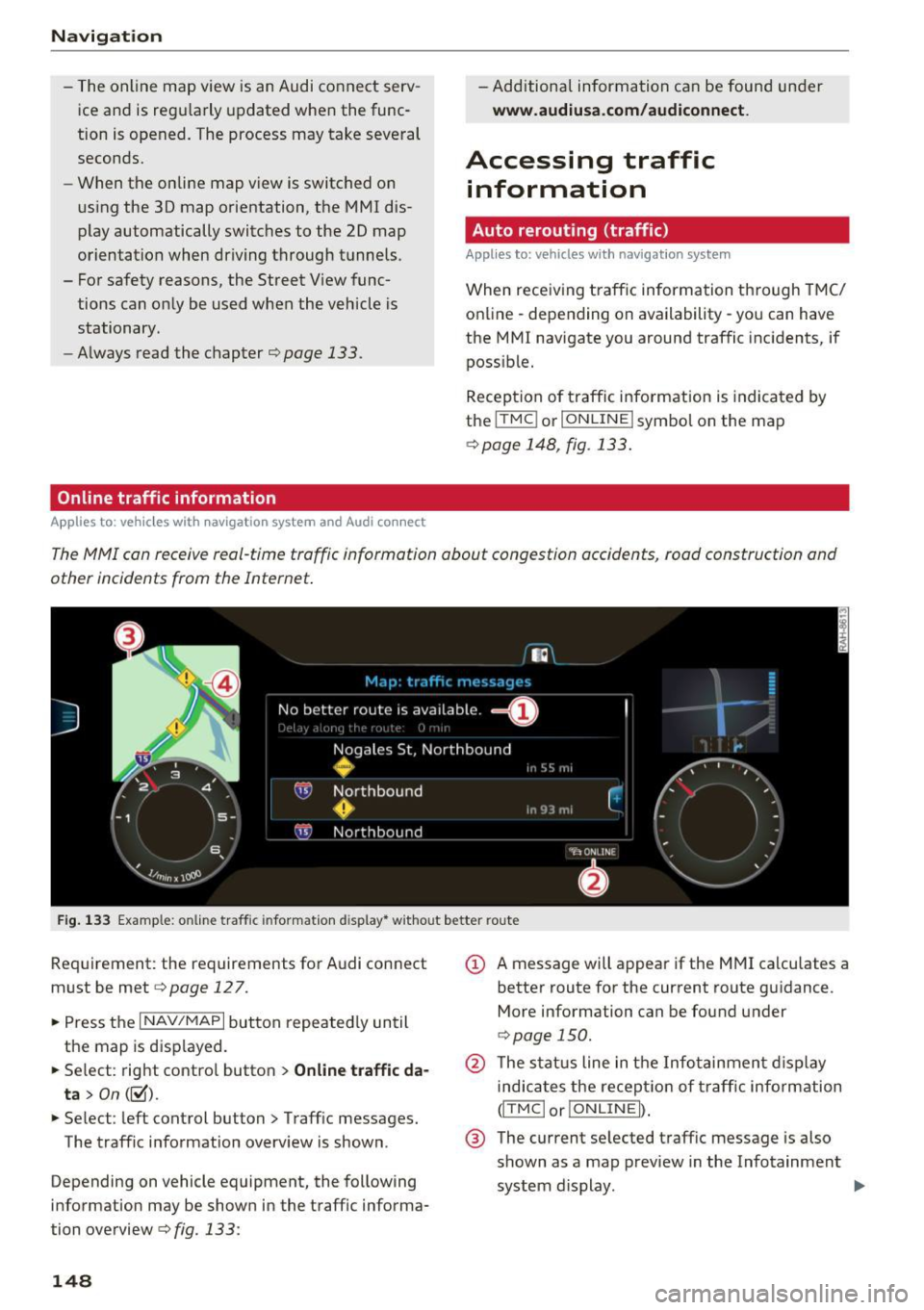
Nav igatio n
-The online map view is an Audi connect serv
ice and is regu larly updated when the func
tion is opened. The process may take several
seconds.
- When the on line map view is switched on
us ing the 30 map orientation, the MMI dis
play automatically switches to the 20 map
orientation when driving through tunnels.
- For safety reasons, the Street V iew func
tions can on ly be used when the vehicle is
stationary.
- Always read the chapter
¢page 133.
Online traffic information
Appl ies to: ve hicles w ith navigat ion system an d Aud i conn ect
- Additional information can be found under
www .audiu sa .c o m /audiconnect .
Accessing traffic
information
Auto rerouting (traffic)
Applies to: vehicles wi th naviga tion syste m
When receiving traffic information th rough TMC/
online -depending on availability -you can have
the MMI nav igate you around traffic incidents, if
possible.
Reception of traffic information is indicated by
the ITMC I or ION LINEI symbol on the map
¢ page 148, fig. 133.
The MMI can receive real-time traffic information about congestion accidents, road construction and
other incidents from the Internet.
F ig . 1 33 Example: on line traffic information d isplay * w ithout better route
Requirement: the requirements for Audi connect
must be met
e> page 127.
• Press the I NAV/MAPI button repeated ly until
the map is disp layed.
• Se lect: right contro l button
> Online tr aff ic da·
ta >
On( ~).
• Se lect : left control button > Traff ic messages.
The traffic information overv iew is shown.
Depending on vehicle equipment, the following
information may be shown in the traff ic informa·
tion overview
e> fig. 133:
148
(D A message will appear if the MMI calculates a better route for the current route guidance.
More information can be found under
C> page 150.
@ The status line in the Infotainment d isplay
indicates the receptio n of traff ic info rmation
(ITMCI o r!ONLINEI) .
® The current selected traffic message is also
shown as a map preview in the Infotainment
system d isplay. .,..