AUDI TT ROADSTER 2018 Owners Manual
Manufacturer: AUDI, Model Year: 2018, Model line: TT ROADSTER, Model: AUDI TT ROADSTER 2018Pages: 310, PDF Size: 46.95 MB
Page 101 of 310
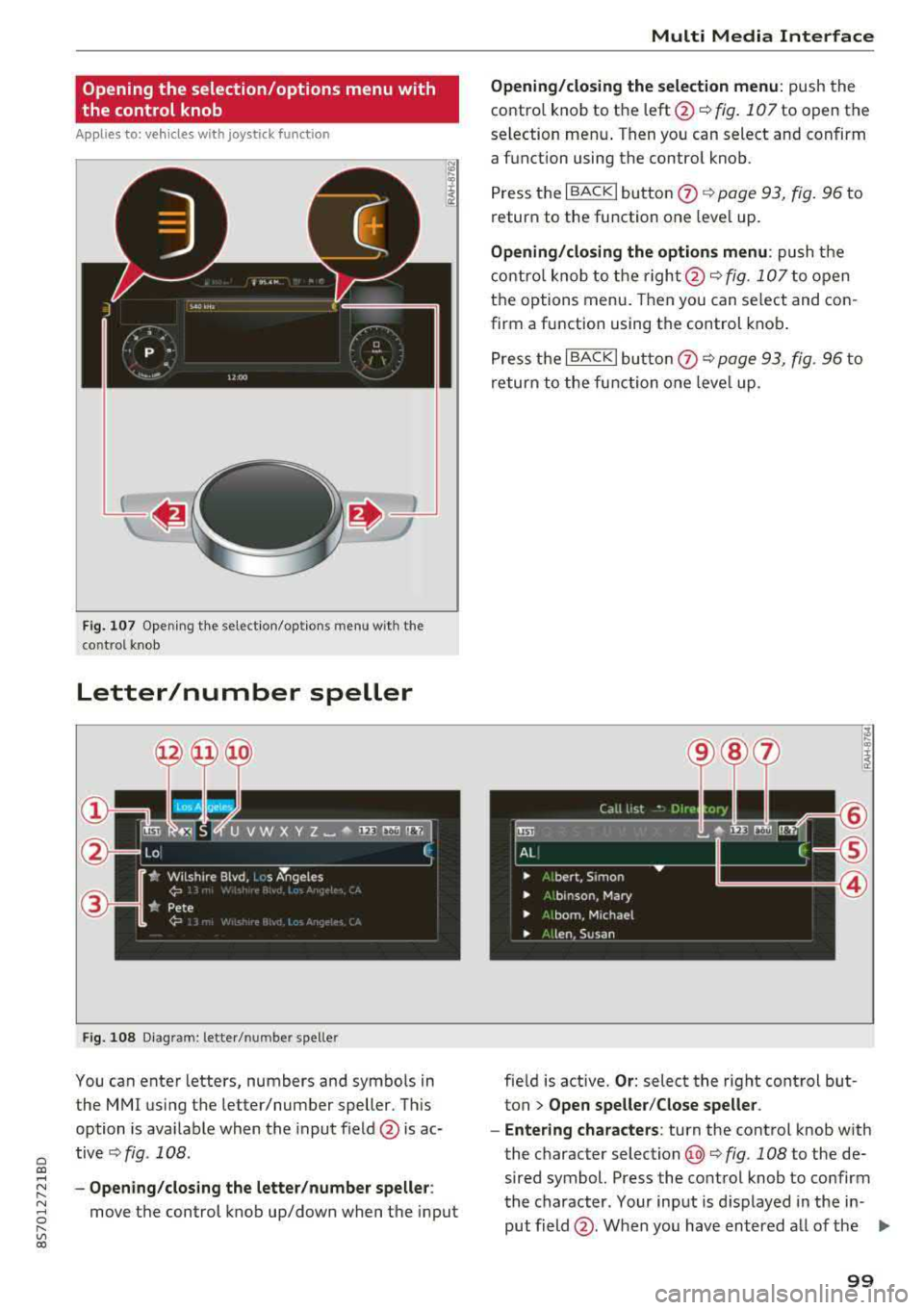
Cl co .... N ,....
N ...... 0 ,....
Vl co
Opening the selection/options menu with
the control knob
Applies to: vehicles with joystick function
Fig. 10 7 Opening the sele ctio n/op tion s m enu wit h the
co ntrol knob
Letter/number speller
F ig . 1 08 Diagram: letter/ number spe ller
You can enter letters, numbers and symbo ls in
the
MMI using the letter/number speller. Th is
option is ava ilable when the input field @is ac
tive
Q fig . 108 .
-Opening /clos ing the letter /number speller :
move the control knob up/down when the input
Multi Media Inte rface
Opening/closing the selection menu : push the
contro l knob to the
left @~ fig. 107 to open the
selection men u. Then you can select and confirm
a f unction using the contro l knob.
Press the I BACK
I button 0 Q page 93, fig . 96 to
return to the function one leve l up.
Opening/closing the options menu : push the
contro l knob to t he
ri ght @Q fig. 107 to open
the options menu . Then you can select and con
firm a function using the control knob .
P ress t he I BACKI bu tto n
0 Q page 93, fig. 96 to
return to the function o ne leve l up .
fie ld is active.
Or : select the right cont rol but
ton
> Open speller /Close speller .
- Enter ing characters :
turn the control knob with
the character
selection @¢ fig. 108 to the de
sired symbol. Press the co ntrol knob to co nfirm
the character. Your input is d isplayed in the in
put field @. When you have entered a ll of the
.,.
99
Page 102 of 310
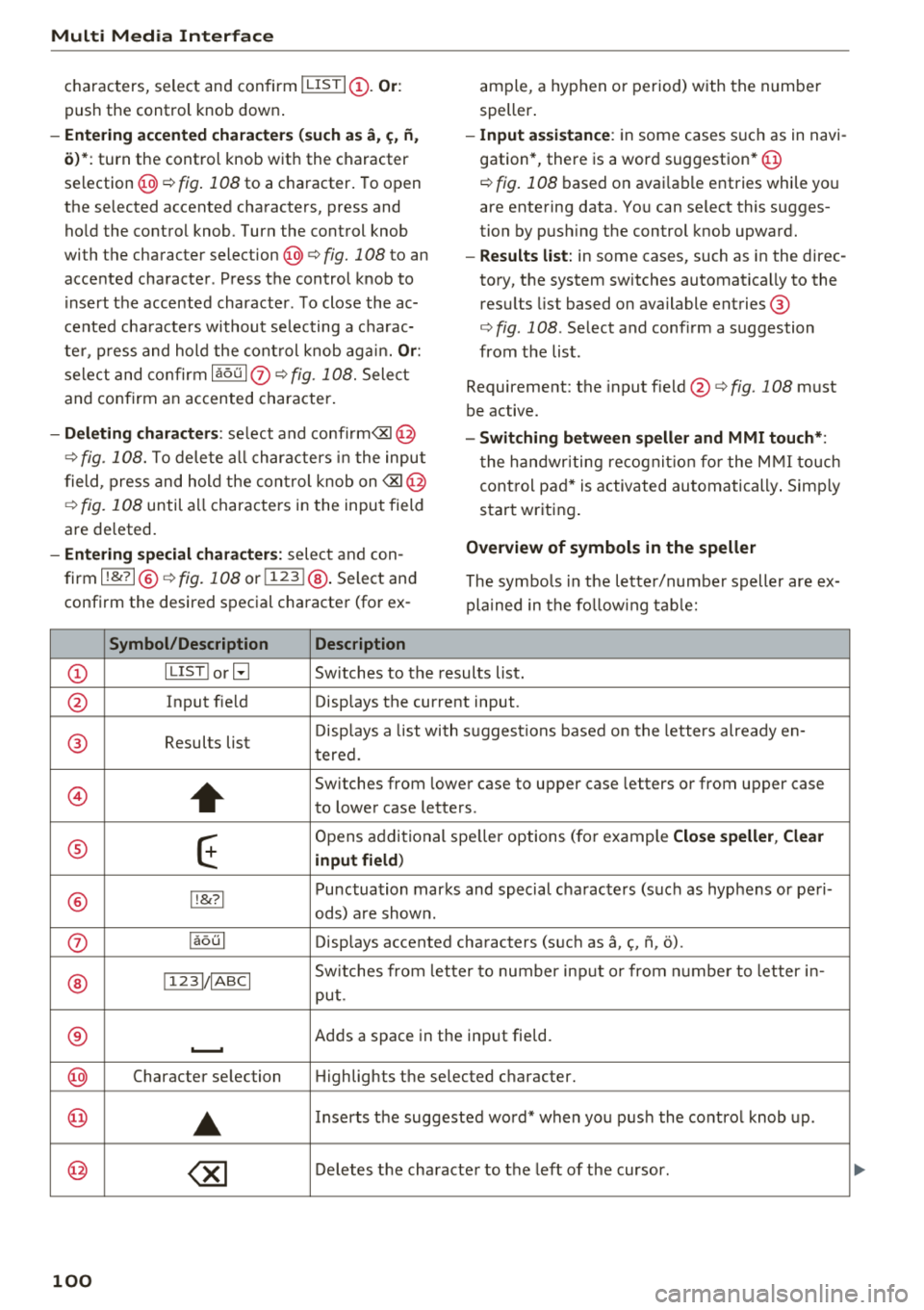
Multi Media Interface
characters, select and confirm I LISTI(!). Or :
push the control knob down .
-Entering accented characters (such as a, ~. ii,
o)*: turn the control knob with the character
selection @¢ fig. 108 to a c haracter . To open
the se lected accented characters, press and
ho ld the control knob. Turn the control knob
with the character
selection @¢ fig. 108 to an
accented character . Press the control knob to
i nsert the accented character. To close the ac
cented cha racte rs without se lecting a c harac
te r, press and hold the control knob again.
Or:
select and confirm laou l(z) ¢fig. 108. Select
and confirm an accented character.
-Deleting characters : select and confi rm
field, press and hold the control knob on
are de leted.
- Entering special characters: select and con
firm
l !&? l@ ¢fig. 108 or !123 !@ . Select and
confirm the desired special character (for ex-
Symbol/Description Description
ample, a hyphen or period) with the number
speller .
-Input assistance : in some cases s uch as in navi
gation*, there is a word suggestion* @
¢
fig. 108 based on avai lable entries while you
are entering data. You can select this sugges
tion by push ing the control knob upward.
-Results list: in some cases, such as in the direc
tory, the system switches automatica lly to the
resu lts list based on available entries @
¢
fig. 108. Select and confirm a suggestion
from the list.
Requirement: the input
field @¢fig. 108 must
be active.
- Switching between speller and MMI touch*:
the handwriting recognition for the MMI touch
control pad* is activated automatically. Simply
start writing .
Overview of symbols in the speller
The symbols in the lette r/numbe r speller are ex
plained in the follo wing table:
CD ILIST lorB Switches to the results list.
@ Input field Displays the current input.
® Results list Displays
a list with suggest ions based on the letters already en-
tered.
@
+
Switches from lower case to upper case letters or from upper case
to lower case letters .
® E
Opens additional speller options (for example Close speller, Clear
input field )
® li&? I Punctuation marks and special characters (such as hyp hens or peri-
ads) a re shown.
0 laoul Displays accented characters (such as a,~, fi, o).
Switches from letter to number input or from number to letter i n-
® !1231/IABCI
put.
® Adds a space in the input fie ld . ..........
@ Character se lection Highlights the selected character.
@ ..
Inserts the suggested word* when you push the control knob up .
@ ~ Deletes the character to the left of the cursor.
100
Page 103 of 310
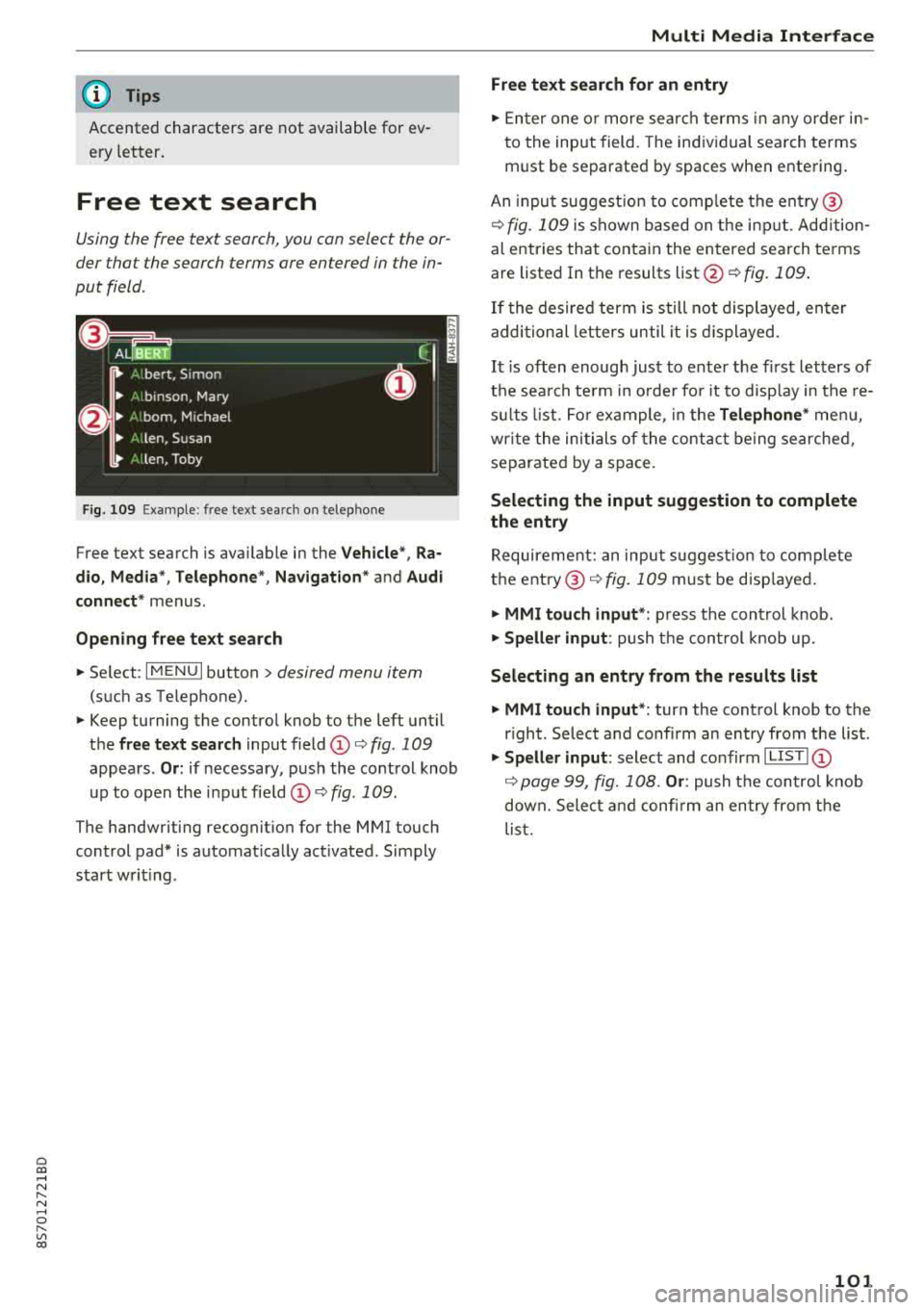
Cl 00 .-< N r-N .-< 0 r-Vl 00
(D Tips
Accented characters are not available for ev
ery letter .
Free text search
Using the free text search, you can select the or
der tha t the search terms are entered in the in
put field .
Fig. 109 Example : free text search on telep hone
Free text search is ava ilable in the Vehicle", Ra
dio, Media* , Telephone *, Navigation *
and Audi
connect*
menus .
Opening free text search
~ Select : IMENUI button> desired menu item
(such as Telephone).
~ Keep turning the control knob to the left until
the
free text search input field CD¢ fig. 109
appears . Or: if necessary , push the control knob
up to open the input fie ld
CD ¢fig . 109.
The handwriting recognit ion for the MMI touch
control pad* is automat ically act ivated . Simply
start wr it ing .
Multi Media Interface
Free text search for an entry
~ Enter one or more search terms in any order in
to the input field . The individual search terms
must be separated by spaces when entering .
An input suggest ion to comp lete the entry @
¢fig. 109 is shown based on the input. Add ition
al entries that contain the entered search terms are listed In the results
list@¢ fig. 109.
If the desired term is still not displayed, enter
additional letters until it is displayed .
It is often enough just to enter the f irst letters of
the search term in o rder fo r it to disp lay in the re
su lts list . For example, in the
Telephone * menu,
wr ite the initials of the contact being searched,
separated by a space.
Selecting the input suggestion to complete
the entry
Requirement: an inpu t sug gest io n to complete
the
entry @¢ fig. 109 must be disp layed .
~ MMI touch input* : press the control knob.
~ Speller input : push the cont rol knob up.
Selecting an entry from the results list
~ MMI touch input* : turn the control knob to the
r ight . Select and confirm an entry from the list .
~ Speller input: select and confirm I LIST! CD
¢ page 99, fig. 108. Or: push t he control knob
down. Select and confirm an entry from the
list.
101
Page 104 of 310
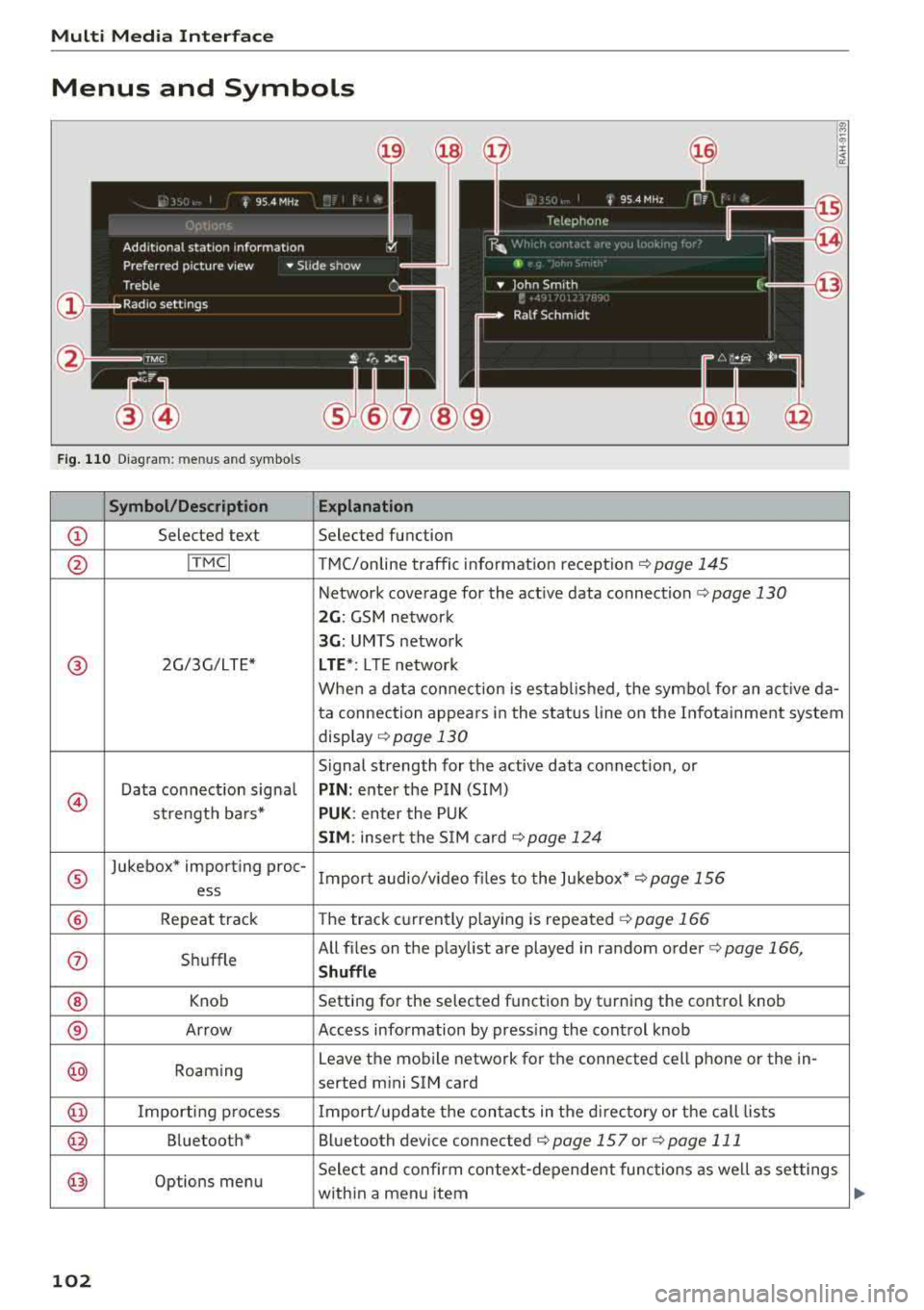
Multi Media Interfac e
Menus and Symbols
@
14
Fig. 110 Diagram: menus and symbols
Symbol /Description E xplanation
CD Selected text Selected function
@ ITMCI T MC/online traffic information reception c> page 145
Network coverage for the active data connection c> page 130
2 G : GSM network
3G : UMTS network
® 2G/3G/LTE* LTE *: L T E network
When a data connection is established, the symbo l for an act ive da-
ta connection appears in the status line on the Infota inment system
disp lay
c> page 130
Signal strength for the active data connection, or
@
Data connect ion signa l PIN : enter the PIN (SIM)
strength bars*
PUK: enter the PUK
SIM : insert the S IM card <=>page 124
®
Jukebox* importing proc-
Import audio/v ideo fi les to the Jukebox*
c> page 156
ess
® Repeat track The track currently playing is repeated c> page 166
(i) Shuffle All files on
the playlist are played in random order
c> page 166,
Shuffle
® Knob Setting
for the selected function by turning the control knob
® Arrow Access information by pressing the control knob
@ Roaming Leave
the mobile network for the connected cell phone or the in-
serted mini SIM card
@ Importing process Import/update the conta cts in the d irectory or the call lists
@ Bluetooth* Bluetooth device connected c> page 157 or c> page 111
@ Options menu Select and confirm context
-depende nt functions as well as set tings
with in a menu item
102
Page 105 of 310
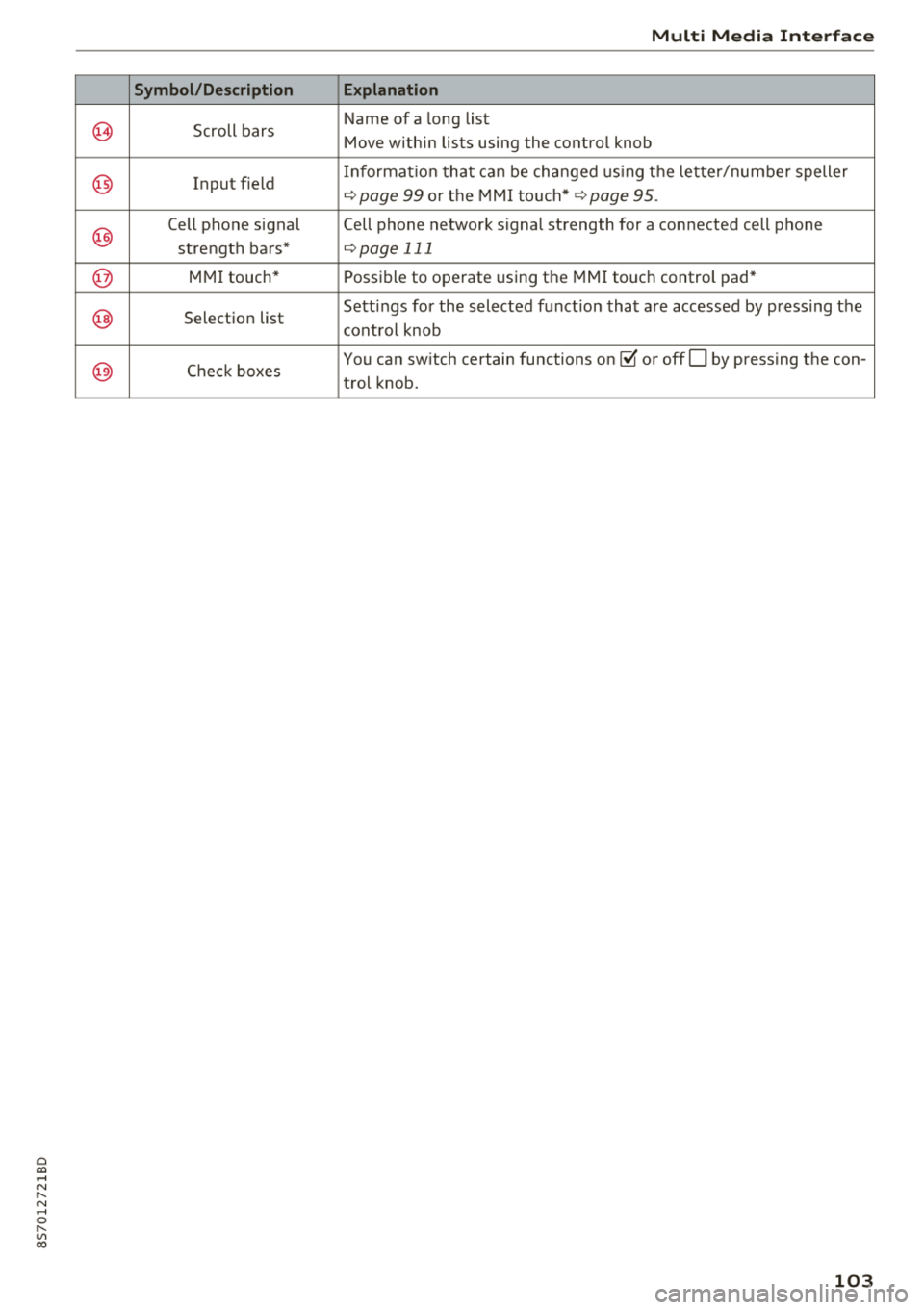
Cl 00 .-< N r-N .-< 0 r-Vl 00
9
@
@
@
@
@)
Symbol/Description
Scroll bars
Input field
Cell phone signal strength bars*
MMI touch*
Selection list
C heck boxes
Multi M edia Interfac e
Explanation
Name of a long list
Move within lists using the control knob
Informat io n that ca n be cha nged using t he lette r/numbe r speller
~ page 99 o r the MMI to uch* ~page 95 .
Cell phone network signa l strength for a connected cell phone
~page 111
Possible to operate using the MMI touch control pad*
Setti ngs for the selected function that are accessed by press ing the
cont rol knob
You can switch certain functions
on ~ or offO by pressing the con-
trol knob.
103
Page 106 of 310
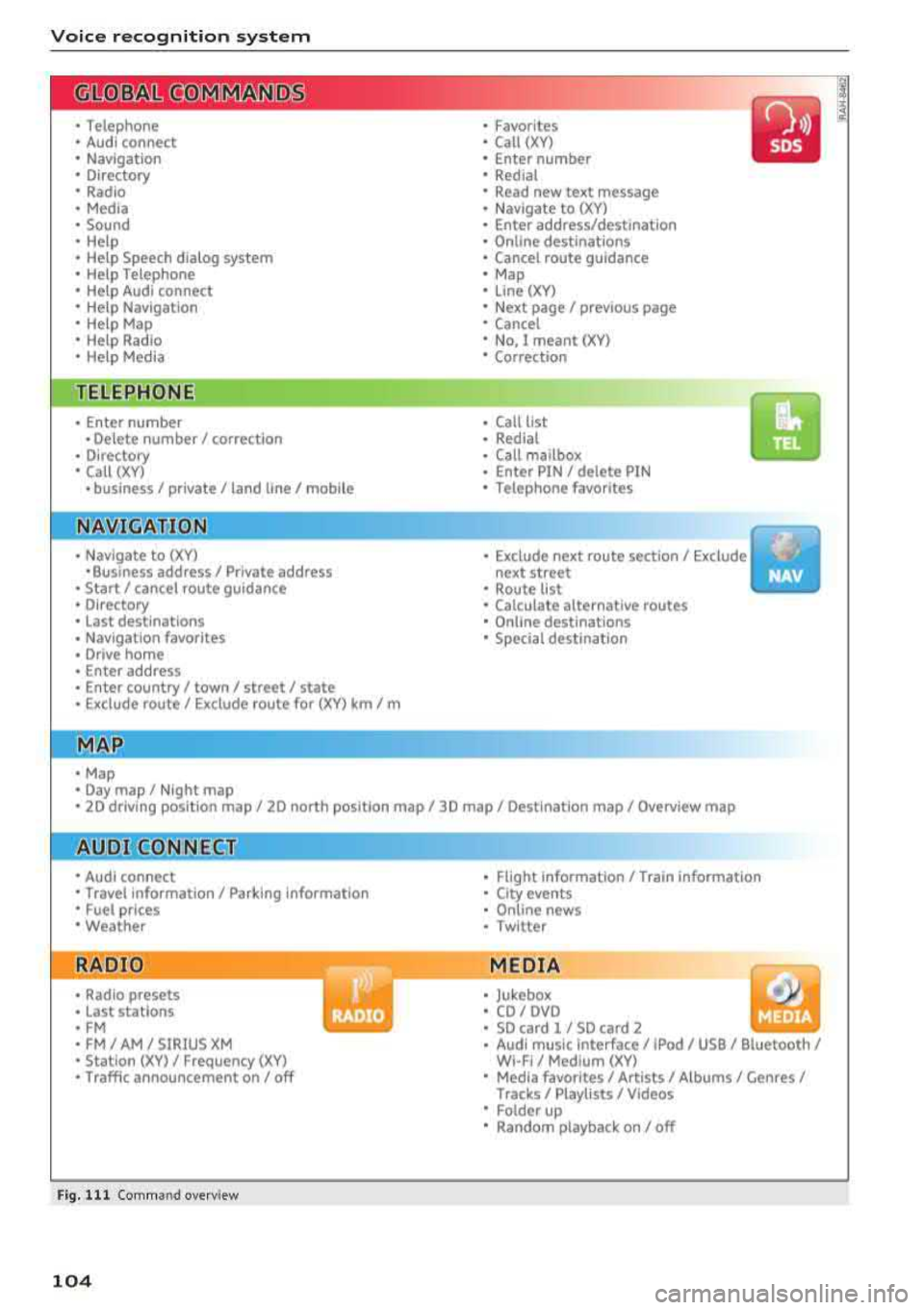
Voice recognition system
• Telephone
• Audi connect
• Navigation
• Directory
• Radio
• Media
• Sound
• Help
• Help Speech dialog system
• Help Telephone
• Help Audi connect
• Help Navigation
• Help
Map
• Help Radio
• Help Media
TE ~EPflON ~
• Enter number
• Delete number/ correction
• Directory
• Call (XV)
• business
I private/ land tine I mobile
N~~It ~JION
• Nav igate to (XY)
•Business address
I Private address
• Start/ cancel route guidance
• Directory
• Last destinations
• Nav igation favorites
, Drive home
• Enter address
• Enter country/ town
I street I state
• Exclude route
I Exclude route for (XY) km/ m
r~I?
• Map
• Day map/ Night map •
Favorites
• Call (XV)
• Enter number
• Redial
• Read new text message
• Navigate to (XY)
• Enter address/destination
• Online destinations
• Cancel route guidance
• Map
• Line (XY)
• Next page/ previous page
• Cancel
• No. I meant (XV)
• Correction
• Call list
• Redial
• Call mailbox
• Enter PIN
I delete PIN
• Telephone favorites
• Exclude next route section/ Exclude
next street
• Route list
• Calculate alternative routes
• Online destinations
• Special destination
• 2D driving position map/ 2D north position map/ 3D map
I Destination map I Overview map
Al!IDI Q ONNE GiT
• Audi connect
• Travel information
I Parking Information
• Fuel prices
• Weather
RADIO
• Radio presets
• Last stations
• FM
• FM / AM / SIRIUS XM
• Station (XV) / Frequency (XV)
• Traffic announcement on/ off
Fig. 111 Comm and overv iew
104
•
• Flight Information/ Train Information
• City events
• Online news
• Twitter
MEDIA
• Jukebox
• CD
I OVO
• SD card 1 / SD card 2
• Audi music Interface/ !Pod / USB / Bluetooth /
WI -Fl/ Medium (XV)
• Media favorites
I Artists/ Albums/ Genres/
Tracks/ Playllsts / Videos
• Folder up
• Random playback on / off
Page 107 of 310
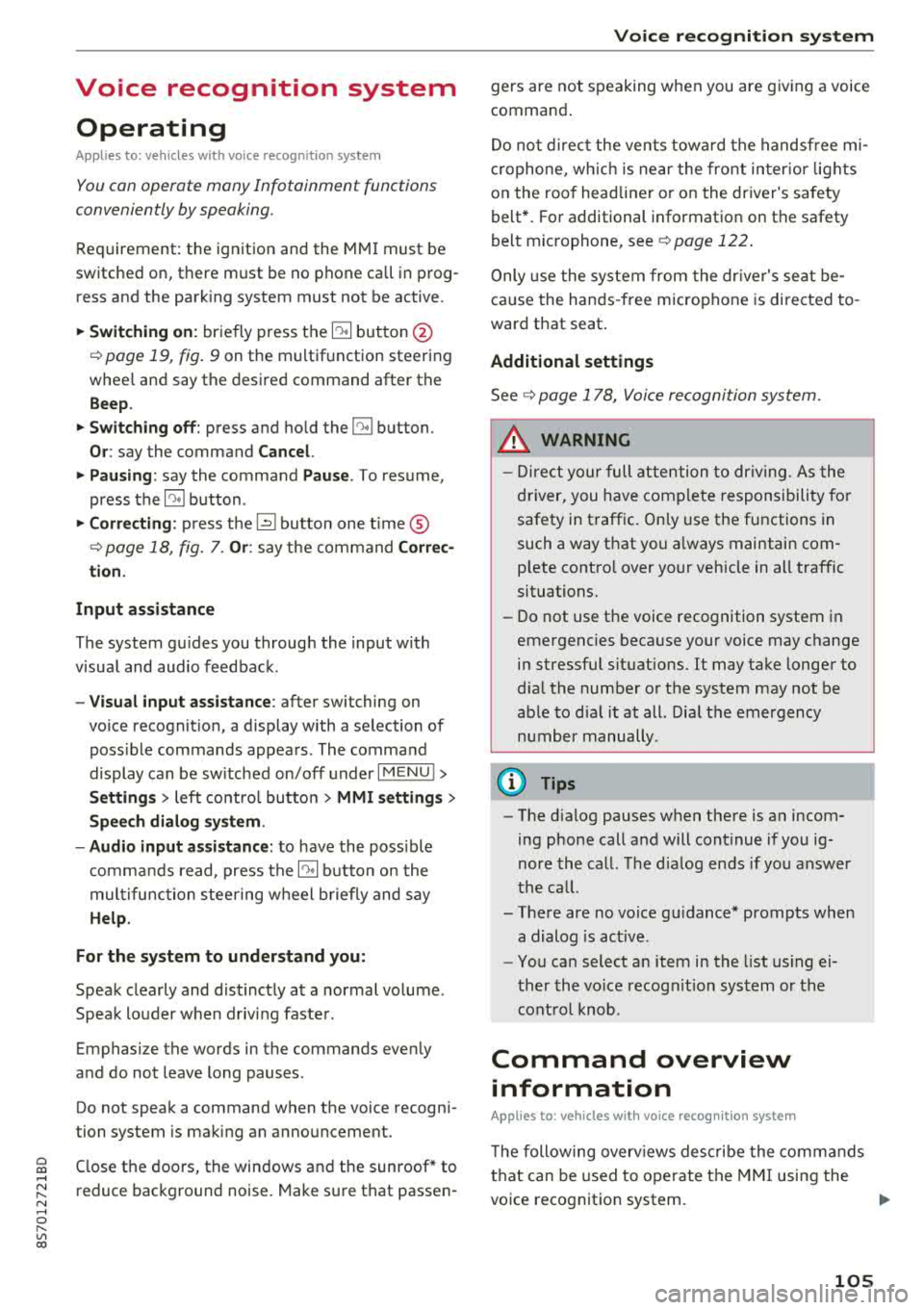
Cl 00 .-< N r-N .-< 0 r-Vl 00
Voice recognition system Operating
Applies to: vehicles with voice recognitio n system
You con operate many Infotainment functions
conveniently by speaking.
Requirement: the ignition and the MM I must be
switched on, there m ust be no phone call in p rog
ress and the park ing system must not be active.
~ Switching on : briefly p ress t h e ~ but ton @
¢page 19, fig . 9 on the multif unction steering
whee l and say th e desi red command after the
Beep .
~ Switching off : press and hold the ~ button .
Or: say the command Cancel.
~ Pausing : say the command Pause . To resume,
press
the~ b utt on .
~ Corr ecting : press t h e ~ button one t ime ®
¢ page 18, fig. 7. Or: say the co mmand Correc
tion .
Input assistance
The system g uides you throug h the input with
v isua l and aud io feedback .
-Visual input assistance : after switching on
vo ice recogn it io n, a display with a se lection of
poss ible commands appears . The command
display can be sw itched on/off under
I M EN U I >
Setting s> left contro l butto n > MMI setting s>
Speech dialog system .
- Audio input assistance:
to have the poss ible
c omma nds read, press t he
10, I bu tton o n the
mul tifunc tion steering w heel b riefly and say
Help.
For the system to understand you:
Speak clearly and dis tinct ly a t a normal vo lume .
Speak lo uder when d riving faste r.
Emphasi ze the words in the commands even ly
a n d do not leave long pauses .
Do not spea k a command when the voice recogni
tion system is m aking an a nno uncement.
C lose the doors, the windows and the sunroof* to
r e duce background noise. Make s ure that passe n-
Voice recognition system
gers are not speaking w hen you are g iv ing a voice
comman d.
D o no t direct the vents towa rd the handsfree mi
c rophone, wh ic h is near the fro nt inter ior lights
on the roof headline r or on the dr iver's safety
belt*. Fo r additional informat io n on th e safety
belt m ic rophone, see
¢ pag e 122 .
Only use the system from the dr ive r's sea t be
ca use the hands -free microphone is di rected to
ward that s eat .
Additional settings
See ¢ page 178, Voice recognition system.
_&. WARNING
- D ir e ct y ou r full a tte ntio n to dr iv in g. A s t he
dr iver, you have com ple te re spon sibility fo r
safety in t raff ic . O nly use the functions in
such a way t hat you a lways maintai n com
p lete contro l over your vehicle in all traffic
situations.
- Do not use t he voice recognition system in
emergencies beca use your voice may change
in st ressfu l s ituations. It may ta ke longe r to
d ia l the number o r th e system may not be
ab le to d ia l it at all. Dia l the emergency
number manually .
(D Tips
-The d ialog pauses w hen the re is a n incom
ing phone call a nd will con tinue if yo u ig
nore the ca ll. The dia log ends if yo u answer
t he ca ll.
- There are no vo ice gu idance* prompts when
a dialog is ac tive .
- Yo u ca n select a n item in the list us ing ei
t her the vo ice recogn ition sys tem o r the
cont ro l knob .
Command overview
information
Applies to: vehicles with voice recognition system
T he following overv iews des crib e the co m man ds
t h at can be used to oper ate the MMI using the
vo ice recognit ion system.
..,.
105
Page 108 of 310
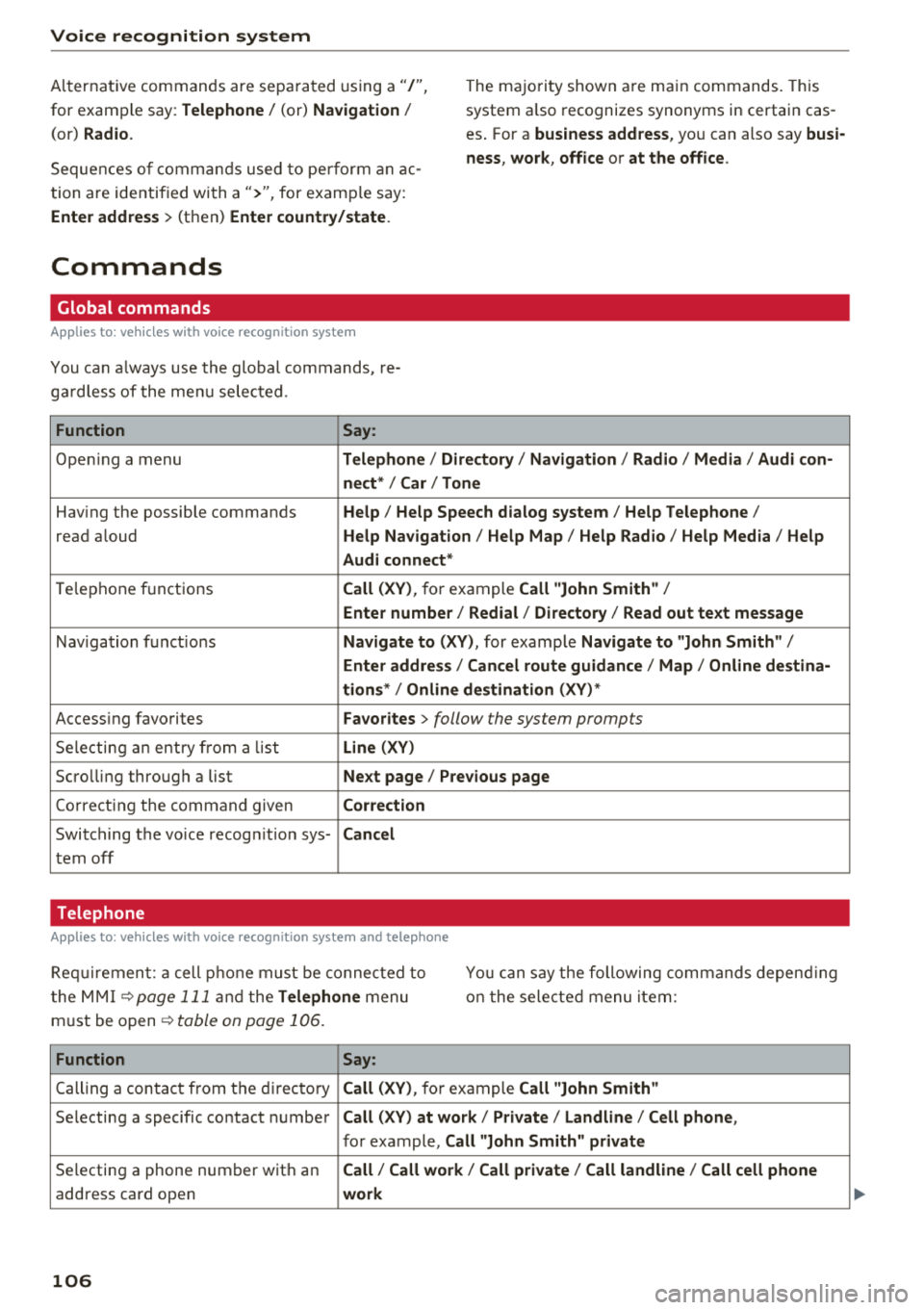
Voice recognition system
Alternat ive commands are separated using a"/",
for example say: Telephone / (or) Navigation /
(or) Radio.
The majority shown are ma in commands. This
system a lso recognizes synonyms in certain cas
es . For a
business address, you can also say busi·
ness, work , office or at the office .
Sequences of commands used to pe rform an ac
tion are identif ied with
a">", for examp le say:
Enter address > (then) Enter country/state.
Commands
Global commands
Applies to: vehicles wi th voice recognition system
You can a lways use the global commands, re
ga rdless of the menu selected.
Function Say:
Opening a menu Telephone / Directory I Navigation / Radio / Media / Audi con·
nect *
I Car I Tone
Having the possible commands Help / Help Speech dialog system / Help Telephone /
read aloud Help Navigation / Help Map / Help Radio / Help Media / Help
Audi connect *
Telephone f unctions Call (XV), for example Call "John Smith" /
Enter number / Redial / Directory / Read out text message
Navigation functions Navigate to (XV) , for examp le Navigate to "John Smith" /
Enter address / Cancel route guidance / Map / Online destina·
tions*
I Online destination (XV) *
Accessing favorites Favorites > follow the system prompts
Selecting an entry from a list Line (XV)
Scrolling through a list Next page / Previous page
Cor recting the command given Correction
Switching the voice recogn ition sys-Cancel
tern off
Telephone
Applies to: vehicles with voice recognition system and telephone
Requirement: a cell phone must be connected to
t he MMI
¢page 111 and the Telephone menu
must be open
¢ table on page 106.
You can say the following commands depending
on the selected menu item :
Function Say:
Calling a contact from th e directory Call (XV), for example Call "John Smith"
Selecting a specific contact number Call (XV) at work/ Private / Land line / Cell phone ,
for example, Call "John Smith" private
Selecting a phone number with an Call / Call work/ Call private / Call land line / Call cell phone
address card open work
106
Page 109 of 310
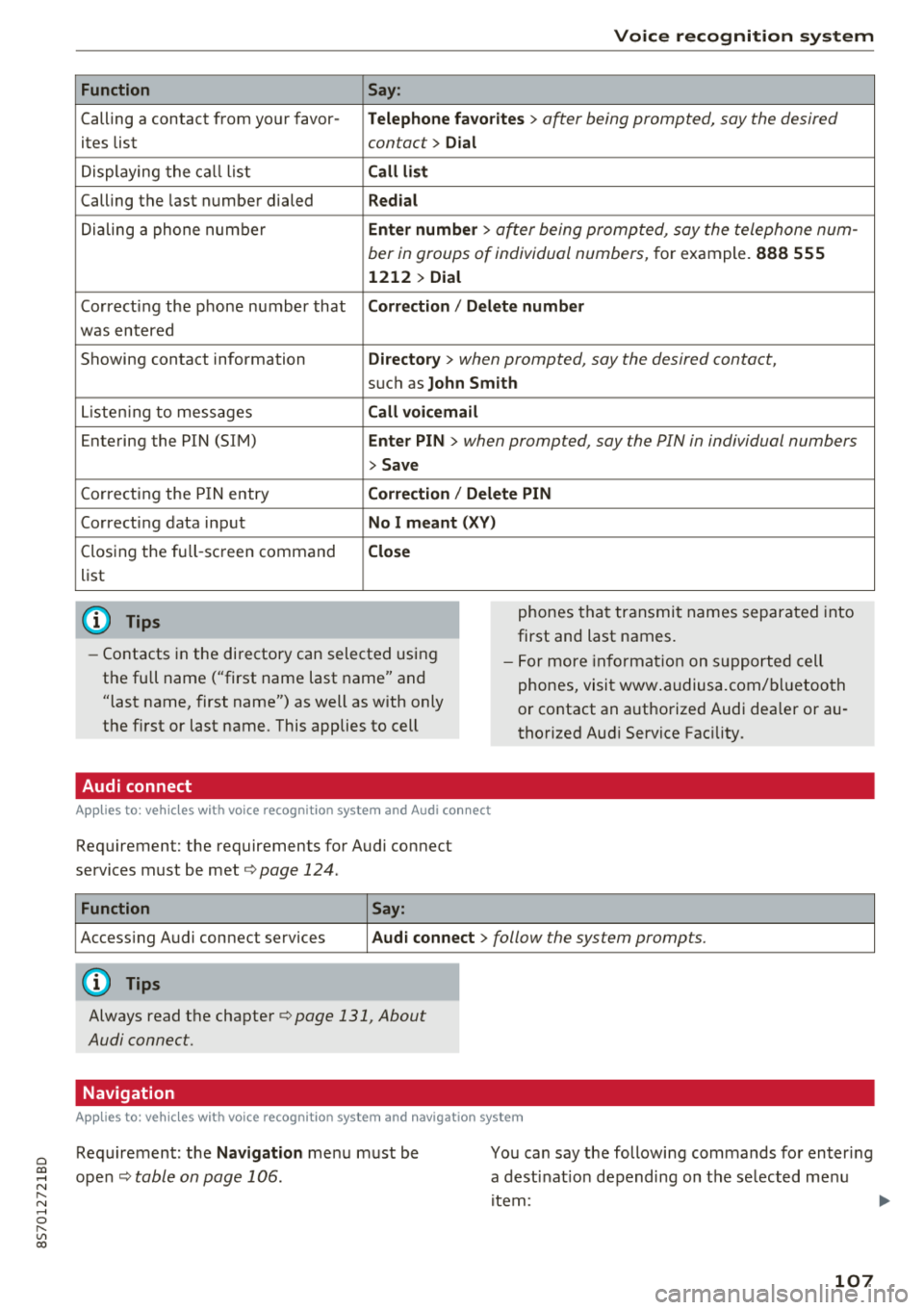
Cl 00 .-< N r-N .-< 0 r-Vl 00
Function
Calling a contact from yo ur favor -
ites list
Displaying the ca ll list
Calling the last number dialed
Dialing a phone num ber
Correcting the p hone number that
was entered
Showing contact information
L iste ning to messages
Entering the PIN (SIM)
C orrecting the P IN entry
Correcting data inp ut
Closing the fu ll- screen command
list
(D Tips
Voice recognition system
Say :
Telephone fa vo rites
> a~er being prompted, say the desired
contact>
D ial
Call li st
Redial
En ter number
> after being prompted, say the telephone num-
ber in groups of individual numbers,
for example. 888 555
1212 > Dial
Correction / Delete number
Directory
> when prompted, say the desired contact,
suc h as John Smith
Call voi cemail
Enter PIN
> · when prompted, say the PIN in individual numbers
> Save
Correction / Delete PIN
No I meant ( XV)
Close
phones tha t transmit names separated into
first and last names.
- Contacts in the directory can selected using
the full name ("first name last name" and
"last name, first name") as well as with only
the first or last name. This applies to cell - F
or more in format ion on s uppo rted cell
phones, visi t www .audiusa.com/ bluetoo th
or contact an a uthorized Audi dea ler or au
thorized Aud i Service Fac ility.
Audi connect
A ppl ies to : ve hicl es w ith vo ice recogni tion sys te m and Audi co nn ect
Requirement: the requirements for Audi connect
services must be met ¢
page 124.
Function Say:
Accessing A udi connect services Aud i connect > follow the system prompts.
(D Tips
Always read the chapte r¢ page 131, About
Audi connect.
Navigation
A pp lies to: ve hicles with vo ice recognition syste m and navigation syste m
Requirement: the Navigation me nu must be
ope n¢
table on page 106 .
You can say the following commands fo r en ter ing
a dest inat ion depending on the se lected me nu
i tem :
107
Page 110 of 310
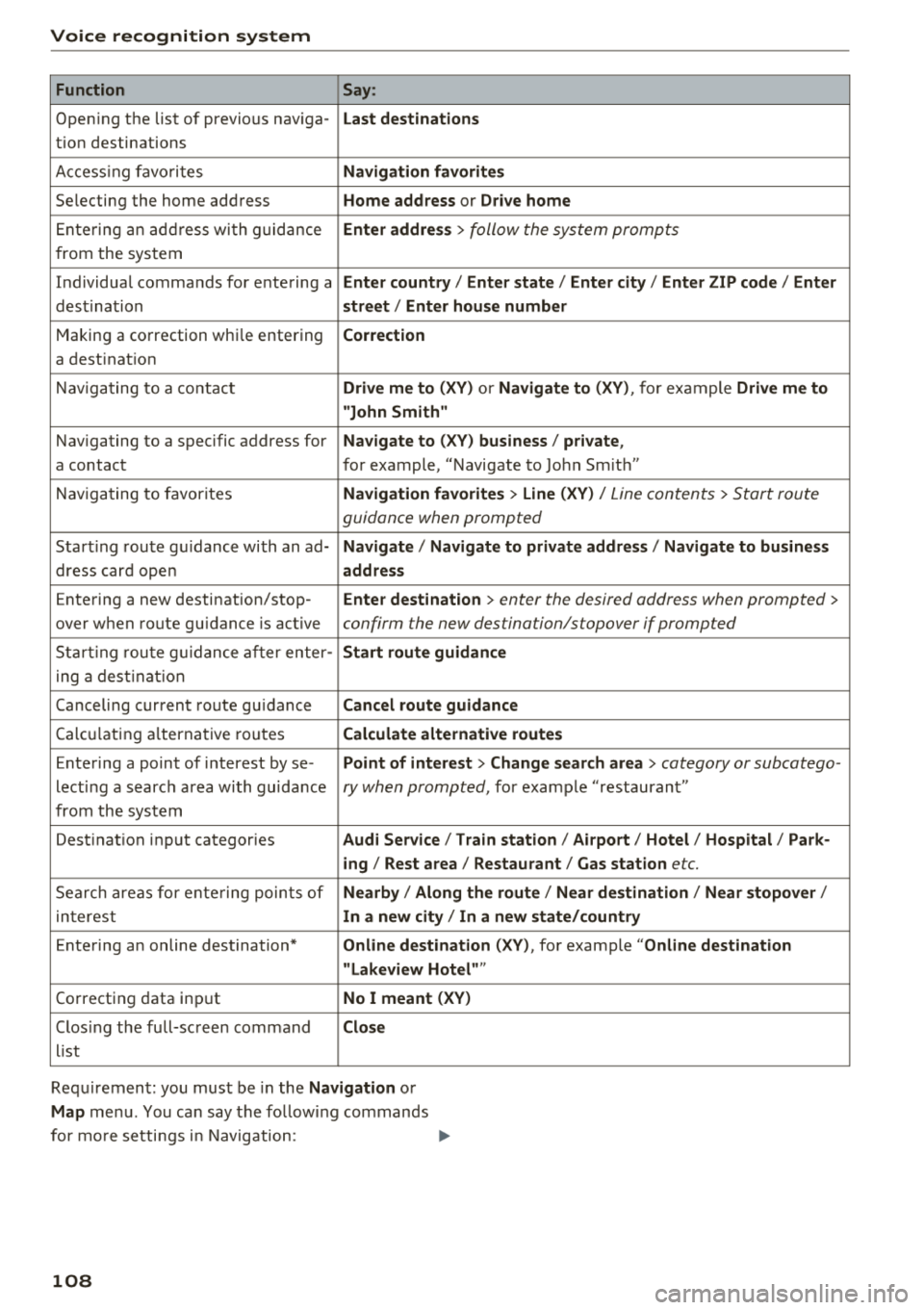
Voice recognition system
Function Say:
Opening the list of previous naviga -Last destinations
tion destinations
Accessing favorites
Navigation favorites
Selecting the home address Home address or Drive home
Entering an address with guidance Enter address > follow the system prompts
from the system
Individual commands for entering a
Enter country I Enter state I Enter city / Enter ZIP code / Enter
dest ination street/ Enter house number
Making a correction whi le entering Correction
a destination
Navigating to a contact
Drive me to (XV) or Navigate to (XV), for example Drive me to
"John Smith"
Navigating to a specific address for Navigate to (XV) business / private ,
a contact for example, "Navigate to John Sm ith"
Navigating to favorites
Navigation favorites > Line (XV) / Line contents > Start route
guidance when prompted
Start ing route gu idance with an ad-Navigate / Navigate to private address / Navigate to business
dress card open address
Entering a new destination/stop -Enter destination > enter the desired address when prompted >
over when route guidance is active confirm the new destination/stopover if prompted
Starting route guidance after enter -Start route guidance
ing a destination
Canceling current route guidance
Cancel route guidance
Calc ula ting alternative routes Calculate alternative routes
Entering a point of interest by se-Point of interest > Change search area > category or subcatego-
lecting a search area with guidance ry when prompted, for example "restaurant"
from the system
Dest inat ion input categories
Audi Service / Train station/ Airport/ Hotel / Hospital / Park-
ing / Rest area / Restaurant / Gas station
etc.
Search areas for entering points of Nearby / Along the route / Near destination / Near stopover/
interest In a new city I In a new state/country
Entering an online destination* Online destination (XV), for example "Online destination
"Lakeview Hotel" "
Correcting data input No I meant (XV)
Closing the full-screen command Close
list
Requ irement: you must be in the
Navigation or
Map menu. You can say the follow ing commands
for more settings i n Navigation:
108