AUDI TT ROADSTER 2018 Owners Manual
Manufacturer: AUDI, Model Year: 2018, Model line: TT ROADSTER, Model: AUDI TT ROADSTER 2018Pages: 310, PDF Size: 46.95 MB
Page 141 of 310
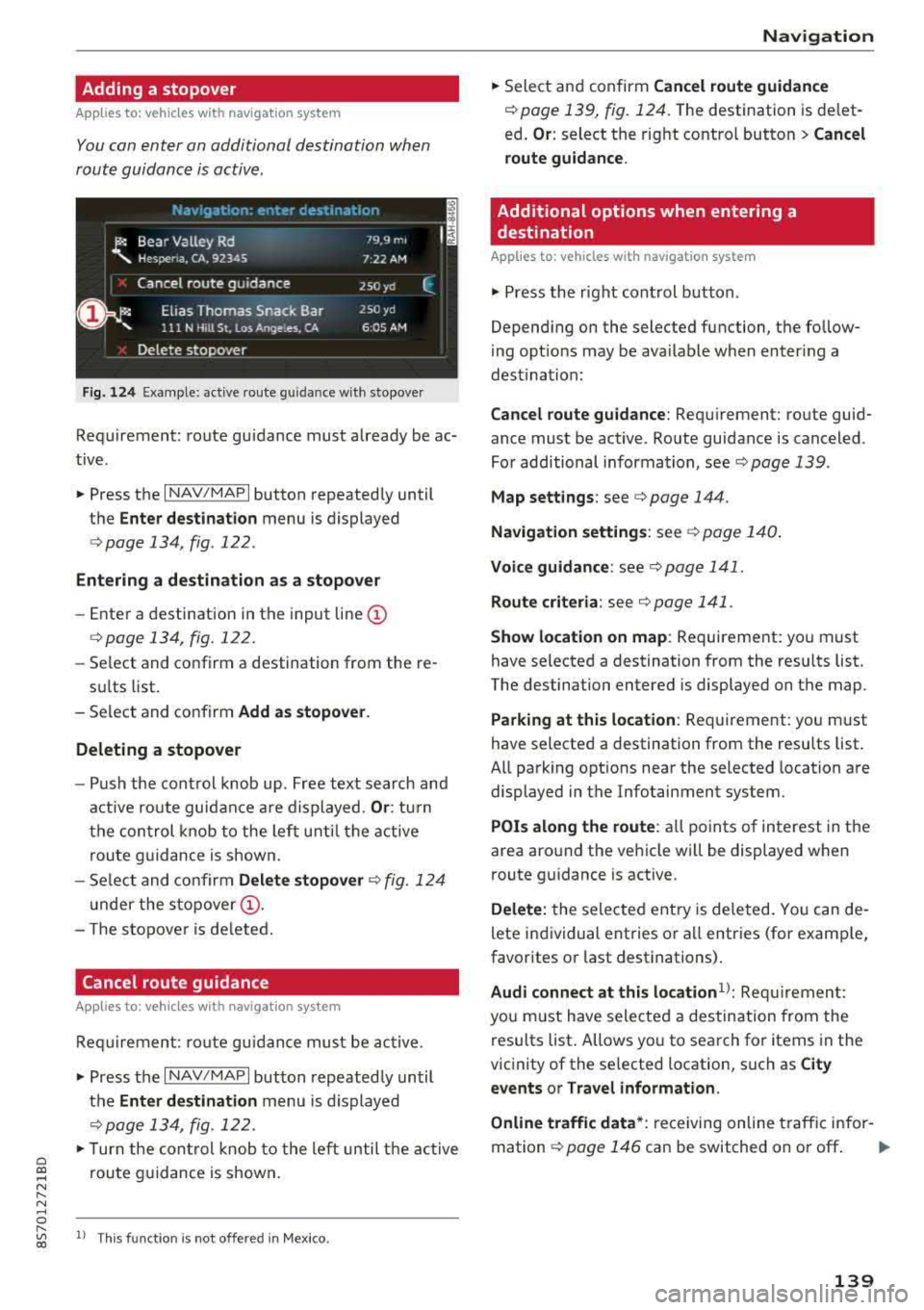
Cl co .... N ,....
N ...... 0 ,....
Vl co
Adding a stopover
Applies to: ve hicles with navigation system
You can enter an additional destination when
route guidance is active.
Fig. 124 Example: active route g uidan ce w ith stopover
Requirement: route guidance must already be ac
tive .
.. Press the I NAV/MAPI button repeatedly until
the
Enter destination menu is displayed
<=:> page 134 , fig . 122 .
Entering a destination as a stopover
-Ente r a destination in the input line (D
<=:>page 134, fig . 122.
- Select and confirm a destination from the re-
sults list.
- Select and confirm
Add as stopover .
Deleting a stopover
- Push the control knob up . Free text search and
active route guidance are displayed.
Or: turn
the control knob to the left until the active
route guidance is shown.
- Select and confirm
Delete stopover c::> fig. 124
under the stopover (D.
- T he stopove r is deleted.
Cancel route guidance
A pp lies to: ve hicles with navigation system
Requirement : route gu idance must be active.
.,. Press the I NAV/MAPI button repeatedly until
the
Enter destination menu is displayed
<=:>page 134, fig . 122.
.,. Turn the control knob to the left until the active
route guidance is shown.
l) This fun ctio n is not off ered in Mex ic o .
Navigation
.,. Select and confirm Cancel route guidance
c::> page 139, fig . 124. The destination is delet
ed .
Or : select the right contro l button> Cancel
route guidance .
Additional options when entering a
destination
App lies to: vehicles wit h navigat ion system
.. Press the right control button.
Depending on the selected function, the fo llow
ing options may be ava ilable when enter ing a
dest ination:
Cancel route guidance: Requirement: route guid
ance must be active . Route guidance is canceled .
For additional information, see
c::> page 139 .
Map settings : see c::> page 144.
Navigation settings : see c::> page 140.
Voice guidance: see c::> page 141.
Route criteria: see c::> page 141 .
Show location on map : Requirement: you must
have selected a destination from the results list.
The destination entered is displayed on the map .
Parking at this location: Requirement: you must
have selected a destination from the results list.
All parking opt ions near the selected location are
displayed in the Infotainment system.
POis along the route : all points of interest in the
area around the vehicle will be displayed when
route guidance is active.
Delete: the selected entry is deleted. You can de
lete individual entries or all entries (for example,
favorites or last destinations) .
Audi connect at this location1>: Requirement:
you must have selected a destination from the
results list. Allows you to search for items in the
vicinity of the selected location, such as
City
events or Travel information .
Online traffic data *:
receiving online traffic infor-
mation
c::> page 146 can be switched on or off . ..,.
139
Page 142 of 310
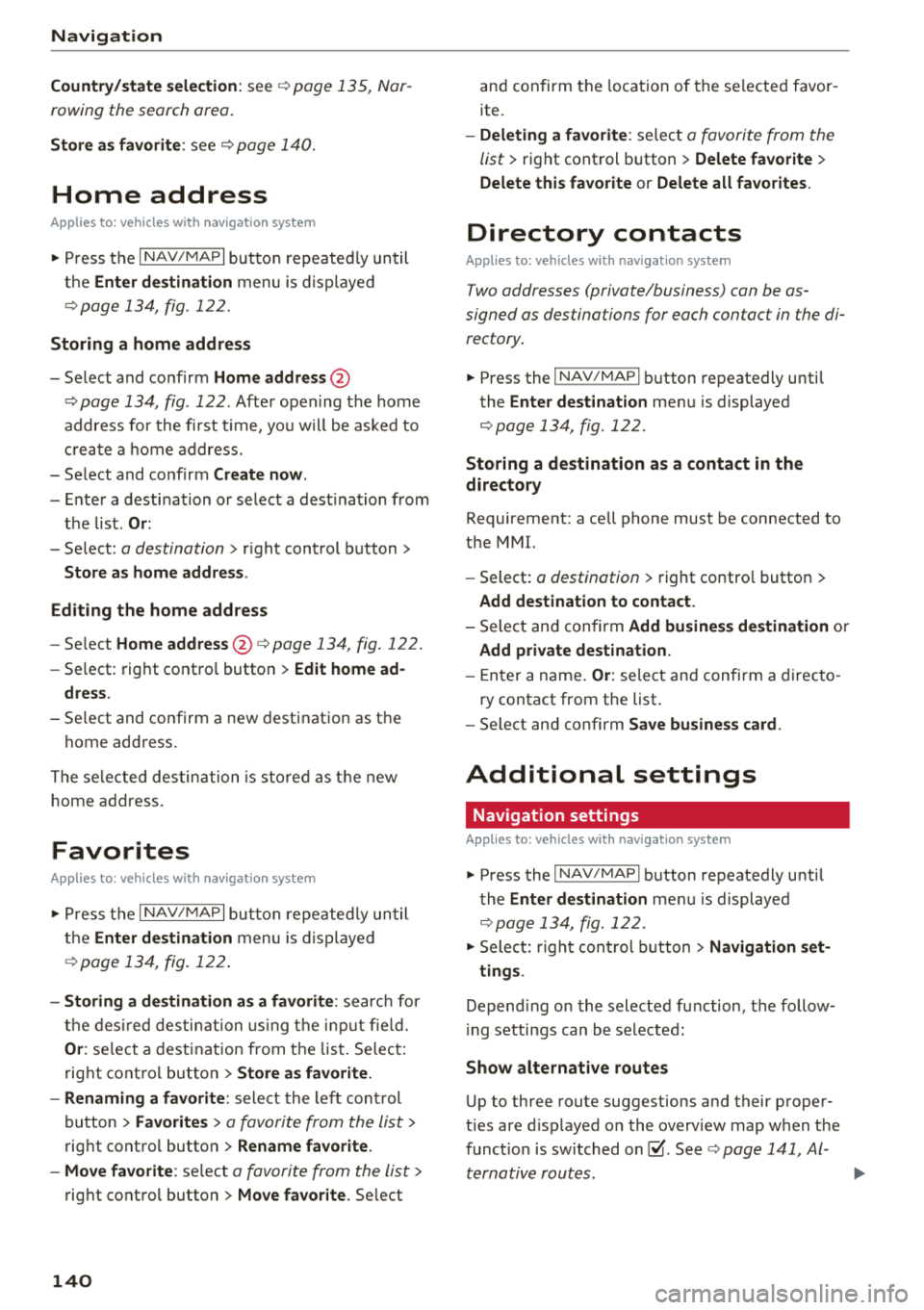
Navigation
Country/state selection:
see ¢ page 135, Nar
rowing the search area.
Store as favorite : see¢ page 140.
Home address
App lies to: ve hicles w ith navigat ion system
"' Press t h e I N AV/MAP I button repeated ly until
t h e
Enter destination m enu is dis played
¢page 13 4, fig. 1 22.
Storing a home address
-Select and co nfirm Home address @
¢ page 134, fig . 122 . After open ing the home
address for the first time, yo u w ill be asked to
cr eat e a home a ddress.
-Sel ect and co nfir m Create now .
-Ente r a desti nat ion or select a des tina tion from
the lis t.
Or :
-Select: a destination> r ight control b utton>
Store as home address .
Editing the home address
-Se lect Home address @¢ page 134, fig. 122.
-Select: rig ht contro l butto n > Edit home ad-
dress.
-Se lect and confirm a new desti nat ion as the
home address .
T he se le cted des tina tion is s to re d a s the new
home address .
Favorites
App lies to : ve hicles w ith naviga tion sys tem
"' Press t h e I N AV/MAP I button r epeatedl y un til
th e
Enter destination menu is dis played
¢ page 13 4, fig. 1 22 .
-Storing a destination as a favorite : search for
th e desir ed des tina tion usin g th e input field.
Or : select a desti nat ion from t he lis t. Selec t:
rig ht cont ro l button >
Store as favorite.
-Renaming a favorite : select the le ft con trol
button >
Favorites > a favorite from the list >
r ig ht cont ro l button >
Rename favorite.
-Move favorite : selec t a favori te from the lis t>
rig ht cont ro l button > Move favorite . Select
140
an d con firm the loca tion of the se lected favor
ite.
-Deleting a favorite : select a favorite from the
list>
rig ht cont rol button > Delete favorite >
Delete this favorite or Delete all favorites.
Directory contacts
App lies to : vehicles wi th navigat ion sys te m
Two addresses (private/business) can be as
signed as destinations for each contact in the di
rectory.
"' Press the I NAV/ MAPI bu tton repeate dly u nti l
the
Enter destination me nu i s displayed
¢page 134, fig. 122 .
Storing a destination as a contact in the
directory
Requirement: a cell phone must be connected to
the MMI.
-Select: a destination > right contro l button >
Add destination to contact.
-Sele ct and confirm Add business destination or
Add private destination.
-En ter a name . Or: sele ct an d con fir m a direc to
ry contact from the list .
-Select and c onfirm Save business card .
Additional settings
Navigation settings
Applies to: vehicles wit h navigat ion syste m
"'Press the I NAV/M API button repeatedly u nti l
t he
Enter destination me nu i s displaye d
¢page 134, fig. 122 .
"'Sele ct: rig ht con trol butt on> Navigation set-
tings .
Depend ing o n the selec te d fun ction, t he follow
i ng settings can b e selected :
Show alternative routes
Up to three route suggestions and their p roper
ties are d isp layed o n the overv iew map w hen t he
func tion is switched
on~-See ¢ page 141, Al
ternativ e rout es.
...
Page 143 of 310
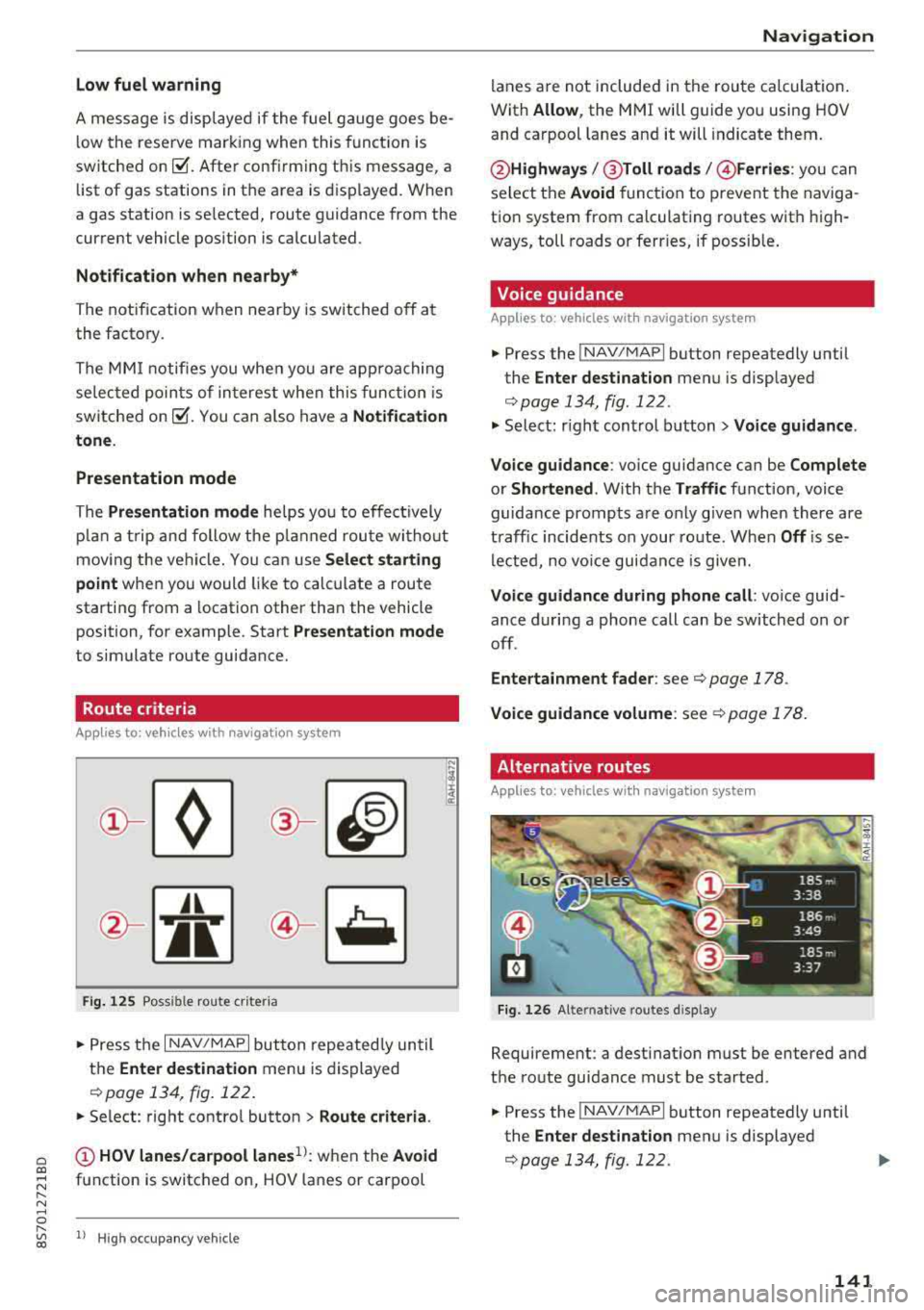
Cl co .... N ,....
N ...... 0 ,....
Vl co
Low fuel warning
A message is displayed if the fuel gauge goes be
low the reserve marking when this funct ion is
switched on
g , After confirming this message, a
list of gas stations in the area is displayed . When
a gas station is se lected, route guidance from the
current vehicle position is calculated .
Notification when nearby*
The notification when nearby is switched off at
the factory.
The MM I notifies you whe n you are approaching
selected points of interest when this function is
switched on
g, You can a lso have a Notification
tone .
Presentation mode
The Presentation mode he lps yo u to effect ively
p lan a trip and follow the plann ed route without
mov ing the vehicle. You can use
Select starting
point
when you would like to calculate a route
starting from a location other than the vehicle
position, for example. Start
Presentation mode
to simulate route guidance.
Route criteria
A ppl ies to: ve hicles with navigation system
JI
Fig. 125 Possible rou te criter ia
.. Press the I NAV/MAPI but ton repeatedly until
the
Enter destination menu is displayed
<:!>page 134, fig. 122.
.. Se lect : right contro l button > Route criteria.
(;) HOV lanes/carpool lanes1
l: when the Avoid
function is switched on, HOV lanes or carpool
l) Hig h oc cupan cy veh icl e
Navigation
lanes are not included in the route calculation .
With
Allow , the MMI will guide you using HOV
and carpool lanes and it will indicate them.
@ Highways /@ Toll roads /@ Ferries : you can
select the
Avoid function to prevent the naviga
tion system from calculating routes with high
ways, toll roads or ferries, if possible.
Voice guidance
Applies to : vehicles wit h navigat ion syste m
.. Press the INAV/MAPI button repeatedly until
the
Enter destination menu is displayed
<:!>page 134, fig. 122 .
.. Select: r ight control button > Voice guidance .
Voice guidance :
voice guidance can be Complete
or Shortened . With the Traffic function, voice
guidance prompts are only given when there are
traff ic incidents on your route. When
Off is se
lected, no voice guidance is given.
Voice guidance during phone call : voice guid
ance during a phone call can be switched on or
off.
Entertainment fader : see¢ page 178.
Voice guidance volume : see¢ page 178.
Alternative routes
Applies to: vehicles wit h navigat ion system
Fi g. 126 Alte rnative routes disp lay
Requirement: a destinat ion must be entered and
the route guidance must be started.
.. Press the INAV/MAPI button repeatedly until
the
Enter dest ination menu is displayed
<:!>page 134, fig. 122.
141
Page 144 of 310
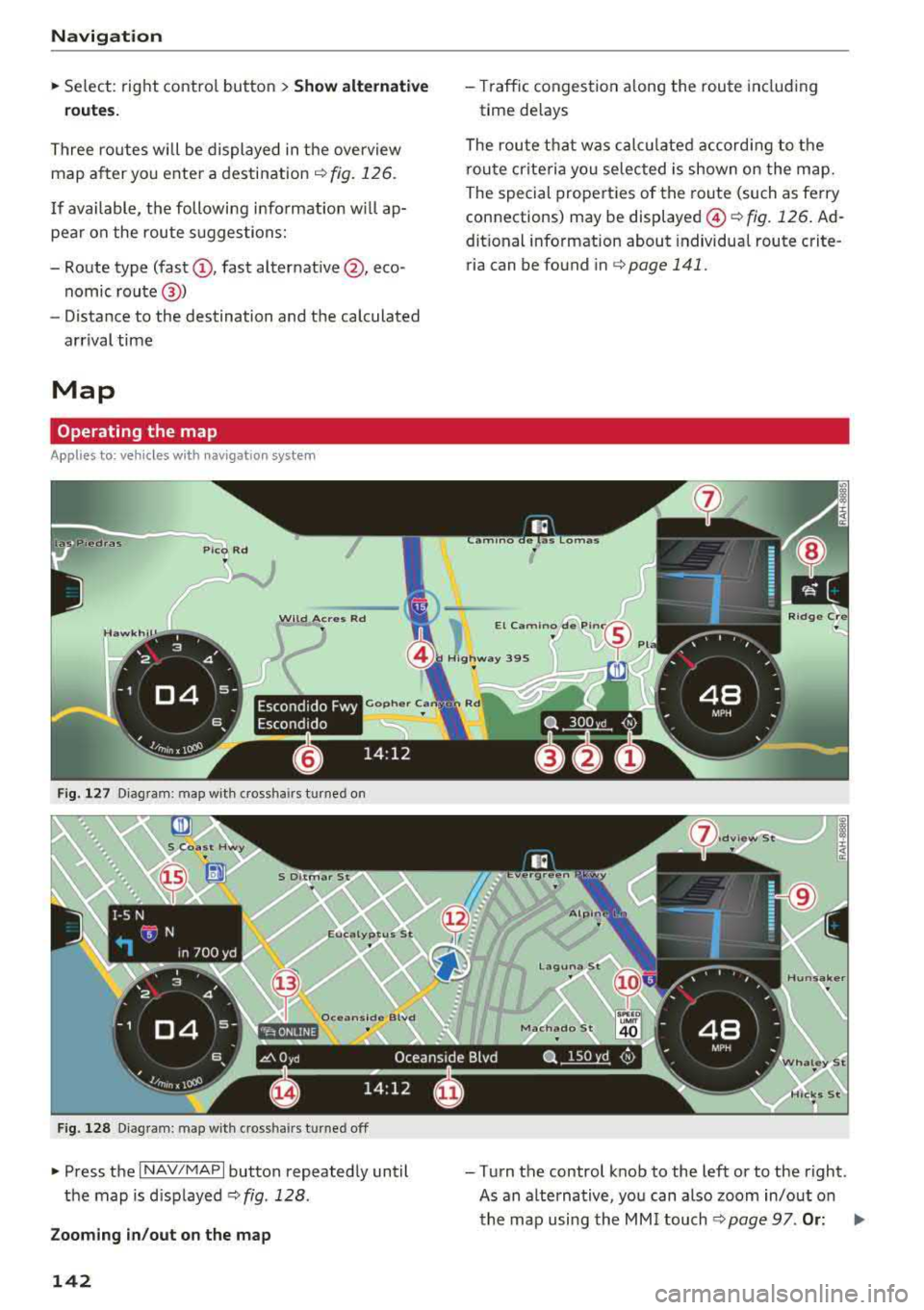
Navigation
,.. Select: right control button > Show alternative
routes.
Three routes will be displayed in the overview
map after you enter a destination
¢ fig. 126.
If available, the following informat ion w ill ap
pear on the route suggestions:
-Route type (fast (D , fast alternative @, eco
nomic route@)
-Distance to the destination and the calculated
arrival time
Map
Operating the map
A pp lies to: ve hicles w ith navigat ion sys tem
Escondido Fwy
Escondido
F ig. 127 Diagram: map with crosshairs tu rned on
F ig. 128 Diag ram: map with crossha irs t urn ed off
" Press the I NAV /MAP I button repeatedly until
the map is d isp layed
c:> fig . 128.
Zooming in/out on the map
142
-Traffic congestion a long the route includ ing
time delays
The route that was calc ulated according to the
route criteria yo u selected is shown on the map.
The special properties of the route (such as ferry
connections) may be
displayed @¢ fig. 126 . Ad
dit ional information about individua l route crite
ria can be found in
c:>page 141.
-Turn the control knob to the left or to the right .
As an alternative, you can also zoom in/out on the map using the MMI
touch ¢ page 97. Or: .,._
Page 145 of 310
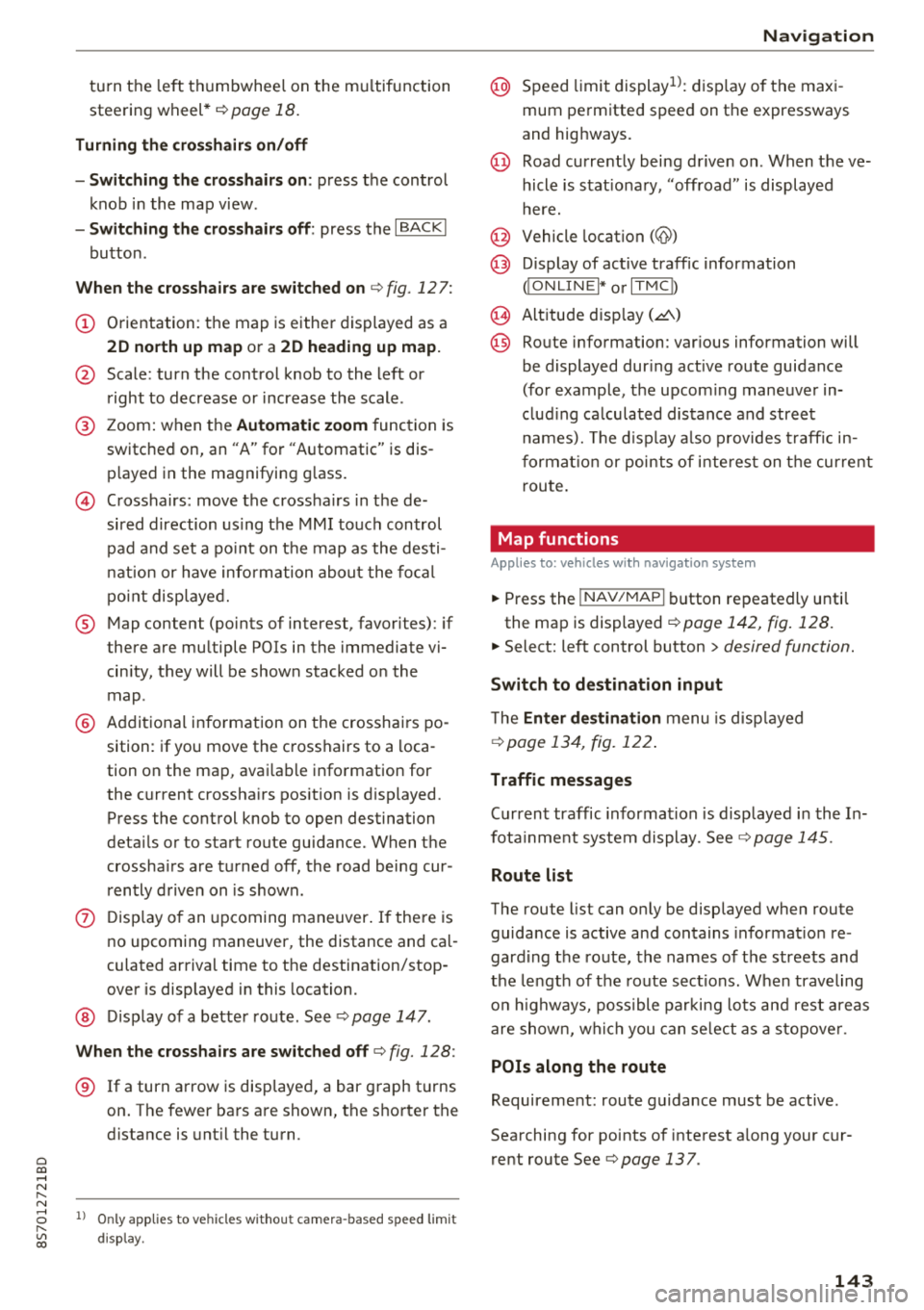
Cl 00 .-< N r-N .-< 0 r-Vl 00
turn the left thumbwhee l on the mu ltifunction
steering wheel*
r=> page 18.
Turning th e cross hair s on /off
-Switching the crosshairs on : press the control
knob in the map view .
-Switching th e crossh airs off : press the I BACKI
button .
When the cros s h air s are s witched on r:!> fig. 12 7:
(D Orientation : th e map is either displayed as a
2D north up m ap or a 2D heading up map.
@ Scale : turn the control knob to the left or
right to decrease or increase the scale .
@ Zoom: when the Automatic zo om function is
switc hed on, an
"A" for "Automatic" is dis
p layed in the magnifying g lass.
© Crosshairs: move the crossha irs in the de
sired direction us ing the MMI touch control
pad and set a po int on t he map as the desti
n at ion or have info rmation about the fo cal
po int disp layed.
® Map content (points of interest, favorites) : if
there are mult iple POis in the immed iate v i
cin ity, they will be shown stacked o n the
map .
@ Additional information on t he crosshai rs po
sition : if you move the crosshairs to a loca
tion on the map, avai lable information for
the current c rosshairs position is displayed.
Press the control knob to open destination
deta ils or to start route guidance . When the
crossha irs are turned off, the road being cur
rently d riven on is shown .
0 Disp lay o f an upcoming maneuver. If the re is
no upcoming maneuver, the distance and ca l
culat ed arrival tim e to the destination/stop
over is displayed in this location.
@ Di sp lay of a better route . Seer:!> page 147 .
When the c rosshairs a re s witched o ff r:!> fig. 128 :
® If a turn arrow is displayed, a bar graph turns
on. The fewer bars are shown, th e shorter th e
d istance is unt il the turn .
l) O nly applie s to vehicl es withou t ca mer a-b as ed speed li mit
d is play .
Navigation
@ Speed limit display l): disp lay of the max i
mum permitted speed on the expressways
and highways.
@ Road currently being driven on . When the ve
hicle is stat iona ry, "off road" is displayed
here.
@ Vehicle location (@)
@ Display of active traffic information
(ION LINEI* or lTMC !)
@ Altitude disp lay (.d\)
@ Route information: var ious informa tion will
be displayed dur ing active route guidance
(for example, t he upcom ing maneuver in
clud ing ca lculated distance and street
names). The d isplay a lso p rovides t raff ic in
format io n or points of inte rest on the cur rent
route.
Map functions
Applies to : vehicles with navigation system
.. Press the !NAV /MAP I button repeatedly unti l
the map is displayed
r=> page 142, fig. 128.
.. Select: left control button > desired function.
Switch to d estin ation input
T he Enter de stin ation menu is d isp layed
r:!> page 134, fig. 1 22 .
Traffic messages
Current traffic information is disp layed in the In
fota inme nt system display . See
r:!> page 145 .
Route list
The route list can o nly be disp layed when route
guidance is active and contains informat ion re
gard ing the route, the names of the streets and
the le ngth of the route sect ions. When traveling
o n highways, poss ible parking lots and rest areas
are show n, wh ich you can se lect as a stopove r.
POis along the route
Requirement: route guidance must be active .
Searching for points of interest a long your cur
rent route See
r:!> page 13 7 .
143
Page 146 of 310
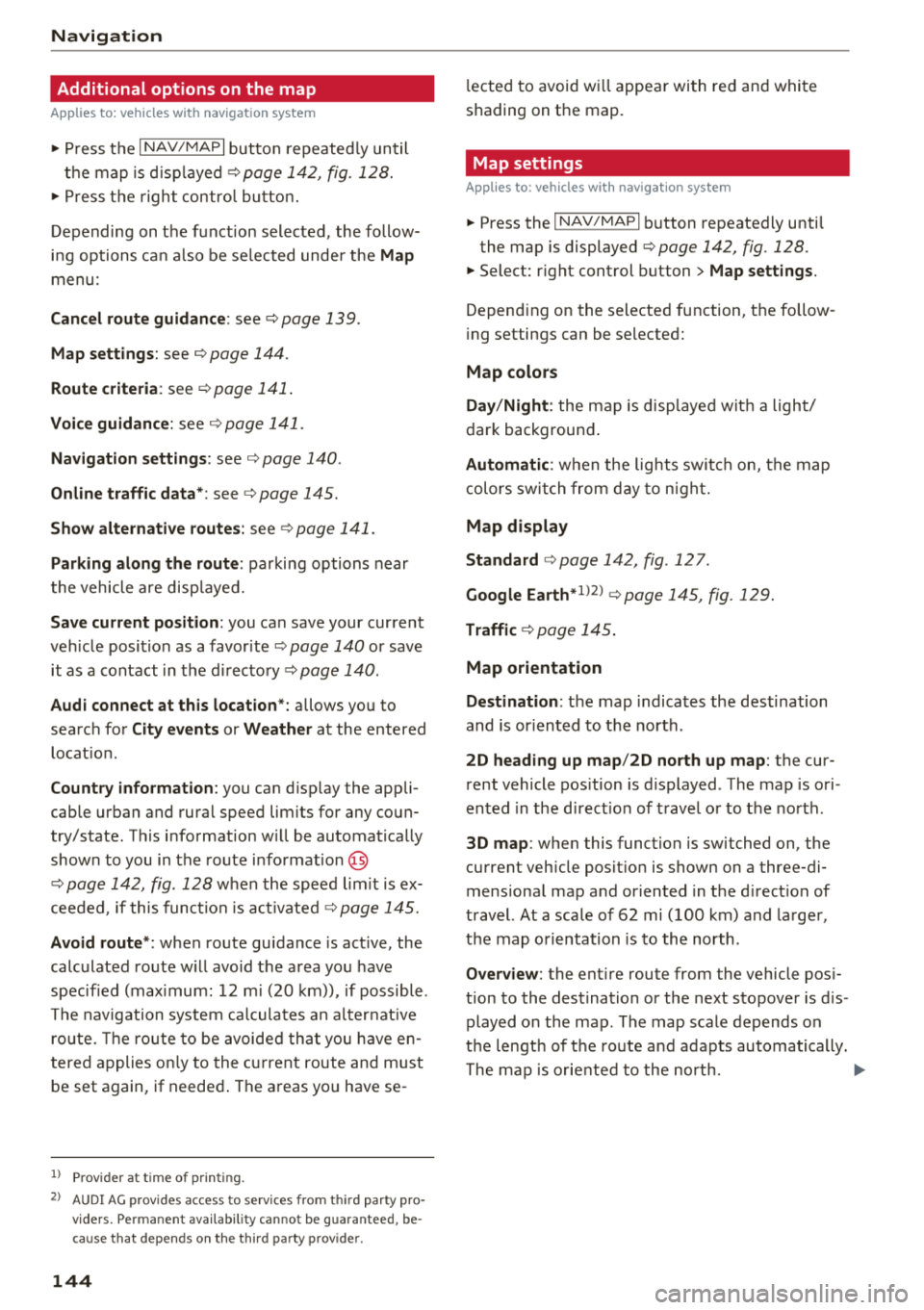
Navigation Additional options on the map
A pp lies to: ve hicles w ith navigat ion system
.,. P ress t he I N AV/MAPI but ton repeate dly un til
t h e map is d is pla yed
¢page 14 2, fig. 12 8.
.,. Press t he righ t con tro l bu tton .
D epending on the f unct ion selected, the follow
i n g op tions can also be se lec ted unde r the
Map
menu:
Cancel route guidance : see¢ page 139.
Map settings: see ¢ page 144.
Route criteria : see ¢page 14 1.
Voi ce guidance: see ¢ page 1 41.
Navigation settings : see ¢ page 140.
Online traffic data* : see ¢page 145 .
Show alternative routes: see ¢ page 14 1.
Parking along the route : parking options near
t he vehicle are disp laye d.
Save current position : you can save your current
ve hicle posi tion as a favor ite
¢ page 140 or save
it as a contact in t he
d ire cto ry¢ pag e 140.
Audi connect at this location ": allows yo u to
search fo r
City events or Weather at the entered
locat ion .
Country information: you ca n disp lay the appli
cab le urban and rura l speed lim its for any coun
try/state . T his i nfo rmation w ill be automat ica lly
shown to you in the route i nfo rmat ion @
¢ pag e 142, fig . 128 w hen the speed lim it is ex
cee ded, if this funct ion is
acti vate d¢ page 145 .
Avoid route *: when route gu idance is act ive, the
calc ulated ro ute w ill avoid t he a rea yo u have
specif ied (max imum : 12 mi (20 km)), if possibl e.
Th e navigation sys te m cal cula tes a n alt er nat ive
ro ute. The rout e to be av o ide d that you h ave en
t ered applie s on ly to the cur rent route an d m ust
be set a gain, if neede d. The a reas yo u have se -
1> Provider at time of printing.
2> AUDI AG provi des access to services from third party pro
v iders. Pe rmanent ava ilability cann ot be guaran teed , be
cause that depe nds on th e thir d party provider.
144 l
ecte d to avoi d w ill appear wi th re d an d whit e
s h ading on the map .
Map settings
Applies to: vehicles wit h navigat ion syste m
.,. Press the I NAV/MAPI button repeatedly unti l
the map is displayed
¢ page 142, fig. 128.
.,. Select: r ight cont rol b utton> Map settings.
De pend ing o n the selected fu nction, t he follow
i ng settings can be selected :
Map colors
Day /Night :
the map i s disp laye d wit h a lig ht/
dar k backgroun d.
Automatic : when the ligh ts swi tch on, th e map
c ol ors swi tch from day to n ight.
Map display
Standard
<=> pag e 142, fig. 127 .
Google Earth *1
)2
) ¢ page 145, fig. 129 .
Traffic ¢page 14 5.
Map orientation
Destination :
th e map indica tes the des tination
and is or iented to t he nor th .
2D heading up map /2D north up map : the cur
r ent vehicle pos ition is displayed . Th e map is ori
en ted in the d irecti on of tr ave l o r to t he nor th.
3D map : when this function is switched on, the
cu rrent veh icle pos it io n is shown on a three-di
mens iona l ma p and orien ted in t he d irec tion of
travel. At a sca le o f 62 mi ( 100 km) and la rge r,
t he m ap orie nta tion is to th e north.
Overview : the entire route from the vehicle pos i
tion to the des tina tion or th e next s to p ove r is d is
p layed on the m ap. The map scale depends on
t he le ngth of the ro ute an d ad ap ts au toma tically .
T he map is or iente d t o the north.
1111-
Page 147 of 310
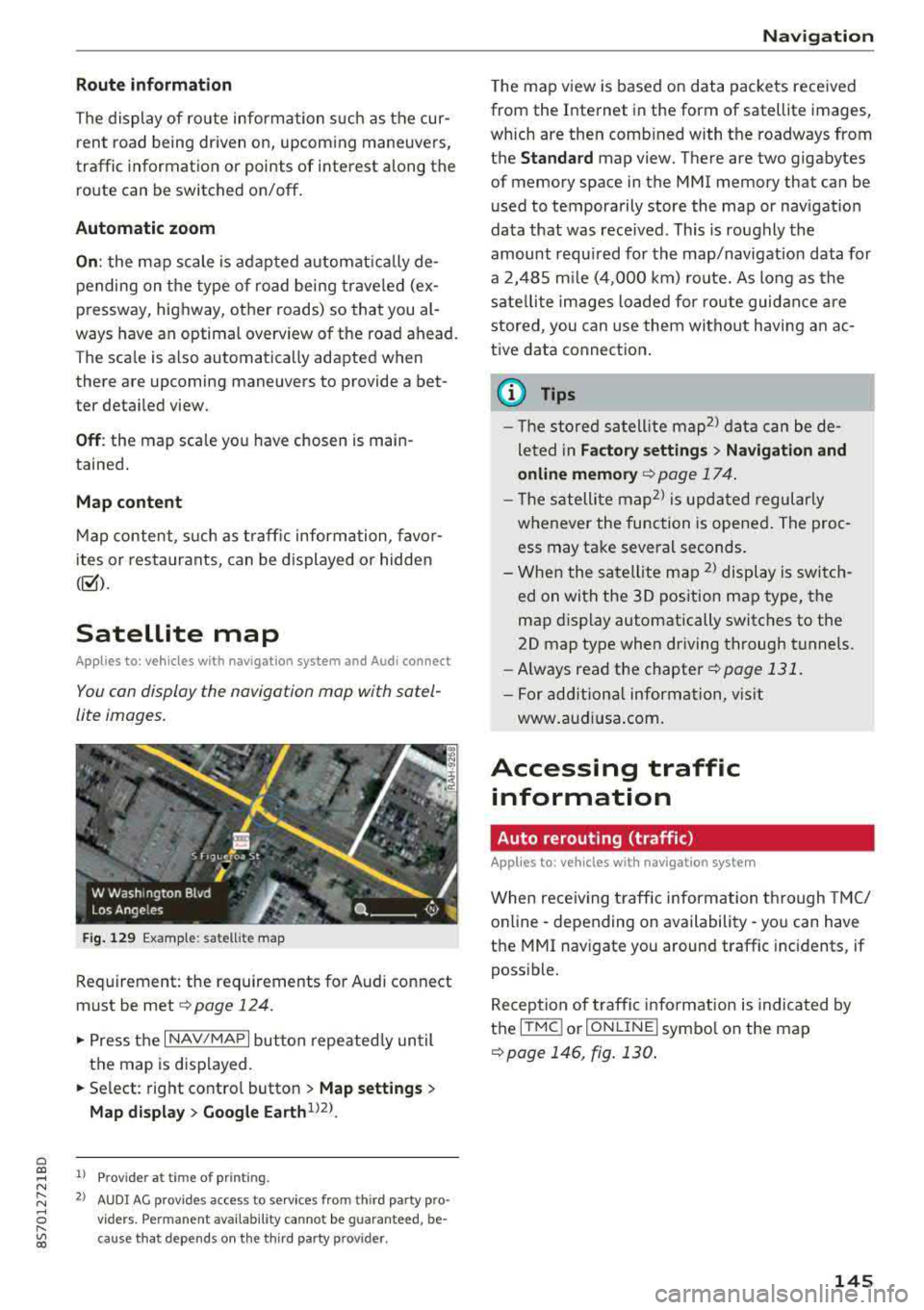
Cl co .... N ,....
N ...... 0 ,....
Vl co
Route information
The display of route information s uch as the cur
rent road being driven on, upcom ing maneuvers,
traffic information or points of interest along the
route can be switched on/off .
Automatic zoom
On: the map scale is adapted a utomat ica lly de
pending on the type of road being trave led (ex
p ressway, highway, other roads) so that you al
ways have an optimal overview of the road ahead.
The scale is also automatically adapted when
there are upcoming maneuvers to provide a bet
ter detai led view.
Off : the map sca le you have chosen is main
tained .
Map content
Map content, such as traff ic information favor-'
ites or restaurants, can be displayed or hidden
( ~ ).
Satellite map
App lies to: ve hicles with navigation sys tem and Audi co nnect
You can display the navigation map with satel
lite images.
F ig. 129 Examp le: satellite map
Requirement: the requirements for Audi co nnect
must be met
~ page 124.
.,. Press t he I NAV/MAPI button repeated ly un til
the map is displayed .
.. Se lect: right contro l button > Map setting s >
Map di splay > Google Earth 1J2J.
l) Provider at time of printing .
2> AUDI AG prov ides access to services from th ird party pro ·
v iders . Pe rman ent ava ilability cannot be guaran teed , be
c ause that depe nds on th e th ird party provider.
Na viga tion
The ma p view is based on data packets rece ived
from the Internet in the form of satellite images,
which are then comb ined with the roadways from
the
Standard map view. There are two gigabytes
of memory space in the MMI memory that can be
used to temporarily store the map or navigat io n
data that was rece ived. This is roughly the
amount requ ired for the map/navigation data for
a 2,485 m ile (4,000 km) ro ute. As long as the
satellite images loaded for route guidance a re
stored, you can use them witho ut hav ing a n ac
tive data connect ion .
© Tips
- T he sto red satell ite map2> d ata can be de
le ted in
Fa ctory setting s> Navigation and
online memory
¢page 174 .
-The s atellite map2l is up dated regularly
whenever the function is opened . The proc
ess may take several seconds.
- When the sate llite map
2
) display is switch
ed on wi th the 30 position map type, the
map display automatically switches to the
20 map type when driving through tunnels.
- Always read the
chapter~ page 131.
- For add ition al information, v isit
www .aud iusa .com .
Accessing traffic
information
Auto rerouting (traffic)
Applies to: vehicles wi th navigat ion syste m
When receiving t raffic information through TMC/
online · depending on availability- you can have
the MMI nav igate you around traffic inc idents, if
poss ible.
Reception of traffic i nfo rmation is indicated by
the
ITMC ! or ION LINE I symbo l on the map
~ page 146, fig. 130 .
145
Page 148 of 310
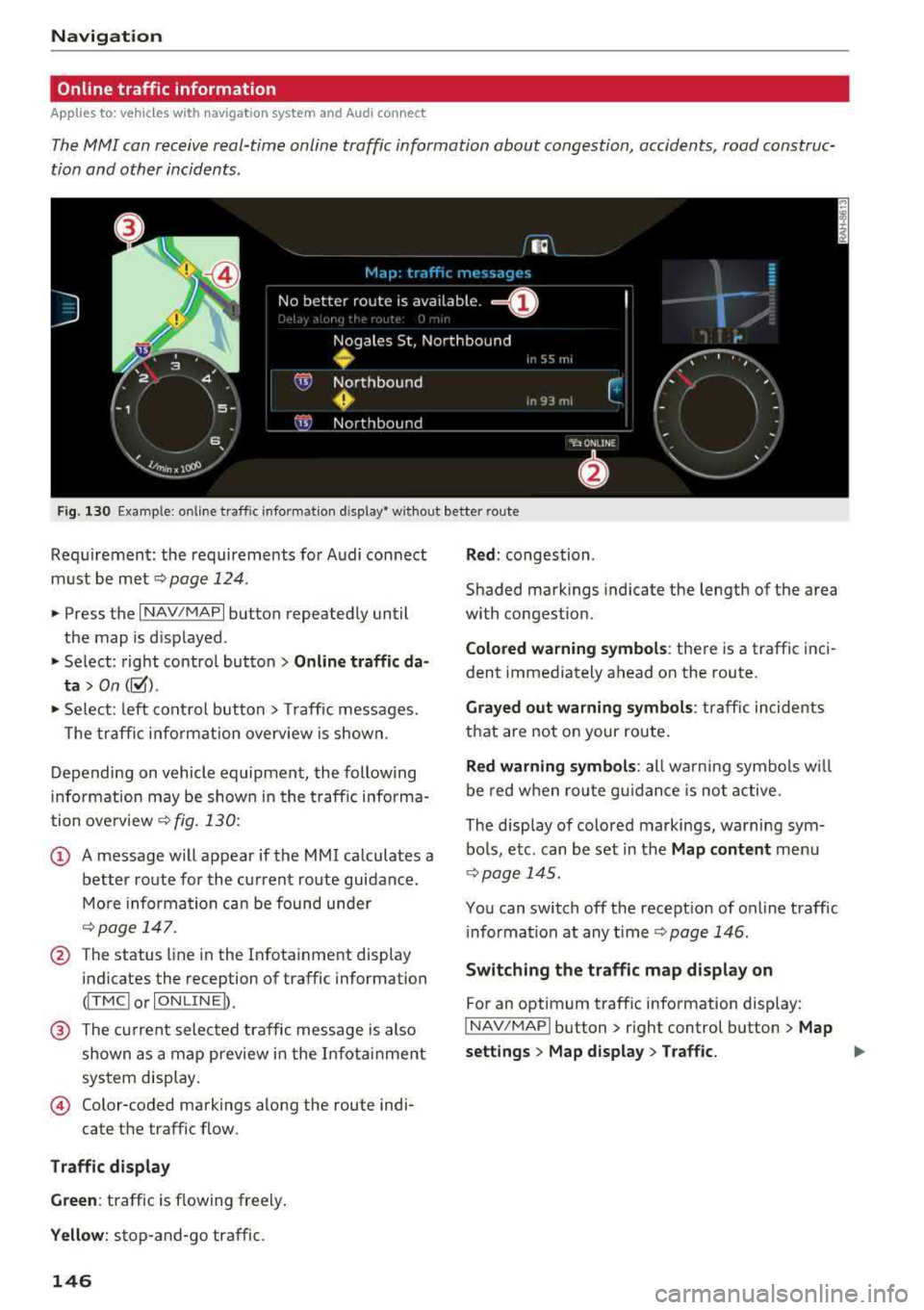
Navigation
Online traffic information
Applies to: ve hicles w ith navigation system and Audi connect
The MMI can receive real-time online traffic information about congestion, accidents, road construc
tion and other incidents .
Fig . 130 Example : on line t raffic info rmat io n disp lay • wit hout better route
Req uirement : the requirements fo r Audi con nect
m ust be
met ~ page 124.
.,. Press the I NAV/MAPI button repeated ly until
the map is d isplayed .
" Select : rig ht contro l bu tton > Online traffic da
ta > On ([;1).
"Se lect : left co ntrol button> Traff ic messages.
T he tra ffi c in fo rmat ion overv iew is shown.
D epending on vehicle equipment, the follow ing
i n fo rm ation may be show n in t he t raff ic informa
tion
o ve rview ~ fig. 130:
(D A message will appear if the MMI calculates a
better route for the cu rrent route guidance .
M ore infor mation ca n be found unde r
~page 14 7.
@ The status line in the Infota inment display
indicates the reception of traffic information
(I T MC I or IONLI NEI).
@ The current selected traffic message is also
shown as a ma p preview i n the I nfota inment
sys tem disp lay.
© Color-coded markings along the route indi-
cate the traffic flow.
Traffic di splay
Green : traffic is flowing freely .
Yellow: stop-and-go traffic.
146
Red : congestion .
Shaded mark ings indicate the length of the area
with congestion.
Colored warning symbol s: there is a traffic i nci
dent immediately ahead on the route .
Grayed out warning symbols : traffic incidents
that are not on your route .
Red warning symbols: all w arning sym bols w ill
be red w he n r out e g uidance is no t act ive.
The disp lay of colo red markings, warning sym
bo ls, e tc. can be set in the
Map content menu
<;} page 14 5.
You can switch off the recept ion of on line traff ic
i nforma tion at any
t ime ~ page 146.
Switching the traffic map display on
For an optimum traffic information display:
I NAV/MAPI button> r ight control button > Map
settings > Map display > Traffic.
..,
Page 149 of 310
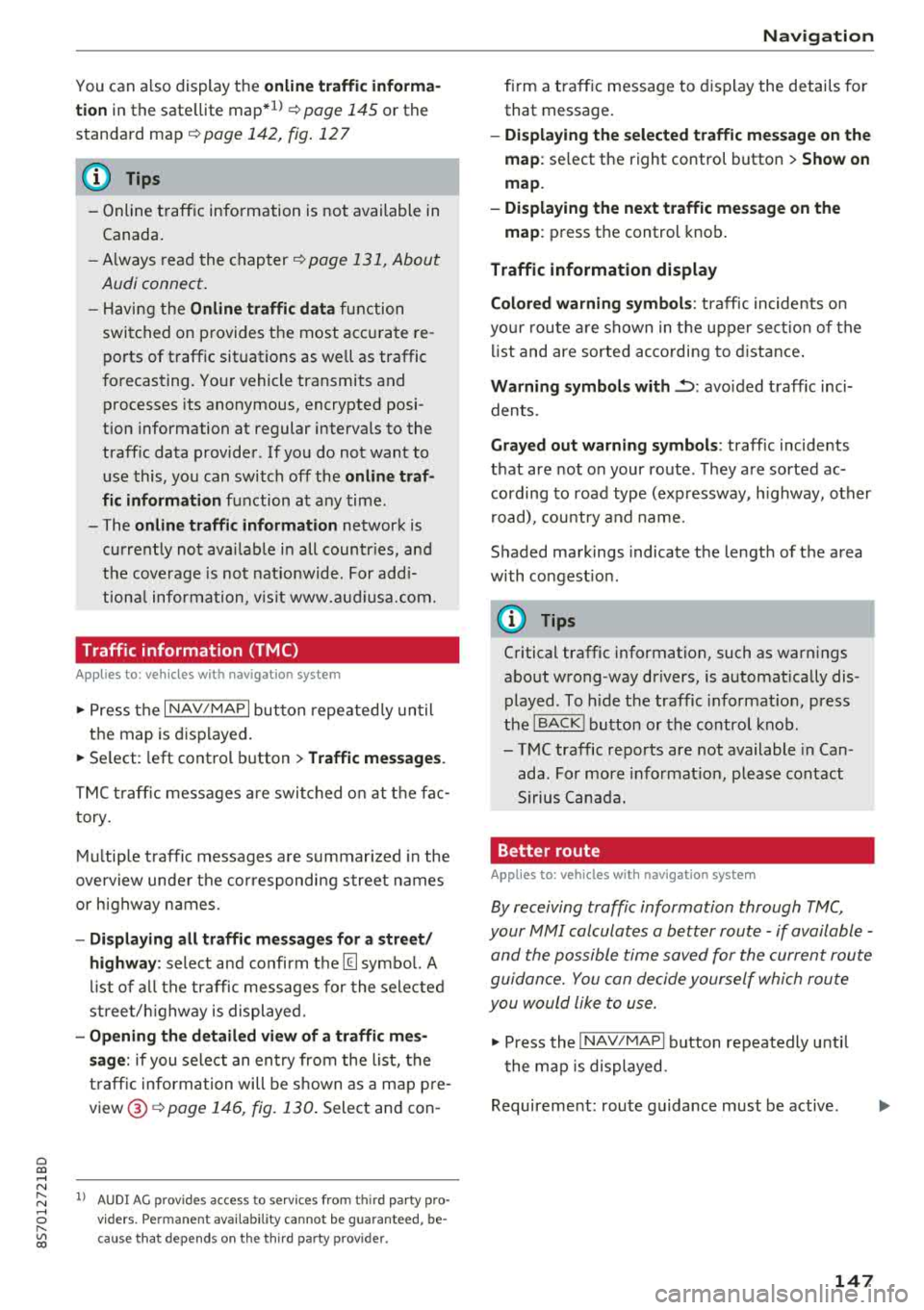
Cl 00 ... N r-N ... 0 r-Vl 00
You can also display the o nline traffic info rma
tion
in the sate llite map*1
) ¢ page 145 or the
standard map
¢ pag e 142, fig . 127
(D Tips
-Online traff ic information is not available in
Canada .
- Always read the chapter
~ page 131, About
Audi connect .
-Havi ng the Online tr affic data fu nction
switched on provides t he most accu rate re
ports of traffic situations as we ll as traffic
forecasting. Yo ur vehicle transmits and
processes its anonymous, encrypted posi
tion information at regular intervals to the
traffic data provider . If yo u do not want to
use this, you can switch off the
on line traf
fic information
function at any time .
-The online traffic informat ion network is
curre ntly not ava ilable i n all countr ies, and
the coverage is not nat io nwide . For add i
tiona l information, v is it www.aud iusa.com.
Traffic information (TMC)
Applies to: vehicles with navigation system
~ Press the I NAV /MAPI button repeated ly un til
the map is disp layed.
~ Se lect : left control button > Traffic me ssage s.
TMC t raffic mess ages are switched o n at the fac
tory.
Multip le traffic messages a re summarized in the
overview unde r th e correspondi ng street names
or h ighway names.
-Di spla ying all traffic messages for a street /
highwa y:
select and confirm the [ill symbol. A
l ist of a ll the traffic messages for the sele cted
st ree t/ hi ghway is displayed.
-Opening the detailed view of a tr affic me s
s age :
if you se lect an ent ry from the list, the
t raff ic information will be shown as a map p re
view ®¢
page 146, fig. 130 . Select and con-
l) AU DI AG prov ides acces s to serv ices from third pa rty pro
v iders . Pe rman ent availa bili ty c anno t be g uara nteed , be
c a use that dep ends on th e th ird party provid er.
Na vigation
firm a traff ic message to d isplay the details for
that message.
-Displ aying th e sele cted traffic me ssage on the
map :
select the right control button > Sh ow on
map .
-Displaying the ne xt traffic mes sage on the
map :
press the control knob .
Traffic information display
Colored warning symbol s:
traffic incidents o n
yo ur r oute are shown in the upper sect io n of the
li st and are sorted ac cording to d istance .
Warning symbol s with~: avo ided traff ic inci
dents.
Grayed out warning s ymbol s: traffic incidents
that are not on your route . T hey are sorted ac
cording to road type (expressway, h ighway, other
r oad), cou ntry and name.
Shaded markings indicate the length of the area
with congest ion .
(D Tips
Critical traffic information, such as war nings
abo ut wrong-way drivers, is a utomat ica lly dis
played . To hide t he traffic informat ion, press
the
IBACK ! button or the contro l knob .
-TMC traffic reports are not available in Can
ada . For more info rmat io n, p lease contact
S irius Canada.
Better route
Applies to: vehicles with navigation system
By receiving traffic information through TMC,
your MMI calculates a better route -if available -
and the possible time saved for the current route
guidance. You can decide yourself which route
you would like to use.
~ Press the ! NAV/MAPI button repeatedly unti l
t he map is displayed.
Requirement: route guidance must be active .
147
Page 150 of 310
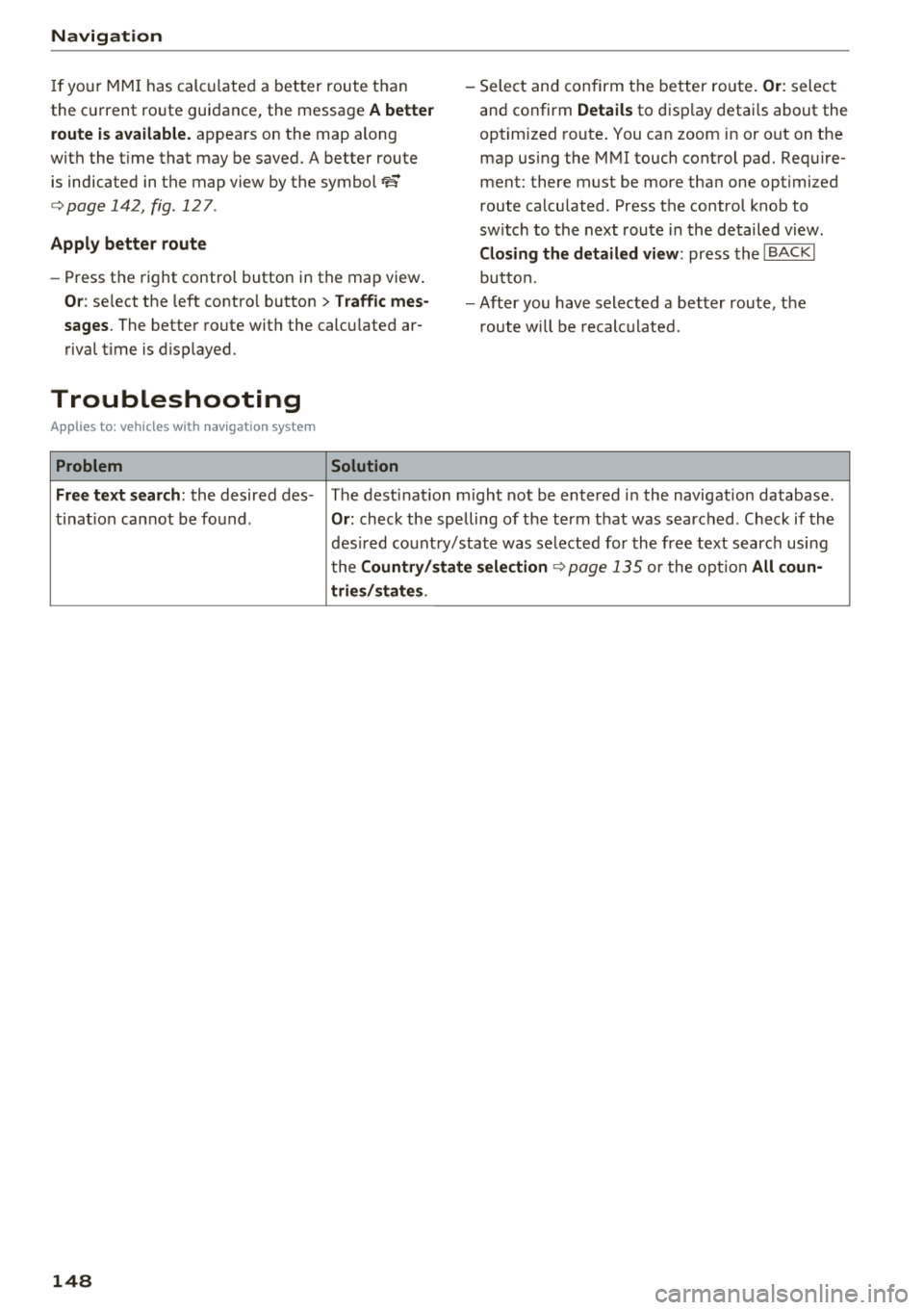
Navigation
If you r MMI has calculated a better route than
the current route guidance, the message
A better
route is available.
appears on the map along
with the time that may be saved. A better route
is indicated in the map view by the symbol
rS
c::;,pag e 142, fig. 127 .
Apply better route
- Press the right contro l button in the map view .
Or: select the left contro l button > Traffic mes·
sages.
The better route with the calcu lated ar
rival time is displayed .
Troubleshooting
App lies to: ve hicles w ith navigation system
Problem Solution
-Select and confirm the better route. Or: select
and confirm
Details to display details about the
optimized route. You can zoom in or out on the
map using the MMI touch control pad. Require
ment: there must be more than one optimized
route calculated. Press the control knob to
sw itch to the next route in the detailed view .
Closing the detailed view: press the I BACK I
button.
- After you have selected a better route, the
route w ill be recalculated.
Free text search: the desired des- The dest inat ion might not be entered in the navigation database.
ti nat ion cannot be found .
Or: check the spelling of the term that was searched . Check if the
desired country/state was selected for the free text search using
the
Country/state selection ¢page 135 or the option All coun-
tries/states.
148