ECO mode CADILLAC CTS 2011 2.G User Guide
[x] Cancel search | Manufacturer: CADILLAC, Model Year: 2011, Model line: CTS, Model: CADILLAC CTS 2011 2.GPages: 496, PDF Size: 7.71 MB
Page 181 of 496
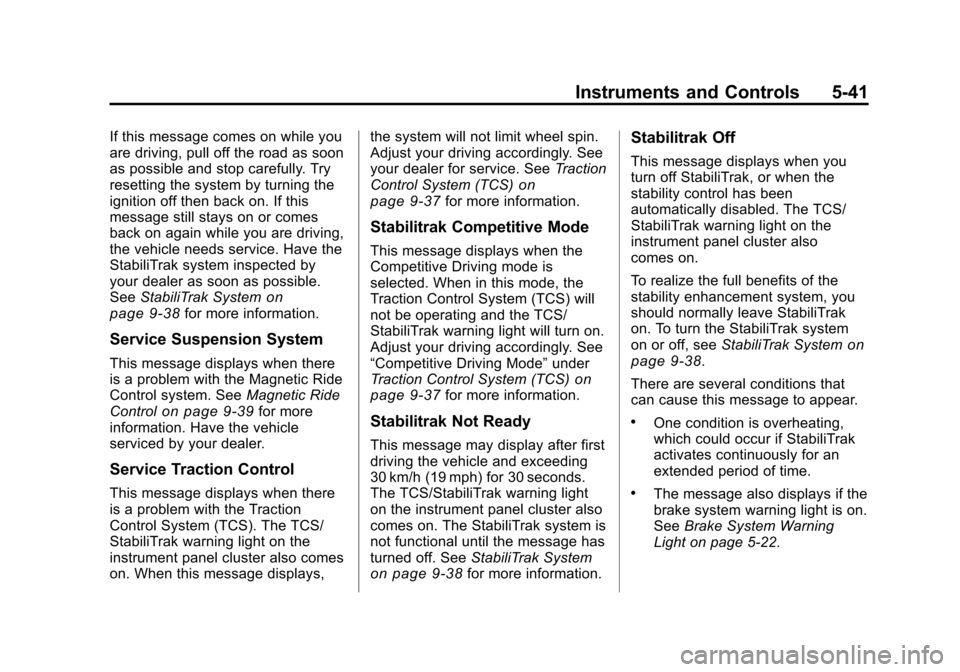
Black plate (41,1)Cadillac CTS/CTS-V Owner Manual - 2011
Instruments and Controls 5-41
If this message comes on while you
are driving, pull off the road as soon
as possible and stop carefully. Try
resetting the system by turning the
ignition off then back on. If this
message still stays on or comes
back on again while you are driving,
the vehicle needs service. Have the
StabiliTrak system inspected by
your dealer as soon as possible.
SeeStabiliTrak System
on
page 9‑38for more information.
Service Suspension System
This message displays when there
is a problem with the Magnetic Ride
Control system. See Magnetic Ride
Control
on page 9‑39for more
information. Have the vehicle
serviced by your dealer.
Service Traction Control
This message displays when there
is a problem with the Traction
Control System (TCS). The TCS/
StabiliTrak warning light on the
instrument panel cluster also comes
on. When this message displays, the system will not limit wheel spin.
Adjust your driving accordingly. See
your dealer for service. See
Traction
Control System (TCS)
on
page 9‑37for more information.
Stabilitrak Competitive Mode
This message displays when the
Competitive Driving mode is
selected. When in this mode, the
Traction Control System (TCS) will
not be operating and the TCS/
StabiliTrak warning light will turn on.
Adjust your driving accordingly. See
“Competitive Driving Mode” under
Traction Control System (TCS)
on
page 9‑37for more information.
Stabilitrak Not Ready
This message may display after first
driving the vehicle and exceeding
30 km/h (19 mph) for 30 seconds.
The TCS/StabiliTrak warning light
on the instrument panel cluster also
comes on. The StabiliTrak system is
not functional until the message has
turned off. See StabiliTrak System
on page 9‑38for more information.
Stabilitrak Off
This message displays when you
turn off StabiliTrak, or when the
stability control has been
automatically disabled. The TCS/
StabiliTrak warning light on the
instrument panel cluster also
comes on.
To realize the full benefits of the
stability enhancement system, you
should normally leave StabiliTrak
on. To turn the StabiliTrak system
on or off, seeStabiliTrak System
on
page 9‑38.
There are several conditions that
can cause this message to appear.
.One condition is overheating,
which could occur if StabiliTrak
activates continuously for an
extended period of time.
.The message also displays if the
brake system warning light is on.
See Brake System Warning
Light on page 5‑22.
Page 190 of 496

Black plate (50,1)Cadillac CTS/CTS-V Owner Manual - 2011
5-50 Instruments and Controls
To select a setting, press the set/
reset button while the desired
setting is displayed on the DIC.
Keyless Locking
If the vehicle has the keyless
access system, this feature allows
you to select whether the doors
automatically lock during normal
vehicle exit. When the ignition is
turned off and all doors become
closed, the vehicle will determine
how many keyless access
transmitters remain in the vehicle
interior. If at least one keyless
access transmitter has been
removed from the interior of the
vehicle, the doors will lock after
several seconds.
For example, if there are two
keyless access transmitters in the
vehicle and one is removed, the
other will be locked in. The keyless
access transmitter locked in the
vehicle can still be used to start the
vehicle or unlock the doors,
if needed. A person approaching the
outside of the locked vehicle withoutan authorized keyless access
transmitter, however, will not be able
to open the door, even with a
transmitter in the vehicle. See the
Keyless Access information for
Remote Keyless Entry (RKE)
System Operation (Key Access)
on
page 2‑5or Remote Keyless Entry
(RKE) System Operation (Keyless
Access)
on page 2‑7for more
information.
You may temporarily disable the
keyless locking feature by pressing
the door unlock switch for
three seconds on an open door.
Keyless locking will then remain
disabled until a door lock switch is
pressed or until the power mode
transitions from the off power mode.
To select whether the horn sounds
or the lights flash when the vehicle
is locked, see “Remote Door Lock”
earlier in this section. Press the customization button until
Keyless Locking appears on the
DIC display. Press the set/reset
button once to access the settings
for this feature. Then press the
menu up/down button to scroll
through the following settings:
Off (default):
The keyless locking
feature will be disabled.
On: The keyless locking feature will
be enabled.
The doors will automatically lock
several seconds after you turn the
ignition off, remove a keyless
access transmitter from the interior
of the vehicle, and close all of the
doors.
No Change: No change will be
made to this feature. The current
setting will remain.
To select a setting, press the set/
reset button while the desired
setting is displayed on the DIC.
Page 194 of 496

Black plate (54,1)Cadillac CTS/CTS-V Owner Manual - 2011
5-54 Instruments and Controls
Do not use the Universal Home
Remote with any garage door
opener that does not have the stop
and reverse feature. This includes
any garage door opener model
manufactured before April 1, 1982.
Read the instructions completely
before attempting to program the
Universal Home Remote. Because
of the steps involved, it may be
helpful to have another person
available to assist you with
programming the Universal Home
Remote.
Keep the original hand-held
transmitter for use in other vehicles
as well as for future Universal Home
Remote programming. It is also
recommended that upon the sale of
the vehicle, the programmed
Universal Home Remote buttons
should be erased for security
purposes. See“Erasing Universal
Home Remote Buttons” later in this
section. When programming a garage door,
park outside of the garage. Park
directly in line with and facing the
garage door opener motor-head or
gate motor-head. Be sure that
people and objects are clear of the
garage door or gate that is being
programmed.
It is recommended that a new
battery be installed in your
hand-held transmitter for quicker
and more accurate transmission of
the radio-frequency signal.
Programming the Universal
Home Remote System
For questions or help programming
the Universal Home Remote
System, call 1‐800‐355‐3515 or go
to www.homelink.com.
Programming a garage door opener
involves time-sensitive actions, so
read the entire procedure before
starting. Otherwise, the device will
time out and the procedure will have
to be repeated.To program up to three devices:
1. From inside the vehicle, press
and hold down the two outside
buttons at the same time,
releasing only when the
Universal Home Remote
indicator light begins to flash,
after 20 seconds. This step will
erase the factory settings or all
previously programmed buttons.
Do not hold down the buttons for
longer than 30 seconds and do
not repeat this step to program
the remaining two Universal
Home Remote buttons.
Page 211 of 496
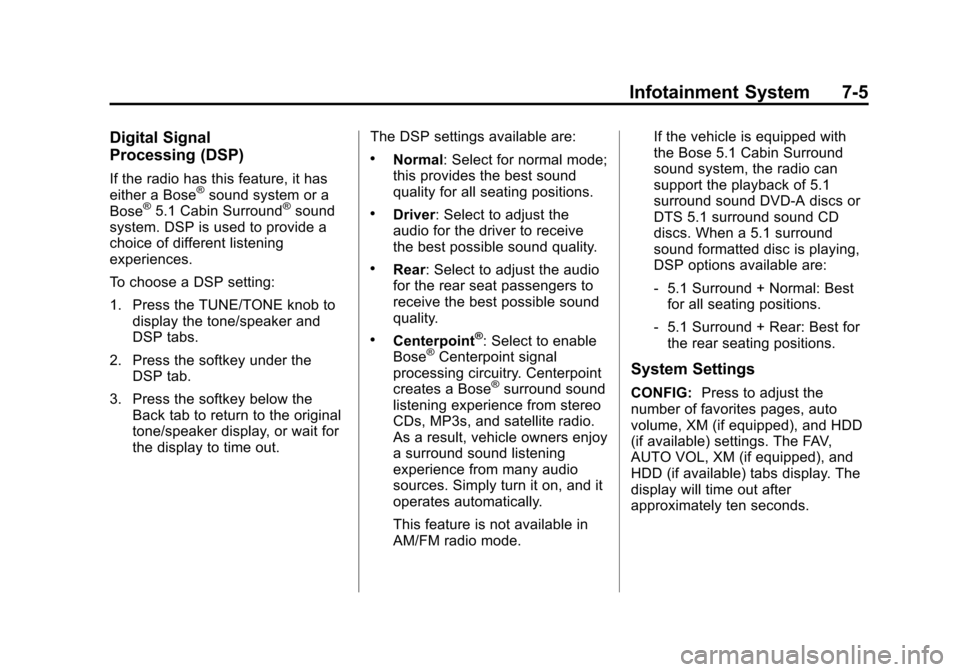
Black plate (5,1)Cadillac CTS/CTS-V Owner Manual - 2011
Infotainment System 7-5
Digital Signal
Processing (DSP)
If the radio has this feature, it has
either a Bose®sound system or a
Bose®5.1 Cabin Surround®sound
system. DSP is used to provide a
choice of different listening
experiences.
To choose a DSP setting:
1. Press the TUNE/TONE knob to
display the tone/speaker and
DSP tabs.
2. Press the softkey under the DSP tab.
3. Press the softkey below the Back tab to return to the original
tone/speaker display, or wait for
the display to time out. The DSP settings available are:
.Normal: Select for normal mode;
this provides the best sound
quality for all seating positions.
.Driver: Select to adjust the
audio for the driver to receive
the best possible sound quality.
.Rear: Select to adjust the audio
for the rear seat passengers to
receive the best possible sound
quality.
.Centerpoint®: Select to enable
Bose®Centerpoint signal
processing circuitry. Centerpoint
creates a Bose
®surround sound
listening experience from stereo
CDs, MP3s, and satellite radio.
As a result, vehicle owners enjoy
a surround sound listening
experience from many audio
sources. Simply turn it on, and it
operates automatically.
This feature is not available in
AM/FM radio mode. If the vehicle is equipped with
the Bose 5.1 Cabin Surround
sound system, the radio can
support the playback of 5.1
surround sound DVD-A discs or
DTS 5.1 surround sound CD
discs. When a 5.1 surround
sound formatted disc is playing,
DSP options available are:
‐
5.1 Surround + Normal: Best
for all seating positions.
‐ 5.1 Surround + Rear: Best for
the rear seating positions.
System Settings
CONFIG: Press to adjust the
number of favorites pages, auto
volume, XM (if equipped), and HDD
(if available) settings. The FAV,
AUTO VOL, XM (if equipped), and
HDD (if available) tabs display. The
display will time out after
approximately ten seconds.
Page 228 of 496
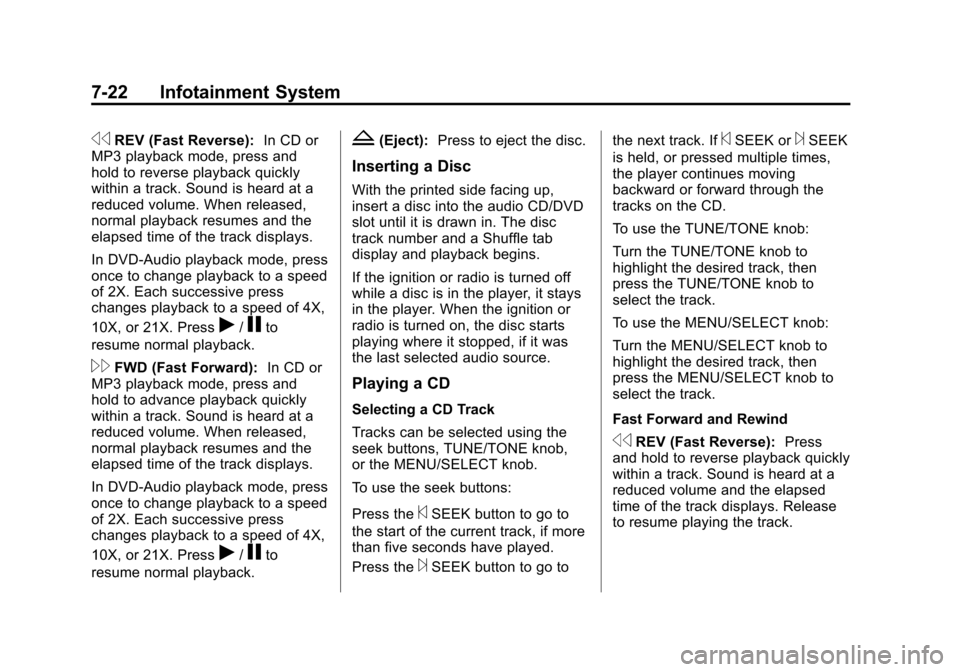
Black plate (22,1)Cadillac CTS/CTS-V Owner Manual - 2011
7-22 Infotainment System
sREV (Fast Reverse):In CD or
MP3 playback mode, press and
hold to reverse playback quickly
within a track. Sound is heard at a
reduced volume. When released,
normal playback resumes and the
elapsed time of the track displays.
In DVD‐Audio playback mode, press
once to change playback to a speed
of 2X. Each successive press
changes playback to a speed of 4X,
10X, or 21X. Press
r/jto
resume normal playback.
\FWD (Fast Forward): In CD or
MP3 playback mode, press and
hold to advance playback quickly
within a track. Sound is heard at a
reduced volume. When released,
normal playback resumes and the
elapsed time of the track displays.
In DVD‐Audio playback mode, press
once to change playback to a speed
of 2X. Each successive press
changes playback to a speed of 4X,
10X, or 21X. Press
r/jto
resume normal playback.
Z(Eject): Press to eject the disc.
Inserting a Disc
With the printed side facing up,
insert a disc into the audio CD/DVD
slot until it is drawn in. The disc
track number and a Shuffle tab
display and playback begins.
If the ignition or radio is turned off
while a disc is in the player, it stays
in the player. When the ignition or
radio is turned on, the disc starts
playing where it stopped, if it was
the last selected audio source.
Playing a CD
Selecting a CD Track
Tracks can be selected using the
seek buttons, TUNE/TONE knob,
or the MENU/SELECT knob.
To use the seek buttons:
Press the
©SEEK button to go to
the start of the current track, if more
than five seconds have played.
Press the
¨SEEK button to go to the next track. If
©SEEK or¨SEEK
is held, or pressed multiple times,
the player continues moving
backward or forward through the
tracks on the CD.
To use the TUNE/TONE knob:
Turn the TUNE/TONE knob to
highlight the desired track, then
press the TUNE/TONE knob to
select the track.
To use the MENU/SELECT knob:
Turn the MENU/SELECT knob to
highlight the desired track, then
press the MENU/SELECT knob to
select the track.
Fast Forward and Rewind
sREV (Fast Reverse): Press
and hold to reverse playback quickly
within a track. Sound is heard at a
reduced volume and the elapsed
time of the track displays. Release
to resume playing the track.
Page 233 of 496
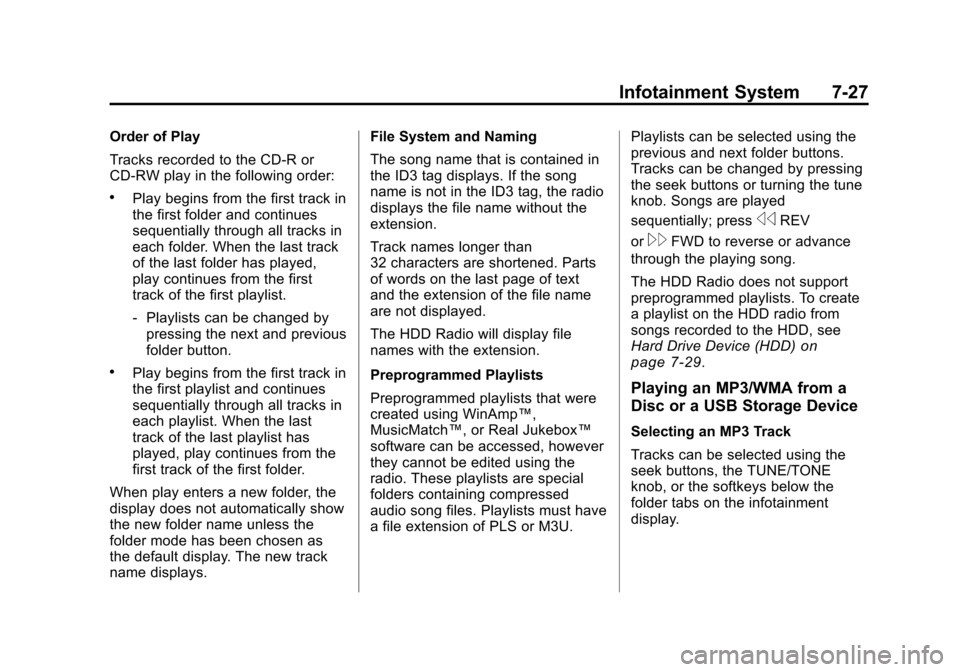
Black plate (27,1)Cadillac CTS/CTS-V Owner Manual - 2011
Infotainment System 7-27
Order of Play
Tracks recorded to the CD-R or
CD-RW play in the following order:
.Play begins from the first track in
the first folder and continues
sequentially through all tracks in
each folder. When the last track
of the last folder has played,
play continues from the first
track of the first playlist.
‐Playlists can be changed by
pressing the next and previous
folder button.
.Play begins from the first track in
the first playlist and continues
sequentially through all tracks in
each playlist. When the last
track of the last playlist has
played, play continues from the
first track of the first folder.
When play enters a new folder, the
display does not automatically show
the new folder name unless the
folder mode has been chosen as
the default display. The new track
name displays. File System and Naming
The song name that is contained in
the ID3 tag displays. If the song
name is not in the ID3 tag, the radio
displays the file name without the
extension.
Track names longer than
32 characters are shortened. Parts
of words on the last page of text
and the extension of the file name
are not displayed.
The HDD Radio will display file
names with the extension.
Preprogrammed Playlists
Preprogrammed playlists that were
created using WinAmp™,
MusicMatch™, or Real Jukebox™
software can be accessed, however
they cannot be edited using the
radio. These playlists are special
folders containing compressed
audio song files. Playlists must have
a file extension of PLS or M3U.
Playlists can be selected using the
previous and next folder buttons.
Tracks can be changed by pressing
the seek buttons or turning the tune
knob. Songs are played
sequentially; press
sREV
or
\FWD to reverse or advance
through the playing song.
The HDD Radio does not support
preprogrammed playlists. To create
a playlist on the HDD radio from
songs recorded to the HDD, see
Hard Drive Device (HDD)
on
page 7‑29.
Playing an MP3/WMA from a
Disc or a USB Storage Device
Selecting an MP3 Track
Tracks can be selected using the
seek buttons, the TUNE/TONE
knob, or the softkeys below the
folder tabs on the infotainment
display.
Page 239 of 496
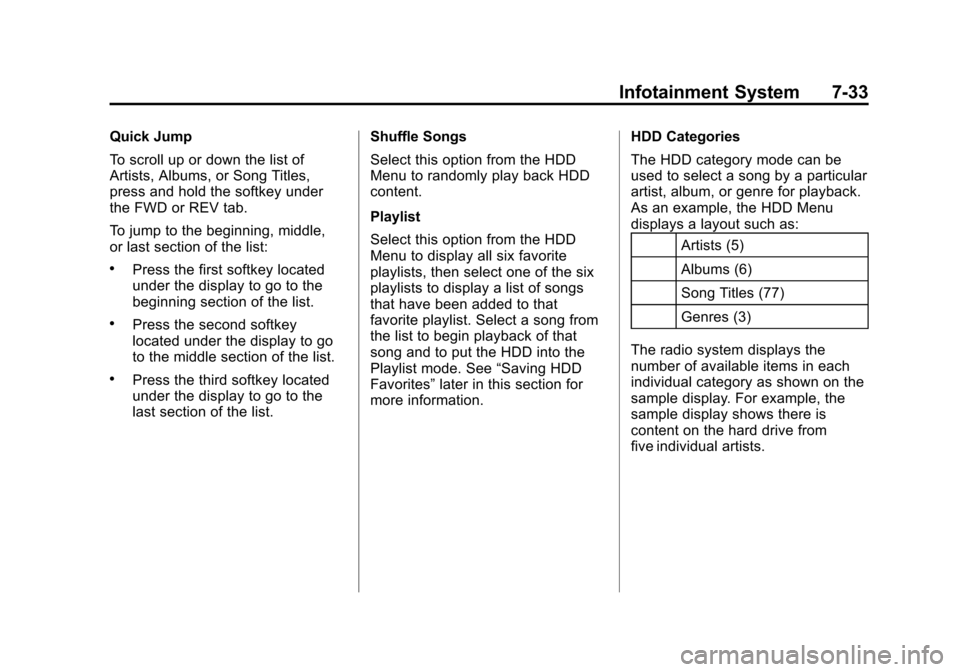
Black plate (33,1)Cadillac CTS/CTS-V Owner Manual - 2011
Infotainment System 7-33
Quick Jump
To scroll up or down the list of
Artists, Albums, or Song Titles,
press and hold the softkey under
the FWD or REV tab.
To jump to the beginning, middle,
or last section of the list:
.Press the first softkey located
under the display to go to the
beginning section of the list.
.Press the second softkey
located under the display to go
to the middle section of the list.
.Press the third softkey located
under the display to go to the
last section of the list.Shuffle Songs
Select this option from the HDD
Menu to randomly play back HDD
content.
Playlist
Select this option from the HDD
Menu to display all six favorite
playlists, then select one of the six
playlists to display a list of songs
that have been added to that
favorite playlist. Select a song from
the list to begin playback of that
song and to put the HDD into the
Playlist mode. See
“Saving HDD
Favorites” later in this section for
more information. HDD Categories
The HDD category mode can be
used to select a song by a particular
artist, album, or genre for playback.
As an example, the HDD Menu
displays a layout such as:
Artists (5)
Albums (6)
Song Titles (77)
Genres (3)
The radio system displays the
number of available items in each
individual category as shown on the
sample display. For example, the
sample display shows there is
content on the hard drive from
five individual artists.
Page 240 of 496
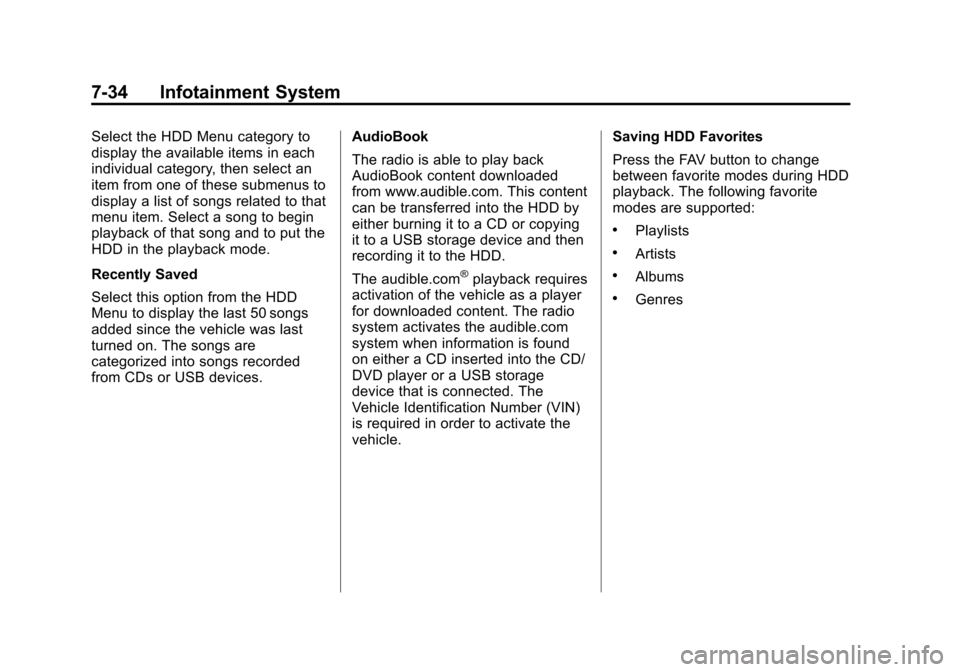
Black plate (34,1)Cadillac CTS/CTS-V Owner Manual - 2011
7-34 Infotainment System
Select the HDD Menu category to
display the available items in each
individual category, then select an
item from one of these submenus to
display a list of songs related to that
menu item. Select a song to begin
playback of that song and to put the
HDD in the playback mode.
Recently Saved
Select this option from the HDD
Menu to display the last 50 songs
added since the vehicle was last
turned on. The songs are
categorized into songs recorded
from CDs or USB devices.AudioBook
The radio is able to play back
AudioBook content downloaded
from www.audible.com. This content
can be transferred into the HDD by
either burning it to a CD or copying
it to a USB storage device and then
recording it to the HDD.
The audible.com
®playback requires
activation of the vehicle as a player
for downloaded content. The radio
system activates the audible.com
system when information is found
on either a CD inserted into the CD/
DVD player or a USB storage
device that is connected. The
Vehicle Identification Number (VIN)
is required in order to activate the
vehicle. Saving HDD Favorites
Press the FAV button to change
between favorite modes during HDD
playback. The following favorite
modes are supported:
.Playlists
.Artists
.Albums
.Genres
Page 241 of 496
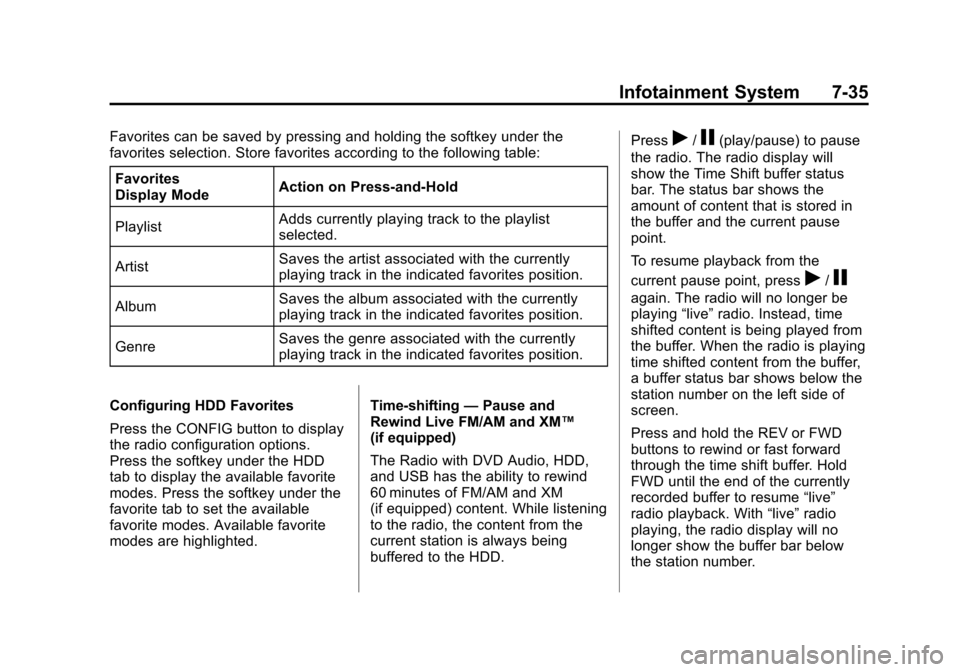
Black plate (35,1)Cadillac CTS/CTS-V Owner Manual - 2011
Infotainment System 7-35
Favorites can be saved by pressing and holding the softkey under the
favorites selection. Store favorites according to the following table:Favorites
Display Mode Action on Press-and-Hold
Playlist Adds currently playing track to the playlist
selected.
Artist Saves the artist associated with the currently
playing track in the indicated favorites position.
Album Saves the album associated with the currently
playing track in the indicated favorites position.
Genre Saves the genre associated with the currently
playing track in the indicated favorites position.
Configuring HDD Favorites
Press the CONFIG button to display
the radio configuration options.
Press the softkey under the HDD
tab to display the available favorite
modes. Press the softkey under the
favorite tab to set the available
favorite modes. Available favorite
modes are highlighted. Time-shifting
—Pause and
Rewind Live FM/AM and XM™
(if equipped)
The Radio with DVD Audio, HDD,
and USB has the ability to rewind
60 minutes of FM/AM and XM
(if equipped) content. While listening
to the radio, the content from the
current station is always being
buffered to the HDD. Pressr/j(play/pause) to pause
the radio. The radio display will
show the Time Shift buffer status
bar. The status bar shows the
amount of content that is stored in
the buffer and the current pause
point.
To resume playback from the
current pause point, press
r/j
again. The radio will no longer be
playing “live”radio. Instead, time
shifted content is being played from
the buffer. When the radio is playing
time shifted content from the buffer,
a buffer status bar shows below the
station number on the left side of
screen.
Press and hold the REV or FWD
buttons to rewind or fast forward
through the time shift buffer. Hold
FWD until the end of the currently
recorded buffer to resume “live”
radio playback. With “live”radio
playing, the radio display will no
longer show the buffer bar below
the station number.
Page 243 of 496
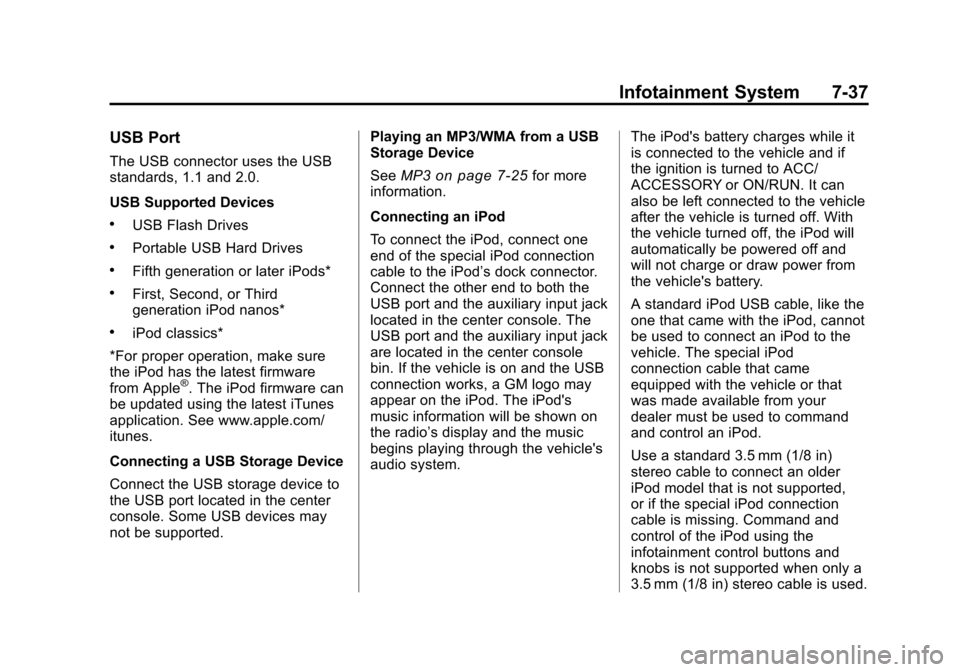
Black plate (37,1)Cadillac CTS/CTS-V Owner Manual - 2011
Infotainment System 7-37
USB Port
The USB connector uses the USB
standards, 1.1 and 2.0.
USB Supported Devices
.USB Flash Drives
.Portable USB Hard Drives
.Fifth generation or later iPods*
.First, Second, or Third
generation iPod nanos*
.iPod classics*
*For proper operation, make sure
the iPod has the latest firmware
from Apple
®. The iPod firmware can
be updated using the latest iTunes
application. See www.apple.com/
itunes.
Connecting a USB Storage Device
Connect the USB storage device to
the USB port located in the center
console. Some USB devices may
not be supported. Playing an MP3/WMA from a USB
Storage Device
See
MP3
on page 7‑25for more
information.
Connecting an iPod
To connect the iPod, connect one
end of the special iPod connection
cable to the iPod’s dock connector.
Connect the other end to both the
USB port and the auxiliary input jack
located in the center console. The
USB port and the auxiliary input jack
are located in the center console
bin. If the vehicle is on and the USB
connection works, a GM logo may
appear on the iPod. The iPod's
music information will be shown on
the radio’s display and the music
begins playing through the vehicle's
audio system. The iPod's battery charges while it
is connected to the vehicle and if
the ignition is turned to ACC/
ACCESSORY or ON/RUN. It can
also be left connected to the vehicle
after the vehicle is turned off. With
the vehicle turned off, the iPod will
automatically be powered off and
will not charge or draw power from
the vehicle's battery.
A standard iPod USB cable, like the
one that came with the iPod, cannot
be used to connect an iPod to the
vehicle. The special iPod
connection cable that came
equipped with the vehicle or that
was made available from your
dealer must be used to command
and control an iPod.
Use a standard 3.5 mm (1/8 in)
stereo cable to connect an older
iPod model that is not supported,
or if the special iPod connection
cable is missing. Command and
control of the iPod using the
infotainment control buttons and
knobs is not supported when only a
3.5 mm (1/8 in) stereo cable is used.