light CADILLAC ESCALADE 2010 3.G Owners Manual
[x] Cancel search | Manufacturer: CADILLAC, Model Year: 2010, Model line: ESCALADE, Model: CADILLAC ESCALADE 2010 3.GPages: 616, PDF Size: 39.41 MB
Page 311 of 616
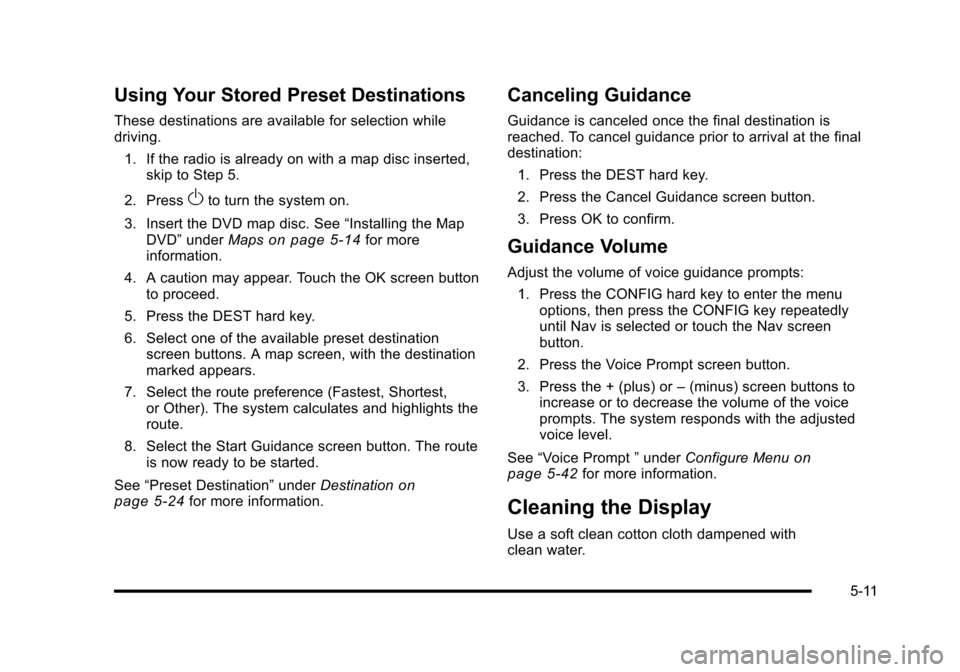
Using Your Stored Preset Destinations
These destinations are available for selection whiledriving.
1. If the radio is already on with a map disc inserted,skip to Step 5.
2. PressOto turn the system on.
3. Insert the DVD map disc. See“Installing the MapDVD”underMapson page 5!14for moreinformation.
4. A caution may appear. Touch the OK screen buttonto proceed.
5. Press the DEST hard key.
6. Select one of the available preset destinationscreen buttons. A map screen, with the destinationmarked appears.
7. Select the route preference (Fastest, Shortest,or Other). The system calculates and highlights theroute.
8. Select the Start Guidance screen button. The routeis now ready to be started.
See“Preset Destination”underDestinationonpage 5!24for more information.
Canceling Guidance
Guidance is canceled once the final destination isreached. To cancel guidance prior to arrival at the finaldestination:
1. Press the DEST hard key.
2. Press the Cancel Guidance screen button.
3. Press OK to confirm.
Guidance Volume
Adjust the volume of voice guidance prompts:
1. Press the CONFIG hard key to enter the menuoptions, then press the CONFIG key repeatedlyuntil Nav is selected or touch the Nav screenbutton.
2. Press the Voice Prompt screen button.
3. Press the + (plus) or–(minus) screen buttons toincrease or to decrease the volume of the voiceprompts. The system responds with the adjustedvoice level.
See“Voice Prompt”underConfigure Menuonpage 5!42for more information.
Cleaning the Display
Use a soft clean cotton cloth dampened withclean water.
5-11
Page 313 of 616
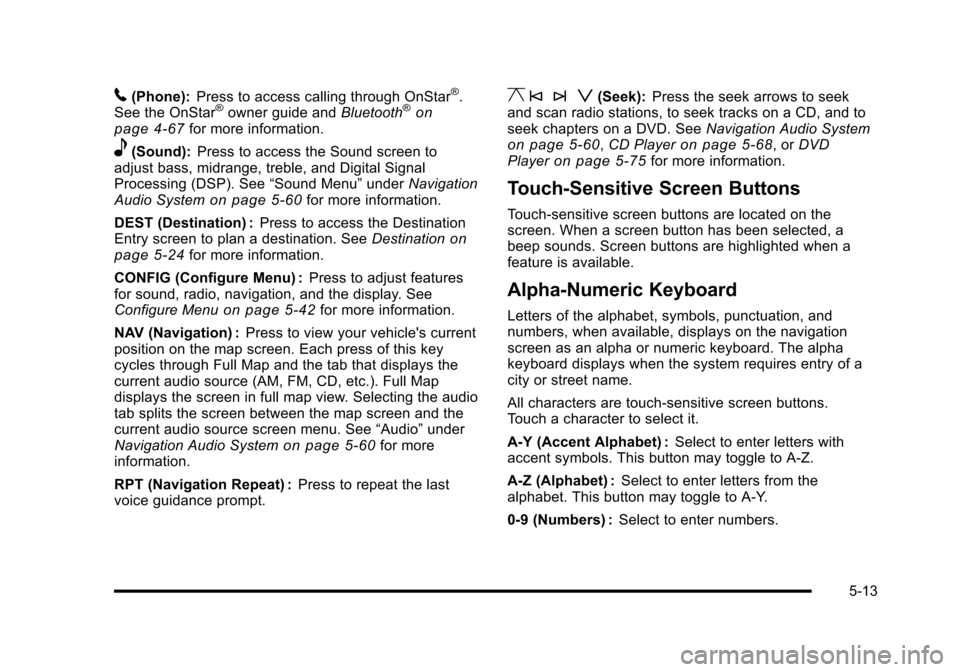
5(Phone):Press to access calling through OnStar®.See the OnStar®owner guide andBluetooth®onpage 4!67for more information.
e(Sound):Press to access the Sound screen toadjust bass, midrange, treble, and Digital SignalProcessing (DSP). See“Sound Menu”underNavigationAudio Systemon page 5!60for more information.
DEST (Destination) :Press to access the DestinationEntry screen to plan a destination. SeeDestinationonpage 5!24for more information.
CONFIG (Configure Menu) :Press to adjust featuresfor sound, radio, navigation, and the display. SeeConfigure Menuon page 5!42for more information.
NAV (Navigation) :Press to view your vehicle's currentposition on the map screen. Each press of this keycycles through Full Map and the tab that displays thecurrent audio source (AM, FM, CD, etc.). Full Mapdisplays the screen in full map view. Selecting the audiotab splits the screen between the map screen and thecurrent audio source screen menu. See“Audio”underNavigation Audio Systemon page 5!60for moreinformation.
RPT (Navigation Repeat) :Press to repeat the lastvoice guidance prompt.
y © ¨ z(Seek):Press the seek arrows to seekand scan radio stations, to seek tracks on a CD, and toseek chapters on a DVD. SeeNavigation Audio Systemon page 5!60,CD Playeron page 5!68, orDVDPlayeron page 5!75for more information.
Touch-Sensitive Screen Buttons
Touch-sensitive screen buttons are located on thescreen. When a screen button has been selected, abeep sounds. Screen buttons are highlighted when afeature is available.
Alpha-Numeric Keyboard
Letters of the alphabet, symbols, punctuation, andnumbers, when available, displays on the navigationscreen as an alpha or numeric keyboard. The alphakeyboard displays when the system requires entry of acity or street name.
All characters are touch-sensitive screen buttons.Touch a character to select it.
A-Y (Accent Alphabet) :Select to enter letters withaccent symbols. This button may toggle to A-Z.
A-Z (Alphabet) :Select to enter letters from thealphabet. This button may toggle to A-Y.
0-9 (Numbers) :Select to enter numbers.
5-13
Page 314 of 616
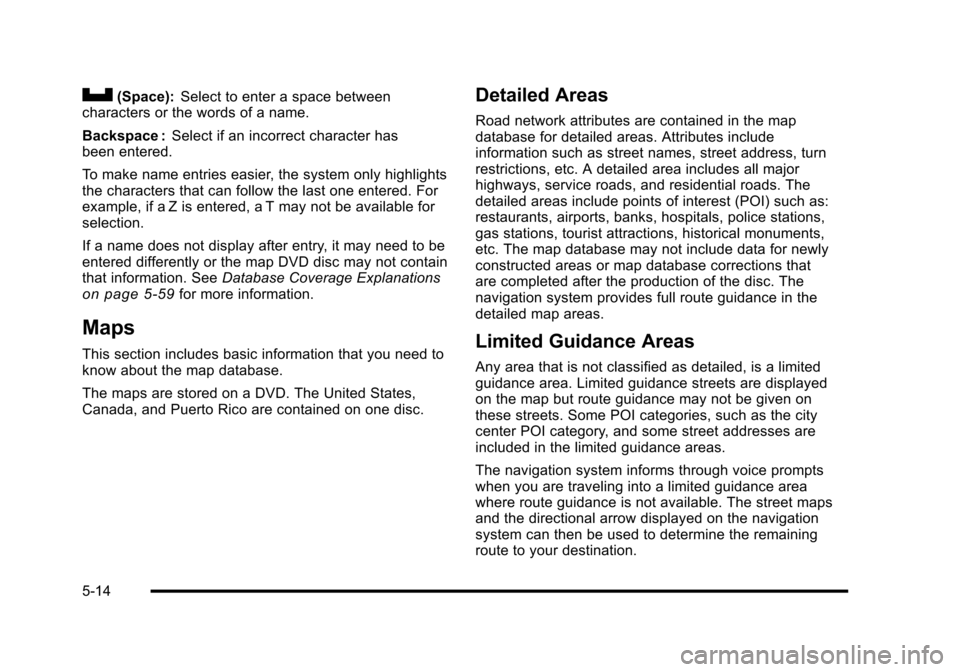
U(Space):Select to enter a space betweencharacters or the words of a name.
Backspace :Select if an incorrect character hasbeen entered.
To make name entries easier, the system only highlightsthe characters that can follow the last one entered. Forexample, if a Z is entered, a T may not be available forselection.
If a name does not display after entry, it may need to beentered differently or the map DVD disc may not containthat information. SeeDatabase Coverage Explanationson page 5!59for more information.
Maps
This section includes basic information that you need toknow about the map database.
The maps are stored on a DVD. The United States,Canada, and Puerto Rico are contained on one disc.
Detailed Areas
Road network attributes are contained in the mapdatabase for detailed areas. Attributes includeinformation such as street names, street address, turnrestrictions, etc. A detailed area includes all majorhighways, service roads, and residential roads. Thedetailed areas include points of interest (POI) such as:restaurants, airports, banks, hospitals, police stations,gas stations, tourist attractions, historical monuments,etc. The map database may not include data for newlyconstructed areas or map database corrections thatare completed after the production of the disc. Thenavigation system provides full route guidance in thedetailed map areas.
Limited Guidance Areas
Any area that is not classified as detailed, is a limitedguidance area. Limited guidance streets are displayedon the map but route guidance may not be given onthese streets. Some POI categories, such as the citycenter POI category, and some street addresses areincluded in the limited guidance areas.
The navigation system informs through voice promptswhen you are traveling into a limited guidance areawhere route guidance is not available. The street mapsand the directional arrow displayed on the navigationsystem can then be used to determine the remainingroute to your destination.
5-14
Page 315 of 616
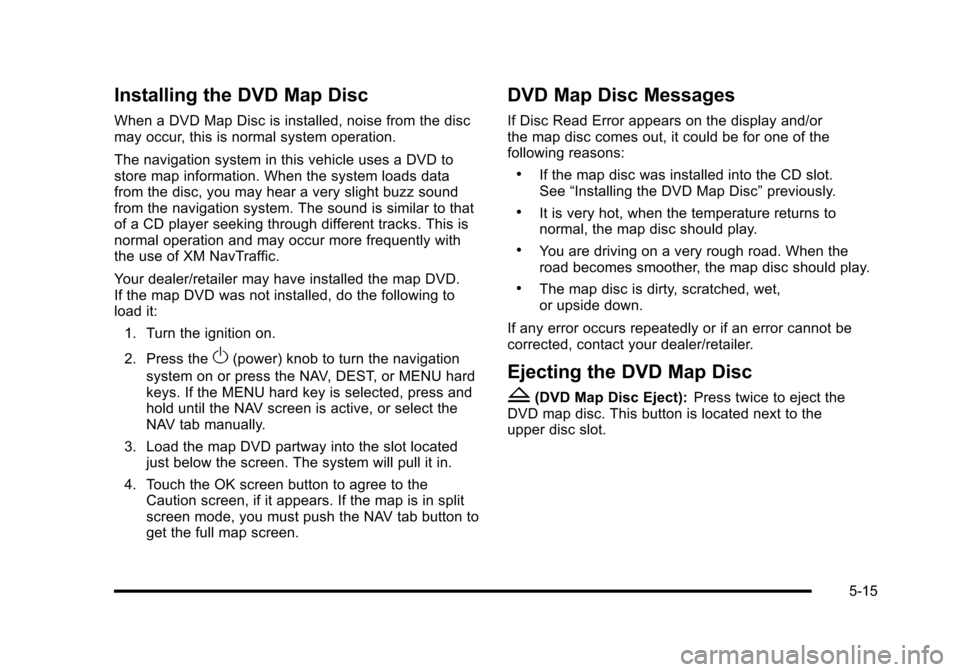
Installing the DVD Map Disc
When a DVD Map Disc is installed, noise from the discmay occur, this is normal system operation.
The navigation system in this vehicle uses a DVD tostore map information. When the system loads datafrom the disc, you may hear a very slight buzz soundfrom the navigation system. The sound is similar to thatof a CD player seeking through different tracks. This isnormal operation and may occur more frequently withthe use of XM NavTraffic.
Your dealer/retailer may have installed the map DVD.If the map DVD was not installed, do the following toload it:
1. Turn the ignition on.
2. Press theO(power) knob to turn the navigation
system on or press the NAV, DEST, or MENU hardkeys. If the MENU hard key is selected, press andhold until the NAV screen is active, or select theNAV tab manually.
3. Load the map DVD partway into the slot locatedjust below the screen. The system will pull it in.
4. Touch the OK screen button to agree to theCaution screen, if it appears. If the map is in splitscreen mode, you must push the NAV tab button toget the full map screen.
DVD Map Disc Messages
If Disc Read Error appears on the display and/orthe map disc comes out, it could be for one of thefollowing reasons:
.If the map disc was installed into the CD slot.See“Installing the DVD Map Disc”previously.
.It is very hot, when the temperature returns tonormal, the map disc should play.
.You are driving on a very rough road. When theroad becomes smoother, the map disc should play.
.The map disc is dirty, scratched, wet,or upside down.
If any error occurs repeatedly or if an error cannot becorrected, contact your dealer/retailer.
Ejecting the DVD Map Disc
Z(DVD Map Disc Eject):Press twice to eject theDVD map disc. This button is located next to theupper disc slot.
5-15
Page 316 of 616
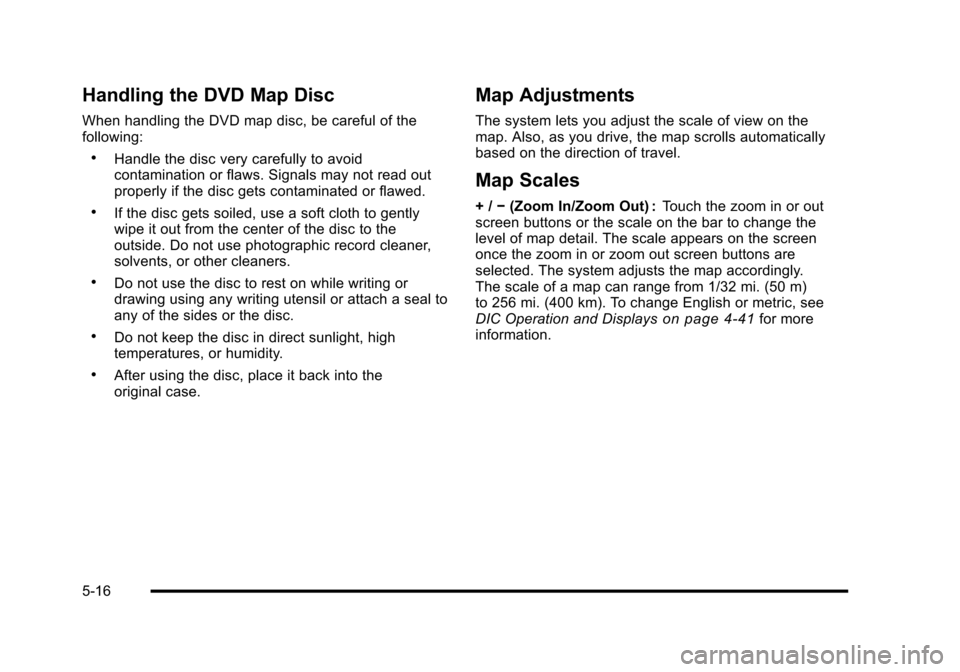
Handling the DVD Map Disc
When handling the DVD map disc, be careful of thefollowing:
.Handle the disc very carefully to avoidcontamination or flaws. Signals may not read outproperly if the disc gets contaminated or flawed.
.If the disc gets soiled, use a soft cloth to gentlywipe it out from the center of the disc to theoutside. Do not use photographic record cleaner,solvents, or other cleaners.
.Do not use the disc to rest on while writing ordrawing using any writing utensil or attach a seal toany of the sides or the disc.
.Do not keep the disc in direct sunlight, hightemperatures, or humidity.
.After using the disc, place it back into theoriginal case.
Map Adjustments
The system lets you adjust the scale of view on themap. Also, as you drive, the map scrolls automaticallybased on the direction of travel.
Map Scales
+/!(Zoom In/Zoom Out) :Touch the zoom in or outscreen buttons or the scale on the bar to change thelevel of map detail. The scale appears on the screenonce the zoom in or zoom out screen buttons areselected. The system adjusts the map accordingly.The scale of a map can range from 1/32 mi. (50 m)to 256 mi. (400 km). To change English or metric, seeDIC Operation and Displayson page 4!41for moreinformation.
5-16
Page 323 of 616
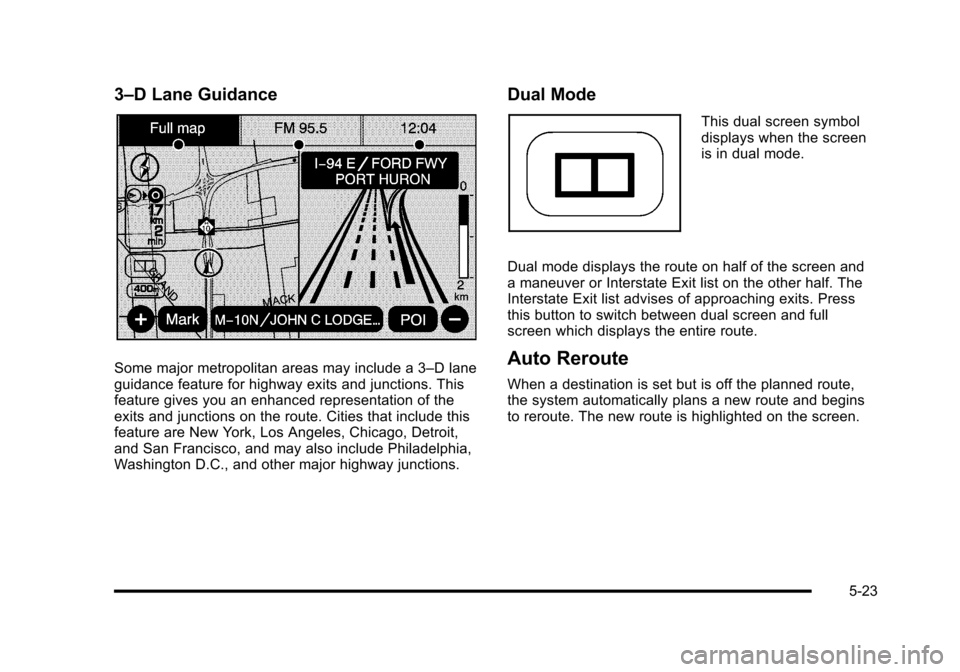
3–D Lane Guidance
Some major metropolitan areas may include a 3–D laneguidance feature for highway exits and junctions. Thisfeature gives you an enhanced representation of theexits and junctions on the route. Cities that include thisfeature are New York, Los Angeles, Chicago, Detroit,and San Francisco, and may also include Philadelphia,Washington D.C., and other major highway junctions.
Dual Mode
This dual screen symboldisplays when the screenis in dual mode.
Dual mode displays the route on half of the screen anda maneuver or Interstate Exit list on the other half. TheInterstate Exit list advises of approaching exits. Pressthis button to switch between dual screen and fullscreen which displays the entire route.
Auto Reroute
When a destination is set but is off the planned route,the system automatically plans a new route and beginsto reroute. The new route is highlighted on the screen.
5-23
Page 325 of 616

4. Once a state or province has been selectedthe City name category is automatically selectedfor entry.
Enter the City Name or touch the Last 5 Citiesscreen button.
The Last 5 Cities screen displays a list of the lastfive city names that had been entered. Select a cityfrom the list and it appears in the City name area.
If using the alpha keyboard, finish entering the cityname. If five or less names are available, a listdisplays. If more than five are available, the Listscreen button displays a number. This numberrepresents the number of available cities. Selectthis button to view the list and select a city.
5. Once a city has been selected the Street namecategory is automatically selected for entry.
Start entering the street name. If five or less namesare available, a list displays. If more than five areavailable, the List screen button displays anumber. This number represents the number ofavailable streets. Select this button to view the list.
6. Once a street has been selected, press theHouse # screen button to enter the house number.The system displays the house number range thatis available for the street.
7. Select the Go screen button. The map screen, withthe destination marked displays.
8. Select the route preference (Fastest, Shortest,or Other). The system calculates and highlightsthe route.
9. Select the Start Guidance screen button. The routeis now ready to be started.
See“Getting Started on Your Route”later in thissection for more information.
To enter a destination by entering the street name first:
1. Press the DEST hard key.
2. Select the2screen button.
3. Select the state/province screen button, if needed,to change the current state or province. A list of allof the available states and provinces appear.Select the state or province.
5-25
Page 326 of 616

4. Select the Street screen button and start enteringthe street name or touch the Last 5 Streets screenbutton.
If the street name is common, the city might needto be entered first.
The Last 5 Streets screen displays a list of the lastfive street names that had been entered. Select astreet from the list and it appears in the Streetname area.
If using the alpha keyboard, finish entering thestreet name. If five or less names are available, alist displays. If more than five are available, theList screen button displays a number. This numberrepresents the number of available streets. Selectthis button to view the list and select a street.
5. Once a street has been selected, select the House# screen button to enter the house number. Thesystem displays the house number range that isavailable for the street.
6. Once the house number is selected, the city nameautomatically populates. If there is more than onecity available for selection, a list of cities display.Select the city.
7. Select the Go screen button. The map screen, withthe destination marked displays.
8. Select the route preference (Fastest, Shortest,or Other). The system calculates and highlights theroute.
9. Select the Start Guidance screen button. The routeis now ready to be started.
See“Getting Started on Your Route”later in thissection for more information.
To enter a destination by entering a cross street:
1. Press the DEST hard key.
2. Select the2screen button.
3. Select the state/province screen button, if needed,to change the current state or province. A list of allof the available states and provinces appear.Select the state or province.
5-26
Page 327 of 616
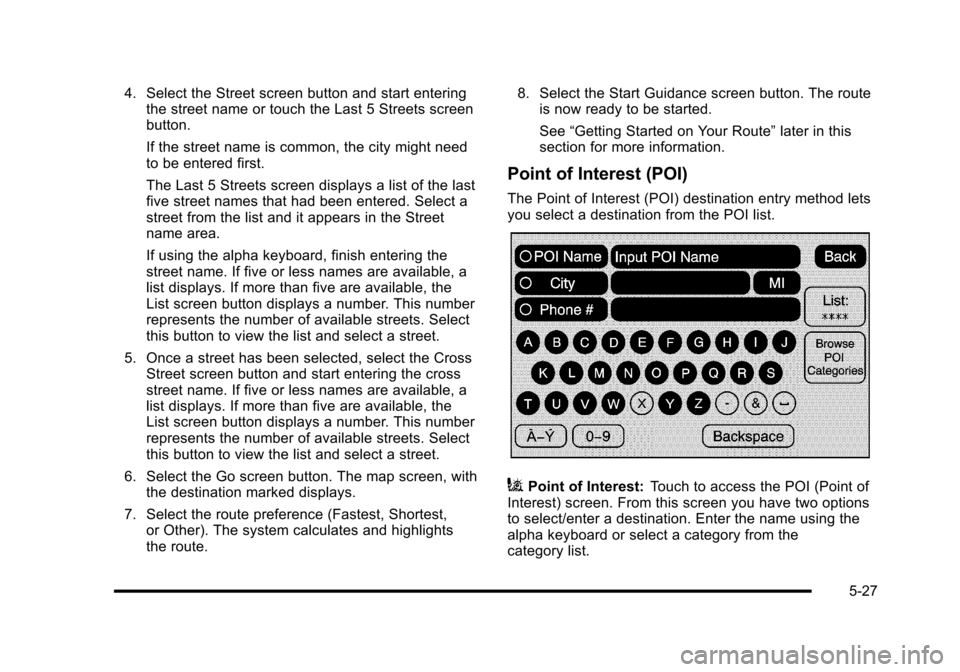
4. Select the Street screen button and start enteringthe street name or touch the Last 5 Streets screenbutton.
If the street name is common, the city might needto be entered first.
The Last 5 Streets screen displays a list of the lastfive street names that had been entered. Select astreet from the list and it appears in the Streetname area.
If using the alpha keyboard, finish entering thestreet name. If five or less names are available, alist displays. If more than five are available, theList screen button displays a number. This numberrepresents the number of available streets. Selectthis button to view the list and select a street.
5. Once a street has been selected, select the CrossStreet screen button and start entering the crossstreet name. If five or less names are available, alist displays. If more than five are available, theList screen button displays a number. This numberrepresents the number of available streets. Selectthis button to view the list and select a street.
6. Select the Go screen button. The map screen, withthe destination marked displays.
7. Select the route preference (Fastest, Shortest,or Other). The system calculates and highlightsthe route.
8. Select the Start Guidance screen button. The routeis now ready to be started.
See“Getting Started on Your Route”later in thissection for more information.
Point of Interest (POI)
The Point of Interest (POI) destination entry method letsyou select a destination from the POI list.
iPoint of Interest:Touch to access the POI (Point ofInterest) screen. From this screen you have two optionsto select/enter a destination. Enter the name using thealpha keyboard or select a category from thecategory list.
5-27
Page 328 of 616
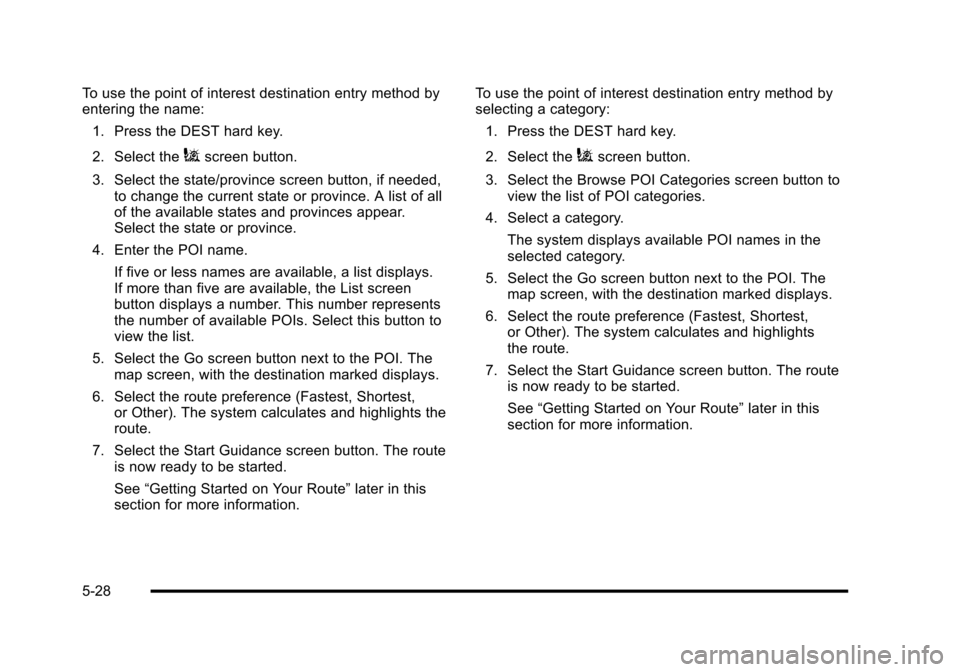
To use the point of interest destination entry method byentering the name:
1. Press the DEST hard key.
2. Select theiscreen button.
3. Select the state/province screen button, if needed,to change the current state or province. A list of allof the available states and provinces appear.Select the state or province.
4. Enter the POI name.
If five or less names are available, a list displays.If more than five are available, the List screenbutton displays a number. This number representsthe number of available POIs. Select this button toview the list.
5. Select the Go screen button next to the POI. Themap screen, with the destination marked displays.
6. Select the route preference (Fastest, Shortest,or Other). The system calculates and highlights theroute.
7. Select the Start Guidance screen button. The routeis now ready to be started.
See“Getting Started on Your Route”later in thissection for more information.
To use the point of interest destination entry method byselecting a category:
1. Press the DEST hard key.
2. Select theiscreen button.
3. Select the Browse POI Categories screen button toview the list of POI categories.
4. Select a category.
The system displays available POI names in theselected category.
5. Select the Go screen button next to the POI. Themap screen, with the destination marked displays.
6. Select the route preference (Fastest, Shortest,or Other). The system calculates and highlightsthe route.
7. Select the Start Guidance screen button. The routeis now ready to be started.
See“Getting Started on Your Route”later in thissection for more information.
5-28