display CADILLAC XLR 2007 1.G Owners Manual
[x] Cancel search | Manufacturer: CADILLAC, Model Year: 2007, Model line: XLR, Model: CADILLAC XLR 2007 1.GPages: 512, PDF Size: 3.84 MB
Page 305 of 512
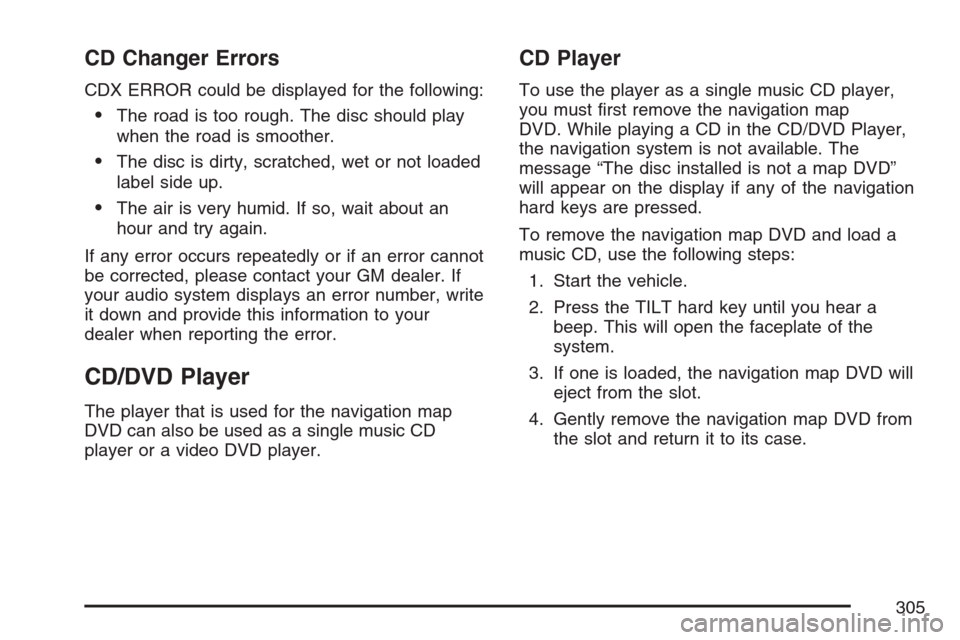
CD Changer Errors
CDX ERROR could be displayed for the following:
The road is too rough. The disc should play
when the road is smoother.
The disc is dirty, scratched, wet or not loaded
label side up.
The air is very humid. If so, wait about an
hour and try again.
If any error occurs repeatedly or if an error cannot
be corrected, please contact your GM dealer. If
your audio system displays an error number, write
it down and provide this information to your
dealer when reporting the error.
CD/DVD Player
The player that is used for the navigation map
DVD can also be used as a single music CD
player or a video DVD player.
CD Player
To use the player as a single music CD player,
you must �rst remove the navigation map
DVD. While playing a CD in the CD/DVD Player,
the navigation system is not available. The
message “The disc installed is not a map DVD”
will appear on the display if any of the navigation
hard keys are pressed.
To remove the navigation map DVD and load a
music CD, use the following steps:
1. Start the vehicle.
2. Press the TILT hard key until you hear a
beep. This will open the faceplate of the
system.
3. If one is loaded, the navigation map DVD will
eject from the slot.
4. Gently remove the navigation map DVD from
the slot and return it to its case.
305
Page 306 of 512
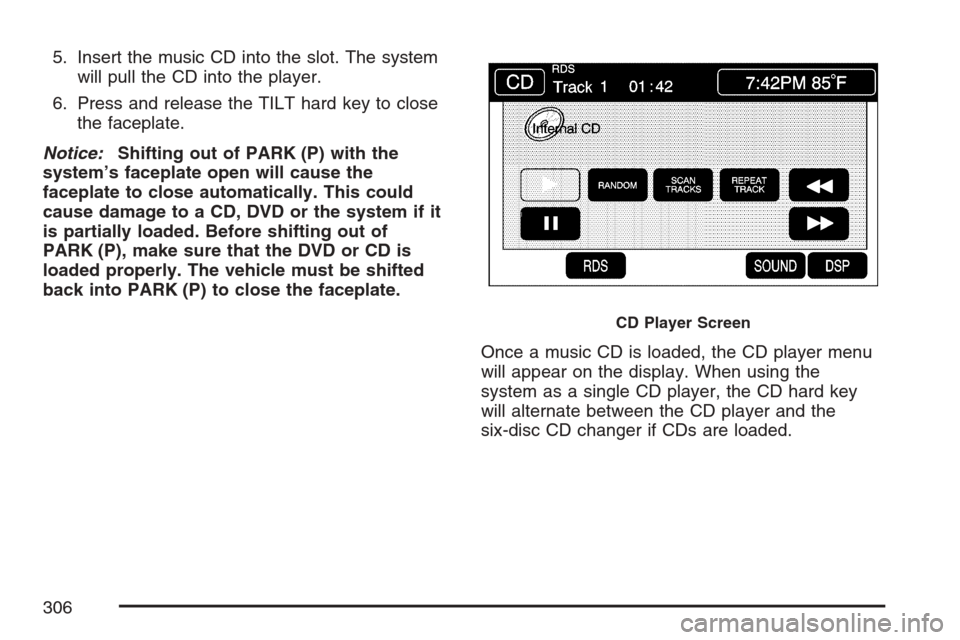
5. Insert the music CD into the slot. The system
will pull the CD into the player.
6. Press and release the TILT hard key to close
the faceplate.
Notice:Shifting out of PARK (P) with the
system’s faceplate open will cause the
faceplate to close automatically. This could
cause damage to a CD, DVD or the system if it
is partially loaded. Before shifting out of
PARK (P), make sure that the DVD or CD is
loaded properly. The vehicle must be shifted
back into PARK (P) to close the faceplate.
Once a music CD is loaded, the CD player menu
will appear on the display. When using the
system as a single CD player, the CD hard key
will alternate between the CD player and the
six-disc CD changer if CDs are loaded.
CD Player Screen
306
Page 307 of 512
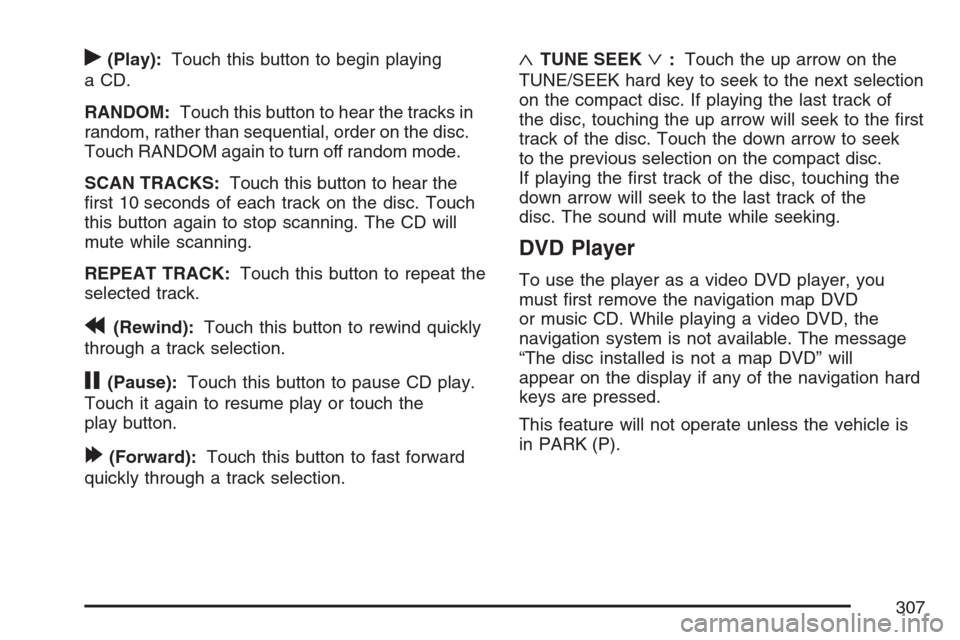
r(Play):Touch this button to begin playing
a CD.
RANDOM:Touch this button to hear the tracks in
random, rather than sequential, order on the disc.
Touch RANDOM again to turn off random mode.
SCAN TRACKS:Touch this button to hear the
�rst 10 seconds of each track on the disc. Touch
this button again to stop scanning. The CD will
mute while scanning.
REPEAT TRACK:Touch this button to repeat the
selected track.
r(Rewind):Touch this button to rewind quickly
through a track selection.
j(Pause):Touch this button to pause CD play.
Touch it again to resume play or touch the
play button.
[(Forward):Touch this button to fast forward
quickly through a track selection.
«TUNE SEEKª:Touch the up arrow on the
TUNE/SEEK hard key to seek to the next selection
on the compact disc. If playing the last track of
the disc, touching the up arrow will seek to the �rst
track of the disc. Touch the down arrow to seek
to the previous selection on the compact disc.
If playing the �rst track of the disc, touching the
down arrow will seek to the last track of the
disc. The sound will mute while seeking.
DVD Player
To use the player as a video DVD player, you
must �rst remove the navigation map DVD
or music CD. While playing a video DVD, the
navigation system is not available. The message
“The disc installed is not a map DVD” will
appear on the display if any of the navigation hard
keys are pressed.
This feature will not operate unless the vehicle is
in PARK (P).
307
Page 309 of 512
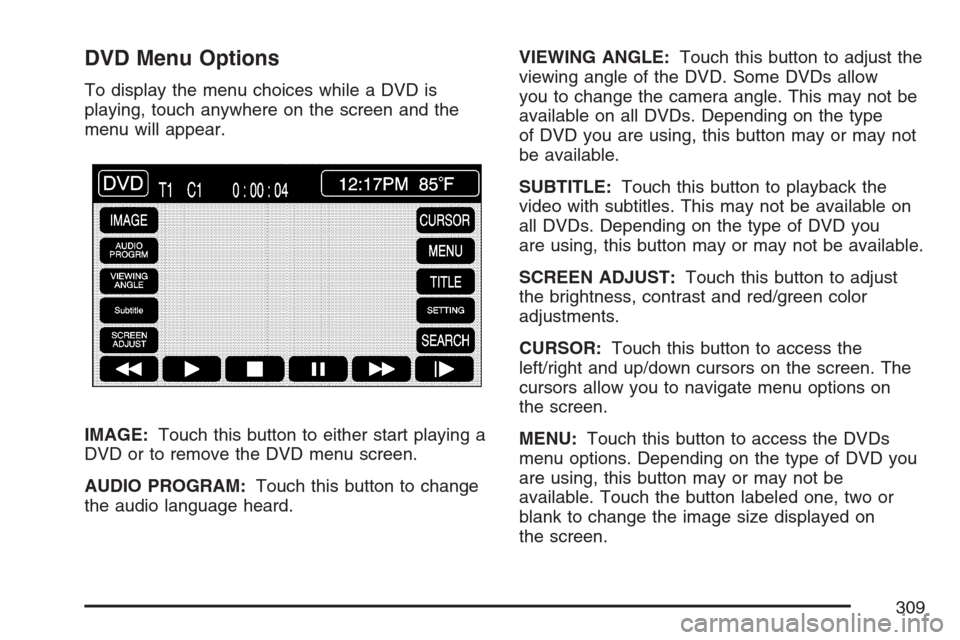
DVD Menu Options
To display the menu choices while a DVD is
playing, touch anywhere on the screen and the
menu will appear.
IMAGE:Touch this button to either start playing a
DVD or to remove the DVD menu screen.
AUDIO PROGRAM:Touch this button to change
the audio language heard.VIEWING ANGLE:Touch this button to adjust the
viewing angle of the DVD. Some DVDs allow
you to change the camera angle. This may not be
available on all DVDs. Depending on the type
of DVD you are using, this button may or may not
be available.
SUBTITLE:Touch this button to playback the
video with subtitles. This may not be available on
all DVDs. Depending on the type of DVD you
are using, this button may or may not be available.
SCREEN ADJUST:Touch this button to adjust
the brightness, contrast and red/green color
adjustments.
CURSOR:Touch this button to access the
left/right and up/down cursors on the screen. The
cursors allow you to navigate menu options on
the screen.
MENU:Touch this button to access the DVDs
menu options. Depending on the type of DVD you
are using, this button may or may not be
available. Touch the button labeled one, two or
blank to change the image size displayed on
the screen.
309
Page 310 of 512
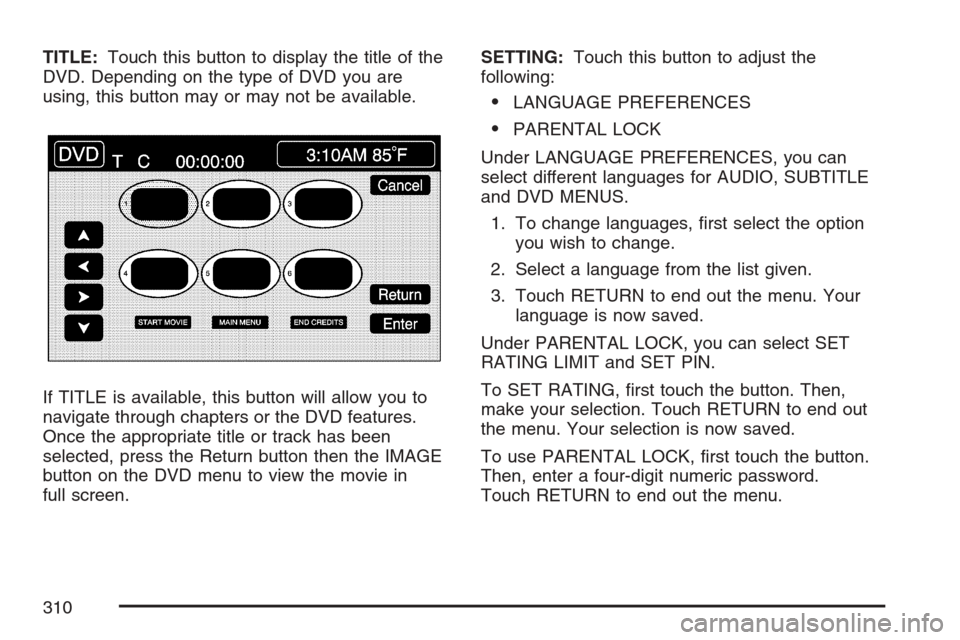
TITLE:Touch this button to display the title of the
DVD. Depending on the type of DVD you are
using, this button may or may not be available.
If TITLE is available, this button will allow you to
navigate through chapters or the DVD features.
Once the appropriate title or track has been
selected, press the Return button then the IMAGE
button on the DVD menu to view the movie in
full screen.SETTING:Touch this button to adjust the
following:
LANGUAGE PREFERENCES
PARENTAL LOCK
Under LANGUAGE PREFERENCES, you can
select different languages for AUDIO, SUBTITLE
and DVD MENUS.
1. To change languages, �rst select the option
you wish to change.
2. Select a language from the list given.
3. Touch RETURN to end out the menu. Your
language is now saved.
Under PARENTAL LOCK, you can select SET
RATING LIMIT and SET PIN.
To SET RATING, �rst touch the button. Then,
make your selection. Touch RETURN to end out
the menu. Your selection is now saved.
To use PARENTAL LOCK, �rst touch the button.
Then, enter a four-digit numeric password.
Touch RETURN to end out the menu.
310
Page 312 of 512
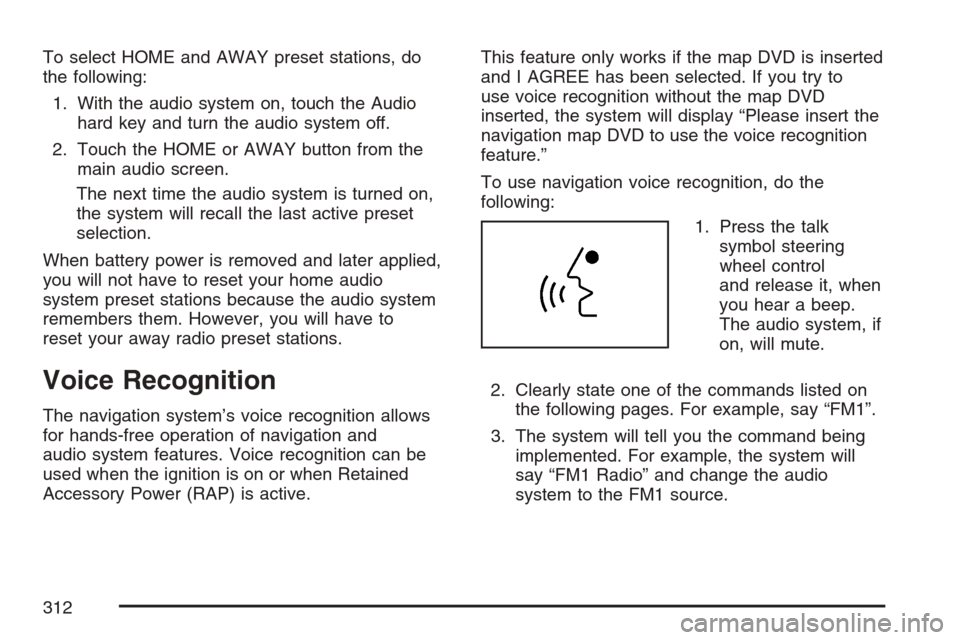
To select HOME and AWAY preset stations, do
the following:
1. With the audio system on, touch the Audio
hard key and turn the audio system off.
2. Touch the HOME or AWAY button from the
main audio screen.
The next time the audio system is turned on,
the system will recall the last active preset
selection.
When battery power is removed and later applied,
you will not have to reset your home audio
system preset stations because the audio system
remembers them. However, you will have to
reset your away radio preset stations.
Voice Recognition
The navigation system’s voice recognition allows
for hands-free operation of navigation and
audio system features. Voice recognition can be
used when the ignition is on or when Retained
Accessory Power (RAP) is active.This feature only works if the map DVD is inserted
and I AGREE has been selected. If you try to
use voice recognition without the map DVD
inserted, the system will display “Please insert the
navigation map DVD to use the voice recognition
feature.”
To use navigation voice recognition, do the
following:
1. Press the talk
symbol steering
wheel control
and release it, when
you hear a beep.
The audio system, if
on, will mute.
2. Clearly state one of the commands listed on
the following pages. For example, say “FM1”.
3. The system will tell you the command being
implemented. For example, the system will
say “FM1 Radio” and change the audio
system to the FM1 source.
312
Page 315 of 512
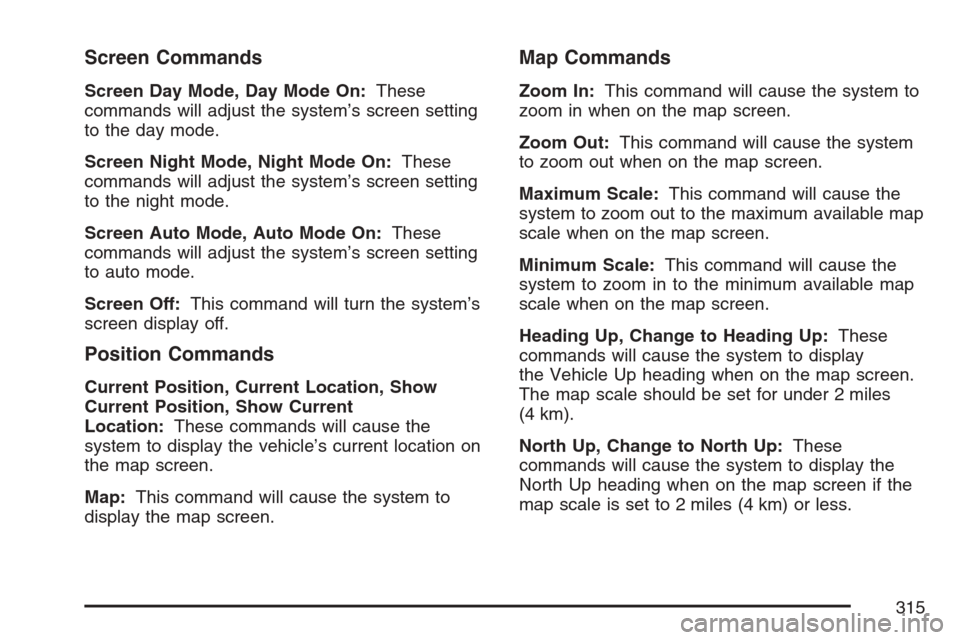
Screen Commands
Screen Day Mode, Day Mode On:These
commands will adjust the system’s screen setting
to the day mode.
Screen Night Mode, Night Mode On:These
commands will adjust the system’s screen setting
to the night mode.
Screen Auto Mode, Auto Mode On:These
commands will adjust the system’s screen setting
to auto mode.
Screen Off:This command will turn the system’s
screen display off.
Position Commands
Current Position, Current Location, Show
Current Position, Show Current
Location:These commands will cause the
system to display the vehicle’s current location on
the map screen.
Map:This command will cause the system to
display the map screen.
Map Commands
Zoom In:This command will cause the system to
zoom in when on the map screen.
Zoom Out:This command will cause the system
to zoom out when on the map screen.
Maximum Scale:This command will cause the
system to zoom out to the maximum available map
scale when on the map screen.
Minimum Scale:This command will cause the
system to zoom in to the minimum available map
scale when on the map screen.
Heading Up, Change to Heading Up:These
commands will cause the system to display
the Vehicle Up heading when on the map screen.
The map scale should be set for under 2 miles
(4 km).
North Up, Change to North Up:These
commands will cause the system to display the
North Up heading when on the map screen if the
map scale is set to 2 miles (4 km) or less.
315
Page 317 of 512
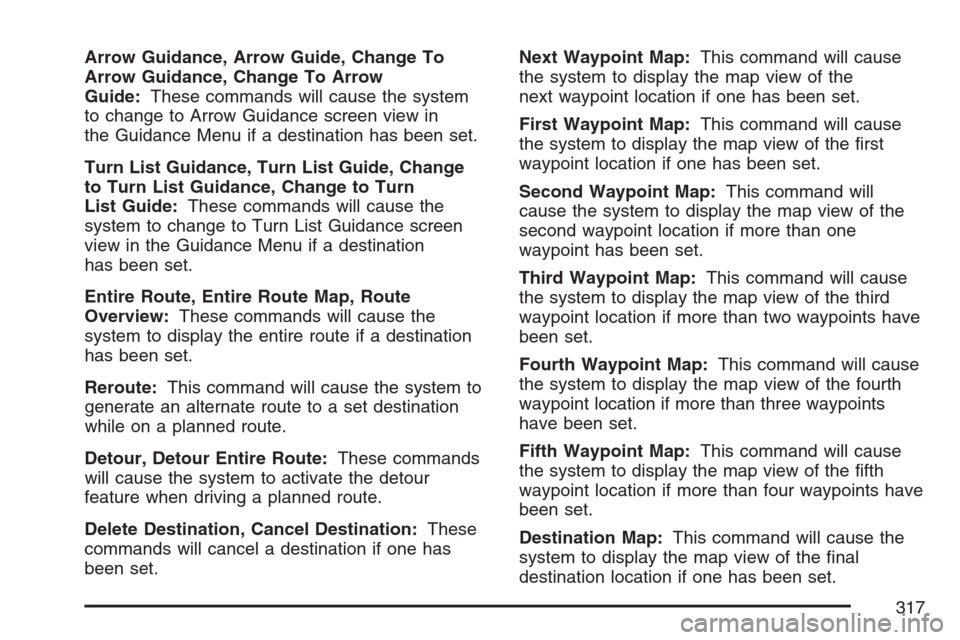
Arrow Guidance, Arrow Guide, Change To
Arrow Guidance, Change To Arrow
Guide:These commands will cause the system
to change to Arrow Guidance screen view in
the Guidance Menu if a destination has been set.
Turn List Guidance, Turn List Guide, Change
to Turn List Guidance, Change to Turn
List Guide:These commands will cause the
system to change to Turn List Guidance screen
view in the Guidance Menu if a destination
has been set.
Entire Route, Entire Route Map, Route
Overview:These commands will cause the
system to display the entire route if a destination
has been set.
Reroute:This command will cause the system to
generate an alternate route to a set destination
while on a planned route.
Detour, Detour Entire Route:These commands
will cause the system to activate the detour
feature when driving a planned route.
Delete Destination, Cancel Destination:These
commands will cancel a destination if one has
been set.Next Waypoint Map:This command will cause
the system to display the map view of the
next waypoint location if one has been set.
First Waypoint Map:This command will cause
the system to display the map view of the �rst
waypoint location if one has been set.
Second Waypoint Map:This command will
cause the system to display the map view of the
second waypoint location if more than one
waypoint has been set.
Third Waypoint Map:This command will cause
the system to display the map view of the third
waypoint location if more than two waypoints have
been set.
Fourth Waypoint Map:This command will cause
the system to display the map view of the fourth
waypoint location if more than three waypoints
have been set.
Fifth Waypoint Map:This command will cause
the system to display the map view of the �fth
waypoint location if more than four waypoints have
been set.
Destination Map:This command will cause the
system to display the map view of the �nal
destination location if one has been set.
317
Page 318 of 512
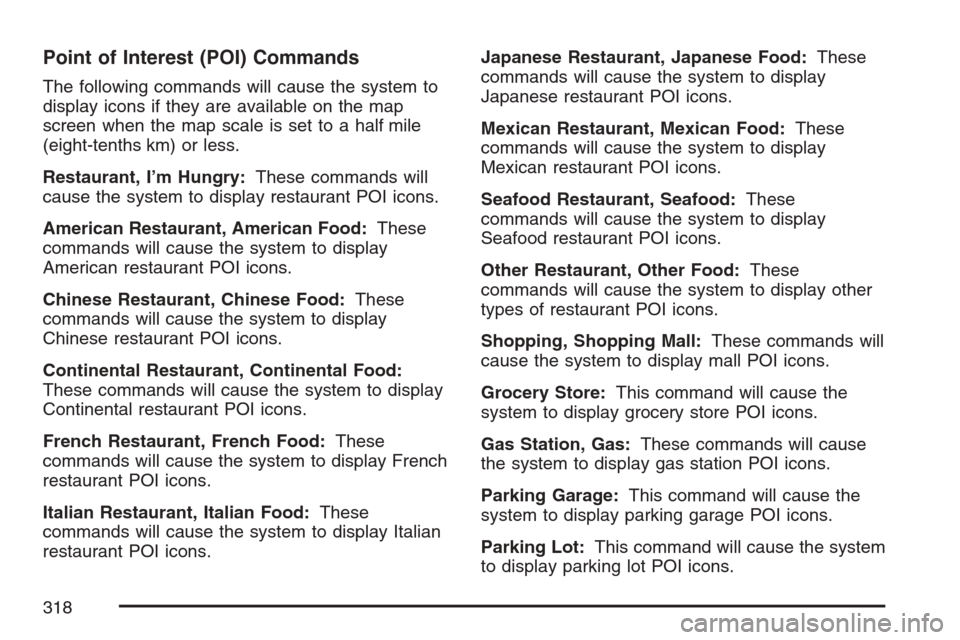
Point of Interest (POI) Commands
The following commands will cause the system to
display icons if they are available on the map
screen when the map scale is set to a half mile
(eight-tenths km) or less.
Restaurant, I’m Hungry:These commands will
cause the system to display restaurant POI icons.
American Restaurant, American Food:These
commands will cause the system to display
American restaurant POI icons.
Chinese Restaurant, Chinese Food:These
commands will cause the system to display
Chinese restaurant POI icons.
Continental Restaurant, Continental Food:
These commands will cause the system to display
Continental restaurant POI icons.
French Restaurant, French Food:These
commands will cause the system to display French
restaurant POI icons.
Italian Restaurant, Italian Food:These
commands will cause the system to display Italian
restaurant POI icons.Japanese Restaurant, Japanese Food:These
commands will cause the system to display
Japanese restaurant POI icons.
Mexican Restaurant, Mexican Food:These
commands will cause the system to display
Mexican restaurant POI icons.
Seafood Restaurant, Seafood:These
commands will cause the system to display
Seafood restaurant POI icons.
Other Restaurant, Other Food:These
commands will cause the system to display other
types of restaurant POI icons.
Shopping, Shopping Mall:These commands will
cause the system to display mall POI icons.
Grocery Store:This command will cause the
system to display grocery store POI icons.
Gas Station, Gas:These commands will cause
the system to display gas station POI icons.
Parking Garage:This command will cause the
system to display parking garage POI icons.
Parking Lot:This command will cause the system
to display parking lot POI icons.
318
Page 319 of 512
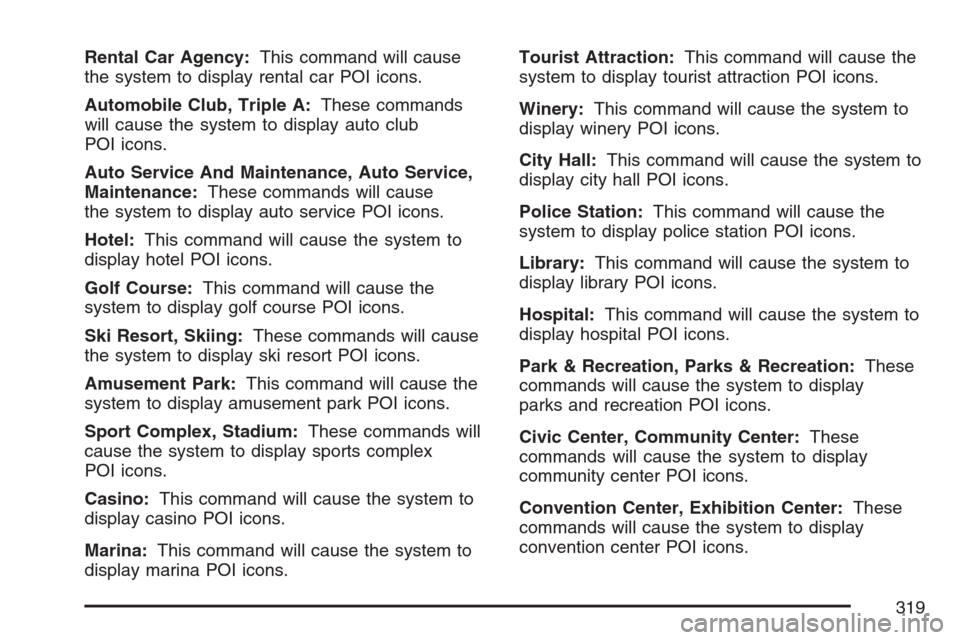
Rental Car Agency:This command will cause
the system to display rental car POI icons.
Automobile Club, Triple A:These commands
will cause the system to display auto club
POI icons.
Auto Service And Maintenance, Auto Service,
Maintenance:These commands will cause
the system to display auto service POI icons.
Hotel:This command will cause the system to
display hotel POI icons.
Golf Course:This command will cause the
system to display golf course POI icons.
Ski Resort, Skiing:These commands will cause
the system to display ski resort POI icons.
Amusement Park:This command will cause the
system to display amusement park POI icons.
Sport Complex, Stadium:These commands will
cause the system to display sports complex
POI icons.
Casino:This command will cause the system to
display casino POI icons.
Marina:This command will cause the system to
display marina POI icons.Tourist Attraction:This command will cause the
system to display tourist attraction POI icons.
Winery:This command will cause the system to
display winery POI icons.
City Hall:This command will cause the system to
display city hall POI icons.
Police Station:This command will cause the
system to display police station POI icons.
Library:This command will cause the system to
display library POI icons.
Hospital:This command will cause the system to
display hospital POI icons.
Park & Recreation, Parks & Recreation:These
commands will cause the system to display
parks and recreation POI icons.
Civic Center, Community Center:These
commands will cause the system to display
community center POI icons.
Convention Center, Exhibition Center:These
commands will cause the system to display
convention center POI icons.
319