CADILLAC XLR 2009 1.G Owners Manual
Manufacturer: CADILLAC, Model Year: 2009, Model line: XLR, Model: CADILLAC XLR 2009 1.GPages: 462, PDF Size: 3.72 MB
Page 201 of 462
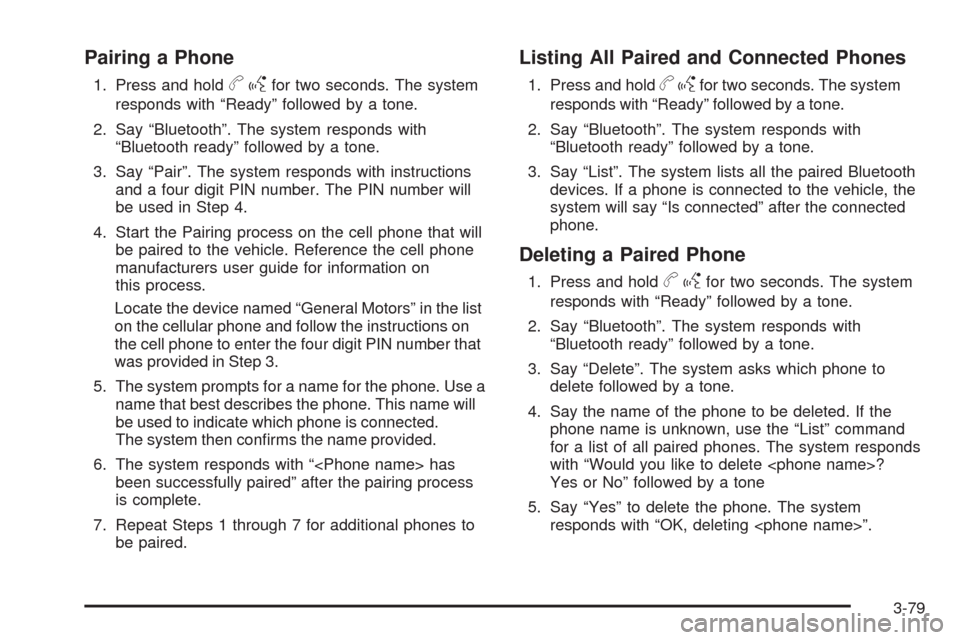
Pairing a Phone
1. Press and holdbgfor two seconds. The system
responds with ÔÇťReadyÔÇŁ followed by a tone.
2. Say ÔÇťBluetoothÔÇŁ. The system responds with
ÔÇťBluetooth readyÔÇŁ followed by a tone.
3. Say ÔÇťPairÔÇŁ. The system responds with instructions
and a four digit PIN number. The PIN number will
be used in Step 4.
4. Start the Pairing process on the cell phone that will
be paired to the vehicle. Reference the cell phone
manufacturers user guide for information on
this process.
Locate the device named ÔÇťGeneral MotorsÔÇŁ in the list
on the cellular phone and follow the instructions on
the cell phone to enter the four digit PIN number that
was provided in Step 3.
5. The system prompts for a name for the phone. Use a
name that best describes the phone. This name will
be used to indicate which phone is connected.
The system then con�rms the name provided.
6. The system responds with ÔÇť
been successfully pairedÔÇŁ after the pairing process
is complete.
7. Repeat Steps 1 through 7 for additional phones to
be paired.
Listing All Paired and Connected Phones
1. Press and holdbgfor two seconds. The system
responds with ÔÇťReadyÔÇŁ followed by a tone.
2. Say ÔÇťBluetoothÔÇŁ. The system responds with
ÔÇťBluetooth readyÔÇŁ followed by a tone.
3. Say ÔÇťListÔÇŁ. The system lists all the paired Bluetooth
devices. If a phone is connected to the vehicle, the
system will say ÔÇťIs connectedÔÇŁ after the connected
phone.
Deleting a Paired Phone
1. Press and holdbgfor two seconds. The system
responds with ÔÇťReadyÔÇŁ followed by a tone.
2. Say ÔÇťBluetoothÔÇŁ. The system responds with
ÔÇťBluetooth readyÔÇŁ followed by a tone.
3. Say ÔÇťDeleteÔÇŁ. The system asks which phone to
delete followed by a tone.
4. Say the name of the phone to be deleted. If the
phone name is unknown, use the ÔÇťListÔÇŁ command
for a list of all paired phones. The system responds
with ÔÇťWould you like to delete
Yes or NoÔÇŁ followed by a tone
5. Say ÔÇťYesÔÇŁ to delete the phone. The system
responds with ÔÇťOK, deleting
3-79
Page 202 of 462
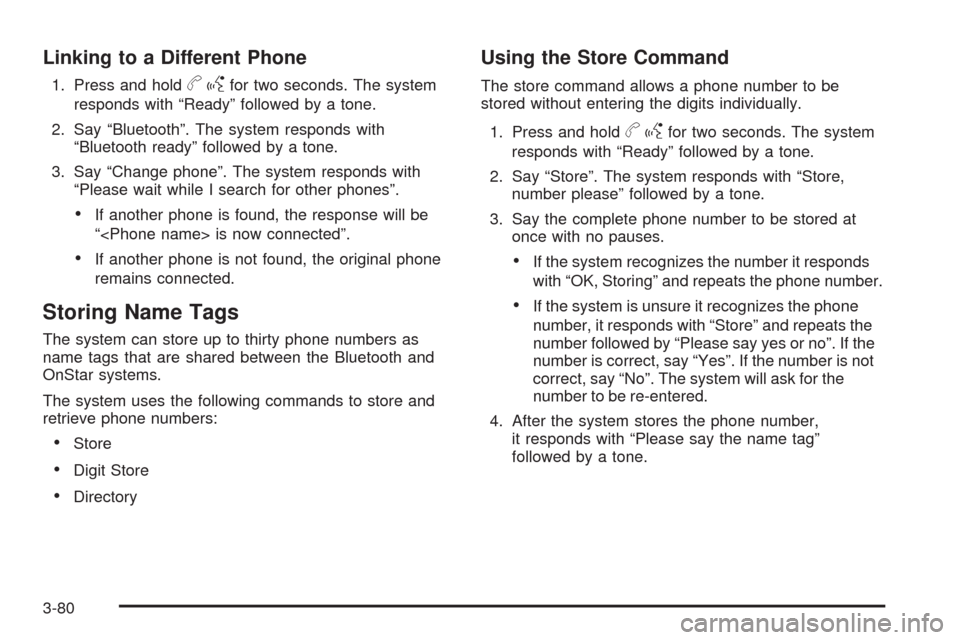
Linking to a Different Phone
1. Press and holdbgfor two seconds. The system
responds with ÔÇťReadyÔÇŁ followed by a tone.
2. Say ÔÇťBluetoothÔÇŁ. The system responds with
ÔÇťBluetooth readyÔÇŁ followed by a tone.
3. Say ÔÇťChange phoneÔÇŁ. The system responds with
ÔÇťPlease wait while I search for other phonesÔÇŁ.
If another phone is found, the response will be
ÔÇť
If another phone is not found, the original phone
remains connected.
Storing Name Tags
The system can store up to thirty phone numbers as
name tags that are shared between the Bluetooth and
OnStar systems.
The system uses the following commands to store and
retrieve phone numbers:
Store
Digit Store
Directory
Using the Store Command
The store command allows a phone number to be
stored without entering the digits individually.
1. Press and hold
bgfor two seconds. The system
responds with ÔÇťReadyÔÇŁ followed by a tone.
2. Say ÔÇťStoreÔÇŁ. The system responds with ÔÇťStore,
number pleaseÔÇŁ followed by a tone.
3. Say the complete phone number to be stored at
once with no pauses.
If the system recognizes the number it responds
with ÔÇťOK, StoringÔÇŁ and repeats the phone number.
If the system is unsure it recognizes the phone
number, it responds with ÔÇťStoreÔÇŁ and repeats the
number followed by ÔÇťPlease say yes or noÔÇŁ. If the
number is correct, say ÔÇťYesÔÇŁ. If the number is not
correct, say ÔÇťNoÔÇŁ. The system will ask for the
number to be re-entered.
4. After the system stores the phone number,
it responds with ÔÇťPlease say the name tagÔÇŁ
followed by a tone.
3-80
Page 203 of 462
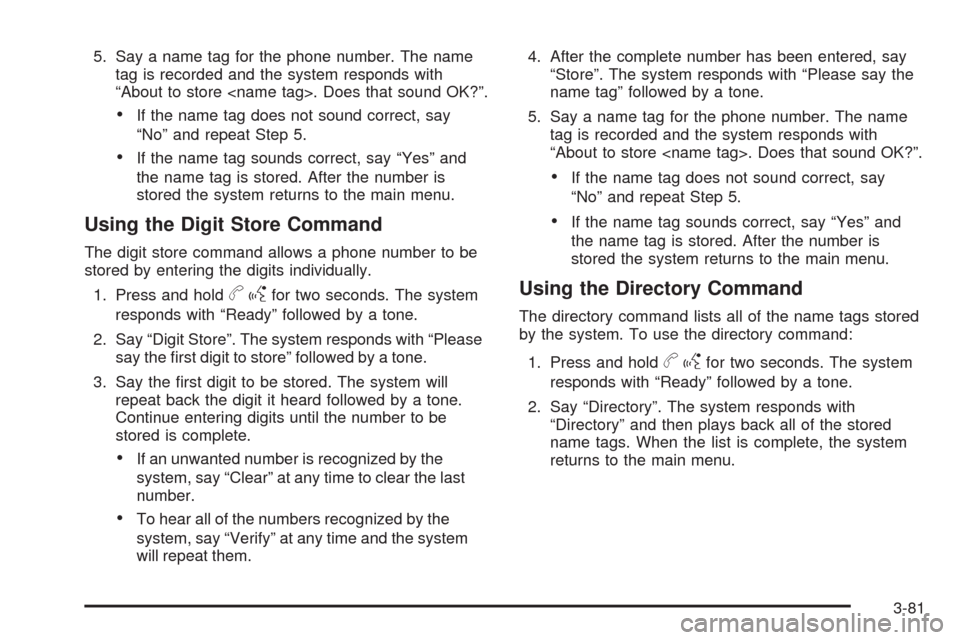
5. Say a name tag for the phone number. The name
tag is recorded and the system responds with
ÔÇťAbout to store
If the name tag does not sound correct, say
ÔÇťNoÔÇŁ and repeat Step 5.
If the name tag sounds correct, say ÔÇťYesÔÇŁ and
the name tag is stored. After the number is
stored the system returns to the main menu.
Using the Digit Store Command
The digit store command allows a phone number to be
stored by entering the digits individually.
1. Press and hold
bgfor two seconds. The system
responds with ÔÇťReadyÔÇŁ followed by a tone.
2. Say ÔÇťDigit StoreÔÇŁ. The system responds with ÔÇťPlease
say the �rst digit to storeÔÇŁ followed by a tone.
3. Say the �rst digit to be stored. The system will
repeat back the digit it heard followed by a tone.
Continue entering digits until the number to be
stored is complete.
If an unwanted number is recognized by the
system, say ÔÇťClearÔÇŁ at any time to clear the last
number.
To hear all of the numbers recognized by the
system, say ÔÇťVerifyÔÇŁ at any time and the system
will repeat them.4. After the complete number has been entered, say
ÔÇťStoreÔÇŁ. The system responds with ÔÇťPlease say the
name tagÔÇŁ followed by a tone.
5. Say a name tag for the phone number. The name
tag is recorded and the system responds with
ÔÇťAbout to store
If the name tag does not sound correct, say
ÔÇťNoÔÇŁ and repeat Step 5.
If the name tag sounds correct, say ÔÇťYesÔÇŁ and
the name tag is stored. After the number is
stored the system returns to the main menu.
Using the Directory Command
The directory command lists all of the name tags stored
by the system. To use the directory command:
1. Press and hold
bgfor two seconds. The system
responds with ÔÇťReadyÔÇŁ followed by a tone.
2. Say ÔÇťDirectoryÔÇŁ. The system responds with
ÔÇťDirectoryÔÇŁ and then plays back all of the stored
name tags. When the list is complete, the system
returns to the main menu.
3-81
Page 204 of 462

Deleting Name Tags
The system uses the following commands to delete
name tags:
Delete
Delete all name tags
Using the Delete Command
The delete command allows speci�c name tags to be
deleted.
To use the delete command:
1. Press and hold
bgfor two seconds. The system
responds with ÔÇťReadyÔÇŁ followed by a tone.
2. Say ÔÇťDeleteÔÇŁ. The system responds with ÔÇťDelete,
please say the name tagÔÇŁ followed by a tone.
3. Say the name tag to be deleted. The system
responds with ÔÇťWould you like to delete,
If the name tag is correct, say ÔÇťYesÔÇŁ to delete the
name tag. The system responds with ÔÇťOK,
deleting
If the name tag is incorrect, say ÔÇťNoÔÇŁ. The system
responds with ÔÇťNo. OK, letÔÇÖs try again, please say
the name tag.ÔÇŁ
Using the Delete All Name Tags Command
The delete all name tags command deletes all stored
phone book name tags and route name tags for OnStar
(if present).
To use the delete all name tags command:
1. Press and hold
bgfor two seconds. The system
responds with ÔÇťReadyÔÇŁ followed by a tone.
2. Say ÔÇťDelete all name tagsÔÇŁ. The system responds
with ÔÇťYou are about to delete all name tags stored
in your phone directory and your route destination
directory. Are you sure you want to do this? Please
say yes or no.ÔÇŁ
Say ÔÇťYesÔÇŁ to delete all name tags.
Say ÔÇťNoÔÇŁ to cancel the function and return to the
main menu.
3-82
Page 205 of 462

Making a Call
Calls can be made using the following commands:
Dial
Digit Dial
Call
Re-dial
Using the Dial Command
1. Press and holdbgfor two seconds. The system
responds with ÔÇťReadyÔÇŁ followed by a tone.
2. Say ÔÇťDialÔÇŁ. The system responds with ÔÇťDial using
a tone.
3. Say the entire number without pausing.
If the system recognizes the number, it responds
with ÔÇťOK, DialingÔÇŁ and dials the number.
If the system does not recognize the number,
it con�rms the numbers followed by a tone.
If the number is correct, say ÔÇťYesÔÇŁ. The system
responds with ÔÇťOK, DialingÔÇŁ and dials the
number. If the number is not correct, say ÔÇťNoÔÇŁ.
The system will ask for the number to be
re-entered.
Using the Digit Dial Command
1. Press and holdbgfor two seconds. The system
responds with ÔÇťReadyÔÇŁ followed by a tone.
2. Say ÔÇťDigit DialÔÇŁ. The system responds with
ÔÇťDigit dial using
the �rst digit to dialÔÇŁ followed by a tone.
3. Say the digit to be dialed one at a time. Following
each digit, the system will repeat back the digit it
heard followed by a tone.
4. Continue entering digits until the number to be
dialed is complete. After the whole number has
been entered, say ÔÇťDialÔÇŁ. The system responds with
ÔÇťOK, DialingÔÇŁ and dials the number.
If an unwanted number is recognized by the
system, say ÔÇťClearÔÇŁ at any time to clear the
last number.
To hear all of the numbers recognized by the
system, say ÔÇťVerifyÔÇŁ at any time and the
system will repeat them.
3-83
Page 206 of 462

Using the Call Command
1. Press and holdbgfor two seconds. The system
responds with ÔÇťReadyÔÇŁ followed by a tone.
2. Say ÔÇťCallÔÇŁ. The system responds with ÔÇťCall using
by a tone.
3. Say the name tag of the person to call.
If the system clearly recognizes the name tag it
responds with ÔÇťOK, calling,
dials the number.
If the system is unsure it recognizes the right
name tag, it con�rms the name tag followed
by a tone. If the name tag is correct, say ÔÇťYesÔÇŁ.
The system responds with ÔÇťOK, calling,
tag is not correct, say ÔÇťNoÔÇŁ. The system will
ask for the name tag to be re-entered.
Once connected, the person called will be heard
through the audio speakers.
Using the Re-dial Command
1. Press and holdbgfor two seconds. The system
responds with ÔÇťReadyÔÇŁ followed by a tone.
2. After the tone, say ÔÇťRe-dialÔÇŁ. The system responds
with ÔÇťRe-dial using
number called from the connected Bluetooth phone.
Once connected, the person called will be heard through
the audio speakers.
Receiving a Call
When an incoming call is received, the audio system
mutes and a ring tone is heard in the vehicle.
Pressbgand begin speaking to answer the call.
Presscªto ignore a call.
Call Waiting
Call waiting must be supported on the Bluetooth phone
and enabled by the wireless service carrier to work.
Pressbgto answer an incoming call when another
call is active. The original call is placed on hold.
Pressbgagain to return to the original call.
3-84
Page 207 of 462

To ignore the incoming call, continue with the original
call with no action.
Presscªto disconnect the current call and
switch to the call on hold.
Three-Way Calling
Three-Way Calling must be supported on the Bluetooth
phone and enabled by the wireless service carrier
to work.
1. While on a call press
bg. The system responds
with ÔÇťReadyÔÇŁ followed by a tone.
2. Say ÔÇťThree-way callÔÇŁ. The system responds with
ÔÇťThree-way call, please say dial or callÔÇŁ.
3. Use the dial or call command to dial the number of
the third party to be called.
4. Once the call is connected, press
bgto link all
the callers together.
Ending a Call
Presscªto end a call.
Muting a Call
During a call, all sounds from inside the vehicle can be
muted so that the person on the other end of the
call cannot hear them.
To Mute a call
1. Pressbg. The system responds with ÔÇťReadyÔÇŁ
followed by a tone.
2. Say ÔÇťMute CallÔÇŁ. The system responds with
ÔÇťCall mutedÔÇŁ.
To Cancel Mute
1. Pressbg. The system responds with ÔÇťReadyÔÇŁ
followed by a tone.
2. After the tone, say ÔÇťMute CallÔÇŁ. The system
responds with ÔÇťResuming callÔÇŁ.
3-85
Page 208 of 462

Transferring a Call
Audio can be transferred between the in-vehicle
Bluetooth system and the cell phone.
To Transfer Audio to the Cell Phone
During a call with the audio in the vehicle:
1. Press
bg. The system responds with ÔÇťReadyÔÇŁ
followed by a tone.
2. Say ÔÇťTransfer Call.ÔÇŁ The system responds with
ÔÇťTransferring callÔÇŁ and the audio will switch from
the vehicle to the cell phone.
To Transfer Audio to the In-Vehicle
Bluetooth System
The cellular phone must be paired and connected with
the Bluetooth system before a call can be transferred.
The connection process can take up to two minutes after
the key is turned to the ON/RUN or ACC/ACCESSORY
position.
During a call with the audio on the cell phone,
press
bgfor more than two seconds. The audio
switches from the cell phone to the vehicle.
Voice Pass-Thru
Voice Pass-Thru allows access to the voice recognition
commands on the cell phone. See the cell phone
manufacturers user guide to see if the cell phone
supports this feature. This feature can be used to
verbally access contacts stored in the cell phone.
1. Press and hold
bgfor two seconds. The system
responds with ÔÇťReadyÔÇŁ followed by a tone.
2. Say ÔÇťBluetoothÔÇŁ. The system responds with
ÔÇťBluetooth readyÔÇŁ followed by a tone.
3. Say ÔÇťVoiceÔÇŁ. The system responds with ÔÇťOK,
accessing
The cell phoneÔÇÖs normal prompt messages will
go through its cycle according to the phoneÔÇÖs
operating instructions.
3-86
Page 209 of 462
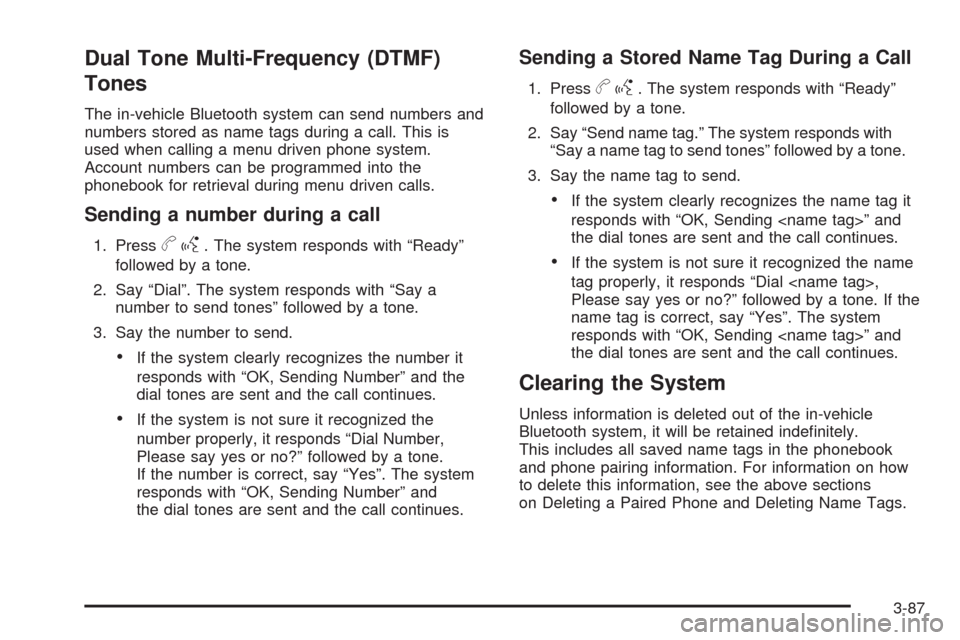
Dual Tone Multi-Frequency (DTMF)
Tones
The in-vehicle Bluetooth system can send numbers and
numbers stored as name tags during a call. This is
used when calling a menu driven phone system.
Account numbers can be programmed into the
phonebook for retrieval during menu driven calls.
Sending a number during a call
1. Pressbg. The system responds with ÔÇťReadyÔÇŁ
followed by a tone.
2. Say ÔÇťDialÔÇŁ. The system responds with ÔÇťSay a
number to send tonesÔÇŁ followed by a tone.
3. Say the number to send.
If the system clearly recognizes the number it
responds with ÔÇťOK, Sending NumberÔÇŁ and the
dial tones are sent and the call continues.
If the system is not sure it recognized the
number properly, it responds ÔÇťDial Number,
Please say yes or no?ÔÇŁ followed by a tone.
If the number is correct, say ÔÇťYesÔÇŁ. The system
responds with ÔÇťOK, Sending NumberÔÇŁ and
the dial tones are sent and the call continues.
Sending a Stored Name Tag During a Call
1. Pressbg. The system responds with ÔÇťReadyÔÇŁ
followed by a tone.
2. Say ÔÇťSend name tag.ÔÇŁ The system responds with
ÔÇťSay a name tag to send tonesÔÇŁ followed by a tone.
3. Say the name tag to send.
If the system clearly recognizes the name tag it
responds with ÔÇťOK, Sending
the dial tones are sent and the call continues.
If the system is not sure it recognized the name
tag properly, it responds ÔÇťDial
Please say yes or no?ÔÇŁ followed by a tone. If the
name tag is correct, say ÔÇťYesÔÇŁ. The system
responds with ÔÇťOK, Sending
the dial tones are sent and the call continues.
Clearing the System
Unless information is deleted out of the in-vehicle
Bluetooth system, it will be retained inde�nitely.
This includes all saved name tags in the phonebook
and phone pairing information. For information on how
to delete this information, see the above sections
on Deleting a Paired Phone and Deleting Name Tags.
3-87
Page 210 of 462

Other Information
The Bluetooth®word mark and logos are owned by the
Bluetooth®SIG, Inc. and any use of such marks by
General Motors is under license. Other trademarks and
trade names are those of their respective owners.
This device complies with Part 15 of the FCC Rules.
Operation is subject to the following two conditions:
1. This device may not cause harmful interference.
2. This device must accept any interference received,
including interference that may cause undesired
operation.
This device complies with RSS-210 of Industry Canada.
Operation is subject to the following two conditions:
1. This device may not cause interference.
2. This device must accept any interference received,
including interference that may cause undesired
operation of the device.
Changes or modi�cations to this system by other than
an authorized service facility could void authorization to
use this equipment.
Theft-Deterrent Feature
THEFTLOCK®is designed to discourage theft of the
vehicleÔÇÖs radio by learning a portion of the Vehicle
Identi�cation Number (VIN). The radio does not operate
if it is stolen or moved to a different vehicle.
Audio Steering Wheel Controls
The vehicle has audio steering wheel controls. These
controls may differ depending on the vehicleÔÇÖs options.
On the left side, the vehicle may have:
SEEK, SRCE, Heated Steering Wheel and Cruise
Control Cancel.
SRCE, Heated Steering Wheel, Adaptive Cruise
Control Gap, and Cruise Control Cancel.
Audio Controls With
Heated Steering Wheel
and Cruise Control
Cancel
Audio Controls With
Heated Steering Wheel
and Adaptive Cruise
and GAP
3-88