CADILLAC XLR 2009 1.G Owners Manual
Manufacturer: CADILLAC, Model Year: 2009, Model line: XLR, Model: CADILLAC XLR 2009 1.GPages: 462, PDF Size: 3.72 MB
Page 261 of 462
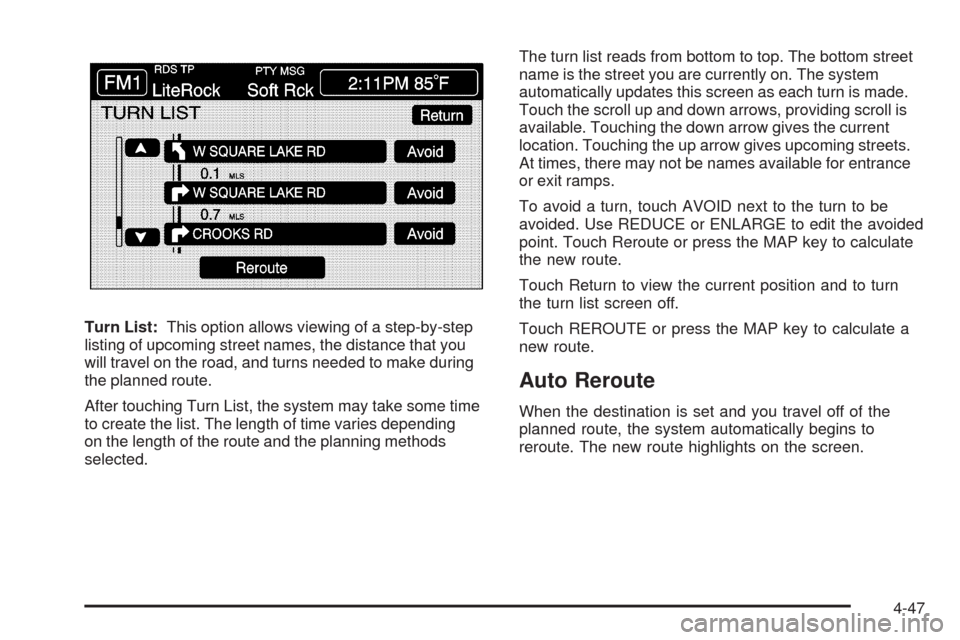
Turn List:This option allows viewing of a step-by-step
listing of upcoming street names, the distance that you
will travel on the road, and turns needed to make during
the planned route.
After touching Turn List, the system may take some time
to create the list. The length of time varies depending
on the length of the route and the planning methods
selected.The turn list reads from bottom to top. The bottom street
name is the street you are currently on. The system
automatically updates this screen as each turn is made.
Touch the scroll up and down arrows, providing scroll is
available. Touching the down arrow gives the current
location. Touching the up arrow gives upcoming streets.
At times, there may not be names available for entrance
or exit ramps.
To avoid a turn, touch AVOID next to the turn to be
avoided. Use REDUCE or ENLARGE to edit the avoided
point. Touch Reroute or press the MAP key to calculate
the new route.
Touch Return to view the current position and to turn
the turn list screen off.
Touch REROUTE or press the MAP key to calculate a
new route.
Auto Reroute
When the destination is set and you travel off of the
planned route, the system automatically begins to
reroute. The new route highlights on the screen.
4-47
Page 262 of 462

Traveling Across Regions
If driving across several states, the selected region
might have to be changed to represent the destination.
There are two ways to plan a destination when
traveling across regions.
The following method is suggested and provides the
most route guidance and map display functions:
1. Change the selected search area region as you get
closer to the destination. See “Setting the Search
Area” underMaps on page 4-38.
2. Enter the destination and route settings. SeeEnter
Destination on page 4-27for more information.
If not using the �rst method, keep the currently
selected search area region and enter the destination.
This method allows a destination selection from the
easy planning route method or from the All Points of
Interest (POI) categories with the “All Search Areas”
comment for US Only. For example, Tourist is a category
that features this comment. SeeEnter Destination on
page 4-27for more information.If traveling in or to Canada and the regional border is
crossed, the only map scale views available are 4 mi,
8 mi, 31 mi, and 128 mi (8 km, 16 km, 64 km and
256 km). Change the selected search area region when
you get closer to the destination. See “Setting the Search
Area” underMaps on page 4-38for more information.
Keyless Access System
When the engine is started, Driver 1 or Driver 2 displays
on the screen. A message will not appear on the
screen if the driver is unknown. The number on the back
of the transmitter corresponds to driver 1 or driver 2.
The navigation system can store memory points for
drivers 1 and 2 individually. SeeKeyless Access System
Operation on page 2-5for more information.
OnStar®System
When using the OnStar®system, the audio system
mutes and the navigation voice prompts become
disabled during the call. The volume of the OnStar call
can be adjusted by using the steering wheel volume
controls. SeeOnStar
®System on page 2-42for
more information.
4-48
Page 263 of 462

Global Positioning System (GPS)
The navigation system determines the position of the
vehicle by using satellite signals, various vehicle signals,
and map data.
At times, other interferences such as the satellite
condition, road con�guration, the condition of the vehicle
and/or other circumstances can interfere with the
navigation system’s ability to determine the accurate
position of the vehicle.
The GPS shows the current position of the vehicle using
signals sent by the GPS Satellites of the United States
Department of Defense. When the vehicle is not
receiving signals from the satellites, a symbol appears
on the map screen. Refer toSymbols on page 4-43.This system may not be available or interferences may
occur if any of the following is true:Signals are obstructed by tall buildings, trees, large
trucks, or a tunnel.
Objects are located on the rear shelf of the vehicle.
Satellites are being repaired or improved.
After-market glass tinting has been applied to the
vehicle’s rear windshield.
Notice:Do not apply after-market glass tinting to
the vehicle’s windows. Glass tinting interferes
with the system’s ability to receive GPS signals and
causes the system to malfunction. The window
might have to be replaced to correct the problem.
This would not be covered by the warranty.
For more information if the GPS is not functioning
properly, seeIf the System Needs Service on page 4-51
andProblems with Route Guidance on page 4-51.
4-49
Page 264 of 462

Vehicle Positioning
At times, the position of the vehicle on the map may be
inaccurate due to one or more of the following reasons:
The road system has changed.
The vehicle is driving on slippery road surfaces such
as in sand, gravel, and/or snow.
The vehicle is traveling on winding roads.
The vehicle is on a long straight road.
The vehicle is approaching a tall building or a large
vehicle.
The surface streets run parallel to a freeway.
The vehicle has just been transferred by a vehicle
carrier or a ferry.
The current position calibration is set incorrectly.
The vehicle is traveling at high speed.
The vehicle changes directions more than once, or
when the vehicle is turning on a turn table in a
parking lot.
The vehicle is entering and/or exiting a parking lot,
garage, or a lot with a roof.
The GPS signal is not received.
A roof carrier is installed on the vehicle.
The vehicle is being driven with tire chains.
The tires are replaced.
The tire pressure for the tires is incorrect.
The tires are worn.
The �rst time the map DVD is inserted.
The battery is disconnected for several days.
The vehicle is driving in heavy traffic where driving is
at low speeds, and the vehicle is stopped and started
repeatedly.
If problems are experienced with the navigation system,
see “Adjust Vehicle Position” underSetup Menu on
page 4-12to calibrate the system.
4-50
Page 265 of 462

Problems with Route Guidance
Inappropriate route guidance may occur under one or
more of the following conditions:
You have not turned onto the road indicated.
Route guidance may not be available when using
automatic rerouting for the next right or left turn.
The route may not be changed when using
automatic rerouting.
There is no route guidance when turning at an
intersection.
Plural names of places may be announced
occasionally.
It may take a long time to operate automatic
rerouting during high-speed driving.
Automatic rerouting may display a route returning to
the set waypoint if you are heading for a destination
without passing through a set waypoint.
The route prohibits the entry of a vehicle due to a
regulation by time or season or any other regulation
which may be given.
Some routes may not be searched.
The route to the destination may not be shown if
there are new roads, if roads have recently
changed, or if certain roads are not listed on the
map DVD. SeeOrdering Map DVDs on page 4-52.
To recalibrate the vehicle’s position on the map, see
“Adjust Vehicle Position” underSetup Menu on
page 4-12to calibrate the system.
If the System Needs Service
If the navigation system needs service and the steps
listed here have been followed but there are still
problems, see your dealer/retailer for assistance.
4-51
Page 266 of 462

Ordering Map DVDs
The map DVD in the vehicle is the most up-to-date
information available when the vehicle was produced.
The map DVD is updated periodically, provided that the
map information has changed.
If there are any questions about the operation of the
navigation system or the update process, contact
the GM Nav Disc Center toll-free phone number,
1-877-NAV-DISC (1-877-628-3472) or go to the center’s
website, www.gmnavdisc.com.
If you need any updates or a replacement disc, because
the current disc is lost, damaged, or needs to be updated,
call the GM Nav Disc Center or order a new disc online.
To order a disc, have your Vehicle Identi�cation Number
(VIN) available. This helps the center make sure you
receive the correct and most up-to-date DVD map disc for
your vehicle. SeeVehicle Identification Number (VIN) on
page 6-81for more information.
After receiving the updated disc, replace the old disc in
the navigation system. See “Installing the DVD Map Disc”
and “Ejecting the DVD Map Disc” underMaps on
page 4-38. Dispose of the old disc to avoid confusion
about which disc is the most current.
Database Coverage Explanations
Coverage area depends upon the map detail available.
Some areas have greater map detail than others. The
navigation system works only as well as the information
provided on the map disc. SeeOrdering Map DVDs on
page 4-52on how to obtain updated map information.
Navigation Audio System
Notice:Before adding any sound equipment to the
vehicle, such as an audio system, CD player, CB
radio, mobile telephone, or two-way radio, make
sure that it can be added by checking with your
dealer/retailer. Also, check federal rules covering
mobile radio and telephone units. If sound equipment
can be added, it is very important to do it properly.
Added sound equipment can interfere with the
operation of the vehicle’s engine, radio, or other
systems, and even damage them. The vehicle’s
systems can interfere with the operation of sound
equipment that has been added.
The vehicle has a feature called Retained Accessory
Power (RAP). With RAP, the audio system can be played
even after the ignition is turned off. SeeRetained
Accessory Power (RAP) on page 2-25for more
information.
The audio system is operated using navigation system
menus. The audio menus are explained in this section.
4-52
Page 267 of 462
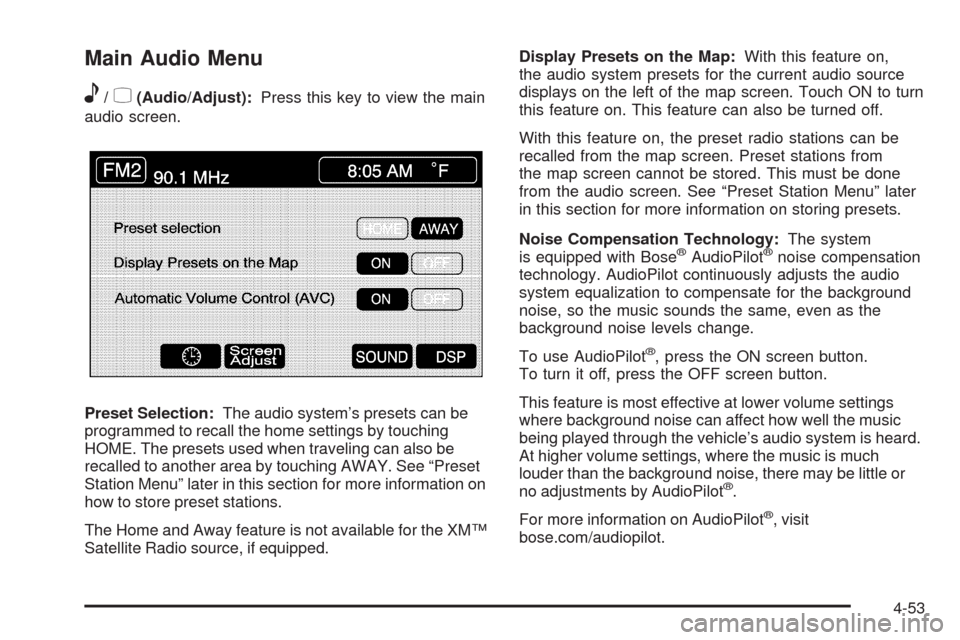
Main Audio Menu
e
/z(Audio/Adjust):Press this key to view the main
audio screen.
Preset Selection:The audio system’s presets can be
programmed to recall the home settings by touching
HOME. The presets used when traveling can also be
recalled to another area by touching AWAY. See “Preset
Station Menu” later in this section for more information on
how to store preset stations.
The Home and Away feature is not available for the XM™
Satellite Radio source, if equipped.Display Presets on the Map:With this feature on,
the audio system presets for the current audio source
displays on the left of the map screen. Touch ON to turn
this feature on. This feature can also be turned off.
With this feature on, the preset radio stations can be
recalled from the map screen. Preset stations from
the map screen cannot be stored. This must be done
from the audio screen. See “Preset Station Menu” later
in this section for more information on storing presets.
Noise Compensation Technology:The system
is equipped with Bose
®AudioPilot®noise compensation
technology. AudioPilot continuously adjusts the audio
system equalization to compensate for the background
noise, so the music sounds the same, even as the
background noise levels change.
To use AudioPilot
®, press the ON screen button.
To turn it off, press the OFF screen button.
This feature is most effective at lower volume settings
where background noise can affect how well the music
being played through the vehicle’s audio system is heard.
At higher volume settings, where the music is much
louder than the background noise, there may be little or
no adjustments by AudioPilot
®.
For more information on AudioPilot
®, visit
bose.com/audiopilot.
4-53
Page 268 of 462
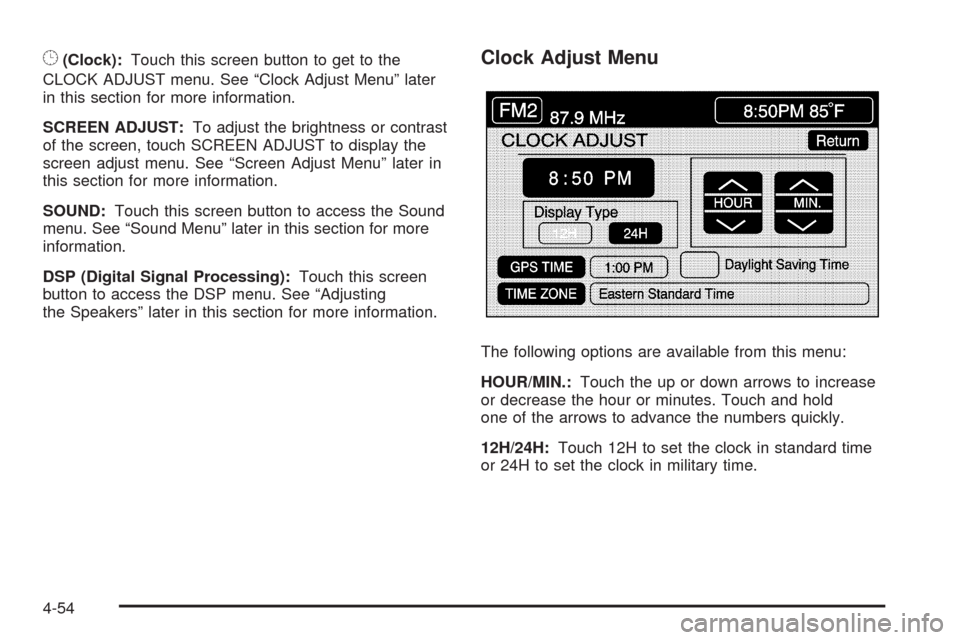
8(Clock):Touch this screen button to get to the
CLOCK ADJUST menu. See “Clock Adjust Menu” later
in this section for more information.
SCREEN ADJUST:To adjust the brightness or contrast
of the screen, touch SCREEN ADJUST to display the
screen adjust menu. See “Screen Adjust Menu” later in
this section for more information.
SOUND:Touch this screen button to access the Sound
menu. See “Sound Menu” later in this section for more
information.
DSP (Digital Signal Processing):Touch this screen
button to access the DSP menu. See “Adjusting
the Speakers” later in this section for more information.Clock Adjust Menu
The following options are available from this menu:
HOUR/MIN.:Touch the up or down arrows to increase
or decrease the hour or minutes. Touch and hold
one of the arrows to advance the numbers quickly.
12H/24H:Touch 12H to set the clock in standard time
or 24H to set the clock in military time.
4-54
Page 269 of 462
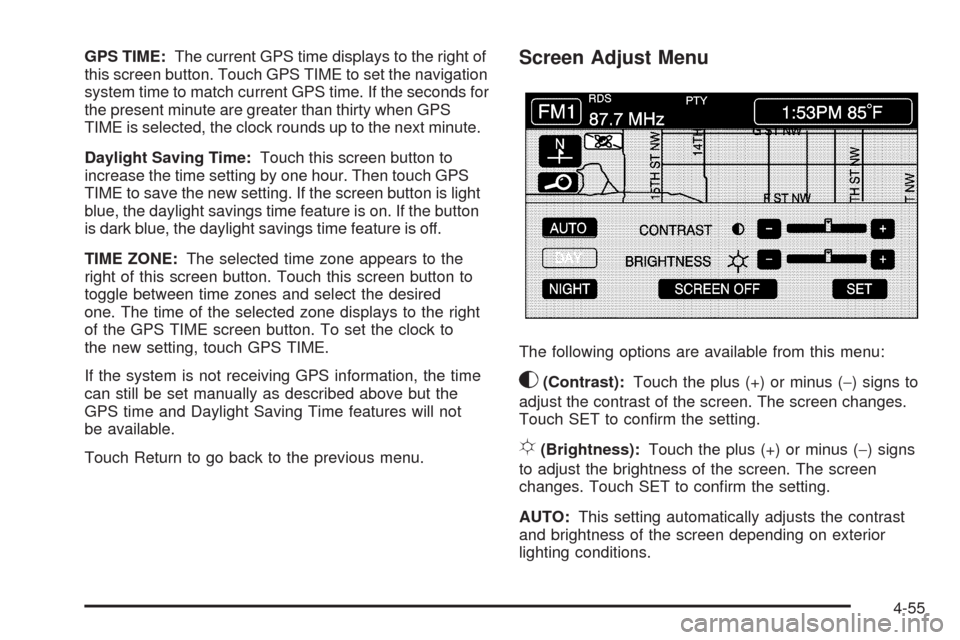
GPS TIME:The current GPS time displays to the right of
this screen button. Touch GPS TIME to set the navigation
system time to match current GPS time. If the seconds for
the present minute are greater than thirty when GPS
TIME is selected, the clock rounds up to the next minute.
Daylight Saving Time:Touch this screen button to
increase the time setting by one hour. Then touch GPS
TIME to save the new setting. If the screen button is light
blue, the daylight savings time feature is on. If the button
is dark blue, the daylight savings time feature is off.
TIME ZONE:The selected time zone appears to the
right of this screen button. Touch this screen button to
toggle between time zones and select the desired
one. The time of the selected zone displays to the right
of the GPS TIME screen button. To set the clock to
the new setting, touch GPS TIME.
If the system is not receiving GPS information, the time
can still be set manually as described above but the
GPS time and Daylight Saving Time features will not
be available.
Touch Return to go back to the previous menu.Screen Adjust Menu
The following options are available from this menu:
K(Contrast):Touch the plus (+) or minus (−) signs to
adjust the contrast of the screen. The screen changes.
Touch SET to con�rm the setting.
!(Brightness):Touch the plus (+) or minus (−) signs
to adjust the brightness of the screen. The screen
changes. Touch SET to con�rm the setting.
AUTO:This setting automatically adjusts the contrast
and brightness of the screen depending on exterior
lighting conditions.
4-55
Page 270 of 462
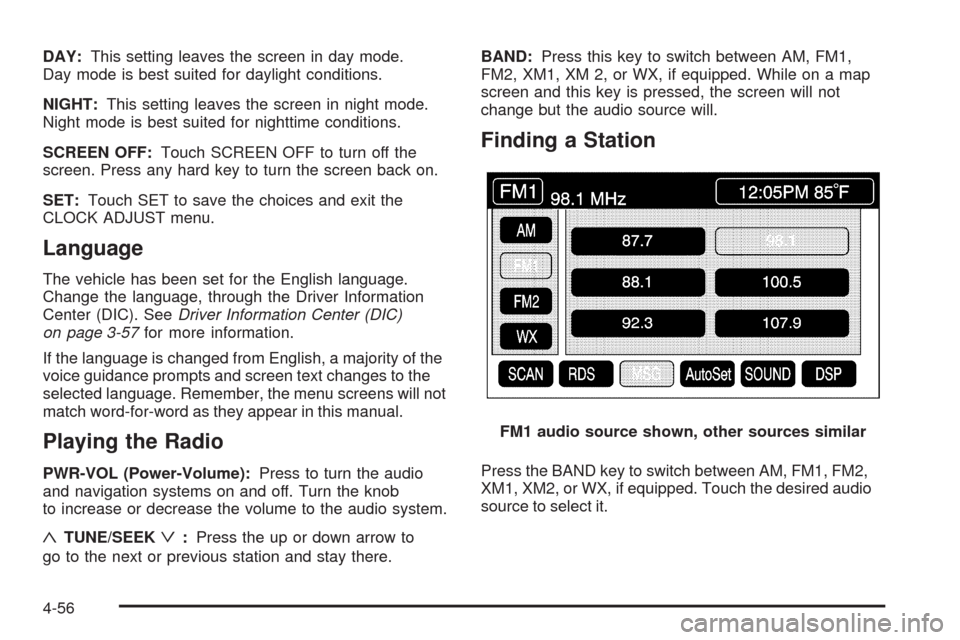
DAY:This setting leaves the screen in day mode.
Day mode is best suited for daylight conditions.
NIGHT:This setting leaves the screen in night mode.
Night mode is best suited for nighttime conditions.
SCREEN OFF:Touch SCREEN OFF to turn off the
screen. Press any hard key to turn the screen back on.
SET:Touch SET to save the choices and exit the
CLOCK ADJUST menu.
Language
The vehicle has been set for the English language.
Change the language, through the Driver Information
Center (DIC). SeeDriver Information Center (DIC)
on page 3-57for more information.
If the language is changed from English, a majority of the
voice guidance prompts and screen text changes to the
selected language. Remember, the menu screens will not
match word-for-word as they appear in this manual.
Playing the Radio
PWR-VOL (Power-Volume):Press to turn the audio
and navigation systems on and off. Turn the knob
to increase or decrease the volume to the audio system.
«TUNE/SEEKª:Press the up or down arrow to
go to the next or previous station and stay there.BAND:Press this key to switch between AM, FM1,
FM2, XM1, XM 2, or WX, if equipped. While on a map
screen and this key is pressed, the screen will not
change but the audio source will.
Finding a Station
Press the BAND key to switch between AM, FM1, FM2,
XM1, XM2, or WX, if equipped. Touch the desired audio
source to select it.FM1 audio source shown, other sources similar
4-56