CADILLAC XLR 2009 1.G Owners Manual
Manufacturer: CADILLAC, Model Year: 2009, Model line: XLR, Model: CADILLAC XLR 2009 1.GPages: 462, PDF Size: 3.72 MB
Page 251 of 462
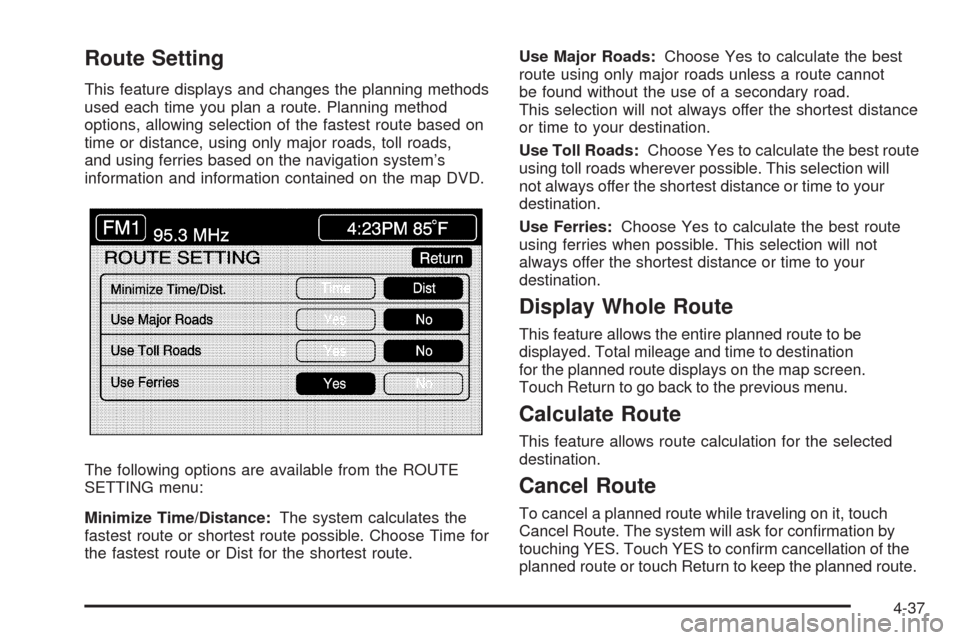
Route Setting
This feature displays and changes the planning methods
used each time you plan a route. Planning method
options, allowing selection of the fastest route based on
time or distance, using only major roads, toll roads,
and using ferries based on the navigation system’s
information and information contained on the map DVD.
The following options are available from the ROUTE
SETTING menu:
Minimize Time/Distance:The system calculates the
fastest route or shortest route possible. Choose Time for
the fastest route or Dist for the shortest route.Use Major Roads:Choose Yes to calculate the best
route using only major roads unless a route cannot
be found without the use of a secondary road.
This selection will not always offer the shortest distance
or time to your destination.
Use Toll Roads:Choose Yes to calculate the best route
using toll roads wherever possible. This selection will
not always offer the shortest distance or time to your
destination.
Use Ferries:Choose Yes to calculate the best route
using ferries when possible. This selection will not
always offer the shortest distance or time to your
destination.
Display Whole Route
This feature allows the entire planned route to be
displayed. Total mileage and time to destination
for the planned route displays on the map screen.
Touch Return to go back to the previous menu.
Calculate Route
This feature allows route calculation for the selected
destination.
Cancel Route
To cancel a planned route while traveling on it, touch
Cancel Route. The system will ask for con�rmation by
touching YES. Touch YES to con�rm cancellation of the
planned route or touch Return to keep the planned route.
4-37
Page 252 of 462
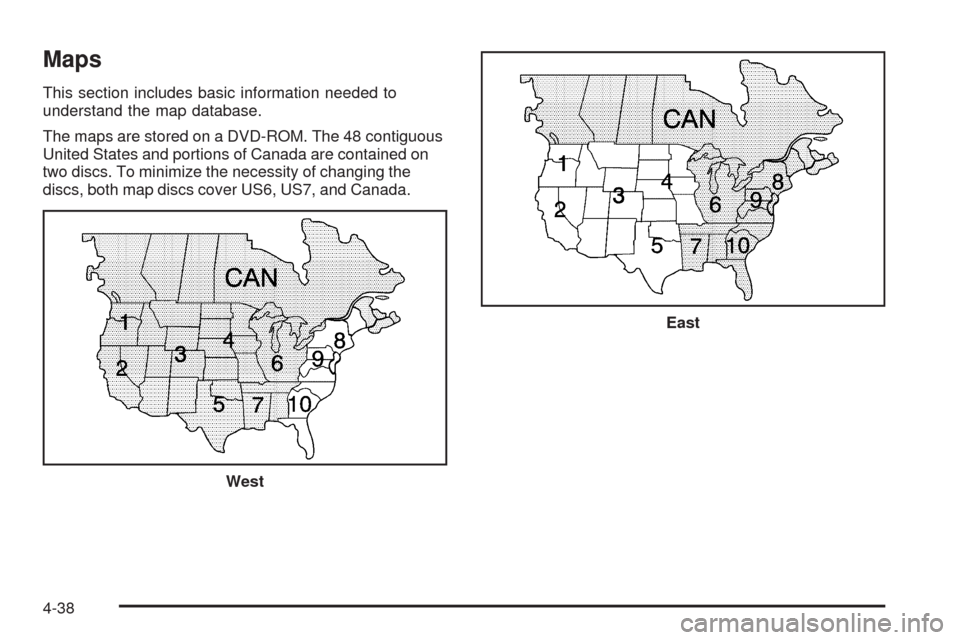
Maps
This section includes basic information needed to
understand the map database.
The maps are stored on a DVD-ROM. The 48 contiguous
United States and portions of Canada are contained on
two discs. To minimize the necessity of changing the
discs, both map discs cover US6, US7, and Canada.
West
East
4-38
Page 253 of 462
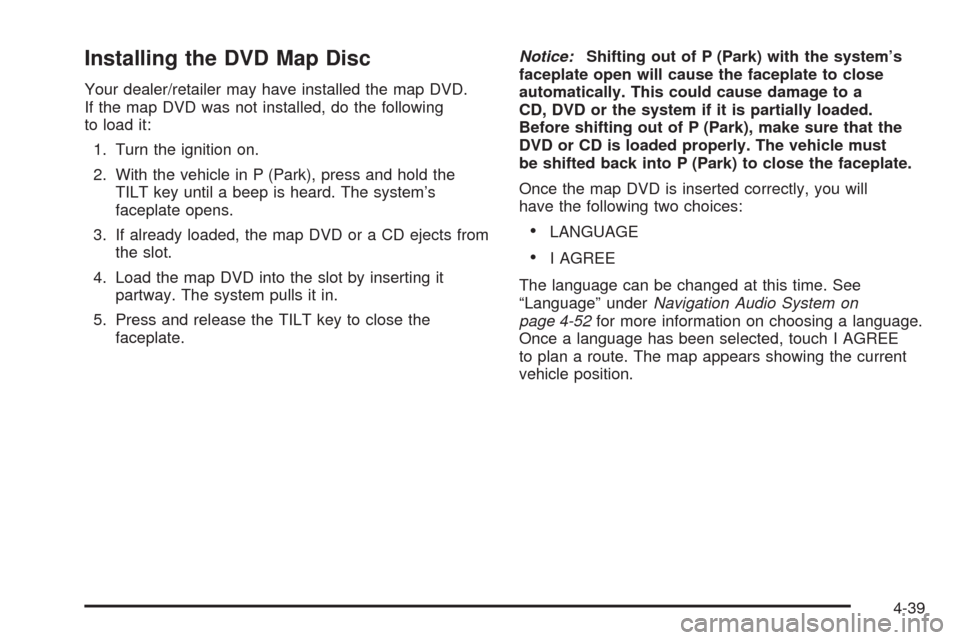
Installing the DVD Map Disc
Your dealer/retailer may have installed the map DVD.
If the map DVD was not installed, do the following
to load it:
1. Turn the ignition on.
2. With the vehicle in P (Park), press and hold the
TILT key until a beep is heard. The system’s
faceplate opens.
3. If already loaded, the map DVD or a CD ejects from
the slot.
4. Load the map DVD into the slot by inserting it
partway. The system pulls it in.
5. Press and release the TILT key to close the
faceplate.Notice:Shifting out of P (Park) with the system’s
faceplate open will cause the faceplate to close
automatically. This could cause damage to a
CD, DVD or the system if it is partially loaded.
Before shifting out of P (Park), make sure that the
DVD or CD is loaded properly. The vehicle must
be shifted back into P (Park) to close the faceplate.
Once the map DVD is inserted correctly, you will
have the following two choices:
LANGUAGE
I AGREE
The language can be changed at this time. See
“Language” underNavigation Audio System on
page 4-52for more information on choosing a language.
Once a language has been selected, touch I AGREE
to plan a route. The map appears showing the current
vehicle position.
4-39
Page 254 of 462
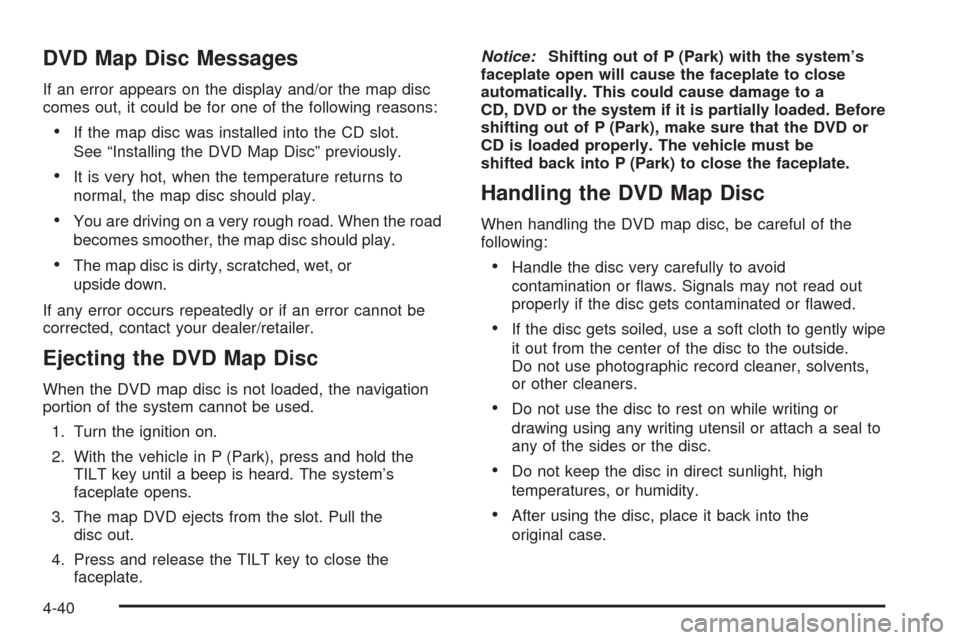
DVD Map Disc Messages
If an error appears on the display and/or the map disc
comes out, it could be for one of the following reasons:
If the map disc was installed into the CD slot.
See “Installing the DVD Map Disc” previously.
It is very hot, when the temperature returns to
normal, the map disc should play.
You are driving on a very rough road. When the road
becomes smoother, the map disc should play.
The map disc is dirty, scratched, wet, or
upside down.
If any error occurs repeatedly or if an error cannot be
corrected, contact your dealer/retailer.
Ejecting the DVD Map Disc
When the DVD map disc is not loaded, the navigation
portion of the system cannot be used.
1. Turn the ignition on.
2. With the vehicle in P (Park), press and hold the
TILT key until a beep is heard. The system’s
faceplate opens.
3. The map DVD ejects from the slot. Pull the
disc out.
4. Press and release the TILT key to close the
faceplate.Notice:Shifting out of P (Park) with the system’s
faceplate open will cause the faceplate to close
automatically. This could cause damage to a
CD, DVD or the system if it is partially loaded. Before
shifting out of P (Park), make sure that the DVD or
CD is loaded properly. The vehicle must be
shifted back into P (Park) to close the faceplate.
Handling the DVD Map Disc
When handling the DVD map disc, be careful of the
following:
Handle the disc very carefully to avoid
contamination or �aws. Signals may not read out
properly if the disc gets contaminated or �awed.
If the disc gets soiled, use a soft cloth to gently wipe
it out from the center of the disc to the outside.
Do not use photographic record cleaner, solvents,
or other cleaners.
Do not use the disc to rest on while writing or
drawing using any writing utensil or attach a seal to
any of the sides or the disc.
Do not keep the disc in direct sunlight, high
temperatures, or humidity.
After using the disc, place it back into the
original case.
4-40
Page 255 of 462
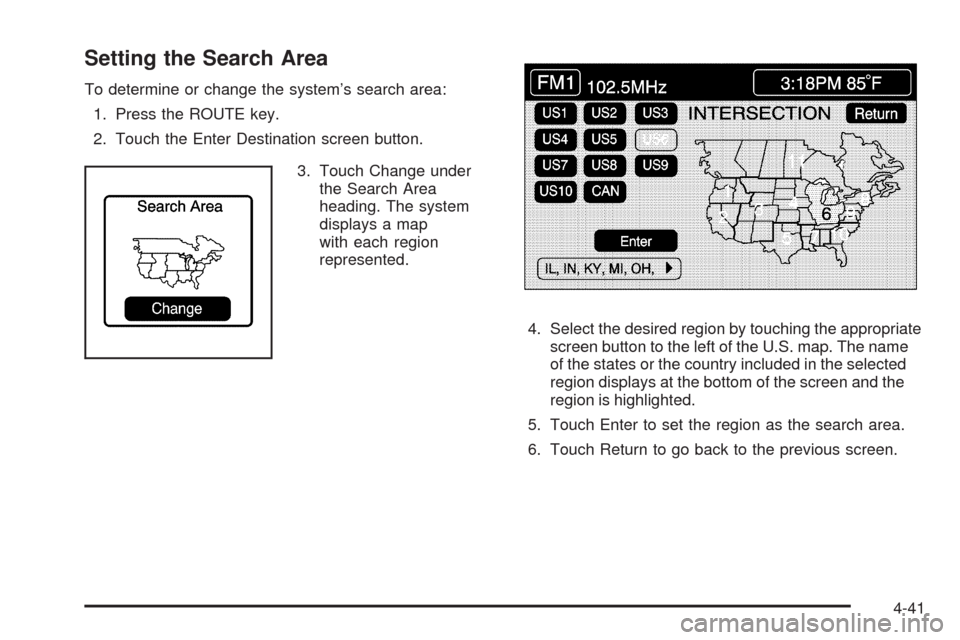
Setting the Search Area
To determine or change the system’s search area:
1. Press the ROUTE key.
2. Touch the Enter Destination screen button.
3. Touch Change under
the Search Area
heading. The system
displays a map
with each region
represented.
4. Select the desired region by touching the appropriate
screen button to the left of the U.S. map. The name
of the states or the country included in the selected
region displays at the bottom of the screen and the
region is highlighted.
5. Touch Enter to set the region as the search area.
6. Touch Return to go back to the previous screen.
4-41
Page 256 of 462
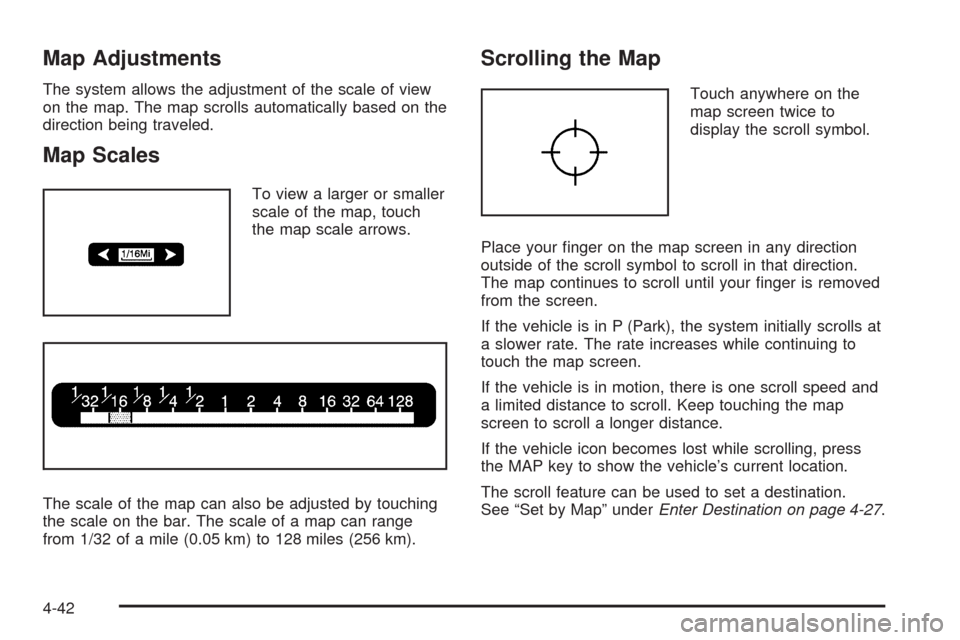
Map Adjustments
The system allows the adjustment of the scale of view
on the map. The map scrolls automatically based on the
direction being traveled.
Map Scales
To view a larger or smaller
scale of the map, touch
the map scale arrows.
The scale of the map can also be adjusted by touching
the scale on the bar. The scale of a map can range
from 1/32 of a mile (0.05 km) to 128 miles (256 km).
Scrolling the Map
Touch anywhere on the
map screen twice to
display the scroll symbol.
Place your �nger on the map screen in any direction
outside of the scroll symbol to scroll in that direction.
The map continues to scroll until your �nger is removed
from the screen.
If the vehicle is in P (Park), the system initially scrolls at
a slower rate. The rate increases while continuing to
touch the map screen.
If the vehicle is in motion, there is one scroll speed and
a limited distance to scroll. Keep touching the map
screen to scroll a longer distance.
If the vehicle icon becomes lost while scrolling, press
the MAP key to show the vehicle’s current location.
The scroll feature can be used to set a destination.
See “Set by Map” underEnter Destination on page 4-27.
4-42
Page 257 of 462
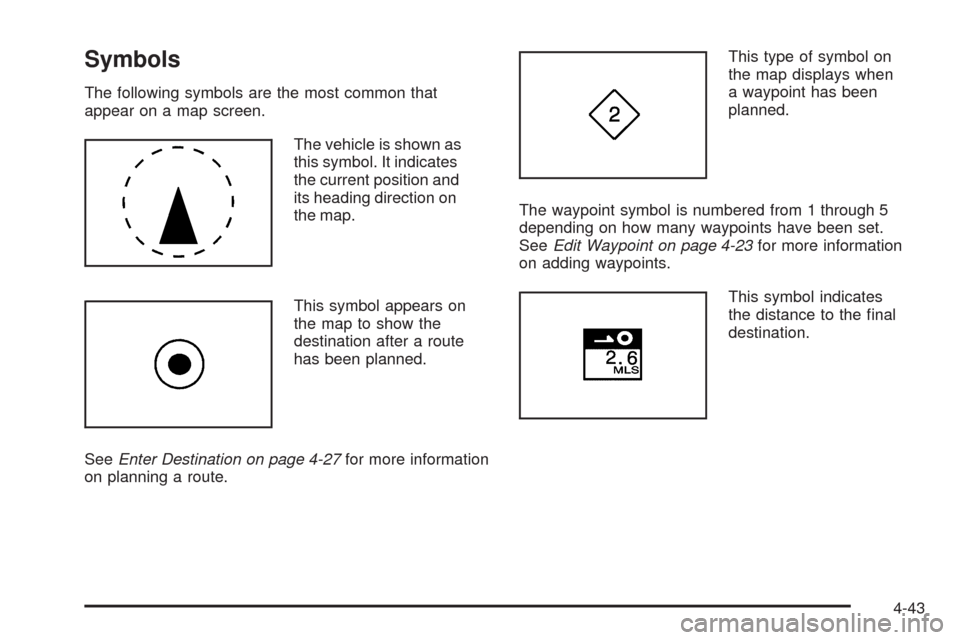
Symbols
The following symbols are the most common that
appear on a map screen.
The vehicle is shown as
this symbol. It indicates
the current position and
its heading direction on
the map.
This symbol appears on
the map to show the
destination after a route
has been planned.
SeeEnter Destination on page 4-27for more information
on planning a route.This type of symbol on
the map displays when
a waypoint has been
planned.
The waypoint symbol is numbered from 1 through 5
depending on how many waypoints have been set.
SeeEdit Waypoint on page 4-23for more information
on adding waypoints.
This symbol indicates
the distance to the �nal
destination.
4-43
Page 258 of 462

This symbol indicates the
distance and estimated
travel time to the �nal
destination. The Estimated
Travel Time feature
must be on for estimated
travel time to be displayed.
This symbol indicates
the distance to the
�nal destination in a
straight line.
This symbol appears before route guidance begins or if
the vehicle is on a road where route guidance is not
available.This symbol indicates the
map with North up.
While in North up mode, North is always be at the top
of the map screen regardless of which direction the
vehicle is traveling.
This symbol indicates the
map with the vehicle travel
direction up, or Heading up.
The shaded triangle indicates North. While in Heading
up mode, the direction the vehicle is being travelled
will always be at the top of the map screen.
Touch either the North Up heading symbol or the
vehicle Heading Up symbol to alternate between
settings.
4-44
Page 259 of 462

This symbol appears when
the navigation system is
unable to receive the
GPS signal.
SeeGlobal Positioning System (GPS) on page 4-49for
more information.
When a point of interest
(POI) or street address
name is too long to be
displayed, an arrow
appears.
Touch the right or left arrow to scroll through the
entire name.This symbol indicates the
position of the next turn
instruction.
While on a planned route,
touch this symbol to display
the DEST MAP, WHOLE,
and TURN LIST options.
4-45
Page 260 of 462

With these options, the following can be done:
Dest (Destination) Map:This option allows viewing of
the �nal destination location. The destination’s name
or address displays on the map screen. Touch Return
when �nished.Whole:This option allows viewing of the entire planned
route. The distance to destination displays on the map
screen. Touch Return when �nished.
4-46