CADILLAC XLR V 2007 1.G Owners Manual
Manufacturer: CADILLAC, Model Year: 2007, Model line: XLR V, Model: CADILLAC XLR V 2007 1.GPages: 512, PDF Size: 3.84 MB
Page 241 of 512

DVD:Press the DVD key to play a DVD. The
DVD screen will be displayed. SeeCD/DVD Player
on page 305.
yTUNE/SEEKz:Press the TUNE/SEEK up or
down arrows to go to the next or previous radio
station and stay there. See “Finding a Station”
underNavigation Audio System on page 285.
e/z:Press the audio/adjust key to view
the main audio menu. See “Main Audio Menu”
underNavigation Audio System on page 285.
PWR-VOL (Power/Volume Knob):Press the
power/volume knob to turn the audio and navigation
systems on and off. Turn the knob to increase or
decrease the volume to the audio system.
The following hard keys are located to the right of
the navigation screen:
RPT:Press the repeat key to repeat the current
voice guidance navigation prompt.
MAP:Press the MAP key to view the map screen
showing current vehicle position.The map screen can also display the following
information:
North or Heading Up symbol. SeeSymbols on
page 275.
Map scale. SeeMaps on page 271.
Distance to destination.
GPS symbol if GPS signal is not being
received. SeeGlobal Positioning System
(GPS) on page 281.
Options you have selected for reaching your
current destination.
Driver Information.
Radio band and presets.
ROUTE:Press the ROUTE key to display the
PLAN ROUTE menu. SeePlan Route on
page 249.
MENU:Press the MENU key to display the
SETUP MENU. SeeSetup Menu on page 243.
TILT
X:Press the TILT key to open the navigation
system faceplate for loading or removing the map
DVD, a video DVD, or an audio CD. This key can
only be used while the vehicle is in PARK (P).
241
Page 242 of 512
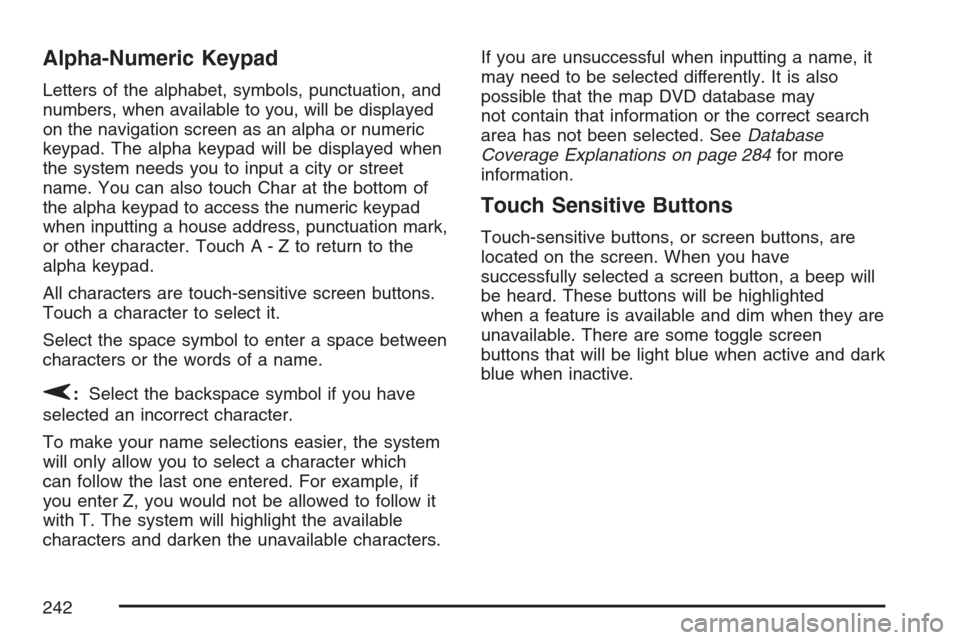
Alpha-Numeric Keypad
Letters of the alphabet, symbols, punctuation, and
numbers, when available to you, will be displayed
on the navigation screen as an alpha or numeric
keypad. The alpha keypad will be displayed when
the system needs you to input a city or street
name. You can also touch Char at the bottom of
the alpha keypad to access the numeric keypad
when inputting a house address, punctuation mark,
or other character. Touch A - Z to return to the
alpha keypad.
All characters are touch-sensitive screen buttons.
Touch a character to select it.
Select the space symbol to enter a space between
characters or the words of a name.
V:Select the backspace symbol if you have
selected an incorrect character.
To make your name selections easier, the system
will only allow you to select a character which
can follow the last one entered. For example, if
you enter Z, you would not be allowed to follow it
with T. The system will highlight the available
characters and darken the unavailable characters.If you are unsuccessful when inputting a name, it
may need to be selected differently. It is also
possible that the map DVD database may
not contain that information or the correct search
area has not been selected. SeeDatabase
Coverage Explanations on page 284for more
information.
Touch Sensitive Buttons
Touch-sensitive buttons, or screen buttons, are
located on the screen. When you have
successfully selected a screen button, a beep will
be heard. These buttons will be highlighted
when a feature is available and dim when they are
unavailable. There are some toggle screen
buttons that will be light blue when active and dark
blue when inactive.
242
Page 243 of 512
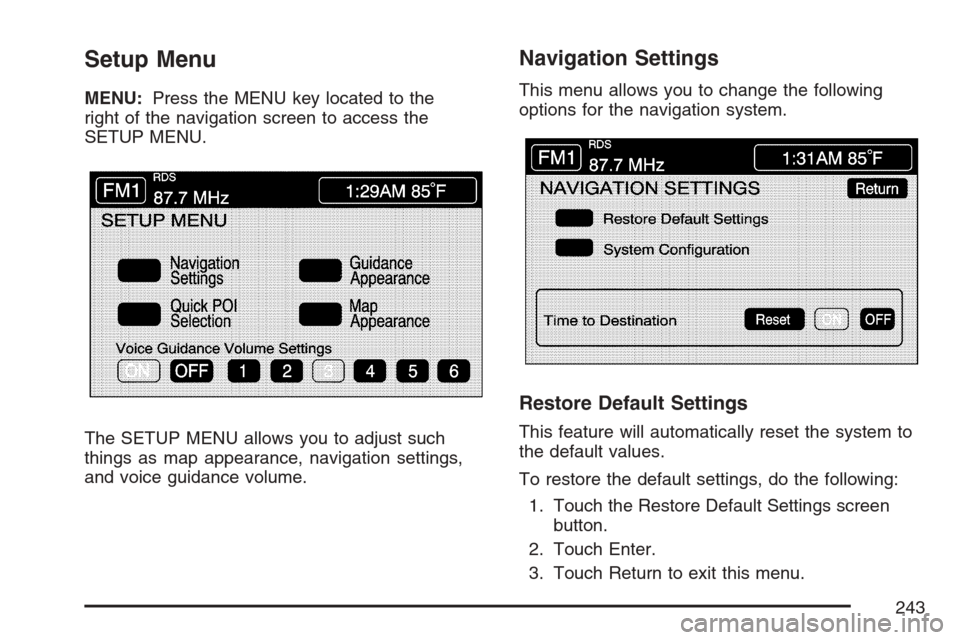
Setup Menu
MENU:Press the MENU key located to the
right of the navigation screen to access the
SETUP MENU.
The SETUP MENU allows you to adjust such
things as map appearance, navigation settings,
and voice guidance volume.
Navigation Settings
This menu allows you to change the following
options for the navigation system.
Restore Default Settings
This feature will automatically reset the system to
the default values.
To restore the default settings, do the following:
1. Touch the Restore Default Settings screen
button.
2. Touch Enter.
3. Touch Return to exit this menu.
243
Page 244 of 512
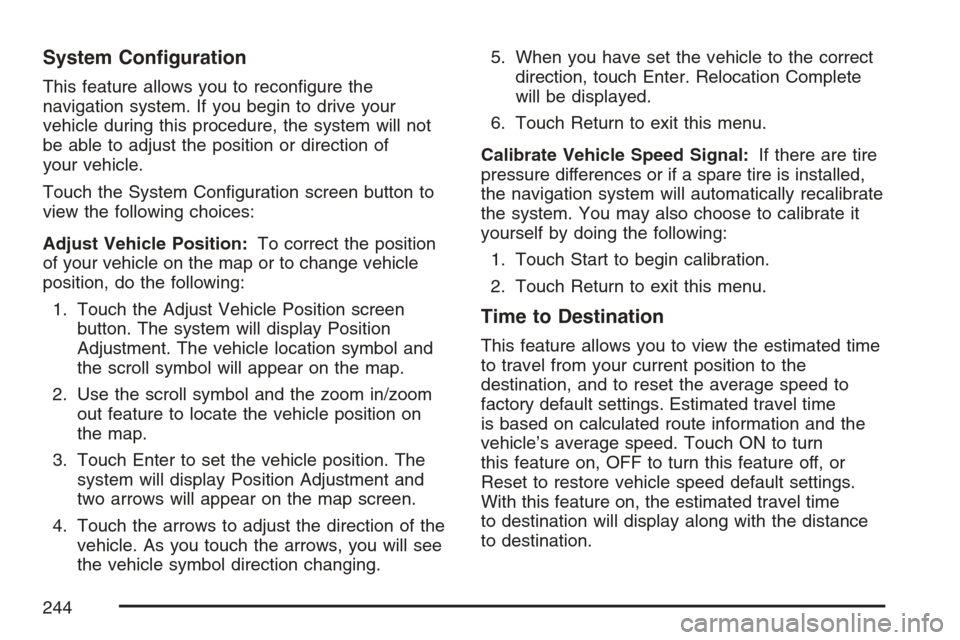
System Con�guration
This feature allows you to recon�gure the
navigation system. If you begin to drive your
vehicle during this procedure, the system will not
be able to adjust the position or direction of
your vehicle.
Touch the System Con�guration screen button to
view the following choices:
Adjust Vehicle Position:To correct the position
of your vehicle on the map or to change vehicle
position, do the following:
1. Touch the Adjust Vehicle Position screen
button. The system will display Position
Adjustment. The vehicle location symbol and
the scroll symbol will appear on the map.
2. Use the scroll symbol and the zoom in/zoom
out feature to locate the vehicle position on
the map.
3. Touch Enter to set the vehicle position. The
system will display Position Adjustment and
two arrows will appear on the map screen.
4. Touch the arrows to adjust the direction of the
vehicle. As you touch the arrows, you will see
the vehicle symbol direction changing.5. When you have set the vehicle to the correct
direction, touch Enter. Relocation Complete
will be displayed.
6. Touch Return to exit this menu.
Calibrate Vehicle Speed Signal:If there are tire
pressure differences or if a spare tire is installed,
the navigation system will automatically recalibrate
the system. You may also choose to calibrate it
yourself by doing the following:
1. Touch Start to begin calibration.
2. Touch Return to exit this menu.
Time to Destination
This feature allows you to view the estimated time
to travel from your current position to the
destination, and to reset the average speed to
factory default settings. Estimated travel time
is based on calculated route information and the
vehicle’s average speed. Touch ON to turn
this feature on, OFF to turn this feature off, or
Reset to restore vehicle speed default settings.
With this feature on, the estimated travel time
to destination will display along with the distance
to destination.
244
Page 245 of 512

Quick POI (Point of Interest) Selection
This menu allows you to choose a point of
interest (POI), such as gas stations, restaurants,
hotels, etc. to be displayed on the map screen.
You can also set a destination to a speci�c POI.
Setting the Quick POI Menu
To set the Quick POI list displayed on the map
screen, do the following:
1. Select the category you would like to replace.
2. Select a Quick POI category from the
Quick POI selection menu list. The system will
return to the Quick POI selection screen
when a POI is selected.
3. Touch Return to save the setting and return to
previous menu.
Displaying Quick POI Icons
To display POI icons of a category on the map
screen, do the following:
1. Touch the map screen once.
2. Touch the POI button. The Quick POI
Selection list will be displayed.
3. Select a category type or touch List
Categories Or All Local POIs to display the
icons of the selected category on the
map screen.
245
Page 246 of 512

Removing Quick POI Icons
To remove POI icons from the map screen, do the
following:
1. Touch the map screen once.
2. Touch the POI OFF screen button. The
current POI icons will be removed from
the map screen.
Setting a Destination Using Quick POI
This feature will allow you to choose a POI as your
destination. To set a destination using a POI, do
the following:
1. Touch the POI icon on the map screen that
you wish to set as a destination.
The selected icon will be surrounded by a
blinking box, and the name of the icon will be
displayed. You may also touch INFO to
view the POI name, address, city, and phone
number, if available.2. Touch the ENT DEST screen button.
If a �nal destination has already been entered,
you can add the POI as a waypoint. See
Edit Waypoint on page 254for more
information.
3. Touch Enter to start planning your route.
4. To start route guidance, touch Start or begin
driving the vehicle. Route guidance will
automatically begin after a short distance.
If you wish to cancel the route you have just set,
do the following:
1. Press the ROUTE hard key.
2. Touch the Route Preference screen button.
3. Touch the Cancel Route screen button.
4. Select YES to cancel or NO to continue.
246
Page 247 of 512

Guidance Appearance
This menu allows you to set the guidance
appearance screen options. This screen is
displayed on the map while on a planned route.
The current settings will appear as light blue.
Split Map:Select this feature to display the
guidance screen on the map at all times.
Full Screen:Select this feature to display the
guidance screen on the map when approaching a
maneuver.Turn List:Select this feature to have the
guidance screen display several upcoming turns.
Directional arrows, street name, and distance
to the next turn will be displayed. As you approach
the next turn, the system will display a closer
view of the upcoming maneuver.
Arrow:Select this feature to have the guidance
screen display the next turn. A directional
arrow, street name, and distance to the turn will
be displayed. As you approach the turn, the
system will display a closer view of the upcoming
maneuver.
2D:Select this feature to display the guidance
screen as a two-dimensional view.
3D:Select this feature to display the guidance
screen as a three-dimensional view.
247
Page 248 of 512

Map Appearance
This menu allows you to set the map appearance
screen options. The current setting will appear
as light blue.
2D:Select this feature to display the map as a
two-dimensional view.
3D:Select this feature to display the map as a
three-dimensional view.Set 3D Viewing Angle:This feature allows you
to adjust the 3D viewing angle. To do so, do
the following:
1. Touch 3D on the MAP APPEARANCE menu.
2. Touch Set 3D Viewing Angle.
The map screen with the 3D viewing angle
bar will be displayed.
3. Touch the up or down arrows to set the
viewing angle.
4. Touch Return to save your settings and to exit
this menu or touch Reset to restore the
viewing angle to the default setting.
248
Page 249 of 512

Voice Guidance Volume Settings
This feature allows you to set the voice prompt
volume level or to turn voice prompts on or off.
Set the voice prompt volume level by touching the
numbered buttons to increase or decrease the
volume level. You may also choose to turn
the voice prompts off. Then touch Return to save
your setting and to return to the SETUP MENU.
If a voice prompt is active while the audio system
is on, the audio system volume will decrease
and the voice prompt will be heard through the
driver’s side front speaker.
Voice prompts will not be heard while using voice
recognition.
Plan Route
To plan a route, press the ROUTE key. The PLAN
ROUTE menu will be displayed.
You may use one of several destination entry
methods to plan a route. SeeEnter Destination on
page 259for more information.
249
Page 250 of 512

Edit Memory Point
This feature allows you to store, delete, and edit
memory points. Touch the Edit Memory Point
screen button from the PLAN ROUTE menu to
access the EDIT MEMORY POINT screen.
You can store memory points in four different
categories, personal, business, entertainment, and
marked point.Memory points are stored when you select either
START or MARK when setting a destination
on the map or when you are storing destinations
in memory.
A total of 60 locations can be stored. The last
10 destinations entered will be stored under
Previous Destination. In addition, one memory
point can be stored under the Home category.
If all 60 stored points are entered, the system will
notify you that there is no available storage left
in memory points. A memory point must be
removed before storing additional memory points.
Registering Memory Points
To store a memory point, do the following:
1. Select a category from the EDIT MEMORY
POINT menu.
2. Touch REGISTER.
3. Select a method for entering a destination. A
map will appear displaying the memory point’s
location.
4. If available, touch INFO to view the address
information for the memory point.
5. Touch Enter to store the point.
250