CHEVROLET LOW CAB FORWARD 2017 Owner's Manual
Manufacturer: CHEVROLET, Model Year: 2017, Model line: LOW CAB FORWARD, Model: CHEVROLET LOW CAB FORWARD 2017Pages: 414, PDF Size: 7.97 MB
Page 111 of 414
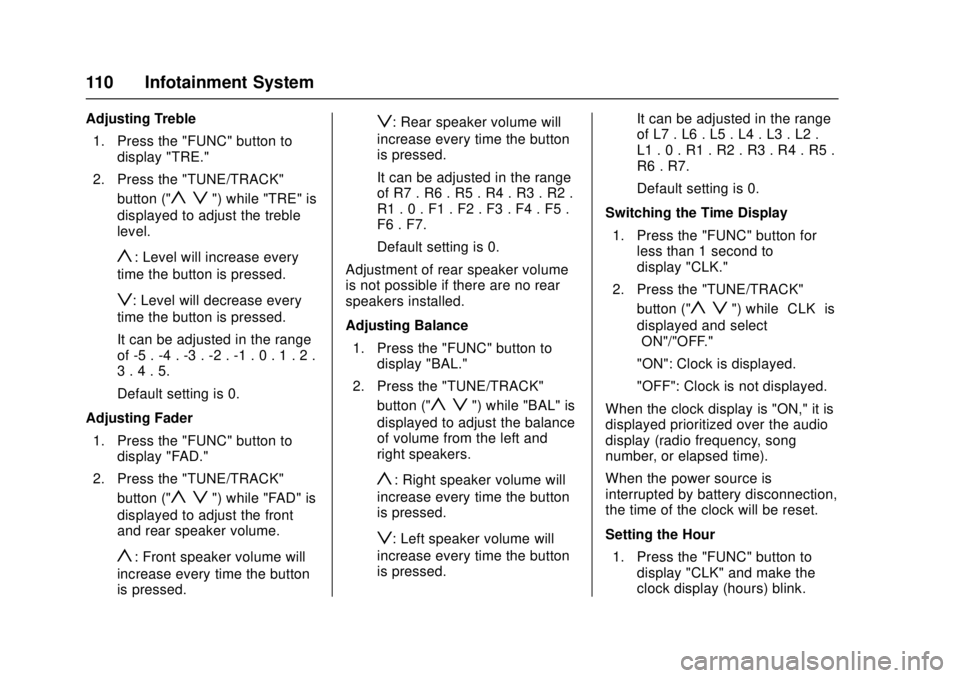
Chevrolet Low Cab Forward Owner Manual (GMNA-Localizing-U.S.-
10716700) - 2017 - crc - 12/6/16
110 Infotainment System
Adjusting Treble1. Press the "FUNC" button to display "TRE."
2. Press the "TUNE/TRACK" button ("
y z") while "TRE" is
displayed to adjust the treble
level.
y: Level will increase every
time the button is pressed.
z: Level will decrease every
time the button is pressed.
It can be adjusted in the range
of -5 . -4 . -3 . -2 . -1 . 0 . 1 . 2 .
3 . 4 . 5.
Default setting is 0.
Adjusting Fader 1. Press the "FUNC" button to display "FAD."
2. Press the "TUNE/TRACK" button ("
y z") while "FAD" is
displayed to adjust the front
and rear speaker volume.
y: Front speaker volume will
increase every time the button
is pressed.
z: Rear speaker volume will
increase every time the button
is pressed.
It can be adjusted in the range
of R7 . R6 . R5 . R4 . R3 . R2 .
R1 . 0 . F1 . F2 . F3 . F4 . F5 .
F6 . F7.
Default setting is 0.
Adjustment of rear speaker volume
is not possible if there are no rear
speakers installed.
Adjusting Balance 1. Press the "FUNC" button to display "BAL."
2. Press the "TUNE/TRACK" button ("
y z") while "BAL" is
displayed to adjust the balance
of volume from the left and
right speakers.
y: Right speaker volume will
increase every time the button
is pressed.
z: Left speaker volume will
increase every time the button
is pressed. It can be adjusted in the range
of L7 . L6 . L5 . L4 . L3 . L2 .
L1 . 0 . R1 . R2 . R3 . R4 . R5 .
R6 . R7.
Default setting is 0.
Switching the Time Display 1. Press the "FUNC" button for less than 1 second to
display "CLK."
2. Press the "TUNE/TRACK" button ("
y z") while “CLK”is
displayed and select
“ON"/"OFF."
"ON": Clock is displayed.
"OFF": Clock is not displayed.
When the clock display is "ON," it is
displayed prioritized over the audio
display (radio frequency, song
number, or elapsed time).
When the power source is
interrupted by battery disconnection,
the time of the clock will be reset.
Setting the Hour 1. Press the "FUNC" button to display "CLK" and make the
clock display (hours) blink.
Page 112 of 414
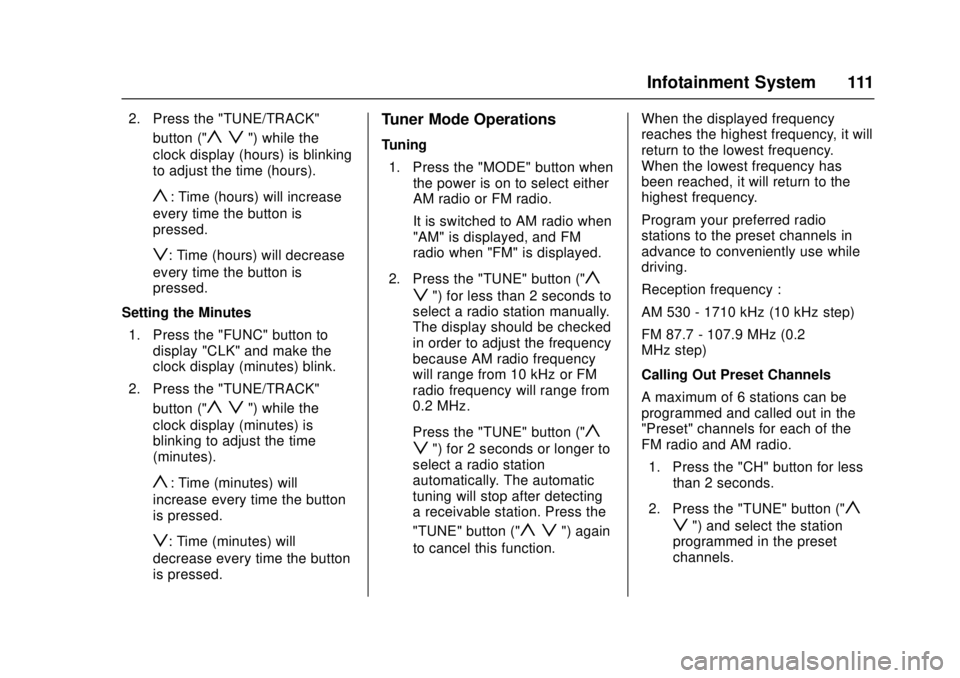
Chevrolet Low Cab Forward Owner Manual (GMNA-Localizing-U.S.-
10716700) - 2017 - crc - 12/6/16
Infotainment System 111
2. Press the "TUNE/TRACK"button ("
y z") while the
clock display (hours) is blinking
to adjust the time (hours).
y: Time (hours) will increase
every time the button is
pressed.
z: Time (hours) will decrease
every time the button is
pressed.
Setting the Minutes 1. Press the "FUNC" button to display "CLK" and make the
clock display (minutes) blink.
2. Press the "TUNE/TRACK" button ("
y z") while the
clock display (minutes) is
blinking to adjust the time
(minutes).
y: Time (minutes) will
increase every time the button
is pressed.
z: Time (minutes) will
decrease every time the button
is pressed.
Tuner Mode Operations
Tuning
1. Press the "MODE" button when the power is on to select either
AM radio or FM radio.
It is switched to AM radio when
"AM" is displayed, and FM
radio when "FM" is displayed.
2. Press the "TUNE" button ("
y
z
") for less than 2 seconds to
select a radio station manually.
The display should be checked
in order to adjust the frequency
because AM radio frequency
will range from 10 kHz or FM
radio frequency will range from
0.2 MHz.
Press the "TUNE" button ("
y
z
") for 2 seconds or longer to
select a radio station
automatically. The automatic
tuning will stop after detecting
a receivable station. Press the
"TUNE" button ("
y z") again
to cancel this function. When the displayed frequency
reaches the highest frequency, it will
return to the lowest frequency.
When the lowest frequency has
been reached, it will return to the
highest frequency.
Program your preferred radio
stations to the preset channels in
advance to conveniently use while
driving.
Reception frequency :
AM 530 - 1710 kHz (10 kHz step)
FM 87.7 - 107.9 MHz (0.2
MHz step)
Calling Out Preset Channels
A maximum of 6 stations can be
programmed and called out in the
"Preset" channels for each of the
FM radio and AM radio.
1. Press the "CH" button for less than 2 seconds.
2. Press the "TUNE" button ("
y
z
") and select the station
programmed in the preset
channels.
Page 113 of 414
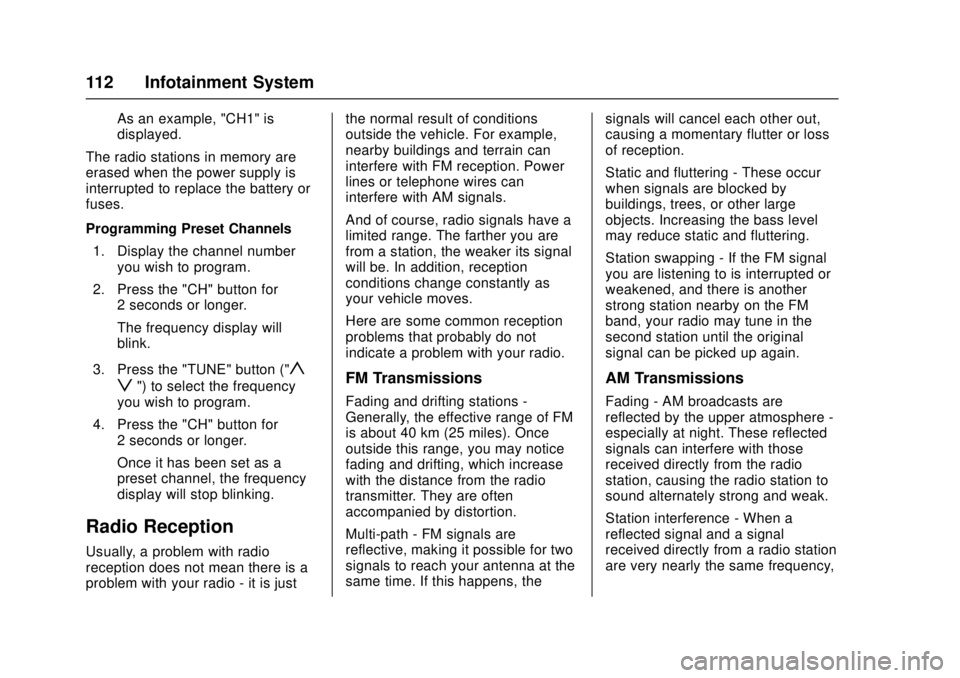
Chevrolet Low Cab Forward Owner Manual (GMNA-Localizing-U.S.-
10716700) - 2017 - crc - 12/6/16
112 Infotainment System
As an example, "CH1" is
displayed.
The radio stations in memory are
erased when the power supply is
interrupted to replace the battery or
fuses.
Programming Preset Channels 1. Display the channel number you wish to program.
2. Press the "CH" button for 2 seconds or longer.
The frequency display will
blink.
3. Press the "TUNE" button ("
y
z
") to select the frequency
you wish to program.
4. Press the "CH" button for 2 seconds or longer.
Once it has been set as a
preset channel, the frequency
display will stop blinking.
Radio Reception
Usually, a problem with radio
reception does not mean there is a
problem with your radio - it is just the normal result of conditions
outside the vehicle. For example,
nearby buildings and terrain can
interfere with FM reception. Power
lines or telephone wires can
interfere with AM signals.
And of course, radio signals have a
limited range. The farther you are
from a station, the weaker its signal
will be. In addition, reception
conditions change constantly as
your vehicle moves.
Here are some common reception
problems that probably do not
indicate a problem with your radio.
FM Transmissions
Fading and drifting stations -
Generally, the effective range of FM
is about 40 km (25 miles). Once
outside this range, you may notice
fading and drifting, which increase
with the distance from the radio
transmitter. They are often
accompanied by distortion.
Multi-path - FM signals are
reflective, making it possible for two
signals to reach your antenna at the
same time. If this happens, the
signals will cancel each other out,
causing a momentary flutter or loss
of reception.
Static and fluttering - These occur
when signals are blocked by
buildings, trees, or other large
objects. Increasing the bass level
may reduce static and fluttering.
Station swapping - If the FM signal
you are listening to is interrupted or
weakened, and there is another
strong station nearby on the FM
band, your radio may tune in the
second station until the original
signal can be picked up again.
AM Transmissions
Fading - AM broadcasts are
reflected by the upper atmosphere -
especially at night. These reflected
signals can interfere with those
received directly from the radio
station, causing the radio station to
sound alternately strong and weak.
Station interference - When a
reflected signal and a signal
received directly from a radio station
are very nearly the same frequency,
Page 114 of 414

Chevrolet Low Cab Forward Owner Manual (GMNA-Localizing-U.S.-
10716700) - 2017 - crc - 12/6/16
Infotainment System 113
they can interfere with each other,
making it difficult to hear the
broadcast.
Static - AM is easily affected by
external sources of electrical noise,
such as high tension power lines,
lightning, or electrical motors. This
results in static.
Certification
For Federal Communications
Commission (FCC) compliance
information for this device, see
Radio Frequency Statement0404.
Fixed Mast Antenna
Pull the antenna out to its full length
when using it.
To prevent breaking the antenna,
shorten it when passing through
areas with low clearance or through
a car wash.
Page 115 of 414
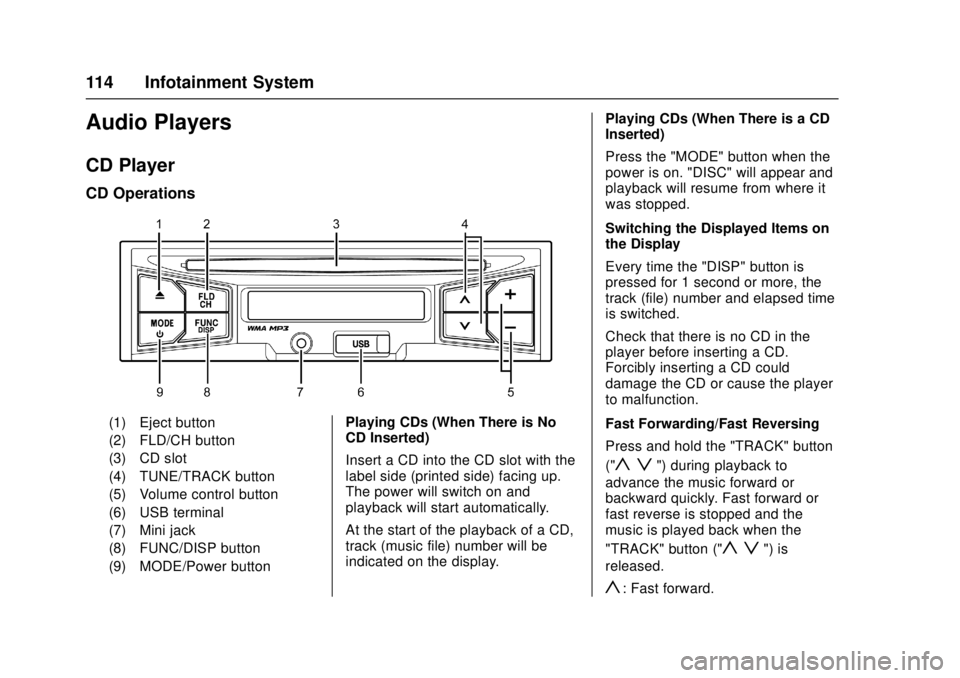
Chevrolet Low Cab Forward Owner Manual (GMNA-Localizing-U.S.-
10716700) - 2017 - crc - 12/6/16
114 Infotainment System
Audio Players
CD Player
CD Operations
(1) Eject button
(2) FLD/CH button
(3) CD slot
(4) TUNE/TRACK button
(5) Volume control button
(6) USB terminal
(7) Mini jack
(8) FUNC/DISP button
(9) MODE/Power buttonPlaying CDs (When There is No
CD Inserted)
Insert a CD into the CD slot with the
label side (printed side) facing up.
The power will switch on and
playback will start automatically.
At the start of the playback of a CD,
track (music file) number will be
indicated on the display. Playing CDs (When There is a CD
Inserted)
Press the "MODE" button when the
power is on. "DISC" will appear and
playback will resume from where it
was stopped.
Switching the Displayed Items on
the Display
Every time the "DISP" button is
pressed for 1 second or more, the
track (file) number and elapsed time
is switched.
Check that there is no CD in the
player before inserting a CD.
Forcibly inserting a CD could
damage the CD or cause the player
to malfunction.
Fast Forwarding/Fast Reversing
Press and hold the "TRACK" button
("
y z") during playback to
advance the music forward or
backward quickly. Fast forward or
fast reverse is stopped and the
music is played back when the
"TRACK" button ("
y z") is
released.
y: Fast forward.
Page 116 of 414
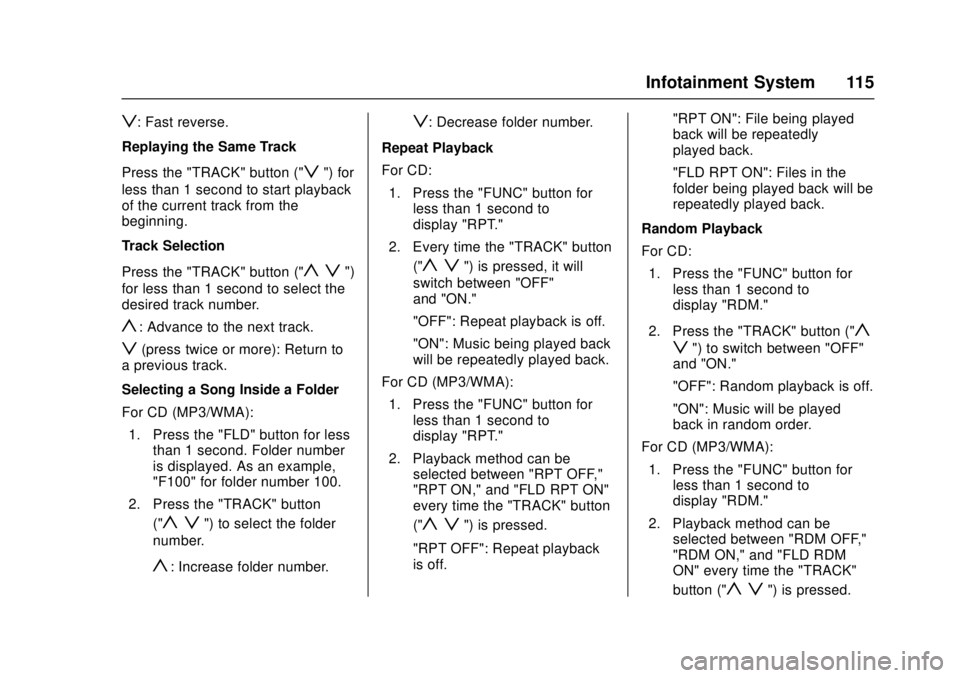
Chevrolet Low Cab Forward Owner Manual (GMNA-Localizing-U.S.-
10716700) - 2017 - crc - 12/6/16
Infotainment System 115
z: Fast reverse.
Replaying the Same Track
Press the "TRACK" button ("
z") for
less than 1 second to start playback
of the current track from the
beginning.
Track Selection
Press the "TRACK" button ("
y z")
for less than 1 second to select the
desired track number.
y: Advance to the next track.
z(press twice or more): Return to
a previous track.
Selecting a Song Inside a Folder
For CD (MP3/WMA):
1. Press the "FLD" button for less than 1 second. Folder number
is displayed. As an example,
"F100" for folder number 100.
2. Press the "TRACK" button ("
y z") to select the folder
number.
y: Increase folder number.
z: Decrease folder number.
Repeat Playback
For CD: 1. Press the "FUNC" button for less than 1 second to
display "RPT."
2. Every time the "TRACK" button ("
y z") is pressed, it will
switch between "OFF"
and "ON."
"OFF": Repeat playback is off.
"ON": Music being played back
will be repeatedly played back.
For CD (MP3/WMA): 1. Press the "FUNC" button for less than 1 second to
display "RPT."
2. Playback method can be selected between "RPT OFF,"
"RPT ON," and "FLD RPT ON"
every time the "TRACK" button
("
y z") is pressed.
"RPT OFF": Repeat playback
is off. "RPT ON": File being played
back will be repeatedly
played back.
"FLD RPT ON": Files in the
folder being played back will be
repeatedly played back.
Random Playback
For CD: 1. Press the "FUNC" button for less than 1 second to
display "RDM."
2. Press the "TRACK" button ("
y
z
") to switch between "OFF"
and "ON."
"OFF": Random playback is off.
"ON": Music will be played
back in random order.
For CD (MP3/WMA): 1. Press the "FUNC" button for less than 1 second to
display "RDM."
2. Playback method can be selected between "RDM OFF,"
"RDM ON," and "FLD RDM
ON" every time the "TRACK"
button ("
y z") is pressed.
Page 117 of 414
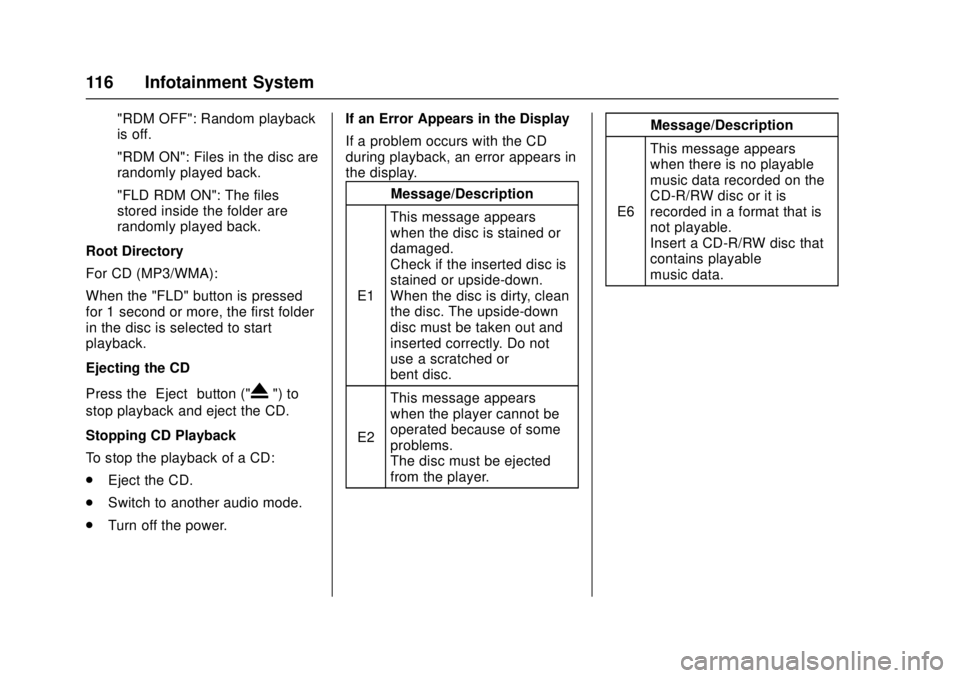
Chevrolet Low Cab Forward Owner Manual (GMNA-Localizing-U.S.-
10716700) - 2017 - crc - 12/6/16
116 Infotainment System
"RDM OFF": Random playback
is off.
"RDM ON": Files in the disc are
randomly played back.
"FLD RDM ON": The files
stored inside the folder are
randomly played back.
Root Directory
For CD (MP3/WMA):
When the "FLD" button is pressed
for 1 second or more, the first folder
in the disc is selected to start
playback.
Ejecting the CD
Press the “Eject”button ("
X") to
stop playback and eject the CD.
Stopping CD Playback
To stop the playback of a CD:
. Eject the CD.
. Switch to another audio mode.
. Turn off the power. If an Error Appears in the Display
If a problem occurs with the CD
during playback, an error appears in
the display.
Message/Description
E1 This message appears
when the disc is stained or
damaged.
Check if the inserted disc is
stained or upside-down.
When the disc is dirty, clean
the disc. The upside-down
disc must be taken out and
inserted correctly. Do not
use a scratched or
bent disc.
E2 This message appears
when the player cannot be
operated because of some
problems.
The disc must be ejected
from the player. Message/Description
E6 This message appears
when there is no playable
music data recorded on the
CD-R/RW disc or it is
recorded in a format that is
not playable.
Insert a CD-R/RW disc that
contains playable
music data.
Page 118 of 414
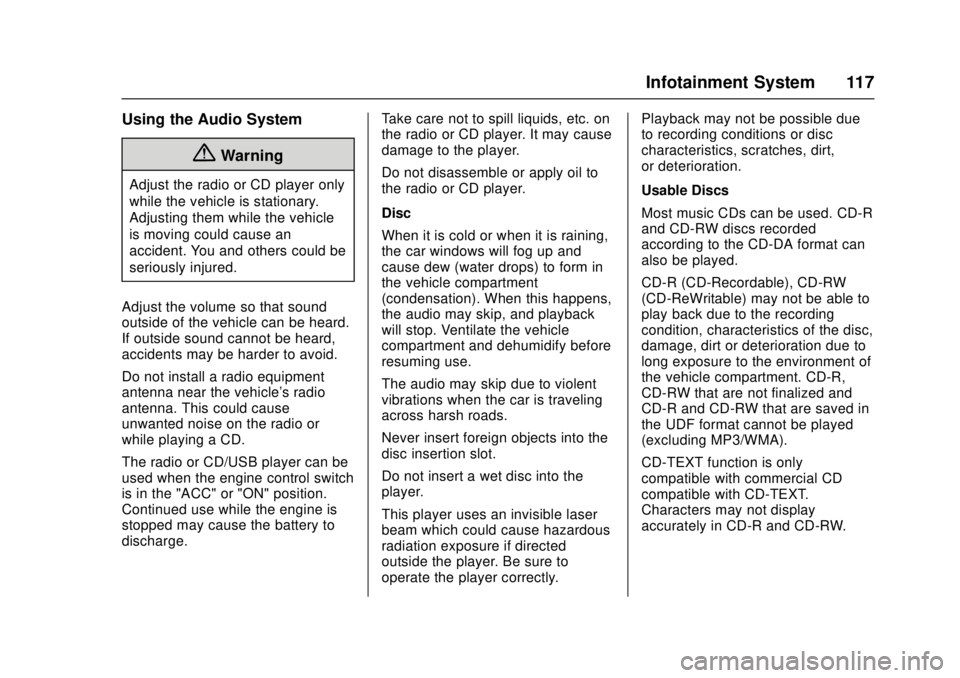
Chevrolet Low Cab Forward Owner Manual (GMNA-Localizing-U.S.-
10716700) - 2017 - crc - 12/6/16
Infotainment System 117
Using the Audio System
{Warning
Adjust the radio or CD player only
while the vehicle is stationary.
Adjusting them while the vehicle
is moving could cause an
accident. You and others could be
seriously injured.
Adjust the volume so that sound
outside of the vehicle can be heard.
If outside sound cannot be heard,
accidents may be harder to avoid.
Do not install a radio equipment
antenna near the vehicle's radio
antenna. This could cause
unwanted noise on the radio or
while playing a CD.
The radio or CD/USB player can be
used when the engine control switch
is in the "ACC" or "ON" position.
Continued use while the engine is
stopped may cause the battery to
discharge. Take care not to spill liquids, etc. on
the radio or CD player. It may cause
damage to the player.
Do not disassemble or apply oil to
the radio or CD player.
Disc
When it is cold or when it is raining,
the car windows will fog up and
cause dew (water drops) to form in
the vehicle compartment
(condensation). When this happens,
the audio may skip, and playback
will stop. Ventilate the vehicle
compartment and dehumidify before
resuming use.
The audio may skip due to violent
vibrations when the car is traveling
across harsh roads.
Never insert foreign objects into the
disc insertion slot.
Do not insert a wet disc into the
player.
This player uses an invisible laser
beam which could cause hazardous
radiation exposure if directed
outside the player. Be sure to
operate the player correctly.Playback may not be possible due
to recording conditions or disc
characteristics, scratches, dirt,
or deterioration.
Usable Discs
Most music CDs can be used. CD-R
and CD-RW discs recorded
according to the CD-DA format can
also be played.
CD-R (CD-Recordable), CD-RW
(CD-ReWritable) may not be able to
play back due to the recording
condition, characteristics of the disc,
damage, dirt or deterioration due to
long exposure to the environment of
the vehicle compartment. CD-R,
CD-RW that are not finalized and
CD-R and CD-RW that are saved in
the UDF format cannot be played
(excluding MP3/WMA).
CD-TEXT function is only
compatible with commercial CD
compatible with CD-TEXT.
Characters may not display
accurately in CD-R and CD-RW.
Page 119 of 414
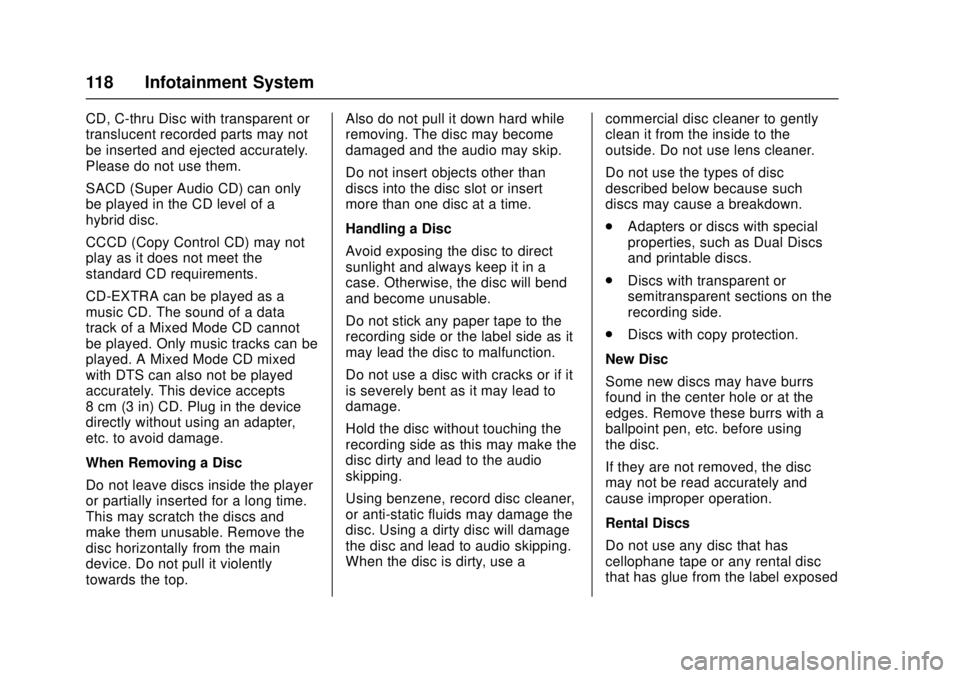
Chevrolet Low Cab Forward Owner Manual (GMNA-Localizing-U.S.-
10716700) - 2017 - crc - 12/6/16
118 Infotainment System
CD, C-thru Disc with transparent or
translucent recorded parts may not
be inserted and ejected accurately.
Please do not use them.
SACD (Super Audio CD) can only
be played in the CD level of a
hybrid disc.
CCCD (Copy Control CD) may not
play as it does not meet the
standard CD requirements.
CD-EXTRA can be played as a
music CD. The sound of a data
track of a Mixed Mode CD cannot
be played. Only music tracks can be
played. A Mixed Mode CD mixed
with DTS can also not be played
accurately. This device accepts
8 cm (3 in) CD. Plug in the device
directly without using an adapter,
etc. to avoid damage.
When Removing a Disc
Do not leave discs inside the player
or partially inserted for a long time.
This may scratch the discs and
make them unusable. Remove the
disc horizontally from the main
device. Do not pull it violently
towards the top.Also do not pull it down hard while
removing. The disc may become
damaged and the audio may skip.
Do not insert objects other than
discs into the disc slot or insert
more than one disc at a time.
Handling a Disc
Avoid exposing the disc to direct
sunlight and always keep it in a
case. Otherwise, the disc will bend
and become unusable.
Do not stick any paper tape to the
recording side or the label side as it
may lead the disc to malfunction.
Do not use a disc with cracks or if it
is severely bent as it may lead to
damage.
Hold the disc without touching the
recording side as this may make the
disc dirty and lead to the audio
skipping.
Using benzene, record disc cleaner,
or anti-static fluids may damage the
disc. Using a dirty disc will damage
the disc and lead to audio skipping.
When the disc is dirty, use a
commercial disc cleaner to gently
clean it from the inside to the
outside. Do not use lens cleaner.
Do not use the types of disc
described below because such
discs may cause a breakdown.
.
Adapters or discs with special
properties, such as Dual Discs
and printable discs.
. Discs with transparent or
semitransparent sections on the
recording side.
. Discs with copy protection.
New Disc
Some new discs may have burrs
found in the center hole or at the
edges. Remove these burrs with a
ballpoint pen, etc. before using
the disc.
If they are not removed, the disc
may not be read accurately and
cause improper operation.
Rental Discs
Do not use any disc that has
cellophane tape or any rental disc
that has glue from the label exposed
Page 120 of 414
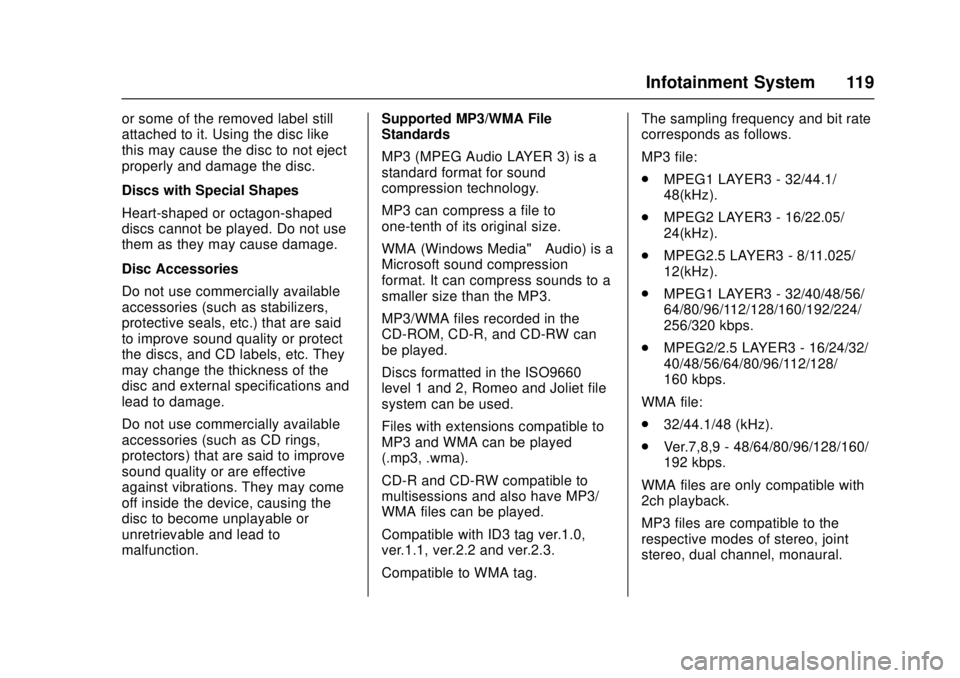
Chevrolet Low Cab Forward Owner Manual (GMNA-Localizing-U.S.-
10716700) - 2017 - crc - 12/6/16
Infotainment System 119
or some of the removed label still
attached to it. Using the disc like
this may cause the disc to not eject
properly and damage the disc.
Discs with Special Shapes
Heart-shaped or octagon-shaped
discs cannot be played. Do not use
them as they may cause damage.
Disc Accessories
Do not use commercially available
accessories (such as stabilizers,
protective seals, etc.) that are said
to improve sound quality or protect
the discs, and CD labels, etc. They
may change the thickness of the
disc and external specifications and
lead to damage.
Do not use commercially available
accessories (such as CD rings,
protectors) that are said to improve
sound quality or are effective
against vibrations. They may come
off inside the device, causing the
disc to become unplayable or
unretrievable and lead to
malfunction.Supported MP3/WMA File
Standards
MP3 (MPEG Audio LAYER 3) is a
standard format for sound
compression technology.
MP3 can compress a file to
one-tenth of its original size.
WMA (Windows Media™
Audio) is a
Microsoft sound compression
format. It can compress sounds to a
smaller size than the MP3.
MP3/WMA files recorded in the
CD-ROM, CD-R, and CD-RW can
be played.
Discs formatted in the ISO9660
level 1 and 2, Romeo and Joliet file
system can be used.
Files with extensions compatible to
MP3 and WMA can be played
(.mp3, .wma).
CD-R and CD-RW compatible to
multisessions and also have MP3/
WMA files can be played.
Compatible with ID3 tag ver.1.0,
ver.1.1, ver.2.2 and ver.2.3.
Compatible to WMA tag. The sampling frequency and bit rate
corresponds as follows.
MP3 file:
.
MPEG1 LAYER3 - 32/44.1/
48(kHz).
. MPEG2 LAYER3 - 16/22.05/
24(kHz).
. MPEG2.5 LAYER3 - 8/11.025/
12(kHz).
. MPEG1 LAYER3 - 32/40/48/56/
64/80/96/112/128/160/192/224/
256/320 kbps.
. MPEG2/2.5 LAYER3 - 16/24/32/
40/48/56/64/80/96/112/128/
160 kbps.
WMA file:
. 32/44.1/48 (kHz).
. Ver.7,8,9 - 48/64/80/96/128/160/
192 kbps.
WMA files are only compatible with
2ch playback.
MP3 files are compatible to the
respective modes of stereo, joint
stereo, dual channel, monaural.