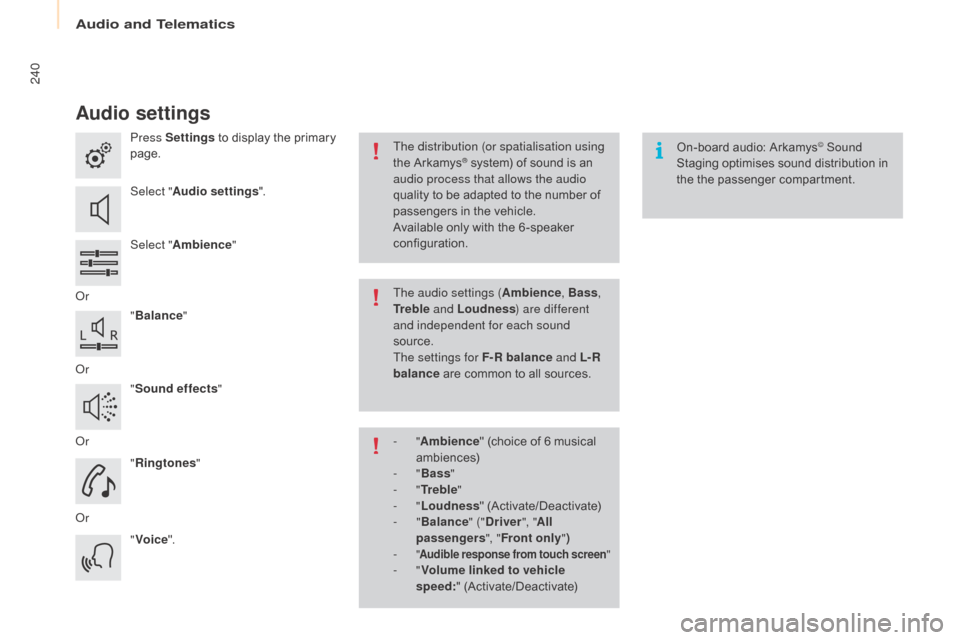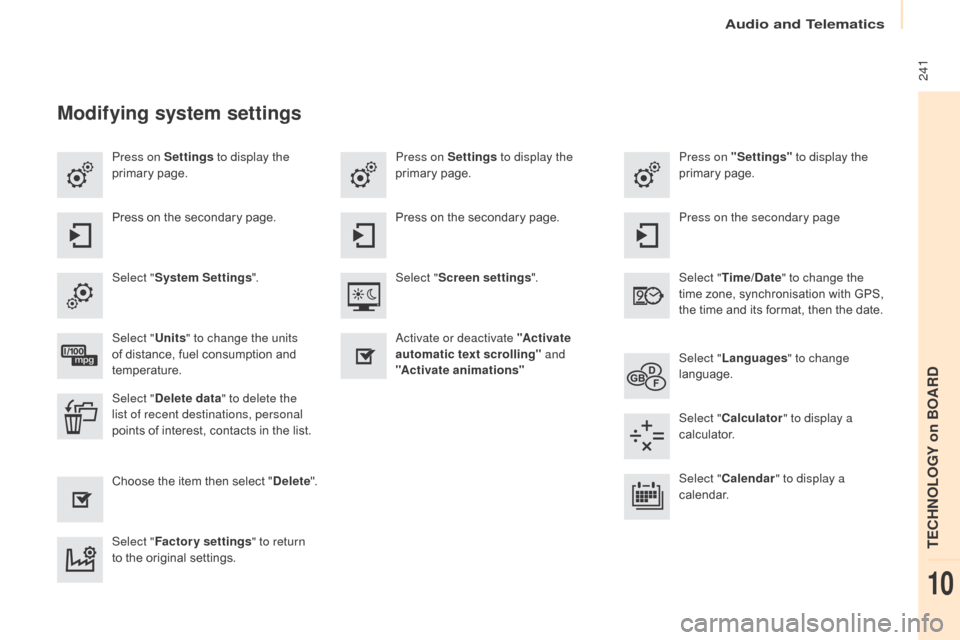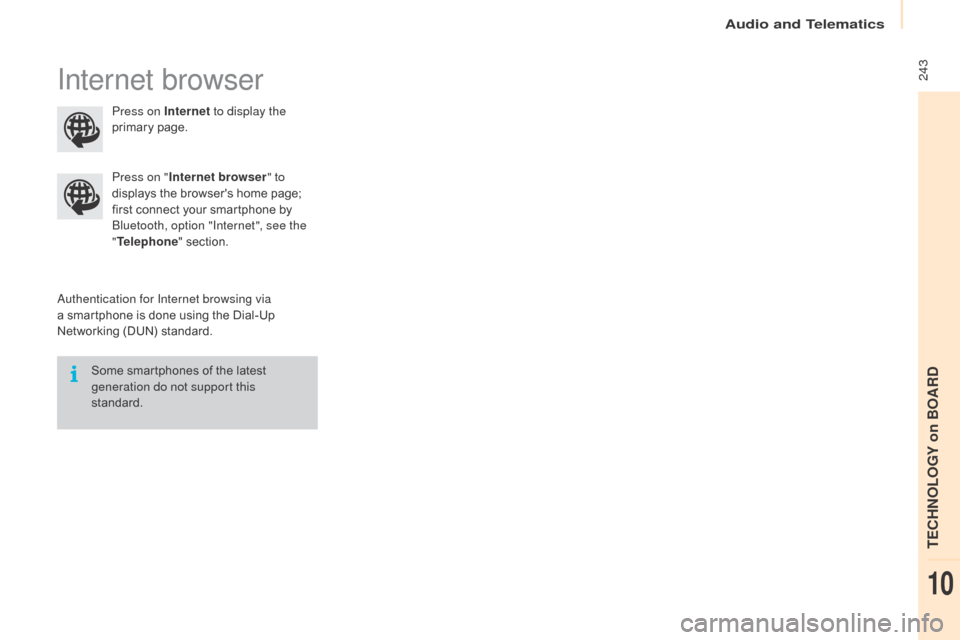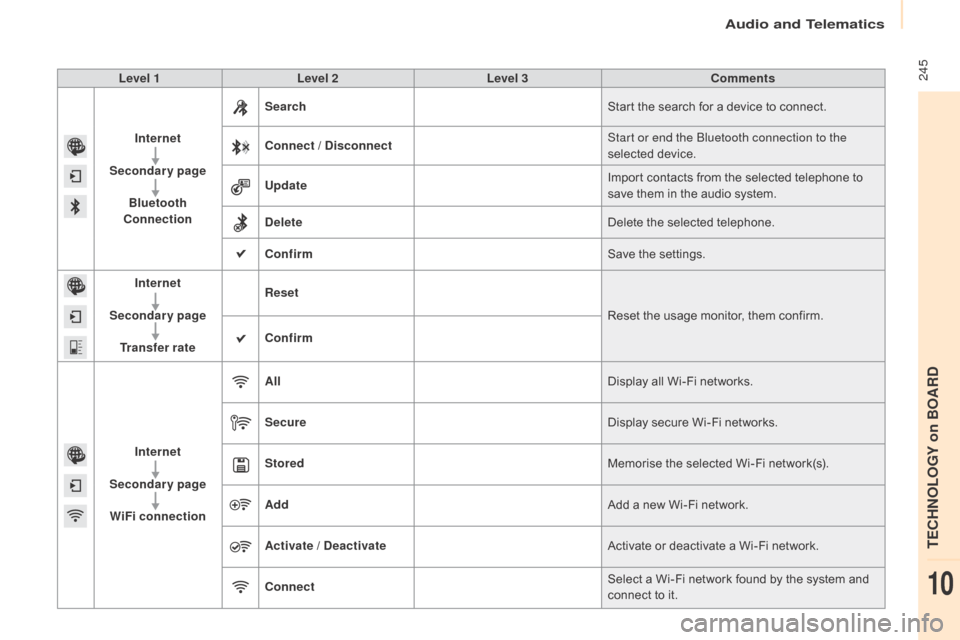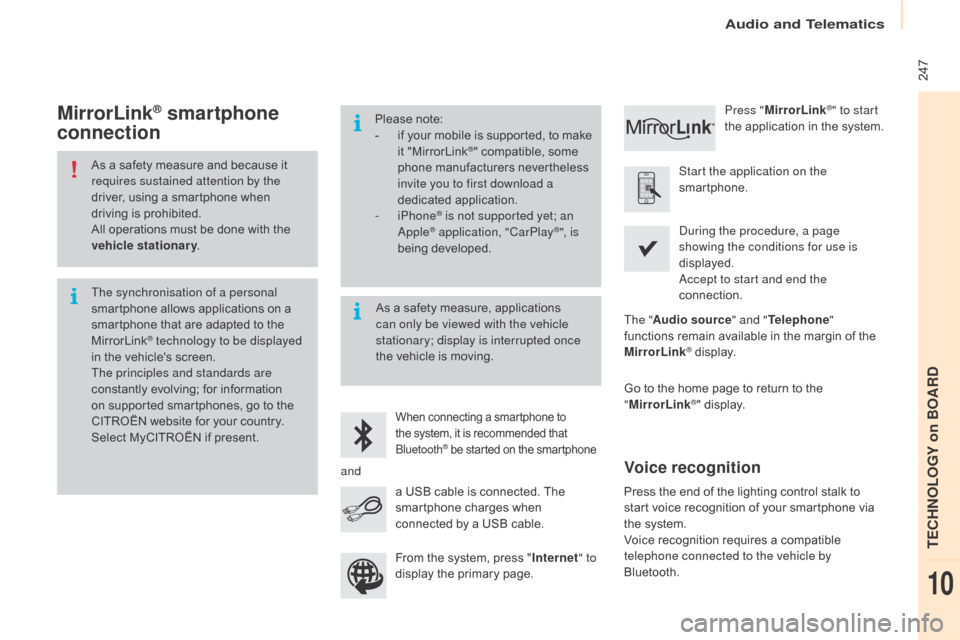Citroen BERLINGO MULTISPACE 2015 2.G Owner's Manual
BERLINGO MULTISPACE 2015 2.G
Citroen
Citroen
https://www.carmanualsonline.info/img/9/4406/w960_4406-0.png
Citroen BERLINGO MULTISPACE 2015 2.G Owner's Manual
Trending: dimensions, heater, coolant temperature, diagram, Radiator fan, maintenance schedule, instrument panel
Page 241 of 298
239
Berlingo-2-VP_en_Chap10a_SMEGplus_ed01-2015
Level 1Level 2 Comments
Settings
Secondary page Languages Confirm
Select
the language then confirm.
Settings
Secondary page Calculator Select
the calculator.
Settings
Secondary page Calendar Select
the calendar.
audio and Telematics
TECHnoLoGY on BoaRd
10
Page 242 of 298
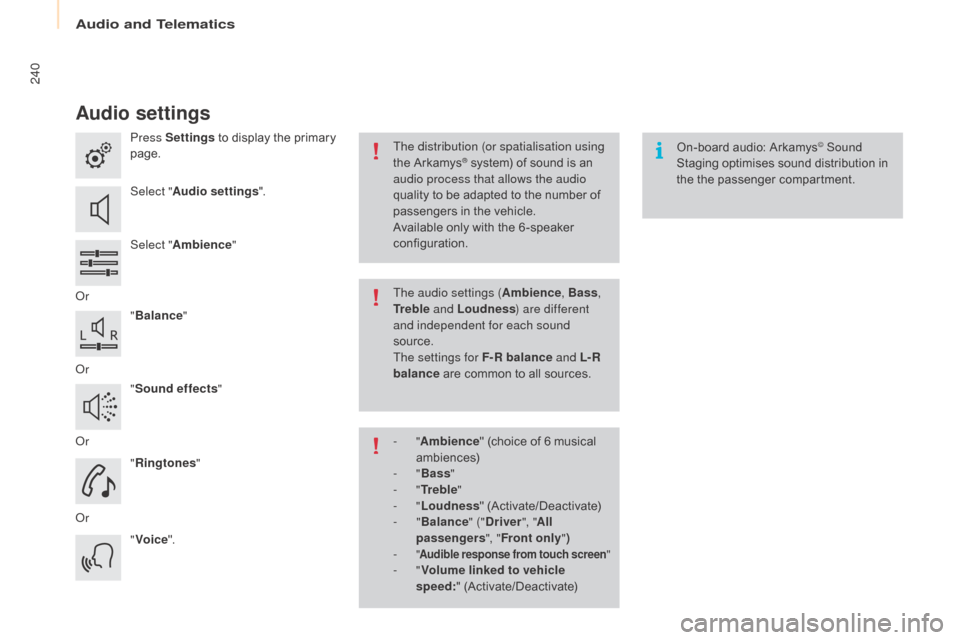
240
Berlingo-2-VP_en_Chap10a_SMEGplus_ed01-2015
Audio settings
Press Settings to display the primary pag
e.
Select " Audio settings ".
Select " Ambience "
o
r "Balance "
o
r "Sound effects "
o
r "Ringtones "
o
r "Voice ". On-board
audio: Arkamys© Sound
Staging
optimises
sound
distribution in
t
he
t
he
p
assenger
c
ompartment.
The distribution (or spatialisation using
the
Arkamys® system) of sound is an a
udio process that allows the audio
quality
to
be
adapted to the number of
p
assengers
in the vehicle.
Available
only with the 6 -speaker
c
onfiguration.
The audio settings ( Ambience, Bass,
Tr e b l e and Loudness ) are different
and independent for each sound
source.
The settings for F-R balance and L- R
balance
are
common to all sources.
-
" Ambience "
(choice of 6 musical
am
biences)
-
" Bass "
-
" Tr e b l e "
-
" Loudness "
(
Activate/Deactivate)
-
" Balance " ("Driver ", "All
passengers ", "Front only ")
-
" Audible response from touch screen "- "Volume linked to vehicle
speed: " (
Activate/Deactivate)
audio and Telematics
Page 243 of 298
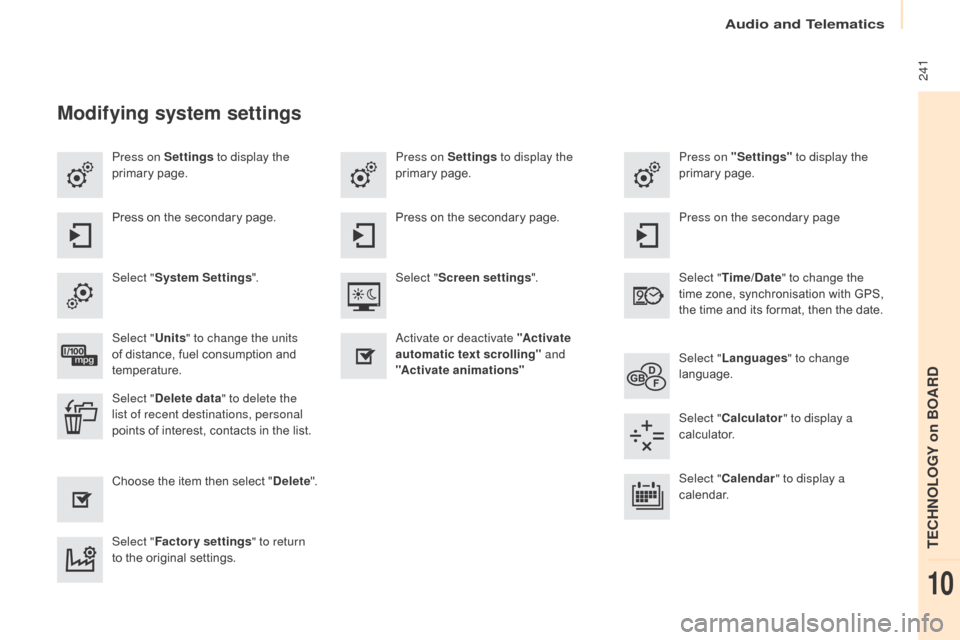
241
Berlingo-2-VP_en_Chap10a_SMEGplus_ed01-2015
Press on Settings to display the
primary pag e. Press on "Settings"
to display the
primary pag e.
Press on Settings
to display the
primary pag e.
Press
on the secondary page. Press on the secondary page
Press
on the secondary page.
Select " System Settings ". Select "Time/Date " to change the
time
zone, synchronisation with GPS,
t
he time and its format, then the date.
Select "
Screen settings ".
Select " Units" to change the units
of
distance, fuel consumption and
t
emperature. Select "
Languages " to change
language.
ac
tivate or deactivate "Activate
automatic text scrolling" and
"Activate animations"
Select " Delete data " to delete the
list of recent destinations, personal
points
of interest, contacts in the list. Select "
Calculator " to display a
calculator.
Choose
t
he
i
tem
t
hen
se
lect
"D
elete". Select "
Calendar " to display a
calendar.
Select " Factory settings " to return
to
the original settings.
Modifying system settings
audio and Telematics
TECHnoLoGY on BoaRd
10
Page 244 of 298
242
Berlingo-2-VP_en_Chap10a_SMEGplus_ed01-2015
Internet
Level 1Level 2Level 3
audio and Telematics
Page 245 of 298
243
Berlingo-2-VP_en_Chap10a_SMEGplus_ed01-2015
Internet browser
authentication for Internet browsing via
a smartphone is done using the Dial-Up
N
etworking (DUN) standard.
Press on "
Internet browser " to
displays the browser's home page;
f
irst connect your smartphone by
B
luetooth, option "Internet", see the
" Telephone " section.
Some smartphones of the latest
g
eneration do not support this
standard. Press on Internet
to display the
primary
pag
e.
audio and Telematics
TECHnoLoGY on BoaRd
10
Page 246 of 298
244
Berlingo-2-VP_en_Chap10a_SMEGplus_ed01-2015
Level 1Level 2Level 3
Consumption monitor
Internet
Wi-Fi network connectionBluetooth
(devices)
audio and Telematics
Page 247 of 298
245
Berlingo-2-VP_en_Chap10a_SMEGplus_ed01-2015
Level 1Level 2 Level 3 Comments
Internet
Secondary page Bluetooth
Connection Search
Start
the search for a device to connect.
Connect / Disconnect Start or end the Bluetooth connection to the
selected
d
evice.
Update Import
contacts from the selected telephone to
s
ave them in the audio system.
Delete Delete
the selected telephone.
Confirm Save
the settings.
Internet
Secondary page Transfer rate Reset
Reset
the usage monitor, them confirm.
Confirm
Internet
Secondary page WiFi connection All
Display
all Wi-Fi networks.
Secure Display
secure Wi-Fi networks.
Stored Memorise
the selected Wi-Fi network(s).
Add Add
a new Wi-Fi network.
Activate / Deactivate Activate
or deactivate a Wi-Fi network.
Connect Select
a Wi-Fi network found by the system and
c
onnect to it.
audio and Telematics
TECHnoLoGY on BoaRd
10
Page 248 of 298
246
Berlingo-2-VP_en_Chap10a_SMEGplus_ed01-2015
MirrorLink®
audio and Telematics
Page 249 of 298
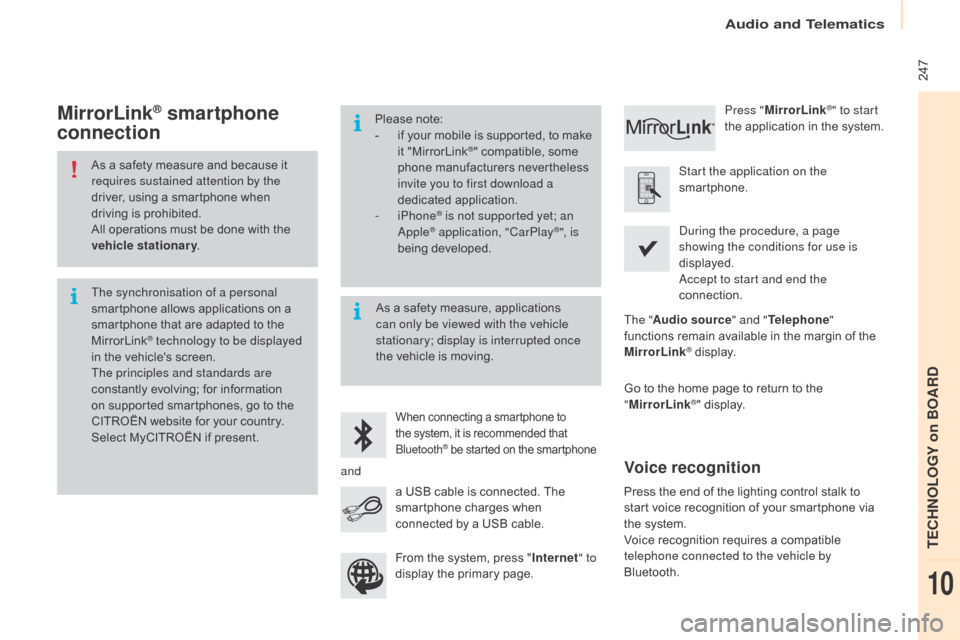
247
Berlingo-2-VP_en_Chap10a_SMEGplus_ed01-2015
As a safety measure and because it requires sustained attention by the
driver,
using a smartphone when
d
riving is prohibited.
All
operations must be done with the
v
ehicle stationary .
The synchronisation of a personal
smartphone
allows applications on a
s
martphone that are adapted to the
M
irrorLink
® technology to be displayed
i
n
the
vehicle's screen.
The principles and standards are
constantly
evolving; for information
o
n
supported smartphones, go to the
C
ITROËN
website for your country.
S
elect
MyCITROËN if present. Please
note:
-
i
f
y
our
m
obile
i
s
s
upported,
t
o
m
ake
it "
MirrorLink
®" compatible, some p
hone
manufacturers nevertheless
i
nvite you to first download a
dedicated
a
pplication.
-
iPhone
® is not supported yet; an apple® application, "CarPlay®", is
being d
eveloped.
When connecting a smartphone to t he system, it is recommended that Bl
uetooth
® be started on the smartphone
Start the application on the
smartphone.
Go
to
the
home page to return to the
"M
irrorLink
®" display.
du
ring the procedure, a page
showing the conditions for use is
displayed.
ac
cept to start and end the
connection.
a
USB
cable
is
connected.
The
s
martphone
charges
when
c
onnected
by
a
USB
cable. Press "
MirrorLink
®" to start
the
application
in
the system.
The " Audio source " and "Telephone "
functions
remain
available
in
the
margin of the
M
irrorLink
® display.
MirrorLink® smartphone
connection
Press the end of the lighting control stalk to s
tart voice recognition of your smartphone via
t
he system.
Voice
recognition requires a compatible
t
elephone connected to the vehicle by
Bluetooth.
Voice recognition
As a safety measure, applications c an only be viewed with the vehicle
stationary; display is interrupted once
the
vehicle is moving.
and From
the system, press "Internet " to
display
the primary page.
audio and Telematics
TECHnoLoGY on BoaRd
10
Page 250 of 298
248
Berlingo-2-VP_en_Chap10a_SMEGplus_ed01-2015
Level 1
Telephone
Level 2Level 3
Contacts Call log
audio and Telematics
Trending: tire type, cruise control, wheel bolts, Radiator fan, adblue, towing, ad blue