audio CITROEN C-ELYSÉE 2017 Handbook (in English)
[x] Cancel search | Manufacturer: CITROEN, Model Year: 2017, Model line: C-ELYSÉE, Model: CITROEN C-ELYSÉE 2017Pages: 306, PDF Size: 9.34 MB
Page 194 of 306
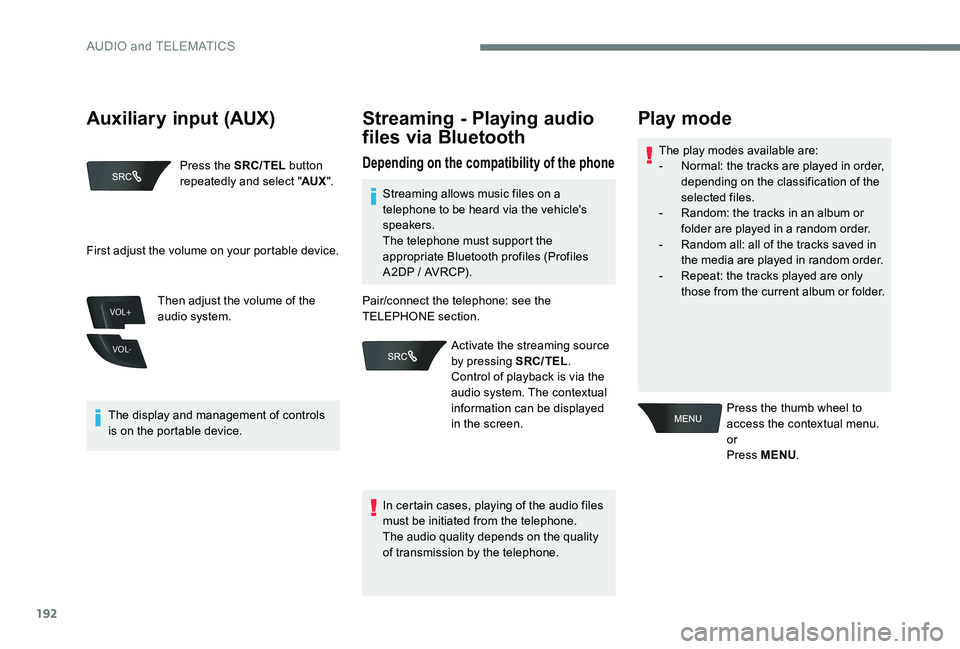
192
VOL+
VOL-
Press the SRC/TEL button
repeatedly and select " AUX".
The display and management of controls
is on the portable device. Then adjust the volume of the
audio system.
Streaming - Playing audio
files via Bluetooth
Depending on the compatibility of the phoneThe play modes available are:
-
N ormal: the tracks are played in order,
depending on the classification of the
selected files.
-
R
andom: the tracks in an album or
folder are played in a random order.
-
R
andom all: all of the tracks saved in
the media are played in random order.
-
R
epeat: the tracks played are only
those from the current album or folder.
Play mode
Press the thumb wheel to
access the contextual menu.
or
Press MENU .
First adjust the volume on your portable device.
Streaming allows music files on a
telephone to be heard via the vehicle's
speakers.
The telephone must support the
appropriate Bluetooth profiles (Profiles
A2DP / AVRCP).
In certain cases, playing of the audio files
must be initiated from the telephone.
The audio quality depends on the quality
of transmission by the telephone.
Pair/connect the telephone: see the
TELEPHONE section.
Activate the streaming source
by pressing SRC/TEL .
Control of playback is via the
audio system. The contextual
information can be displayed
in the screen.
Auxiliary input (AUX)
AUDIO and TELEMATICS
Page 195 of 306
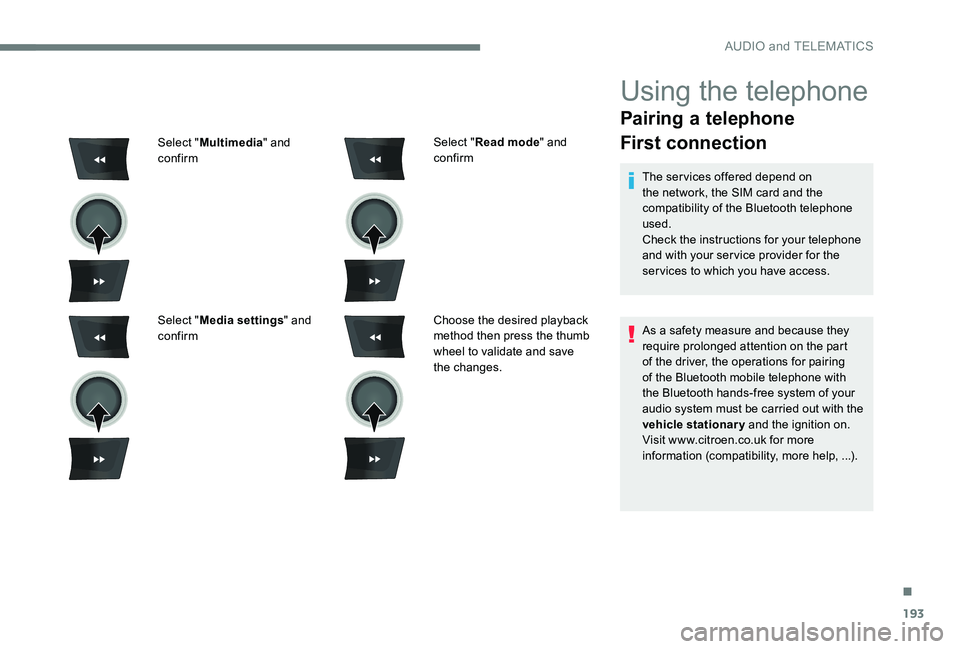
193
Using the telephone
Pairing a telephone
First connection
The services offered depend on
the network, the SIM card and the
compatibility of the Bluetooth telephone
used.
Check the instructions for your telephone
and with your service provider for the
services to which you have access.
As a safety measure and because they
require prolonged attention on the part
of the driver, the operations for pairing
of the Bluetooth mobile telephone with
the Bluetooth hands-free system of your
audio system must be carried out with the
vehicle stationary and the ignition on.
Visit www.citroen.co.uk for more
information (compatibility, more help, ...).
Select "
Read mode " and
confirm
Choose the desired playback
method then press the thumb
wheel to validate and save
the changes.
Select "
Multimedia " and
confirm
Select " Media settings " and
confirm
.
AUDIO and TELEMATICS
Page 196 of 306
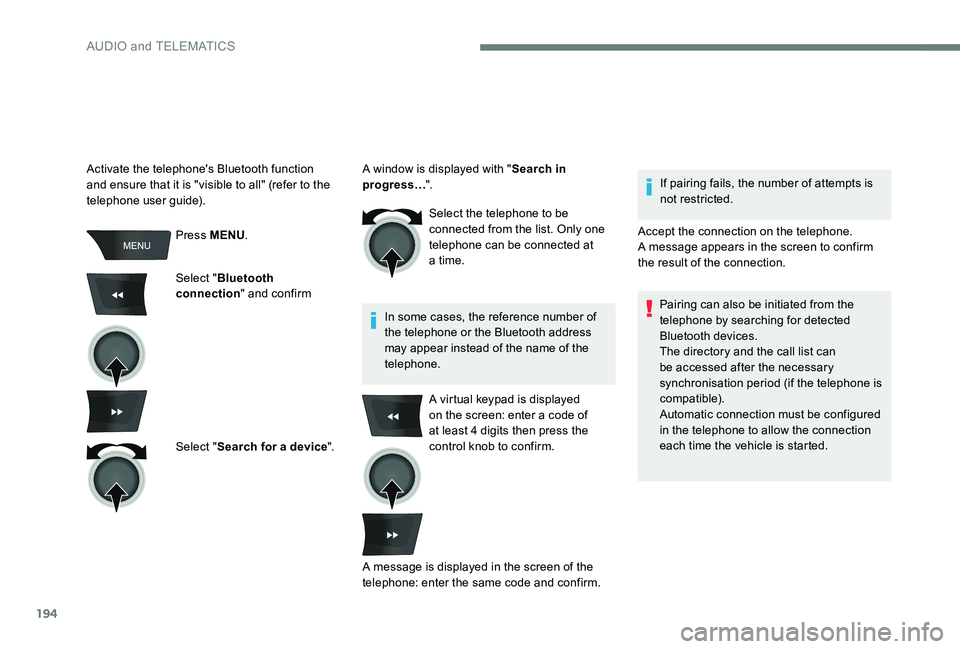
194
Press MENU.
Select " Bluetooth
connection " and confirm
Select " Search for a device ".Select the telephone to be
connected from the list. Only one
telephone can be connected at
a time.
In some cases, the reference number of
the telephone or the Bluetooth address
may appear instead of the name of the
telephone. If pairing fails, the number of attempts is
not restricted.
Activate the telephone's Bluetooth function
and ensure that it is "visible to all" (refer to the
telephone user guide). A window is displayed with "
Search in
progress… ".
Accept the connection on the telephone.
A message appears in the screen to confirm
the result of the connection.Pairing can also be initiated from the
telephone by searching for detected
Bluetooth devices.
The directory and the call list can
be accessed after the necessary
synchronisation period (if the telephone is
compatible).
Automatic connection must be configured
in the telephone to allow the connection
each time the vehicle is started.
A virtual keypad is displayed
on the screen: enter a code of
at least 4 digits then press the
control knob to confirm.
A message is displayed in the screen of the
telephone: enter the same code and confirm.
AUDIO and TELEMATICS
Page 197 of 306
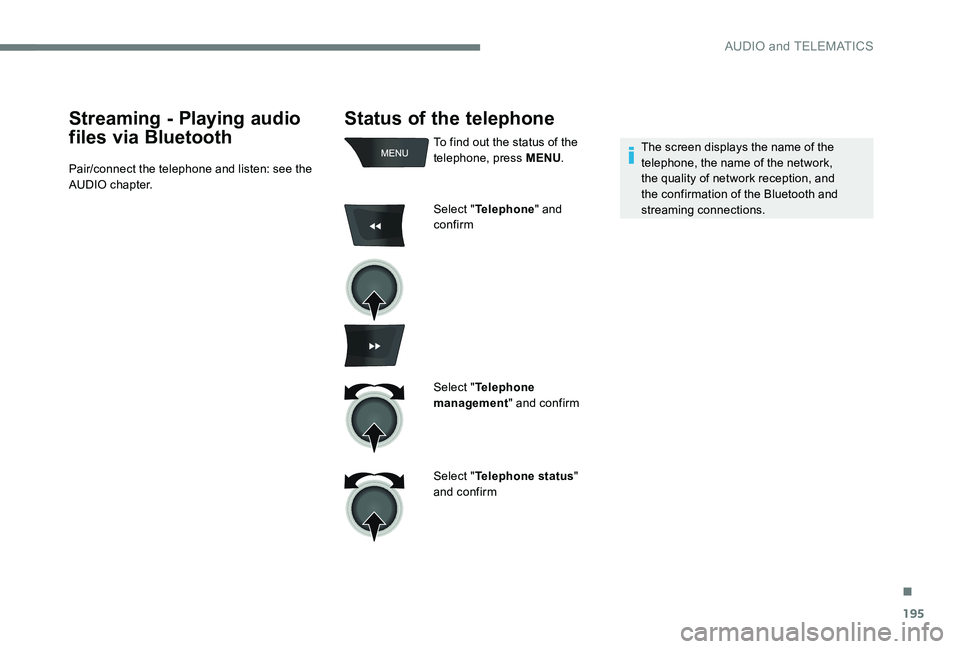
195
Status of the telephone
To find out the status of the
telephone, press MENU.
Select " Telephone " and
confirm
Select " Telephone
management " and confirm
Select " Telephone status "
and confirm The screen displays the name of the
telephone, the name of the network,
the quality of network reception, and
the confirmation of the Bluetooth and
streaming connections.
Streaming - Playing audio
files via Bluetooth
Pair/connect the telephone and listen: see the
AUDIO chapter.
.
AUDIO and TELEMATICS
Page 198 of 306
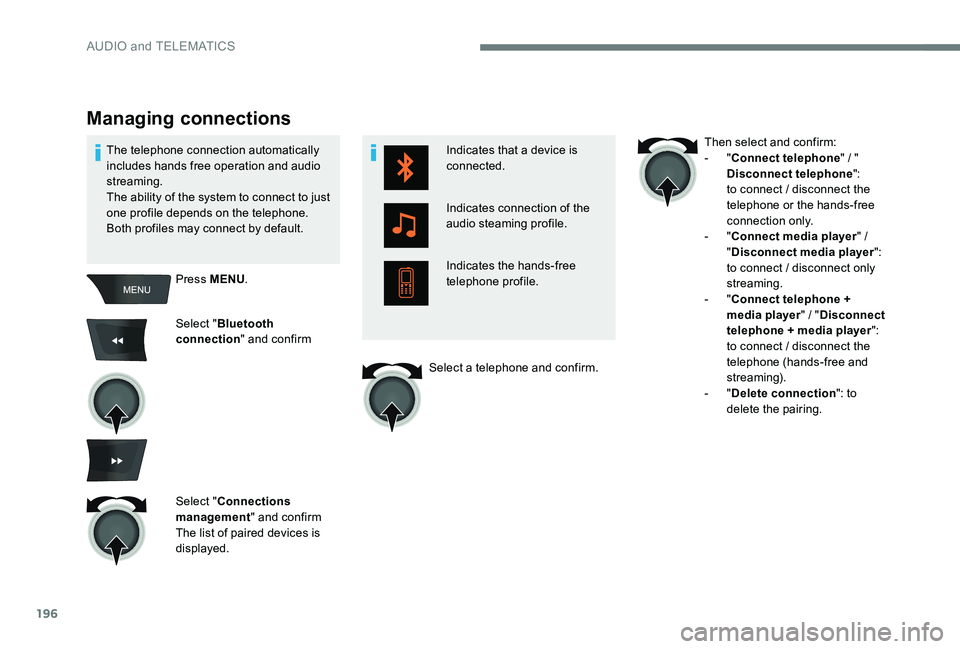
196
Indicates that a device is
connected.
Indicates connection of the
audio steaming profile.
Indicates the hands-free
telephone profile.
Managing connections
Press MENU.
Select " Bluetooth
connection " and confirm
Select " Connections
management " and confirm
The list of paired devices is
displayed.
The telephone connection automatically
includes hands free operation and audio
streaming.
The ability of the system to connect to just
one profile depends on the telephone.
Both profiles may connect by default.
Then select and confirm:
- "
Connect telephone " / "
Disconnect telephone ":
to connect / disconnect the
telephone or the hands-free
connection only.
- "
Connect media player " /
" Disconnect media player ":
to connect / disconnect only
streaming.
-
"Connect telephone +
media player " / "Disconnect
telephone + media player ":
to connect / disconnect the
telephone (hands-free and
streaming).
-
"Delete connection ": to
delete the pairing.
Select a telephone and confirm.
AUDIO and TELEMATICS
Page 199 of 306
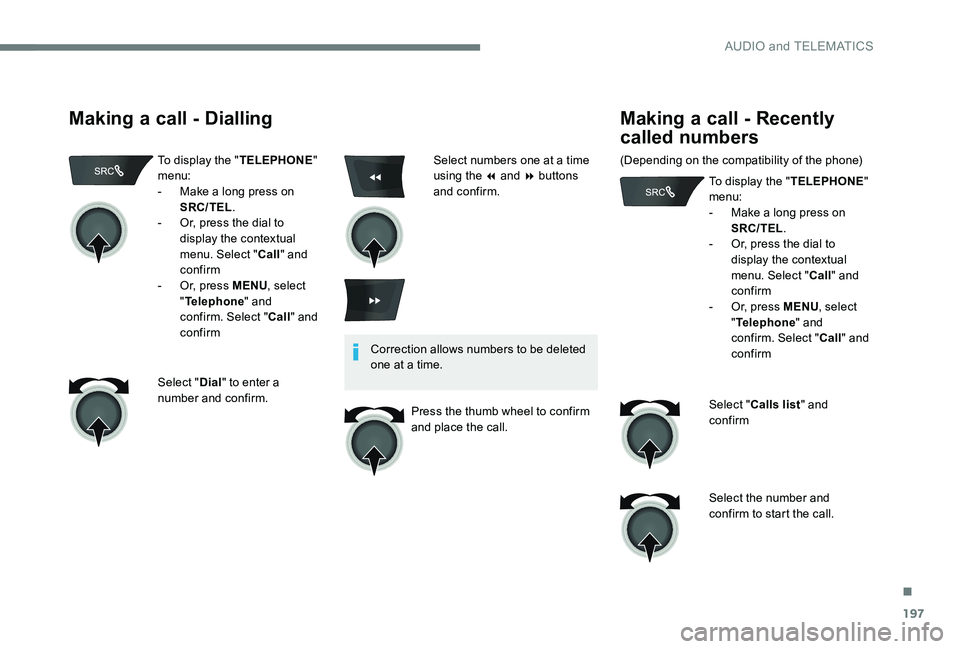
197
Making a call - Dialling
To display the "TELEPHONE"
menu:
-
M
ake a long press on
SRC/TEL .
-
O
r, press the dial to
display the contextual
menu. Select " Call" and
confirm
-
O
r, press MENU , select
" Telephone " and
confirm. Select " Call" and
confirm
Select " Dial" to enter a
number and confirm. Correction allows numbers to be deleted
one at a time.
Press the thumb wheel to confirm
and place the call.
Making a call - Recently
called numbers
(Depending on the compatibility of the phone) To display the "TELEPHONE"
menu:
-
M
ake a long press on
SRC/TEL .
-
O
r, press the dial to
display the contextual
menu. Select " Call" and
confirm
-
O
r, press MENU, select
" Telephone " and
confirm. Select " Call" and
confirm
Select " Calls list " and
confirm
Select the number and
confirm to start the call.
Select numbers one at a time
using the 7 and 8 buttons
and confirm.
.
AUDIO and TELEMATICS
Page 200 of 306

198
The calls list includes calls sent and
received in the vehicle using the
connected telephone.
It is possible to make a call directly from
the telephone; park the vehicle first as a
safety measure.
Making a call - From the
directory of contacts
To display the "TELEPHONE"
menu:
-
M
ake a long press on
SRC/TEL .
-
O
r, press the dial to
display the contextual
menu. Select " Call" and
confirm
-
O
r, press MENU , select
" Telephone " and
confirm. Select " Call" and
confirm
Select " Directory " and
confirm
Select a contact then confirm. Home
Work
Mobile
(depending on the information
available in the contact
records of the telephone
connected).
Select the number and
confirm.
AUDIO and TELEMATICS
Page 201 of 306

199
BACK
Receiving a call
An incoming call is announced by a ring and
a superimposed display in the multifunction
screen.
"YES " to accept the call is
selected by default.
Press the thumb wheel to
accept the call.
Select " NO" and confirm to
reject the call.
or
Press one of these buttons to
accept the call. A long press on BACK
or
on SRC/TEL also rejects
an incoming call.
Managing calls
During a call, press the thumb
wheel to display the contextual
menu.
Hang up
In the contextual menu, select
" Hang up " to end the call.
A long press on one of
these buttons also ends
the call.
.
AUDIO and TELEMATICS
Page 202 of 306

200
Secret - Mute
(so that the caller cannot hear)In the contextual menu:
-
s
elect "Micro OFF " to switch
off the microphone.
-
d
eselect "Micro OFF " to
switch the microphone on.
Combined mode
(to leave the vehicle without ending the call)
In the contextual menu:
-
s
elect "Telephone mode "
to transfer the call to the
telephone.
-
d
eselect "Telephone mode "
to transfer the call to the
vehicle.
In some cases, the combined mode must
be activated from the telephone.
If the contact has been cut off, when
you reconnect on returning to the
vehicle, the Bluetooth connection will be
restored automatically (depending on the
compatibility of the telephone).
Interactive voice response
From the contextual menu, select
" DTMF tones " and confirm to use
the digital keypad to navigate in
the interactive voice response
menu.
Consultation call
From the contextual menu, select
" Switch " and validate to return to
a call left on hold.
AUDIO and TELEMATICS
Page 203 of 306

201
Directory
The directory of the telephone
is transmitted to the system,
depending on the compatibility
of the telephone.
The directory is temporary
and depends on the Bluetooth
connection.The contacts, imported from
the telephone to the audio
system directory, are saved in
a permanent directory visible to
all, regardless of the telephone
connected. To access the director, press
and hold SRC/TEL
.
or
Press on the thumb wheel
then select " Call" and
confirm.
Select " Directory " to see the
list of contacts.
To modify the contacts saved
in the system, press MENU
then select " Telephone" and
confirm.
Select " Directory
management " and confirm
Yo u c a n :
-
"Consult an entr y ",
-
"Delete an entry ",
-
"Delete all entries ".
.
AUDIO and TELEMATICS