Citroen C4 DAG 2014.5 2.G Owner's Manual
Manufacturer: CITROEN, Model Year: 2014.5, Model line: C4 DAG, Model: Citroen C4 DAG 2014.5 2.GPages: 340, PDF Size: 12.89 MB
Page 261 of 340
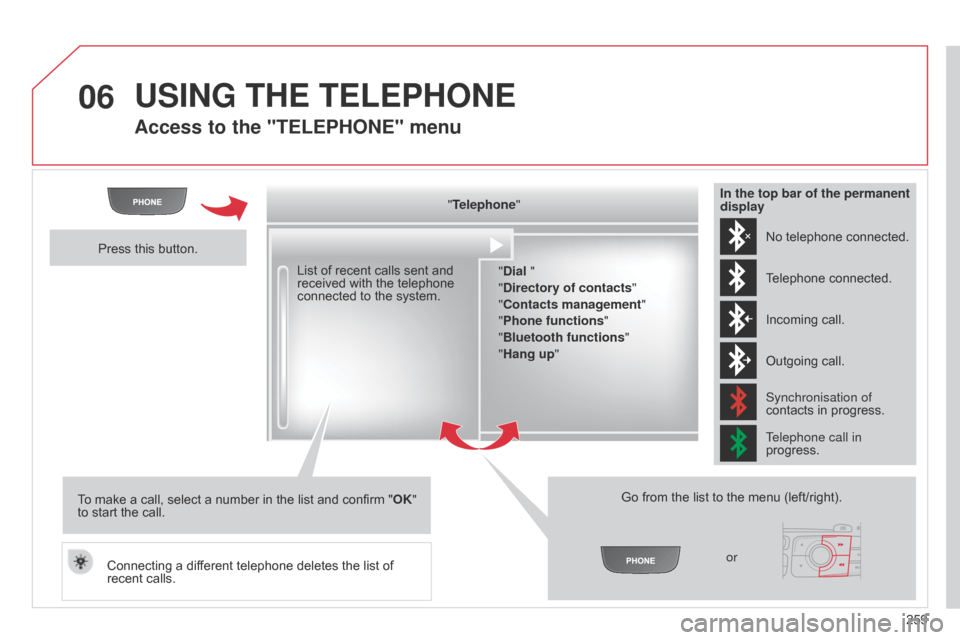
06
259
C4-2_en_Chap13b_RT6_ed01-2014
USING THE TELEPHONE
Access to the "TELEPHONE" menu
"Telephone""Dial "
"Directory of contacts"
"Contacts management "
"Phone functions "
"Bluetooth functions "
"Hang up "
Go
from the list to the menu (left/right).
or
List
of
recent
calls
sent
and
received
with
the
telephone
connected
to
the
system.
Press
this
button.
To
make
a
call,
select
a
number
in
the
list
and
confirm
" OK"
to
start
the
call.
Connecting
a
different
telephone
deletes
the
list
of
recent
calls. No
telephone connected.
Telephone
connected.
Incoming
call.
Outgoing
call.
Synchronisation of
contacts
in progress.
Telephone call in
progress.
In the top bar of the permanent
display
Page 262 of 340
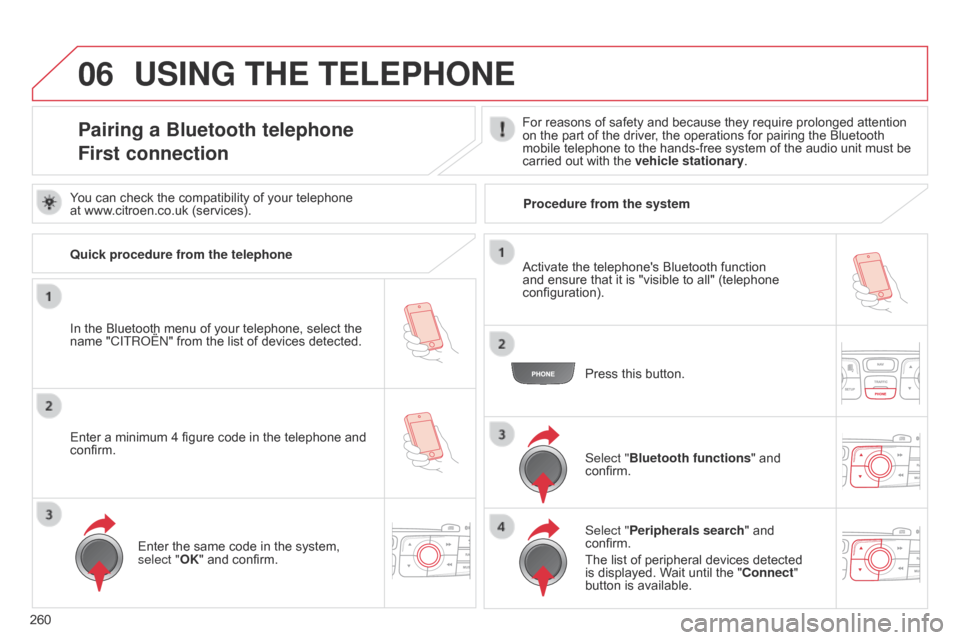
06
260
C4-2_en_Chap13b_RT6_ed01-2014
Pairing a Bluetooth telephone
First connectionFor reasons of safety and because they require prolonged attention on the part of the driver, the operations for pairing the Bluetooth
mobile
telephone to the hands-free system of the audio unit must be
carried
out with the
vehicle stationary
.
In
the
Bluetooth
menu
of
your
telephone,
select
the
name
"C
ITR
o
Ë
n"
from
the
list
of
devices
detected. Press
this button.
Select "Bluetooth functions "
and
confirm.
Select "
Peripherals search "
and
confirm.
The
list of peripheral devices detected
is
displayed. Wait until the "Connect"
button
is available.
USING THE TELEPHONE
You can check the compatibility of your telephone
at www.citroen.co.uk (services).
Activate
the telephone's Bluetooth function
and
ensure that it is "visible to all" (telephone
configuration).
q
uick procedure from the telephone
Enter
a minimum 4 figure code in the telephone and
confirm.Enter
the same code in the system,
select "
OK" and confirm. Procedure from the system
Page 263 of 340
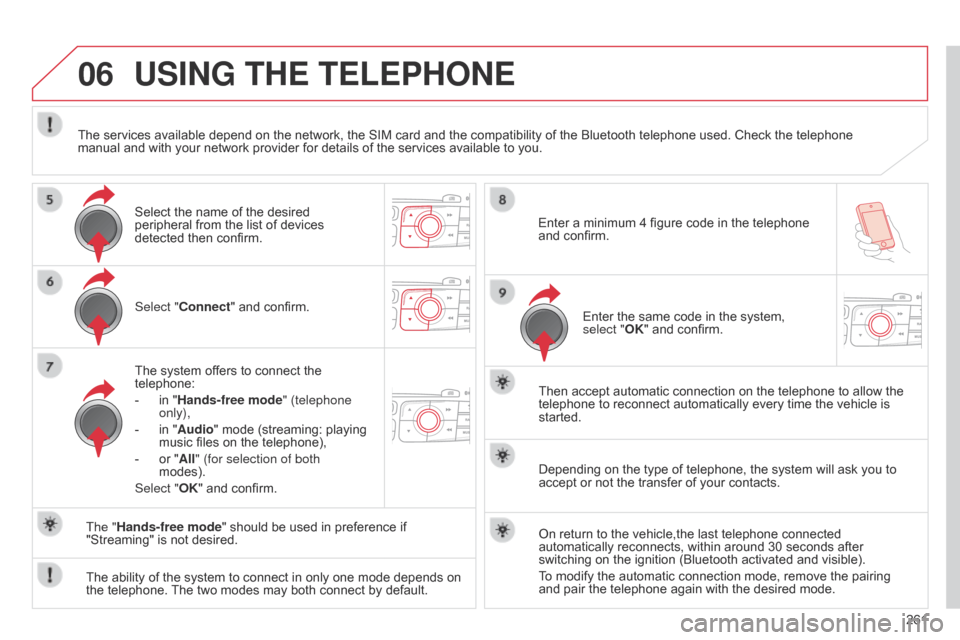
06
261
C4-2_en_Chap13b_RT6_ed01-2014
Select "Connect" and confirm.
The system offers to connect the
telephone:
-
in
"Hands-free mode" (telephone
only),
-
in
"Audio" mode (streaming: playing
music
files on the telephone),
-
or
"All" (for selection of both
modes).
Select "OK"
and confirm. Then
accept automatic connection on the telephone to allow the
telephone
to reconnect automatically every time the vehicle is
started.
The
ability of the system to connect in only one mode depends on
the
telephone.
The
two modes may both connect by default.
USING THE TELEPHONE
The "Hands-free mode" should be used in preference if "Streaming" is not desired.
The
services available depend on the network, the SIM card and the compatibility of the Bluetooth telephone used. Check the telephone
manual
and with your network provider for details of the services available to you.
Depending on the type of telephone, the system will ask you to
accept
or not the transfer of your contacts.
On return to the vehicle,the last telephone connected
automatically
reconnects, within around 30 seconds after
switching
on the ignition (Bluetooth activated and visible).
To
modify the automatic connection mode, remove the pairing
and
pair the telephone again with the desired mode.
Enter
a minimum 4 figure code in the telephone
and
confirm.
Enter the same code in the system,
select "
OK" and confirm.
Select the name of the desired
peripheral
from the list of devices
detected
then confirm.
Page 264 of 340
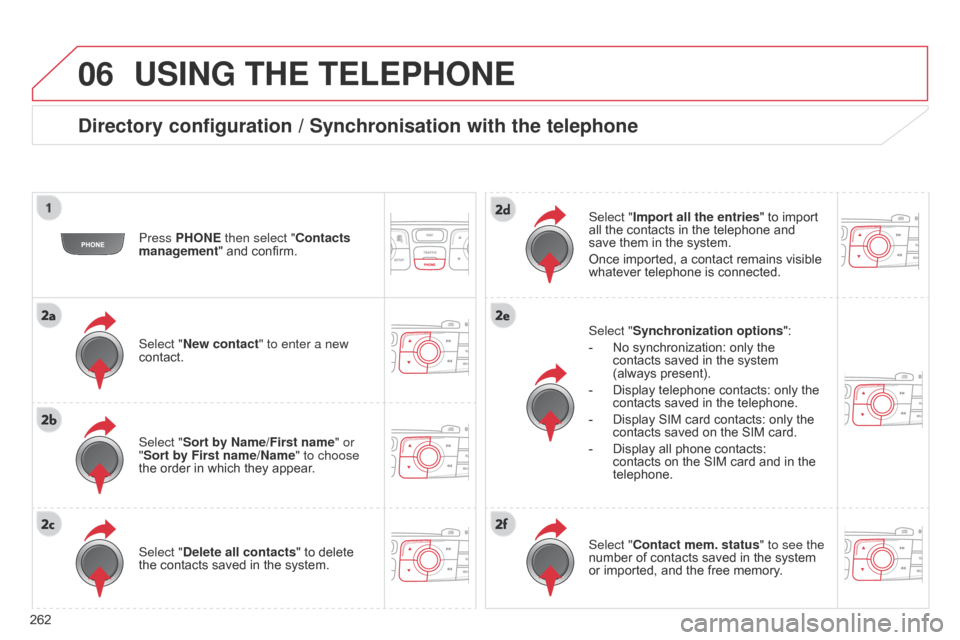
06
262
C4-2_en_Chap13b_RT6_ed01-2014
USING THE TELEPHONE
Directory configuration / Synchronisation with the telephone
Press PHONE then select "Contacts
management" and confirm.
Select "New contact" to enter a new
contact.
Select "Delete all contacts"
to delete
the
contacts saved in the system. Select "Import all the entries"
to import all
the contacts in the telephone and save
them in the system.
Once
imported, a contact remains visible
whatever
telephone is connected.
Select "Synchronization options ":
-
No
synchronization: only the
contacts
saved in the system
(always
present).
-
Display
telephone contacts: only the
contacts
saved in the telephone.
-
Display
SIM card contacts: only the
contacts
saved on the SIM card.
-
Display
all phone contacts:
contacts
on the SIM card and in the
telephone.
Select "
Contact mem. status" to see the
number
of contacts saved in the system
or
imported, and the free memory.
Select "Sort by Name/First name" or
"Sort by First name/Name" to choose
the
order in which they appear.
Page 265 of 340
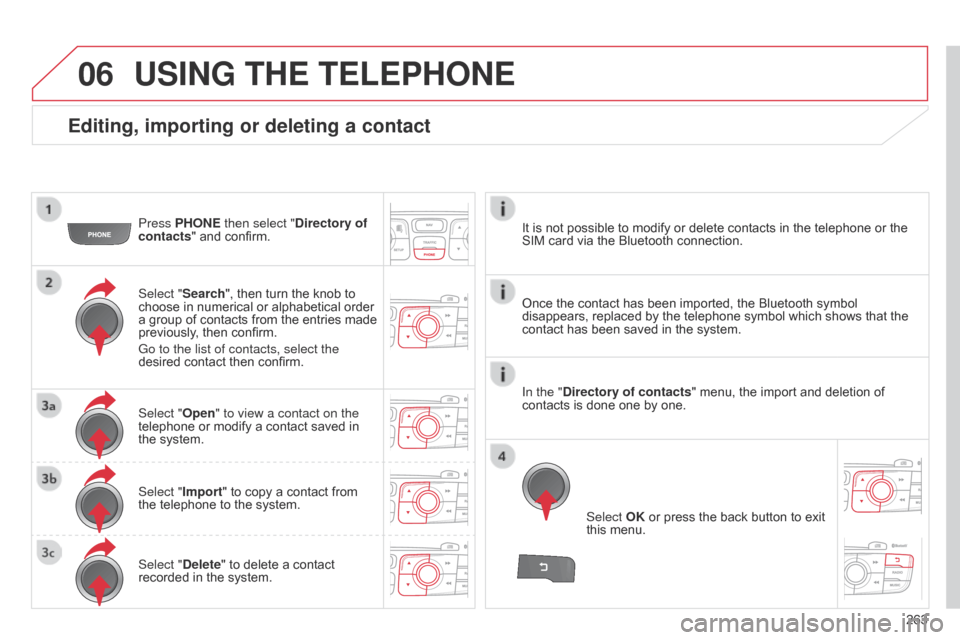
06
263
C4-2_en_Chap13b_RT6_ed01-2014
Editing, importing or deleting a contact
Press PHONE then select "Directory of
contacts" and confirm.
Select "Search",
then turn the knob to
choose
in numerical or alphabetical order
a
group of contacts from the entries made
previously
, then confirm.
Go to the list of contacts, select the
desired
contact then confirm.
Select "Import"
to copy a contact from
the
telephone to the system.
Select "Delete"
to delete a contact
recorded
in the system. Select OK
or press the back button to exit
this
menu.
Once
the contact has been imported, the Bluetooth symbol
disappears,
replaced by the telephone symbol which shows that the
contact
has been saved in the system.
USING THE TELEPHONE
It is not possible to modify or delete contacts in the telephone or the SIM card via the Bluetooth connection.
Select "Open" to view a contact on the
telephone
or
modify
a
contact
saved
in
the
system. In the "Directory of contacts"
menu, the import and deletion of
contacts
is done one by one.
Page 266 of 340
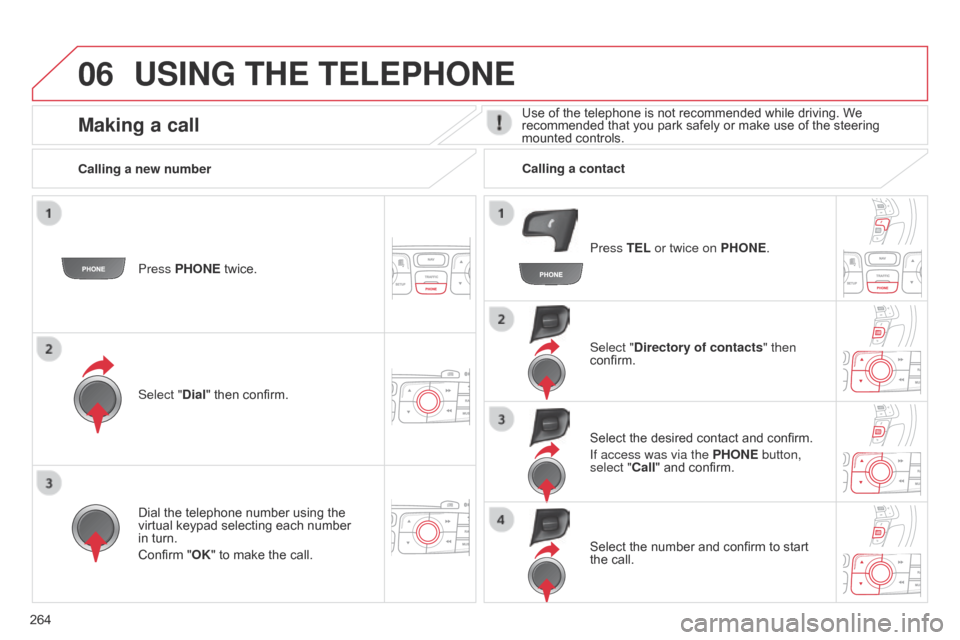
06
264
C4-2_en_Chap13b_RT6_ed01-2014
USING THE TELEPHONE
Press PHONE twice.
Select " Dial" then confirm. Select "Directory of contacts" then
confirm.
Dial
the telephone number using the
virtual
keypad selecting each number
in
turn.
Confirm
"OK" to make the call. Press TEL or twice on PHONE.
Calling a new number
Calling a contact
Select the desired contact and confirm.
If access was via the PHONE button,
select "Call"
and confirm.
Select
the number and confirm to start
the
call.
Making a callUse of the telephone is not recommended while driving. We recommended that you park safely or make use of the steering
mounted
controls.
Page 267 of 340
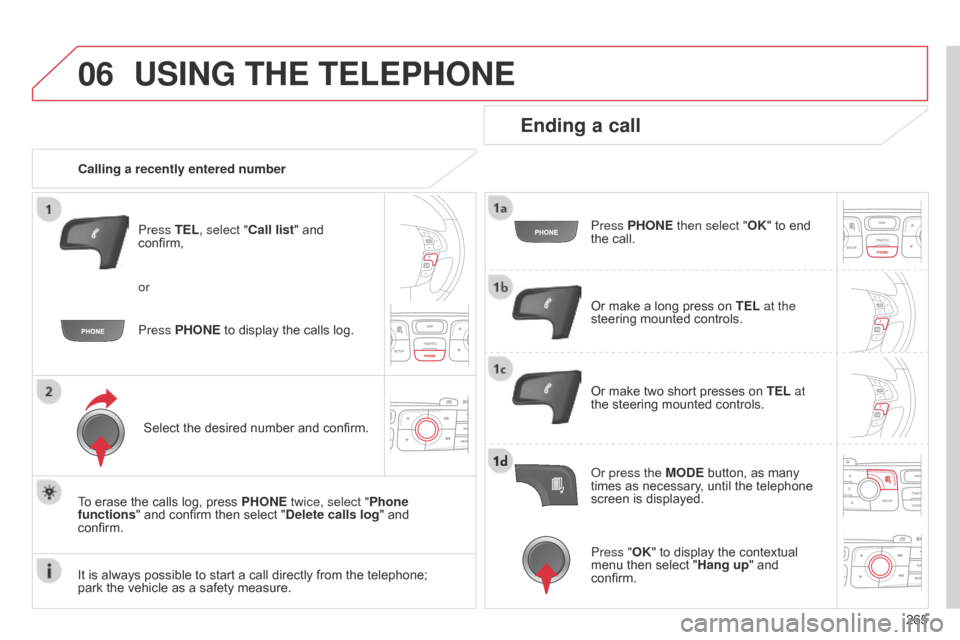
06
265
C4-2_en_Chap13b_RT6_ed01-2014
USING THE TELEPHONE
Calling a recently entered numberPress TEL, select "Call list" and
confirm,
Select
the desired number and confirm.
To
erase the calls log, press
PHONE
twice, select "Phone
functions"
and confirm then select "Delete calls log" and
confirm.
Ending a call
Press PHONE then select "OK" to end the call.
Or
make a long press on TEL at the
steering
mounted controls.
Or
make two short presses on TEL at
the
steering mounted controls.
o
r press the MODE button, as many
times
as necessary, until the telephone
screen
is displayed.
Press PHONE
to
display
the
calls
log.
or
Press "OK"
to display the contextual
menu
then select "Hang up" and
confirm.
It
is
always
possible
to
start
a
call
directly
from
the
telephone;
park
the
vehicle
as
a
safety
measure.
Page 268 of 340
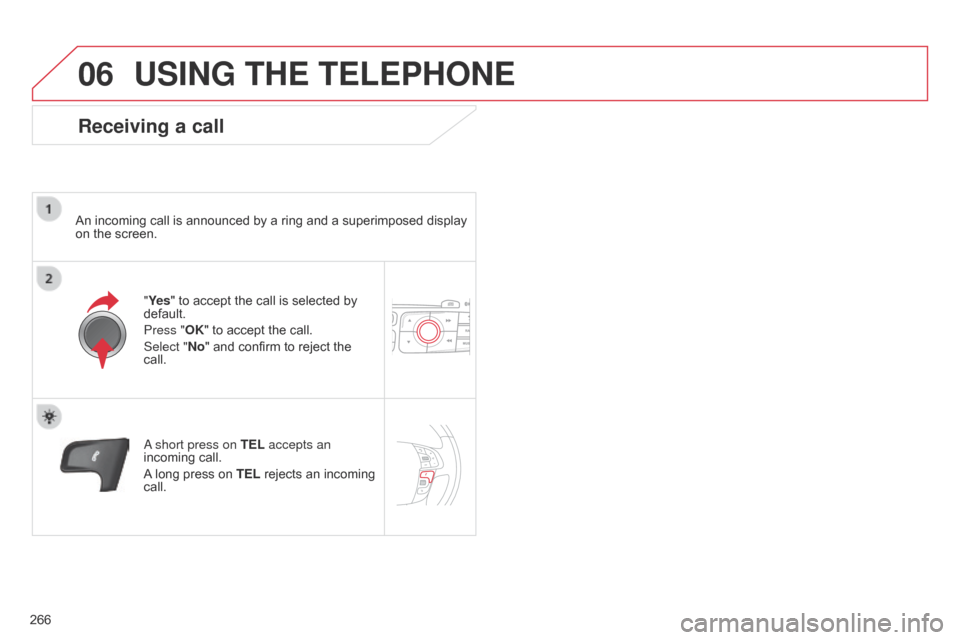
06
266
C4-2_en_Chap13b_RT6_ed01-2014
USING THE TELEPHONE
Receiving a call
An incoming call is announced by a ring and a superimposed display on the screen.
"Ye s"
to accept the call is selected by
default.
Press "
OK" to accept the call.
Select "No"
and confirm to reject the
call.
a short press on
TEL accepts an
incoming
call.
A
long press on
TEL
rejects an incoming
call.
Page 269 of 340
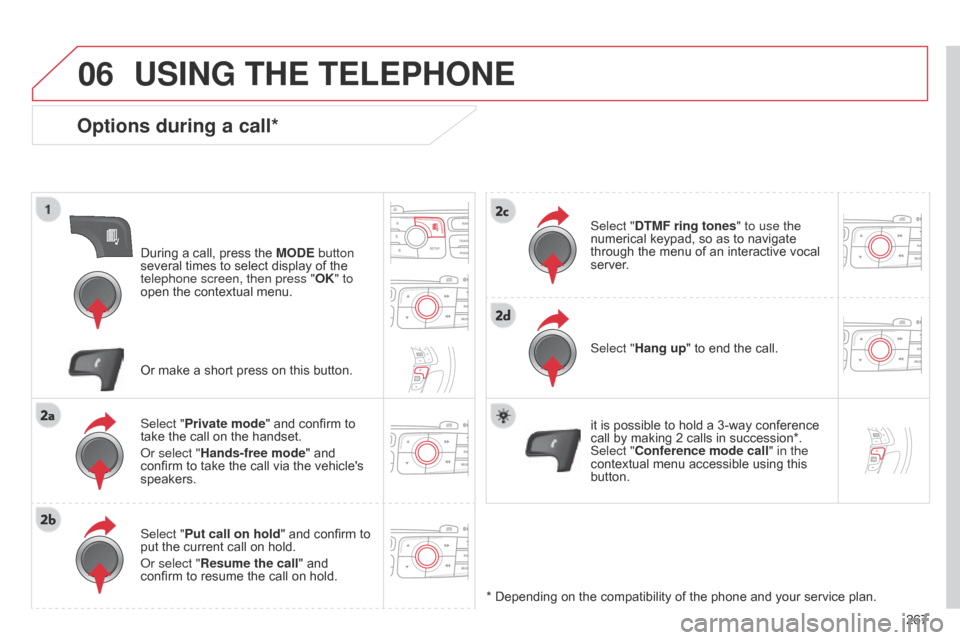
06
267
C4-2_en_Chap13b_RT6_ed01-2014
USING THE TELEPHONE
Options during a call*
During a call, press the MODE button
several times to select display of the
telephone screen, then press "OK
" to
open
the contextual menu.
Select "Private mode"
and confirm to
take
the call on the handset.
o
r select "Hands-free mode" and
confirm
to take the call via the vehicle's
speakers.
Select "
Put call on hold "
and confirm to
put
the current call on hold.
o
r select "Resume the call" and
confirm
to resume the call on hold. Select "DTMF ring tones
" to use the
numerical keypad, so as to navigate through
the menu of an interactive vocal server
.
Select "Hang up"
to end the call.
*
Depending on the compatibility of the phone and your service plan.
it
is possible to hold a 3-way conference
call
by making 2 calls in succession*.
Select "
Conference mode call" in the
contextual
menu accessible using this
button.
Or
make a short press on this button.
Page 270 of 340
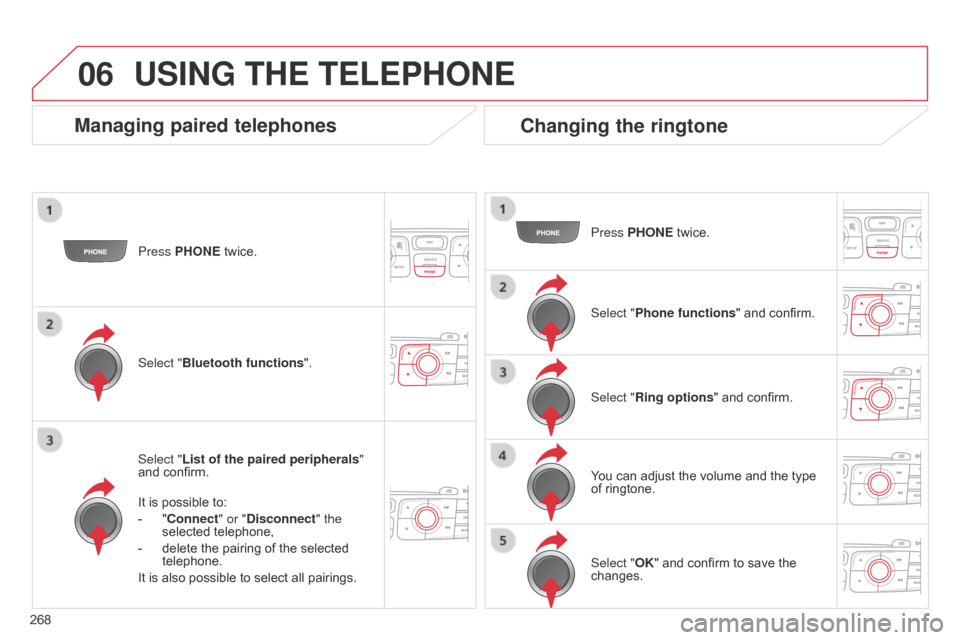
06
268
C4-2_en_Chap13b_RT6_ed01-2014
Press PHONE twice.
Select " List of the paired peripherals "
and
confirm.
It
is possible to:
-
"
Connect" or "Disconnect" the
selected
telephone,
-
delete
the pairing of the selected
telephone.
It
is also possible to select all pairings.
USING THE TELEPHONE
Managing paired telephones Changing the ringtone
Press PHONE twice.
Select " Phone functions "
and confirm.
Select "Ring options "
and confirm.
You
can adjust the volume and the type
of
ringtone.
Select "Bluetooth functions
".
Select "OK"
and confirm to save the
changes.