Citroen C4 DAG 2014.5 2.G Owner's Manual
Manufacturer: CITROEN, Model Year: 2014.5, Model line: C4 DAG, Model: Citroen C4 DAG 2014.5 2.GPages: 340, PDF Size: 12.89 MB
Page 241 of 340
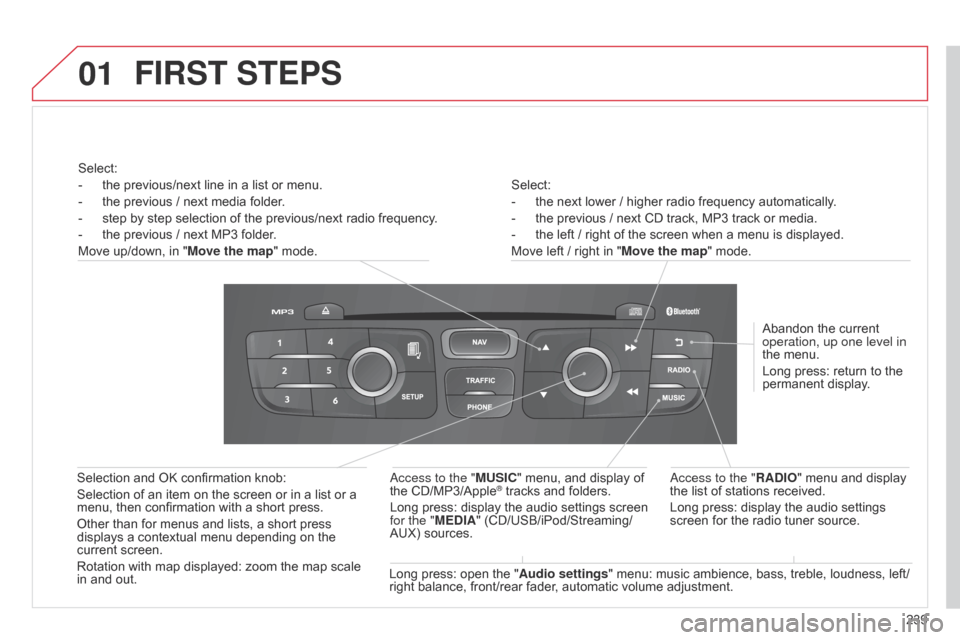
01
239
C4-2_en_Chap13b_RT6_ed01-2014
Select:
-
the
next lower / higher radio frequency automatically.
-
the
previous / next CD track, MP3 track or media.
-
the
left / right of the screen when a menu is displayed.
Move
left / right in "Move the map" mode.
Abandon
the current
operation, up one level in
the
menu.
Long
press: return to the
permanent
display.
a
ccess to the "RADIO" menu and display
the
list of stations received.
Long
press: display the audio settings
screen
for the radio tuner source.
Long
press:
open
the
" Audio settings "
menu: music ambience, bass, treble, loudness, left/
right
balance,
front/rear fader, automatic volume adjustment.
a
ccess to the "MUSIC" menu, and display of
the
CD/MP3/Apple
® tracks and folders.
Long
press:
display
the audio settings screen
for the "
MEDIA"
(CD/USB/iPod/Streaming/
AUX)
sources.
Selection
and
OK
confirmation
knob:
Selection
of
an
item
on
the
screen
or
in
a
list
or
a
menu,
then
confirmation
with
a
short
press.
Other
than
for
menus
and
lists,
a
short
press
displays
a
contextual
menu
depending
on
the
current
screen.
Rotation
with
map
displayed:
zoom
the
map
scale
in
and
out.
Select:
-
the
previous/next
line
in
a
list
or
menu.
-
the
previous
/
next
media
folder.
-
step
by
step
selection
of
the
previous/next
radio
frequency.
-
the
previous
/
next
MP3
folder.
Move
up/down,
in
"
Move the map"
mode.
FIRST STEPS
Page 242 of 340
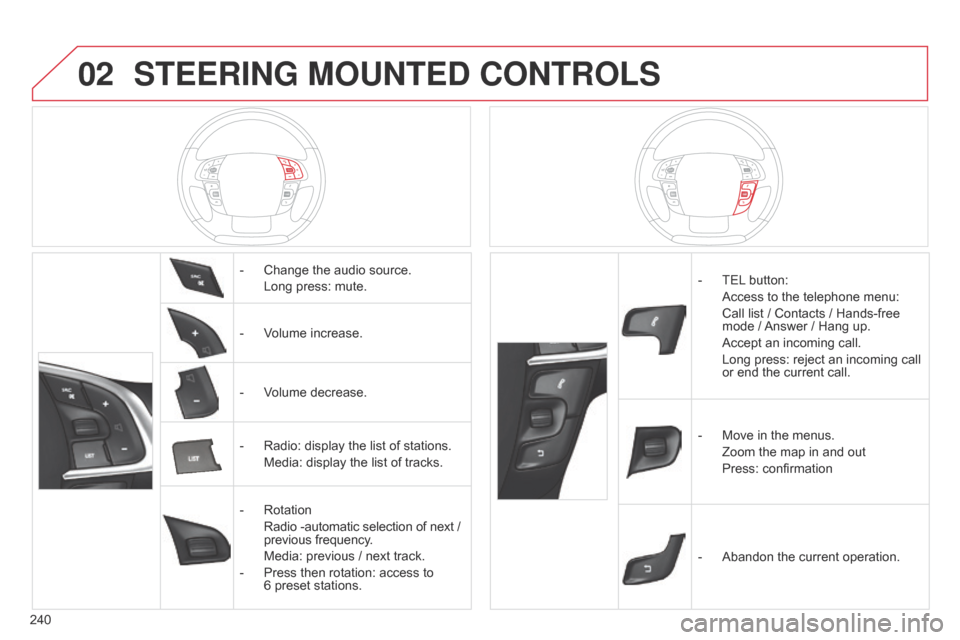
02
240
C4-2_en_Chap13b_RT6_ed01-2014
STEERING MOUNTED CONTROLS
- Change the audio source.
Long
press: mute.
-
V
olume increase.
-
V
olume decrease.
-
Radio:
display the list of stations.
Media:
display the list of tracks.
-
Rotation
Radio
-automatic selection of next /
previous
frequency.
Media:
previous / next track.
-
Press
then rotation: access to
6 preset
stations. -
TEL button:
Access
to the telephone menu:
Call
list / Contacts / Hands-free
mode
/
Answer
/ Hang up.
Accept
an incoming call.
Long
press: reject an incoming call
or
end the current call.
-
Move
in the menus.
Zoom
the map in and out
Press:
confirmation
-
Abandon
the current operation.
Page 243 of 340
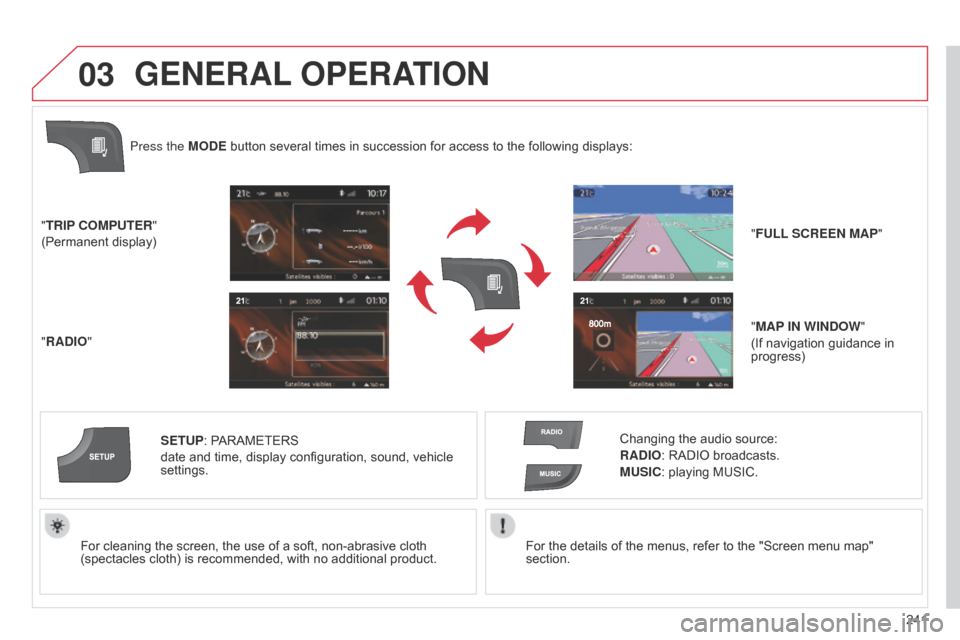
03
241
C4-2_en_Chap13b_RT6_ed01-2014
For the details of the menus, refer to the "Screen menu map" section.
For
cleaning
the
screen,
the
use
of
a
soft,
non-abrasive
cloth
(spectacles
cloth)
is
recommended,
with
no
additional
product.
"TRIP COMPUTER"
(Permanent
display)
"RADIO" SETUP:
PARAMETERS
date
and
time,
display
configuration,
sound,
vehicle
settings.
Changing
the audio source:
RADIO: RADIO broadcasts.
MUSIC: playing MUSIC.
Press the MODE
button
several
times
in
succession
for
access
to
the
following displays:
GENERAL
OPERATION
"FULL SCREEN MAP"
"MAP IN WINDOW "
(If
navigation guidance in
progress)
Page 244 of 340
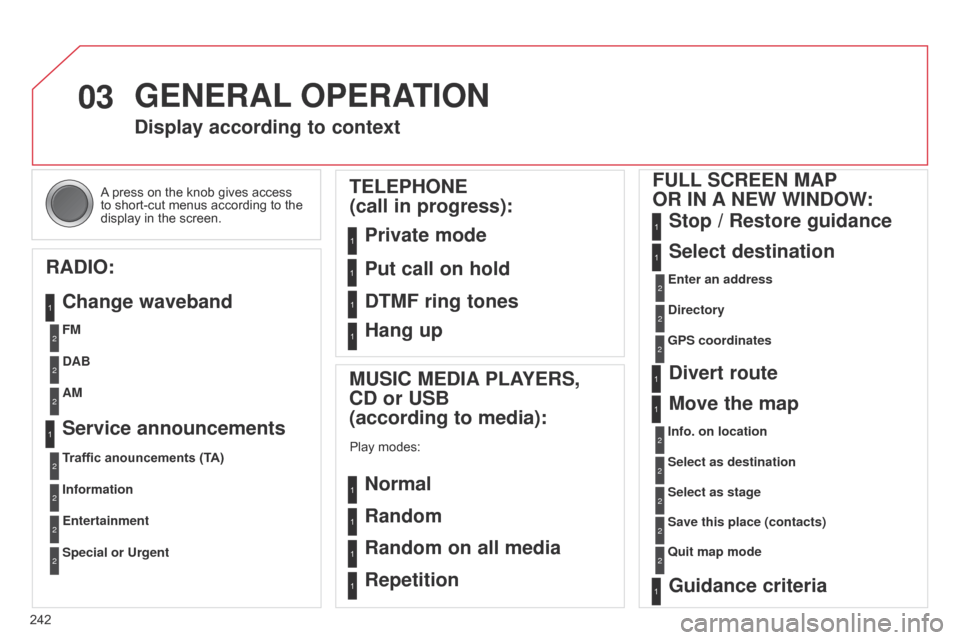
03
242
C4-2_en_Chap13b_RT6_ed01-2014
A press on the knob gives access to
short-cut menus according to the
display
in the screen.
GENERAL OPERATION
Display according to context
RADIO: Change waveband
MUSIC MEDIA PLAYERS,
CD or USB
(according to media):
Play modes:
Normal
Random
Random on all media
Repetition
TELEPHONE
(call in progress):
Private mode FULL SCREEN MAP
OR IN A NEW WINDOW:
Stop / Restore guidance
Select destination
Enter an address
Directory
GPS coordinates
Divert route
Move the map
Info. on location
Select as destination Select as stage
Save this place (contacts)
q
uit map mode
Guidance criteria
Put call on hold
DTMF ring tones
Hang up
FM
Traffic anouncements (TA) DAB
Information AM
Entertainment
Special or Urgent
Service announcements
1
1
1
1
1
1
1
2
2
2
2
2
1
2
2
2
1
1
1
1
1
12
2
2
2
2
2
2
1
Page 245 of 340
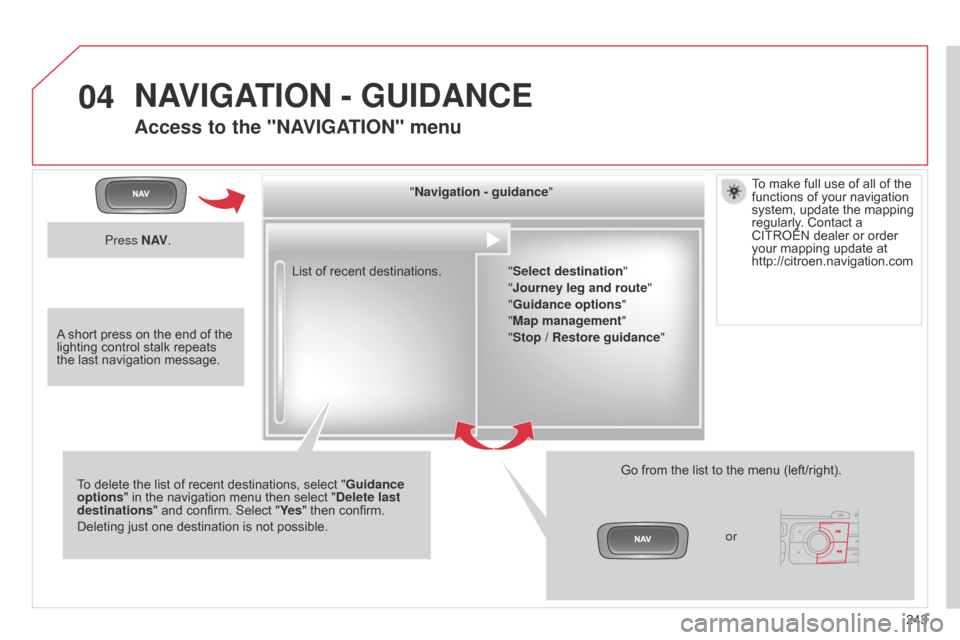
04
243
C4-2_en_Chap13b_RT6_ed01-2014
List of recent destinations." Navigation - guidance
"
To
delete
the
list
of
recent
destinations, select "Guidance
options "
in
the
navigation
menu
then
select "Delete last
destinations"
and
confirm.
Select
"Ye s "
then confirm.
Deleting
just
one
destination
is
not
possible. Go
from the list to the menu (left/right).
"Select destination"
"
j ourney leg and route"
"Guidance options "
"Map management"
"Stop / Restore guidance "
NAVIGATION - GUIDANCE
Access to the "NAVIGATION" menu
Press N AV.
orTo
make full use of all of the
functions
of your navigation
system,
update the mapping
regularly
. Contact a CITROËN
dealer or order your
mapping update at
http://citroen.navigation.com
A
short
press on the end of the
lighting
control stalk repeats
the
last
navigation message.
Page 246 of 340
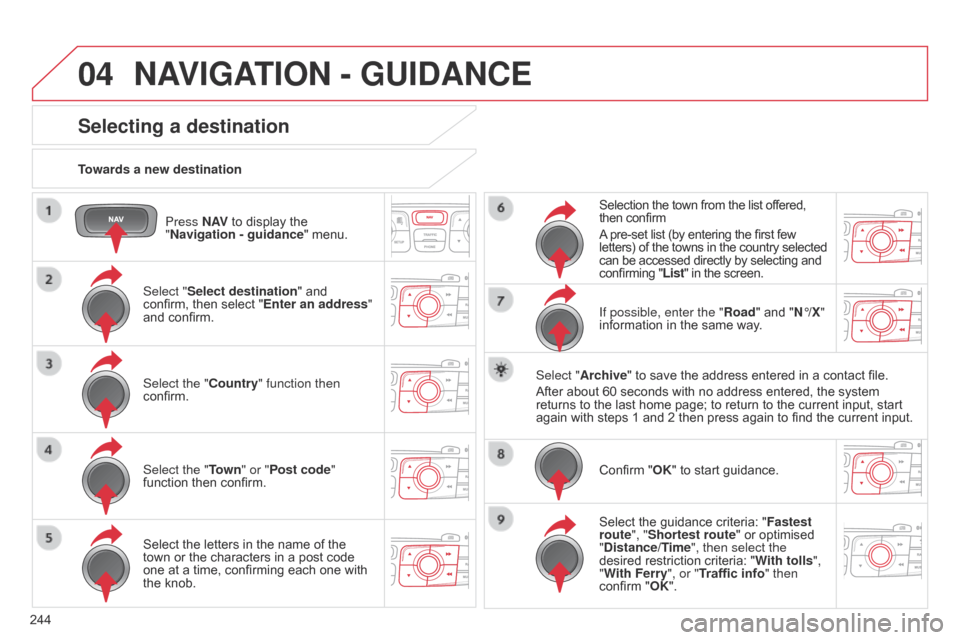
04
244
C4-2_en_Chap13b_RT6_ed01-2014
Press N AV to display the "
Navigation - guidance "
menu.
Towards a new destination
NAVIGATION - GUIDANCE
Selecting a destination
Select "Select destination" and confirm,
then select "Enter an address"
and
confirm.
Select the "Country" function then
confirm.
Select the "Town " or "Post code"
function
then confirm.
Select
the letters in the name of the
town
or the characters in a post code
one
at a time, confirming each one with
the
knob. Selection
the town from the list offered,
then
confirm
A
pre-set list (by entering the first few
letters)
of the towns in the country selected
can
be accessed directly by selecting and
confirming
"List" in the screen.
If possible, enter the "Road" and "N°/X"
information
in the same way.
Select "Archive"
to save the address entered in a contact file.
After
about 60 seconds with no address entered, the system
returns
to the last home page; to return to the current input, start
again
with steps 1 and 2 then press again to find the current input.
Confirm
"OK" to start guidance.
Select
the guidance criteria: "Fastest
route", "Shortest route"
or optimised
"
Distance/Time", then select the
desired
restriction criteria: "With tolls ",
"With Ferry", or "Traffic info" then
confirm
"OK".
Page 247 of 340
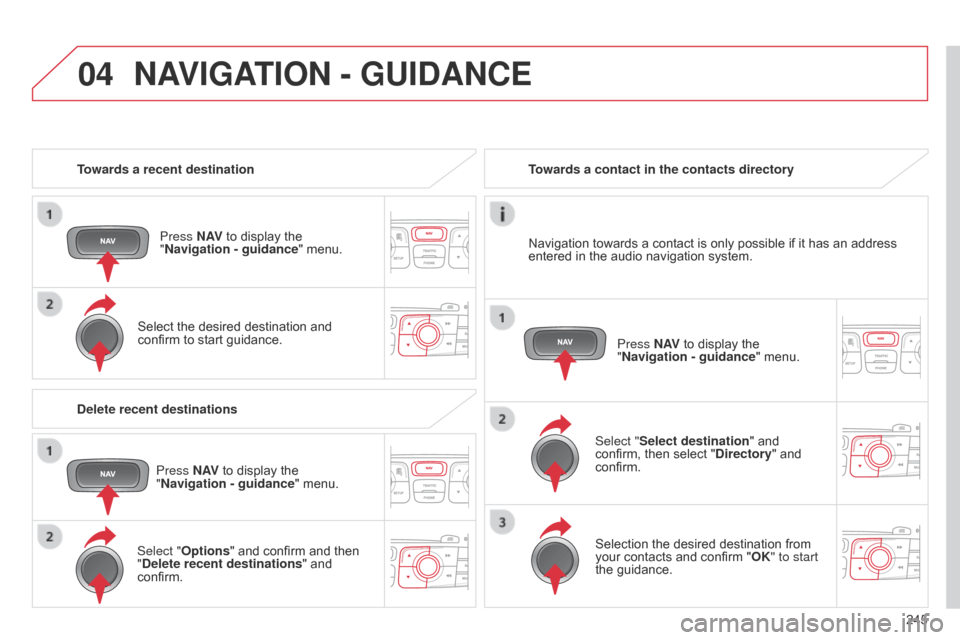
04
245
C4-2_en_Chap13b_RT6_ed01-2014
Towards a recent destinationPress N AV
to display the
"
Navigation - guidance "
menu.
Select
the desired destination and
confirm
to start guidance. Towards a contact in the contacts directory
Select "Select destination" and
confirm,
then select "Directory"
and
confirm.Selection
the desired destination from
your
contacts and confirm "OK" to start
the
guidance.Press N AV
to display the
"
Navigation - guidance"
menu.
Navigation
towards a contact is only possible if it has an address
entered
in the audio navigation system.
Delete recent destinations Press N AV
to display the
"
Navigation - guidance "
menu.
Select "Options "
and confirm and then
"
Delete recent destinations" and
confirm.
NAVIGATION - GUIDANCE
Page 248 of 340
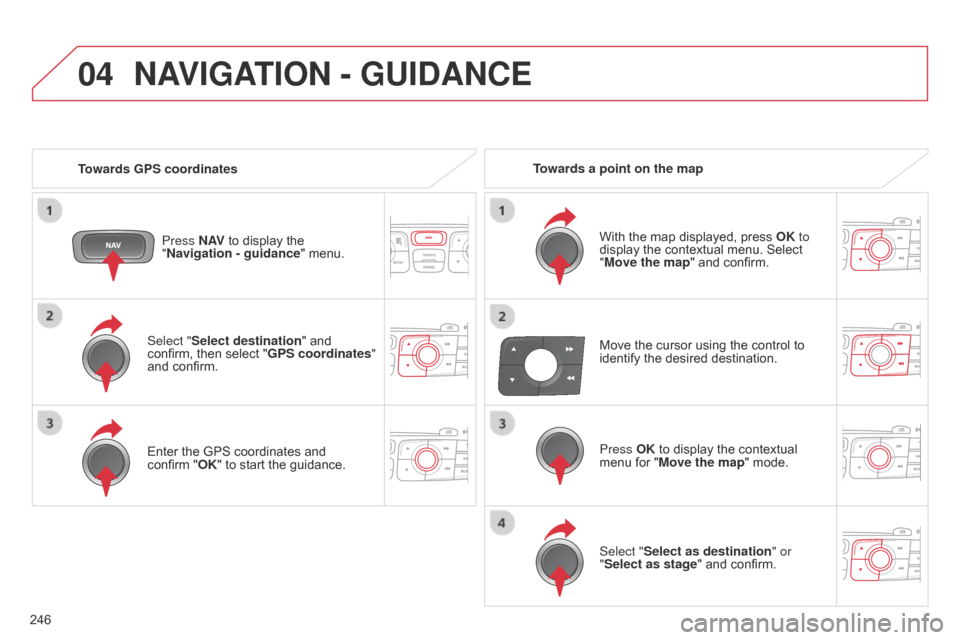
04
246
C4-2_en_Chap13b_RT6_ed01-2014
Select "Select destination" and confirm, then select "GPS coordinates"
and
confirm.
Enter
the GPS coordinates and
confirm
"OK" to start the guidance.
Press N AV
to display the
"
Navigation - guidance
" menu.
NAVIGATION - GUIDANCE
Towards GPS coordinates
Towards a point on the map
With the map displayed, press
OK
to
display
the contextual menu. Select
"
Move the map" and confirm.
Press OK
to display the contextual
menu
for "Move the map" mode.
Select "Select as destination" or
"Select as stage"
and confirm.
Move
the cursor using the control to
identify
the desired destination.
Page 249 of 340
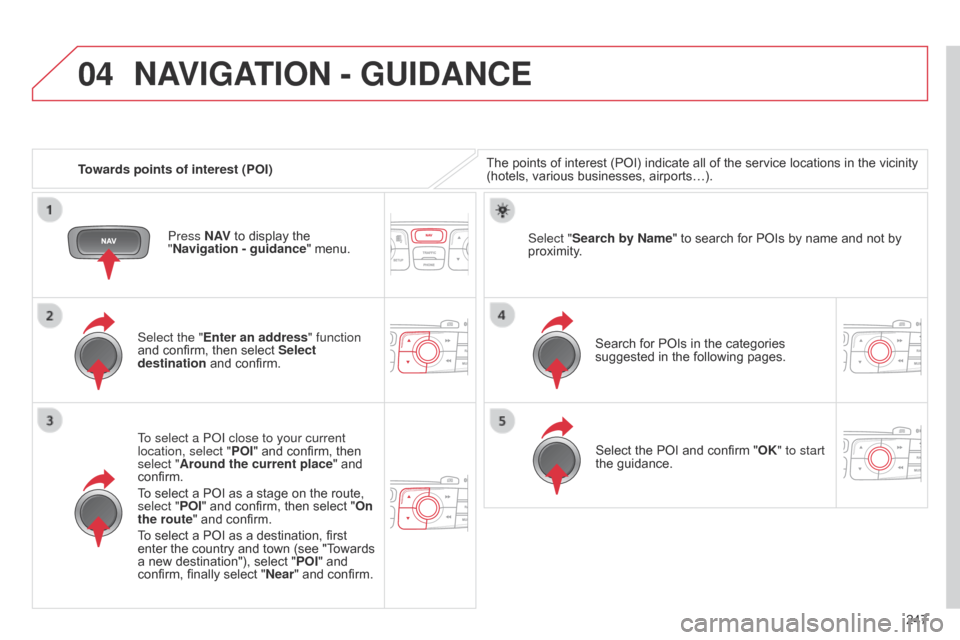
04
247
C4-2_en_Chap13b_RT6_ed01-2014
Towards points of interest (POI)
NAVIGATION - GUIDANCE
The points of interest (POI) indicate all of the service locations in the vicinity (hotels, various businesses, airports…).
Select the "Enter an address" function
and
confirm,
then
select
Select
destination
and
confirm.
To select a P
o
I close to your current
location, select " POI"
and
confirm,
then
select "
Around the current place"
and
confirm.
T
o
select
a
POI
as
a
stage
on
the
route,
select "
POI"
and
confirm,
then
select
"On
the route"
and
confirm.
To
select
a
POI
as
a
destination,
first
enter
the
country
and
town
(see
"T
owards
a
new
destination"),
select
" POI"
and
confirm,
finally
select
" Near "
and
confirm. Search
for POIs in the categories
suggested
in the following pages.
Select "Search by Name
"
to search for POIs by name and not by
proximity
.
Select
the POI and confirm "OK" to start
the
guidance.
Press N AV
to
display
the
"
Navigation - guidance "
menu.
Page 250 of 340
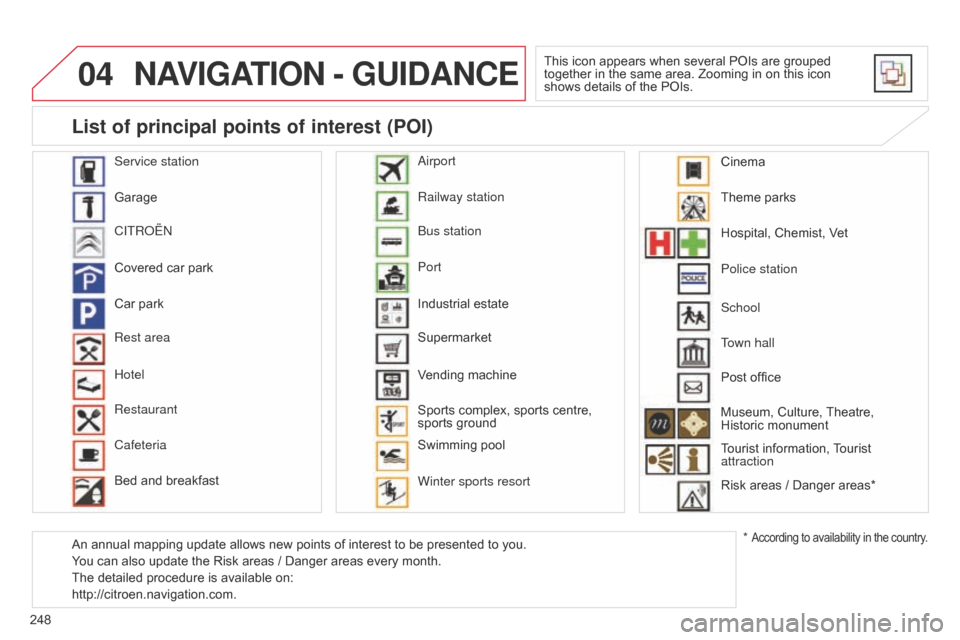
04
248
C4-2_en_Chap13b_RT6_ed01-2014
NAVIGATION - GUIDANCE
This icon appears when several POIs are grouped together in the same area. Zooming in on this icon
shows
details of the POIs.
Service station
Garage
CITR
o
Ë
n
Covered
car
park
Car
park
Rest area
Hotel
Restaurant
Cafeteria
Bed
and
breakfast Railway station
b
us station
Port
Industrial
estate
Supermarket
Vending
machine
Sports
complex,
sports centre,
sports
ground
Swimming
pool
Winter sports resort
a
irport Theme
parks
Hospital,
Chemist, Vet
Police station
Town hall
Post
office
Museum,
Culture,
Theatre,
Historic
monument
Tourist
information,
T
ourist
attraction
Risk
areas / Danger areas*
List of principal points of interest (POI)
* According to availability in the country.
School
An
annual
mapping
update
allows
new
points
of
interest
to
be
presented
to
you.
You
can
also
update
the
Risk
areas
/
Danger
areas
every
month.
The
detailed
procedure
is
available
on:
http://citroen.navigation.com. Cinema