Citroen C4 PICASSO RHD 2014.5 1.G Owner's Manual
Manufacturer: CITROEN, Model Year: 2014.5, Model line: C4 PICASSO RHD, Model: Citroen C4 PICASSO RHD 2014.5 1.GPages: 428, PDF Size: 10.03 MB
Page 401 of 428
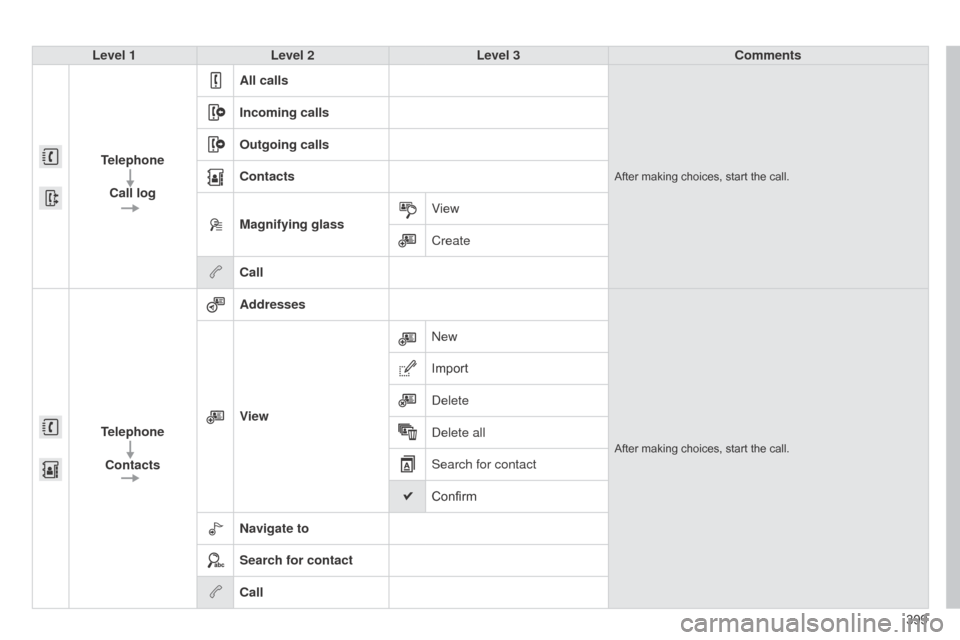
399
Level 1
Level 2 Level 3 Comments
Telephone Call log All calls
After making choices, start the call.
Incoming calls
Outgoing calls
Contacts
Magnifying glass
View
Create
Call
Telephone Contacts Addresses
After making choices, start the call.
View
n
ew
Importd eleted
elete all
Search for contact
Confirm
Navigate to
Search for contact
Call
Page 402 of 428
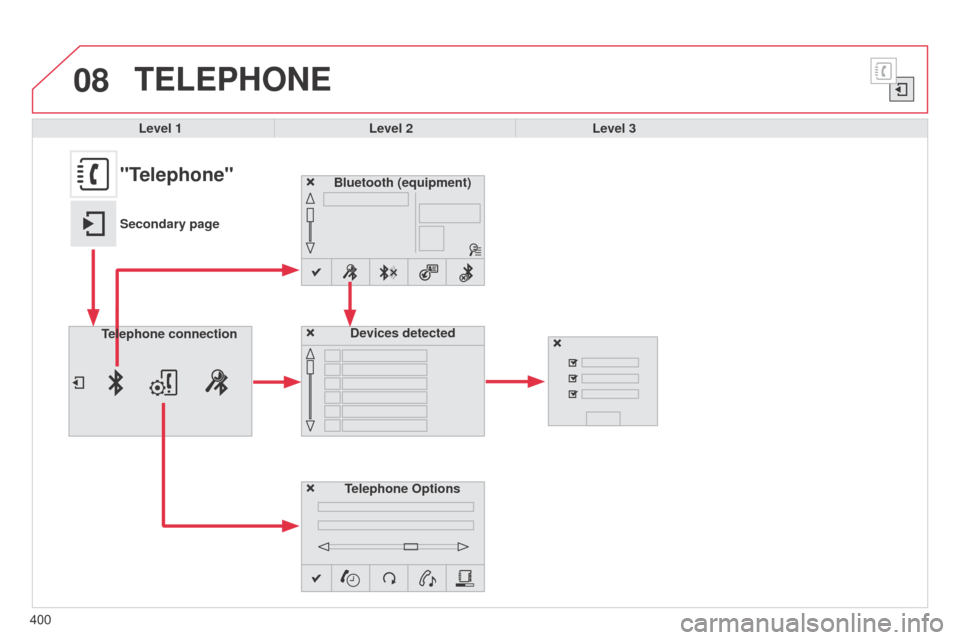
08
400
TELEPHONE
Level 1Level 2Level 3
Bluetooth (equipment)
Telephone OptionsDevices detected
Telephone connection
"Telephone"
Secondary page
Page 403 of 428
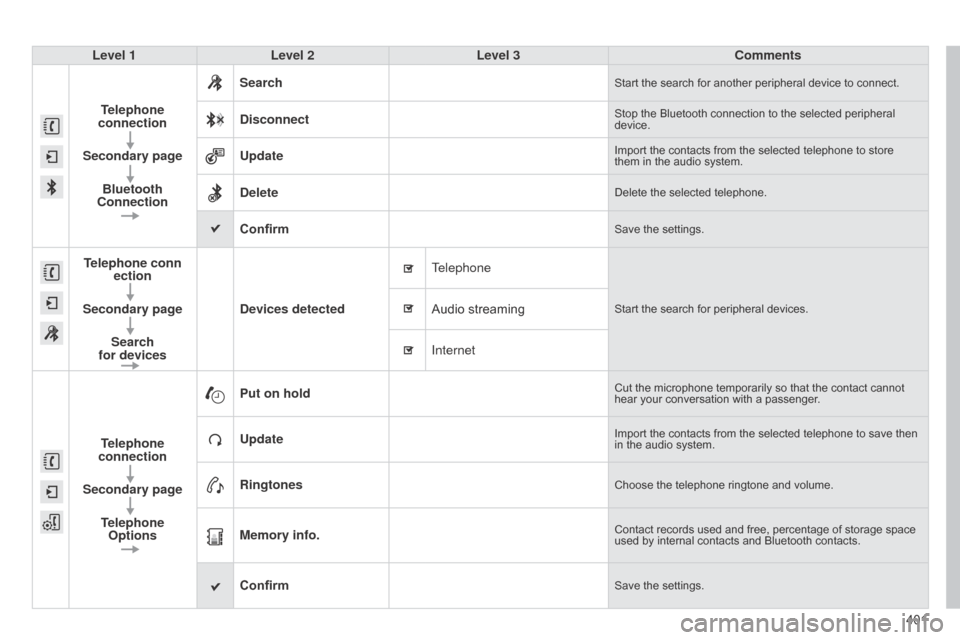
401
Level 1
Level 2 Level 3 Comments
Telephone
connection
Secondary page Bluetooth
Connection Search
Start the search for another peripheral device to connect.
DisconnectStop the Bluetooth connection to the selected peripheral device.
UpdateImport the contacts from the selected telephone to store them
in the audio system.
DeleteDelete the selected telephone.
ConfirmSave the settings.
Telephone conn ection
Secondary page Search
for devices Devices detected
Telephone
Start the search for peripheral devices.Audio streaming
Internet
T
elephone
connection
Secondary page Telephone Options Put on hold
Cut the microphone temporarily so that the contact cannot hear
your conversation with a passenger.
UpdateImport the contacts from the selected telephone to save then in the audio system.
RingtonesChoose the telephone ringtone and volume.
Memory info.Contact records used and free, percentage of storage space used by internal contacts and Bluetooth contacts.
ConfirmSave the settings.
Page 404 of 428
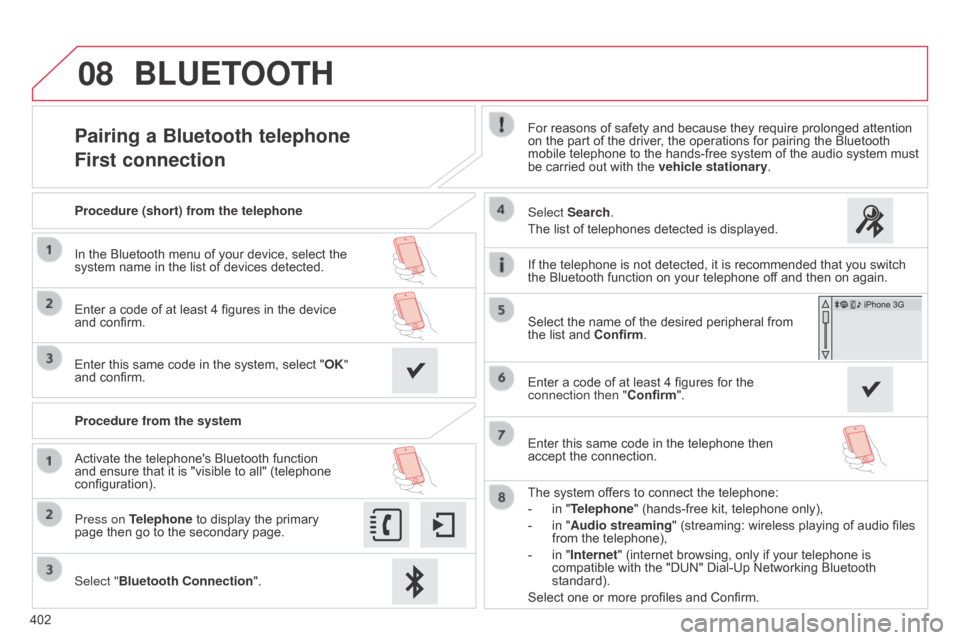
08
402
Pairing a Bluetooth telephone
First connectionFor reasons of safety and because they require prolonged attention on the part of the driver, the operations for pairing the Bluetooth
mobile
telephone to the hands-free system of the audio system must
be
carried out with the
vehicle stationary
.
Select "Bluetooth Connection ".
Press on Telephone
to
display
the
primary
page
then
go
to
the
secondary
page. Select Search.
The
list of telephones detected is displayed.
Activate
the
telephone's
Bluetooth
function
and
ensure
that
it
is
"visible
to
all"
(telephone
configuration). Procedure (short) from the telephone
In
the
Bluetooth
menu
of
your
device,
select
the
system
name
in
the
list
of
devices
detected.
Enter
a
code
of
at
least
4
figures
in
the
device
and
confirm.
Enter
this
same
code
in
the
system,
select
"OK"
and
confirm.
Procedure from the system
The
system offers to connect the telephone:
-
in
"Telephone" (hands-free kit, telephone only),
-
in
"Audio streaming" (streaming: wireless playing of audio files
from
the telephone),
-
in
"Internet" (internet browsing, only if your telephone is
compatible
with the "DUN" Dial-Up Networking Bluetooth
standard).
Select
one or more profiles and Confirm.
Select
the name of the desired peripheral from
the
list and Confirm.
BLUETOOTH
If the telephone is not detected, it is recommended that you switch the Bluetooth function on your telephone off and then on again.
Enter
a code of at least 4 figures for the
connection then "Confirm
".
Enter
this same code in the telephone then
accept
the connection.
Page 405 of 428
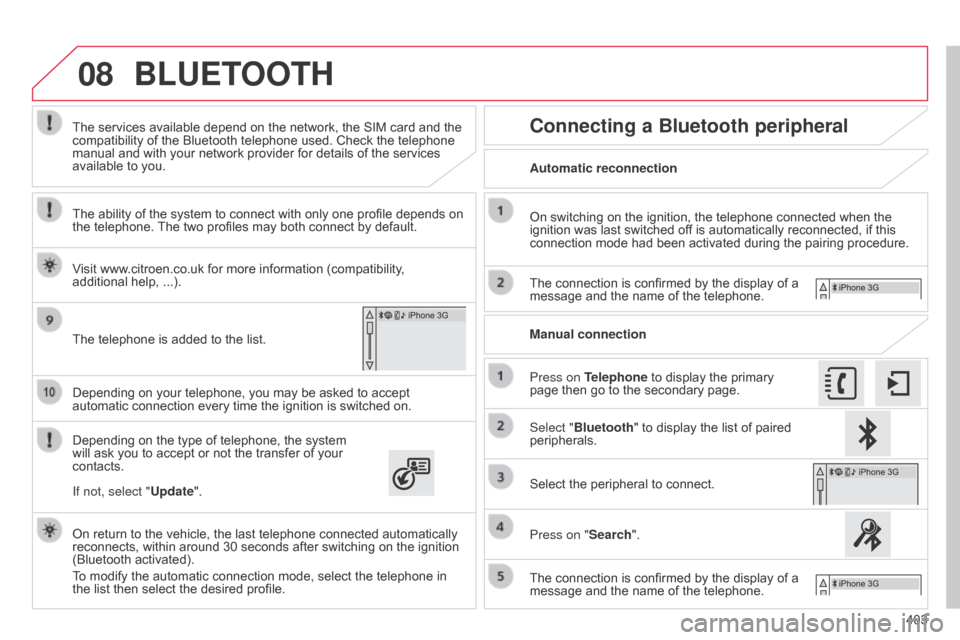
08
403
Depending
on
your
telephone,
you
may
be
asked
to
accept
automatic
connection
every
time
the
ignition
is
switched
on.
Depending
on
the
type
of
telephone,
the
system
will
ask
you
to
accept
or
not
the
transfer
of
your
contacts. The
services
available
depend
on
the
network,
the
SIM
card
and
the
compatibility
of
the
Bluetooth
telephone
used.
Check
the
telephone
manual
and
with
your
network
provider
for
details
of
the
services
available
to
you.
On
return
to
the
vehicle,
the
last
telephone
connected
automatically
reconnects,
within
around
30
seconds
after
switching
on
the
ignition
(Bluetooth
activated).
To
modify
the
automatic
connection
mode,
select
the
telephone
in
the
list
then
select
the
desired
profile.
The
telephone
is
added
to
the
list.
BLUETOOTH
If not, select "
Update".
The ability of the system to connect with only one profile depends on
the
telephone.
The
two profiles may both connect by default.
Visit www.citroen.co.uk for more information (compatibility,
additional help,
...).
Automatic reconnection
Connecting a Bluetooth peripheral
On switching on the ignition, the telephone connected when the ignition
was last switched off is automatically reconnected, if this
connection
mode had been activated during the pairing procedure.
The
connection is confirmed by the display of a
message
and the name of the telephone.
Press on Telephone
to display the primary
page
then go to the secondary page.
Manual connection
Select "Bluetooth"
to display the list of paired
peripherals.
Select
the peripheral to connect.
Press on "Search".
The
connection is confirmed by the display of a
message
and the name of the telephone.
Page 406 of 428
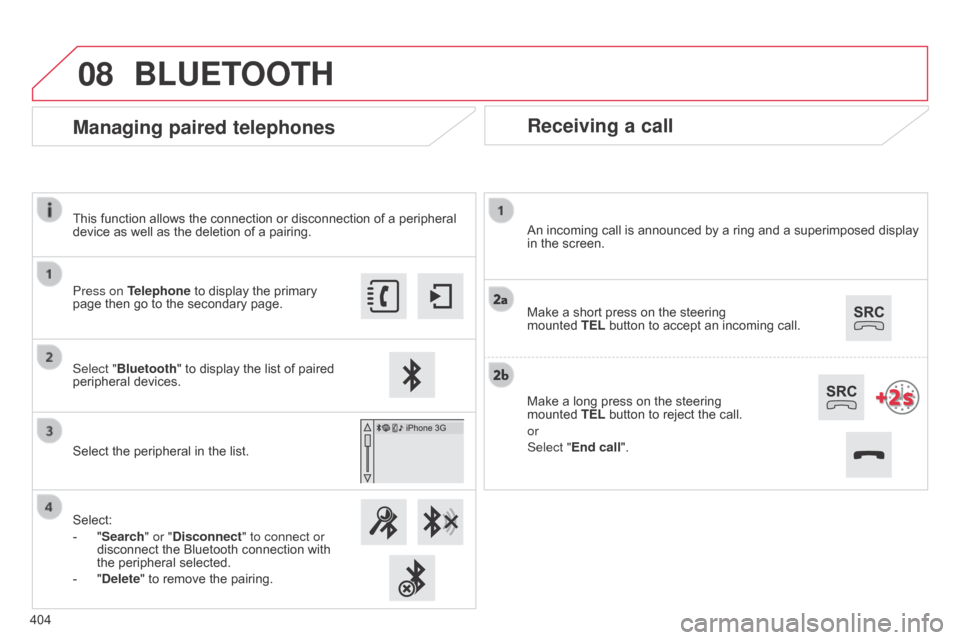
08
Receiving a call
An incoming call is announced by a ring and a superimposed display in the screen.
Make
a short press on the steering
mounted
TEL button to accept an incoming call.
Make
a long press on the steering
mounted
TEL button to reject the call.
or
Select "End call".
Managing paired telephones
Press on Telephone to display the primary page then go to the secondary page.
Select "Bluetooth"
to display the list of paired
peripheral
devices.
Select
the peripheral in the list.
Select:
-
"
Search" or "Disconnect" to connect or
disconnect
the Bluetooth connection with
the
peripheral selected.
-
"
Delete" to remove the pairing.
BLUETOOTH
404This function allows the connection or disconnection of a peripheral
device
as well as the deletion of a pairing.
Page 407 of 428
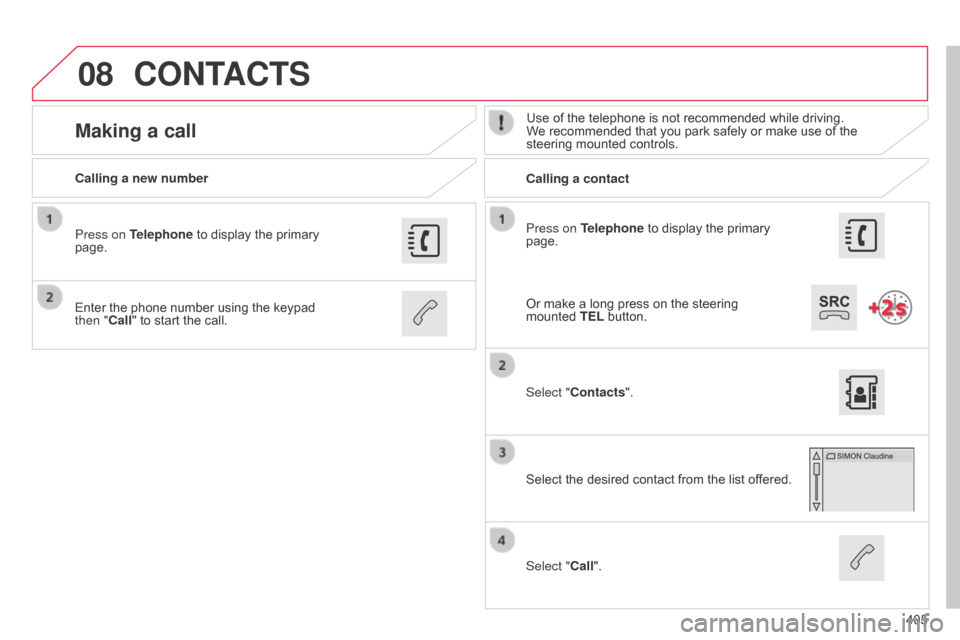
08
405
Press on Telephone
to
display
the
primary
page.
Calling a new number
Calling a contact
Making a callUse of the telephone is not recommended while driving. W
e recommended that you park safely or make use of the
steering
mounted controls.
Enter
the
phone
number
using
the
keypad
then "
Call"
to
start
the
call.
Press on Telephone
to
display
the
primary
page.
Select "
Contacts".
Select
the desired contact from the list offered.
Select "Call".
CONTACTS
Or make a long press on the steering mounted TEL button.
Page 408 of 428
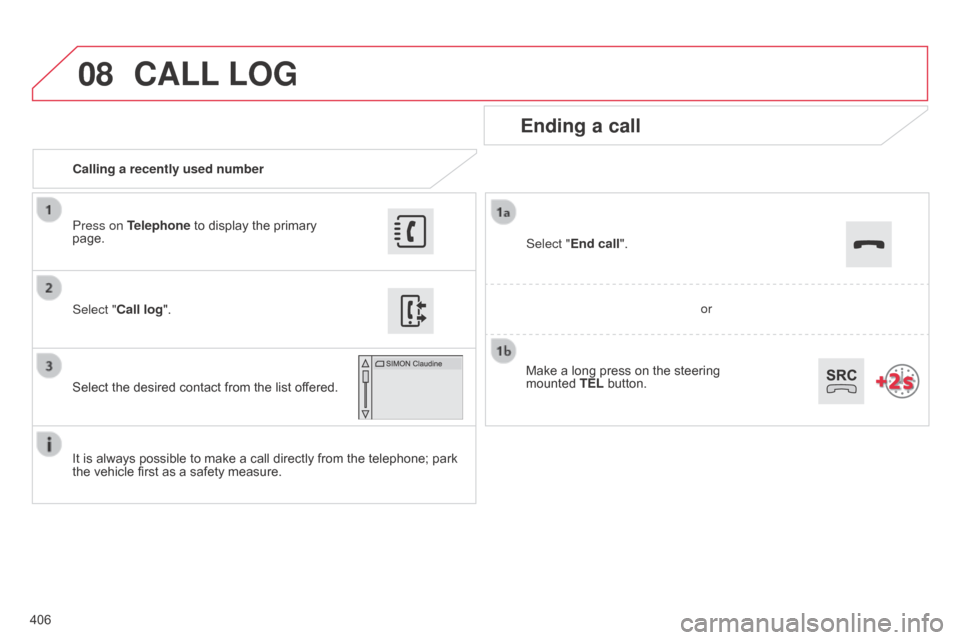
08
406Calling a recently used number
Ending a call
It is always possible to make a call directly from the telephone; park the
vehicle first as a safety measure.
Select "Call log
".
Press on Telephone to display the primary
page.
Select
the desired contact from the list offered. Select "End call".
CALL
LOG
or
Make
a
long
press
on
the
steering
mounted
TEL
button.
Page 409 of 428
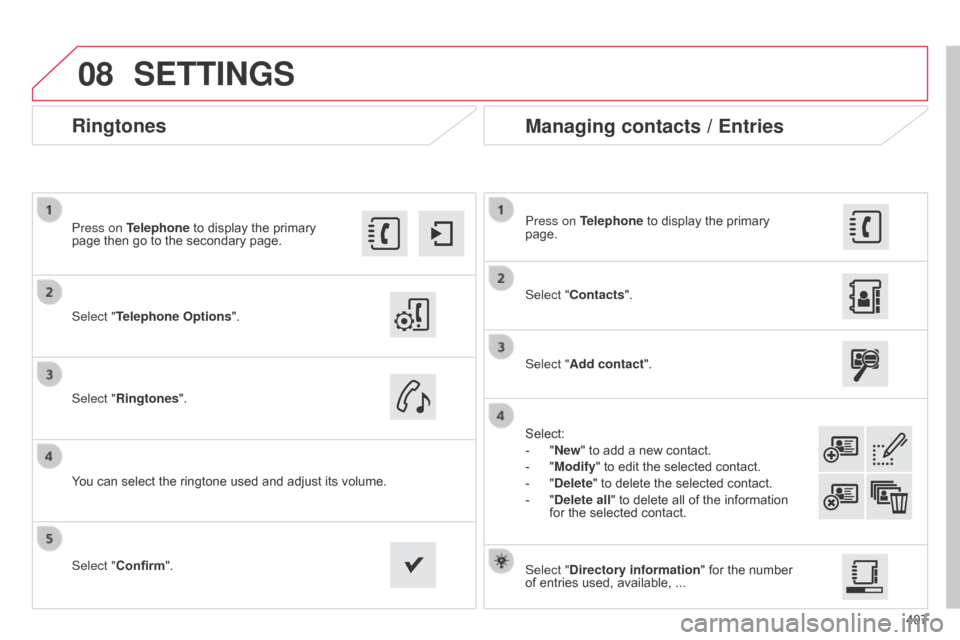
08
407
Ringtones
Select "Telephone Options".
Press on Telephone to display the primary
page
then go to the secondary page.
Select "Ringtones".
You
can select the ringtone used and adjust its volume.Select "Contacts". Press on Telephone
to display the primary
page.
Select "
Add contact".
Select:
-
"
New" to add a new contact.
-
"
Modify" to edit the selected contact.
-
"
Delete" to delete the selected contact.
-
"
Delete all" to delete all of the information
for
the selected contact.
Select "Confirm". Select "Directory information"
for the number
of
entries used, available, ...
Managing contacts / Entries
SETTINGS
Page 410 of 428
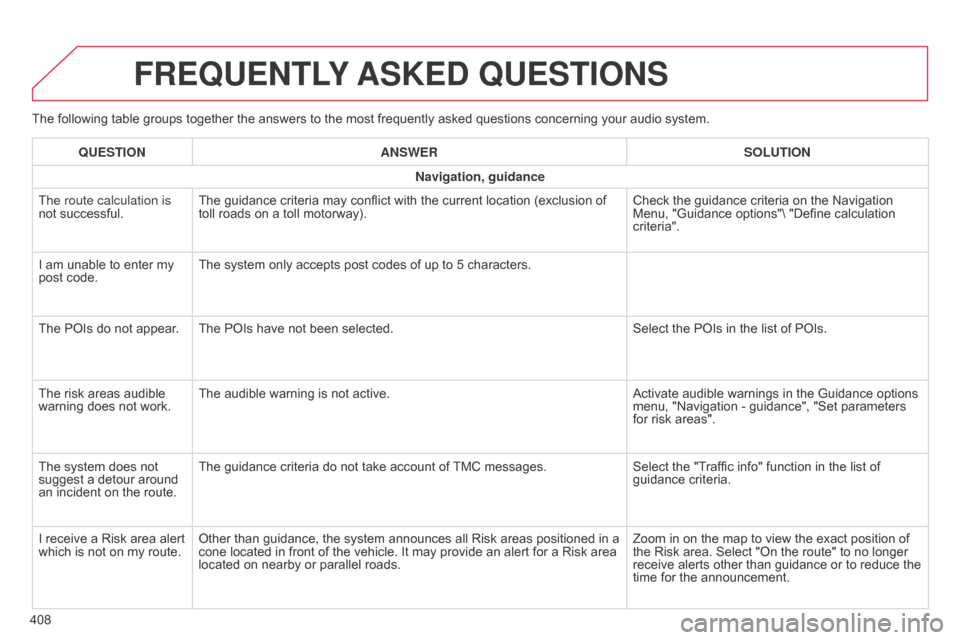
The following table groups together the answers to the most frequently asked questions concerning your audio system.
FREqUENTLY ASKED q UESTIONS
408
q
UESTION
ANSWER SOLUTION
Navigation, guidance
The route calculation is
not successful.
The guidance criteria may conflict with the current location (exclusion of
toll
roads on a toll motorway).
Check the guidance criteria on the Navigation
Menu,
"Guidance options"\ "Define calculation
criteria".
I
am unable to enter my
post
code.
The system only accepts post codes of up to 5 characters.
The POIs do not appear. The POIs have not been selected.
Select the POIs in the list of POIs.
The risk areas audible
warning
does not work.
The audible warning is not active.
Activate audible warnings in the Guidance options
menu,
"Navigation - guidance", "Set parameters
for
risk areas".
The system does not
suggest
a detour around
an
incident on the route.
The guidance criteria do not take account of
TMC
messages.
Select the "Traffic info" function in the list of
guidance
criteria.
I receive a Risk area alert
which
is not on my route.
Other than guidance, the system announces all Risk areas positioned in a
cone
located in front of the vehicle. It may provide an alert for a Risk area
located
on nearby or parallel roads.
Zoom in on the map to view the exact position of
the
Risk area. Select "On the route" to no longer
receive
alerts other than guidance or to reduce the
time
for the announcement.