Citroen C4 RHD 2014 2.G Workshop Manual
Manufacturer: CITROEN, Model Year: 2014, Model line: C4 RHD, Model: Citroen C4 RHD 2014 2.GPages: 328
Page 51 of 328

2
MULTIFUNCTION SCREENS
49
MONOCHROME SCREEN A
Displays in the screen
This displays the following information:
- time,
- date,
- ambient temperature (this fl ashes if
there is a risk of ice),
- current audio source,
- trip computer (refer to the end of the
section),
- alert messages,
- settings menus for the screen and
the vehicle equipment.
From the control panel of your audio
system, you can press:
the "MENU"
button for access to
the main menu
,
the "
" or "
" buttons to scroll
through the items on the screen,
the "
" or "
" buttons to change a
setting value,
button A
to change the permanent
application (trip computer, audio
source...),
the "OK"
button to confi rm,
or
the "Back"
button to abandon the
operation in progress.
Controls
Press the "MENU"
button for ac-
cess to the main menu
, then press
the "
" or "
" buttons to scroll
through the various menus:
- "RADIO",
- "MEDIA",
- "TRIP COMPUTER",
- "DATE AND TIME",
- "LANGUAGES",
- "VEHICLE PARAM",
Press the "OK"
button to select the
menu required.
Main menu
Radio / Media
With the audio system switched on,
once the "RADIO" or "MEDIA" menu
has been selected you can activate
or deactivate the functions associated
with use of the radio (RDS, Radio text)
or select the media play mode (normal,
random, repeat).
For more information on the "RADIO" or
"MEDIA" application, refer to the "Audio
and Telematics" section.
Page 52 of 328

2
MULTIFUNCTION SCREENS
50
Once the "TRIP COMPUTER" menu
has been selected, you can start diag-
nostics of the status of the equipment
(active, not active, faulty).
Trip computer
Date and time
Once the "DATE AND TIME" menu has
been selected, you have access to the
following settings:
- year,
- month,
- day,
- hours,
- minutes,
- 12 or 24 hour mode.
Once you have selected a setting,
press the "
" or "
" buttons to
change its value.
Press the "
" or "
" buttons to
switch respectively to the previous
or next setting.
Press the "OK"
button to record
the change and return to the normal
display or press the "Back"
button
to cancel.
Languages
Once the "LANGUAGES" menu has
been selected, you can choose the lan-
guage used by the display, from a pre-
defi ned list.
For safety reasons, confi gura-
tion of the multifunction screen
by the driver must only be
done when stationary.
Vehicle parameters
Once the "VEHICLE PARAM" menu
has been selected, you can activate or
deactivate the following equipment:
- "PARK BRAKE" (Automatic electric
parking brake; refer to the "Driving"
section).
- "BEND LIGHTING" (Directional
lighting; refer to the "Visibility" sec-
tion),
- "AUTO HEADLAMPS" (Automatic
illumination of headlamps; refer to
the "Visibility" section),
- "REAR WIPE ACT" (Rear wiper
coupled with reverse gear; refer to
the "Visibility" section),
- "GUIDE LAMPS" (Guide-me-home
lighting; refer to the "Visibility" sec-
tion),
- "ELECTRIC BOOT" (Selective
unlocking of the boot; refer to the
"Access" section),
- "CABIN SELECT" (Selective un-
locking; refer to the "Access" sec-
tion),
- "DAY LAMPS" (Daytime running
lamps; refer to the "Visibility" sec-
tion).
Page 53 of 328
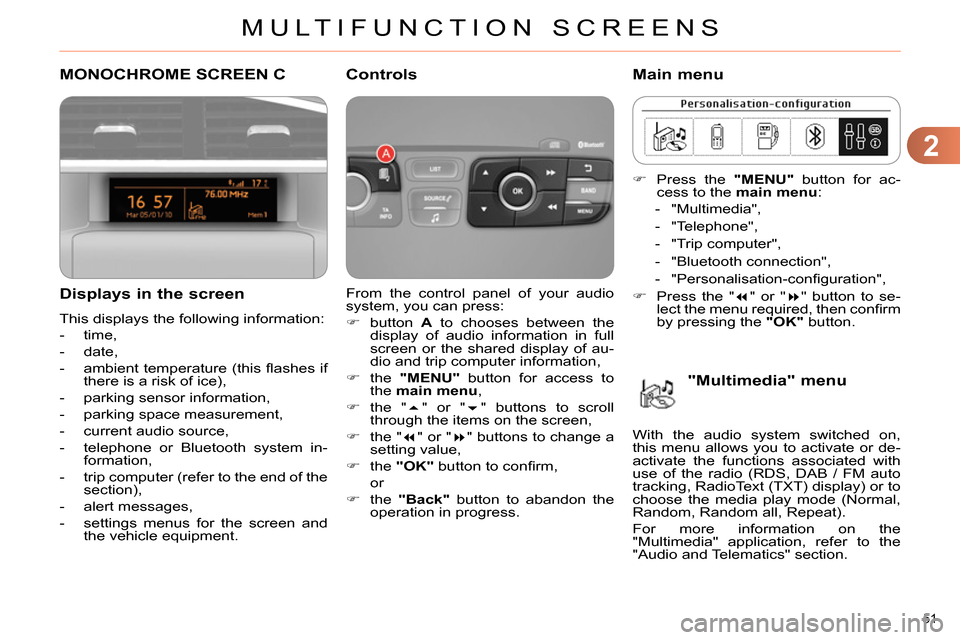
2
MULTIFUNCTION SCREENS
51
MONOCHROME SCREEN C
Displays in the screen
This displays the following information:
- time,
- date,
- ambient temperature (this fl ashes if
there is a risk of ice),
- parking sensor information,
- parking space measurement,
- current audio source,
- telephone or Bluetooth system in-
formation,
- trip computer (refer to the end of the
section),
- alert messages,
- settings menus for the screen and
the vehicle equipment.
From the control panel of your audio
system, you can press:
button A
to chooses between the
display of audio information in full
screen or the shared display of au-
dio and trip computer information,
the "MENU"
button for access to
the main menu
,
the "
" or "
" buttons to scroll
through the items on the screen,
the "
" or "
" buttons to change a
setting value,
the "OK"
button to confi rm,
or
the "Back"
button to abandon the
operation in progress.
Controls
Press the "MENU"
button for ac-
cess to the main menu
:
- "Multimedia",
- "Telephone",
- "Trip computer",
- "Bluetooth connection",
- "Personalisation-confi guration",
Press the "
" or "
" button to se-
lect the menu required, then confi rm
by pressing the "OK"
button.
Main menu
"Multimedia" menu
With the audio system switched on,
this menu allows you to activate or de-
activate the functions associated with
use of the radio (RDS, DAB / FM auto
tracking, RadioText (TXT) display) or to
choose the media play mode (Normal,
Random, Random all, Repeat).
For more information on the
"Multimedia" application, refer to the
"Audio and Telematics" section.
Page 54 of 328
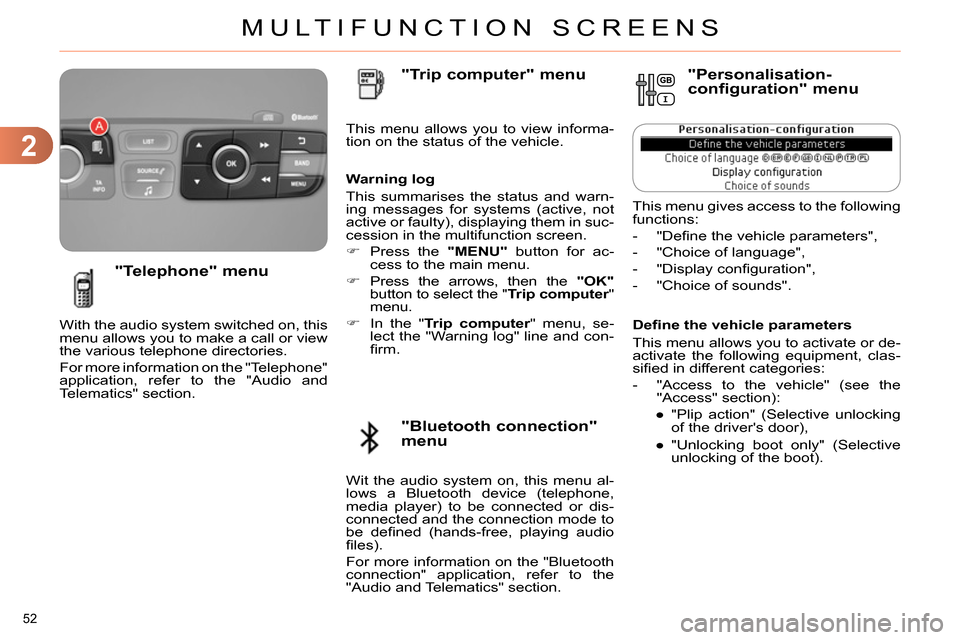
2
MULTIFUNCTION SCREENS
52
Defi ne the vehicle parameters
This menu allows you to activate or de-
activate the following equipment, clas-
sifi ed in different categories:
- "Access to the vehicle" (see the
"Access" section):
●
"Plip action" (Selective unlocking
of the driver's door),
●
"Unlocking boot only" (Selective
unlocking of the boot).
"Telephone" menu
With the audio system switched on, this
menu allows you to make a call or view
the various telephone directories.
For more information on the "Telephone"
application, refer to the "Audio and
Telematics" section. This menu allows you to view informa-
tion on the status of the vehicle.
Warning log
This summarises the status and warn-
ing messages for systems (active, not
active or faulty), displaying them in suc-
cession in the multifunction screen.
Press the "MENU"
button for ac-
cess to the main menu.
Press the arrows, then the "OK"
button to select the " Trip computer
"
menu.
In the " Trip computer
" menu, se-
lect the "Warning log" line and con-
fi rm.
"Bluetooth connection"
menu
"Trip computer" menu
Wit the audio system on, this menu al-
lows a Bluetooth device (telephone,
media player) to be connected or dis-
connected and the connection mode to
be defi ned (hands-free, playing audio
fi les).
For more information on the "Bluetooth
connection" application, refer to the
"Audio and Telematics" section.
"Personalisation-
configuration" menu
This menu gives access to the following
functions:
- "Defi ne the vehicle parameters",
- "Choice of language",
- "Display confi guration",
- "Choice of sounds".
Page 55 of 328

2
MULTIFUNCTION SCREENS
53
Press the "
" or "
" buttons to set
the value required (15, 30 or 60 sec-
onds), then press the "OK"
button
to confi rm.
Press the "
" or "
" buttons,
then the "OK"
button to select the
"OK"
box and confi rm or press the
"Back"
button to cancel.
For example: setting of the duration of
the "follow-me-home" lighting
Press the "
" or "
" buttons, to select
the "Defi ne the vehicle parameters"
menu, then the " OK
" button.
Press the "
" or "
" buttons to
select the "Interior lighting" line,
then the "OK"
button; then follow
the same procedure to select the
"Follow-me-home headlamps" line.
- "Driving assistance":
●
"Parking brake automatic" (Auto-
matic electric parking brake; see
the "Driving" section),
●
"Rear wipe in reverse gear" (Rear
wiper coupled to reverse gear;
see the "Visibility" section),
●
"Speeds memorised" (Memoris-
ing speeds; see the "Driving" sec-
tion).
- "Vehicle lighting" (see the "Visibility"
section):
●
"Directional headlamps" (Main /
additional directional lighting),
●
"Daytime lights" (Daytime running
lamps).
- "Interior lighting" (see the "Visibility"
section:
●
"Follow-me-home headlamps" (Au-
tomatic operation of headlamps af-
ter switching off the ignition),
●
"Welcome lighting" (Exterior and
interior welcome lighting).
Page 56 of 328

2
MULTIFUNCTION SCREENS
54
Choice of language
Once this menu has been selected, you
can choose the language used by the
display from a pre-defi ned list.
For safety reasons, confi gura-
tion of the multifunction screen
by the driver must only be done
when stationary.
Display confi guration
This menu gives access to the following
settings:
- "Choice of units",
- "Date and time adjustment",
- "Display parameters",
- "Brightness".
Choice of sounds
This menu allows you to choose a fam-
ily of polyphonic sounds from the four
available. These sounds are grouped
together in a family and are adapted
to suit the situation and context (alert,
confi rmation, rejection, direction indica-
tors, lighting left on, key in ignition...).
Adjusting the date and time
Press the "
" or "
" button to
display the "Display confi guration"
menu, then press "OK"
.
Press the "
" or "
" button to se-
lect the "Date and time adjustment"
button, then press "OK"
.
Press the "
" or "
" button to se-
lect the setting to modify. Confi rm
by pressing "OK"
, then modify the
setting and confi rm again to save
the modifi cation.
Adjust the settings one by one, con-
fi rming with the "OK"
button.
Press the "
" or "
" button, then
the "OK"
button to select the "OK"
box and confi rm or the "Back"
but-
ton to cancel.
Page 57 of 328
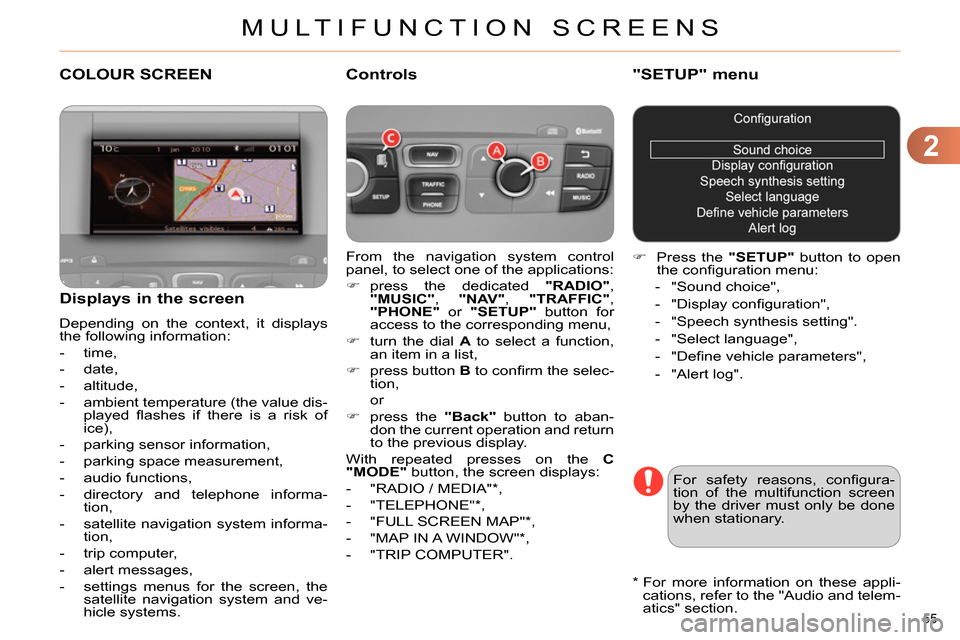
2
MULTIFUNCTION SCREENS
55
COLOUR SCREEN
From the navigation system control
panel, to select one of the applications:
press the dedicated "RADIO"
,
"MUSIC"
, "NAV"
, "TRAFFIC"
,
"PHONE"
or "SETUP"
button for
access to the corresponding menu,
turn the dial A
to select a function,
an item in a list,
press button B
to confi rm the selec-
tion,
or
press the "Back"
button to aban-
don the current operation and return
to the previous display.
With repeated presses on the C
"MODE"
button, the screen displays:
- "RADIO / MEDIA" * ,
- "TELEPHONE" * ,
- "FULL SCREEN MAP" * ,
- "MAP IN A WINDOW" * ,
- "TRIP COMPUTER".
Controls
"SETUP" menu
Press the "SETUP"
button to open
the confi guration menu:
- "Sound choice",
- "Display confi guration",
- "Speech synthesis setting".
- "Select language",
- "Defi ne vehicle parameters",
- "Alert log".
For safety reasons, confi gura-
tion of the multifunction screen
by the driver must only be done
when stationary.
Displays in the screen
Depending on the context, it displays
the following information:
- time,
- date,
- altitude,
- ambient temperature (the value dis-
played fl ashes if there is a risk of
ice),
- parking sensor information,
- parking space measurement,
- audio functions,
- directory and telephone informa-
tion,
- satellite navigation system informa-
tion,
- trip computer,
- alert messages,
- settings menus for the screen, the
satellite navigation system and ve-
hicle systems.
*
For more information on these appli-
cations, refer to the "Audio and telem-
atics" section.
Page 58 of 328
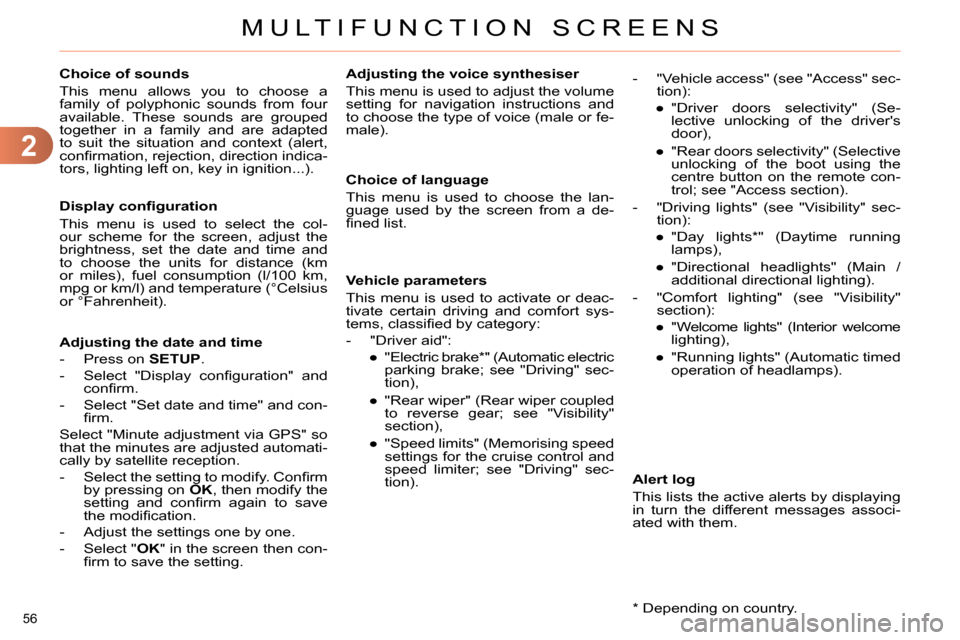
2
MULTIFUNCTION SCREENS
56
Choice of sounds
This menu allows you to choose a
family of polyphonic sounds from four
available. These sounds are grouped
together in a family and are adapted
to suit the situation and context (alert,
confi rmation, rejection, direction indica-
tors, lighting left on, key in ignition...).
Display confi guration
This menu is used to select the col-
our scheme for the screen, adjust the
brightness, set the date and time and
to choose the units for distance (km
or miles), fuel consumption (l/100 km,
mpg or km/l) and temperature (°Celsius
or °Fahrenheit).
Adjusting the voice synthesiser
This menu is used to adjust the volume
setting for navigation instructions and
to choose the type of voice (male or fe-
male).
Adjusting the date and time
- Press on SETUP
.
- Select "Display confi guration" and
confi rm.
- Select "Set date and time" and con-
fi rm.
Select "Minute adjustment via GPS" so
that the minutes are adjusted automati-
cally by satellite reception.
- Select the setting to modify. Confi rm
by pressing on OK
, then modify the
setting and confi rm again to save
the modifi cation.
- Adjust the settings one by one.
- Select " OK
" in the screen then con-
fi rm to save the setting.
Choice of language
This menu is used to choose the lan-
guage used by the screen from a de-
fi ned list.
Vehicle parameters
This menu is used to activate or deac-
tivate certain driving and comfort sys-
tems, classifi ed by category:
- "Driver aid":
●
"Electric brake * " (Automatic electric
parking brake; see "Driving" sec-
tion),
●
"Rear wiper" (Rear wiper coupled
to reverse gear; see "Visibility"
section),
●
"Speed limits" (Memorising speed
settings for the cruise control and
speed limiter; see "Driving" sec-
tion).
Alert log
This lists the active alerts by displaying
in turn the different messages associ-
ated with them.
- "Vehicle access" (see "Access" sec-
tion):
●
"Driver doors selectivity" (Se-
lective unlocking of the driver's
door),
●
"Rear doors selectivity" (Selective
unlocking of the boot using the
centre button on the remote con-
trol; see "Access section).
- "Driving lights" (see "Visibility" sec-
tion):
●
"Day lights * " (Daytime running
lamps),
●
"Directional headlights" (Main /
additional directional lighting).
- "Comfort lighting" (see "Visibility"
section):
●
"Welcome lights" (Interior welcome
lighting),
●
"Running lights" (Automatic timed
operation of headlamps).
*
Depending on country.
Page 59 of 328

2
MULTIFUNCTION SCREENS
57
TRIP COMPUTER
Monochrome screen A
Information displays The trip computer provides the follow-
ing information:
- range,
- current fuel consumption,
- Stop & Start time counter,
- distance travelled,
- average fuel consumption,
- average speed.
Press the button, located at the end
of the wiper stalk
, to display the
various items of trip computer infor-
mation in succession.
System that gives you information on
the journey in progress (range, fuel
consumption…).
Press the control for more than
two seconds to reset to zero the
distance travelled, the average
fuel consumption and the average
speed.
Zero reset
The next press then returns you to
the normal display.
Page 60 of 328
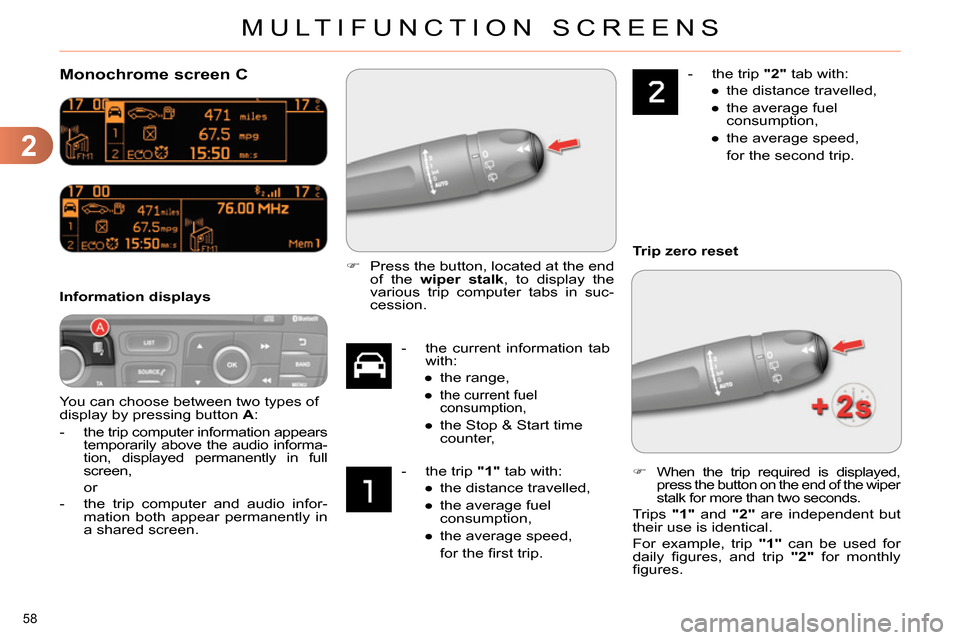
2
MULTIFUNCTION SCREENS
58
Monochrome screen C
You can choose between two types of
display by pressing button A
:
-
the trip computer information appears
temporarily above the audio informa-
tion, displayed permanently in full
screen,
or
- the trip computer and audio infor-
mation both appear permanently in
a shared screen.
Information displays
- the current information tab
with:
●
the range,
●
the current fuel
consumption,
●
the Stop & Start time
counter,
- the trip "1"
tab with:
●
the distance travelled,
●
the average fuel
consumption,
●
the average speed,
for the fi rst trip.
- the trip "2"
tab with:
●
the distance travelled,
●
the average fuel
consumption,
●
the average speed,
for the second trip.
Press the button, located at the end
of the wiper stalk
, to display the
various trip computer tabs in suc-
cession.
When the trip required is displayed,
press the button on the end of the wiper
stalk for more than two seconds.
Trips "1"
and "2"
are independent but
their use is identical.
For example, trip "1"
can be used for
daily fi gures, and trip "2"
for monthly
fi gures.
Trip zero reset