Citroen C4 RHD 2015 2.G Owner's Manual
Manufacturer: CITROEN, Model Year: 2015, Model line: C4 RHD, Model: Citroen C4 RHD 2015 2.GPages: 328, PDF Size: 12.72 MB
Page 241 of 328
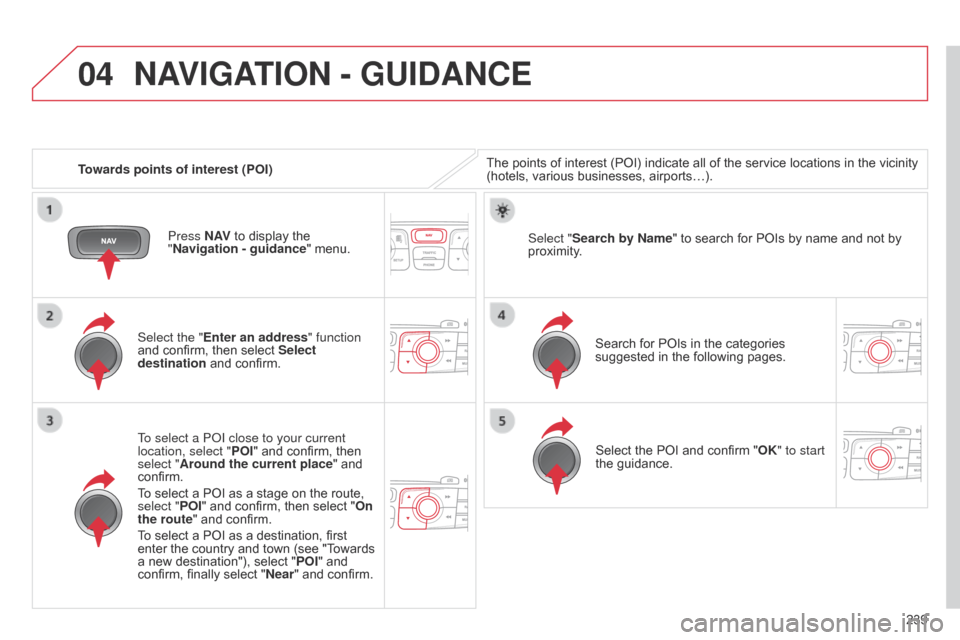
04
239
Towards points of interest (POI)
NAVIGATION - GUIDANCE
The points of interest (POI) indicate all of the service locations in the vicinity (hotels,
various businesses, airports…).
Select the "Enter an address" function
and
confirm,
then
select
Select
destination
and
confirm.
To select a P
o
I close to your current
location, select " POI"
and
confirm,
then
select "
Around the current place"
and
confirm.
T
o
select
a
POI
as
a
stage
on
the
route,
select "
POI"
and
confirm,
then
select
"On
the route"
and
confirm.
To
select
a
POI
as
a
destination,
first
enter
the
country
and
town
(see
"T
owards
a
new
destination"),
select
" POI"
and
confirm,
finally
select
" Near "
and
confirm. Search
for POIs in the categories
suggested
in the following pages.
Select "Search by Name
"
to search for POIs by name and not by
proximity
.
Select
the POI and confirm "OK" to start
the
guidance.
Press N AV
to
display
the
"
Navigation - guidance "
menu.
Page 242 of 328
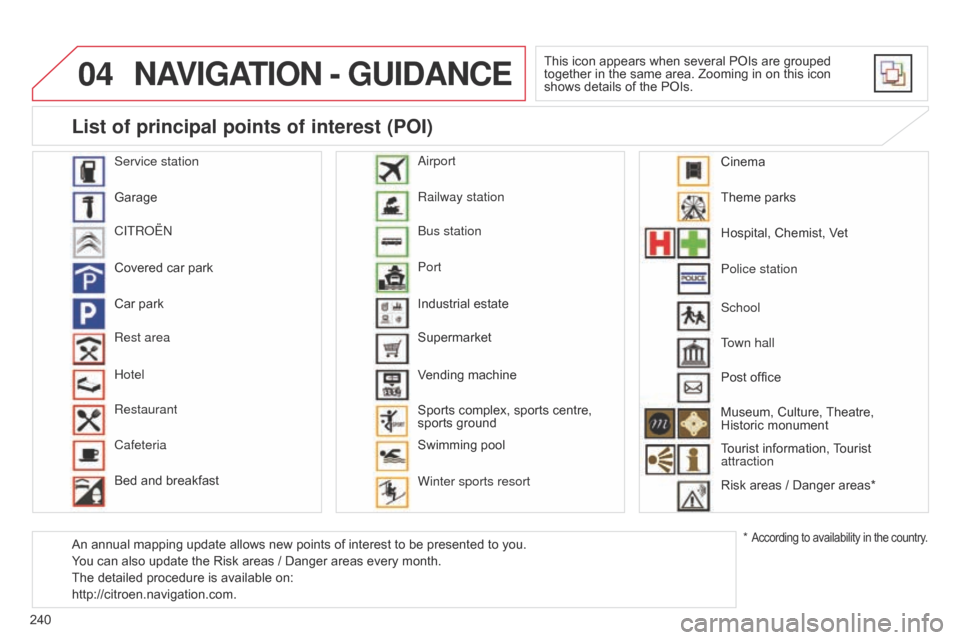
04
240
NAVIGATION - GUIDANCE
This icon appears when several POIs are grouped together in the same area. Zooming in on this icon
shows
details of the POIs.
Service station
Garage
CITR
o
Ë
n
Covered
car
park
Car
park
Rest area
Hotel
Restaurant
Cafeteria
Bed
and
breakfast Railway station
b
us station
Port
Industrial
estate
Supermarket
Vending
machine
Sports
complex,
sports centre,
sports
ground
Swimming
pool
Winter sports resort
a
irport Theme
parks
Hospital,
Chemist, Vet
Police station
Town hall
Post
office
Museum,
Culture,
Theatre,
Historic
monument
Tourist
information,
T
ourist
attraction
Risk
areas / Danger areas*
List of principal points of interest (POI)
* According to availability in the country.
School
An
annual
mapping
update
allows
new
points
of
interest
to
be
presented
to
you.
You
can
also
update
the
Risk
areas
/
Danger
areas
every
month.
The
detailed
procedure
is
available
on:
http://citroen.navigation.com. Cinema
Page 243 of 328

04
241
NAVIGATION - GUIDANCE
Select:
-
"V
isual alert"
-
"Audible
alert"
-
"Alert
only in guidance"
-
"Overspeed
alarm only".
The
choice of time of notification defines
how
long in advance that Risk area
warnings
are given.
Select "OK"
to confirm the screen.
Select "Guidance options
" and confirm,
then select "
Set parameters for risk
areas " and confirm.
Press N AV
to display the "Navigation -
guidance" menu.
These functions are only available if risk areas have been
downloaded
and installed on the system.
The detailed procedure for updating risk area POIs can be found at
http://citroen.navigation.com.
Settings for risk area / danger area alerts
Page 244 of 328
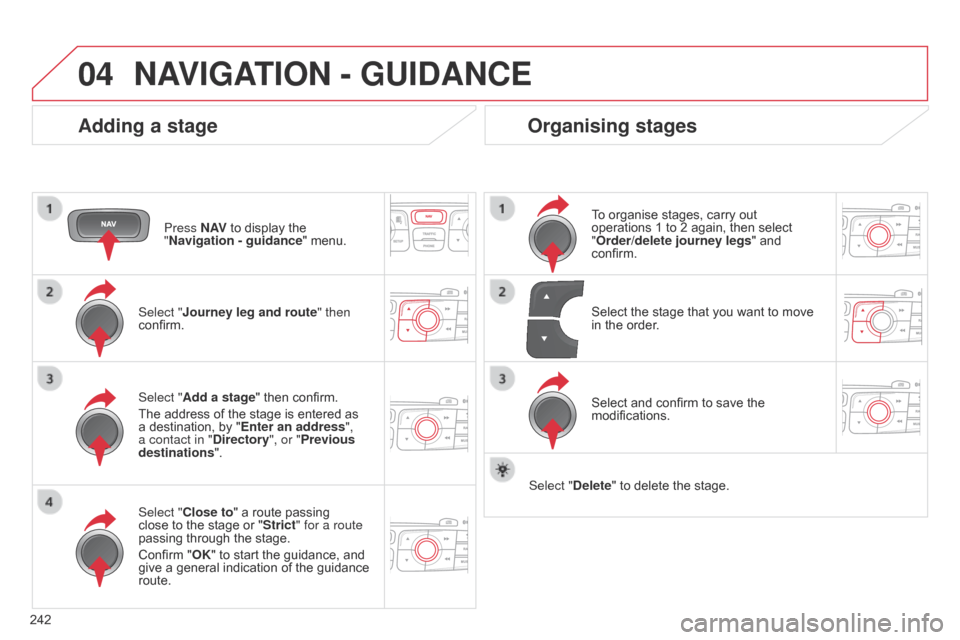
04
242
NAVIGATION - GUIDANCE
Adding a stage
Press N AV to display the "
Navigation - guidance "
menu.
Select "
j ourney leg and route " then
confirm.
Select "Close to"
a route passing
close
to the stage or "Strict" for a route
passing
through the stage.
Confirm
"OK" to start the guidance, and
give
a general indication of the guidance
route. Select "
Add a stage" then confirm.
The
address of the stage is entered as
a
destination, by "Enter an address",
a contact in "Directory ", or "Previous
destinations".
Organising stages
To organise stages, carry out operations 1 to 2 again, then select
"
Order/delete journey legs" and
confirm.
Select
and confirm to save the
modifications. Select
the stage that you want to move
in
the order.
Select "Delete"
to delete the stage.
Page 245 of 328
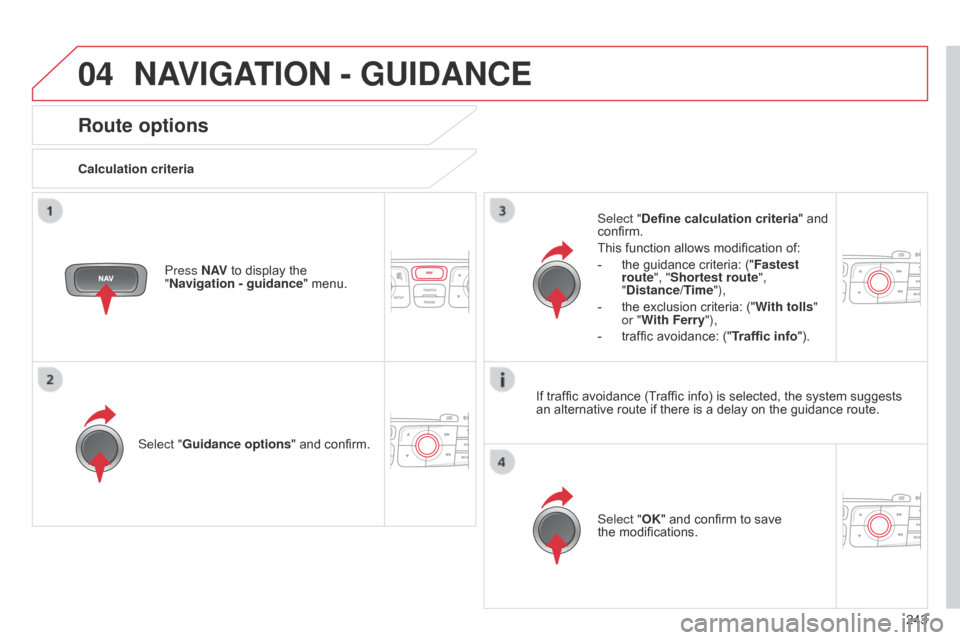
04
243
NAVIGATION - GUIDANCE
Route options
Calculation criteriaSelect "Guidance options "
and confirm. Select "OK"
and confirm to save
the modifications.
Select "
Define calculation criteria" and
confirm.
This
function allows modification of:
-
the
guidance criteria: ("Fastest
route", "Shortest route",
"Distance/Time"),
-
the
exclusion criteria: ("With tolls "
or "With Ferry"),
-
traffic
avoidance: ("Traffic info").
Press N AV
to display the
"
Navigation - guidance "
menu.If
traffic avoidance (Traffic info) is selected, the system suggests
an
alternative route if there is a delay on the guidance route.
Page 246 of 328
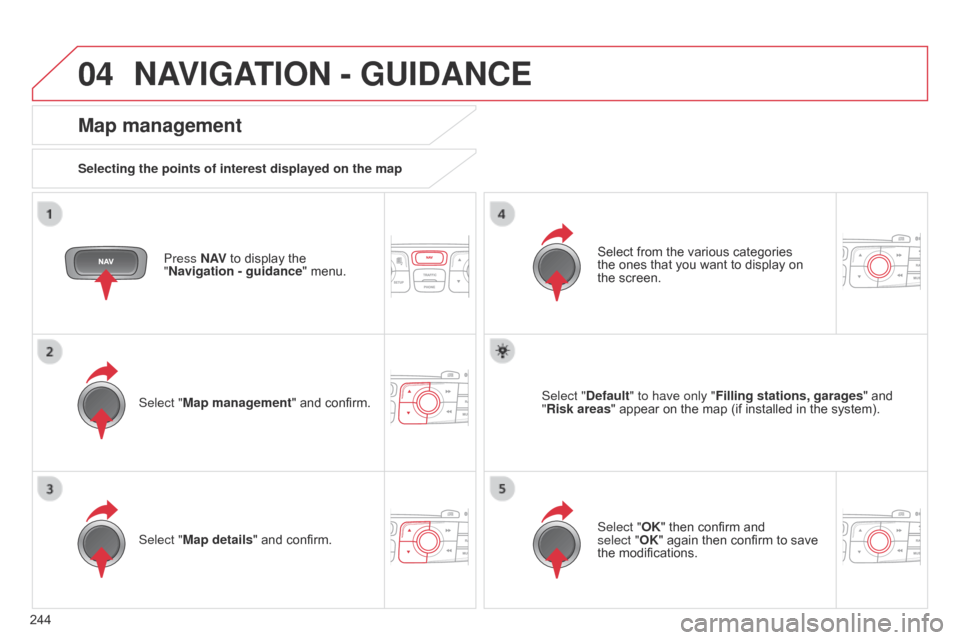
04
244
NAVIGATION - GUIDANCE
Press N AV to display the "
Navigation - guidance "
menu.
Map management
Selecting the points of interest displayed on the map
Select "Map management" and confirm. Select
from the various categories
the ones
that you want to display on
the screen.
Select "
Map details" and confirm. Select "Default" to have only "Filling stations, garages
"
and
"
Risk areas"
appear on the map (if installed in the system).
Select "OK"
then confirm and
select
"OK" again then confirm to save
the
modifications.
Page 247 of 328
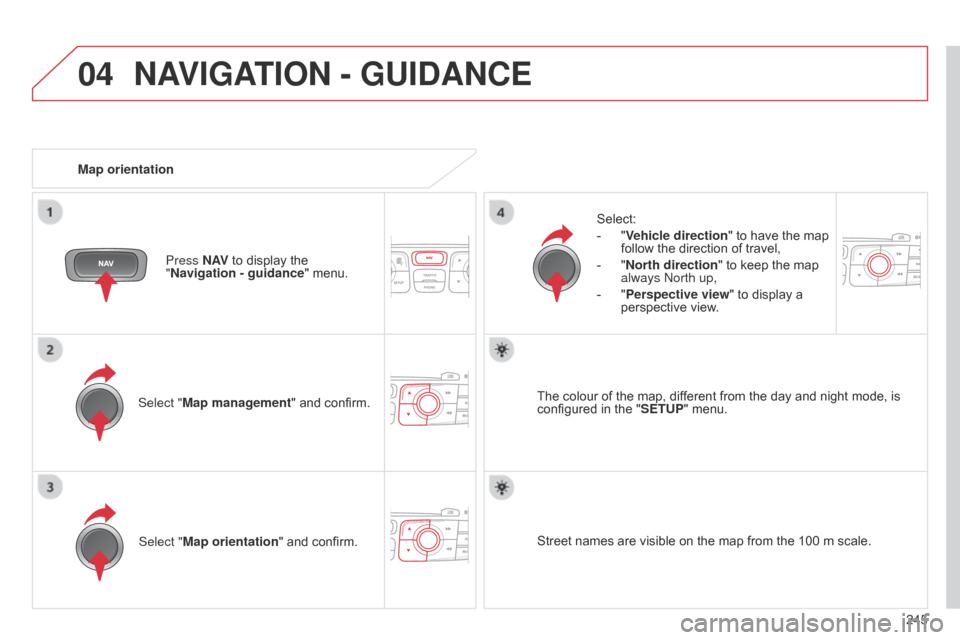
04
245
NAVIGATION - GUIDANCE
Select "Map management" and confirm.Select:
-
"
Vehicle direction
" to have the map
follow
the direction of travel,
-
"
North direction
" to keep the map
always
n orth up,
-
"
Perspective view" to display a
perspective
view.
Select "Map orientation "
and confirm. The
colour of the map, different from the day and night mode, is configured
in the "SETUP"
menu.
Map orientation
Press N AV
to display the
"
Navigation - guidance
" menu.
Street names are visible on the map from the 100 m scale.
Page 248 of 328
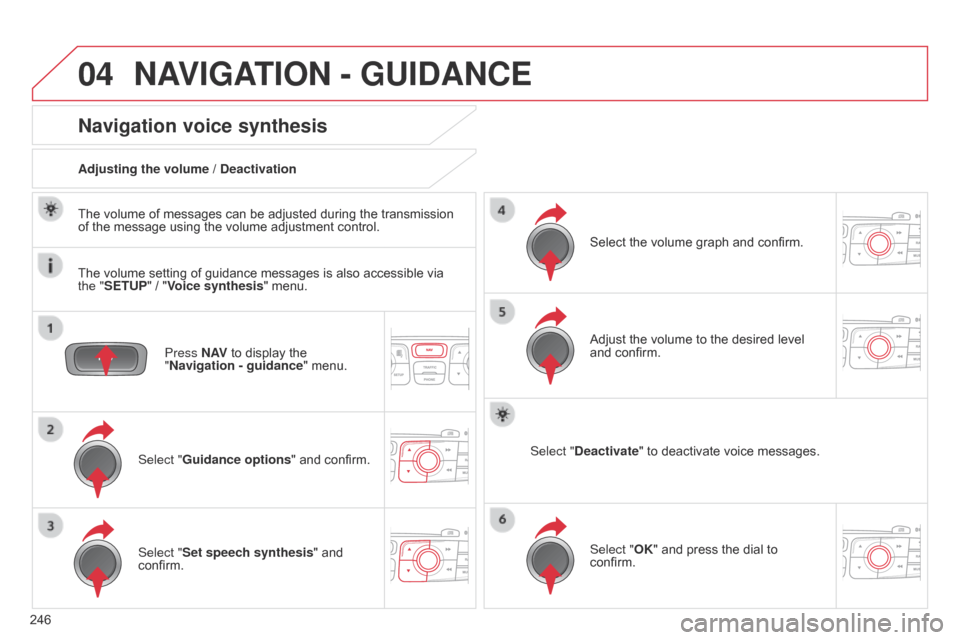
04
246
NAVIGATION - GUIDANCE
Press N AV to display the "
Navigation - guidance "
menu.
Navigation voice synthesis
Select "Guidance options " and confirm.
Adjusting the volume / Deactivation
Select "Set speech synthesis" and
confirm. Select
the volume graph and confirm.
Select "Deactivate " to deactivate voice messages.
Select "OK" and press the dial to
confirm. Adjust
the volume to the desired level
and
confirm.
The
volume of messages can be adjusted during the transmission
of
the
message using the volume adjustment control.
The
volume setting of guidance messages is also accessible via
the "
SETUP" / "
Voice synthesis" menu.
Page 249 of 328
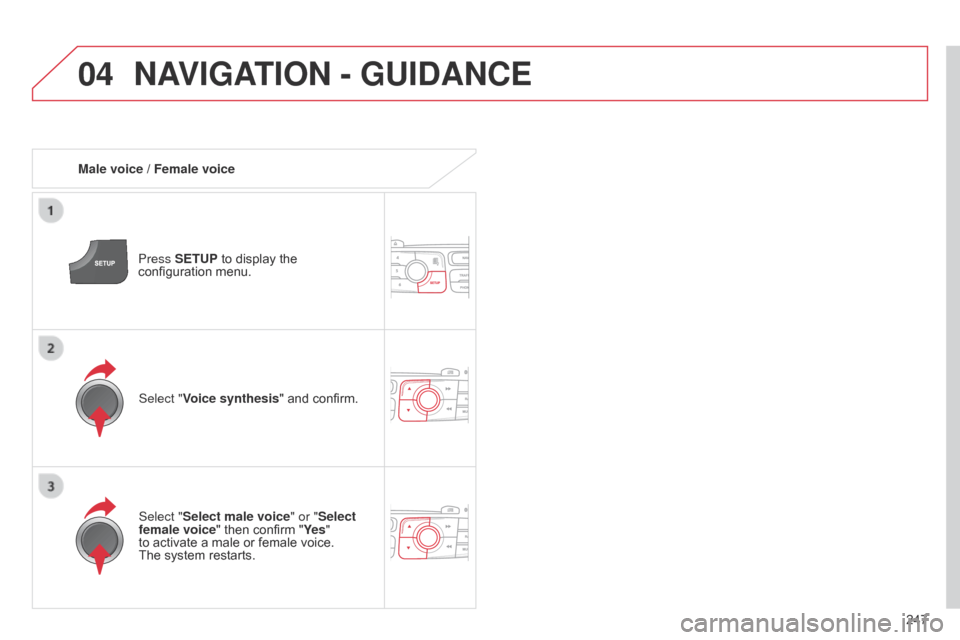
04
247
NAVIGATION - GUIDANCE
Male voice / Female voicePress SETUP to display the
configuration
menu.
Select "Select male voice" or "Select
female voice"
then confirm "Ye s"
to
activate a male or female voice.
The system
restarts.
Select "Voice synthesis"
and confirm.
Page 250 of 328
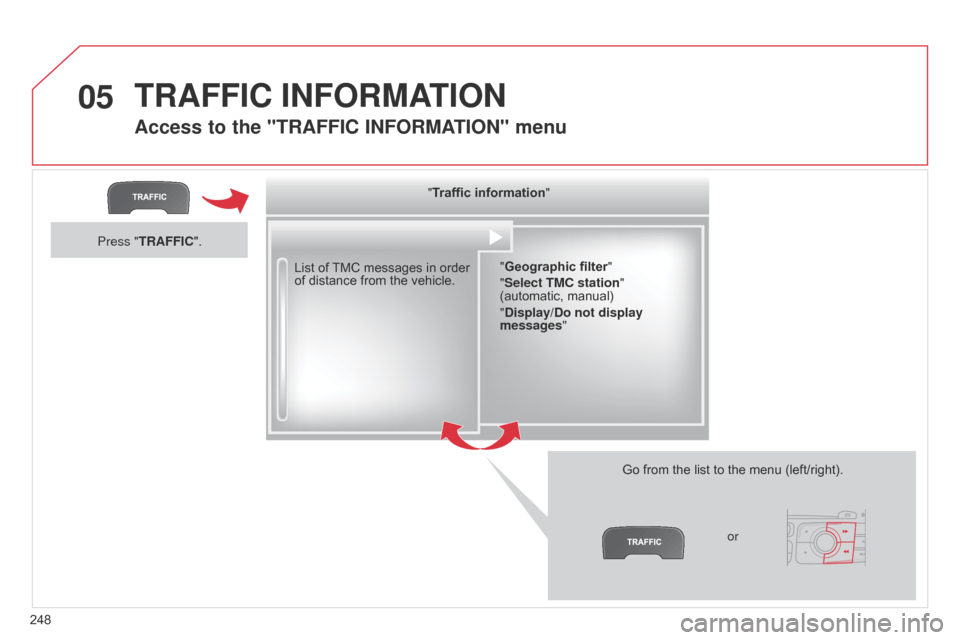
05
248
TRAFFIC INFORMATION
Access to the "TRAFFIC INFORMATION " menu
List of TMC messages in order of
distance from the vehicle.
Go
from the list to the menu (left/right).
"Traffic information"
"Geographic filter "
"Select TMC station"
(automatic,
manual)
"Display/Do not display
messages "
or
Press "TRAFFIC".