light CITROEN DS3 2018 Handbook (in English)
[x] Cancel search | Manufacturer: CITROEN, Model Year: 2018, Model line: DS3, Model: CITROEN DS3 2018Pages: 248, PDF Size: 8.79 MB
Page 25 of 248
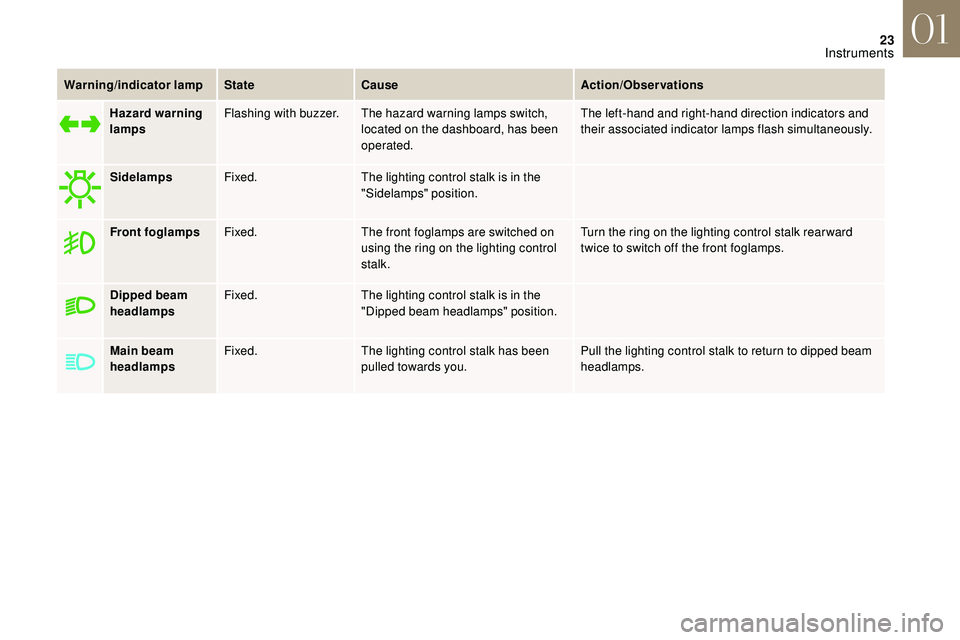
23
Warning/indicator lampStateCause Action/Observations
Hazard warning
lamps Flashing with buzzer. The hazard warning lamps switch,
located on the dashboard, has been
operated. The left-hand and right-hand direction indicators and
their associated indicator lamps flash simultaneously.
Sidelamps Fixed. The lighting control stalk is in the
"Sidelamps" position.
Front foglamps Fixed. The front foglamps are switched on
using the ring on the lighting control
stalk. Turn the ring on the lighting control stalk rear ward
twice to switch off the front foglamps.
Dipped beam
headlamps Fixed.
The lighting control stalk is in the
"Dipped beam headlamps" position.
Main beam
headlamps Fixed.
The lighting control stalk has been
pulled towards you. Pull the lighting control stalk to return to dipped beam
headlamps.
01
Instruments
Page 26 of 248
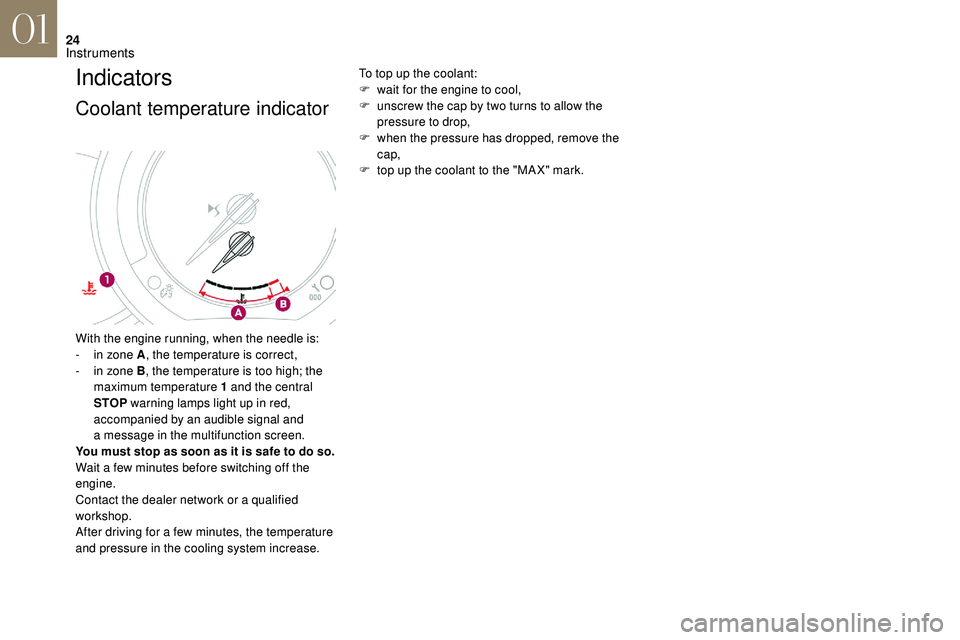
24
Indicators
Coolant temperature indicator
To top up the coolant:
F w ait for the engine to cool,
F
u
nscrew the cap by two turns to allow the
pressure to drop,
F
w
hen the pressure has dropped, remove the
cap,
F
t
op up the coolant to the "MA X" mark.
With the engine running, when the needle is:
-
i
n zone A , the temperature is correct,
-
i
n zone B , the temperature is too high; the
maximum temperature 1
and the central
STOP warning lamps light up in red,
accompanied by an audible signal and
a
message in the multifunction screen.
You must stop as soon as it is safe to do so.
Wait a
few minutes before switching off the
engine.
Contact the dealer network or a
qualified
workshop.
After driving for a
few minutes, the temperature
and pressure in the cooling system increase.
01
Instruments
Page 29 of 248
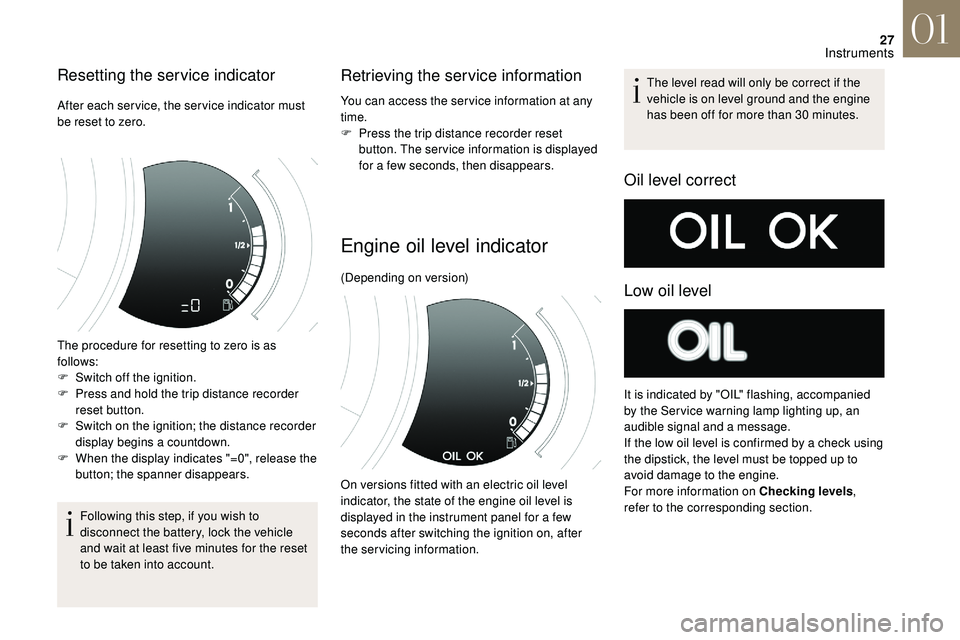
27
Resetting the service indicator
After each service, the service indicator must
be reset to zero.
The procedure for resetting to zero is as
follows:
F
S
witch off the ignition.
F
P
ress and hold the trip distance recorder
reset button.
F
S
witch on the ignition; the distance recorder
display begins a
countdown.
F
W
hen the display indicates "=0", release the
button; the spanner disappears.
Following this step, if you wish to
disconnect the battery, lock the vehicle
and wait at least five minutes for the reset
to be taken into account.
Retrieving the service information
You can access the ser vice information at any
time.
F
P
ress the trip distance recorder reset
button. The ser vice information is displayed
for a
few seconds, then disappears.
Engine oil level indicator
Oil level correct
Low oil level
(Depending on version) The level read will only be correct if the
vehicle is on level ground and the engine
has been off for more than 30
minutes.
It is indicated by "OIL" flashing, accompanied
by the Ser vice warning lamp lighting up, an
audible signal and a
message.
If the low oil level is confirmed by a
check using
the dipstick, the level must be topped up to
avoid damage to the engine.
For more information on Checking levels ,
refer to the corresponding section.
On versions fitted with an electric oil level
indicator, the state of the engine oil level is
displayed in the instrument panel for a
few
seconds after switching the ignition on, after
the servicing information.
01
Instruments
Page 32 of 248
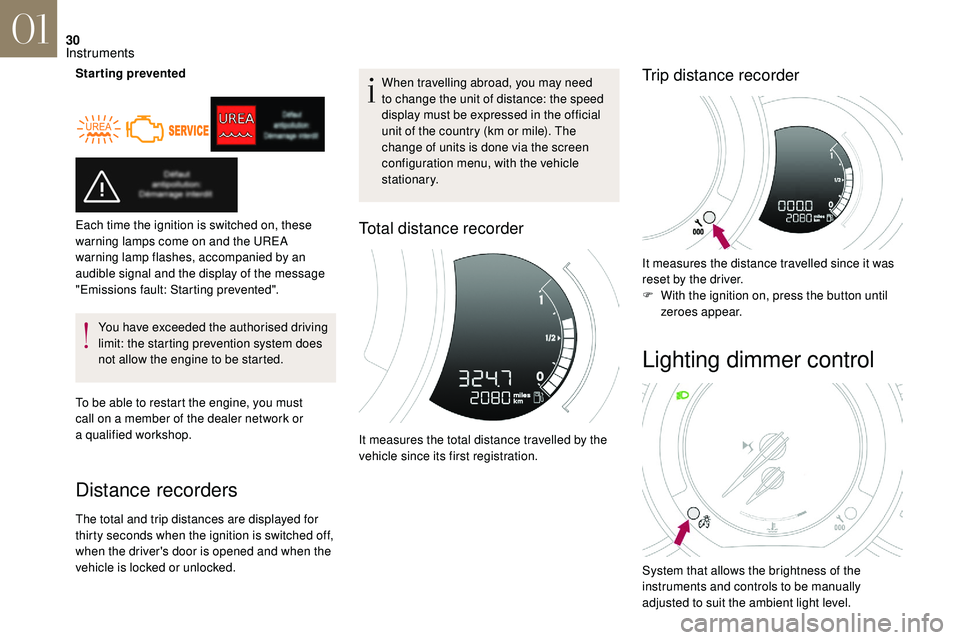
30
Starting preventedYou have exceeded the authorised driving
limit: the starting prevention system does
not allow the engine to be started.
To be able to restart the engine, you must
call on a
member of the dealer network or
a
qualified workshop.
Distance recorders
The total and trip distances are displayed for
thirty seconds when the ignition is switched off,
when the driver's door is opened and when the
vehicle is locked or unlocked. When travelling abroad, you may need
to change the unit of distance: the speed
display must be expressed in the official
unit of the country (km or mile). The
change of units is done via the screen
configuration menu, with the vehicle
stationary.
Total distance recorder
It measures the total distance travelled by the
vehicle since its first registration.
Trip distance recorder
It measures the distance travelled since it was
reset by the driver.
F
W
ith the ignition on, press the button until
zeroes appear.
Each time the ignition is switched on, these
warning lamps come on and the UREA
warning lamp flashes, accompanied by an
audible signal and the display of the message
"Emissions fault: Starting prevented".
Lighting dimmer control
System that allows the brightness of the
instruments and controls to be manually
adjusted to suit the ambient light level.
01
Instruments
Page 33 of 248
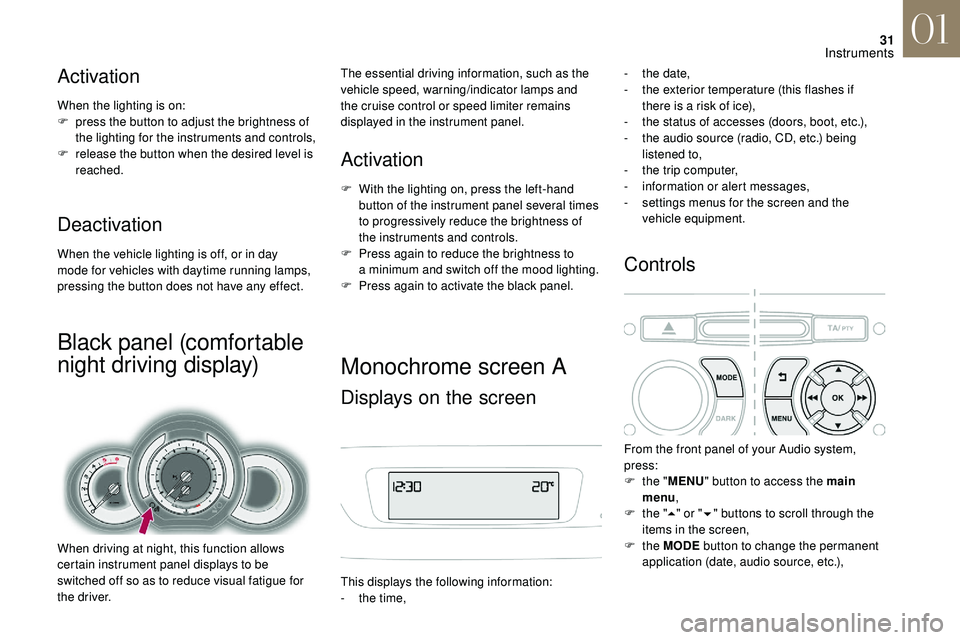
31
Activation
When the lighting is on:
F p ress the button to adjust the brightness of
the lighting for the instruments and controls,
F
r
elease the button when the desired level is
reached.
Deactivation
When the vehicle lighting is off, or in day
mode for vehicles with daytime running lamps,
pressing the button does not have any effect.
Black panel (comfortable
night driving display)
When driving at night, this function allows
certain instrument panel displays to be
switched off so as to reduce visual fatigue for
the driver.
Activation
F With the lighting on, press the left-hand button of the instrument panel several times
to progressively reduce the brightness of
the instruments and controls.
F
P
ress again to reduce the brightness to
a
minimum and switch off the mood lighting.
F
P
ress again to activate the black panel.
The essential driving information, such as the
vehicle speed, warning/indicator lamps and
the cruise control or speed limiter remains
displayed in the instrument panel.
Monochrome screen A
Displays on the screen
This displays the following information:
-
t he time, -
t
he date,
-
t
he exterior temperature (this flashes if
there is a risk of ice),
-
t
he status of accesses (doors, boot, etc.),
-
t
he audio source (radio, CD, etc.) being
listened to,
-
t
he trip computer,
-
i
nformation or alert messages,
-
s
ettings menus for the screen and the
vehicle equipment.
Controls
From the front panel of your Audio system,
press:
F
t
he "MENU " button to access the main
menu ,
F
t
he "5" or " 6" buttons to scroll through the
items in the screen,
F
the MODE button to change the permanent
application (date, audio source, etc.),
01
Instruments
Page 34 of 248
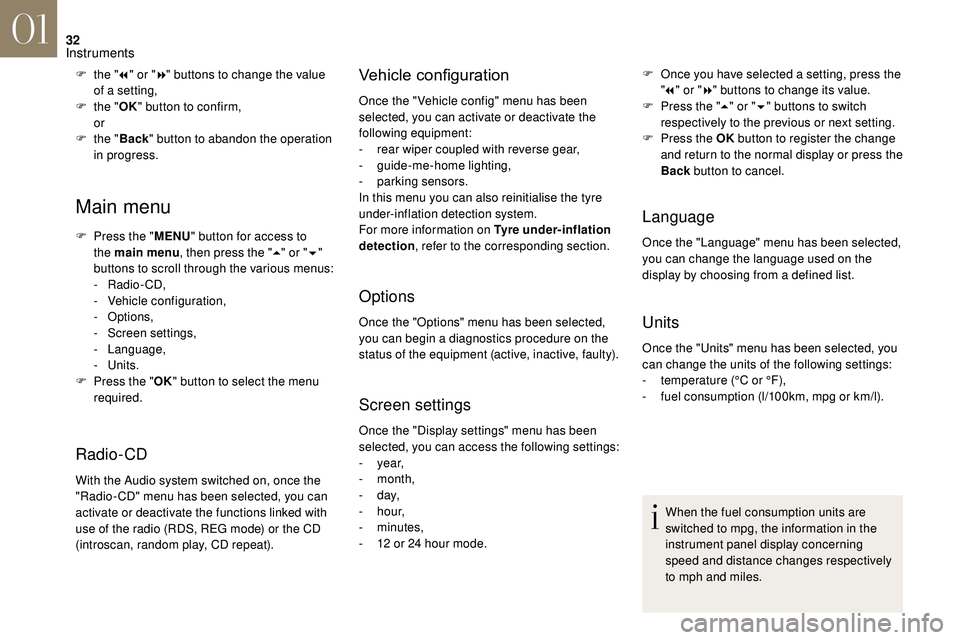
32
Main menu
F Press the "MENU" button for access to
the main menu , then press the " 5" or " 6"
buttons to scroll through the various menus:
-
Radio - CD,
-
V
ehicle configuration,
-
Options,
-
S
creen settings,
-
Language,
-
Units.
F
P
ress the " OK" button to select the menu
required.
Radio-CD
With the Audio system switched on, once the
"Radio- CD" menu has been selected, you can
activate or deactivate the functions linked with
use of the radio (RDS, REG mode) or the CD
(introscan, random play, CD repeat).
Vehicle configurationF the " 7" or " 8" buttons to change the value
of a setting,
F
t
he "OK" button to confirm,
or
F
t
he "Back " button to abandon the operation
in progress. Once the " Vehicle config" menu has been
selected, you can activate or deactivate the
following equipment:
-
r
ear wiper coupled with reverse gear,
-
gu
ide-me-home lighting,
-
par
king sensors.
In this menu you can also reinitialise the tyre
under-inflation detection system.
For more information on Tyre under-inflation
detection , refer to the corresponding section.
Options
Once the "Options" menu has been selected,
you can begin a
diagnostics procedure on the
status of the equipment (active, inactive, faulty).
Screen settings
F Once you have selected a setting, press the
" 7 " or " 8" buttons to change its value.
F
P
ress the " 5" or " 6" buttons to switch
respectively to the previous or next setting.
F
P
ress the OK button to register the change
and return to the normal display or press the
Back button to cancel.
Language
Once the "Language" menu has been selected,
you can change the language used on the
display by choosing from a
defined list.
Units
Once the "Units" menu has been selected, you
can change the units of the following settings:
-
t
emperature (°C or °F),
-
f
uel consumption (l/100km, mpg or km/l).
Once the "Display settings" menu has been
selected, you can access the following settings:
-
year,
-
month,
-
d ay,
-
h o u r,
-
minutes,
-
1
2
or 24
hour mode. When the fuel consumption units are
switched to mpg, the information in the
instrument panel display concerning
speed and distance changes respectively
to mph and miles.
01
Instruments
Page 36 of 248
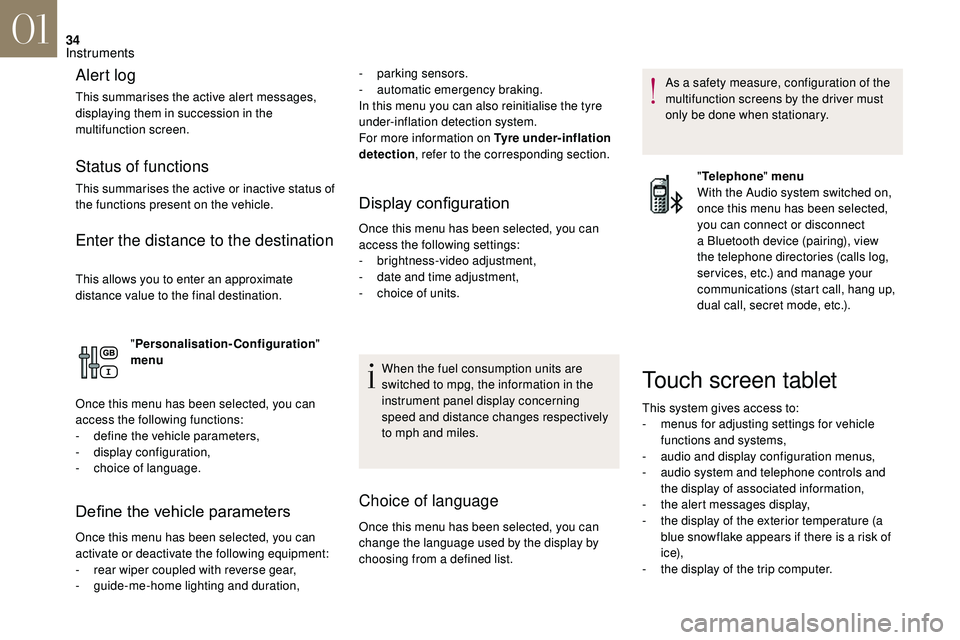
34
Alert log
This summarises the active alert messages,
displaying them in succession in the
multifunction screen.
Status of functions
This summarises the active or inactive status of
the functions present on the vehicle.
Enter the distance to the destination
This allows you to enter an approximate
distance value to the final destination."Personalisation-Configuration "
menu
Once this menu has been selected, you can
access the following functions:
-
d
efine the vehicle parameters,
-
d
isplay configuration,
-
c
hoice of language.
Define the vehicle parameters
Once this menu has been selected, you can
activate or deactivate the following equipment:
-
r
ear wiper coupled with reverse gear,
-
g
uide-me-home lighting and duration,
Display configuration
Once this menu has been selected, you can
access the following settings:
-
b
rightness-video adjustment,
-
d
ate and time adjustment,
-
c
hoice of units.
Choice of language
Once this menu has been selected, you can
change the language used by the display by
choosing from a defined list. As a
safety measure, configuration of the
multifunction screens by the driver must
only be done when stationary.
When the fuel consumption units are
switched to mpg, the information in the
instrument panel display concerning
speed and distance changes respectively
to mph and miles.
-
par
king sensors.
-
a
utomatic emergency braking.
In this menu you can also reinitialise the tyre
under-inflation detection system.
For more information on Tyre under-inflation
detection , refer to the corresponding section.
"Telephone " menu
With the Audio system switched on,
once this menu has been selected,
you can connect or disconnect
a Bluetooth device (pairing), view
the telephone directories (calls log,
ser vices, etc.) and manage your
communications (start call, hang up,
dual call, secret mode, etc.).
Touch screen tablet
This system gives access to:
- m enus for adjusting settings for vehicle
functions and systems,
-
a
udio and display configuration menus,
-
a
udio system and telephone controls and
the display of associated information,
-
t
he alert messages display,
-
t
he display of the exterior temperature (a
blue snowflake appears if there is a
risk of
i c e),
-
t
he display of the trip computer.
01
Instruments
Page 37 of 248
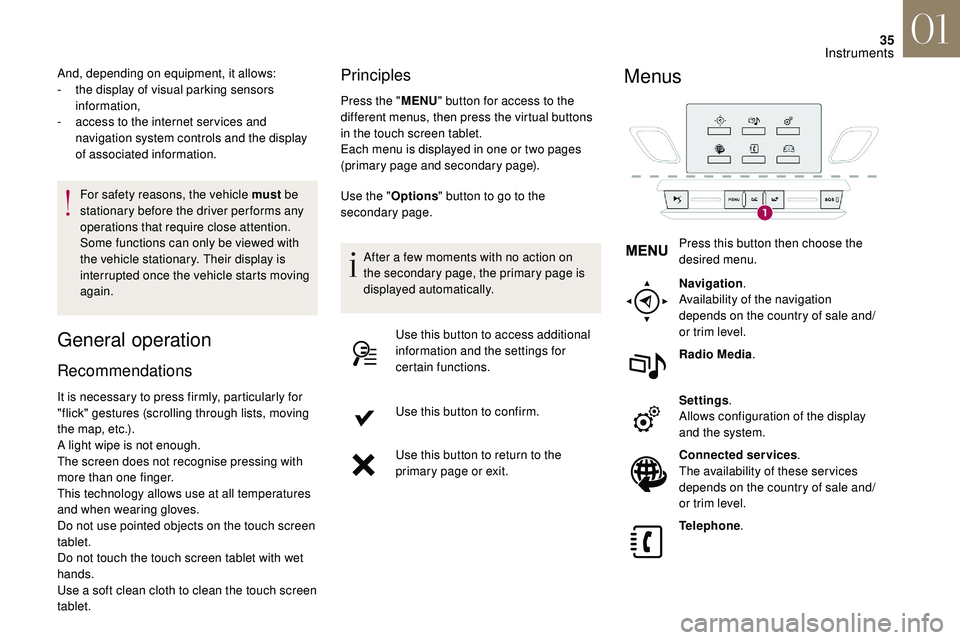
35
For safety reasons, the vehicle must be
stationary before the driver per forms any
operations that require close attention.
Some functions can only be viewed with
the vehicle stationary. Their display is
interrupted once the vehicle starts moving
again.
General operation
Recommendations Principles
Press the "
MENU" button for access to the
different menus, then press the virtual buttons
in the touch screen tablet.
Each menu is displayed in one or two pages
(primary page and secondary page).
And, depending on equipment, it allows:
-
t
he display of visual parking sensors
information,
-
a
ccess to the internet ser vices and
navigation system controls and the display
of associated information.
It is necessary to press firmly, particularly for
"flick" gestures (scrolling through lists, moving
the map, etc.).
A light wipe is not enough.
The screen does not recognise pressing with
more than one finger.
This technology allows use at all temperatures
and when wearing gloves.
Do not use pointed objects on the touch screen
tablet.
Do not touch the touch screen tablet with wet
hands.
Use a
soft clean cloth to clean the touch screen
tablet. Use the "
Options" button to go to the
secondary page.
After a
few moments with no action on
the secondary page, the primary page is
displayed automatically.
Use this button to access additional
information and the settings for
certain functions.
Use this button to confirm.
Use this button to return to the
primary page or exit.
Menus
Press this button then choose the
desired menu.
Navigation .
Availability of the navigation
depends on the country of sale and/
or trim level.
Radio Media .
Settings .
Allows configuration of the display
and the system.
Connected services .
The availability of these ser vices
depends on the country of sale and/
or trim level.
Telephone .
01
Instruments
Page 38 of 248
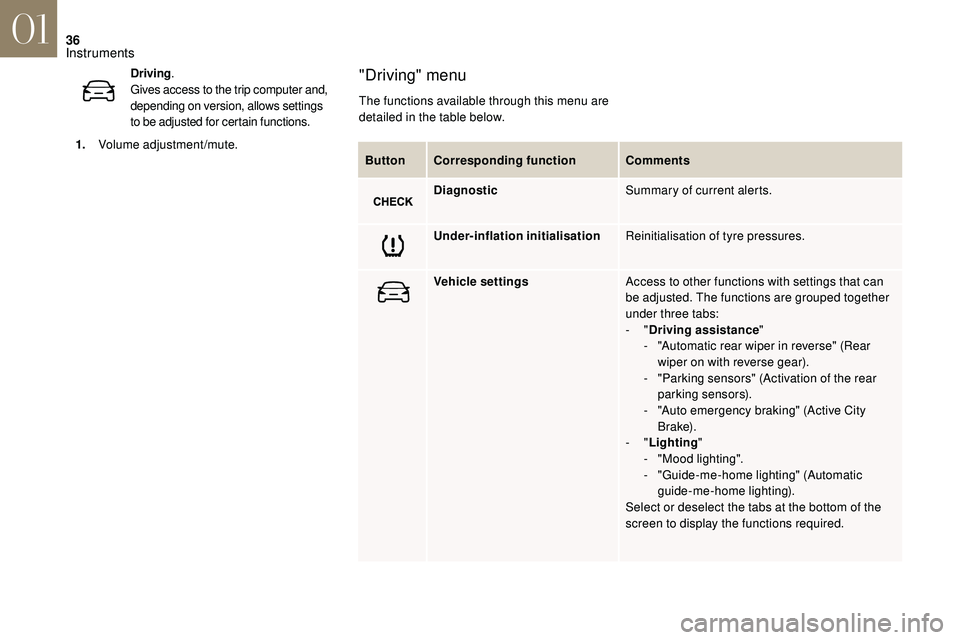
36
ButtonCorresponding function Comments
Diagnostic Summary of current alerts.
Under-inflation initialisation Reinitialisation of tyre pressures.
Vehicle settings Access to other functions with settings that can
be adjusted. The functions are grouped together
under three tabs:
-
"Driving assistance "
-
"
Automatic rear wiper in reverse" (Rear
wiper on with reverse gear).
-
"
Parking sensors" (Activation of the rear
parking sensors).
-
"
Auto emergency braking" (Active City
B r a ke).
-
"Lighting "
-
"
Mood lighting".
-
"
Guide-me-home lighting" (Automatic
guide-me-home lighting).
Select or deselect the tabs at the bottom of the
screen to display the functions required.
"Driving" menu
The functions available through this menu are
detailed in the table below.
Driving
.
Gives access to the trip computer and,
depending on version, allows settings
to be adjusted for certain functions.
1. Volume adjustment/mute.
01
Instruments
Page 45 of 248
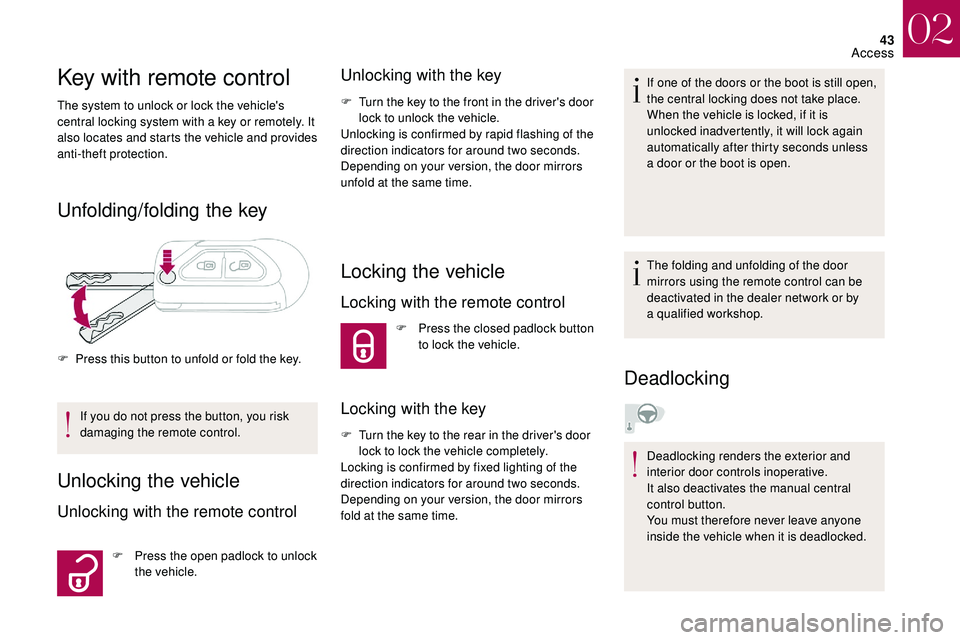
43
Key with remote control
The system to unlock or lock the vehicle's
central locking system with a key or remotely. It
also locates and starts the vehicle and provides
anti-theft protection.
Unfolding/folding the key
If you do not press the button, you risk
damaging the remote control.
Unlocking the vehicle
Unlocking with the remote control
F Press the open padlock to unlock the vehicle.
Unlocking with the key
F Turn the key to the front in the driver's door lock to unlock the vehicle.
Unlocking is confirmed by rapid flashing of the
direction indicators for around two seconds.
Depending on your version, the door mirrors
unfold at the same time.
Locking the vehicle
Locking with the remote control
F Press the closed padlock button to lock the vehicle.
Locking with the key
F Turn the key to the rear in the driver's door lock to lock the vehicle completely.
Locking is confirmed by fixed lighting of the
direction indicators for around two seconds.
Depending on your version, the door mirrors
fold at the same time. If one of the doors or the boot is still open,
the central locking does not take place.
When the vehicle is locked, if it is
unlocked inadvertently, it will lock again
automatically after thirty seconds unless
a
door or the boot is open.
The folding and unfolding of the door
mirrors using the remote control can be
deactivated in the dealer network or by
a
qualified workshop.
Deadlocking
Deadlocking renders the exterior and
interior door controls inoperative.
It also deactivates the manual central
control button.
You must therefore never leave anyone
inside the vehicle when it is deadlocked.
F
P
ress this button to unfold or fold the key.
02
Access