Citroen DS4 RHD 2013.5 1.G Repair Manual
Manufacturer: CITROEN, Model Year: 2013.5, Model line: DS4 RHD, Model: Citroen DS4 RHD 2013.5 1.GPages: 400, PDF Size: 31.86 MB
Page 61 of 400
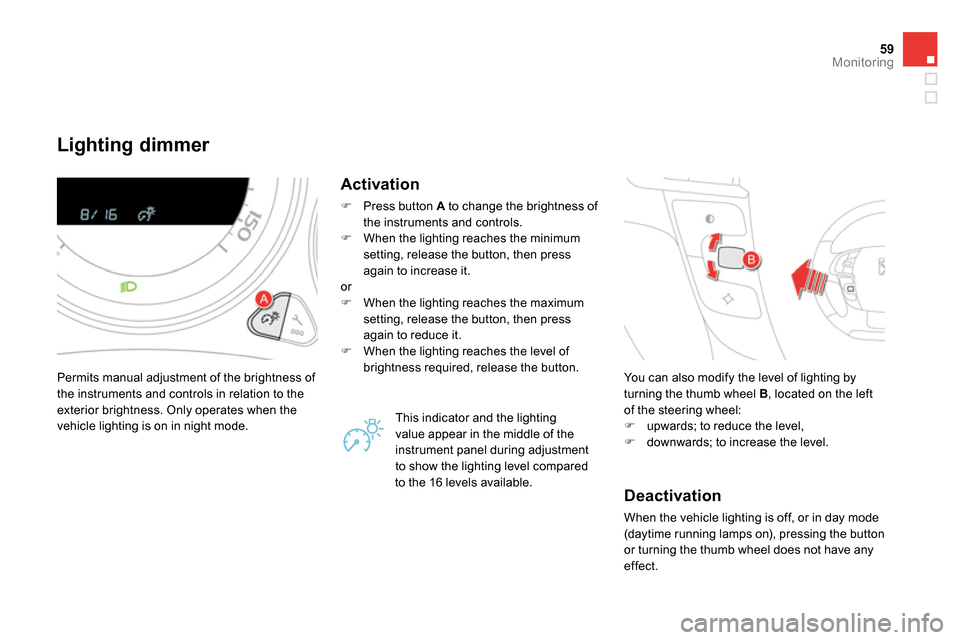
59Monitoring
Lighting dimmer
Permits manual adjustment of the brightness of
the instruments and controls in relation to the
exterior brightness. Only operates when the
vehicle lighting is on in night mode.
Activation
Press button A
to change the brightness of
the instruments and controls.
When the lighting reaches the minimum
setting, release the button, then press
again to increase it.
or
When the lighting reaches the maximum
setting, release the button, then press
again to reduce it.
When the lighting reaches the level of
brightness required, release the button.
This indicator and the lighting
value appear in the middle of the
instrument panel during adjustment
to show the lighting level compared
to the 16 levels available. You can also modify the level of lighting by
turning the thumb wheel B
, located on the left
of the steering wheel:
upwards; to reduce the level,
downwards; to increase the level.
Deactivation
When the vehicle lighting is off, or in day mode
(daytime running lamps on), pressing the button
or turning the thumb wheel does not have any
effect.
Page 62 of 400
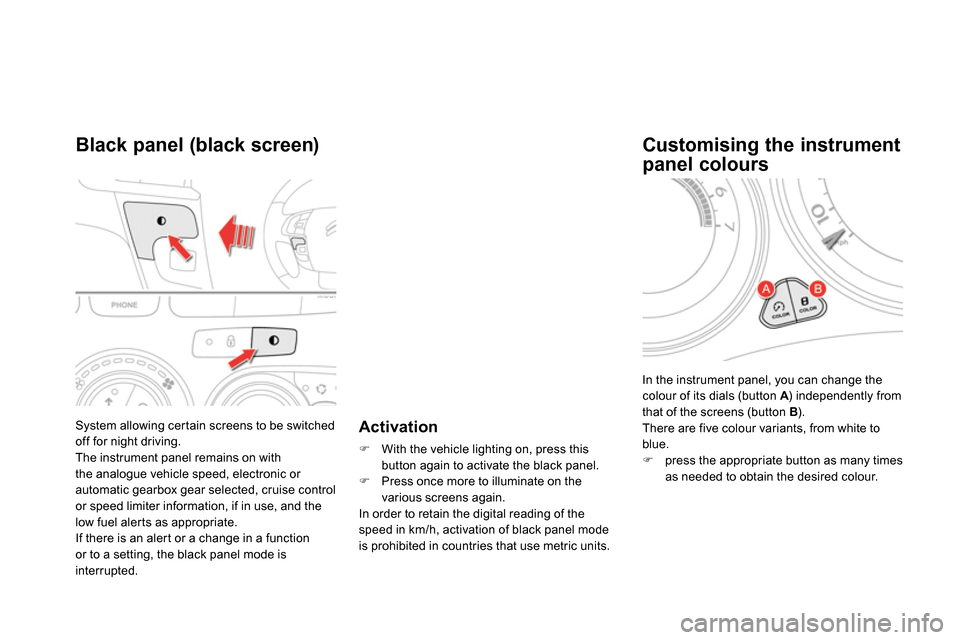
System allowing certain screens to be switched
off for night driving.
The instrument panel remains on with
the analogue vehicle speed, electronic or
automatic gearbox gear selected, cruise control
or speed limiter information, if in use, and the
low fuel alerts as appropriate.
If there is an alert or a change in a function
or to a setting, the black panel mode is
interrupted.
Black panel (black screen)
Activation
With the vehicle lighting on, press this
button again to activate the black panel.
Press once more to illuminate on the
various screens again.
In order to retain the digital reading of the
speed in km/h, activation of black panel mode
is prohibited in countries that use metric units.
In the instrument panel, you can change the
colour of its dials (button A
) independently from
that of the screens (button B
).
There are five colour variants, from white to
blue.
press the appropriate button as many times
as needed to obtain the desired colour.
Customising the instrument
panel colours
Page 63 of 400
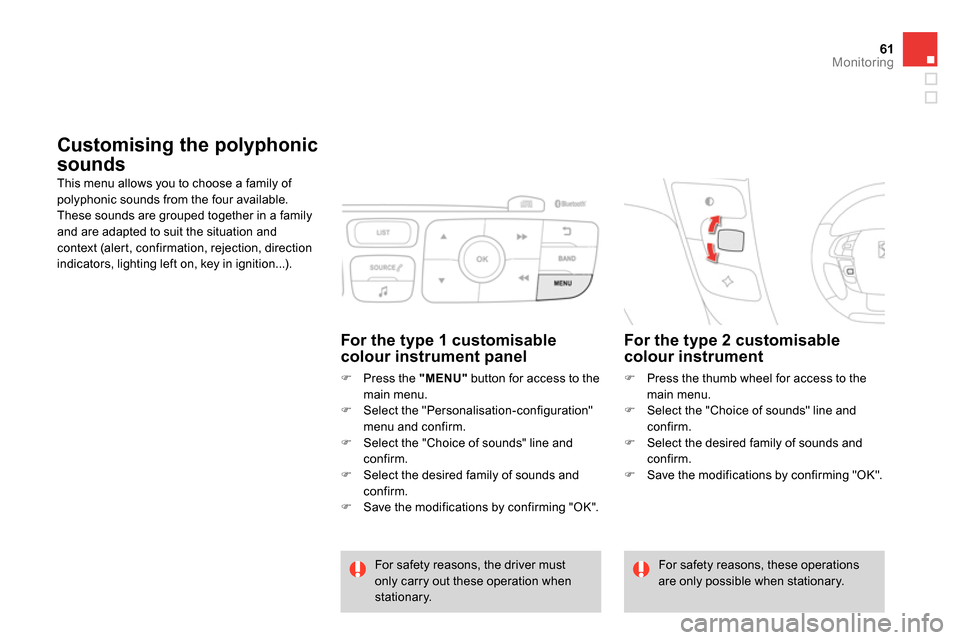
61Monitoring
Customising the polyphonic
sounds
This menu allows you to choose a family of
polyphonic sounds from the four available.
These sounds are grouped together in a family
and are adapted to suit the situation and
context (alert, confirmation, rejection, direction
indicators, lighting left on, key in ignition...).
For the type 2 customisable
colour instrument
Press the thumb wheel for access to the
main menu.
Select the "Choice of sounds" line and
confirm.
Select the desired family of sounds and
confirm.
Save the modifications by confirming "OK".
For safety reasons, the driver must
only carry out these operation when
stationary. For safety reasons, these operations
are only possible when stationary.
For the type 1 customisable
colour instrument panel
Press the "MENU"
button for access to the
main menu.
Select the "Personalisation-configuration"
menu and confirm.
Select the "Choice of sounds" line and
confirm.
Select the desired family of sounds and
confirm.
Save the modifications by confirming "OK".
Page 64 of 400
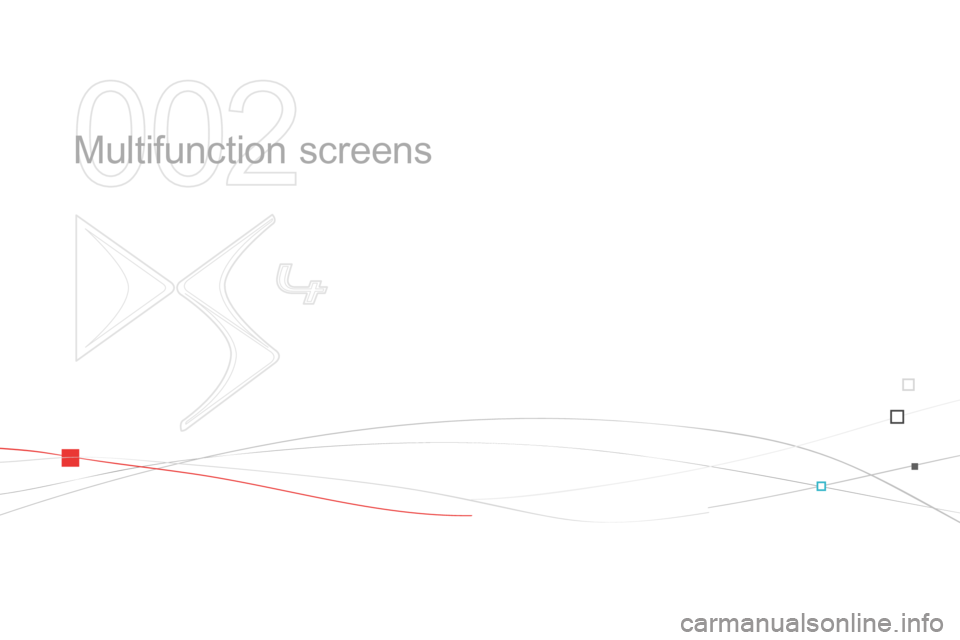
002
Multifunction screens
Page 65 of 400

Page 66 of 400
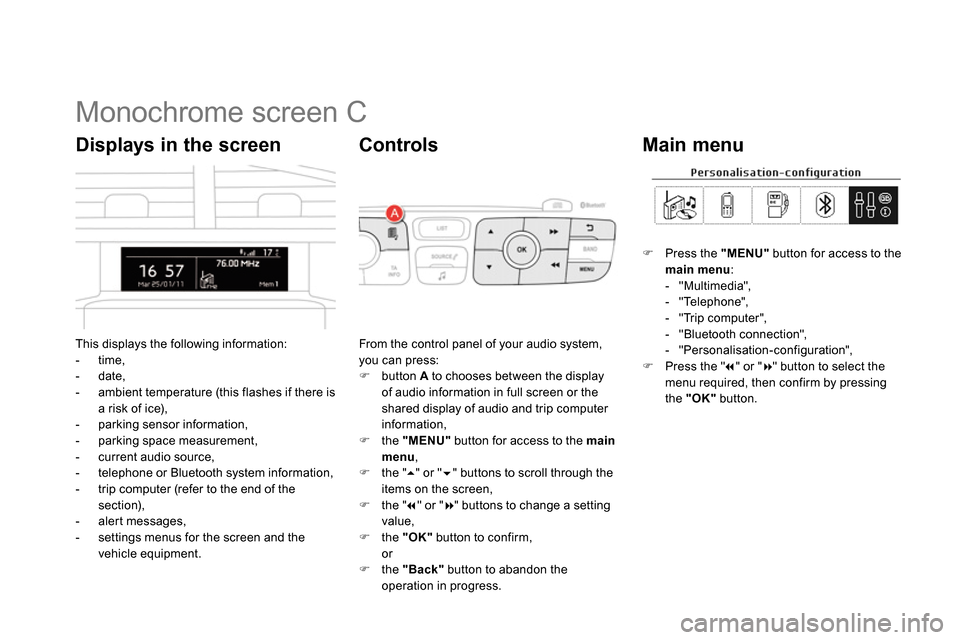
Monochrome screen C
This displays the following information:
- time,
- date,
- ambient temperature (this flashes if there is
a risk of ice),
- parking sensor information,
- parking space measurement,
- current audio source,
- telephone or Bluetooth system information,
- trip computer (refer to the end of the
section),
- alert messages,
- settings menus for the screen and the
vehicle equipment.
Displays in the screen
From the control panel of your audio system,
you can press:
button A
to chooses between the display
of audio information in full screen or the
shared display of audio and trip computer
information,
the "MENU"
button for access to the main
menu
,
the "
" or "
" buttons to scroll through the
items on the screen,
the "
" or "
" buttons to change a setting
value,
the "OK"
button to confirm,
or
the "Back"
button to abandon the
operation in progress.
Controls
Press the "MENU"
button for access to the
main menu
:
- "Multimedia",
- "Telephone",
- "Trip computer",
- "Bluetooth connection",
- "Personalisation-configuration",
Press the "
" or "
" button to select the
menu required, then confirm by pressing
the "OK"
button.
Main menu
Page 67 of 400
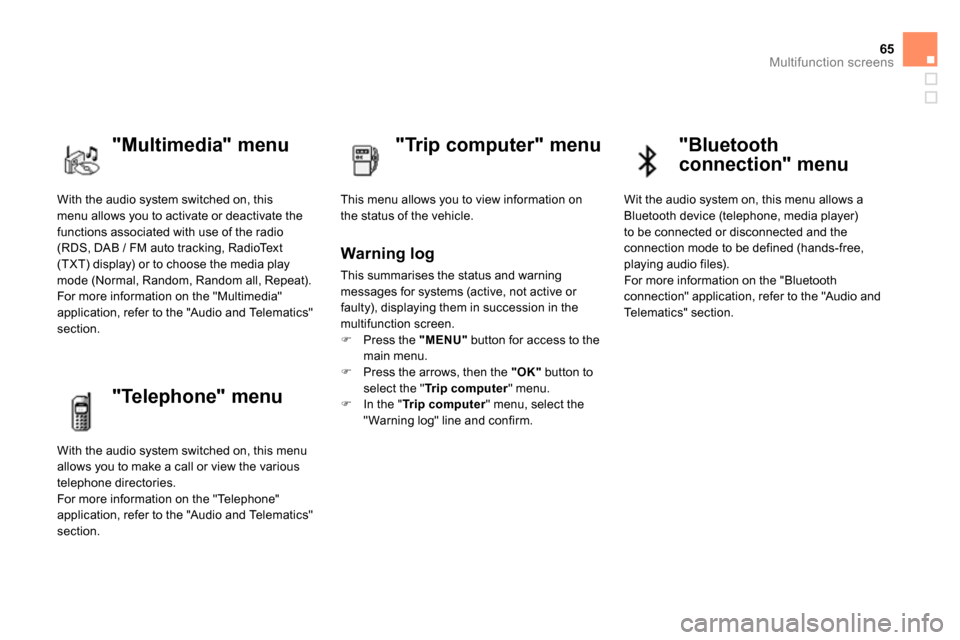
65Multifunction screens
With the audio system switched on, this
menu allows you to activate or deactivate the
functions associated with use of the radio
(RDS, DAB / FM auto tracking, RadioText
(TXT) display) or to choose the media play
mode (Normal, Random, Random all, Repeat).
For more information on the "Multimedia"
application, refer to the "Audio and Telematics"
section.
"Multimedia" menu
"Trip computer" menu
This menu allows you to view information on
the status of the vehicle.
Warning log
This summarises the status and warning
messages for systems (active, not active or
faulty), displaying them in succession in the
multifunction screen.
Press the "MENU"
button for access to the
main menu.
Press the arrows, then the "OK"
button to
select the " Tr i p c o m p u t e r
" menu.
In the " Tr i p c o m p u t e r
" menu, select the
" Warning log" line and confirm.
"Telephone" menu
With the audio system switched on, this menu
allows you to make a call or view the various
telephone directories.
For more information on the "Telephone"
application, refer to the "Audio and Telematics"
section.
"Bluetooth
connection" menu
Wit the audio system on, this menu allows a
Bluetooth device (telephone, media player)
to be connected or disconnected and the
connection mode to be defined (hands-free,
playing audio files).
For more information on the "Bluetooth
connection" application, refer to the "Audio and
Telematics" section.
Page 68 of 400
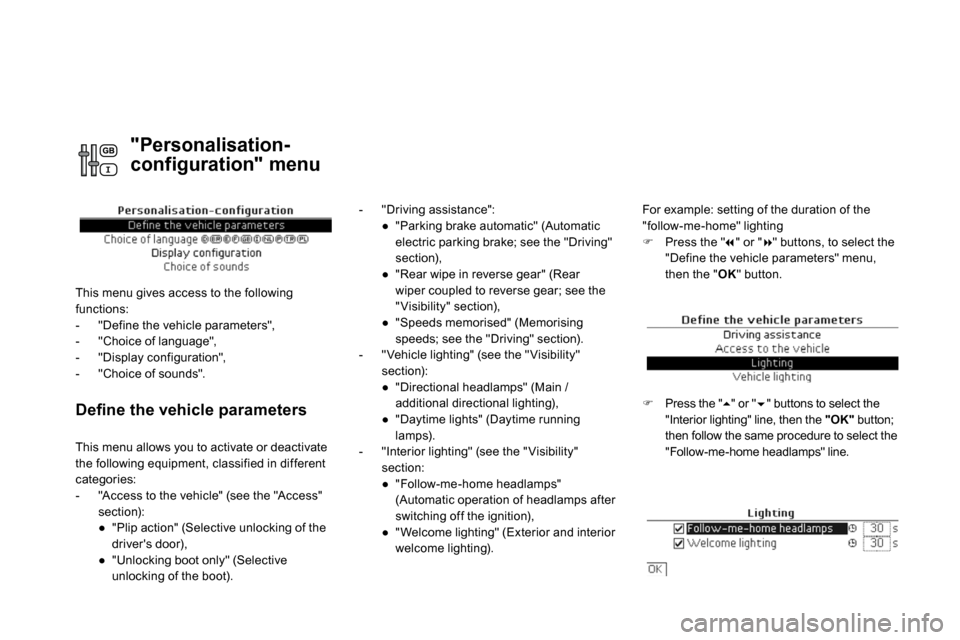
Defi ne the vehicle parameters
- "Driving assistance":
●
"Parking brake automatic" (Automatic
electric parking brake; see the "Driving"
section),
●
"Rear wipe in reverse gear" (Rear
wiper coupled to reverse gear; see the
" Visibility" section),
●
"Speeds memorised" (Memorising
speeds; see the "Driving" section).
- " Vehicle lighting" (see the " Visibility"
section):
●
"Directional headlamps" (Main /
additional directional lighting),
●
"Daytime lights" (Daytime running
lamps).
- "Interior lighting" (see the " Visibility"
section:
●
"Follow-me-home headlamps"
(Automatic operation of headlamps after
switching off the ignition),
●
" Welcome lighting" (Exterior and interior
welcome lighting).
For example: setting of the duration of the
"follow-me-home" lighting
Press the "
" or "
" buttons, to select the
"Define the vehicle parameters" menu,
then the " OK
" button.
Press the "
" or "
" buttons to select the
"Interior lighting" line, then the "OK"
button;
then follow the same procedure to select the
"Follow-me-home headlamps" line. This menu allows you to activate or deactivate
the following equipment, classified in different
categories:
- "Access to the vehicle" (see the "Access"
section):
●
"Plip action" (Selective unlocking of the
driver's door),
●
"Unlocking boot only" (Selective
unlocking of the boot).
"Personalisation-
configuration" menu
This menu gives access to the following
functions:
- "Define the vehicle parameters",
- "Choice of language",
- "Display configuration",
- "Choice of sounds".
Page 69 of 400
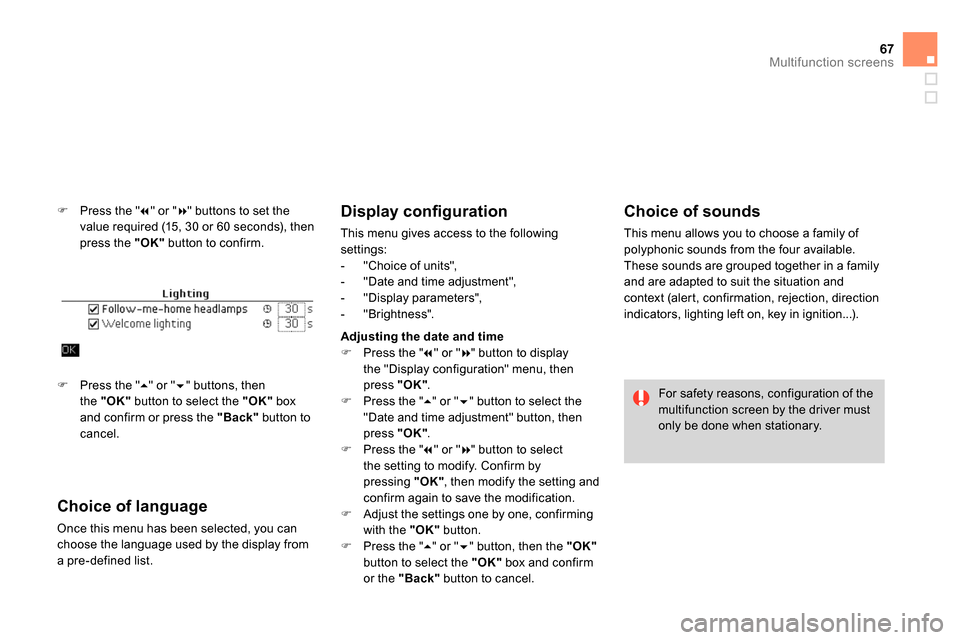
67Multifunction screens
Press the "
" or "
" buttons to set the
value required (15, 30 or 60 seconds), then
press the "OK"
button to confirm.
Choice of language
Once this menu has been selected, you can
choose the language used by the display from
a pre-defined list.
Display confi guration
This menu gives access to the following
settings:
- "Choice of units",
- "Date and time adjustment",
- "Display parameters",
- "Brightness".
Choice of sounds
This menu allows you to choose a family of
polyphonic sounds from the four available.
These sounds are grouped together in a family
and are adapted to suit the situation and
context (alert, confirmation, rejection, direction
indicators, lighting left on, key in ignition...).
For safety reasons, configuration of the
multifunction screen by the driver must
only be done when stationary.
Press the "
" or "
" buttons, then
the "OK"
button to select the "OK"
box
and confirm or press the "Back"
button to
cancel.
Adjusting the date and time
Press the "
" or "
" button to display
the "Display configuration" menu, then
press "OK"
.
Press the "
" or "
" button to select the
"Date and time adjustment" button, then
press "OK"
.
Press the "
" or "
" button to select
the setting to modify. Confirm by
pressing "OK"
, then modify the setting and
confirm again to save the modification.
Adjust the settings one by one, confirming
with the "OK"
button.
Press the "
" or "
" button, then the "OK"
button to select the "OK"
box and confirm
or the "Back"
button to cancel.
Page 70 of 400
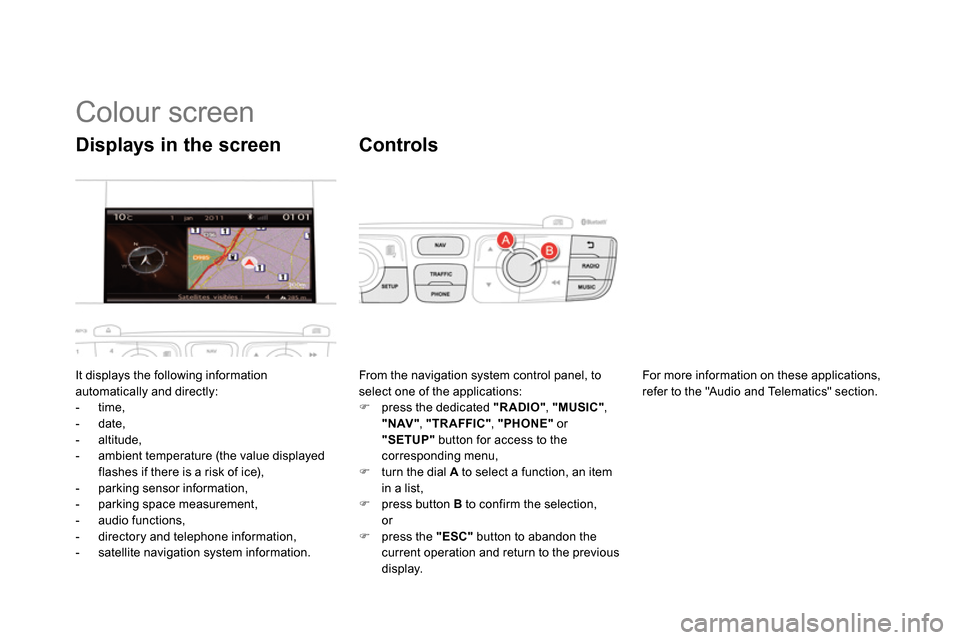
Colour screen
It displays the following information
automatically and directly:
- time,
- date,
- altitude,
- ambient temperature (the value displayed
flashes if there is a risk of ice),
- parking sensor information,
- parking space measurement,
- audio functions,
- directory and telephone information,
- satellite navigation system information.
Displays in the screen
From the navigation system control panel, to
select one of the applications:
press the dedicated "RADIO"
, "MUSIC"
,
"NAV"
, "TRAFFIC"
, "PHONE"
or
"SETUP"
button for access to the
corresponding menu,
turn the dial A
to select a function, an item
in a list,
press button B
to confirm the selection,
or
press the "ESC"
button to abandon the
current operation and return to the previous
display.
Controls
For more information on these applications,
refer to the "Audio and Telematics" section.