DODGE GRAND CARAVAN 2009 5.G Owners Manual
Manufacturer: DODGE, Model Year: 2009, Model line: GRAND CARAVAN, Model: DODGE GRAND CARAVAN 2009 5.GPages: 535, PDF Size: 18.61 MB
Page 111 of 535
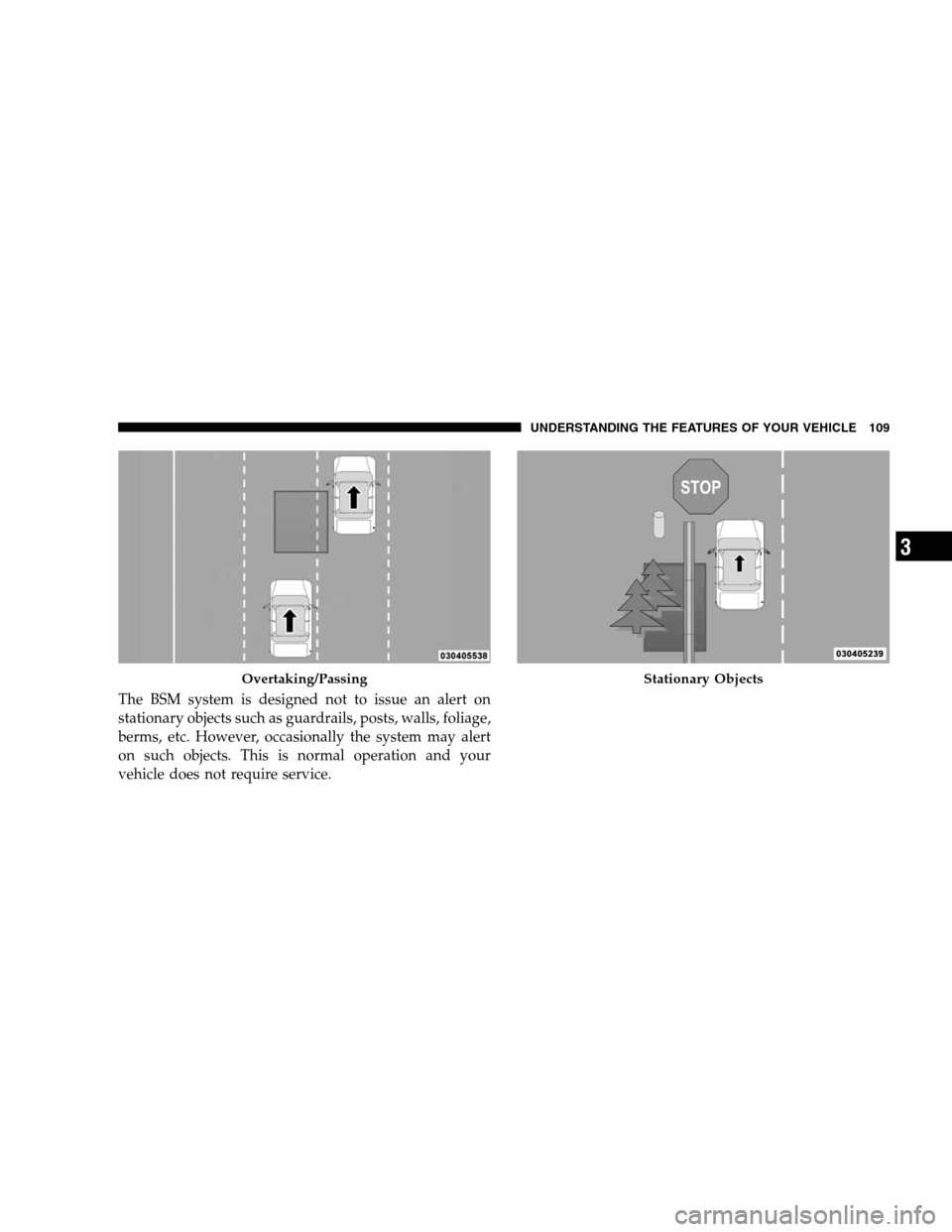
The BSM system is designed not to issue an alert on
stationary objects such as guardrails, posts, walls, foliage,
berms, etc. However, occasionally the system may alert
on such objects. This is normal operation and your
vehicle does not require service.Overtaking/Passing Stationary Objects
UNDERSTANDING
THE FEATURES OF YOUR VEHICLE 109 3
Page 112 of 535
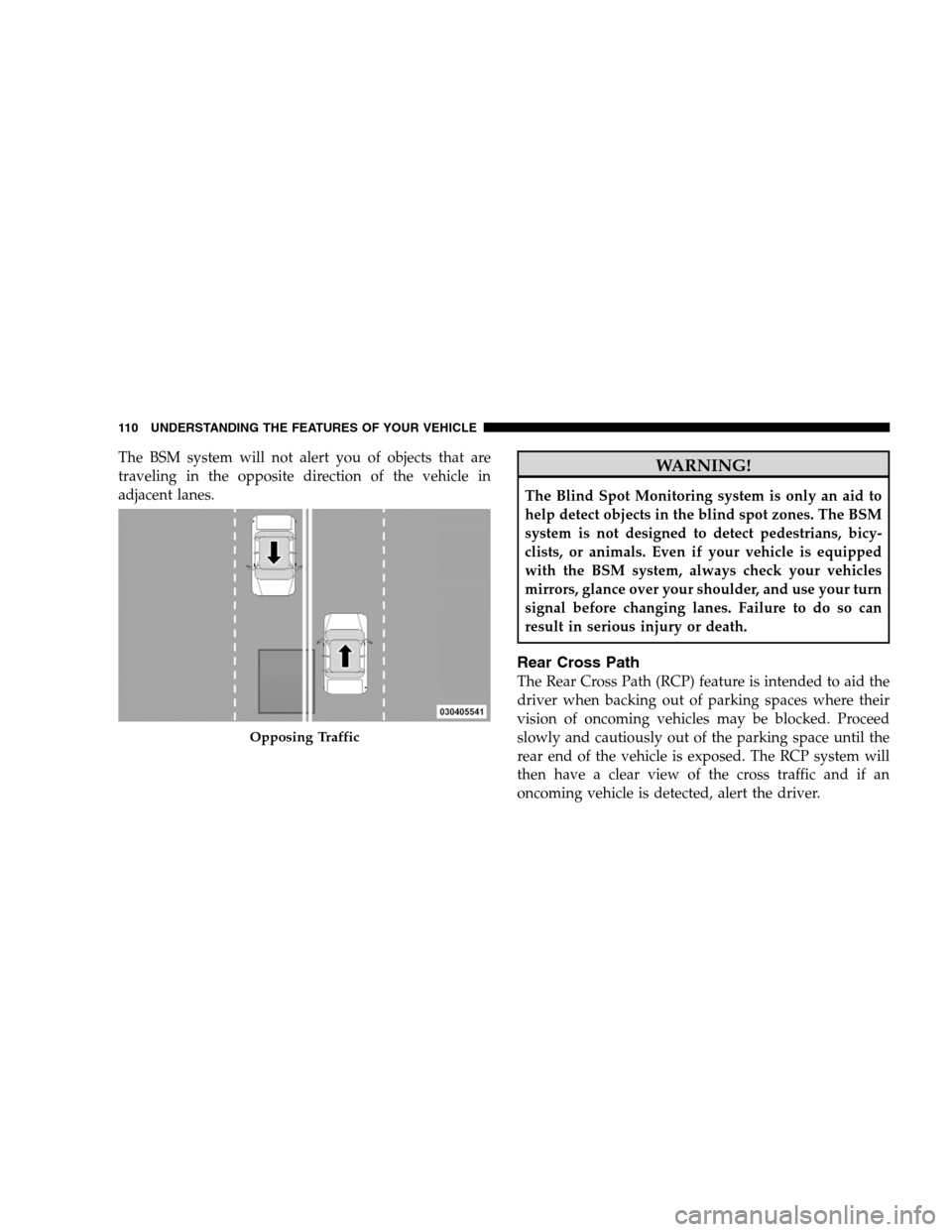
The BSM system will not alert you of objects that are
traveling in the opposite direction of the vehicle in
adjacent lanes.WARNING!
The Blind Spot Monitoring system is only an aid to
help detect objects in the blind spot zones. The BSM
system is not designed to detect pedestrians, bicy-
clists, or animals. Even if your vehicle is equipped
with the BSM system, always check your vehicles
mirrors, glance over your shoulder, and use your turn
signal before changing lanes. Failure to do so can
result in serious injury or death.
Rear Cross Path
The Rear Cross Path (RCP) feature is intended to aid the
driver when backing out of parking spaces where their
vision of oncoming vehicles may be blocked. Proceed
slowly and cautiously out of the parking space until the
rear end of the vehicle is exposed. The RCP system will
then have a clear view of the cross traffic and if an
oncoming vehicle is detected, alert the driver.
Opposing Traffic
110
UNDERSTANDING THE FEATURES OF YOUR VEHICLE
Page 113 of 535
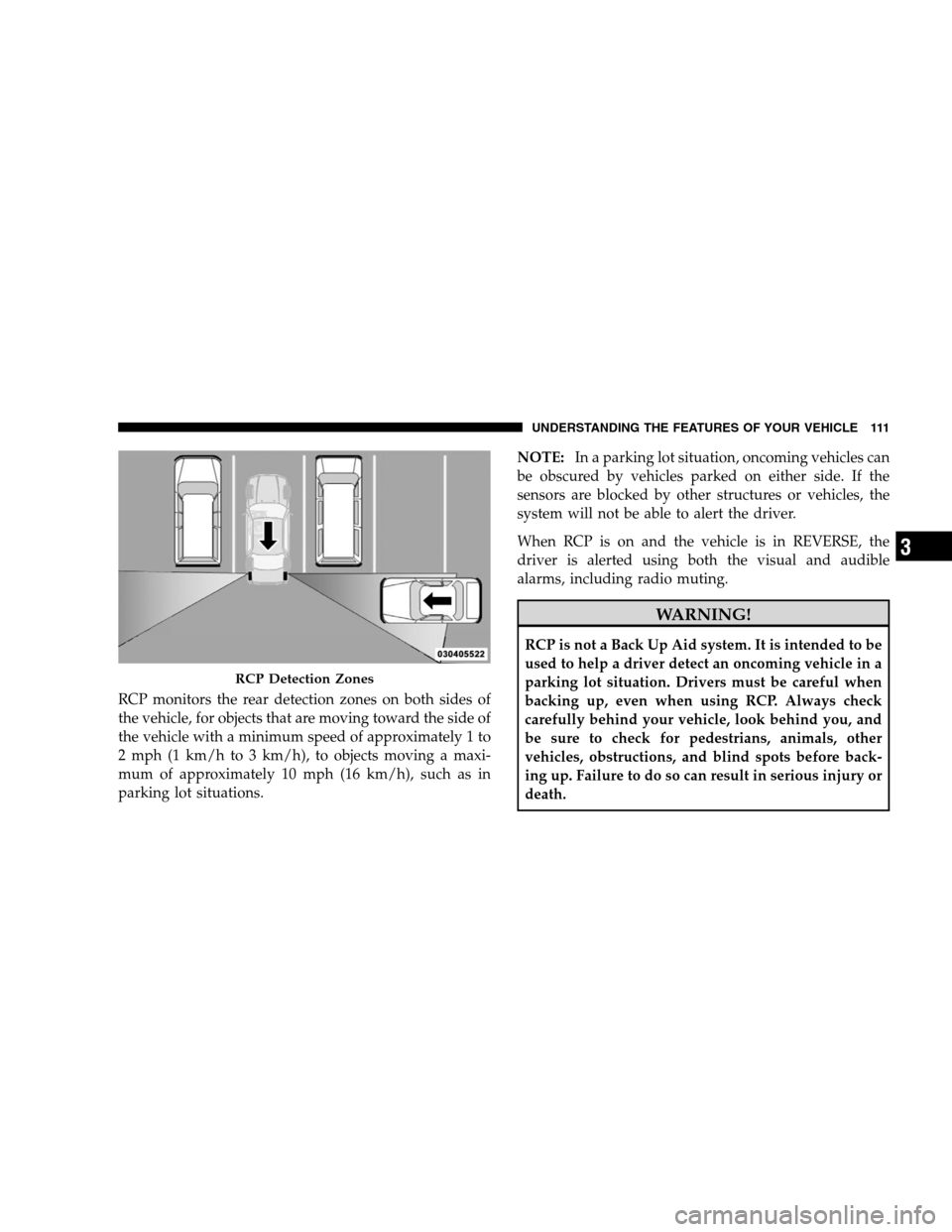
RCP monitors the rear detection zones on both sides of
the vehicle, for objects that are moving toward the side of
the vehicle with a minimum speed of approximately 1 to
2 mph (1 km/h to 3 km/h), to objects moving a maxi-
mum of approximately 10 mph (16 km/h), such as in
parking lot situations.NOTE:
In a parking lot situation, oncoming vehicles can
be obscured by vehicles parked on either side. If the
sensors are blocked by other structures or vehicles, the
system will not be able to alert the driver.
When RCP is on and the vehicle is in REVERSE, the
driver is alerted using both the visual and audible
alarms, including radio muting. WARNING!
RCP is not a Back Up Aid system. It is intended to be
used to help a driver detect an oncoming vehicle in a
parking lot situation. Drivers must be careful when
backing up, even when using RCP. Always check
carefully behind your vehicle, look behind you, and
be sure to check for pedestrians, animals, other
vehicles, obstructions, and blind spots before back-
ing up. Failure to do so can result in serious injury or
death.
RCP Detection Zones
UNDERSTANDING
THE FEATURES OF YOUR VEHICLE 111 3
Page 114 of 535
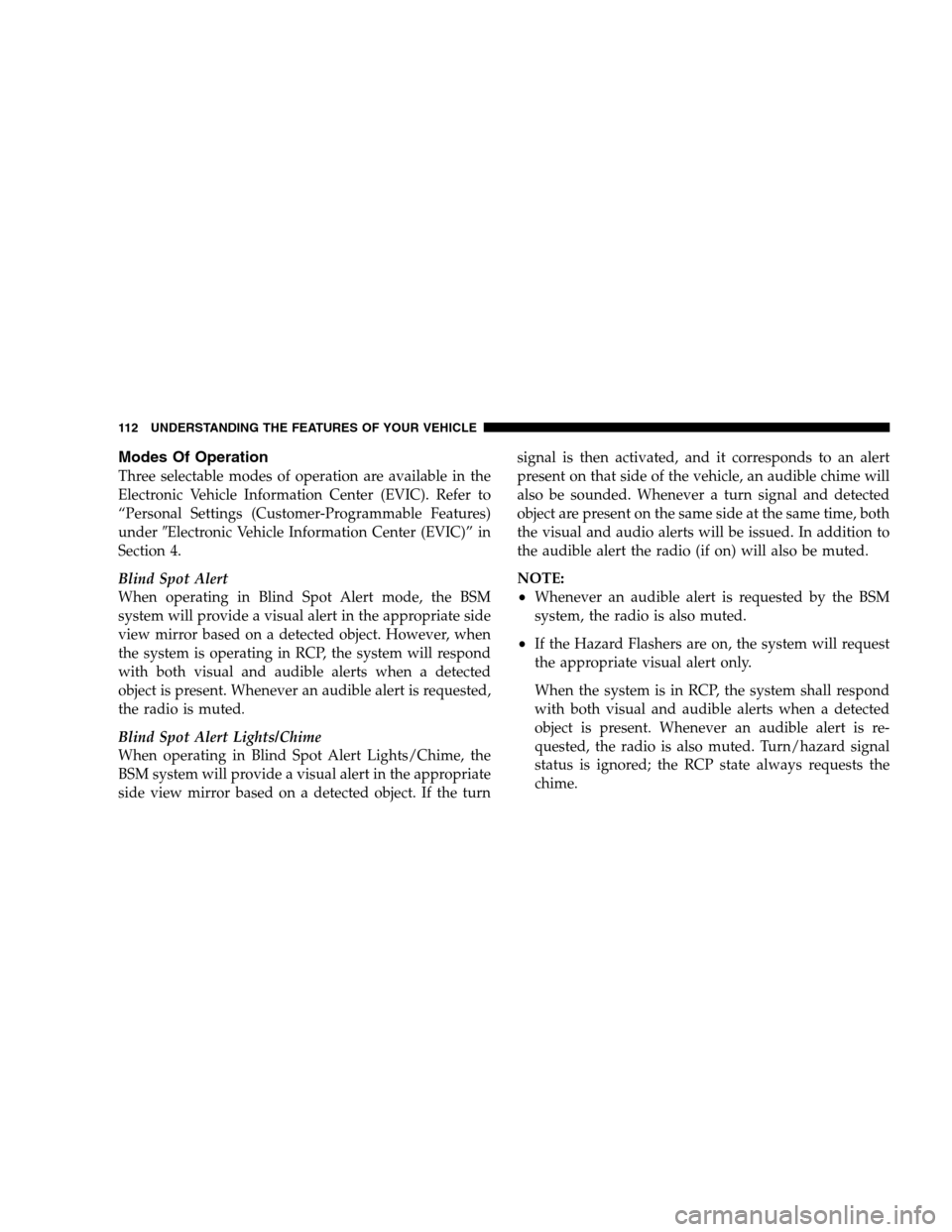
Modes Of OperationThree selectable modes of operation are available in the
Electronic Vehicle Information Center (EVIC). Refer to
“Personal Settings (Customer-Programmable Features)
under
9Electronic Vehicle Information Center (EVIC)” in
Section 4.
Blind Spot Alert
When operating in Blind Spot Alert mode, the BSM
system will provide a visual alert in the appropriate side
view mirror based on a detected object. However, when
the system is operating in RCP, the system will respond
with both visual and audible alerts when a detected
object is present. Whenever an audible alert is requested,
the radio is muted.
Blind Spot Alert Lights/Chime
When operating in Blind Spot Alert Lights/Chime, the
BSM system will provide a visual alert in the appropriate
side view mirror based on a detected object. If the turn signal is then activated, and it corresponds to an alert
present on that side of the vehicle, an audible chime will
also be sounded. Whenever a turn signal and detected
object are present on the same side at the same time, both
the visual and audio alerts will be issued. In addition to
the audible alert the radio (if on) will also be muted.
NOTE:
Whenever an audible alert is requested by the BSM
system, the radio is also muted.
If the Hazard Flashers are on, the system will request
the appropriate visual alert only.
When the system is in RCP, the system shall respond
with both visual and audible alerts when a detected
object is present. Whenever an audible alert is re-
quested, the radio is also muted. Turn/hazard signal
status is ignored; the RCP state always requests the
chime.
112 UNDERSTANDING THE FEATURES OF YOUR VEHICLE
Page 115 of 535
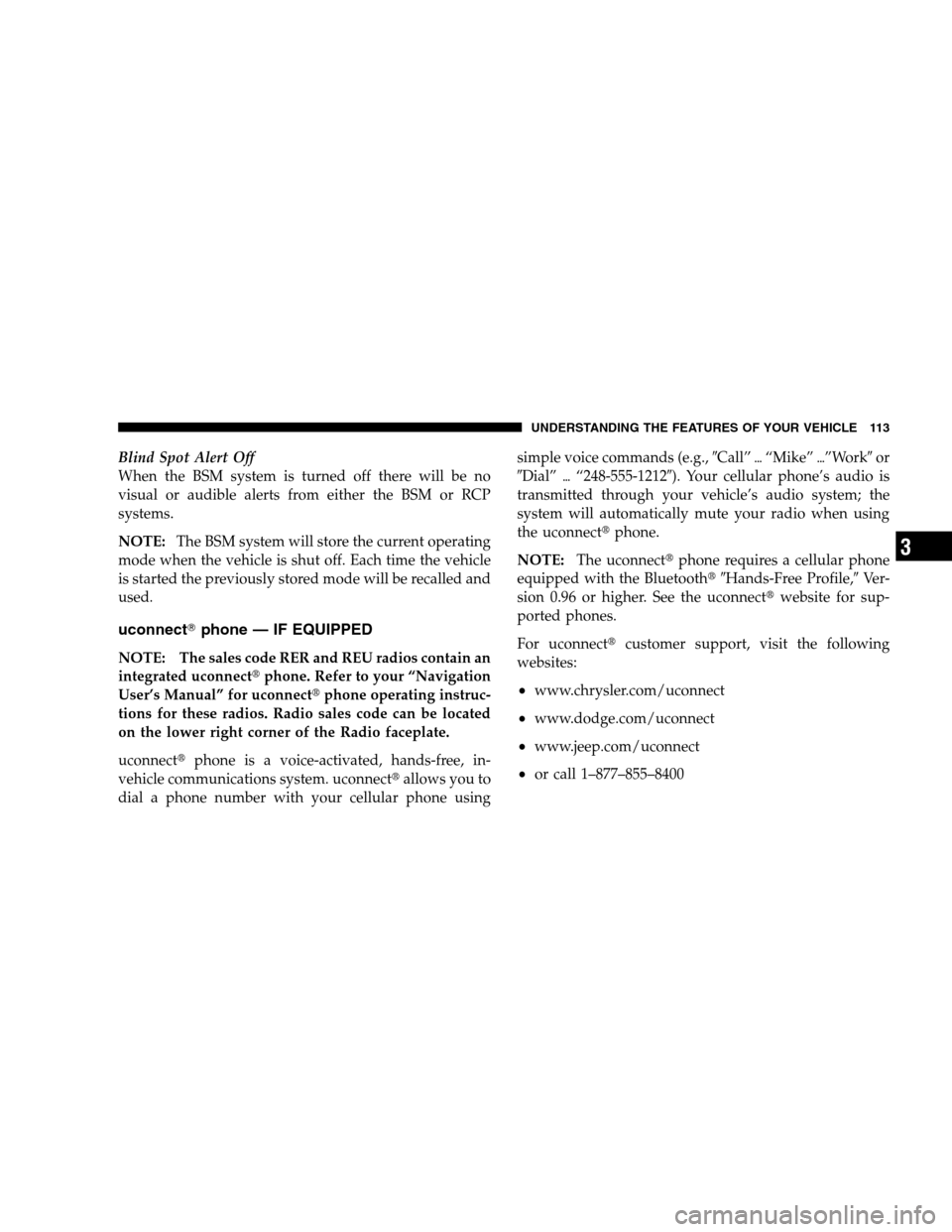
Blind Spot Alert Off
When the BSM system is turned off there will be no
visual or audible alerts from either the BSM or RCP
systems.
NOTE:The BSM system will store the current operating
mode when the vehicle is shut off. Each time the vehicle
is started the previously stored mode will be recalled and
used.
uconnectT phone — IF EQUIPPED
NOTE: The sales code RER and REU radios contain an
integrated uconnectt phone. Refer to your “Navigation
User’s Manual” for uconnectt phone operating instruc-
tions for these radios. Radio sales code can be located
on the lower right corner of the Radio faceplate.
uconnectt phone is a voice-activated, hands-free, in-
vehicle communications system. uconnectt allows you to
dial a phone number with your cellular phone using simple voice commands (e.g.,
9Call”{“Mike” {”Work9 or
9Dial” {“248-555-12129). Your cellular phone’s audio is
transmitted through your vehicle’s audio system; the
system will automatically mute your radio when using
the uconnectt phone.
NOTE: The uconnectt phone requires a cellular phone
equipped with the Bluetootht 9Hands-Free Profile,9 Ver-
sion 0.96 or higher. See the uconnectt website for sup-
ported phones.
For uconnectt customer support, visit the following
websites:
www.chrysler.com/uconnect
www.dodge.com/uconnect
www.jeep.com/uconnect
or call 1–877–855–8400
UNDERSTANDING THE FEATURES OF YOUR VEHICLE 113 3
Page 116 of 535
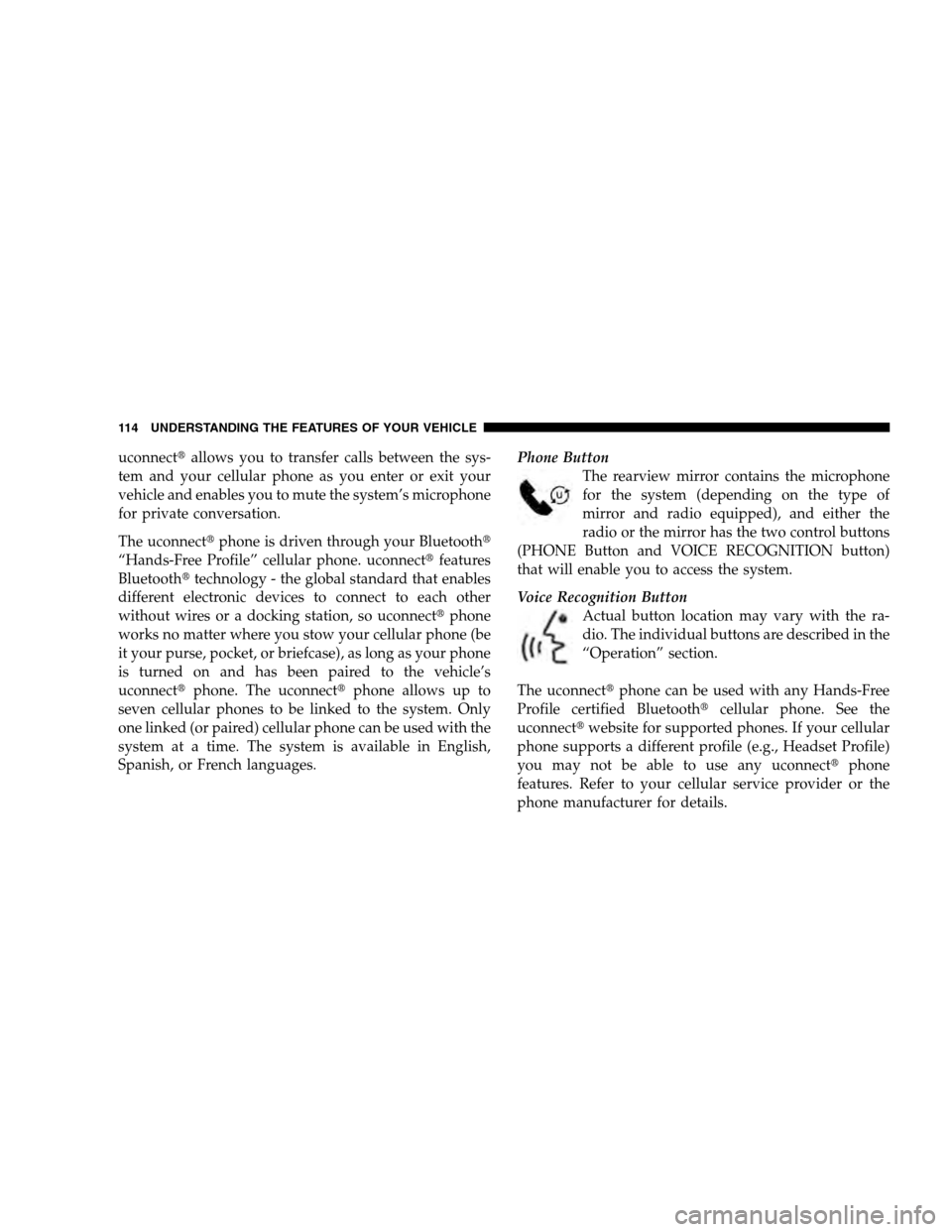
uconnecttallows you to transfer calls between the sys-
tem and your cellular phone as you enter or exit your
vehicle and enables you to mute the system’s microphone
for private conversation.
The uconnectt phone is driven through your Bluetootht
“Hands-Free Profile” cellular phone. uconnectt features
Bluetootht technology - the global standard that enables
different electronic devices to connect to each other
without wires or a docking station, so uconnectt phone
works no matter where you stow your cellular phone (be
it your purse, pocket, or briefcase), as long as your phone
is turned on and has been paired to the vehicle’s
uconnectt phone. The uconnectt phone allows up to
seven cellular phones to be linked to the system. Only
one linked (or paired) cellular phone can be used with the
system at a time. The system is available in English,
Spanish, or French languages. Phone Button
The rearview mirror contains the microphone
for the system (depending on the type of
mirror and radio equipped), and either the
radio or the mirror has the two control buttons
(PHONE Button and VOICE RECOGNITION button)
that will enable you to access the system.
Voice Recognition Button
Actual button location may vary with the ra-
dio. The individual buttons are described in the
“Operation” section.
The uconnectt phone can be used with any Hands-Free
Profile certified Bluetootht cellular phone. See the
uconnectt website for supported phones. If your cellular
phone supports a different profile (e.g., Headset Profile)
you may not be able to use any uconnectt phone
features. Refer to your cellular service provider or the
phone manufacturer for details. 114 UNDERSTANDING THE FEATURES OF YOUR VEHICLE
Page 117 of 535
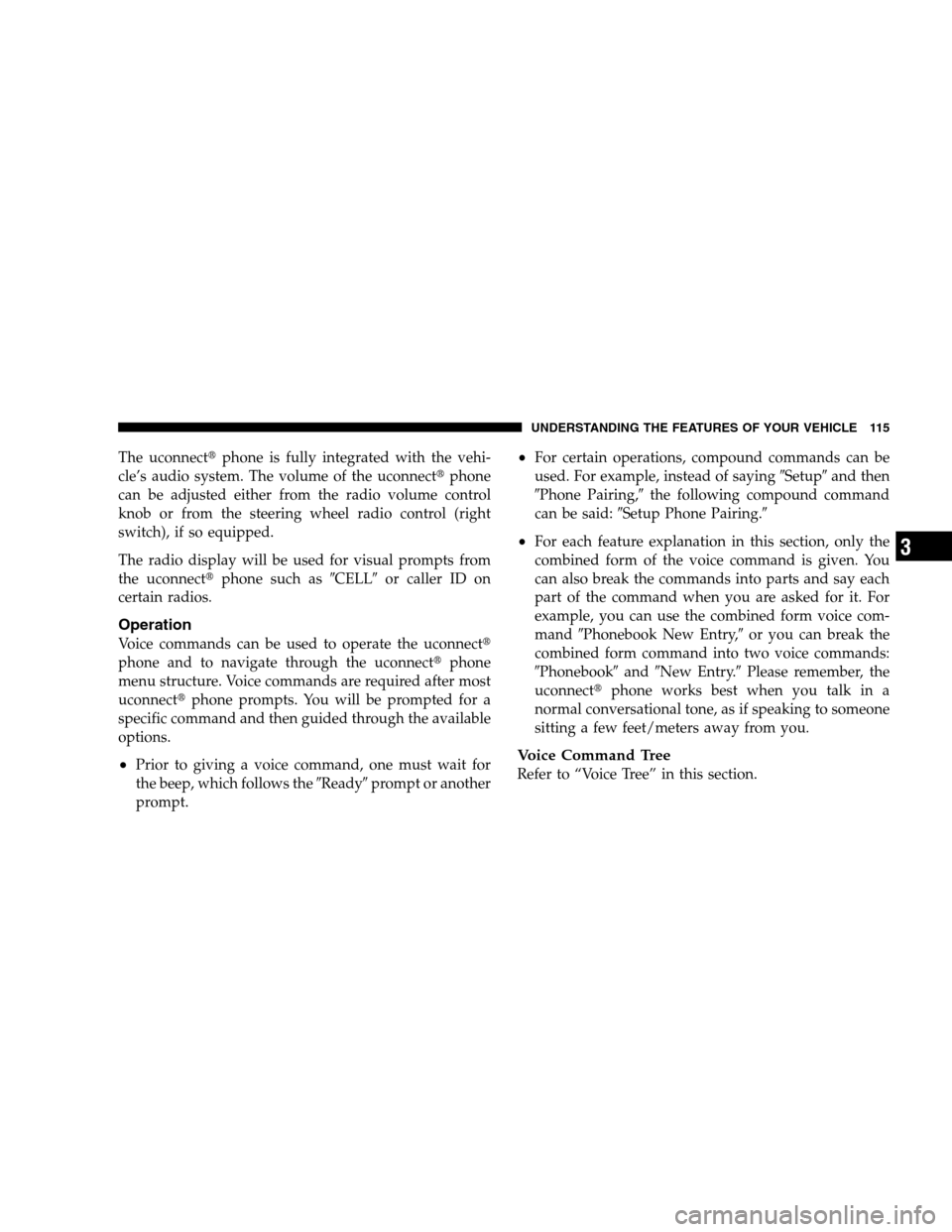
The uconnecttphone is fully integrated with the vehi-
cle’s audio system. The volume of the uconnectt phone
can be adjusted either from the radio volume control
knob or from the steering wheel radio control (right
switch), if so equipped.
The radio display will be used for visual prompts from
the uconnectt phone such as 9CELL9or caller ID on
certain radios.
Operation
Voice commands can be used to operate the uconnectt
phone and to navigate through the uconnectt phone
menu structure. Voice commands are required after most
uconnectt phone prompts. You will be prompted for a
specific command and then guided through the available
options.
Prior to giving a voice command, one must wait for
the beep, which follows the 9Ready9prompt or another
prompt.
For certain operations, compound commands can be
used. For example, instead of saying 9Setup9and then
9Phone Pairing,9 the following compound command
can be said: 9Setup Phone Pairing.9
For each feature explanation in this section, only the
combined form of the voice command is given. You
can also break the commands into parts and say each
part of the command when you are asked for it. For
example, you can use the combined form voice com-
mand9Phonebook New Entry,9 or you can break the
combined form command into two voice commands:
9Phonebook9 and9New Entry.9 Please remember, the
uconnectt phone works best when you talk in a
normal conversational tone, as if speaking to someone
sitting a few feet/meters away from you.
Voice Command Tree
Refer to “Voice Tree” in this section.
UNDERSTANDING THE FEATURES OF YOUR VEHICLE 115 3
Page 118 of 535
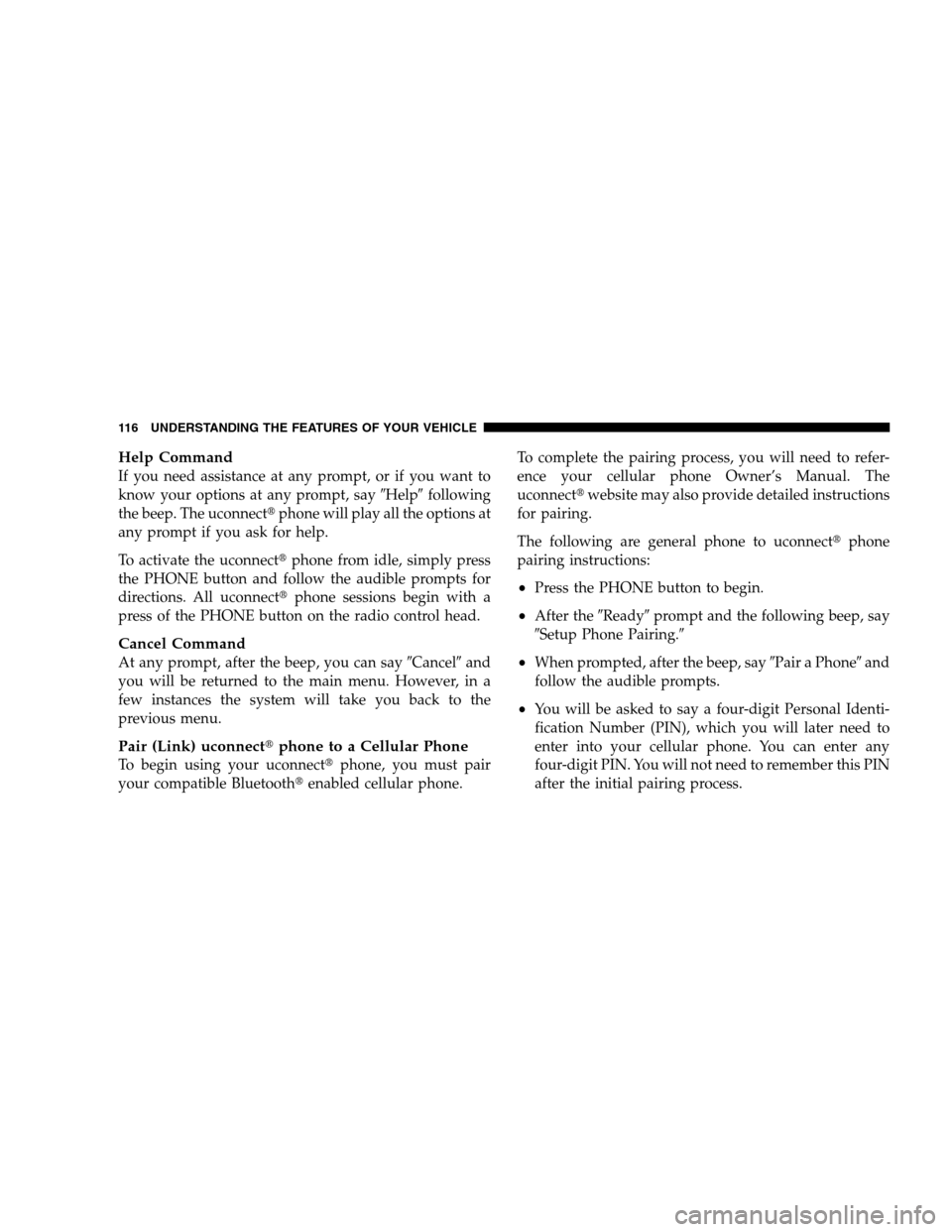
Help CommandIf you need assistance at any prompt, or if you want to
know your options at any prompt, say
9Help9following
the beep. The uconnectt phone will play all the options at
any prompt if you ask for help.
To activate the uconnectt phone from idle, simply press
the PHONE button and follow the audible prompts for
directions. All uconnectt phone sessions begin with a
press of the PHONE button on the radio control head.
Cancel Command
At any prompt, after the beep, you can say 9Cancel9and
you will be returned to the main menu. However, in a
few instances the system will take you back to the
previous menu.
Pair (Link) uconnectt phone to a Cellular Phone
To begin using your uconnectt phone, you must pair
your compatible Bluetootht enabled cellular phone. To complete the pairing process, you will need to refer-
ence your cellular phone Owner’s Manual. The
uconnectt
website may also provide detailed instructions
for pairing.
The following are general phone to uconnectt phone
pairing instructions:
Press the PHONE button to begin.
After the 9Ready9prompt and the following beep, say
9Setup Phone Pairing.9
When prompted, after the beep, say 9Pair a Phone9and
follow the audible prompts.
You will be asked to say a four-digit Personal Identi-
fication Number (PIN), which you will later need to
enter into your cellular phone. You can enter any
four-digit PIN. You will not need to remember this PIN
after the initial pairing process.
116 UNDERSTANDING THE FEATURES OF YOUR VEHICLE
Page 119 of 535
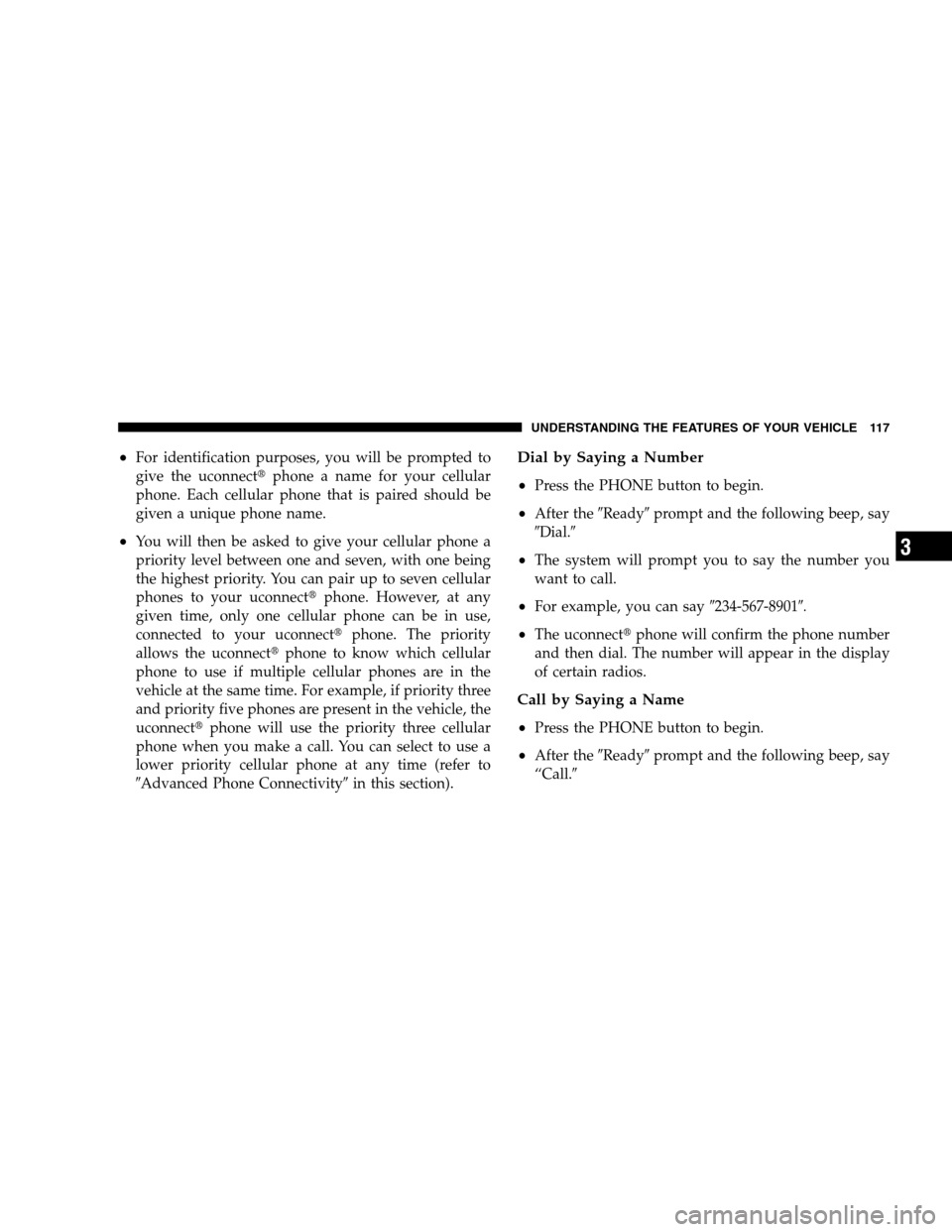
For identification purposes, you will be prompted to
give the uconnectt
phone a name for your cellular
phone. Each cellular phone that is paired should be
given a unique phone name.
You will then be asked to give your cellular phone a
priority level between one and seven, with one being
the highest priority. You can pair up to seven cellular
phones to your uconnectt phone. However, at any
given time, only one cellular phone can be in use,
connected to your uconnectt phone. The priority
allows the uconnectt phone to know which cellular
phone to use if multiple cellular phones are in the
vehicle at the same time. For example, if priority three
and priority five phones are present in the vehicle, the
uconnectt phone will use the priority three cellular
phone when you make a call. You can select to use a
lower priority cellular phone at any time (refer to
9Advanced Phone Connectivity9 in this section).
Dial by Saying a Number
Press the PHONE button to begin.
After the9Ready9prompt and the following beep, say
9Dial.9
The system will prompt you to say the number you
want to call.
For example, you can say 9234-567-89019.
The uconnecttphone will confirm the phone number
and then dial. The number will appear in the display
of certain radios.
Call by Saying a Name
Press the PHONE button to begin.
After the 9Ready9prompt and the following beep, say
“Call.9
UNDERSTANDING THE FEATURES OF YOUR VEHICLE 117 3
Page 120 of 535
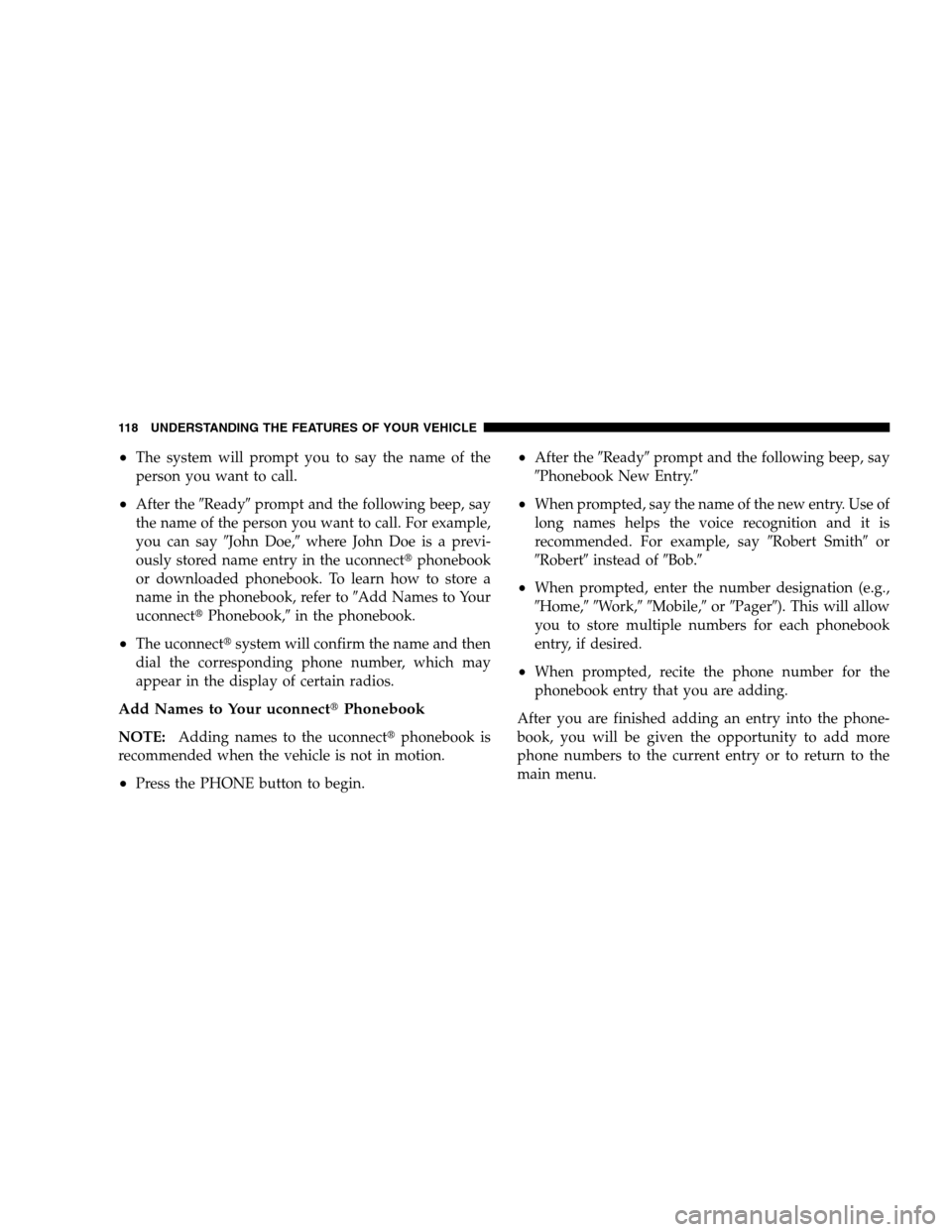
The system will prompt you to say the name of the
person you want to call.
After the
9Ready9prompt and the following beep, say
the name of the person you want to call. For example,
you can say 9John Doe,9where John Doe is a previ-
ously stored name entry in the uconnectt phonebook
or downloaded phonebook. To learn how to store a
name in the phonebook, refer to 9Add Names to Your
uconnectt Phonebook,9 in the phonebook.
The uconnectt system will confirm the name and then
dial the corresponding phone number, which may
appear in the display of certain radios.
Add Names to Your uconnectt Phonebook
NOTE:Adding names to the uconnectt phonebook is
recommended when the vehicle is not in motion.
Press the PHONE button to begin.
After the 9Ready9prompt and the following beep, say
9Phonebook New Entry.9
When prompted, say the name of the new entry. Use of
long names helps the voice recognition and it is
recommended. For example, say 9Robert Smith9or
9Robert9 instead of 9Bob.9
When prompted, enter the number designation (e.g.,
9Home,9 9Work,9 9Mobile,9 or9Pager9). This will allow
you to store multiple numbers for each phonebook
entry, if desired.
When prompted, recite the phone number for the
phonebook entry that you are adding.
After you are finished adding an entry into the phone-
book, you will be given the opportunity to add more
phone numbers to the current entry or to return to the
main menu.
118 UNDERSTANDING THE FEATURES OF YOUR VEHICLE