DODGE GRAND CARAVAN 2009 5.G Owners Manual
Manufacturer: DODGE, Model Year: 2009, Model line: GRAND CARAVAN, Model: DODGE GRAND CARAVAN 2009 5.GPages: 535, PDF Size: 18.61 MB
Page 121 of 535
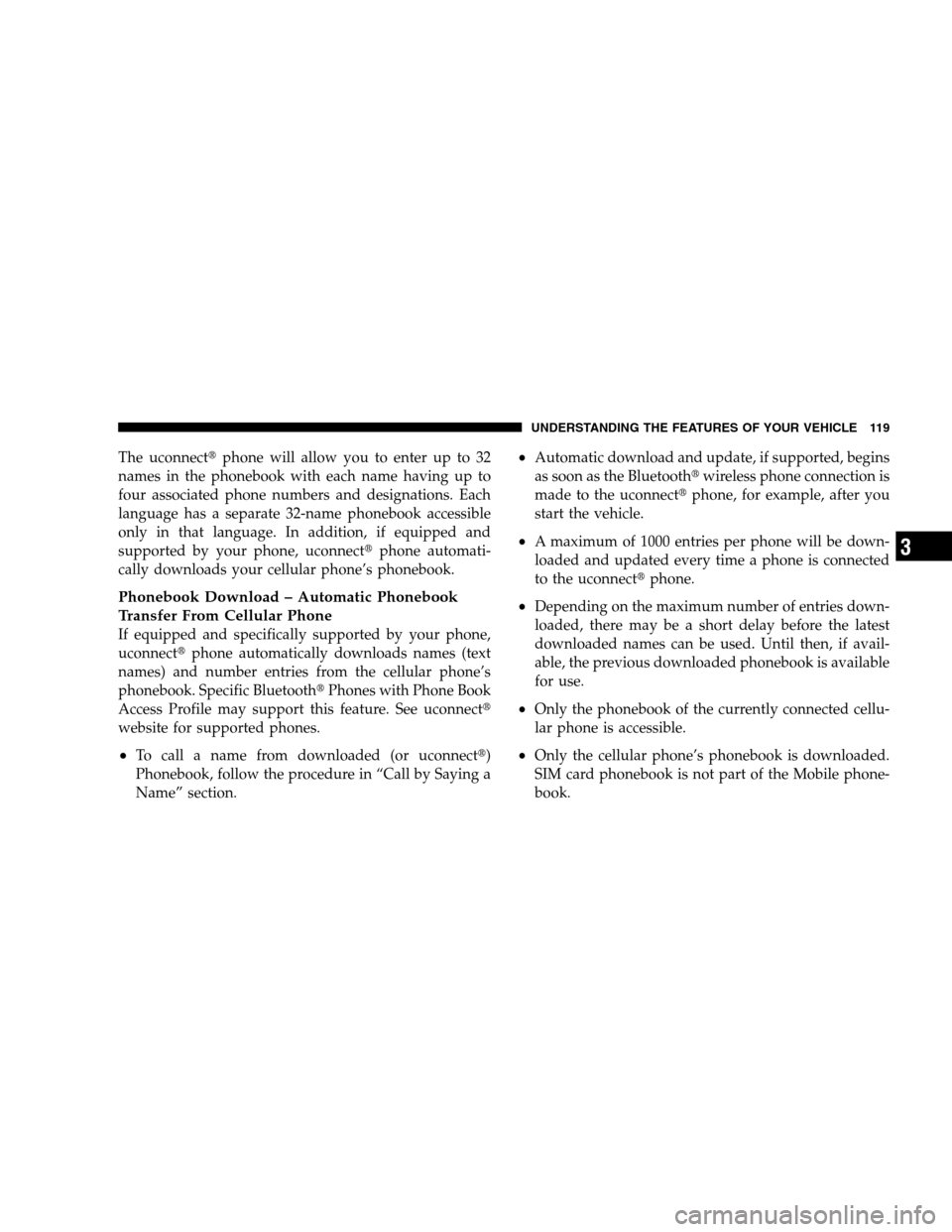
The uconnecttphone will allow you to enter up to 32
names in the phonebook with each name having up to
four associated phone numbers and designations. Each
language has a separate 32-name phonebook accessible
only in that language. In addition, if equipped and
supported by your phone, uconnectt phone automati-
cally downloads your cellular phone’s phonebook.
Phonebook Download – Automatic Phonebook
Transfer From Cellular Phone
If equipped and specifically supported by your phone,
uconnectt phone automatically downloads names (text
names) and number entries from the cellular phone’s
phonebook. Specific Bluetootht Phones with Phone Book
Access Profile may support this feature. See uconnectt
website for supported phones.
To call a name from downloaded (or uconnectt)
Phonebook, follow the procedure in “Call by Saying a
Name” section.
Automatic download and update, if supported, begins
as soon as the Bluetootht wireless phone connection is
made to the uconnectt phone, for example, after you
start the vehicle.
A maximum of 1000 entries per phone will be down-
loaded and updated every time a phone is connected
to the uconnectt phone.
Depending on the maximum number of entries down-
loaded, there may be a short delay before the latest
downloaded names can be used. Until then, if avail-
able, the previous downloaded phonebook is available
for use.
Only the phonebook of the currently connected cellu-
lar phone is accessible.
Only the cellular phone’s phonebook is downloaded.
SIM card phonebook is not part of the Mobile phone-
book.
UNDERSTANDING THE FEATURES OF YOUR VEHICLE 119 3
Page 122 of 535
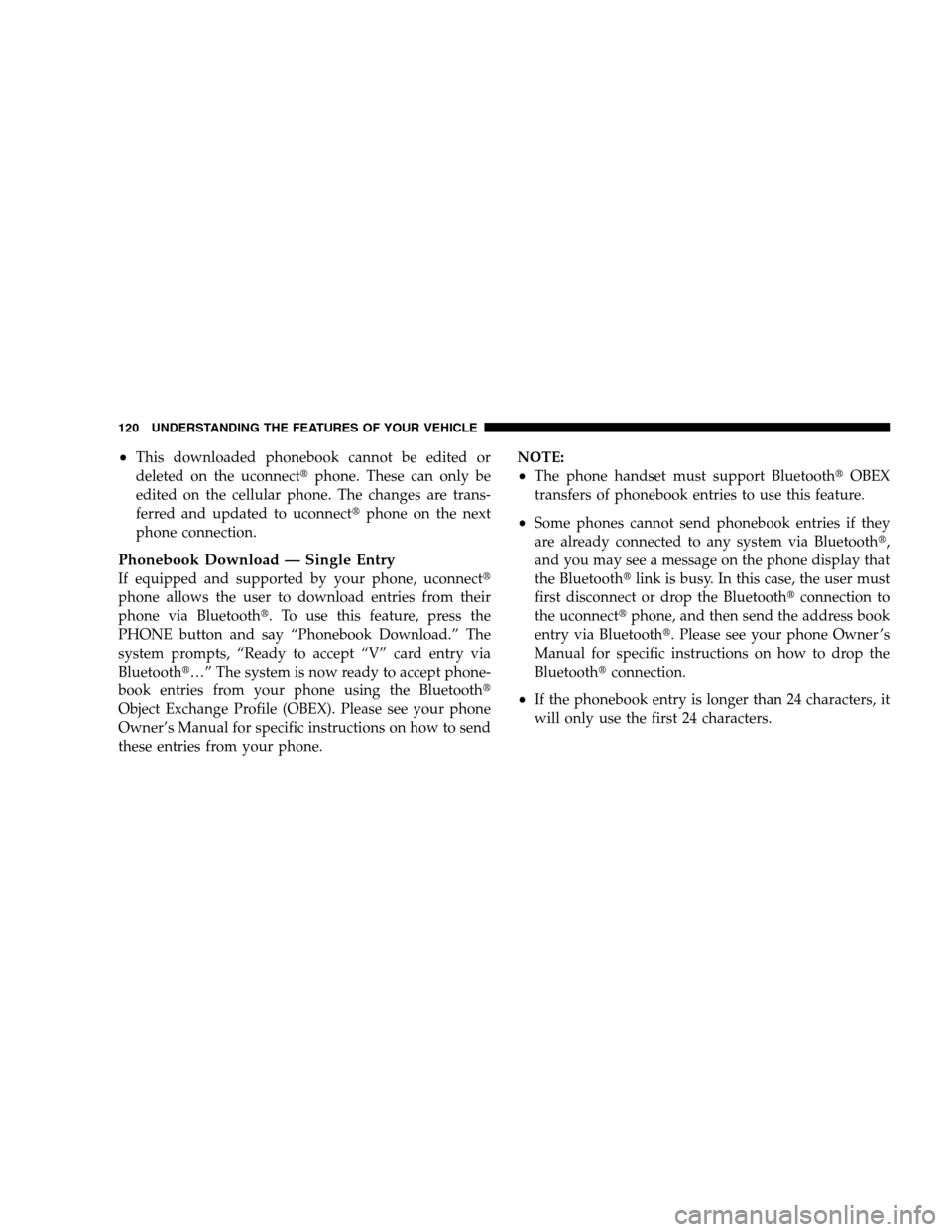
This downloaded phonebook cannot be edited or
deleted on the uconnectt
phone. These can only be
edited on the cellular phone. The changes are trans-
ferred and updated to uconnectt phone on the next
phone connection.
Phonebook Download — Single Entry
If equipped and supported by your phone, uconnectt
phone allows the user to download entries from their
phone via Bluetootht. To use this feature, press the PHONE button and say “Phonebook Download.” The
system prompts, “Ready to accept “V” card entry via
Bluetootht…” The system is now ready to accept phone-
book entries from your phone using the Bluetootht
Object Exchange Profile (OBEX). Please see your phone
Owner’s Manual for specific instructions on how to send
these entries from your phone. NOTE:
The phone handset must support Bluetootht
OBEX
transfers of phonebook entries to use this feature.
Some phones cannot send phonebook entries if they
are already connected to any system via Bluetootht,
and you may see a message on the phone display that
the Bluetootht link is busy. In this case, the user must
first disconnect or drop the Bluetootht connection to
the uconnectt phone, and then send the address book
entry via Bluetootht. Please see your phone Owner ’s
Manual for specific instructions on how to drop the
Bluetootht connection.
If the phonebook entry is longer than 24 characters, it
will only use the first 24 characters.
120 UNDERSTANDING THE FEATURES OF YOUR VEHICLE
Page 123 of 535
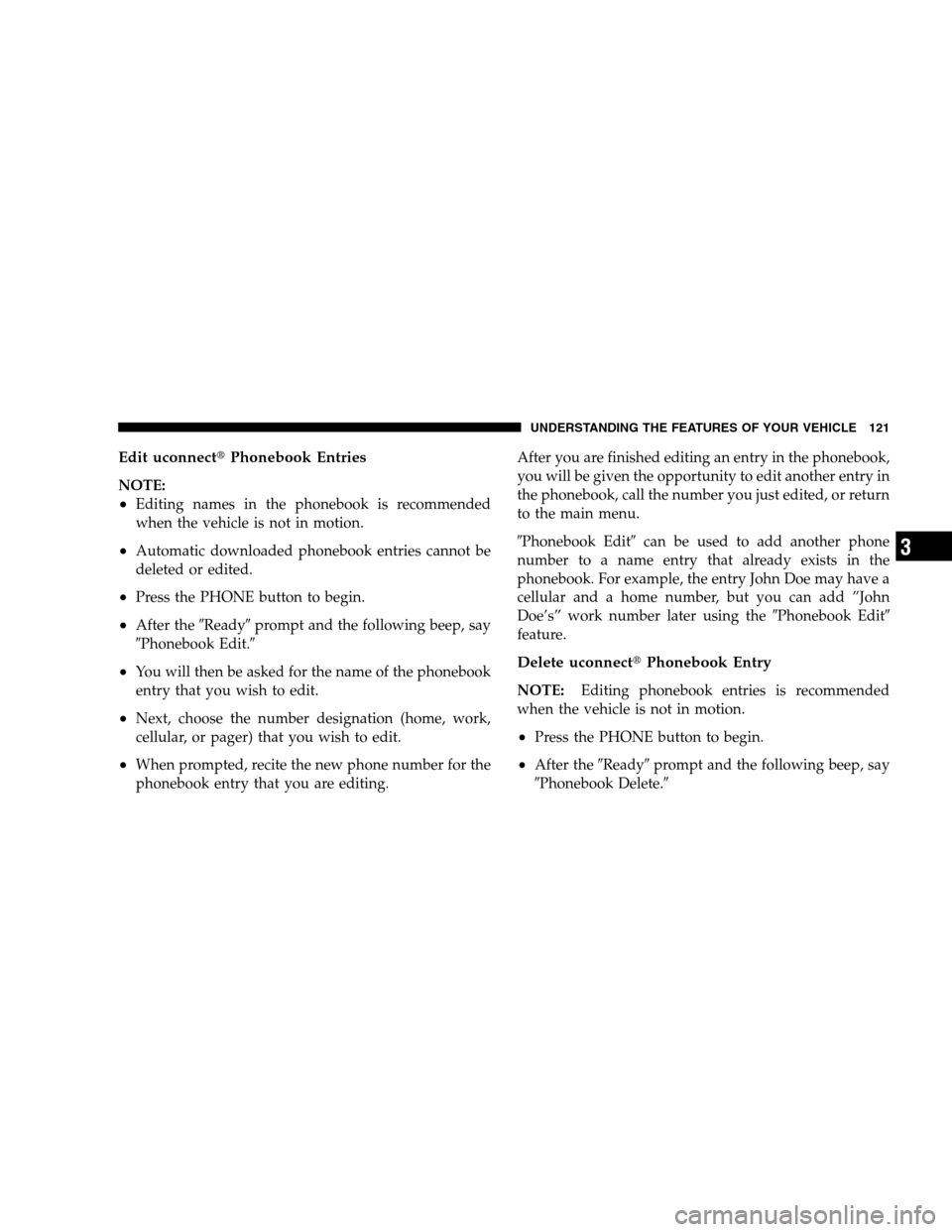
Edit uconnectt
Phonebook EntriesNOTE:
Editing names in the phonebook is recommended
when the vehicle is not in motion.
Automatic downloaded phonebook entries cannot be
deleted or edited.
Press the PHONE button to begin.
After the9Ready9prompt and the following beep, say
9Phonebook Edit.9
You will then be asked for the name of the phonebook
entry that you wish to edit.
Next, choose the number designation (home, work,
cellular, or pager) that you wish to edit.
When prompted, recite the new phone number for the
phonebook entry that you are editing. After you are finished editing an entry in the phonebook,
you will be given the opportunity to edit another entry in
the phonebook, call the number you just edited, or return
to the main menu.
9Phonebook Edit9
can be used to add another phone
number to a name entry that already exists in the
phonebook. For example, the entry John Doe may have a
cellular and a home number, but you can add ”John
Doe’s” work number later using the 9Phonebook Edit9
feature.
Delete uconnectt Phonebook Entry
NOTE:Editing phonebook entries is recommended
when the vehicle is not in motion.
Press the PHONE button to begin.
After the 9Ready9prompt and the following beep, say
9Phonebook Delete.9
UNDERSTANDING THE FEATURES OF YOUR VEHICLE 121 3
Page 124 of 535
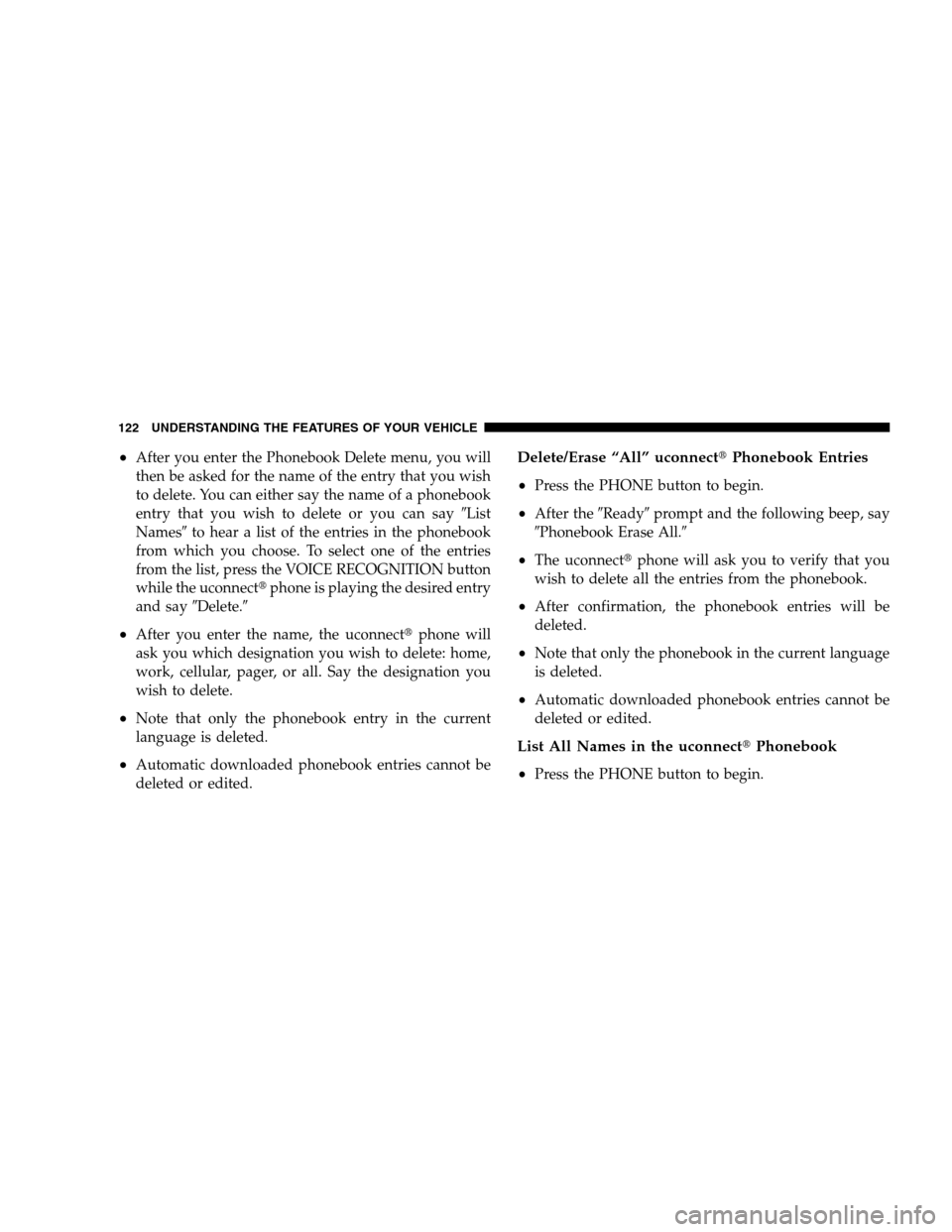
After you enter the Phonebook Delete menu, you will
then be asked for the name of the entry that you wish
to delete. You can either say the name of a phonebook
entry that you wish to delete or you can say
9List
Names9 to hear a list of the entries in the phonebook
from which you choose. To select one of the entries
from the list, press the VOICE RECOGNITION button
while the uconnectt phone is playing the desired entry
and say 9Delete.9
After you enter the name, the uconnectt phone will
ask you which designation you wish to delete: home,
work, cellular, pager, or all. Say the designation you
wish to delete.
Note that only the phonebook entry in the current
language is deleted.
Automatic downloaded phonebook entries cannot be
deleted or edited.
Delete/Erase “All” uconnectt Phonebook Entries
Press the PHONE button to begin.
After the 9Ready9prompt and the following beep, say
9Phonebook Erase All.9
The uconnectt phone will ask you to verify that you
wish to delete all the entries from the phonebook.
After confirmation, the phonebook entries will be
deleted.
Note that only the phonebook in the current language
is deleted.
Automatic downloaded phonebook entries cannot be
deleted or edited.
List All Names in the uconnectt Phonebook
Press the PHONE button to begin.
122 UNDERSTANDING THE FEATURES OF YOUR VEHICLE
Page 125 of 535
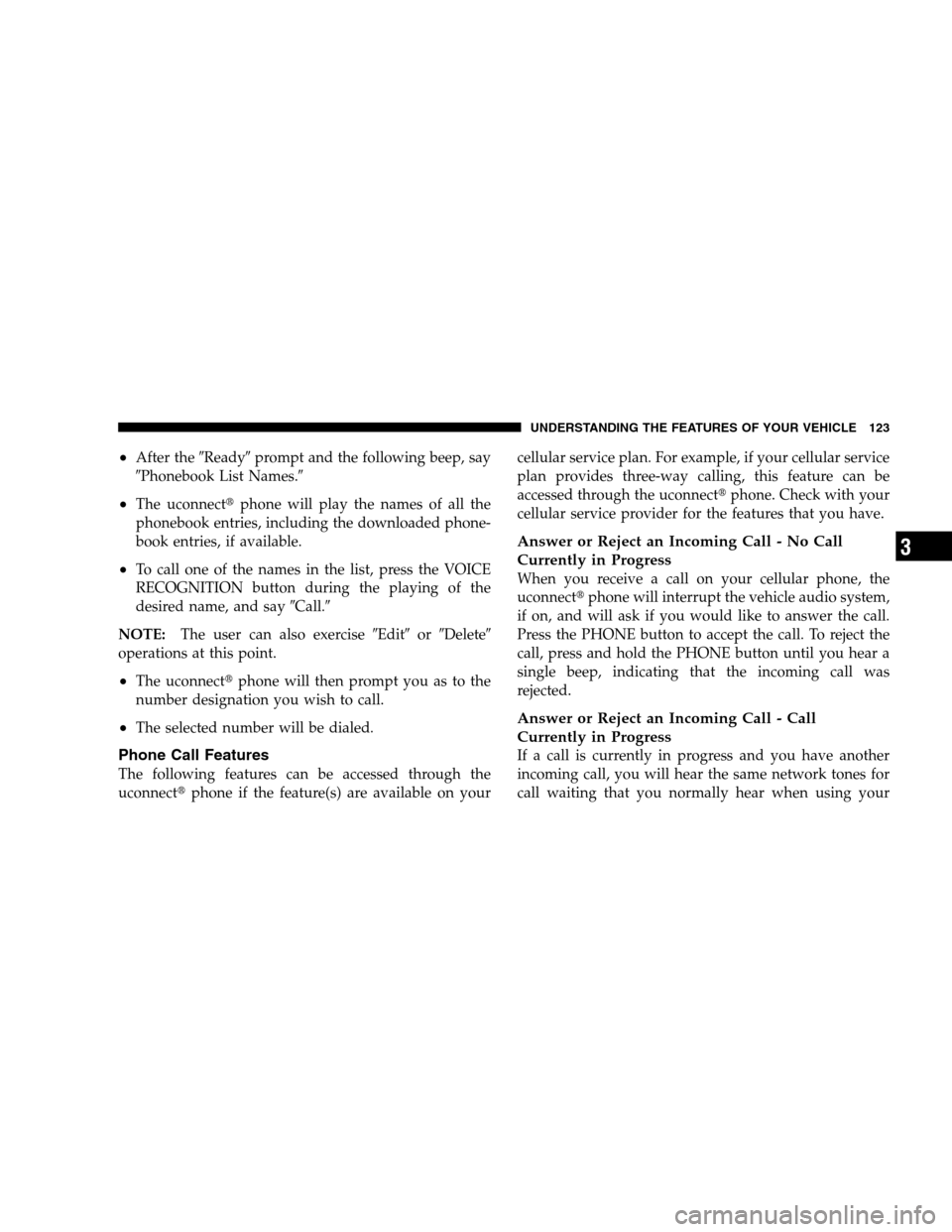
After the
9Ready9prompt and the following beep, say
9Phonebook List Names.9
The uconnectt phone will play the names of all the
phonebook entries, including the downloaded phone-
book entries, if available.
To call one of the names in the list, press the VOICE
RECOGNITION button during the playing of the
desired name, and say 9Call.9
NOTE: The user can also exercise 9Edit9or9Delete9
operations at this point.
The uconnectt phone will then prompt you as to the
number designation you wish to call.
The selected number will be dialed.
Phone Call Features
The following features can be accessed through the
uconnectt phone if the feature(s) are available on your cellular service plan. For example, if your cellular service
plan provides three-way calling, this feature can be
accessed through the uconnectt
phone. Check with your
cellular service provider for the features that you have.
Answer or Reject an Incoming Call - No Call
Currently in Progress
When you receive a call on your cellular phone, the
uconnectt phone will interrupt the vehicle audio system,
if on, and will ask if you would like to answer the call.
Press the PHONE button to accept the call. To reject the
call, press and hold the PHONE button until you hear a
single beep, indicating that the incoming call was
rejected.
Answer or Reject an Incoming Call - Call
Currently in Progress
If a call is currently in progress and you have another
incoming call, you will hear the same network tones for
call waiting that you normally hear when using your
UNDERSTANDING THE FEATURES OF YOUR VEHICLE 123 3
Page 126 of 535
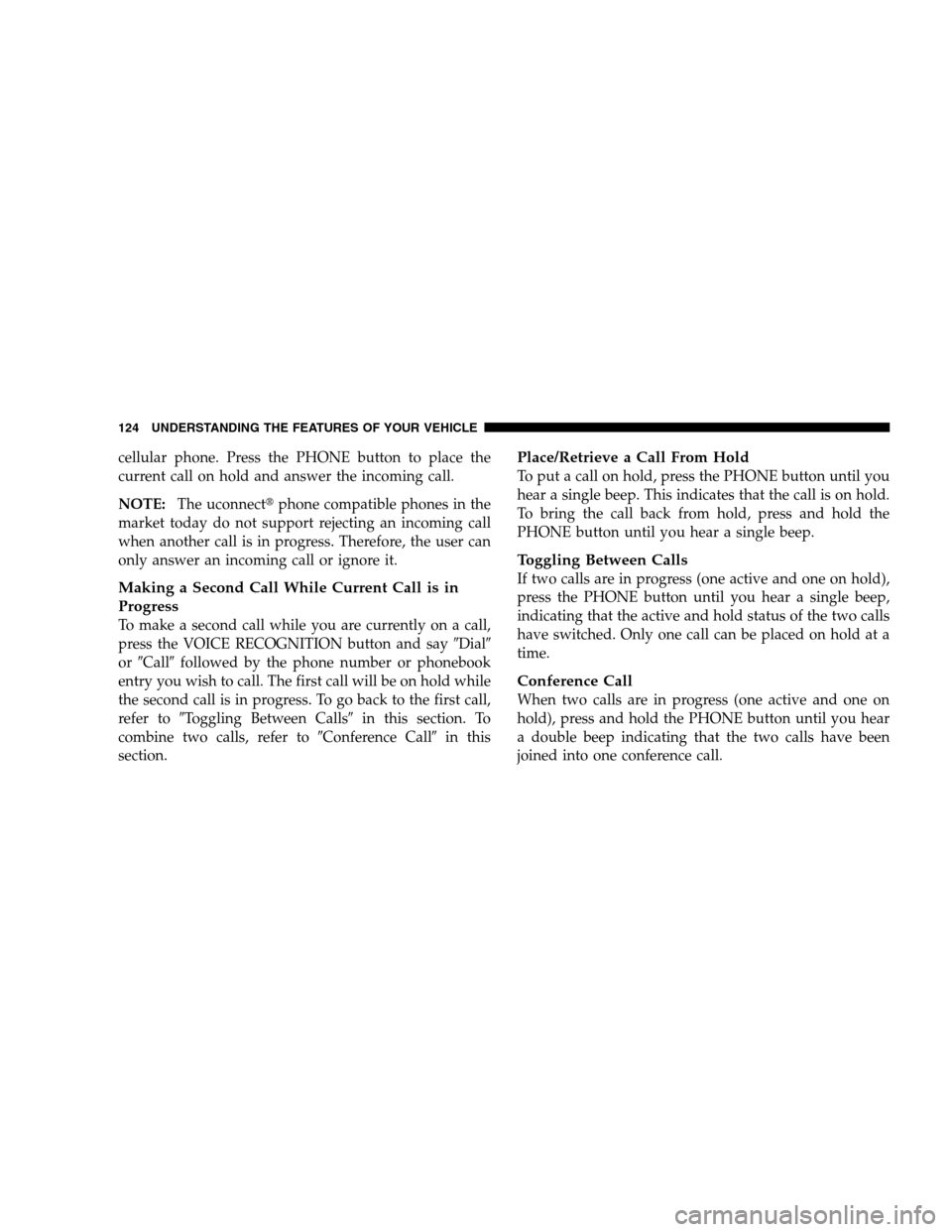
cellular phone. Press the PHONE button to place the
current call on hold and answer the incoming call.
NOTE:The uconnectt phone compatible phones in the
market today do not support rejecting an incoming call
when another call is in progress. Therefore, the user can
only answer an incoming call or ignore it.
Making a Second Call While Current Call is in
Progress
To make a second call while you are currently on a call,
press the VOICE RECOGNITION button and say 9Dial9
or 9Call9 followed by the phone number or phonebook
entry you wish to call. The first call will be on hold while
the second call is in progress. To go back to the first call,
refer to 9Toggling Between Calls9 in this section. To
combine two calls, refer to 9Conference Call9in this
section.
Place/Retrieve a Call From Hold
To put a call on hold, press the PHONE button until you
hear a single beep. This indicates that the call is on hold.
To bring the call back from hold, press and hold the
PHONE button until you hear a single beep.
Toggling Between Calls
If two calls are in progress (one active and one on hold),
press the PHONE button until you hear a single beep,
indicating that the active and hold status of the two calls
have switched. Only one call can be placed on hold at a
time.
Conference Call
When two calls are in progress (one active and one on
hold), press and hold the PHONE button until you hear
a double beep indicating that the two calls have been
joined into one conference call.
124 UNDERSTANDING THE FEATURES OF YOUR VEHICLE
Page 127 of 535
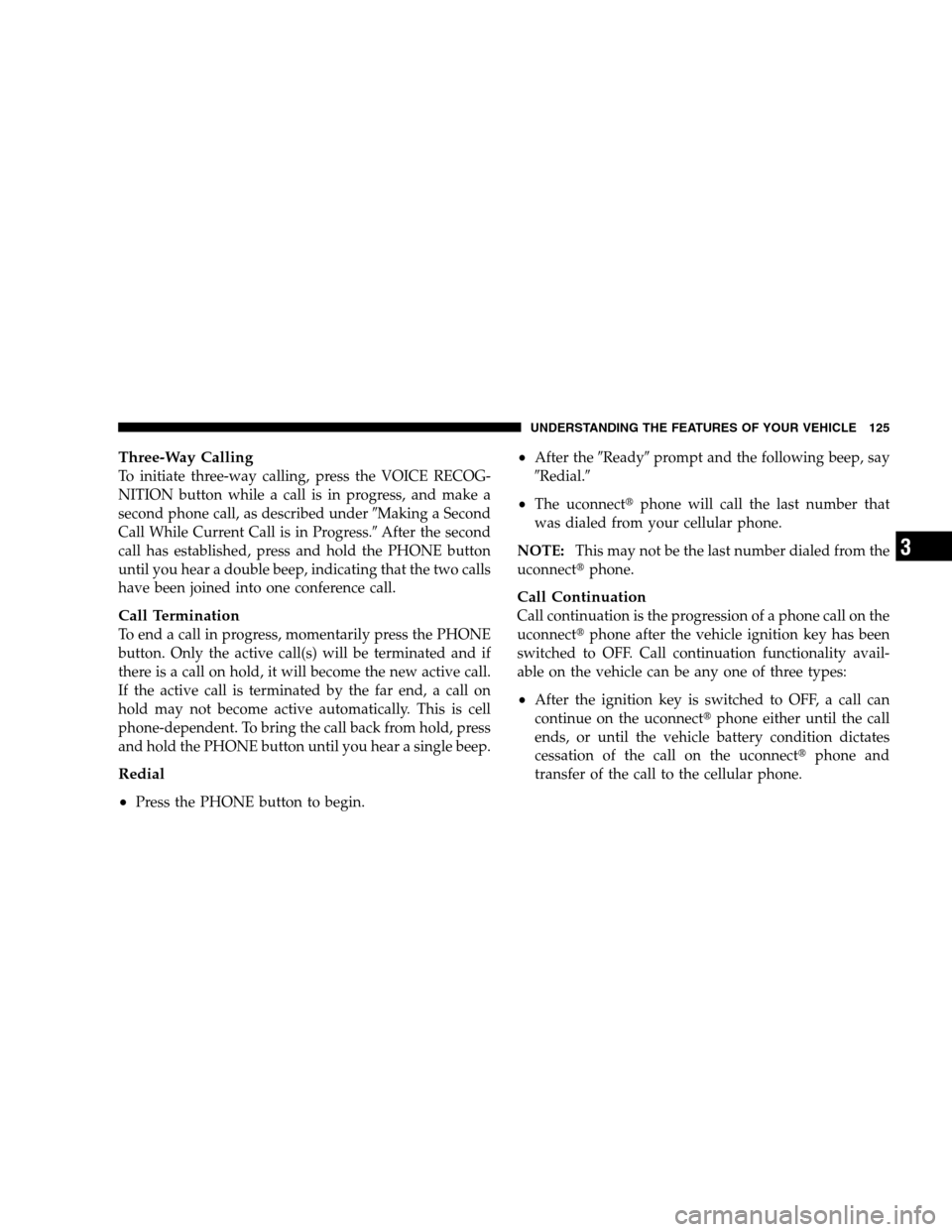
Three-Way CallingTo initiate three-way calling, press the VOICE RECOG-
NITION button while a call is in progress, and make a
second phone call, as described under
9Making a Second
Call While Current Call is in Progress.9 After the second
call has established, press and hold the PHONE button
until you hear a double beep, indicating that the two calls
have been joined into one conference call.
Call Termination
To end a call in progress, momentarily press the PHONE
button. Only the active call(s) will be terminated and if
there is a call on hold, it will become the new active call.
If the active call is terminated by the far end, a call on
hold may not become active automatically. This is cell
phone-dependent. To bring the call back from hold, press
and hold the PHONE button until you hear a single beep.
Redial
Press the PHONE button to begin.
After the 9Ready9prompt and the following beep, say
9Redial.9
The uconnectt phone will call the last number that
was dialed from your cellular phone.
NOTE: This may not be the last number dialed from the
uconnectt phone.
Call Continuation
Call continuation is the progression of a phone call on the
uconnectt phone after the vehicle ignition key has been
switched to OFF. Call continuation functionality avail-
able on the vehicle can be any one of three types:
After the ignition key is switched to OFF, a call can
continue on the uconnectt phone either until the call
ends, or until the vehicle battery condition dictates
cessation of the call on the uconnectt phone and
transfer of the call to the cellular phone.
UNDERSTANDING THE FEATURES OF YOUR VEHICLE 125 3
Page 128 of 535
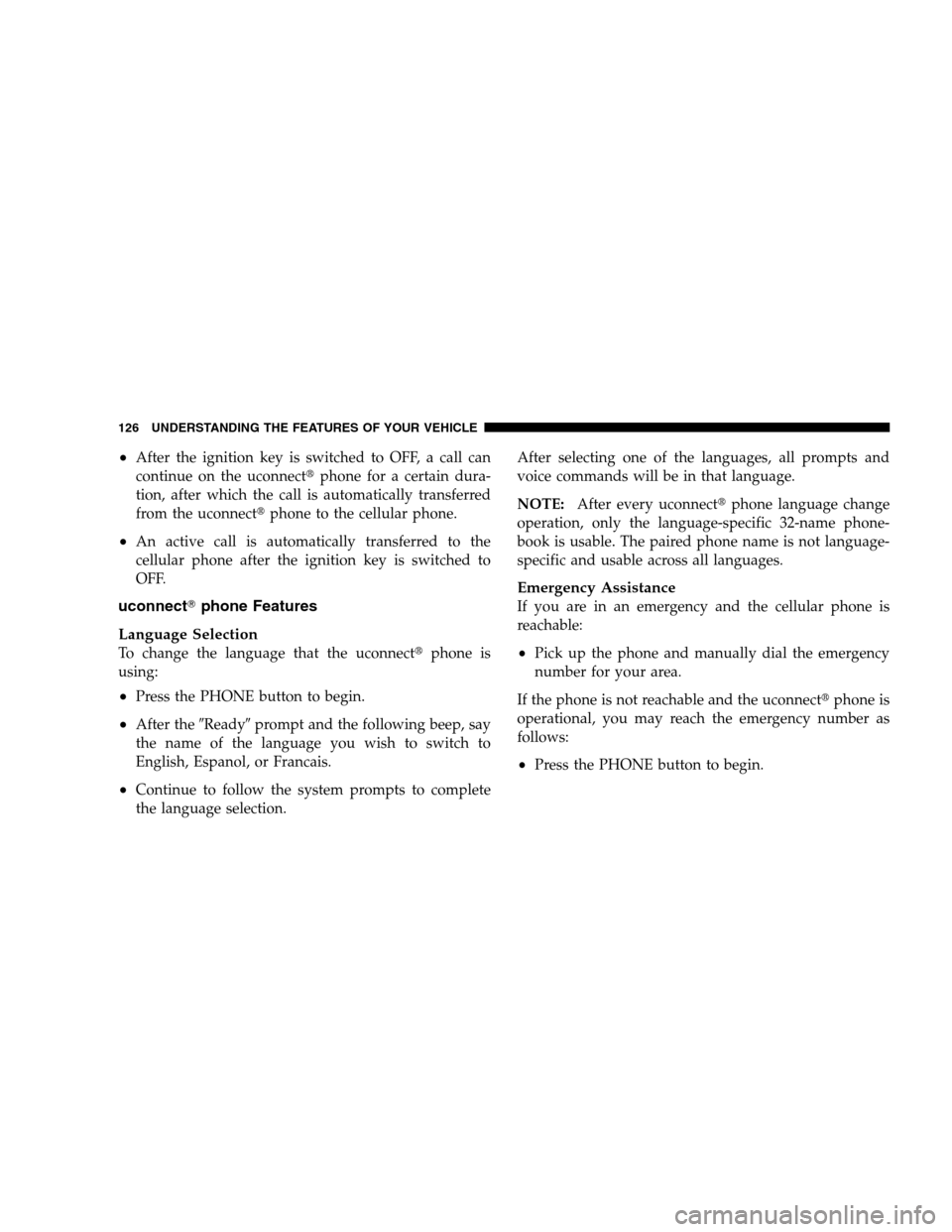
After the ignition key is switched to OFF, a call can
continue on the uconnectt
phone for a certain dura-
tion, after which the call is automatically transferred
from the uconnectt phone to the cellular phone.
An active call is automatically transferred to the
cellular phone after the ignition key is switched to
OFF.
uconnectTphone Features
Language Selection
To change the language that the uconnectt phone is
using:
Press the PHONE button to begin.
After the 9Ready9prompt and the following beep, say
the name of the language you wish to switch to
English, Espanol, or Francais.
Continue to follow the system prompts to complete
the language selection. After selecting one of the languages, all prompts and
voice commands will be in that language.
NOTE:
After every uconnectt phone language change
operation, only the language-specific 32-name phone-
book is usable. The paired phone name is not language-
specific and usable across all languages.
Emergency Assistance
If you are in an emergency and the cellular phone is
reachable:
Pick up the phone and manually dial the emergency
number for your area.
If the phone is not reachable and the uconnectt phone is
operational, you may reach the emergency number as
follows:
Press the PHONE button to begin.
126 UNDERSTANDING THE FEATURES OF YOUR VEHICLE
Page 129 of 535
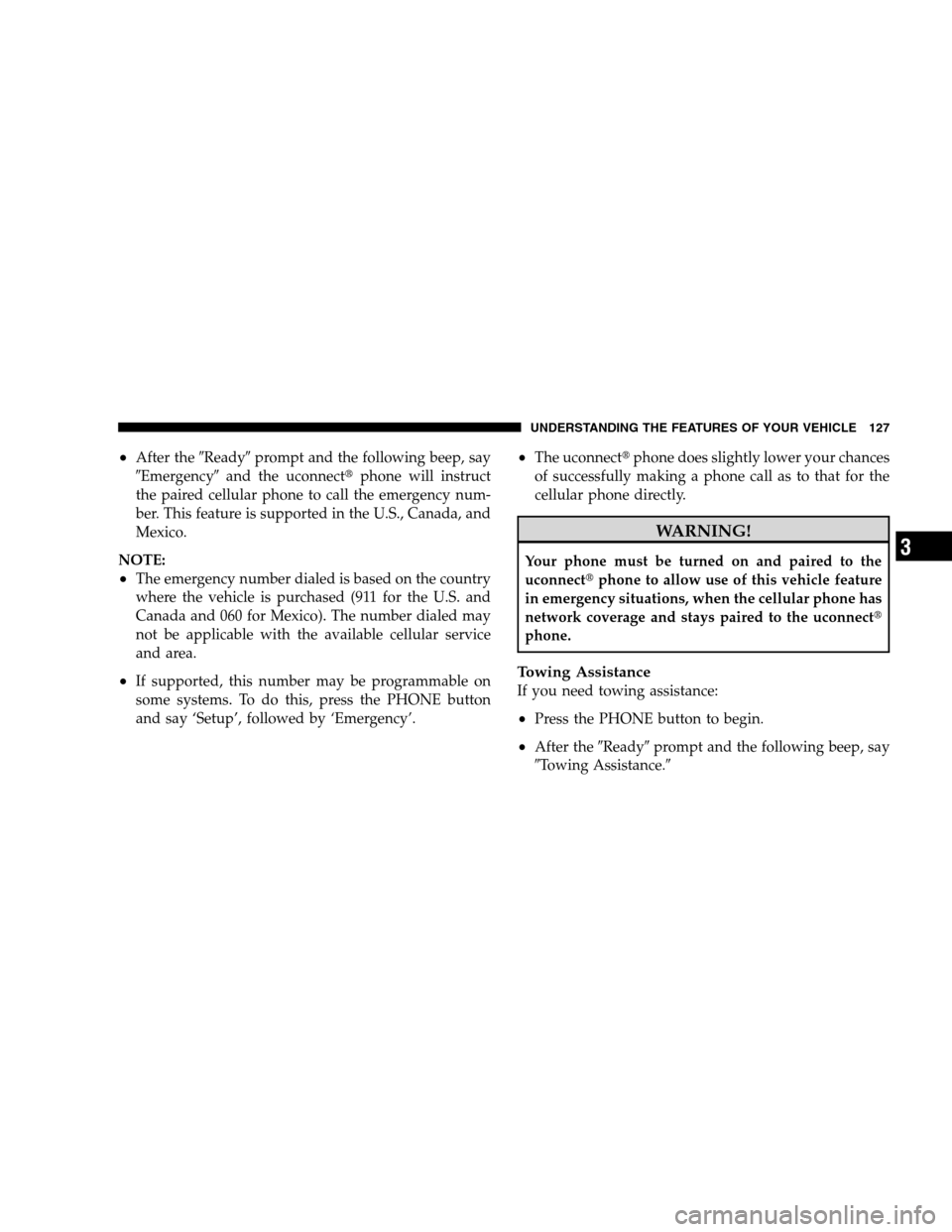
After the
9Ready9prompt and the following beep, say
9Emergency9 and the uconnectt phone will instruct
the paired cellular phone to call the emergency num-
ber. This feature is supported in the U.S., Canada, and
Mexico.
NOTE:
The emergency number dialed is based on the country
where the vehicle is purchased (911 for the U.S. and
Canada and 060 for Mexico). The number dialed may
not be applicable with the available cellular service
and area.
If supported, this number may be programmable on
some systems. To do this, press the PHONE button
and say ‘Setup’, followed by ‘Emergency’.
The uconnectt phone does slightly lower your chances
of successfully making a phone call as to that for the
cellular phone directly. WARNING!
Your phone must be turned on and paired to the
uconnectt
phone to allow use of this vehicle feature
in emergency situations, when the cellular phone has
network coverage and stays paired to the uconnectt
phone.
Towing Assistance
If you need towing assistance:
Press the PHONE button to begin.
After the 9Ready9prompt and the following beep, say
9Towing Assistance.9
UNDERSTANDING THE FEATURES OF YOUR VEHICLE 127 3
Page 130 of 535
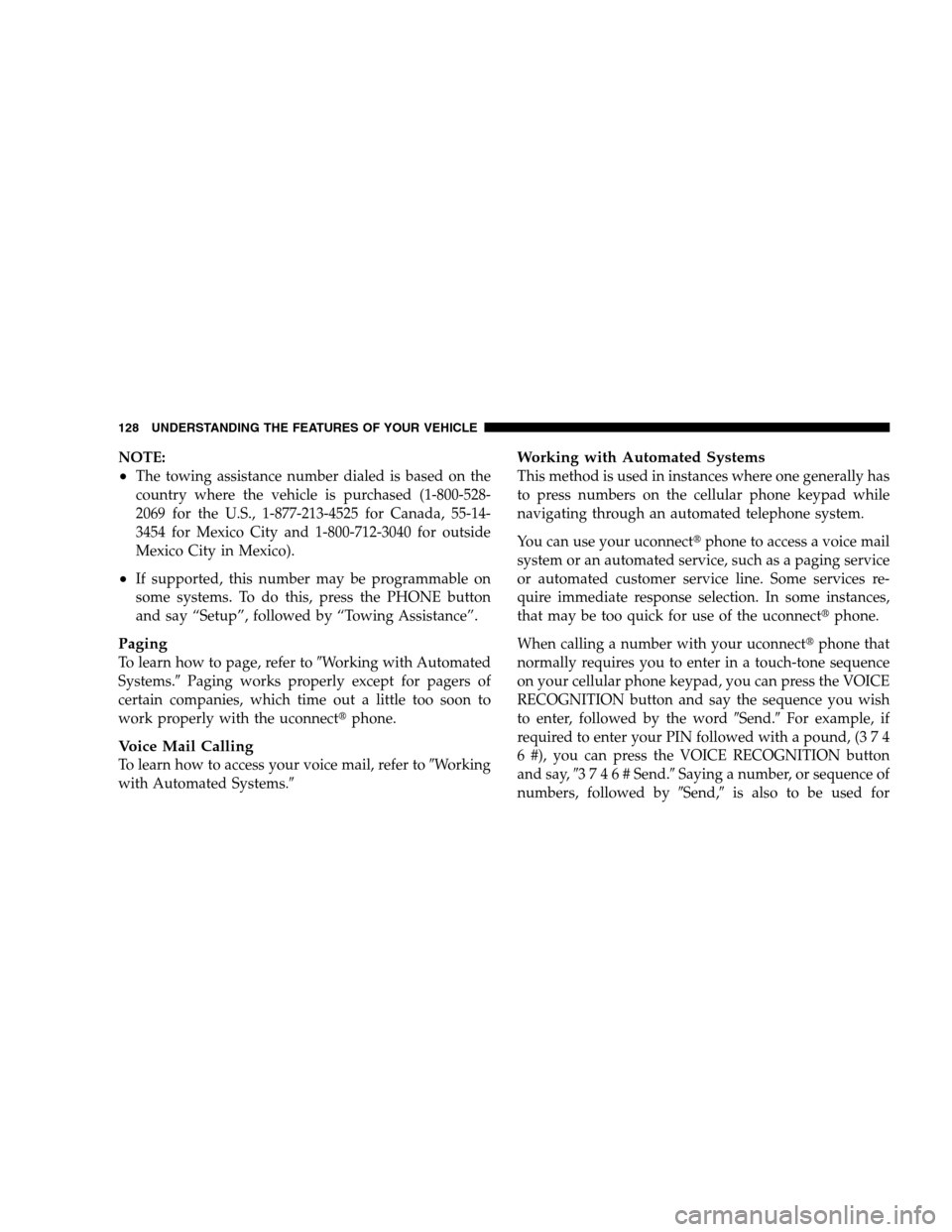
NOTE:
The towing assistance number dialed is based on the
country where the vehicle is purchased (1-800-528-
2069 for the U.S., 1-877-213-4525 for Canada, 55-14-
3454 for Mexico City and 1-800-712-3040 for outside
Mexico City in Mexico).
If supported, this number may be programmable on
some systems. To do this, press the PHONE button
and say “Setup”, followed by “Towing Assistance”.
Paging
To learn how to page, refer to9Working with Automated
Systems.9 Paging works properly except for pagers of
certain companies, which time out a little too soon to
work properly with the uconnectt phone.
Voice Mail Calling
To learn how to access your voice mail, refer to 9Working
with Automated Systems.9
Working with Automated Systems
This method is used in instances where one generally has
to press numbers on the cellular phone keypad while
navigating through an automated telephone system.
You can use your uconnectt phone to access a voice mail
system or an automated service, such as a paging service
or automated customer service line. Some services re-
quire immediate response selection. In some instances,
that may be too quick for use of the uconnectt phone.
When calling a number with your uconnectt phone that
normally requires you to enter in a touch-tone sequence
on your cellular phone keypad, you can press the VOICE
RECOGNITION button and say the sequence you wish
to enter, followed by the word 9Send.9For example, if
required to enter your PIN followed with a pound, (3 7 4
6 #), you can press the VOICE RECOGNITION button
and say, 93 7 4 6 # Send.9 Saying a number, or sequence of
numbers, followed by 9Send,9is also to be used for
128 UNDERSTANDING THE FEATURES OF YOUR VEHICLE